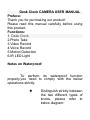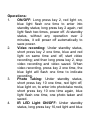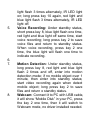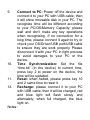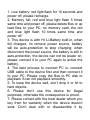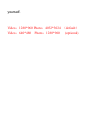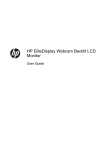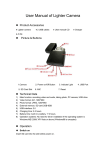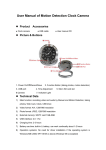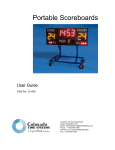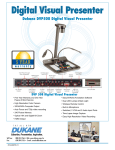Download Desk Clock CAMERA USER MANUAL Preface: Thank you for
Transcript
Desk Clock CAMERA USER MANUAL Preface: Thank you for purchasing our product! Please read this manual carefully before using this product. Functions: 1. Desk Clock 2.Photo Take 3.Video Record 4.Voice Record 5.Motion Detection 6.IR LED Light Notes on Waterproof: To perform its waterproof function properly,you need to comply with the below operations strictly: Distinguish strictly between the two different types of knobs, please refer to below diagram: Appearance and Keys: The below numbers are corresponding to the numbers on the watch dial 2 Power ON/OFF/Video Record 8 Voice Record/Motion Detection 10 Photo/IR LED Light ON/OFF 3 Time Adjust: 4 Mic 6 Camera 9 USB Port 12 Indicator Light 4\5\7\8 IR LED Light Operations: 1. ON/OFF: Long press key 2, red light on, blue light flash one time to enter into standby status; long press key 2 again, red light flash two times, power off. At standby status, without any operation over 2 minutes, it will power off automatically to save power. 2. Video recording: Under standby status, short press key 2 one time, blue and red light on same time and off, start video recording; and then long press key 2, stop video recording and video saved. When video recording, press key 2 one time, the blue light will flash one time to indicate recording. 3. Photo Taking: Under standby status, short press key 10 one time, red light off, blue light on, to enter into photo take mode, short press key 10 one time again, blue light flash one time, one photo taken and saved. 4. IR LED Light ON/OFF: Under standby status, long press key 10,red light and blue 5. 6. 7. 8. light flash 3 times alternately, IR LED light on; long press key 10 again, red light and blue light flash 3 times alternately, IR LED light off. Voice Recording: Under standby status, short press key 8, blue light flash one time, red light and blue light off same time, start voice recording; long press key 2 to save voice files and return to standby status. When voice recording, press key 2 one time, the blue light will flash one time to indicate recording. Motion Detection: Under standby status, long press key 8, red light and blue light flash 2 times and off, enter into motion detection mode; if no mobile object over 1 minute, then enter into standby status; start video recording again when detect mobile object; long press key 2 to save files and return o standby status. Webcam: Connect it to PC with USB cable, it will show “Mobile Disk” in your PC, press the key 2 one time, then it will switch to Webcam mode, no driver installed needed. 9. Connect to PC: Power off the device and connect it to your PC with USB cable, then it will show moveable disk in your PC. The recognize time will be different according to your PC/OS/Memory Capacity; please wait and don’t make any key operations when recognizing. If no connection for a long time, please connect it again to try or check your OS/Driver/USB port/USB cable to ensure they are work properly. Please disconnect it with your PC in right process to avoid damages to your PC or the device. 10. Time Synchronization: Set the file “time.txt” (in the device) to current time, press key 2 to power on the device, the time will be updated. 11. Reset: when halted, please press key 10 and 2 same time to reset it. 12. Recharge: please connect it to your PC with USB cable, then it will be charged, red and blue light will flash slowly and alternately; when full charged, the blue light on. Notes: 1. Low battery: red light flash for 10 seconds and power off, please recharge. 2. Memory full: red and blue light flash 5 times same time and power off, please delete files or up load files to your PC; no memory card, the red and blue light flash 10 times same time and power off. 3. This device is with HI Li-Battery built-in, when full charged, no remove power source, battery will be auto-protection to stop charging; when disconnect the power source, the battery is still in auto-protection, the device can not be power on, please connect it to your PC again to active the battery. 4. The best process to connect PC is: connect USB cable to the device first and then connect it to your PC. Please copy the files to PC disk to playback if can not playback smoothly. 5. To keep the device well, don’t drop it or hit to hard objects. 6. Please don’t use this device for illegal purposes, otherwise the consequence is proud. 7. Please contact with the local dealer whom you buy from for warranty when the device doesn’t work. Don’t deal with or disassemble it by yourself. Video:1280*960 Photo:4032*3024 (default) Video:640*480 Photo:1280*960 (optional)