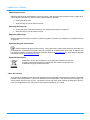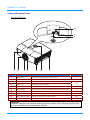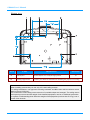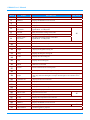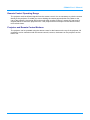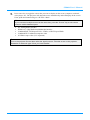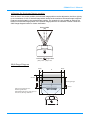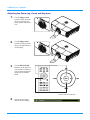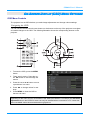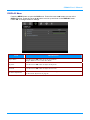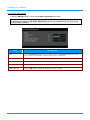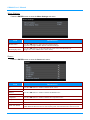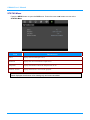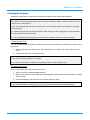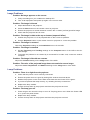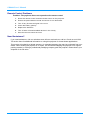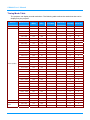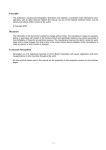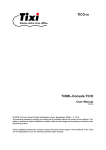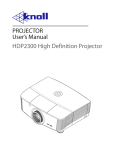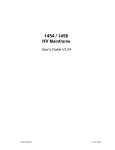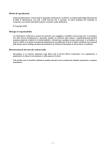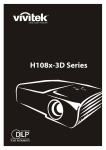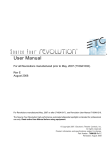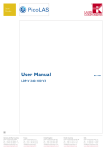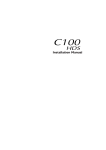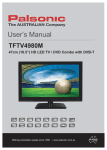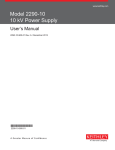Download User Manual
Transcript
Copyright This publication, including all photographs, illustrations and software, is protected under international copyright laws, with all rights reserved. Neither this manual, nor any of the material contained herein, may be reproduced without written consent of the author. © Copyright 2010 Disclaimer The information in this document is subject to change without notice. The manufacturer makes no representations or warranties with respect to the contents hereof and specifically disclaims any implied warranties of merchantability or fitness for any particular purpose. The manufacturer reserves the right to revise this publication and to make changes from time to time in the content hereof without obligation of the manufacturer to notify any person of such revision or changes. Trademark Recognition Kensington is a U.S. registered trademark of ACCO Brand Corporation with issued registrations and pending applications in other countries throughout the world. HDMI, the HDMI Logo, and High-Definition Multimedia Interface are trademarks or registered trademarks of HDMI Licensing LLC in the United States and other countries. All other product names used in this manual are the properties of their respective owners and are acknowledged. –i– SP8604 User's Manual Important Safety Information Important: It is strongly recommended that you read this section carefully before using the projector. These safety and usage instructions will ensure that you enjoy many years of safe use of the projector. Keep this manual for future reference. Symbols Used Warning symbols are used on the projector and in this manual to alert you of hazardous situations. The following styles are used in this manual to alert you to important information. Note: Provides additional information on the topic at hand. Important: Provides additional information that should not be overlooked. Caution: Alerts you to situations that may damage the projector. Warning: Alerts you to situations that may damage the projector, create a hazardous environment, or cause personal injury. Throughout this manual, component parts and items in the OSD menus are denoted in bold font as in this example: “Push the MENU button on the remote control to open the DISPLAY menu.” General Safety Information ¾ Do not open the projector. Aside from the projection lamp, there are no user-serviceable parts in the projector. For servicing, contact qualified service personnel. ¾ Follow all warnings and cautions in this manual and on the projector. ¾ The projection lamp is extremely bright by design. To avoid damage to eyes, do not look into the lens when the lamp is on. ¾ Do not place the projector on an unstable surface, cart, or stand. ¾ Avoid using the system near water, in direct sunlight, or near a heating device. ¾ Do not place heavy objects such as books or bags on the projector. — ii — Preface Projector Installation Notice ¾ Place the projector in a horizontal position The tilt angle of the projector should not exceed 15 degrees, nor should the projector be installed in any way other than the desktop and ceiling mount, otherwise lamp life could decrease dramatically. ¾ Allow at least 50 cm clearance around the exhaust vent. ¾ Ensure that the intake vents do not recycle hot air from the exhaust vent. ¾ When operating the projector in an enclosed space, ensure that the surrounding air temperature within the enclosure does not exceed operating temperature while the projector is running, and the air intake and exhaust vents are unobstructed. ¾ All enclosures should pass a certified thermal evaluation to ensure that the projector does not recycle exhaust air, as this may cause the device to shut down even if the enclosure temperature is within the acceptable operating temperature range. Power Safety ¾ Only use the supplied power cord. ¾ Do not place anything on the power cord. Place the power cord where it will not be in the way of foot traffic. ¾ Remove the batteries from the remote control when storing or not in use for a prolonged period. – iii – SP8604 User's Manual Replacing the Lamp Replacing the lamp can be hazardous if done incorrectly. See Replacing the Projection Lamp on page 35 for clear and safe instructions for this procedure. Before replacing the lamp: ¾ Unplug the power cord. ¾ Allow the lamp to cool for about one hour. Cleaning the Projector ¾ Unplug the power cord before cleaning. See Cleaning the Projector on page 37. ¾ Allow the lamp to cool for about one hour. Regulatory Warnings Before installing and using the projector, read the regulatory notices in the Regulatory Compliance section on page 50. Important Recycle Instructions: Lamp(s) inside this product contain mercury. This product may contain other electronic waste that can be hazardous if not disposed of properly. Recycle or dispose in accordance with local, state, or federal Laws. For more information, contact the Electronic Industries Alliance at www.eiae.org. For lamp specific disposal information check www.lamprecycle.org. Symbol Explanations DISPOSAL: Do not use household or municipal waste collection services for disposal of electrical and electronic equipment. EU countries require the use of separate recycling collection services. About this manual This manual is intended for end users and describes how to install and operate the DLP projector. Wherever possible, relevant information—such as an illustration and its description—has been kept on one page. This printer-friendly format is both for your convenience and to help save paper, thereby protecting the environment. It is suggested that you only print sections that are relevant to your needs. — iv — Preface Table of Contents GETTING STARTED ............................................................................................................................................................. 1 PACKING CHECKLIST .............................................................................................................................................................. 1 VIEWS OF PROJECTOR PARTS .................................................................................................................................................. 2 Front-right View ................................................................................................................................................................ 2 Top view—On-screen Display (OSD) buttons and LEDs .................................................................................................. 3 Rear view ........................................................................................................................................................................... 4 Bottom view........................................................................................................................................................................ 6 REMOTE CONTROL PARTS ...................................................................................................................................................... 7 REMOTE CONTROL OPERATING RANGE .................................................................................................................................. 9 PROJECTOR AND REMOTE CONTROL BUTTONS ....................................................................................................................... 9 SETUP AND OPERATION.................................................................................................................................................. 10 INSERTING THE REMOTE CONTROL BATTERIES .................................................................................................................... 10 CONNECTING INPUT DEVICES ............................................................................................................................................... 11 INSTALLING OR REMOVING THE OPTIONAL LENS ................................................................................................................. 12 Removing the Existing Lens From the Projector ............................................................................................................. 12 Installing the New Lens.................................................................................................................................................... 13 STARTING AND SHUTTING DOWN THE PROJECTOR ................................................................................................................ 14 Starting the projector....................................................................................................................................................... 14 Shutting down the Projector ............................................................................................................................................ 16 ADJUSTING THE PROJECTOR LEVEL ...................................................................................................................................... 17 ADJUSTING PROJECTED IMAGE POSITION USING SHIFT ........................................................................................................ 18 Adjusting the vertical image position............................................................................................................................... 18 Adjusting the horizontal image position .......................................................................................................................... 19 Shift Range Diagram........................................................................................................................................................ 19 ADJUSTING THE ZOOM RING, FOCUS AND KEYSTONE ........................................................................................................... 20 ON-SCREEN DISPLAY (OSD) MENU SETTINGS.......................................................................................................... 21 OSD MENU CONTROLS ........................................................................................................................................................ 21 Navigating the OSD ......................................................................................................................................................... 21 SETTING THE OSD LANGUAGE ............................................................................................................................................. 22 OSD MENU OVERVIEW ........................................................................................................................................................ 23 PICTURE>>BASIC MENU.................................................................................................................................................... 24 PICTURE>>ADVANCED MENU ........................................................................................................................................... 25 HSG Adjustment............................................................................................................................................................... 26 Motion Smoothing............................................................................................................................................................ 26 DISPLAY MENU .................................................................................................................................................................. 27 PC Detail Adjustment....................................................................................................................................................... 28 SETUP>>BASIC MENU ........................................................................................................................................................ 29 Menu Settings................................................................................................................................................................... 30 Source .............................................................................................................................................................................. 30 SETUP>>ADVANCED MENU ............................................................................................................................................... 31 Lamp ................................................................................................................................................................................ 32 HDMI ............................................................................................................................................................................... 32 Closed Caption................................................................................................................................................................. 33 SCREEN TRIGGER ......................................................................................................................................................... 33 STATUS MENU ................................................................................................................................................................... 34 MAINTENANCE AND SECURITY.................................................................................................................................... 35 REPLACING THE PROJECTION LAMP...................................................................................................................................... 35 CLEANING THE PROJECTOR................................................................................................................................................... 37 Cleaning the Lens ............................................................................................................................................................ 37 Cleaning the Case ............................................................................................................................................................ 37 USING THE PHYSICAL LOCK ................................................................................................................................................. 38 Using the Kensington® Lock ............................................................................................................................................ 38 Using the Security Chain Lock......................................................................................................................................... 38 –v– SP8604 User's Manual TROUBLESHOOTING ........................................................................................................................................................ 39 COMMON PROBLEMS AND SOLUTIONS .................................................................................................................................. 39 TIPS FOR TROUBLESHOOTING ............................................................................................................................................... 39 LED ERROR MESSAGES ........................................................................................................................................................ 40 IMAGE PROBLEMS ................................................................................................................................................................. 41 LAMP PROBLEMS .................................................................................................................................................................. 41 REMOTE CONTROL PROBLEMS ............................................................................................................................................. 42 NEED ASSISTANCE? .............................................................................................................................................................. 42 HDMI Q & A ....................................................................................................................................................................... 43 SPECIFICATIONS................................................................................................................................................................ 44 SPECIFICATIONS.................................................................................................................................................................... 44 PROJECTION DISTANCE VS. PROJECTION SIZE ....................................................................................................................... 45 Projection Distance and Size Table ................................................................................................................................. 45 TIMING MODE TABLE ........................................................................................................................................................... 46 PROJECTOR DIMENSIONS ...................................................................................................................................................... 49 REGULATORY COMPLIANCE ........................................................................................................................................ 50 FCC WARNING ..................................................................................................................................................................... 50 CANADA ............................................................................................................................................................................... 50 SAFETY CERTIFICATIONS ...................................................................................................................................................... 50 — vi — SP8604 User's Manual GETTING STARTED Packing Checklist Carefully unpack the projector and check that the following items are included: PROJECTOR WITH LENS CAP REMOTE CONTROL (BATTERY NOT INCLUDED) HDMI CABLE POWER CORD (EU) POWER CORD (UK) POWER CORD (US) CD-ROM (THIS USER’S MANUAL) QUICK START CARD WARRANTY CARD Safe ty Bo oklet SAFETY BOOKLET REGISTRATION CARD Contact your dealer immediately if any items are missing, appear damaged, or if the projector does not work. It is recommended that you keep the original packing material should you ever need to return the equipment for warranty service. Caution: Avoid using the projector in dusty environments. –1– SP8604 User's Manual Views of Projector Parts Front-right View 10 9 8 1 ITEM 1. 2. 3. 4. 5. 6. 7. 8. 9. 10. 2 3 4 5 6 LABEL 7 DESCRIPTION IR receiver Receive an IR signal from remote control Lens Projection Lens Focus ring Focus the projected image Zoom ring Enlarge the projected image Height adjuster Adjust level of projector Function keys See Top view—On-screen Display (OSD) buttons and LEDs. Lamp cover Remove cover to replace lamp or color wheel Vertical lens shift Adjust the image position vertically Horizontal lens shift Adjust the image position horizontally Lens release button Press the release button before removing the lens SEE PAGE: 7 20 17 3 35 18 19 12 Important: Ventilation openings on the projector allow for good air circulation, which keeps the projector lamp cool. Do not obstruct any of the ventilation openings. –2– SP8604 User's Manual Top view—On-screen Display (OSD) buttons and LEDs ITEM LABEL DESCRIPTION 1. MENU Open and exit OSD menus 2. ▲ (Up cursor) / Keystone+ Navigate and change settings in the OSD Quick Menu – For Keystone 3. ENTER Enter or confirm highlighted OSD menu item 4. BLANK Display a blank screen and mutes audio 5. ◄ (Left cursor) Navigate and change settings in the OSD 6. AUTO Optimize image size, position, and resolution 7. ► (Right cursor) Navigate and change settings in the OSD 8. ▼ (Down cursor) / Keystone- Navigate and change settings in the OSD Quick Menu – For Keystone 9. SOURCE Enter the Source menu –3– SEE PAGE: 21 21 21 11 SP8604 User's Manual Rear view 1 17 ITEM 16 LABEL 2 15 14 13 12 3 11 10 4 9 8 7 6 5 DESCRIPTION 1. COMPOSITE Connect a composite cable from a video device 2. YPbPr Connect a component video enabled device 3. HDMI 1/ 2/ 3 Connect a HDMI cable from a HDMI device 4. USB Connect a USB cable from a computer 5. IR receiver Receive an IR signal from remote control 6. READY LED 7. TEMP LED 8. PWR LED Red In normal Operation Flashing Lamp is not ready (warming up/shutting down/cooling) (see LED Error Messages on page 40) Red Over temperature Red Standby Green In normal operation Flashing (See LED Error Messages on page 40) SEE PAGE: 11 7 40 9. POWER Turns the projector on or off (main power switch must be turned on first). Press to place the projector in standby mode. 14 10. SERIAL Connect a serial port cable for remote control 11 11. SCREEN TRIGGER 1/ 2 When connected to the screen through a commercially available cable, the screen deploys automatically on start up of the projector. The screen retracts when the projector is powered off (see notes below). 33 Note: y To use this feature, you must turn on the Screen Trigger function on the OSD. y Screen controllers are supplied and supported by screen manufacturers. y Do not use this jack for anything other than intended use. –4– SP8604 User's Manual ITEM LABEL DESCRIPTION 12. VGA Connect a RGB cable from a computer 13. S-VIDEO Connect a S-Video cable from a video device 14. AC IN Connect the power cord 15. Power switch Turn on/off the projector 16. Security chain lock Help protect the projector from unauthorized use 17. Kensington Lock Secure to permanent object with a Kensington® Lock system –5– SEE PAGE: 11 14 38 SP8604 User's Manual Bottom view ITEM LABEL DESCRIPTION SEE PAGE: 1. Tilt adjustor Rotate adjuster lever to adjust angle position. 2. Ceiling support holes Contact your dealer for information on mounting the projector on a ceiling 17 Note: When installing, ensure that you use only UL Listed ceiling mounts. For ceiling installations, use approved mounting hardware and M4 screws with a maximum screw depth of 9 mm (0.35 inch). The construction of the ceiling mount must be of a suitable shape and strength. The ceiling mount load capacity must exceed the weight of the installed equipment, and as an additional precaution be capable of withstanding three times the weight of the equipment (not less than 5.15 kg) over a period of 60 seconds. –6– SP8604 User's Manual Remote Control Parts 31 30 1 2 3 29 28 27 26 4 5 6 7 25 8 9 10 11 12 13 14 15 24 23 22 16 17 18 19 21 20 Important: 1. Avoid using the projector with bright fluorescent lighting turned on. Certain high-frequency fluorescent lights can disrupt remote control operation. 2. Be sure nothing obstructs the path between the remote control and the projector. If the path between the remote control and the projector is obstructed, you can bounce the signal off certain reflective surfaces such as projector screens. 3. The buttons and keys on the projector have the same functions as the corresponding buttons on the remote control. This user’s manual describes the functions based on the remote control. –7– SP8604 User's Manual ITEM 1. 2. 3. 4. LABEL DESCRIPTION SEE PAGE: 14 Power OFF Turn the projector off HDMI 2 Display the HDMI 2 source selection HDMI 3 Display the HDMI 3 source selection VIDEO Display the VIDEO source selection 5. Up cursor / Keystone+ Navigate and change settings in the OSD Quick Menu – For Keystone 6. 7. ENTER Enter and confirm settings in the OSD Right cursor Navigate and change settings in the OSD 8. Down cursor / Keystone - Navigate and change settings in the OSD Quick Menu – For Keystone 9. 10. 11. ASPECT RATIO Display the ASPECT RATIO selections SOURCE Select the desired video input PC Display the PC source selection 12. Bright Display the brightness setting bar 13. Sharp Display the sharpness setting bar 14. Color Display the color setting bar 15. Tint Display the tint setting bar 16. Blank Make the screen blank 17. Freeze Freeze/ unfreeze the on-screen picture 18. Auto Auto adjustment for frequency, phase, and position 19. Light Turn on or off the remote control backlight for about 10 seconds. Pressing any other key while the backlight is on keeps the backlight on for a further 10 seconds. 20. 21. 22. 23. 24. 25. 26. 27. 28. 29. 30. 31. OVERSCAN Display the Overscan selection GAMMA Display the Gamma selection nr Display the Noise Reduction selection Contrast Display the contrast settings bar Picture Mode Change the Display Mode setting Menu/ EXIT Open and exit the OSD Left cursor Navigate and change settings in the OSD Comp Display the Component source selection S-VIDEO Display the S-VIDEO source selection HDMI 1 Display the HDMI 1 source selection Power ON Turn the projector on IR transmitter Transmit signals to projector –8– 21 21 14 SP8604 User's Manual Remote Control Operating Range The projector receives infrared signals from the remote control. It is not necessary to point the remote directly at the projector. Provided you are not holding the remote perpendicular to the sides or the rear of the projector, the remote will function well within a radius of about 7 meters (23 feet) and 15 degrees above or below the projector level. If the projector does not respond to the remote control, move a little closer. Projector and Remote Control Buttons The projector can be operated using the remote control or the buttons on the top of the projector. All operations can be carried out with the remote control; however, the buttons on the projector are limited in use. –9– SP8604 User's Manual SETUP AND OPERATION Inserting the Remote Control Batteries 1. 2. 3. Remove the battery compartment cover by sliding the cover in the direction of the arrow. Insert the batteries (not included) as shown in the illustration. Replace the cover. Caution: 1. Only use AA batteries (Alkaline batteries are recommended). 2. Dispose of used batteries according to local ordinance regulations. 3. Remove the batteries when not using the projector for prolonged periods. – 10 – SP8604 User's Manual Connecting Input Devices A PC or notebook computer and video devices can be connected to the projector at the same time. Video devices include DVD, VCD, and VHS players, as well as movie camcorders and digital still cameras. Check the user manual of the connecting device to confirm it has the appropriate output connector. A B H ITEM G F LABEL D C E DESCRIPTION A COMPOSITE Connect a composite cable from a video device B YPbPr Connect a component video enabled device C HDMI 1/ 2/ 3 Connect a HDMI cable from a HDMI device D USB Connect a USB cable from a computer E SERIAL Connect a serial port cable for remote control F SCREEN TRIGGER 1/ 2 When connected to the screen through a commercially available cable, the screen deploys automatically on start up of the projector. The screen retracts when the projector is powered off. G VGA Connect a RGB cable from a computer H S-VIDEO Connect a S-Video cable from a video device Warning: As a safety precaution, disconnect all power to the projector and connecting devices before making connections. – 11 – SP8604 User's Manual Installing or Removing the Optional Lens Caution: y Do not shake or place excessive pressure on the projector or the lens components as the projector and lens components contain precision parts. y Before removing or installing the lens, be sure to turn off the projector, wait until the cooling fans stop, and turn off the main power switch. y Do not touch the lens surface when removing or installing the lens. y Keep fingerprints, dust or oil off the lens surface. y Do not scratch the lens surface. y Work on a level surface with a soft cloth under it to avoid scratching. y If you remove and store the lens, attach the lens cap to the projector to keep off dust and dirt. Removing the Existing Lens From the Projector 1. 2. 3. 4. 5. Pull and release the top cover to open as shown. Push the lens release button to the unlock position. Grasp the lens. Rotate the lens counterclockwise. The existing lens will be disengaged. Pull out the existing lens slowly. – 12 – SP8604 User's Manual Installing the New Lens 1. Align the notches and correctly position the electrical contact pad as shown in the picture. Note: Pin of IRIS should be in the direction as shown in the picture. 2. Rotate the lens clockwise until you feel it click into place. – 13 – SP8604 User's Manual Starting and Shutting down the Projector Starting the projector 1. 2. 3. Remove the lens cap. Securely connect the power cord and signal cable. When connected, the power LED will turn red. Turn on the lamp by pressing “ ” button on the rear of the projector or ” on the remote control. “ The READY LED will now flash red. The startup screen will display in approximately 30 seconds. The first time you use the projector, you can select your preferred language from quick menu after the startup screen display. 4. – 14 – SP8604 User's Manual 5. Press source key to toggle the source that you want to display on the screen (computer, notebook, video player, etc). The projector will detect the source automatically and will display on the screen. If not, push menu button and go to “SETUP>>Basic”. Note: If you connected multiple sources at the same time, press the “Source” key on the remote control to switch between inputs. • • • • • PC: Analog RGB / SCART HDMI 1/2/3: High Definition Multimedia Interface COMPONENT: DVD input YCbCr / YPbPr, or HDTV input YPbPr COMPOSITE: Traditional composite video S-VIDEO: Super video (Y/C separated) Note: Turn on the projector first and then select the signal sources. First time to turn on the projector: Remember to select the type of lens you have installed. – 15 – SP8604 User's Manual Shutting down the Projector 1. Press the “ ” button on the remote control or “ ” button on the rear side of the projector two times with one second interval in between to turn off the projector. First push of button will display the following message on the screen. Press the button again to confirm the shut down. If the button is not pressed, the message will disappear in 5 seconds. 2. The cooling fans continue to operate for about 60 seconds for cooling cycle and the PWR LED will turn red. When the light is solid red, the projector has entered standby mode. If you wish to turn the projector back on, you must wait until the projector has completed the cooling cycle and has entered standby mode. Once in standby mode, simply press “ tor or “ 3. 4. ” on the remote control to restart the projector. Disconnect the power cord from the electrical outlet and the projector. Do not turn on the projector immediately following a power off procedure. – 16 – ” button on the rear of the projec- SP8604 User's Manual Adjusting the Projector Level Take note of the following when setting up the projector: 1. 2. • The projector table or stand should be level and sturdy. • Position the projector so that it is perpendicular to the screen. • Remove the Back Foot Holder on the rear adjuster foot before adjusting the projection angle. • Ensure the cables are in a safe location. You could trip over them. To raise the level of the projector, twist the adjusters clockwise. To lower the level of the projector, lift the projector and twist the adjusters counter clockwise. – 17 – SP8604 User's Manual Adjusting Projected Image Position Using Shift Lens Release Horizontal Lens Shift Lever Vertical Lens Shift Lever The Shift feature provides a lens shift function that can be used to adjust the position of the projected image either horizontally or vertically within the range detailed below. Shift is a unique system that provides lens shift while maintaining a much higher ANSI contrast ratio than traditional lens shift systems. Adjusting the vertical image position The vertical image height can be adjusted between 120% and -40% of half image height. Note that the maximum vertical image height adjustment can be limited by the horizontal image position. For example it is not possible to achieve the maximum vertical image position height detailed above if the horizontal image position is at maximum. Please consult the Shift Range diagram below for further clarification. – 18 – SP8604 User's Manual Adjusting the horizontal image position With the lens in the center position the horizontal image position can be adjusted to the left or right by up to a maximum of 10% of the half image width. Note that the maximum horizontal image height adjustment can be limited by the vertical image position. For example it is not possible to achieve the maximum horizontal image position if the vertical image position is at maximum. Please consult the Shift Range diagram below for further clarification. Screen Width (W) Left Side Right Side (W/2) x 10% (W/2) x 10% Shift Range Diagram Wx5% Wx5% W Hx110% Hx100% H=Image Height Hx30% Max H image shift=Hx110% Max W image shift=Wx5% When Wx5%, Max image shift=Hx100% When Hx110%, Max image shift=Wx0% – 19 – SP8604 User's Manual Adjusting the Zoom ring, Focus and Keystone 1. 2. 3. Use the Image-zoom control (on the projector only) to resize the projected image and screen size. Use the Image-focus control (on the projector only) to sharpen the projected image. Use the KEYSTONE buttons (on the projector or the remote control) to correct image-trapezoid (wider top or bottom) effect. Remote control and OSD panel 4. The keystone control appears on the display. – 20 – SP8604 User's Manual ON-SCREEN DISPLAY (OSD) MENU SETTINGS OSD Menu Controls The projector has an OSD that lets you make image adjustments and change various settings. Navigating the OSD You can use the remote control cursor buttons or the buttons on the top of the projector to navigate and make changes to the OSD. The following illustration shows the corresponding buttons on the projector. 1. To enter the OSD, press the MENU button. 2. There are six menus. Press the cursor ◄► button to move through the menus. 3. Press the cursor ▲▼ button to move up and down in a menu. 4. Press ◄► to change values for settings. 5. Press MENU to close the OSD or leave a sub menu. Note: Depending on the video source, not all items in the OSD are available. For example, the PC Detail Adjustment item in the DISPLAY menu can only be modified when connected to a PC. Items that are not available cannot be accessed and are grayed out. – 21 – SP8604 User's Manual Setting the OSD Language Set the OSD language to your preference before continuing. 1. Press the MENU button. Press the cursor ◄► button to navigate to SETUP>>Basic. 2. Press the cursor ▲▼ button until Language is highlighted. 3. Press the cursor ◄► button until the language you want is selected. 4. Press the MENU button to close the OSD. – 22 – SP8604 User's Manual OSD Menu Overview Use the following illustration to quickly find a setting or determine the range for a setting. – 23 – SP8604 User's Manual PICTURE>>Basic Menu Press the MENU button to open the OSD menu. Press the cursor ◄► button to move to the PICTURE>>Basic menu. Press the cursor ▲▼ button to move up and down in the PICTURE>>Basic menu. Press ◄► to change values for settings. Note: Customizing the settings in PICTURE>>Basic menu is only available in User 1/ 2/ 3 mode. ITEM DESCRIPTION Display Mode Press the cursor ◄► buttons to set the Display Mode. (Range: Movie/ Bright/ Normal/ User 1/ User 2/ User 3) User Mode Press the cursor ◄► buttons to set the User Mode. (Range: Movie/ Bright/ Normal) Brightness Press the cursor ◄► buttons to adjust the display brightness. Contrast Press the cursor ◄► buttons to adjust the display contrast. Color Press the cursor ◄► buttons to adjust the video saturation. Notes: This function is only available when Component, Composite or S-Video input source is selected. Tint Press the cursor ◄► buttons to adjust the video tint/hue. Notes: This function is only available when Component, Composite or S-Video with NTSC system input source is selected. Sharpness Press the cursor ◄► buttons to adjust the display sharpness. Notes: This function is only available when Component, Composite or S-Video input source is selected. Save Setting Press the ENTER button to save all settings. Reset Picture Settings Press the ENTER button to reset all settings to default values. – 24 – SP8604 User's Manual PICTURE>>Advanced Menu Press the MENU button to open the OSD menu. Press the cursor ◄► button to move to the PICTURE>>Advanced menu. Press the cursor ▲▼ button to move up and down in the PICTURE>>Advanced menu. Press ◄► to change values for settings. ITEM DESCRIPTION Noise Reduction Press the cursor ◄► button to adjust the Noise Reduction. Color Temperature Press the cursor ◄► button to set the Color Temperature. Gamma Press the cursor ◄► button to adjust the gamma correction of the display. Notes: This function is only available in User 1/ 2/ 3 mode. HSG Adjustment Press the ENTER button to enter the HSG Adjustment sub menu. See HSG Adjustment on page 26. Color Space Press the cursor ◄► button to set the Color Space. (Range: Auto/ RGB/ SDTV/ HDTV) Notes: This function is only available when HDMI input source is selected. Flesh Tone Press the ◄► buttons to select different Flesh Tone. (Range: 0 to 5) Notes: This function is only available when Component Video or S-Video input source is selected. DynamicBlack Press the cursor ◄► button to set the DynamicBlack. DynamicBlack enables the projector to automatically optimize the display of dark movie scenes enabling them to be shown in incredible detail" to "the overall brightness of darker scenes resulting in a better black level and incredible detail. (Range: Cinema 1/ Cinema 2/ Off). IRIS Press the cursor ◄► button to adjust the IRIS. (Range: 1 to 9). Motion Smoothing Press the ENTER button to enter the Motion Smoothing sub menu. See Motion Smoothing on page 26. – 25 – SP8604 User's Manual HSG Adjustment Press the ENTER button to enter the HSG Adjustment sub menu. ITEM DESCRIPTION Primary Color Press the ◄► buttons to set the Primary Color. Notes: There are six sets (R/ G/ B/ C/ M/ Y) of colors to be customized. Hue Press the ◄► buttons to adjust the Hue. Saturation Press the ◄► buttons to adjust the Saturation. Gain Press the ◄► buttons to adjust the Gain. Motion Smoothing Press the ENTER button to enter the Motion Smoothing sub menu. ITEM DESCRIPTION Motion Smoothing Press the ◄► buttons to select different MEMC level. (Range: Off / Low / Medium / High) Motion Smoothing Sharpness Press the ◄► buttons to adjust motion adaptive sharpness enhancement (2D Peaking) value. (Range: 0 to 3) – 26 – SP8604 User's Manual DISPLAY Menu Press the MENU button to open the OSD menu. Press the cursor ◄► button to move to the DISPLAY menu. Press the cursor ▲▼ button to move up and down in the DISPLAY menu. Press ◄► to change values for settings. ITEM DESCRIPTION Aspect Ratio Press the cursor ◄► button to set the Aspect Ratio. (Range: Auto/ 16:9/ 4:3/ Letter Box/ Real) Keystone Press the cursor ◄► button to adjust the Keystone. Overscan Press the cursor ◄► button to adjust the Overscan. PC Detail Adjustment Press the ENTER button to enter the PC Detail Adjustment sub menu. See PC Detail Adjustment on page 28. – 27 – SP8604 User's Manual PC Detail Adjustment Press the ENTER button to enter the PC Detail Adjustment sub menu. Note: Customizing the settings in PC Detail Adjustment menu is only available when PC input source (analog RGB) is selected. ITEM DESCRIPTION Auto Press the ENTER/AUTO button on the control panel or the ENTER/AUTO button on the remote control to automatically adjust frequency, phase, and position. Frequency Press the ◄► buttons to adjust the A/D sampling number. Phase Press the ◄► buttons to adjust the A/D sampling clock. Horizontal Position Press the ◄► buttons to adjust the display position right or left. Vertical Position Press the ◄► buttons to adjust the display position up or down. – 28 – SP8604 User's Manual SETUP>>Basic Menu Press the MENU button to open the OSD menu. Press the cursor ◄► button to move to the SETUP>>Basic menu. Press the cursor ▲▼ button to move up and down in the SETUP>>Basic menu. Press ◄► to change values for settings. ITEM DESCRIPTION Language Press the cursor ◄► buttons to select a different localization menu. Splash Logo Press the cursor ◄► buttons to select a different startup screen. (Range: InFocus/ Blue/ Black) Projection Press the cursor ◄► buttons to choose from four projection methods: Front Table/ Front Ceiling/ Rear Table/ Rear Ceiling. Blank Timer Press the cursor ◄► buttons to set the Blank Screen timer. The projected image is automatically restored after the set time. (Range: Disable/ 5 min/ 10 min/ 15 min/ 20 min/ 25 min/ 30 min) Auto Power Off Press the cursor ◄► buttons to set the Auto Power Off timer. The projector automatically turns off if no input source is detected after the preset period of time. (Range: Disable/ 5 min/ 10 min/ 15 min/ 20 min/ 25 min/ 30 min) Sleep Timer Press the cursor ◄► buttons to set Sleep timer. The projector automatically turns off after the preset period of time. (Range: Disable/ 30 min/ 1hr/ 2hr/ 3hr/ 4hr/ 8hr/ 12hr) Background Color Press the cursor ◄► buttons to select the background color when no input source is detected. (Range: Purple/ Black/ Blue) Menu Settings Press the ENTER button to enter the Menu Settings sub menu. See Menu Settings on page 30. Source Press the ENTER button to enter the Source sub menu. See Source on page 30. – 29 – SP8604 User's Manual Menu Settings Press the ENTER button to enter the Menu Settings sub menu. ITEM DESCRIPTION Menu Position Press the ◄► buttons to select from five OSD locations: Top-Left/ Top-Right/ Center/ Bottom-Left/ Bottom-Right. Menu Display Time Press the ◄► buttons to set the Menu Display timer before the OSD times out. (Range: 5sec/ 10sec/ 15sec/ 20sec/ 25sec/ 30sec) Source Press the ENTER button to enter the Source sub menu. ITEM PC DESCRIPTION Press the ◄► buttons to enable or disable the PC source. HDMI 1 HDMI 2 Press the ◄► buttons to enable or disable the HDMI source. HDMI 3 Component Press the ◄► buttons to enable or disable the Component source. Composite Press the ◄► buttons to enable or disable the Video source. S-Video Press the ◄► buttons to enable or disable the S-Video source. Quick Auto Search Press the ◄► buttons to enable or disable Quick Auto Search for available input source. Notes: When the desired source is selected, the Quick Auto Search function will be turn off. – 30 – SP8604 User's Manual SETUP>>Advanced Menu Press the MENU button to open the OSD menu. Press the cursor ◄► button to move to the SETUP>>Advanced menu. Press the cursor ▲▼ button to move up and down in the SETUP>>Advanced menu. ITEM DESCRIPTION Lamp Press the ENTER button to enter the Lamp sub menu. See Lamp on page 32. HDMI Press the ENTER button to enter the HDMI sub menu. See HDMI on page 32. High Altitude Mode Press the cursor ◄► buttons to turn on or off High Altitude Mode when the altitude of the environment is higher than 1500m, or the temperature is over 40°C. Closed Caption Press the ENTER button to enter the Closed Caption sub menu. See Closed Caption on page 33. LED Control Press the cursor ◄► buttons to select the LED control. Select Normal for normal LED display and Off to disable LED display. Press the cursor ◄► buttons to turn on or off SCREEN TRIGGER 1. SCREEN TRIGGER 1 When connected to the screen through a commercially available cable, the screen deploys automatically on start up of the projector. The screen retracts when the projector is powered off. SCREEN TRIGGER 2 Press the cursor ◄► buttons to turn on or off SCREEN TRIGGER 2. Lens Type Press the cursor ◄► buttons to select a lens type. (Range: Short / Standard / Long/) Reset All Press the ENTER button to enter reset all settings to default values. – 31 – SP8604 User's Manual Lamp Press the ENTER button to enter the Lamp sub menu. ITEM DESCRIPTION Lamp Mode Press the ◄► buttons to adjust lamp brightness. Reset Lamp Timer Press the ENTER button to reset the Lamp Hour after the lamp is replaced. Lamp Hour Displays the number of hours the lamp has been in use. HDMI Press the ENTER button to enter the HDMI sub menu. ITEM DESCRIPTION HDMI Format Press the ◄► buttons to select from three HDMI display formats: Auto/ PC signal/ Video signal. HDMI Amplifier Gain Press the ◄► buttons to adjust HDMI Amplifier Gain. – 32 – SP8604 User's Manual Closed Caption Press the ENTER button to enter the Closed Caption sub menu. ITEM DESCRIPTION Closed Caption Enable Press the ◄► buttons to turn on or off Closed Caption. Caption Version Press the ◄► buttons to select the Caption Version. SCREEN TRIGGER Set SCREEN TRIGGER 1 to On to enable the projector to automatically lower the projection screen when powering on. When powering off, screen trigger stops sending a low voltage trigger to the screen controller and the screen goes up. – 33 – SP8604 User's Manual STATUS Menu Press the MENU button to open the OSD menu. Press the cursor ◄► button to move to the STATUS Menu. ITEM DESCRIPTION Source Displays the activated input source. Resolution Displays the current resolution of input source. Lamp Hour Displays the number of hours the lamp has been in use. Firmware Version Displays the firmware version of the projector. Note: Status displayed in this menu is for viewing only and cannot be edited. – 34 – SP8604 User's Manual MAINTENANCE AND SECURITY Replacing the Projection Lamp The projection lamp should be replaced when it burns out. It should only be replaced with a certified replacement part, which you can order from your local dealer. Important: a. The projection lamp used in this product contains a small amount of mercury. b. Do not dispose this product with general household waste. c. Disposal of this product must be carried out in accordance with the regulations of your local authority. Warning: Be sure to turn off and unplug the projector at least 30 minutes before replacing the lamp. Failure to do so could result in a severe burn. 1. 2. Switch off the power to the projector by pressing the POWER button. Allow the projector to cool down at least 30 minutes. 3. Disconnect the power cord. 4. Unlock the lamp cover. 5. Pull up and remove the cover. – 35 – SP8604 User's Manual 6. Use a screwdriver to remove the screws from the lamp module. 7. Pull out the lamp module. 8. Reverse steps 1 to 7 to install the new lamp module. While installing, align the lamp module with the connector and ensure it is level to avoid damage. Note: The lamp module must sit securely in place and the lamp connector must be connected properly before tightening the screws. 9. Turn on the projector and reset the lamp after the lamp module is replaced. Lamp Reset: Press Menu → Select SYSTEM SETUP : Advanced → Select Lamp → Select Lamp Mode or Reset Lamp Timer → Press the ◄► buttons to adjust the settings. – 36 – SP8604 User's Manual Cleaning the Projector Cleaning the projector to remove dust and grime will help ensure trouble-free operation. Warning: 1. Be sure to turn off and unplug the projector at least 30 minutes before cleaning. Failure to do so could result in a severe burn. 2. Use only a dampened cloth when cleaning. Do not allow water to enter the ventilation openings on the projector. 3. If a little water gets into the projector interior while cleaning, leave unplugged in a well-ventilated room for several hours before using. 4. If a lot of water gets into the projector interior when cleaning, have the projector serviced. Cleaning the Lens You can purchase optic lens cleaner from most camera stores. Refer to the following to clean the projector lens. 1. Apply a little optic lens cleaner to a clean soft cloth. (Do not apply the cleaner directly to the lens.) 2. Lightly wipe the lens in a circular motion. Caution: 1. Do not use abrasive cleaners or solvents. 2. To prevent discoloration or fading, avoid getting cleaner on the projector case. Cleaning the Case Refer to the following to clean the projector case. 1. Wipe off dust with a clean dampened cloth. 2. Moisten the cloth with warm water and mild detergent (such as used to wash dishes), and then wipe the case. 3. Rinse all detergent from the cloth and wipe the projector again. Caution: To prevent discoloration or fading of the case, do not use abrasive alcohol-based cleaners. – 37 – SP8604 User's Manual Using the Physical Lock Using the Kensington® Lock If you are concerned about security, attach the projector to a permanent object with the Kensington slot and a security cable. Note: Contact your vendor for details on purchasing a suitable Kensington security cable. The security lock corresponds to Kensington’s MicroSaver Security System. If you have any comment, contact: Kensington, 2853 Campus Drive, San Mateo, CA 94403, U.S.A. Tel: 800-535-4242, http://www.kensington.com. Using the Security Chain Lock In addition to the password protection function and the Kensington lock, the Security Chain Opening helps protect the projector from unauthorized use. See the following picture. – 38 – SP8604 User's Manual TROUBLESHOOTING Common problems and solutions These guidelines provide tips to deal with problems you may encounter while using the projector. If the problem remains unsolved, contact your dealer for assistance. Often after time spent troubleshooting, the problem is traced to something as simple as a loose connection. Check the following before proceeding to the problem-specific solutions. • Use some other electrical device to confirm that the electrical outlet is working. • Ensure the projector is turned on. • Ensure all connections are securely attached. • Ensure the attached device is turned on. • Ensure a connected PC is not in suspended mode. • Ensure a connected notebook computer is configured for an external display. (This is usually done by pressing an Fn-key combination on the notebook). Tips for Troubleshooting In each problem-specific section, try the steps in the order suggested. This may help you to solve the problem more quickly. Try to pin point the problem and thus avoid replacing non-defective parts. For example, if you replace batteries and the problem remains, put the original batteries back and go to the next step. Keep a record of the steps you take when troubleshooting: The information may be useful when calling for technical support or for passing on to service personnel. – 39 – SP8604 User's Manual LED Error Messages ERROR CODE MESSAGES POWER LED BLINK READY LED BLINK TEMP LED BLINK GREEN RED ON X ON OFF X ON OFF OFF ON X FLASHING OFF Over temperature X OFF OFF ON Thermal Break Sensor error X 7 OFF OFF Lamp Error 5 X OFF OFF Lamp End of lamp life detected 5 X 3 OFF Burner Fan error 6 X 1 OFF Lamp Fan error 6 X 2 OFF Power Fan error 6 X 3 OFF DMD Fan error 6 X 4 OFF Case Open X 7 OFF OFF DMD error 8 X OFF OFF Color wheel error 9 X OFF OFF Lamp Ready Start Cooling In the event of an error, please disconnect the AC power cord and wait for one (1) minute before restarting the projector. If the POWER or READY LEDs are still blinking or the TEMP LED is lit, contact your service center. – 40 – SP8604 User's Manual Image Problems Problem: No image appears on the screen 1. Verify the settings on your notebook or desktop PC. 2. Turn off all equipment and power up again in the correct order. Problem: The image is blurred 1. Adjust the Focus on the projector. 2. Press the Auto button on the remote control or projector. 3. Ensure the projector-to-screen distance is within the 10-meter (33-feet) specified range. 4. Check that the projector lens is clean. Problem: The image is wider at the top or bottom (trapezoid effect) 1. Position the projector so it is as perpendicular to the screen as possible. 2. Use the Keystone button on the remote control or projector to correct the problem. Problem: The image is reversed Check the Projection setting on the Installation I menu of the OSD. Problem: The image is streaked 1. Set the Frequency and Tracking settings on the Computer menu of the OSD to the default settings. 2. To ensure the problem is not caused by a connected PC’s video card, connect to another computer. Problem: The image is flat with no contrast Adjust the Contrast setting on the Image menu of the OSD. Problem: The color of the projected image does not match the source image. Adjust the Color Temperature and Gamma settings on the Image menu of the OSD. Lamp Problems Problem: There is no light from the projector 1. Check that the power cord is securely connected. 2. Ensure the power source is good by testing with another electrical device. 3. Restart the projector in the correct order and check that the Power LED is green. 4. If you have replaced the lamp recently, try resetting the lamp connections. 5. Replace the lamp module. 6. Put the old lamp back in the projector and have the projector serviced. Problem: The lamp goes off 1. Power surges can cause the lamp to turn off. Re-plug power cord. When the Power LED is on, press the power button. 2. Replace the lamp module. 3. Put the old lamp back in the projector and have the projector serviced. – 41 – SP8604 User's Manual Remote Control Problems Problem: The projector does not respond to the remote control 1. Direct the remote control towards remote sensor on the projector. 2. Ensure the path between remote and sensor is not obstructed. 3. Turn off any fluorescent lights in the room. 4. Check the battery polarity. 5. Replace the batteries. 6. Turn off other Infrared-enabled devices in the vicinity. 7. Have the remote control serviced. Need Assistance? If you need assistance, visit our website at www.infocus.com/service or call us. Check out our HOW TO section there for additional information on using this projector for home theater applications. This product is backed by a limited warranty. An extended warranty plan may be purchased from your dealer. When sending the projector in for repair, we recommend shipping the projector in its original packing material, or having a professional packaging company pack the projector. Please insure your shipment for its full value. – 42 – SP8604 User's Manual HDMI Q & A Q. What is the difference between a “Standard” HDMI cable and a “High-Speed” HDMI cable? Recently, HDMI Licensing, LLC announced that cables would be tested as Standard or HighSpeed cables. ․Standard (or “category 1”) HDMI cables have been tested to perform at speeds of 75Mhz or up to 2.25Gbps, which is the equivalent of a 720p/1080i signal. ․ High Speed (or “category 2”) HDMI cables have been tested to perform at speeds of 340Mhz or up to 10.2Gbps, which is the highest bandwidth currently available over an HDMI cable and can successfully handle 1080p signals including those at increased color depths and/or increased refresh rates from the Source. High-Speed cables are also able to accommodate higher resolution displays, such as WQXGA cinema monitors (resolution of 2560 x 1600). Q. How do I run HDMI cables longer than 10 meters? There are many HDMI Adopters working on HDMI solutions that extend a cable’s effective distance from the typical 10 meter range to much longer lengths. These companies manufacture a variety of solutions that include active cables (active electronics built into cables that boost and extend the cable’s signal), repeaters, amplifiers as well as CAT5/6 and fiber solutions. Q. How can I tell if a cable is an HDMI certified cable? All HDMI products are required to be certified by the manufacturer as part of the HDMI Compliance Test Specification. However, there may be instances where cables bearing the HDMI logo are available but have not been properly tested. HDMI Licensing, LLC actively investigates these instances to ensure that the HDMI trademark is properly used in the market. We recommend that consumers buy their cables from a reputable source and a company that is trusted. For more detail information check http://www.hdmi.org/learningcenter/faq.aspx#49 – 43 – SP8604 User's Manual SPECIFICATIONS Specifications SP8604 Model TI DLP DMD 0.65” Display type 1920 x 1080 Native Resolution 8.8 kg (19 lbs) Weight Lens type Projection distance Projection screen size Projection lens Zoom ratio Standard Long Short 1.5 meters – 7 meters 2.meters – 20 meters 0.5 meters – 3 meters 35.1" – 205" 31.2" – 468" 29.25" – 175.5" Manual Focus/ Manual Zoom Manual Focus/ Manual Zoom Fix Zoom 1.25 1.5 Fix +/- 15 degrees Vertical keystone correction Projection methods Front, Rear, Desktop/Ceiling (Rear, Front) Data compatibility VGA, SVGA, XGA, SXGA, SXGA+, UXGA, Mac SDTV/ EDTV/ HDTV Video compatibility 480i, 576i, 576p, 480p, 720p, 1080i, 1080p NTSC 4.43, PAL (M/N/60), SECAM H-Sync 15.31 – 90 kHz V-Sync 43 – 85 Hz Safety certification FCC-B, UL, cUL, CB, CE, CCC, PCT, PSB, SAB, and C-tick Operation temperature 5° – 40°C Dimensions (W x H x D) 431 mm x 181 mm x 344 mm (16.97” x 7.13” x 13.54”) AC Input Power consumption AC Universal 100 – 240, Typical @ 110VAC (100–240)/ ± 10% Standard mode: 310W/ Boost mode: 370W Stand By <1 watt Lamp 280W Digital: HDMI x 3 Analog: RGB HD-15 x 1 Input Terminals Composite: RCA x 1 (Yellow) S-Video: mini dim x 1 Component: RCA x 3 Output Terminals Control Terminals SCREEN TRIGGER: DC Jack x 2 (DC12V 200mA output function) SERIAL: D-Sub-9 x1 (male) USB (Service only): USB connector type B Kensington lock Security – 44 – SP8604 User's Manual Projection Distance vs. Projection Size Projection Distance and Size Table Standard projection lens: TR: 1.54 – 1.93 TELE WIDE Distance (m) 1.28 3.42 4.27 8.55 1.36 2.73 3.41 10.23 Diagonal (“) 30 80 100 200 40 80 100 300 Keystone Correction Angle (degree) 9.93 9.93 9.93 9.93 12.39 12.39 12.39 12.39 Image Height (mm) 373.6 996.2 1245.3 2490.5 498.1 996.2 1245.3 3735.8 Image Width (mm) 664.1 1771.0 2213.8 4427.6 885.5 1771.0 2213.8 6641.4 A (mm) 37.4 99.6 124.5 249.1 49.8 99.6 124.5 373.6 Long throw projection lens: TR: 1.93 – 2.89 TELE WIDE Distance (m) 3.20 5.12 6.40 25.59 2.14 3.42 4.27 19.23 Diagonal (“) 50 80 100 400 50 80 100 450 Keystone Correction Angle (degree) 6.66 6.66 6.66 6.66 9.9 9.9 9.9 9.9 Image Height (mm) 622.6 996.2 1245.3 4981.1 622.6 996.2 1245.3 5603.7 Image Width (mm) 1106.9 1771.0 2213.8 8855.2 1106.9 1771.0 2213.8 9962.1 62.3 99.6 124.5 498.1 62.3 99.6 124.5 560.4 A (mm) Short throw projection lens: TR: 0.77 FIX Distance (m) 0.5 1.4 3.0 Diagonal (“) 30 80 175 Keystone Correction Angle (degree) 24.1 24.1 24.1 Image Height (mm) 373.6 996.2 2179.2 Image Width (mm) 664.1 1771.0 3874.2 A (mm) 37.4 99.6 217.9 – 45 – SP8604 User's Manual Timing Mode Table The projector can display several resolutions. The following table outlines the resolutions that can be displayed by the projector. SIGNAL VGA VESA (DMT) CGA84 SMT RESOLUTION H-SYNC (KHZ) V-SYNC COMPOSITE RGB HDMI COMPONENT (HZ) / S-VIDEO (ANALOG) (DIGITAL) 640 x 350 31.5 70.1 — — O O 640 x 350 37.9 85.1 — — O O 720 x 350 31.5 70.0 — — O O 640 x 400 37.9 85.1 — — O O 720 x 400 31.5 70.0 — — O O 720 x 400 37.9 85.0 — — O O 720 x 400 39.4 87.8 — — O O 640 x 480 37.5 75.0 — — O O 640 x 480 43.3 85.0 — — O O 800 x 600 48.1 72.2 — — O O 800 x 600 50.3 80 — — O O 800 x 600 53.7 85.1 — — O O 1024 x 576 29.6 50 — — O O 1024 x 576 35.8 60 — — O O 1024 x 768 60.0 75.0 — — O O 1024 x 768 68.7 85.0 — — O O 1152 x 864 54.3 60.0 — — O O 1152 x 864 63.9 70.0 — — O O 1152 x 864 67.5 75.0 — — O O 1152 x 864 77.5 85.0 — — O O 1280 x 720 37.5 50 — — O O 1280 x 720 45 60 — — O O 1280 x 1024 64.0 60.0 — — O O 1280 x 1024 80.0 75.0 — — O O 1280 x 1024 91.1 85.0 — — O O 1600 x 1200 75.0 60.0 — — O O 1920 x 1080i 33.8 60.0 — — O O 1920 x 1080i 28.1 50.0 — — O O 1920 x 1080p 27 24 — — O O 1920 x 1080p 56.25 50 — — O O 1920 x 1080p 67.5 60 — — O O 640 x 400 31.5 70.1 — — O O 640 x 480 31.5 60.0 — — O O 640 x 480 34.9 66.6 — — O O – 46 – SP8604 User's Manual SIGNAL VESA DMT CVT Apple Macintosh RESOLUTION H-SYNC (KHZ) V-SYNC COMPOSITE RGB HDMI COMPONENT (HZ) / S-VIDEO (ANALOG) (DIGITAL) 640 x 480 37.9 72.8 — — O O 800 x 600 35.2 56.3 — — O O 800 x 600 37.9 60.3 — — O O 800 x 600 46.9 75.0 — — O O 1024 x 768 48.4 60.0 — — O O 1024 x 768 56.5 70.1 — — O O 1024 x 768 57.7 72 — — O O 1280 x 720 56.4 75 — — O O 1280 x 720 64.4 85 — — O O 1280 x 768 47.4 60.0 — — O O 1280 x 768 56 70.0 — — O O 1280 x 768 60.3 75.0 — — O O 1280 x 768 68.8 85.0 — — O O 1280 x 800 49.7 60 — — O O 1400 x 1050 64.7 60.0 — — O O 720 x 480i 15.8 60.0 — — O O 720 x480p 31.5 60.0 — — O O 720 x576i 15.6 50.0 — — O O 720 x 576p 31.3 50.0 — — O O 1280 x 720p 45.0 60.0 — — O O 1280 x 720p 37.5 50.0 — — O O 1920 x 1200 74.0 60.0 — — O O 640 x 480 35.0 66.7 — — O O 832 x 624 49.7 74.5 — — O O 1024 x 768 60.2 74.9 — — O O 1152 x 870 68.7 75.1 — — O O NTSC/NTSC4.43 Chroma Sub-carrier Frequency, 3.58 MHz & 4.43 MHz O — — — PAL CCIR, Chroma Sub-carrier Frequency, 4.43 MHz O — — — SECAM CCIR Sub-carrier frequency, 4.25/4.4 MHz O — — — SDTV EDTV 480i 15.8 60.0 — O — O 576i 15.6 50.0 — O — O 480p 31.5 60.0 — O — O 576p 31.3 50.0 — O — O – 47 – SP8604 User's Manual SIGNAL HDTV RESOLUTION H-SYNC (KHZ) V-SYNC COMPOSITE RGB HDMI COMPONENT (HZ) / S-VIDEO (ANALOG) (DIGITAL) 720p 45.0 60.0 — O — O 720p 37.5 50.0 — O — O 1080i 33.8 60.0 — O — O 1080i 28.1 50.0 — O — O 1080p 27 24 — O — O 1080p 28.125 25 — O — O 1080p 33.75 30 — O — O 1080p 56.25 50 — O — O 1080p 67.5 60 — O — O O: Frequency supported —: Frequency not supported The native resolution of the panel is 1920 x 1080. Resolution other than native resolution may display with uneven size of text or lines. – 48 – SP8604 User's Manual Projector Dimensions 431mm 16.97” 323.26mm 12.73” 344mm 13.54” 161.51mm 6.36” 181mm 7.13” – 49 – SP8604 User's Manual REGULATORY COMPLIANCE FCC Warning This equipment has been tested and found to comply with the limits for a Class B digital device pursuant to Part 15 of the FCC Rules. These limits are designed to provide reasonable protection against harmful interference when the equipment is operated in a commercial environment. This equipment generates, uses, and can radiate radio frequency energy and, if not installed and used in accordance with the instruction manual, may cause harmful interference to radio communications. Operation of this equipment in a residential area is likely to cause harmful interference in which case the user will be required to correct the interference at his/her own expense. Changes or modifications not expressly approved by the parties responsible for compliance could void the user’s authority to operate the equipment. Canada This class B digital apparatus complies with Canadian ICES-003. Safety Certifications FCC-B, UL, cUL, CB, CE, CCC, PCT, PSB, SAB, and C-tick – 50 –