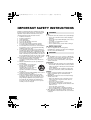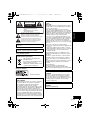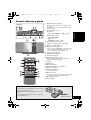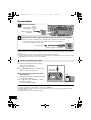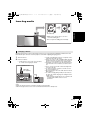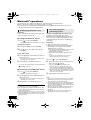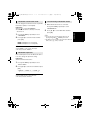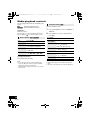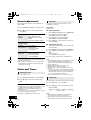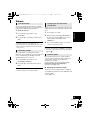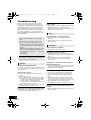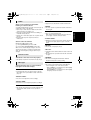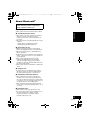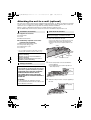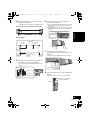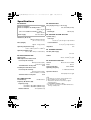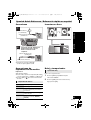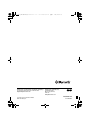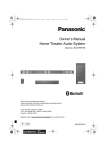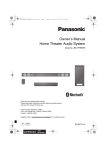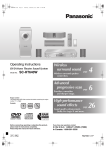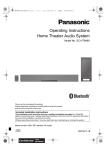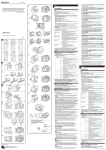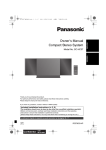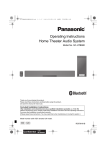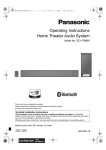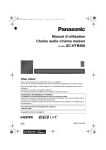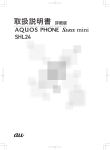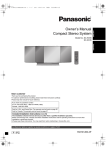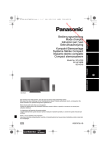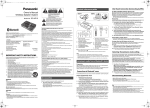Download User-Manual - Newegg.com
Transcript
1 ページ 2014年1月31日 金曜日 午後7時45分
Owner’s Manual
Compact Stereo System
ESPAÑOL
Model No. SC-HC39
ENGLISH
SC-HC39_PPC~RQT9882_mst.book
Thank you for purchasing this product.
Please read these instructions carefully before using this product,
and save this manual for future use.
If you have any questions, visit:
U.S.A. and Puerto Rico: www.panasonic.com/support
Canada: www.panasonic.ca/english/support
Register online at www.panasonic.com/register (U.S. customers only)
Included Installation Instructions (l p. 2 and 18, 19)
The installation work should be done by a qualified installation specialist.
Before commencing work, carefully read these installation instructions and the operating
instructions to ensure that installation is performed correctly.
(Please keep these instructions. You may need them when maintaining or moving this unit.)
La referencia rápida en español se puede encontrar en la página 21.
P PC
RQT9882-3P
SC-HC39_PPC~RQT9882_mst.book
2 ページ 2014年1月31日 金曜日 午後7時45分
IMPORTANT SAFETY INSTRUCTIONS
Read these operating instructions carefully before using
the unit. Follow the safety instructions on the unit and the
applicable safety instructions listed below. Keep these
operating instructions handy for future reference.
1
2
3
4
5
6
7
8
9
10
11
12
13
14
2
RQT9882
Read these instructions.
Keep these instructions.
Heed all warnings.
Follow all instructions.
Do not use this apparatus near water.
Clean only with dry cloth.
Do not block any ventilation openings. Install in
accordance with the manufacturer’s instructions.
Do not install near any heat sources such as radiators,
heat registers, stoves, or other apparatus (including
amplifiers) that produce heat.
Do not defeat the safety purpose of the polarized or
grounding-type plug. A polarized plug has two blades
with one wider than the other. A grounding-type plug
has two blades and a third grounding prong. The wide
blade or the third prong are provided for your safety. If
the provided plug does not fit into your outlet, consult
an electrician for replacement of the obsolete outlet.
Protect the power cord from being walked on or
pinched particularly at plugs, convenience
receptacles, and the point where they exit from the
apparatus.
Only use attachments/accessories specified by the
manufacturer.
Use only with the cart, stand, tripod,
bracket, or table specified by the
manufacturer, or sold with the
apparatus. When a cart is used, use
caution when moving the cart/
apparatus combination to avoid injury
from tip-over.
Unplug this apparatus during lightning storms or when
unused for long periods of time.
Refer all servicing to qualified service personnel.
Servicing is required when the apparatus has been
damaged in any way, such as power-supply cord or
plug is damaged, liquid has been spilled or objects
have fallen into the apparatus, the apparatus has
been exposed to rain or moisture, does not operate
normally, or has been dropped.
WARNING
Unit
≥ To reduce the risk of fire, electric shock or product damage,
– Do not expose this unit to rain, moisture, dripping or
splashing.
– Do not place objects filled with liquids, such as vases,
on this unit.
– Use only the recommended accessories.
– Do not remove covers.
– Do not repair this unit by yourself. Refer servicing to
qualified service personnel.
AC power supply cord
≥ The power plug is the disconnecting device.
Install this unit so that the power plug can be unplugged
from the socket outlet immediately.
CAUTION
Unit
≥ This unit utilizes a laser. Use of controls or adjustments
or performance of procedures other than those specified
herein may result in hazardous radiation exposure.
≥ Do not place sources of naked flames, such as lighted
candles, on this unit.
Placement
≥ To reduce the risk of fire, electric shock or product damage,
– Do not install or place this unit in a bookcase, built-in
cabinet or in another confined space. Ensure this unit
is well ventilated.
– Do not obstruct this unit’s ventilation openings with
newspapers, tablecloths, curtains, and similar items.
Battery
≥ Danger of explosion if battery is incorrectly replaced.
Replace only with the type recommended by the
manufacturer.
≥ Mishandling of batteries can cause electrolyte leakage
and may cause a fire.
– Remove the battery if you do not intend to use the
remote control for a long period of time. Store in a
cool, dark place.
– Do not heat or expose to flame.
– Do not leave the battery(ies) in a car exposed to
direct sunlight for a long period of time with doors and
windows closed.
– Do not take apart or short circuit.
– Do not recharge alkaline or manganese batteries.
– Do not use batteries if the covering has been peeled off.
≥ When disposing of the batteries, please contact your
local authorities or dealer and ask for the correct method
of disposal.
3 ページ 2014年1月31日 金曜日 午後7時45分
CAUTION
RISK OF ELECTRIC SHOCK
DO NOT OPEN
CAUTION : TO REDUCE THE RISK OF ELECTRIC
SHOCK, DO NOT REMOVE SCREWS.
NO USER-SERVICEABLE PARTS
INSIDE.
REFER SERVICING TO QUALIFIED
SERVICE PERSONNEL.
The lightning flash with arrowhead symbol, within an
equilateral triangle, is intended to alert the user to the
presence of uninsulated “dangerous voltage” within
the product’s enclosure that may be of sufficient
magnitude to constitute a risk of electric shock to persons.
The exclamation point within an equilateral triangle is
intended to alert the user to the presence of important
operating and maintenance (servicing) instructions in
the literature accompanying the appliance.
Product Identification Marking is located on the bottom
of the unit.
Conforms to UL STD 60065.
Certified to CAN/CSA STD C22.2 No.60065.
-If you see this symbolInformation on Disposal in other Countries
outside the European Union
This symbol is only valid in the
European Union.
If you wish to discard this product,
please contact your local
authorities or dealer and ask for the
correct method of disposal.
Except for Canada
THE FOLLOWING APPLIES ONLY IN THE
U.S.A.
FCC Note:
This equipment has been tested and found to comply
with the limits for a Class B digital device, pursuant to
Part 15 of the FCC Rules.
These limits are designed to provide reasonable
protection against harmful interference in a residential
installation. This equipment generates, uses and can
radiate radio frequency energy and, if not installed and
used in accordance with the instructions, may cause
harmful interference to radio communications.
However, there is no guarantee that interference will
not occur in a particular installation. If this equipment
does cause harmful interference to radio or television
reception, which can be determined by turning the
equipment off and on, the user is encouraged to try to
correct the interference by one or more of the following
measures:
≥ Reorient or relocate the receiving antenna.
≥ Increase the separation between the equipment and
receiver.
≥ Connect the equipment into an outlet on a circuit
different from that to which the receiver is connected.
≥ Consult the dealer or an experienced radio/TV
technician for help.
Any unauthorized changes or modifications to this
equipment would void the user’s authority to operate
this device.
This device complies with Part 15 of the FCC Rules.
Operation is subject to the following two conditions:
(1) This device may not cause harmful interference,
and
(2) this device must accept any interference received,
including interference that may cause undesired
operation.
Responsible Party:
Panasonic Corporation of North America
Two Riverfront Plaza, Newark, NJ 07102-5490
Support Contact: http://www.panasonic.com/contactinfo
ENGLISH
SC-HC39_PPC~RQT9882_mst.book
THE FOLLOWING APPLIES ONLY IN
CANADA
(Inside of product)
THE FOLLOWING APPLIES IN THE U.S.A.
AND CANADA
This transmitter must not be co-located or operated in
conjunction with any other antenna or transmitter.
This equipment complies with FCC/IC radiation
exposure limits set forth for an uncontrolled
environment and meets the FCC radio frequency (RF)
Exposure Guidelines in Supplement C to OET65 and
RSS-102 of the IC radio frequency (RF) Exposure
rules. This equipment has very low levels of RF energy
that is deemed to comply without maximum permissive
exposure evaluation (MPE). But it is desirable that it
should be installed and operated keeping the radiator
at least 20 cm (7 7/8q) or more away from person’s body
(excluding extremities: hands, wrists, feet and ankles).
This device complies with RSS-210 of the IC Rules.
Operation is subject to the following two conditions:
(1) This device may not cause harmful interference,
(2) This device must accept any interference received,
including interference that may cause undesired
operation of this device.
THE FOLLOWING APPLIES ONLY IN
CANADA
CAN ICES-3(B)/NMB-3(B)
3
RQT9882
SC-HC39_PPC~RQT9882_mst.book
4 ページ 2014年1月31日 金曜日 午後7時45分
Table of contents
Accessories
IMPORTANT SAFETY INSTRUCTIONS ........... 2
Accessories....................................................... 4
Control reference guide ................................... 5
Connections ...................................................... 6
Inserting media ................................................. 7
Bluetooth® operations ...................................... 8
Media playback controls ................................ 10
Listening to the radio ......................................11
Sound adjustment .......................................... 12
Clock and Timer.............................................. 12
Others .............................................................. 13
Troubleshooting.............................................. 14
Licenses .......................................................... 16
Playable media................................................ 16
Unit and media care........................................ 16
About Bluetooth® ............................................ 17
Attaching the unit to a wall (optional)........... 18
Specifications ................................................. 20
Check the supplied accessories before using this
unit.
Spanish Quick Reference /
Referencia rápida en español..................... 21
Limited Warranty
(ONLY FOR U.S.A. AND PUERTO RICO).... 22
Limited Warranty (ONLY FOR CANADA) ...... 23
∏ 1 Remote control ∏ 1 FM indoor
(N2QAYB000949)
antenna
(RSAX0002)
∏ 1 Battery for remote
control
∏ 1 AC power supply
cord
(K2CB2CB00022)
Wall mounting accessories
∏ 1 Safety holder
(RSC1266)
∏ 2 Wall mount
brackets
(RSC1262)
∏ 1 Screw
(XTB3i8JFJK)
(ONLY FOR CANADA)
The enclosed Canadian French label sheet
corresponds to the English display on the top of the
unit.
About descriptions in this Owner’s Manual
≥ Pages to be referred to are indicated as
“l p. ±±”.
≥ Unless otherwise indicated, operations are
described using the remote control.
4
RQT9882
≥ Do not use AC power supply cord with other equipment.
≥ Product numbers provided in this Owner’s Manual are
correct as of November 2013. These may be subject to
change.
SC-HC39_PPC~RQT9882_mst.book
5 ページ 2014年1月31日 金曜日 午後7時45分
Control reference guide
Top view
1 Standby/on switch [Í/I] (Í)
Press to switch the unit from on to standby mode or
vice versa.
In standby mode, the unit is still consuming a small
amount of power.
2 Select the audio source
3
4
5
6
ENGLISH
On this unit:
“CD” -. “BLUETOOTH” -. “FM” -. “AUX”
^------------------------------------------------------------n
On the remote control
[ ]: “BLUETOOTH”
[CD]: “CD”
[RADIO/AUX]: “FM” ,. “AUX”
Basic playback control buttons
Adjust the volume (0 (min) to 50 (max))
Open or close the sliding door
Bluetooth®-pairing button
≥ Press to select “BLUETOOTH” as the audio source.
≥ Press and hold to enter pairing mode (l p. 8) or
disconnect a Bluetooth® device (l p. 9).
7
8
9
10
NFC touch area (l p. 8)
DC OUT terminal (l p. 7)
AUX IN jack (l p. 6)
Remote control signal sensor
Distance: Within approx. 7 m (23 ft) directly in front
Angle: Approx. 30o left and right
11
12
13
14
15
16
Display
Sliding door
Enter setup menu
Change the displayed information
Enter sound menu
Dim the display panel
Press again to cancel.
17 Mute the sound
Press again to cancel. “MUTE” is also canceled when
the volume is adjusted or the unit is turned off.
18 Enter playback menu
19 Selection/OK
∫ Using the remote control
Insert the battery so the terminals (i and j) match
those in the remote control.
Point it at the remote control signal sensor on this
unit.
≥ To avoid interference, please do not put any objects in
front of signal sensor.
(Alkaline or
manganese battery)
5
RQT9882
SC-HC39_PPC~RQT9882_mst.book
6 ページ 2014年1月31日 金曜日 午後7時45分
Connections
1
Connect the antenna.
Adhesive tape
(not supplied)
FM indoor antenna
(supplied)
Connect the AC power supply cord after all other connections are completed.
This unit consumes a small amount of AC power (l p. 20) even when turned off.
≥ In the interest of energy conservation, if you will not be using this unit for an extended
period of time, unplug it from the AC outlet.
To an AC outlet
AC power supply cord (supplied)
≥ These speakers do not have magnetic shielding. Do not place them near a TV, personal computer or other magnetic
devices.
≥ Tape the antenna to a wall or column in a position with the least amount of interference.
≥ To improve FM radio reception in low signal areas, an external antenna (not supplied) can be connected using a “right
angle Quick Disconnect “F” type connector” (not supplied).
Connect an external music device
1
Connect an external music device using an
audio cable (not supplied).
≥ Plug type: ‰3.5 mm (1/8q) stereo
2
Press [RADIO/AUX] to select “AUX” and start
playback on the connected device.
Audio cable
(not supplied)
∫ To select the sound input level of the
external device
1 While in AUX mode, press [SOUND] repeatedly
to select “INPUT LEVEL”.
2 Press [3, 4] to select “NORMAL” or “HIGH”
and then press [OK].
≥ The factory default is “NORMAL”.
≥ To improve sound distortion when “HIGH” is selected, select “NORMAL”.
≥ Switch the equalizer off or turn the volume of the external device down to reduce the input signal. High level of input
signal will distort the sound.
≥ For details, refer to the owner’s manual of the device.
6
RQT9882
SC-HC39_PPC~RQT9882_mst.book
7 ページ 2014年1月31日 金曜日 午後7時45分
Inserting media
ENGLISH
The label side
≥ Make sure to tilt the disc so as not to
touch the sliding door.
≥ Do not open the sliding door manually.
Charging a device
Charging starts when a device (rated value: 5 V/1.5 A) is connected to the DC OUT terminal of this unit.
Note that the port cannot be used for purposes other than supplying/charging power.
1
2
Turn the unit on.
Connect a device.
{. Confirm from the screen of the connected device,
etc. to make sure charging has started.
To the compatible device
USB cable
(not supplied)
≥ A cable compatible with your device is required. Use the
cable that comes with your device.
≥ Even if you connect a cable compatible with the DC OUT
terminal of this unit, your device may not be charged. In
that case, use the charger that comes with the device.
≥ Depending on your device, using other chargers may not
work. Check the owner’s manual of your device before
use.
≥ Do not connect a device with a rated value higher than
5 V/1.5 A to this unit.
≥ To check if charging is complete, look at the screen of
the connected device, etc.
≥ Once fully charged, remove the USB cable from the DC
OUT terminal.
≥ To continue charging during standby mode, make sure
the device has started charging before turning the unit to
standby mode.
– When charging a depleted device, do not turn the unit
to standby mode until the device becomes
operational.
≥ Make sure that the unit does not fall when inserting or removing media.
≥ When moving this unit, be sure to remove all media and turn this unit to standby mode.
7
RQT9882
SC-HC39_PPC~body1_mst.fm 8 ページ 2014年2月6日 木曜日 午前9時29分
Bluetooth® operations
You can listen to the sound from the Bluetooth® audio device from this unit wirelessly.
≥Refer to the owner’s manual of the Bluetooth® device for details.
≥If you intend to use an NFC (Near Field Communication)-compatible Bluetooth® device, proceed to
“One-Touch Connection (Connecting by NFC)”.
One-Touch Connection
(Connecting by NFC)
Connecting via Bluetooth ® menu
Preparation
≥ Turn on the Bluetooth® feature of the device and
place the device near this unit.
∫ Pairing with Bluetooth® devices
1
Press [
] to select “BLUETOOTH”.
{. If “PAIRING” is indicated on the display, go to step 4.
To enter pairing mode*
2
3
Press [PLAY MENU] to select “PAIRING”.
Press [3, 4] to select “OK? YES” and then
For NFC-compatible AndroidTM devices only
Simply by touching an NFC (Near Field
Communication)-compatible Bluetooth® device on
the unit, you can complete all preparations, from
registering a Bluetooth® device to establishing a
connection.
Preparation
≥ Turn on the NFC feature of the device.
≥ Android device version lower than 4.1 requires
the installation of the app “Panasonic Music
Streaming” (Free of charge).
1 Enter “Panasonic Music Streaming” in the search box
of Google PlayTM to search, and then select
“Panasonic Music Streaming”.
2 Start the app “Panasonic Music Streaming” on the
device.
– Follow on-screen instructions on your device.
– Always use the latest version of the app.
press [OK].
To pair with a device
4
Select “SC-HC39” from the Bluetooth® device’s
Bluetooth® menu.
{. The name of the connected device is indicated on
the display for a few seconds.
5
Start playback on the Bluetooth® device.
1
2
Press [
] to select “BLUETOOTH”.
Touch and hold your device on the NFC touch
area of this unit [
Bluetooth® device is complete, the name of the
connected device is indicated on the display for a
few seconds. Move the device away from the unit.
≥ When the connection is not established even if your
device has touched the NFC touch area, move the
device so it can be detected.
∫ Connecting a paired Bluetooth® device
1
Press [
] to select “BLUETOOTH”.
{. “READY” is indicated on the display.
2
3
Select “SC-HC39” from the Bluetooth device’s
Bluetooth® menu.
{. The name of the connected device is indicated on
≥ If you touch another device to this unit, you can update
the Bluetooth ® connection. The previously connected
device will be disconnected automatically.
≥ If the image and sound are out of sync during playback,
restart the playback app you are using. If the problem
persists, connect the Bluetooth ® device and this unit with
an audio cable (not supplied).
≥ When the connection is established, the playback may
start automatically depending on the type of device
being used.
≥ The One-Touch Connection may not work properly
depending on the type of device being used.
Start playback on the Bluetooth® device.
≥ If prompted for the passkey, input “0000”.
≥ You can register up to 8 devices with this unit. If a 9th
device is paired, the device that has not been used the
longest will be replaced.
≥ This unit can only be connected to one device at a time.
≥ When “BLUETOOTH” is selected as the source, this unit
will automatically try and connect to the last connected
Bluetooth® device.
8
RQT9882
Start playback on the Bluetooth® device.
®
the display for a few seconds.
3
]. (l p. 5)
{. Once the registration and connection of the
* You can also enter pairing mode by pressing and holding
[ -PAIRING] on the unit.
9 ページ 2014年1月31日 金曜日 午後7時45分
Bluetooth® transmission mode
You can change the transmission mode to prioritize
transmission quality or sound quality.
Preparation
≥ Press [ ] to select “BLUETOOTH”.
≥ If a Bluetooth® device is already connected,
disconnect it.
1
Press [PLAY MENU] repeatedly to select
“LINK MODE”.
2
Press [3, 4] to select the mode and then
press [OK].
Disconnecting a Bluetooth ® device
1
While a Bluetooth® device is connected:
Press [PLAY MENU] repeatedly to select
“DISCONNECT?”.
2
Press [3, 4] to select “OK? YES” and then
press [OK].
≥ You can also disconnect the Bluetooth® device by
pressing and holding [ -PAIRING] on the unit.
≥ The Bluetooth® device will be disconnected if a different
audio source (e.g., “CD”) is selected.
ENGLISH
SC-HC39_PPC~RQT9882_mst.book
MODE 1: Emphasis on connectivity
MODE 2: Emphasis on sound quality
≥ Select “MODE 1” if the sound is interrupted.
≥ The factory default is “MODE 2”.
Bluetooth® input level
If the sound input level from the Bluetooth® device
is too low, change the input level setting.
Preparation
≥ Connect a Bluetooth® device.
1
Press [PLAY MENU] repeatedly to select
“INPUT LEVEL”.
2
Press [3, 4] to select the level and then press
[OK].
“LEVEL 0” ,. “LEVEL i1” ,. “LEVEL i2”
^---------------------------------------------------------------J
≥ Select “LEVEL 0” if the sound is distorted.
≥ The factory default is “LEVEL 0”.
9
RQT9882
SC-HC39_PPC~RQT9882_mst.book
10 ページ 2014年1月31日 金曜日 午後7時45分
Media playback controls
The following marks indicate the availability of the
feature.
[CD] :
CD audio in CD-DA format
[Bluetooth] : Connected Bluetooth® device
Preparation
≥ Turn the unit on.
≥ Insert a disc or connect the Bluetooth® device.
≥ Press [CD] or [ ] to select the audio source.
Basic controls ([CD], [Bluetooth])
Playback modes ([CD])
Select the playback mode.
1
Press [PLAY MENU] to select “PLAYMODE” or
“REPEAT”.
2
Press [3, 4] to select the setting and then
press [OK].
PLAYMODE
Play
Press [1/;].
OFF
PLAYMODE
Cancels the play mode setting.
Stop
Press [∫].
1-TRACK
Only plays the selected track.
Pause
Press [1/;].
Press again to restart play.
Skip
Press [:/6] or [5/9]
to skip track.
Search
During play or pause, press and
hold [:/6] or [5/9].
≥ “1”, “ ” is displayed.
(Skip to the desired track)
RANDOM
Plays the contents randomly.
≥ “RND” is displayed.
REPEAT
ON REPEAT
Turns on repeat mode.
≥ “`” is displayed.
To display information
OFF REPEAT Turns off repeat mode.
Press [DISPLAY] repeatedly.
≥ To use this unit’s remote control with a Bluetooth®
device, the Bluetooth® device must support AVRCP
(Audio Video Remote Control Profile).
Depending on the status of the device, some controls
may not work.
10
RQT9882
≥ During random play, you cannot skip to the previous
track.
≥ The mode is canceled when you open the sliding door.
SC-HC39_PPC~RQT9882_mst.book
11 ページ 2014年1月31日 金曜日 午後7時45分
Listening to the radio
You can preset up to 30 channels.
∫ Manual tuning and presetting
Preparation
≥ Make sure that the FM antenna is connected.
(l p. 6)
≥ Turn the unit on.
≥ Press [RADIO/AUX] to select “FM”.
Select a radio broadcast.
1 Press [PLAY MENU] repeatedly to select
“TUNEMODE”.
2 Press [3, 4] to select “MANUAL” and then
required station.
≥ To start automatic tuning, press and hold
[:/6] or [5/9] until the frequency starts
scrolling. Tuning stops when a station is found.
≥ A station previously stored is overwritten when another
station is stored in the same channel preset.
Presetting stations automatically
ENGLISH
press [OK].
3 Press [:/6] or [5/9] to tune to the
To preset the channel
4 While listening to the radio broadcast, press
1
2
Press [PLAY MENU] to select “A.PRESET”.
[OK].
5 Press [3, 4] to select the channel and then
Press [3, 4] to select “LOWEST” or
press [OK].
“CURRENT” and then press [OK].
LOWEST:
To begin auto preset with the lowest frequency
(FM 87.9 or FM 87.5).
CURRENT:
To begin auto preset with the current
frequency.*
{. The tuner starts to preset all the stations it can
receive into the channels in ascending order.
* To change the frequency, refer to “Manual tuning and
presetting”.
Listening to a preset channel
1
2
3
∫ To improve FM sound quality
1 While receiving FM broadcasts, press
2
[PLAY MENU] repeatedly to select “FM
MODE”.
Press [3, 4] to select “MONO” and then press
[OK].
≥ This setting can be preset and memorized. To do
so, continue to step 4 of “Manual tuning and
presetting”.
≥ Select “STEREO” in step 2 to return to stereo
broadcasts.
≥ “MONO” is canceled if the frequency is changed.
Press [PLAY MENU] repeatedly to select
∫ To display the current signal status
“TUNEMODE”.
Press [DISPLAY].
Press [3, 4] to select “PRESET” and then
“FM ST”:
The FM signal is tuned and in stereo.
press [OK].
“FM”:
There is no tuned signal or the FM
signal is in monaural.
Press [:/6] or [5/9] to select the
channel.
“FM MONO”: “MONO” is selected in step 2 of “To
improve FM sound quality” (l above).
≥ “STEREO” is displayed when this unit tunes to a stereo
broadcast.
11
RQT9882
SC-HC39_PPC~RQT9882_mst.book
12 ページ 2014年1月31日 金曜日 午後7時45分
Sound adjustment
Play timer
The following sound effects can be added to the
audio output.
You can set the timer so this unit turns on at a
certain time every day.
1
2
Preparation
Set the clock.
Press [SOUND] repeatedly to select the effect.
Press [3, 4] to select the setting and then
press [OK].
“PRESET EQ”
(Preset
Equalizer)
“HEAVY” (heavy), “SOFT”
(soft), “CLEAR” (clear),
“VOCAL” (vocal) or “FLAT”
(flat/off).
≥ The factory default is “HEAVY”.
“BASS” (Bass) or Adjust the level (j4 to i4).
“TREBLE” (Treble)
“D.BASS”
(Dynamic Bass)
“SURROUND”
(Surround)
(“OFF TIME”) and then press [OK].
4 Press [3, 4] to select the music source* and
then press [OK].
∫ Turning the timer on
≥ The factory default is
“ON D.BASS”.
2 Press [SETUP] repeatedly to select “TIMER SET”.
3 Press [3, 4] to select “SET” and then press
desired volume.
“ON SURROUND” or
“OFF SURROUND”.
Clock and Timer
Setting the clock
This is a 12-hour clock.
[OK].
≥ “F” is displayed.
≥ To turn the timer off, select “OFF”.
4 Press [Í] to turn the unit to standby mode.
≥ To display the timer settings, press [SETUP] repeatedly
to select “TIMER ADJ” and then press [OK] once.
The music source and volume will also be displayed if
the timer is turned on.
≥ During standby, if the timer is turned on, press
[DISPLAY] twice to display the settings.
≥ This unit can be used as normal after the timer is set,
however:
– Turn the unit to standby mode before the timer start time.
– Even if the audio source or the volume is changed, the
timer will still use the audio source and volume that
was set when the timer was turned on.
* “CD”, “FM” and “AUX” can be set as the music source.
Press [SETUP] repeatedly to select “CLOCK”.
Press [3, 4] to set the time and then press
[OK].
≥ To display the clock, press [SETUP] repeatedly to select
“CLOCK” and then press [OK] once. The time is
displayed for 10 seconds. (During standby, press
[DISPLAY] once.)
≥ The clock is reset when there is a power failure or when
the AC power supply cord is removed.
≥ Reset the clock regularly to maintain accuracy.
RQT9882
(“ON TIME”) and then press [OK].
3 Press [3, 4] to set the finishing time
1 Prepare the selected music source and set the
≥ You may experience a reduction in sound quality when
these effects are used with some sources. If this occurs,
turn the sound effects off.
≥ When “AUX” is selected as the source, you can select
“INPUT LEVEL” to adjust the sound input level of the
external device. (l p. 6)
12
1 Press [SETUP] repeatedly to select “TIMER ADJ”.
2 Press [3, 4] to set the starting time
“ON D.BASS” or
“OFF D.BASS”.
≥ The factory default is
“OFF SURROUND”.
1
2
∫ Setting the timer
Sleep timer
The sleep timer can turn the unit off after a set time.
1
2
Press [SETUP] to select “SLEEP”.
Press [3, 4] to set the time (in minutes) and
then press [OK].
“SLEEP 30” ,. “SLEEP 60” ,. “SLEEP 90” ,. “SLEEP120”
^--------------------. “OFF” (Cancel) (---------------------J
≥ The remaining time is indicated on the unit’s display
except when other operations are performed.
≥ The play timer and sleep timer can be used together.
The sleep timer is always the main timer on the unit.
SC-HC39_PPC~RQT9882_mst.book
13 ページ 2014年1月31日 金曜日 午後7時45分
Others
Changing the unit and remote
control code
Auto off function
To cancel this function
1
Press [SETUP] repeatedly to select
“AUTO OFF”.
2
When other Panasonic equipment responds to the
supplied remote control, change the remote control
code.
1
2
[OK].
3
≥ To turn the function on, select “ON” in step 2.
≥ This setting cannot be selected when “FM” is the source.
≥ When connected to a Bluetooth® device, the function
does not work.
Bluetooth® standby
When “SC-HC39” is selected from a paired
Bluetooth® device’s Bluetooth® menu, this unit will
turn on automatically from standby mode and
establish a Bluetooth® connection.
1
Press [SETUP] repeatedly to select
“BLUETOOTH STANDBY”.
2
Press [3, 4] to select “ON” and then press
[OK].
≥ To turn the function off, select “OFF” in step 2.
While pressing and holding [SELECTOR] on
the unit, press and hold [CD] on the remote
control until the unit’s display shows
“REMOTE 2”.
Press [3, 4] to select “OFF” and then press
Press [CD] to select “CD”.
ENGLISH
As a factory default, this unit will turn to standby
mode automatically if there is no sound and it is not
being used for approximately 20 minutes.
Press and hold [OK] and [CD] on the remote
control for at least 4 seconds.
≥ To change the mode back to “REMOTE 1”, press [CD] to
select “CD” and then repeat the step 2 and 3 but replace
[CD] with [ ].
Software update
Occasionally, Panasonic may release updated
software for this unit that may add or improve the
way a feature operates. These updates are
available free of charge.
For more details, refer to the following website.
http://panasonic.jp/support/global/cs/
(This site is in English only.)
∫ Checking the software version
The version of the installed software is displayed.
Press [SETUP] repeatedly to select “SW VER.” and
then press [OK].
≥ Press [OK] to exit.
13
RQT9882
SC-HC39_PPC~body1_mst.fm 14 ページ
2014年2月6日 木曜日 午後7時17分
Troubleshooting
Before requesting service, make the following
checks. If you are uncertain about some of the
check points, or if the solutions indicated in the
following guide does not resolve the issue, then
refer to “Customer Services Directory (United
States and Puerto Rico)” (l p. 22) if you reside in
the U.S.A. or Puerto Rico, or refer to “Limited
Warranty (ONLY FOR CANADA)” (l p. 23) if you
reside in Canada.
To return all settings to the factory defaults
When the following situations occur, reset the
memory:
≥ There is no response when buttons are pressed.
≥ You want to clear and reset the memory contents.
1 Disconnect the AC power supply cord. (Wait
for at least 3 minutes before proceeding to
step 2.)
2 While pressing and holding down [Í/I] on the
unit, reconnect the AC power supply cord.
≥ Keep holding down [Í/I] until “---------” appears on
the display.
3 Release [Í/I].
≥ All the settings are returned to the factory defaults. You
will need to reset the memory items.
General
Humming heard during playback.
≥ If an AC power supply cord or fluorescent lights are near
the cords, then keep other appliances and cords away
from the cables.
The unit does not work.
≥ One of the unit’s safety devices may have been
activated.
Reset the unit as follows:
1Press [Í/I] on the unit to switch the unit to standby.
≥ If the unit does not switch to standby, press [Í/I] on
the unit for approximately 10 seconds. The unit is
forcibly switched to standby. Alternatively,
disconnect the AC power supply cord, wait for at
least 3 minutes, then reconnect it.
2Press [Í/I] on the unit to switch it on. If the unit still
cannot be operated, consult the dealer.
Charging does not start during standby mode.
≥ Turn the unit on. Check the charging has started, and
then turn the unit to standby mode. (l p. 7)
14
RQT9882
Noise is heard.
≥ When a device is connected to both the AUX IN jack and
the DC OUT terminal, noise may be generated
depending on the device. In this case, remove the USB
cable from the DC OUT terminal.
Disc
Incorrect display or play does not start.
≥ Make sure that the disc is compatible with this unit.
(l p. 16)
≥ There is moisture on the lens. Wait for about an hour
and then try again.
Bluetooth®
Pairing cannot be completed.
≥ Check the Bluetooth® device condition.
The device cannot be connected.
≥ The pairing of the device was unsuccessful or the
registration has been replaced. Try re-pairing the device.
(l p. 8)
≥ This unit might be connected to a different device.
Disconnect the other device and try re-pairing the
device. (l p. 8)
The device is connected, but audio cannot be
heard through this unit.
≥ For some built-in Bluetooth ® devices, you have to set the
audio output to “SC-HC39” manually. Read the owner’s
manual for the device for details.
The sound is interrupted.
≥ The device is out of the 10 m (33 ft) communication
range. Place the Bluetooth® device closer to this unit.
≥ Remove any interference between this unit and the
device.
≥ Other devices that use the 2.4 GHz frequency band,
such as wireless routers, microwaves, cordless phones,
etc. are interfering. Place the Bluetooth ® device closer to
this unit and distance it from the other devices.
≥ Select “MODE 1” for stable communication. (l p. 9)
The One-Touch Connection (NFC feature) is not
working.
≥ Make sure the unit and the NFC feature of the device are
turned on. (l p. 8)
2014年2月6日 木曜日 午後7時18分
Radio
Static or noisy reception is heard while
listening to a radio broadcast.
≥ Confirm the FM antenna is properly connected. (l p. 6)
≥ Adjust the position of the antenna.
≥ Try to keep a certain amount of distance between the
antenna and AC power supply cord.
≥ Try using an external antenna if there are buildings or
mountains nearby. (l p. 6)
≥ Turn the TV or other audio players off or separate it from
this unit.
≥ Keep this unit away from cell phones if there is
interference.
Stations cannot be selected.
Change the FM frequency step.
1 Press [RADIO/AUX] to select “FM”.
2 Press and hold [SELECTOR] on the unit.
After a few seconds the display changes to show the
current lowest frequency. Continue to hold the button
down. The lowest frequency changes and the step is
changed.
Remote control
“DIMMER”
≥ Appears 10 seconds after the volume is turned to “0”.
“ERROR”
≥ Incorrect operation is performed. Read the instructions
and try again.
“F ” (“ ” stands for a number.)
≥ There is a problem with this unit.
Write down the displayed number, disconnect the AC
power supply cord and consult your dealer.
“ILLEGAL OPEN”
≥ Sliding door is in the wrong position. Turn the unit off and
on again. If this display appears again, consult the
dealer.
“NO DISC”
≥ Insert a disc to be played. (l p. 7)
“NO PLAY”
≥ A CD that is not in CD-DA format is inserted. It cannot be
played.
≥ The unit may have a problem. Turn the unit off and then
on again.
The remote control does not work properly.
“READING”
≥ The battery is depleted or inserted incorrectly. (l p. 5)
≥ The unit is checking the CD information. After this
display has disappeared, start operating.
Messages
The following messages or service numbers
may appear on the unit’s display.
“--:--”
≥ You plugged the AC power supply cord in for the first
time or there was a power failure recently. Set the time
(l p. 12).
ENGLISH
SC-HC39_PPC~body1_mst.fm 15 ページ
“REMOTE ” (“ ” stands for a number.)
≥ The remote control and this unit are using different
codes. Change the code on the remote control.
– When “REMOTE 1” is displayed, press and hold [OK]
and [ ] for at least 4 seconds.
– When “REMOTE 2” is displayed, press and hold [OK]
and [CD] for at least 4 seconds.
“ADJUST CLOCK”
≥ Clock is not set. Adjust the clock accordingly.
“ADJUST TIMER”
≥ Play timer is not set. Adjust the play timer accordingly.
“AUTO OFF”
≥ The unit has been left unused for about 20 minutes and
will shut down within a minute. Press any button to
cancel it.
15
RQT9882
SC-HC39_PPC~RQT9882_mst.book
16 ページ 2014年1月31日 金曜日 午後7時45分
Licenses
Google Play and Android are trademarks of Google Inc.
The Bluetooth® word mark and logos are owned by the
Bluetooth SIG, Inc. and any use of such marks by
Panasonic Corporation is under license.
Other trademarks and trade names are those of their
respective owners.
Playable media
Compatible CD
≥ A disc with the CD Logo.
≥ This unit can play back discs that conform to the
CD-DA format.
≥ The unit may not be able to play some discs due
to the condition of the recording.
≥ This unit cannot play back MP3 files.
Note about using a DualDisc
≥ The digital audio content side of a DualDisc does
not meet the technical specifications of the
Compact Disc Digital Audio (CD-DA) format so
play may not be possible.
≥ Do not use a DualDisc in this unit as it may not be
possible to insert it correctly and it may get
scratched.
Unit and media care
Pull out the AC power plug from the outlet before
maintenance.
∫ Clean this unit with a soft, dry cloth
≥ When dirt is heavy, wring a wet cloth tightly to
wipe the dirt, and then wipe it with a dry cloth.
≥ When cleaning the speaker covers, use a fine
cloth. Do not use tissues or other materials that
can fall apart. Small pieces may get stuck inside
the speaker cover.
≥ Never use alcohol, paint thinner or benzine to
clean this unit.
≥ Before using chemically treated cloth, carefully
read the cloth’s instructions.
∫ Maintenance of the lens
≥ Clean the lens regularly to prevent malfunctions.
Use a dust blower to remove dust and a cotton
swab if it is extremely dirty.
≥ You cannot use a CD type lens cleaner.
≥ Do not leave the sliding door open for prolonged
periods of time. This will cause the lens to get dirty.
≥ Be careful not to touch the lens with your fingers.
Lens
∫ Clean discs
DO
DO NOT
Wipe with a damp cloth and then wipe dry.
∫ Disc handling precautions
≥ Handle discs by the edges to avoid inadvertent
scratches or fingerprints on the disc.
≥ Do not attach labels or stickers to discs.
≥ Do not use record cleaning sprays, benzine,
thinner, static electricity prevention liquids or any
other solvent.
≥ Do not use the following discs:
– Discs with exposed adhesive from removed stickers or
labels (rented discs etc.).
– Discs that are badly warped or cracked.
– Irregularly shaped discs, such as heart shapes.
∫ To dispose or transfer this unit
The unit may keep the user settings information in the
unit. If you discard this unit either by disposal or transfer,
then follow the procedure to return all the settings to the
factory defaults to delete the user settings.
(l p. 14, “To return all settings to the factory defaults”)
16
RQT9882
≥ The operation history may be recorded in the memory of
this unit.
SC-HC39_PPC~RQT9882_mst.book
17 ページ 2014年1月31日 金曜日 午後7時45分
About Bluetooth®
Panasonic bears no responsibility for data
and/or information that is compromised
during a wireless transmission.
∫ Frequency band used
∫ Certification of this device
≥ This system conforms to frequency restrictions
and has received certification based on
frequency laws. Thus, a wireless permit is not
necessary.
≥ The actions below are punishable by law in some
countries:
jTaking apart or modifying the system.
jRemoving specification indications.
ENGLISH
≥ This system uses the 2.4 GHz frequency band.
∫ Restrictions of use
≥ Wireless transmission and/or usage with all
Bluetooth® equipped devices is not guaranteed.
≥ All devices must conform to standards set by
Bluetooth SIG, Inc.
≥ Depending on the specifications and settings of a
device, it can fail to connect or some operations
can be different.
≥ This system supports Bluetooth® security
features. But depending on the operating
environment and/or settings, this security is
possibly not sufficient. Transmit data wirelessly to
this system with caution.
≥ This system cannot transmit data to a Bluetooth®
device.
∫ Range of use
≥ Use this device at a maximum range of 10 m
(33 ft). The range can decrease depending on
the environment, obstacles or interference.
∫ Interference from other devices
≥ This system may not function properly and
troubles such as noise and sound jumps may
arise due to radio wave interference if this system
is located too close to other Bluetooth® devices or
the devices that use the 2.4 GHz band.
≥ This system may not function properly if radio
waves from a nearby broadcasting station, etc. is
too strong.
∫ Intended usage
≥ This system is for normal, general use only.
≥ Do not use this system near an equipment or in
an environment that is sensitive to radio
frequency interference (example: airports,
hospitals, laboratories, etc).
17
RQT9882
SC-HC39_PPC~RQT9882_mst.book
18 ページ 2014年1月31日 金曜日 午後7時45分
Attaching the unit to a wall (optional)
This unit can be wall mounted using the supplied wall mount brackets, etc. Make sure that the wall and the
screws used for securing to the wall are capable of supporting at least 33 kg (72.8 lbs). The screws and
other items are not supplied as the type and size will vary with each installation.
≥Refer to step 5 of “Wall mount instructions” for details about the required screws.
≥As an additional protective measure, attach the unit to the wall with the fall prevention cord.
Wall mount instructions
Installation accessories
∫ Supplied accessories
≥ 1 Safety holder
≥ 1 Screw
≥ 2 Wall mount brackets
Before installation, turn the unit off and disconnect
the AC power supply cord from the AC outlet.
1
Detach the stand from the unit.
≥ Unscrew the fixing screw at the bottom of the unit.
≥ Gently pull the stand off the unit as illustrated.
≥ Keep the removed screw and the stand in a safe
place.
∫ Additionally required accessories
(commercially available)
≥ 4 Wall mount bracket fixing screws
≥ 1 Safety holder fixing screw
≥ 1 Fall prevention cord*
≥ 1 Screw eye
Stand
* Use a cord that is capable of supporting over 33 kg
(72.8 lbs) (with a diameter of about 1.5 mm (1/16q)).
≥ Keep the safety holder out of reach of children to
prevent swallowing.
≥ Keep the screws out of reach of children to
prevent swallowing.
≥ Keep the wall mount brackets out of reach of
children to prevent swallowing.
Safety precautions
Fixing screw
Soft blanket or cloth
2
screw (supplied).
≥ Screw tightening torque: 50 N0cm (0.4 lbf0ft) to
70 N0cm (0.5 lbf0ft).
Professional installation is required.
The installation should never be done by any
other than a qualified installation specialist.
PANASONIC DISCLAIMS ANY PROPERTY
DAMAGE AND/OR SERIOUS INJURY,
INCLUDING DEATH RESULTING FROM
IMPROPER INSTALLATION OR INCORRECT
HANDLING.
WARNING:
To prevent injury, this apparatus must be
securely attached to the wall in accordance with
the installation instructions.
18
RQT9882
Fix the safety holder onto the unit with the
Screw
(supplied)
3
Attach the fall prevention cord (not supplied) to
this unit.
Cord
(not supplied)
SC-HC39_PPC~RQT9882_mst.book
Measure and mark the position of both sides of
6
Hook the unit securely onto the wall mount
the wall mount brackets.
brackets with both hands.
≥ Use figures below to identify the screwing positions.
≥ Connect the FM antenna and the AC power supply
cord to the unit before hanging the unit onto the
wall. (l p. 6)
≥ After hanging the unit, release your hands carefully
to confirm the unit sits securely on the wall mount
brackets.
The position to attach the wall mount brackets
13 mm ( 1/2q)
ENGLISH
4
19 ページ 2014年1月31日 金曜日 午後7時45分
Wall
204 mm (8q)
Space required
300 mm
(11 13/16q)
142 mm
(5 19/32q)
154 mm
(6 1/ 16q)
75 mm
(2 15/16q)
142 mm
(5 19/32q)
100 mm
(3 15/16q)
5
7
500 mm
(19 11/16q)
Drive the safety holder fixing screw
(not supplied) to secure the safety holder onto
the wall.
100 mm
(3 15/16q)
≥ Refer to step 5 for requirements before screwing.
Attach the wall mount bracket to both sides of
the wall with two screws (not supplied).
Fix to the wall
≥ Use a level to ensure both wall mount brackets are
level.
Safety holder
At least 30 mm (1 3/16q)
‰7.5 mm (19/ 64q)
to
‰9.4 mm (3/8q)
Wall mount bracket
‰4 mm (5/32q)
Safety holder fixing screw
(not supplied)
8
Attach the fall prevention cord (not supplied) to
the wall.
≥ Make sure that the slack of the cord is minimal.
Screw eye (not supplied)
Cord (not supplied)
Wall
19
RQT9882
SC-HC39_PPC~RQT9882_mst.book
20 ページ 2014年1月31日 金曜日 午後7時45分
Specifications
∫ GENERAL
∫ DISC SECTION
Power consumption
26 W
Power consumption in standby mode* 1, 2
Approx. 0.1 W
(When “BLUETOOTH STANDBY” is “ON”)*2
Approx. 0.2 W
Power supply
AC 120 V, 60 Hz
Disc played [8 cm (3q) or 12 cm (5q)]
CD, CD-R/RW (CD-DA)
Pick up
Wavelength
790 nm (CD)
∫ SPEAKER SYSTEM SECTION
Speaker unit(s)
Dimensions (WkHkD)
500 mmk205 mmk92 mm
(19 11/16qk8 1/16qk3 5/8q)
Full range
6.5 cm (2 1/2q) Cone typek1 per channel
Passive Radiator
Mass (Weight)
8 cm (3 1/8q)k2 per channel
Approx. 2.5 kg (5.5 lbs)
8≠
Impedance
Operating temperature range
0 oC to r40 oC (r32 F to r104 F)
o
o
Operating humidity range
35 % to 80 % RH (no condensation)
∫ TERMINAL SECTION
DC OUT (USB A type)
5 V 1.5 A
∫ AMPLIFIER SECTION
AUX IN
Stereo, 3.5 mm (1/8q) jack
Output power:
RMS Output Power Stereo mode
∫ BLUETOOTH SECTION
Front Ch (both ch driven)
20 W per channel (8 ≠),
1 kHz, 10 % THD
Total RMS Stereo mode power
40 W
FTC Output Power Stereo mode
Version
Class
Supported Profiles
2.4 GHz band FH-SS
15 W per channel (8 ≠),
20 Hz to 20 kHz, 1 % THD
Total FTC Stereo mode power
FM 30 stations
Frequency range
87.9 MHz to 107.9 MHz (200 kHz step)
87.5 MHz to 108.0 MHz (100 kHz step)
RQT9882
10 m (33 ft) Line of sight
Frequency Modulation (FM)
20
Operation Distance
30 W
∫ TUNER SECTION
Antenna terminals
Class 2
A2DP, AVRCP
Operating Frequency
Front Ch (both ch driven)
Preset Memory
Bluetooth® Ver.2.1+EDR
75 ≠ (unbalanced)
≥ Specifications are subject to change without notice.
≥ Mass and dimensions are approximate.
≥ Total harmonic distortion is measured by a digital
spectrum analyzer.
*1: “BLUETOOTH STANDBY” is “OFF”.
*2: No device is connected to the DC OUT terminal before
turning to standby mode.
SC-HC39_PPC~RQT9882_mst.book
21 ページ 2014年1月31日 金曜日 午後7時45分
Spanish Quick Reference / Referencia rápida en español
Conexiones
Insertar un disco
1
Antena interior FM
(suministrado)
ESPAÑOL
2
Lado de la etiqueta
ENGLISH
Cinta adhesiva
(no suministrado)
Conecte el cable de alimentación
AC después de que todas las
demás conexiones estén
completas.
Cable de alimentación AC
(suministrado)
Hacia el tomacorriente AC
≥ Consumo de energía en Standby
(modo de espera): Aprox. 0,1 W
Operaciones de
reproducción de medios
Preparación
≥ Encienda la unidad.
≥ Inserte el disco que desea reproducir (l arriba) o
conecte el dispositivo compatible con Bluetooth®.
≥ Presione [CD] o [ ] para seleccionar la fuente
de audio.
Reproducción básica
Reproducir
Presione [1/;].
Detención
Presione [∫].
Pausa
Presione [1/;].
Presione nuevamente para reiniciar la
reproducción.
Saltear
Presione [:/6] o [5/9] para
saltear una pista.
Búsqueda
Durante la reproducir o pausa
Mantenga presionado [:/6] o
[5/9].
Reloj y temporizador
Ajuste del reloj
Éste es un reloj de 12 horas.
1
Presione [SETUP] repetidamente para
seleccionar “CLOCK”.
2
Presione [3, 4] para seleccionar la hora y
luego presione [OK].
21
RQT9882
SC-HC39_PPC~RQT9882_mst.book
22 ページ 2014年1月31日 金曜日 午後7時45分
Limited Warranty
(ONLY FOR U.S.A. AND PUERTO RICO)
Panasonic Products Limited Warranty
Limited Warranty Coverage
(For USA and Puerto Rico Only)
If your product does not work properly because of a defect in materials or
workmanship, Panasonic Corporation of North America (referred to as “the
warrantor”) will, for the length of the period indicated on the chart below, which
starts with the date of original purchase (“warranty period”), at its option either
(a) repair your product with new or refurbished parts, (b) replace it with a new
or a refurbished equivalent value product, or (c) refund your purchase price.
The decision to repair, replace or refund will be made by the warrantor.
Product or Part Name
Parts
Compact Stereo System
1 Year
Labor
1 Year
All included Accessories
(Except Non-Rechargeable Batteries)
90 Days
Not Applicable
Only Non-Rechargeable Batteries
10 Days
Not Applicable
During the “Labor” warranty period there will be no charge for labor. During
the “Parts” warranty period, there will be no charge for parts. This Limited
Warranty excludes both parts and labor for non-rechargeable batteries,
antennas, and cosmetic parts (cabinet). This warranty only applies to products
purchased and serviced in the United States or Puerto Rico. This warranty is
extended only to the original purchaser of a new product which was not sold
“as is”.
Mail-In Service--Online Repair Request
Online Repair Request
To submit a new repair request and for quick repair status visit our Web Site at
www.panasonic.com/repair.
When shipping the unit, carefully pack, include all supplied accessories listed
in the Owner’s Manual, and send it prepaid, adequately insured and packed
well in a carton box. When shipping Lithium Ion batteries please visit our Web
Site at www.panasonic.com/BatteryHandling as Panasonic is committed to
providing the most up to date information. Include a letter detailing the
complaint, a return address and provide a daytime phone number where you
can be reached. A valid registered receipt is required under the Limited
Warranty.
IF REPAIR IS NEEDED DURING THE WARRANTY PERIOD, THE
PURCHASER WILL BE REQUIRED TO FURNISH A SALES RECEIPT/
PROOF OF PURCHASE INDICATING DATE OF PURCHASE, AMOUNT
PAID AND PLACE OF PURCHASE. CUSTOMER WILL BE CHARGED
FOR THE REPAIR OF ANY UNIT RECEIVED WITHOUT SUCH PROOF
OF PURCHASE.
Limited Warranty Limits And Exclusions
This warranty ONLY COVERS failures due to defects in materials or
workmanship, and DOES NOT COVER normal wear and tear or cosmetic
damage. The warranty ALSO DOES NOT COVER damages which occurred
in shipment, or failures which are caused by products not supplied by the
warrantor, or failures which result from accidents, misuse, abuse, neglect,
mishandling, misapplication, alteration, faulty installation,
set-up adjustments, misadjustment of consumer controls, improper
maintenance, power line surge, lightning damage, modification, introduction
of sand, humidity or liquids, commercial use such as hotel, office, restaurant,
or other business or rental use of the product, or service by anyone other than
a Factory Service Center or other Authorized Servicer, or damage that is
attributable to acts of God.
The model number and serial number of this product can
be found on either the back or the bottom of the unit.
Please note them in the space provided below and keep
for future reference.
MODEL NUMBER
SC-HC39
SERIAL NUMBER
22
RQT9882
THERE ARE NO EXPRESS WARRANTIES EXCEPT AS LISTED UNDER
“LIMITED WARRANTY COVERAGE”.
THE WARRANTOR IS NOT LIABLE FOR INCIDENTAL OR
CONSEQUENTIAL DAMAGES RESULTING FROM THE USE OF THIS
PRODUCT, OR ARISING OUT OF ANY BREACH OF THIS WARRANTY.
(As examples, this excludes damages for lost time, travel to and from the
servicer, loss of or damage to media or images, data or other memory or
recorded content. The items listed are not exclusive, but for illustration only.)
ALL EXPRESS AND IMPLIED WARRANTIES, INCLUDING THE
WARRANTY OF MERCHANTABILITY, ARE LIMITED TO THE PERIOD
OF THE LIMITED WARRANTY.
Some states do not allow the exclusion or limitation of incidental or
consequential damages, or limitations on how long an implied warranty lasts,
so the exclusions may not apply to you.
This warranty gives you specific legal rights and you may also have other
rights which vary from state to state. If a problem with this product develops
during or after the warranty period, you may contact your dealer or Service
Center. If the problem is not handled to your satisfaction, then write to the
warrantor’s Consumer Affairs Department at the addresses listed for the
warrantor.
PARTS AND SERVICE, WHICH ARE NOT COVERED BY THIS LIMITED
WARRANTY, ARE YOUR RESPONSIBILITY.
Customer Services Directory (United States and Puerto Rico)
Obtain Product Information and Operating Assistance; locate your
nearest Dealer or Service Center; purchase Parts and
Accessories; or make Customer Service and Literature requests
by visiting our Web Site at:
http://www.panasonic.com/support
or, contact us via the web at:
http://www.panasonic.com/contactinfo
For hearing or speech impaired TTY users, TTY: 1-877-833-8855
Accessory Purchases (United States and Puerto Rico)
Purchase Parts, Accessories and Owner’s Manual online for all Panasonic
Products by visiting our Web Site at:
http://www.pstc.panasonic.com
Or, send your request by E-mail to:
[email protected]
You may also contact us directly at:
1-800-237-9080 (Fax Only)
(Monday-Friday 9am-9pm EST)
Panasonic National Parts Center
20421 84th Avenue South, Kent, WA 98032
(We accept Visa, MasterCard, Discover Card, American Express)
For hearing or speech impaired TTY users, TTY: 1-866-605-1277
As of November 2013
User memo:
DATE OF PURCHASE
DEALER NAME
DEALER ADDRESS
TELEPHONE NUMBER
SC-HC39_PPC~RQT9882_mst.book
23 ページ 2014年1月31日 金曜日 午後7時45分
Limited Warranty (ONLY FOR CANADA)
Panasonic Canada Inc.
5770 Ambler Drive, Mississauga, Ontario L4W 2T3
PANASONIC PRODUCT - LIMITED WARRANTY
Panasonic Canada Inc. warrants this product to be free from defects in material and workmanship under normal use and
for a period as stated below from the date of original purchase agrees to, at its option either (a) repair your product with
new or refurbished parts, (b) replace it with a new or a refurbished equivalent value product, or (c) refund your purchase
price. The decision to repair, replace or refund will be made by Panasonic Canada Inc.
Panasonic Portable / Clock Radio (without Tape, CD, MD)
Panasonic Audio Product
Panasonic DVD Product
Accessories including rechargeable batteries
ENGLISH
EXCHANGE PROGRAM
One (1) year
One (1) year
One (1) year
Ninety (90) days
This warranty is given only to the original purchaser, or the person for whom it was purchased as a gift, of a Panasonic
brand product mentioned above sold by an authorized Panasonic dealer in Canada and purchased and used in Canada,
which product was not sold “as is”, and which product was delivered to you in new condition in the original packaging.
IN ORDER TO BE ELIGIBLE TO RECEIVE WARRANTY SERVICE HEREUNDER, A PURCHASE RECEIPT OR
OTHER PROOF OF DATE OF ORIGINAL PURCHASE, SHOWING AMOUNT PAID AND PLACE OF PURCHASE IS
REQUIRED
LIMITATIONS AND EXCLUSIONS
This warranty ONLY COVERS failures due to defects in materials or workmanship, and DOES NOT COVER normal wear
and tear or cosmetic damage. The warranty ALSO DOES NOT COVER damages which occurred in shipment, or failures
which are caused by products not supplied by Panasonic Canada Inc., or failures which result from accidents, misuse,
abuse, neglect, mishandling, misapplication, alteration, faulty installation, set-up adjustments, misadjustment of consumer
controls, improper maintenance, power line surge, lightning damage, modification, introduction of sand, humidity or
liquids, commercial use such as hotel, office, restaurant, or other business or rental use of the product, or service by
anyone other than an Authorized Servicer, or damage that is attributable to acts of God.
Dry cell batteries are also excluded from coverage under this warranty.
THIS EXPRESS, LIMITED WARRANTY IS IN LIEU OF ALL OTHER WARRANTIES, EXPRESS OR IMPLIED,
INCLUDING ANY IMPLIED WARRANTIES OF MERCHANTABILITY AND FITNESS FOR A PARTICULAR PURPOSE. IN
NO EVENT WILL PANASONIC CANADA INC. BE LIABLE FOR ANY SPECIAL, INDIRECT OR CONSEQUENTIAL
DAMAGES RESULTING FROM THE USE OF THIS PRODUCT OR ARISING OUT OF ANY BREACH OF ANY
EXPRESS OR IMPLIED WARRANTY. (As examples, this warranty excludes damages for lost time, travel to and from the
Authorized Servicer, loss of or damage to media or images, data or other memory or recorded content. This list of items is
not exhaustive, but for illustration only.)
In certain instances, some jurisdictions do not allow the exclusion or limitation of incidental or consequential damages, or
the exclusion of implied warranties, so the above limitations and exclusions may not be applicable. This warranty gives
you specific legal rights and you may have other rights which vary depending on your province or territory.
CONTACT INFORMATION
For product operation and information assistance, please visit our Support page:
www.panasonic.ca/english/support
For defective product exchange within the warranty period, please contact the original dealer.
23
RQT9882
SC-HC39_PPC~RQT9882_mst.book
24 ページ 2014年1月31日 金曜日 午後7時45分
Panasonic Corporation of North America
Panasonic Canada Inc.
Two Riverfront Plaza, Newark, NJ 07102-5490
http://www.panasonic.com
5770 Ambler Drive,
Mississauga, Ontario,
L4W 2T3
www.panasonic.com
C Panasonic Corporation 2013
Printed in Malaysia
pr
RQT9882-3P
F1113BM3024