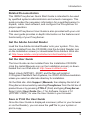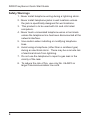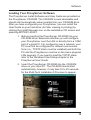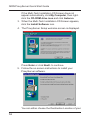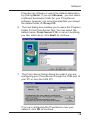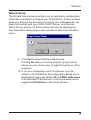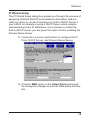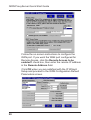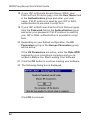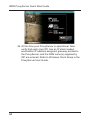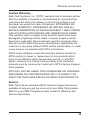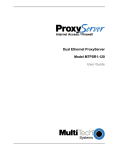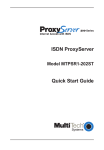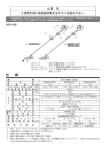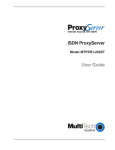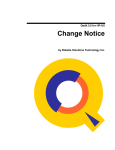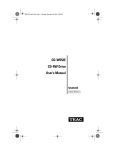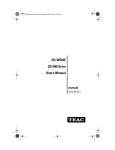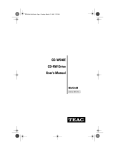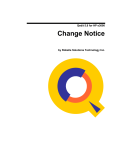Download Multitech MTPSR1-202ST User guide
Transcript
ISDN ProxyServer Model MTPSR1-202ST Quick Start Guide Quick Start Guide 82076802 Revision C ISDN ProxyServer (Model No MTPSR1-202ST) This publication may not be reproduced, in whole or in part, without prior expressed written permission from Multi-Tech Systems, Inc. All rights reserved. Copyright © 1999, by Multi-Tech Systems, Inc. Multi-Tech Systems, Inc. makes no representations or warranties with respect to the contents hereof and specifically disclaims any implied warranties of merchantability or fitness for any particular purpose. Furthermore, Multi-Tech Systems, Inc. reserves the right to revise this publication and to make changes from time to time in the content hereof without obligation of Multi-Tech Systems, Inc. to notify any person or organization of such revisions or changes. Record of Revisions Revision B (7/7/98) Description Manual revised to include version 2.01 software. C Manual revised to include version 2.10 software. (8/30/99) All pages at revision C. Installation software and user guide are now provided on CD ROM rather than on floppy disks. Patents This Product is covered by one or more of the following U.S. Patent Numbers: 5.301.274; 5.309.562; 5.355.365; 5.355.653; 5.452.289; 5.453.986. Other Patents Pending. TRADEMARK Trademark of Multi-Tech Systems, Inc. are the Multi-Tech logo. Windows is a registered trademark of Microsoft. Multi-Tech Systems, Inc. 2205 Woodale Drive Mounds View, Minnesota 55112 (612) 785-3500 or (800) 328-9717 Fax 612-785-9874 Tech Support (800) 972-2439 Internet Address: http://www.multitech.com Contents Introduction ........................................................................... 4 Related Documentation .........................................................5 Get the Adobe Acrobat Reader ....................................... 5 Get the User Guide .........................................................5 Save or Print the User Guide .......................................... 5 Safety Warnings .................................................................... 6 Unpacking your ProxyServer ................................................7 Cabling your ProxyServer ..................................................... 8 Before You Start Loading your Software .............................10 Network Configuration ................................................... 10 US Parameters: ............................................................. 10 Europe Parameters: ...................................................... 11 Data Control .................................................................. 12 Loading Your ProxyServer Software ...................................13 Wizard Setup .................................................................17 IP Wizard Setup ............................................................19 Limited Warranty .................................................................25 Service ..........................................................................25 iii ISDN ProxyServer Quick Start Guide Introduction Welcome to Multi-Tech's new ISDN ProxyServer model number MTPSR1-202ST, a single, secure gateway that provides multiple LAN users with high performance Internet access. The ISDN ProxyServer functions as a TCP/IP proxyserver that resides on the outer edge of your firewall and provides Basic Rate ISDN Service using its internal 2B+D terminal adapter. The ISDN ProxyServer features a 10BaseT port for local LAN connection, Command Port for configuration, and an internal 2B+D ISDN terminal adapter for 64 Kbps per channel. System management is provided through the command port using bundled Windows® software which provides easy-to-use configuration menus. Figure 1. ISDN ProxyServer 4 Introduction Related Documentation This ISDN ProxyServer Quick Start Guide is intended to be used by qualified systems administrators and network managers. This guide provides the necessary information for a qualified person to unpack, cable, load software, and configure the ProxyServer for proper operation. A detailed ProxyServer User Guide is also provided with your unit. This user guide provides in-depth information on the features and functionality of your ProxyServer. Get the Adobe Acrobat Reader Load the free Adobe Acrobat Reader onto your system. This, too, can be installed from the CD ROM (click the Acrobat Reader icon on the Installation screen) or downloaded from Adobe’s Web site at: http://www.adobe.com/prodindex/acrobat/readstep.html Get the User Guide The User Guide can be installed from the Installation CD ROM (click the Install Manuals icon on the Installation screen) or downloaded from our Web site at: http://www.multitech.com Select (check) MTPSR1 - 202ST, and the files will install at C:\Program Files\Multi-Tech Systems, Inc.\PSR1-202\Documentation unless you select an alternate directory for installation. On the Web site: cllick Support | Manuals, then display the list of all ProxyServer documents by selecting ProxyServer from the list box of product lines or by pressing CTRL-F (Find) and typing ProxyServer. Select (click) User Guide Rev. C for Software Version 2.10 (MTPSR1-202ST) to view the User Guide in your browser. Save or Print the User Guide Once the User Guide is displayed onscreen (either in your browser or via the Reader), you can save the .pdf file to your system or print a copy. 5 ISDN ProxyServer Quick Start Guide Safety Warnings 1. Never install telephone wiring during a lightning storm. 2. Never install telephone jacks in wet locations unless the jack is specifically designed for wet locations. 3. This product is to be used with UL and cUL listed computers. 4. Never touch uninsulated telephone wires or terminals unless the telephone line has been disconnected at the network interface. 5. Use caution when installing or modifying telephone lines. 6. Avoid using a telephone (other than a cordless type) during an electrical storm. There may be a remote risk of electrical shock from lightning. 7. Do not use the telephone to report a gas leak in the vicinity of the leak. 8. To reduce the risk of fire, use only No. 26 AWG or larger Telecommunication line cord. 6 Safety Unpacking your ProxyServer www.multitech.com Remove all items from the box. MAD E IN U.S.A MADE IN U.S.A Figure 2. Unpacking Your ProxyServer 7 ISDN ProxyServer Quick Start Guide Cabling your ProxyServer Cabling your ProxyServer involves making the proper Power, Command Port, Ethernet, and WAN connections. Figure 3 shows the back panel connectors and the associated cable connections. The following procedure details the connecting of the cables to your ProxyServer. ISDN PHONE 10BASE T COMMAND PORT ON POWER OFF Power Connection Telco Connection PC Connection Ethernet Connection Figure 3. Cable Connections 1. Connect the external power supply (included with your ProxyServer) to a live AC outlet, then connect the other end to the 6-pin circular DIN power connector on the back panel of the ProxyServer as shown in Figure 3. 2. Connect the ProxyServer to a PC using the RJ-45 to DB9 cable provided with your unit. Connect the RJ-45 plug to the COMMAND jack on the ProxyServer and the other end to a serial port (COM1 to COM4) on the PC. See Figure 3. 8 Cabling 3 To make the network connection, connect one end of an RJ-45 (UTP) cable to the 10 BASE-T connector on the back of the ProxyServer as shown in Figure 3. Connect the other end of the cable to your LAN. 4 Connect one end of an RJ-45 cable to the ISDN connector on the back of the unit and connect the other end to the ISDN Telephone Network (Telco wall jack) as shown in Figure 3. 5 If desired, connect an analog phone set to the PHONE jack on the back panel of the ProxyServer. 6 Turn on power to the ProxyServer by setting the ON/OFF switch on the back panel to the ON position. Wait for the red Fail LED on the ProxyServer to go OFF before proceeding. This may take up to two minutes to go OFF. At this time your ProxyServer is completely cabled and powered on. Proceed to the next section to load your ProxyServer software. 9 ISDN ProxyServer Quick Start Guide Before You Start Loading your Software Consider the following choices before you configure your ProxyServer and record your selections on the following pages; then refer to them while loading your software. Network Configuration ü Network Switch Type_______________________________ Select the network switch type your ISDN service provider uses at its local central office. You can set the ProxyServer to NET3 (EuroISDN) or 1TR6 (German), AT&T 5ESS, DMS-100, or NI-1. If you do not know the switch type, you can get the information from your ISDN service provider. ü Data TEI__________________________________________ The Data TEI is the TEI that is assigned to the data channel. You can select “Auto TEI,” a fixed TEI (from 0 to 63), or “Disabled.” A TEI (terminal endpoint identifier) is a number used by the central office switch to uniquely identify each device that is connected to the network. When it uses dynamic TEI assignments (Auto TEI), the central office switch assigns a TEI each time the ProxyServer connects to the network. However, the ISDN service provider may assign a fixed TEI at subscription time, in which case you must configure the ProxyServer with the fixed TEI number. You can also disable the channel, which may be useful when multiple ProxyServers are attached to a network terminator bus. ü Voice TEI_________________________________________ The Voice TEI is the TEI assigned to the voice channel. You have the same choices as for the Voice TEI: “Auto TEI,” a fixed TEI number (from 0 to 63), or “Disabled.” US Parameters: ü Data SPID________________________________________ The ProxyServer must be configured with the Service Profile Identifier (SPID). The data SPID is assigned by the local phone company and is for the specific BRI line to which the ProxyServer will be attached. The data SPID string can have up to 20 characters. 10 Software Note: For DMS-100 switches, any ASCII character except the underline (_) character is valid. For NI-1 and AT&T switches, only the digits 0-9 are valid. ü Voice SPID________________________________________ The voice SPID is assigned by the local phone company and is for the specific BRI line to which the ProxyServer will be attached. The voice SPID string can have up to 20 characters. Note: For DMS-100 switches, any ASCII character except the underline (_) character is valid. For NI-1 and AT&T switches, only the digits 0-9 are valid. ü Data Directory Number______________________________ The data Directory Number (DN) is a telephone number that is assigned to the ProxyServer at subscription time by the ISDN service provider. The DN is a string of up to 24 characters; valid characters are 0-9, the * character, and the # character. ü Voice Directory Number______________________________ The voice Directory Number (DN) is a telephone number that is assigned to the ProxyServer at subscription time by the ISDN service provider. The DN is a string of up to 24 characters; valid characters are 0-9, the * character, and the # character. Europe Parameters: ü Data ISDN________________________________________ The ProxyServer must be configured with the (ISDN). The data ISDN is assigned by the local phone company and is for the specific BRI line to which the ProxyServer will be attached. The data ISDN string can have up to 20 characters. Note: For DMS-100 switches, any ASCII character except the underline (_) character is valid. For NI-1 and AT&T switches, only the digits 0-9 are valid. ü Voice ISDN________________________________________ The voice ISDN is assigned by the local phone company and is for the specific BRI line to which the ProxyServer will be attached. The voice ISDN string can have up to 20 characters. 11 ISDN ProxyServer Quick Start Guide Note: For DMS-100 switches, any ASCII character except the underline (_) character is valid. For NI-1 and AT&T switches, only the digits 0-9 are valid. ü Data Sub Address______________________________ The data Sub Address is a phone number that is assigned to the ProxyServer at subscription time by the ISDN service provider. The DN is a string of up to 24 characters; valid characters are 0-9, the * character, and the # character. ü Voice Sub Address______________________________ The voice Sub Address is a phone number that is assigned to the ProxyServer at subscription time by the ISDN service provider. The DN is a string of up to 24 characters; valid characters are 0-9, the * character, and the # character. Data Control ü Data Protocol_____________________________________ The data protocol, also known as the B-channel protocol and the rate adaption protocol, is the “language” that is spoken over each 64K bps channel between two ISDN devices. The devices on both ends of the ISDN link must use identical data protocols. MLPPP Protocol The MLPPP (Multi-Link PPP) protocol provides rates up to 64K bps per channel. This protocol uses both B channels at once, providing an aggregate data transmission speed of 128K bps. 12 Software Loading Your ProxyServer Software The ProxyServer Install Software and User Guide are provided on the ProxyServer CD-ROM. The CD-ROM is auto-detectable and should start automatically when inserted into your CD-ROM drive. After you have configured your ProxyServer, you can install the User Guide on your hard drive (for later viewing or printing) by clicking the Install Manuals icon on the Installation CD screen and selecting MTPSR1-202ST. 1. Before inserting the ProxyServer CD-ROM into your CD-ROM drive, determine whether you will configure your ProxyServer over the LAN or directly from a COM port of a local PC. For configuring over a network, your PC must first be configured for network communications (i.e., TCP/IP stack must be installed) and both the PC and the ProxyServer must be on the same physical LAN segment. If you need to load the TCP/IP stack, refer to the Windows Client Setup chapter in the ProxyServer User Guide. 2. Insert the ProxyServer CD-ROM into the CD-ROM drive on your local PC. The CD-ROM should start automatically; however, it may take 10 to 20 seconds for the Multi-Tech Installation CD screen to appear. 13 ISDN ProxyServer Quick Start Guide If the Multi-Tech Installation CD Screen does not appear automatically, click My Computer, then rightclick the CD-ROM drive icon and click Autorun. 3. When the Multi-Tech Installation CD Screen appears, click the Install Software icon. 4. The ProxyServer Setup welcome screen is displayed. Press Enter or click Next> to continue. 5. Follow the on-screen instructions to install your ProxyServer software. You can either choose the Destination Location of your 14 Software ProxyServer software or select the default destination by clicking Next>. If you click Browse, you can select a different destination folder for your ProxyServer software; however, it is recommended that you accept the default folder, C:\Proxy.210. 6. The next dialog box enables you to name the Program Folder for the ProxyServer files. You can select the default name, Proxy Server 2.10, or name it anything you like; when done, click Next> to continue. 7. The Proxy Server Setup dialog box asks if you are configuring your ProxyServer through the COM port of your PC or over the LAN (IP). If you are configuring the ProxyServer over your network, click OK to continue. 15 ISDN ProxyServer Quick Start Guide If you need to configure your ProxyServer through the Command port, follow the instructions in the dialog box for selecting the COM Port, then click OK to continue. 8. The Setup Complete dialog box is displayed. Click Finish to continue. 16 Software Wizard Setup The Wizard Setup screens enable you to input basic configuration information needed to configure your ProxyServer. These screens guide you through the process of entering your LAN address, net mask information and your WAN, DHCP Server, and Domain Name Server entries. All these entries will also be displayed in their respective dialog boxes when accessed later from the Main menu. 9. Click Yes to download the wizard setup. Clicking No takes you to the program group (icons) where you can choose any of eight ProxyServer utility programs. 10. If you are configuring your ProxyServer over the network, the IP Address Reconfiguration dialog box is displayed showing the default IP and MAC addresses of all detected ProxyServers in the top window and a suggested IP Address in the lower window. 17 ISDN ProxyServer Quick Start Guide In the top window, select the ProxyServer you want to configure (if several ProxyServers are listed), then check the IP address in the lower window. The IP Address is only a proposed address, and you must verify that this address does not conflict with the IP address of any other device currently on your network. If an address conflict exists, change the contents of this field to assign a unique address to your ProxyServer. Click OK when you are ready to continue. 18 Software IP Wizard Setup The IP Wizard Setup dialog box guides you through the process of assigning LAN and WAN IP ports address information, and provides an option to use the ProxyServer’s built-in DHCP Server if your LAN is not already running a DHCP Server which assigns (automatically) client IP addresses. If you choose to enable the built-in DHCP server, you are given the option of also enabling the Domain Name Server. 11. Follow the on-screen instructions to configure the IP Ports, DHCP Server, and Domain Name Server. 12. Click the WAN option in the Select Port window and the dialog box changes to provide WAN Setup information. 19 ISDN ProxyServer Quick Start Guide Follow the on-screen instructions to configure the WAN port. If you want the WAN port configured for Remote Access, click the Remote Access to be enabled? check box, then enter the remote IP address in the Remote Address field. Click OK when you are satisfied with the IP Wizard Setup and proceed to the ISDN Configuration Default Parameters screen. 20 Software 13. Click the Default Configuration supplied by your local Internet service provider. Refer to your entry in Network Switch Type in Before You Start Loading Your Software in this chapter. 14. Click the ISDN Dial Number field and enter the telephone number supplied by your Internet service provider. The telephone number can be a standard local number or it can include a long distance prefix. Note: Some Internet service providers require only that you enter the phone number you call for ISDN service. 15. If the phone number is all your Internet service provider requires, click the OK button then go to step 21 to continue loading your software. However, if your Internet service providers requires that you enter additional parameters, continue to step 16. 16. Click the Data TEI field in Network Parameters. Refer to your Data TEI entry in the Network Configuration section in Before You Start Loading Your Software. If the Data TEI is different, click the drop-down list arrow and click the selection that corresponds to the Data TEI supplied by your Internet service provider (i.e., Disabled, Auto TEI, or zero to 63). 17. Click the Voice TEI field in Network Parameters. Refer to your Voice TEI entry in the Network Configuration section in Before You Start Loading Your Software. If the Voice TEI is different, click the dropdown list arrow, then click the selection that matches the Voice TEI supplied by your Internet service provider (i.e., Disabled, Auto TEI, or zero to 63). 21 ISDN ProxyServer Quick Start Guide 18. If your ISP or Remote Access Server (RAS) uses Point-to-Point Protocol (ppp), click the User Name field in the Authentication group and enter your user name. If SLIP protocol is used by your ISP or RAS, authentication is provided in script form. 19. If your ISP or RAS uses Point-to-Point Protocol (ppp), click the Password field in the Authentication group and enter your password. If SLIP protocol is used by your ISP or RAS, authentication is provided in script form. 20. Depending on your default configuration, the US Parameters group or the Europe Parameters group will be active. If the US Parameters are active, enter the Data SPID supplied by your local phone company and you recorded in Before You Start Loading Your Software. 21. Click the OK button to continue loading your software. 22. The following dialog box is displayed. Click OK to proceed. 22 Software 23. The following dialog box is displayed as the configuration information is written (downloaded) to the ProxyServer. 24. During the reboot, the Fail LED will be on. Wait for the Fail LED to go off (nearly two minutes). 25. You are returned to the Multi-Tech Installation CD screen where you can now install (on your PC’s hard drive) either Acrobat Reader (by clicking the Acrobat Reader icon) or the User Guide. To install the User Guide, click the Install Manuals icon, then select (check) MTPSR1 - 202ST, then click OK and the files will install at C:\Program Files\MultiTech Systems, Inc.\PSR1-202\Documentation unless you browse and select an alternate directory for installation. 23 ISDN ProxyServer Quick Start Guide 26. At this time your ProxyServer is operational. Now verify that each client PC has an IP stack loaded, workstation IP address assigned, gateway pointed to the ProxyServer, and the DNS name(s) supplied by ISP are entered. Refer to Windows Client Setup in the ProxyServer User Guide. 24 Warranty and Service Limited Warranty Multi-Tech Systems, Inc. (“MTS”) warrants that its products will be free from defects in material or workmanship for a period of two years from the date of purchase, or if proof of purchase is not provided, two years from date of shipment. MTS MAKES NO OTHER WARRANTY, EXPRESSED OR IMPLIED, AND ALL IMPLIED WARRANTIES OF MERCHANTABILITY AND FITNESS FOR A PARTICULAR PURPOSE ARE HEREBY DISCLAIMED. This warranty does not apply to any products which have been damaged by lightning storms, water, or power surges or which have been neglected, altered, abused, used for a purpose other than the one for which they were manufactured, repaired by the customer or any party without MTS’s written authorization, or used in any manner inconsistent with MTS’s instructions. MTS’s entire obligation under this warranty shall be limited (at MTS’s option) to repair or replacement of any products which prove to be defective within the warranty period, or, at MTS’s option, issuance of a refund of the purchase price. Defective products must be returned by Customer to MTS’s factory transportation prepaid. MTS WILL NOT BE LIABLE FOR CONSEQUENTIAL DAMAGES AND UNDER NO CIRCUMSTANCES WILL ITS LIABILITY EXCEED THE PURCHASE PRICE FOR DEFECTIVE PRODUCTS. Service Multi-Tech has an excellent staff of technical support personnel available to help you get the most out of your Multi-Tech product. Refer to your ISDN ProxyServer User Guide for Warranty and Service information. 25 82076802