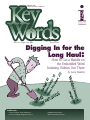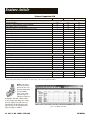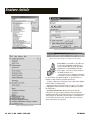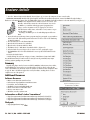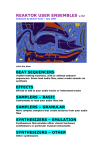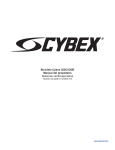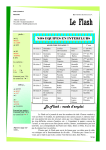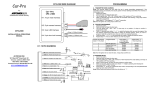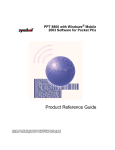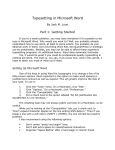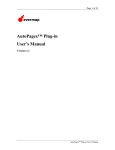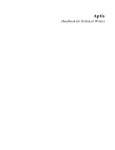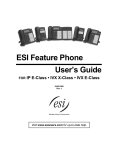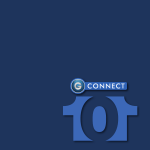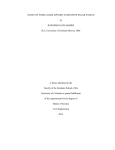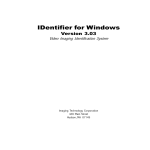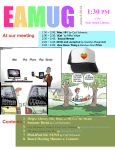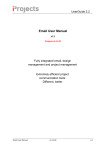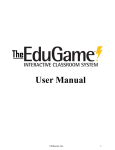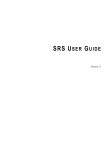Download Digging In for the Long Haul
Transcript
Bulletin of the American Society of Indexers Vol. 13 No. 2 April – June 2005 ISSN 1004-1211 Digging In for the Long Haul: How to Get a Handle on the Embedded Word Indexing Utilities Out There by Lucie Haskins In this issue: • From A to Zafran: Scattered References • Lessons in Language Computations, Part I • ASAIB Conference Report • WritersUA Conference Report Feature Article Digging In for the Long Haul: How to Get a Handle on the Embedded Word Indexing Utilities Out There by Lucie Haskins M icrosoft Word’s embedded indexing features are very simplistic. Word does not allow previewing the index as it is being built. Its editing features are practically nonexistent. Data entry is time-consuming and tedious. Word fails miserably in providing the very features that we have come to rely on in our indexing software packages: cascading changes; swapping main entries/subentries; duplicating entries, and creating temporary groups, to mention a few. These deficiencies provided fertile ground for improvement and spawned a whole field of third-party add-on utilities that have tried, in one way or another, to improve Word’s embedded indexing process. I have reviewed four of these utilities: DEXter, IndexAssistant, Power Index, and WordEmbed. They vary in cost, general availability, and functionality but they all provide features absent in Word. (See the Product Information and Feature Comparison grids below.) This article is a distillation of my experiences demoing these utilities and what I dug up. Surprisingly, I found two very distinct approaches are used: • They tackle the deficiencies head-on by improving Word’s embedding functionality (DEXter, IndexAssistant, Power Index). -or• They bypass the problem altogether by removing the need to index in Word. Product Information Grid Developer Cost DEXter IndexAssistant Jack Lyon David Morris $199.95 for single user; 45$10 day evaluation period Minimum requirements MS Word 97 and later (both PCs and MACs) Documentation User manual URL Power Index TechBooks Proprietary for Cambridge University Press WordEmbed James Lamb $110 USD Word 2003 and Windows XP – MS Windows (worked on my Word 97 or later 98 or later Windows – MS Word 2000 2000/Word 2000 system, too) User manual Online tutorial User manual http://jambient. www.editorum. com/index com/dexter.htm assistant/ www.word www.techbooks embed.jalamb .com .com Lucie Haskins became a freelance indexer in 2000 after a long career in the computer industry. She is the current chair of the Colorado Area Chapter and a member of the ASI Webmaster team. For more information on embedded indexing, visit her web site, especially the Resources page: www.asicolorado.org/members/lhaskins. They add the ability to import index files that then embed automatically into Word (DEXter, WordEmbed). -or• They provide both solutions (DEXter). Improving Word’s Embedded Indexing Functionality Approach DEXter, IndexAssistant, and Power Index all use a two-pronged approach: • They use an alternative to working with Word’s labor-intensive XE markers and bookmarks. • They add features that expand Word’s limited capabilities. In assembling a manageable list of these features, I quickly discovered that discussing all of them would overwhelm this article. Therefore, I list only those features that I thought are significant. Only some of these features will be discussed (under the breakout for each utility). However, you can find a complete listing of each utility’s features by visiting that utility’s web site. URLs for the utilities are provided below in Selected Resources. All the products are available as downloads and are relatively simple to install. (I did encounter difficulty with some of the installations because of my unfamiliarity with working with global templates and macros in Word. However, in all cases, the technical support was excellent and I managed to complete each installation process.) KEY WORDS VOL. 13/NO. 2 APRIL – JUNE 2005 . 51 Feature Article Feature Comparison Grid Functionality* Adding/Editing Entries Add single markers Add ranges without manually creating bookmarks Autocomplete entry as you start typing Autocreate entries for all words that match selected text Cascading changes for index markers Delete single entries Delete entries for all locations that match the selected text Delete entire index Duplicate existing entries Group entries for editing purposes Jump between index entry and document Jump between index entry and index Prefill index marker with selected text Transpose words Swap main entry/subentries (various combinations) Formatting Bold/italics Capital/lowercase option for main entries Columns option for index Page number formatting option (12,13,14) becomes (12-14) Sort options for main entries (word-by-word, letter-by-letter) Sort — ignore leading words (“and,” etc.) in customizable list Sort options for subentries (alpha or page number) Other Highlighting of index entries in document Create multiple indexes at once (subject, name, etc.) Export index markers DEXter IndexAssistant Power Index yes yes ** ** ** yes ** ** yes ** yes —yes yes yes yes yes yes yes yes yes yes ———yes —yes ——- yes yes —yes yes yes yes yes ———yes yes ——- yes yes —yes yes yes yes yes ——————- yes —yes ——yes —- yes yes yes ———- yes ——- *Because of WordEmbed’s completely different approach to embedding in Word, these comparisons do not apply to WordEmbed. **Because this feature already exists in Word or in another utility, it has not been duplicated in DEXter. DEXter is the newest kid on the block but it provides the most comprehensive functionality of the four utilities tested. It uses a table approach (Figure 1) reminiscent of IXgen for FrameMaker. This multi-columned table is used for all input and editing. Once editing has been completed, the table entries are embedded into the Word document. This approach allows a lot of flexibility in how input and editing are handled. 52 . VOL. 13/NO. 2 APRIL – JUNE 2005 Figure 1. The DEXter index table. KEY WORDS DEXter provides many ways to manipulate the entries: Activation instructions: Download the zip file from the web site • Swapping entries (main entry/subentries) and follow the installation instructions. Activate DEXter from Word • Transposing entries (“Washington, George” with “George WashTools/Templates and Add-ins (Figure 2). Check the box next to DEXter ington”) and “HTTP (Hypertext Transfer Protocol)” with “Hyperand press OK. DEXter appears in the menu bar twice, as “DEXter” and text Transfer Protocol (HTTP)” “DEXter Tools.” (See Figure 3.) • Many other swapping variations that include intelligent repositioning of prepositions DEXter is also rich in formatting options: • Prepositions can be ignored in sorting. (Power Index also Figure 3. DEXter menu options on main menu bar. has this feature, “stop” words.) IndexAssistant packs a huge wallop for its • Sorting options are available for subentries. miniscule price tag. IndexAssistant showed solid • Multiple indexes can be worked on simultaneously (via entries in functionality, all originating from a single dialog the Index column in the index table). box (Figure 4). DEXter’s developer believed that wherever Word itself had the funcEspecially interesting were these features: tionality needed, DEXter should not reinvent the wheel. Double aster• Autocomplete based on existing index isks (**) in the comparison grid above indicate features that were not entries. added to DEXter because they already existed in Word or other utili• Find buttons to navigate through the index ties. For example: entries. • FlashPeak’s IntelliComplete program provides sophisticated auto• Tabs to create/edit entries individually or globally. complete features. • Customizable bookmark names. • Word’s Find/Replace feature is excellent for global editing func• Search/replace functions. tions. • Consolidate function for combining scattered entries into one • Word’s index “concordance” functionality provides a way to autopage range. matically create index markers from all occurrences of selected • Alphabetized list of all index entries available for input/editing text. (See Selected Resources below for more information.) tasks (Figure 5). • PopTo function navigates between index and document. Activation instructions: Download the zip file from the web site and follow the installation instructions. Activate IndexAssistant by selecting it from its location (Figure 6) on the drop-down Tools menu. Click it to open the IndexAssistant dialog box. (See Figure 4.) Figure 4. The IndexAssistant dialog box. Figure 2. Activating DEXter. 53 . VOL. 13/NO. 2 APRIL – JUNE 2005 KEY WORDS Feature Article Figure 5. An alphabetized list of all index entries. Figure 7. One of Power Index’s dialog boxes. Figure 8. Power Index starting in a customized version of Word. Power Index is not available to the public and is only used for Cambridge University Press. It has been designed with the specific placement, capitalization, etc. that Cambridge University Press requires. A new release of Power Index is scheduled for March, 2005. Power Index creates a completely customized and separate version of Word (Figure 8). It must be opened before other Word documents are opened. In lieu of a manual, an online tutorial is provided for instruction. As Figure 7 illustrates, Power Index provides a drop-down alphabetized list (similar to IndexAssistant). Another innovative Power Index feature is its use of color schemes to highlight the indexed text in the document. (DEXter also provides this functionality.) Activation instructions: Download the zip file from the restricted web site page (requires name/password) and follow the installation instructions. Power Index will start in a customized version of Word (Figure 8). Reminder: All other instances of Word must be closed before Power Index is first opened. (They can be reopened after Power Index has been opened.) Figure 6. IndexAssistant activation. 54 . VOL. 13/NO. 2 APRIL – JUNE 2005 KEY WORDS Embedding in Word Automatically from Imported Index Files Approach This approach is dramatically different and revolutionary in concept because it recognizes the futility of trying to index effectively in Word. Instead, DEXter and WordEmbed took the tactic that the less time spent in Word, the better. They both import index files created with proprietary indexing software. DEXter uses .DAT file format and WordEmbed uses .RTF and .MBK file formats. Once the files have been imported, the entire file is automatically embedded in the Word document. This approach resolves all Word’s data entry, editing, and formatting shortcomings by simply making them inconsequential to the utility processing. This is truly a brilliant solution from both utilities. While the end result is the same — an embedded index from an imported file — each utility’s approach varies slightly in execution. Therefore, I will outline and illustrate the processes used by each, beginning with WordEmbed. WordEmbed comes from England. It provides an innovative approach to circumventing Word’s embedded indexing deficiencies. WordEmbed uses the following multistep process: 1. With WordEmbed active, click on a location in the Word document and press CTRL+SHIFT+\ to receive a temporary locator number (Figure 9). This creates a temporary bookmark and automatically copies the locator number to the clipboard. 2. In your indexing software program, “paste” the temporary locator into the record’s locator field (Figure 10). 3. Complete all data entry in this manner. (I have a two-monitor setup and this process worked well. The document to be indexed displayed on one screen and my Cindex program was open in the other screen. I toggled back and forth between the documents during the data entry process.) 4. Edit the index entries in your own index- ing software and produce the index. 5. Create a file for export using CMS style format (RTF files) or Macrex MBK backup format. (Instructions are provided in the manual.) 6. Import the index file into Word and embed the index by selecting the “Embed Index” button from the WordEmbed menu bar (Figure 13). The Embed Index dialog box displays (Figure 11). Figure 10. Creating index entries, step 2. Figure 11. The Embed Index dialog box, step 6. Figure 9. Creating a temporary bookmark, step 1. KEY WORDS Figure 12. Activating WordEmbed. Figure 13. The WordEmbed menu bar after activation. VOL. 13/NO. 2 APRIL – JUNE 2005 . 55 Feature Article 7. Press the “Remove Temporary Bookmarks” button (Figure 13) to remove the temporary locators created earlier. Activation instructions: Download the global template and follow the installation instructions. Activate WordEmbed by right-clicking a blank area on the main Tool menu, then check Embedding (Figure 12). WordEmbed will add four buttons to the main menu bar (see Figure 13.) DEXter’s most important feature, and the reason it was created, “automatically” embeds index entries into a Word document. You can also use DEXter as a standalone indexing program. If pagination later changes or if the documents need to be repurposed, all of those embedded entries will be intact, and it will be an easy matter to regenerate the index as needed. Following is the DEXter process for embedding imported files into Word: 1. Create the index in an indexing software program using line, paragraph, or page numbers in the locator field. (The manual provides instructions for how to turn on line numbering for Word documents.) 2. Save the final index as a tab-delimited .DAT file. 3. Open the Word document to be embedded. 4. Open the index document .DAT file in Word. 5. Click Dexter Tools > Mark Entries from Cindex Table** (Figure 14). 6. Select the kind of locators (Figure 15) you want to use: lines, paragraph, or page. 7. Click OK. DEXter will select and bookmark the locators specified and embed the index entries. 8 Generate the finished index. **NOTE: Although the selection in Figure 14 states, “Mark Entries from Cindex Table,” any tab-delimited .DAT file can be used. The .DAT file can be generated by any major indexing software package, not just Cindex. Summary Hopefully this glimpse into the features available from DEXter, IndexAssistant, Power Index, and WordEmbed has given you the necessary knowledge to help you decide, when the time comes, which utilities you absolutely cannot live without. See also the Feature Comparison Grid on page 46. Due to the different approaches used by the utilities, ranking shovels or direct comparison is out of the question. Additional Resources Software Resources • DEXter: www.editorium.com/dexter.htm • IndexAssistant: http://jambient.com/indexassistant • PowerIndex: www.techbooks.com • WordEmbed: www.wordembed.jalamb.com • Cindex: www.indexres.com/cindex.html • Macrex: www.macrex.com • SKY Index: www.sky-software.com Figure 14. Initiating the process to embed indexes via DEXter. Information on Word’s index “concordance” • http://lists.topica.com/lists/editorium/read/message.html?mid=1714146574 • http://lists.topica.com/lists/editorium/read/message.html?mid=1717207977 • http://lists.topica.com/lists/editorium/read/message. html?mid=1717249352 Flashpeak: • http://flashpeak.com/icomp/ Figure 15. Selecting locators in DEXter 56 . VOL. 13/NO. 2 APRIL – JUNE 2005 KEY WORDS