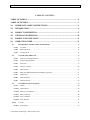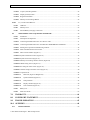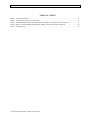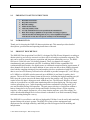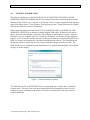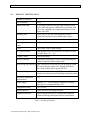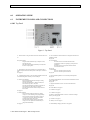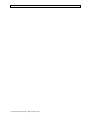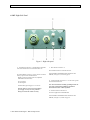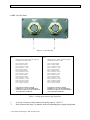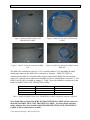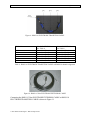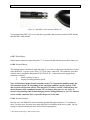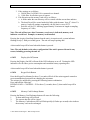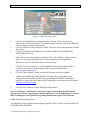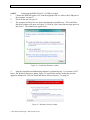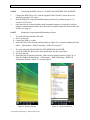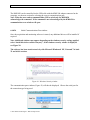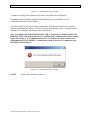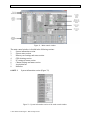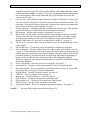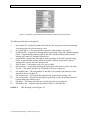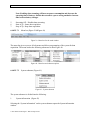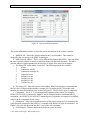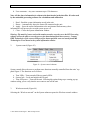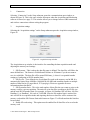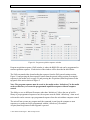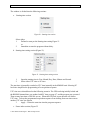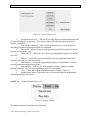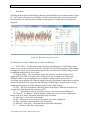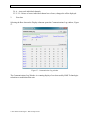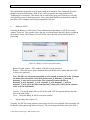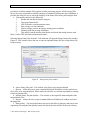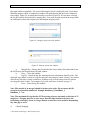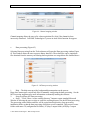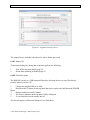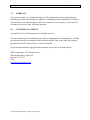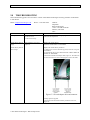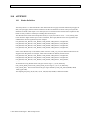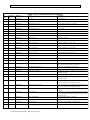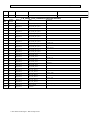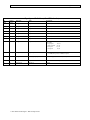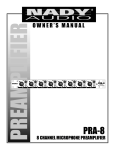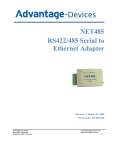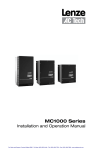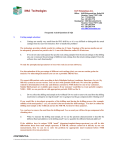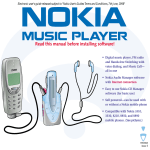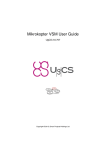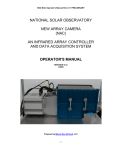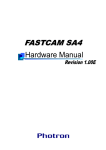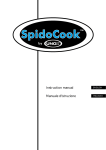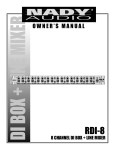Download USER MANUAL for KMS–820 DATA ACQUISITION UNIT
Transcript
USER MANUAL SUBJECT: ORIGINATED BY: REVISION DATE: DOCUMENT NUMBER: Dale Brown 8/15/11 13-0010-800 User manual for KMS-820 data acquisition unit REVISION: 2.0 USER MANUAL for KMS–820 DATA ACQUISITION UNIT Rev. 1.0 1.1 2.0 ECO N/A 1004 1005 Description Original Issue Reflect change to on-board memory size Reflect changes to software and FPGA By Dale Dale Dale Date 1/5/11 2/15/11 8/15/11 Approved John John John KMS TECHNOLOGIES PROPRIETARY This information is proprietary of KMS Technologies and is not to be distributed in derogation of KMS Technologies property right. KMS-820 User Manual 13-0010-800 REV. 2.0 Page 2 of 74 THIS PRODUCT INCORPORATES COPYRIGHT PROTECTION TECHNOLOGY THAT IS PROTECTED BY U.S. PATENTS AND OTHER INTELLECTUAL PROPERTY RIGHTS. USE OF THIS COPYRIGHT PROTECTION TECHNOLOGY MUST BE AUTHORIZED BY KJT ENTERPRISES INC. REVERSE ENGINEERING OR DISASSEMBLY IS PROHIBITED. © 2011 KMS Technologies - KJT Enterprises Inc. KMS-820 User Manual 13-0010-800 REV. 2.0 Page 3 of 74 TABLE OF CONTENTS TABLE OF TABLES.................................................................................................................... 6 TABLE OF FIGURES.................................................................................................................. 7 1.0 IMPORTANT SAFETY INSTRUCTIONS .................................................................... 9 2.0 INTRODUCTION ............................................................................................................. 9 3.0 PRODUCT DESCRIPTION ............................................................................................. 9 4.0 GENERAL INFORMATION ......................................................................................... 10 5.0 PRODUCT SPECIFICATION ....................................................................................... 11 6.0 OPERATION GUIDE ..................................................................................................... 12 6.1 INSTRUMENT PANELS AND CONNECTIONS ............................................................................12 6.1.01 Top Panel............................................................................................................................................12 6.1.02 Right Side Panel .................................................................................................................................14 6.1.03 Left Side Panel ...................................................................................................................................15 6.2 CONNECTING THE UNIT ................................................................................................................16 6.2.01 Induction Coil Magnetometers ...........................................................................................................16 6.2.02 Fluxgate Magnetometers ....................................................................................................................18 6.2.03 Electrodes ...........................................................................................................................................18 6.2.04 Wireless Antenna................................................................................................................................20 6.2.05 GPS Antenna ......................................................................................................................................21 6.2.06 KMS-120 WIRELESS/GPS with TRIPOD (optional)......................................................................21 6.2.07 Digital Input........................................................................................................................................23 6.2.08 External Battery..................................................................................................................................23 6.2.09 External Ground .................................................................................................................................23 6.3 6.3.01 CONTROLS AND FUNCTIONS........................................................................................................24 LED(s) ................................................................................................................................................24 6.3.01.1 GPS Indicator .....................................................................................................................................24 6.3.01.2 Memory Card Indicator ......................................................................................................................24 6.3.01.3 Battery Indicator .................................................................................................................................24 6.3.01.4 Service Indicator.................................................................................................................................24 6.3.01.5 Error Indicator ....................................................................................................................................25 6.3.02 Controls...................................................................................................................................................25 6.3.02.1 Power Button ......................................................................................................................................25 © 2011 KMS Technologies - KJT Enterprises Inc. KMS-820 User Manual 13-0010-800 REV. 2.0 Page 4 of 74 6.3.02.2 Acquire (Start/Stop) Button................................................................................................................25 6.3.02.3 Display (On/Off) button .....................................................................................................................26 6.3.02.4 Keypad Lock Button...........................................................................................................................26 6.3.02.5 Memory Card Exchange Button .........................................................................................................26 6.3.03 F1, F2 and Control Buttons.....................................................................................................................27 6.3.04 USB Port.............................................................................................................................................27 6.3.05 Memory Card......................................................................................................................................27 6.3.06 Internal Battery Charging Connection................................................................................................28 6.4 MONITORING AND ACQUISITION SOFTWARE .......................................................................29 6.4.01 Installation ..........................................................................................................................................29 6.4.02 Description and Operation..................................................................................................................30 6.4.02.1 Connecting the KMS-820 to PC via USB A-A cable.........................................................................31 6.4.02.2 Connecting the KMS-820 to PC via KMS-300 USB WIRELESS ADAPTER .................................32 6.4.02.3 Starting the Acquisition and Monitoring software .............................................................................32 6.4.02.4 Initial Communications Port window.................................................................................................33 6.4.02.5 Main Control Window (Figure 31).....................................................................................................34 6.4.02.5.1 System information section (Figure 32) .............................................................................................35 6.4.02.5.2 System status section (Figure 33).......................................................................................................36 6.4.02.5.3 Memory Card settings & status section (Figure 34)...........................................................................37 6.4.02.5.4 GPS & timing section (Figure 35)......................................................................................................38 6.4.02.5.5 PC settings & status section (Figure 36) ............................................................................................39 6.4.02.5.6 Channel settings and status section (Figure 37) .................................................................................40 6.4.02.5.7 Acquisition bar ...................................................................................................................................42 6.4.02.5.7.1 Menu bar (Figure 39 &Figure 40) .............................................................................................43 6.4.02.5.7.2 System submenu (Figure 41) .....................................................................................................43 6.4.02.5.7.3 Setup submenu...........................................................................................................................47 6.4.02.5.7.4 Display submenu (Figure 55) ....................................................................................................54 6.4.02.5.7.5 Tools submenu (Figure 58)........................................................................................................57 6.4.03 Battery life ..........................................................................................................................................63 6.4.04 Flash drive mode ................................................................................................................................63 7.0 WARRANTY ................................................................................................................... 64 8.0 COPYRIGHT STATEMENT......................................................................................... 64 9.0 TROUBLESHOOTING .................................................................................................. 65 10.0 APPENDIX....................................................................................................................... 68 10.1 Header Definition..................................................................................................................................68 © 2011 KMS Technologies - KJT Enterprises Inc. KMS-820 User Manual 10.2 13-0010-800 REV. 2.0 Page 5 of 74 Example merged error log file. ............................................................................................................74 © 2011 KMS Technologies - KJT Enterprises Inc. KMS-820 User Manual 13-0010-800 REV. 2.0 Page 6 of 74 TABLE OF TABLES Table 1 - Product specification .....................................................................................................................................11 Table 2 - Analog input connector pin assignment ........................................................................................................15 Table 3 - KMS-100 INDUCTION COIL TRANSITION CABLE to KMS-820 channel assignment.........................17 Table 4 - KMS-110 ELECTRODE TRANSITION CABLE to KMS-820 channel assignment ..................................19 Table 5 -Troubleshooting..............................................................................................................................................67 © 2011 KMS Technologies - KJT Enterprises Inc. KMS-820 User Manual 13-0010-800 REV. 2.0 Page 7 of 74 TABLE OF FIGURES Figure 1 - Found new hardware window ......................................................................................................................10 Figure 2 - Top Panel .....................................................................................................................................................12 Figure 3 - Right side panel............................................................................................................................................14 Figure 4 - Left side panel ..............................................................................................................................................15 Figure 5- KMS-100 INDUCTION COIL TRANSITION CABLE ..............................................................................17 Figure 6 - KMS-105 20m COIL EXTENSION CABLE..............................................................................................17 Figure 7 - LEMI-118 directly connected to KMS-100 .................................................................................................17 Figure 8- LEMI-118 connected to KMS-105 then KMS-100 ......................................................................................17 Figure 9 - KMS-110 ELECTRODE TRANSITION CABLE ......................................................................................19 Figure 10- KMS-115 50m ELECTRODE EXTENSION CABLE...............................................................................19 Figure 11- KMS-115 50m ELECTRODE EXTENSION CABLE connected to KMS-110 ELECTRODE TRANSITION CABLE ................................................................................................................................................20 Figure 12 - Connecting the LEMI-701 to the KMS0115 50m ELECTRODE EXTENSION CABLE........................20 Figure 13 - Connecting the LEMI-701 to the KMS0115 50m ELECTRODE EXTENSION CABLE........................20 Figure 14 - 900 MHz to 3dBi wireless antenna and GPS antenna installed on the KMS-820 .....................................21 Figure 15 - KMS-120 WIRELESS/GPS with TRIPOD ...............................................................................................21 Figure 16 - GPS dust cap installed................................................................................................................................22 Figure 17 - KMS-120 connectors. ................................................................................................................................22 Figure 18 - 900 MHz wireless antenna to KMS-120....................................................................................................23 Figure 19 - SD card installation ....................................................................................................................................28 Figure 20 - Battery Charger ..........................................................................................................................................29 Figure 21 - Battery charger connected to the KMS-820...............................................................................................29 Figure 22 - AutoPlay window.......................................................................................................................................29 Figure 23 - KMS-820 Setup window............................................................................................................................30 Figure 24 - Found New Hardware window ..................................................................................................................31 Figure 25 - Windows Security window ........................................................................................................................31 Figure 26- Desktop shortcut..........................................................................................................................................32 Figure 27 - Start menu location ....................................................................................................................................32 Figure 28 - Windows Security window ........................................................................................................................33 Figure 29 - Communication port window.....................................................................................................................34 Figure 30 - Communications error window..................................................................................................................34 Figure 31 - Main control window .................................................................................................................................35 Figure 32 - System information section of the main control window ..........................................................................35 Figure 33 – System status section of the main control window ...................................................................................36 Figure 34 - Memory card settings & status section of the main control window.........................................................38 Figure 35 - GPS & timing section of the main window ...............................................................................................39 Figure 36 - PC settings & status section of the main window ......................................................................................39 Figure 37 - Channel settings & status section of the main window..............................................................................41 Figure 38 - Acquisition bar ...........................................................................................................................................42 Figure 39 - Menu bar for the main window ..................................................................................................................43 Figure 40 - Menu bar and submenu options .................................................................................................................43 Figure 41 - System submenu.........................................................................................................................................43 Figure 42 - System information window ......................................................................................................................44 Figure 43 - System control submenu ............................................................................................................................45 Figure 44 - Wireless network window..........................................................................................................................46 © 2011 KMS Technologies - KJT Enterprises Inc. KMS-820 User Manual 13-0010-800 REV. 2.0 Page 8 of 74 Figure 45 - Wireless network configuration window ...................................................................................................46 Figure 46 - KMS300 configuration window.................................................................................................................46 Figure 47 - Setup submenu ...........................................................................................................................................47 Figure 48 - Acquisition setup window..........................................................................................................................48 Figure 49 - Program acquisition sequence window ......................................................................................................50 Figure 50 - Starting time section...................................................................................................................................51 Figure 51 - Starting time setting section .......................................................................................................................51 Figure 52 - Frame index section ...................................................................................................................................52 Figure 53 - Channel setting & status section ................................................................................................................52 Figure 54 - General setting section ...............................................................................................................................54 Figure 55 - Display submenu........................................................................................................................................54 Figure 56 - Real-time waveforms window ...................................................................................................................55 Figure 57 - Communication Log window.....................................................................................................................56 Figure 58 - Tools submenu ...........................................................................................................................................57 Figure 59 - Gain verification window...........................................................................................................................57 Figure 60 - Binary to ASCII conversion window .........................................................................................................58 Figure 61 - Merge binary files window .......................................................................................................................59 Figure 62 - Integrity check successful window ............................................................................................................60 Figure 63 -Integrity check error window ......................................................................................................................60 Figure 64 - Channel mapping window..........................................................................................................................61 Figure 65 - MT data processing window ......................................................................................................................61 Figure 66 – Apparent resistivity curves ........................................................................................................................63 Figure 67 - SD card adapter cable and connector .........................................................................................................65 Figure 68 - Internal battery and connectors ..................................................................................................................66 © 2011 KMS Technologies - KJT Enterprises Inc. KMS-820 User Manual 1.0 REV. 2.0 Page 9 of 74 IMPORTANT SAFETY INSTRUCTIONS 1. 2. 3. 4. 5. 6. 7. 2.0 13-0010-800 Read these instructions. Keep these instructions. Heed all warnings. Follow all instructions. Clean only with dry cloth. Use only attachments/accessories specified by the manufacturer. Refer all servicing to qualified service personnel. Servicing is required when the unit has been damaged in any way, such as liquid has been spilled in the interior of unit, does not operate normally or has been damaged. INTRODUCTION Thank you for choosing the KMS-820 data acquisition unit. This manual provides detailed descriptions, specifications and operating instructions of the unit. 3.0 PRODUCT DESCRIPTION The KMS-820 Data Acquisition Unit (DAU) is designed for EM (Electro-Magnetic) recording to obtain resistivity and velocity structure to reduce risk for oil and gas exploration companies. The unit can be used for general purpose acquisition and long term monitoring services. The KMS820 has six 24-bit low noise, low drifting channels. These six channels are sampled simultaneously and synchronized with GPS. In addition, KMS-820 has expandable GPS synchronized digital interface for digital sensors or additional customized timing requirements. If more channels are desired, the simple addition of more units can deliver these addition channels since both the sampling starting up time and sampling clock are synchronized with GPS. The data is saved on a SD memory card and can be streamed to personal computer (PC) via USB (up to 2.8 MBit/s) or 900 MHz wireless network (up to 80Kbit/s) in real time for quality check purpose. The saved files are binary format in time series, including the highest sampling rate (80 kHz) since the system can write the data at high speed to the memory card. This gives full control of how the data is being processed without any loss. The Microsoft Windows ® based software is provided for real time status monitoring and waveform displaying. The long range wireless networking, up to 5 miles depending on terrain or unlimited in relaying mode, gives ease and flexibility during field operation. The unit can provide days of acquisition without a battery change due to its low power design and flexible working scheme. All the acquiring sequence, such as sample frequencies, survey time duration sequence, gain, filter setting, etc., can be downloaded through local wireless network so that there is no need to manually change each units setting during the a survey. The KMS-820 is cost effective and delivers high quality EM data. It can be easily and seamlessly operated along with seismic systems. The KMS-820 system reduces maintenance and deployment cost with high reliability, and KMS provides full support for EM modeling and interpretation. © 2011 KMS Technologies - KJT Enterprises Inc. KMS-820 User Manual 4.0 13-0010-800 REV. 2.0 Page 10 of 74 GENERAL INFORMATION The software and drivers for the KMS-820 DATA ACQUISITION UNIT, KMS-300 USB WIRELESS ADAPTER and KMS-200 MT Processing software have been tested on Microsoft Windows® XP, VISTA and 7, both the 32 and 64 bit versions. Figures contained within this user manual are shown from a 32 bit Windows Vista operating system. Some figures may be slightly different for different versions of Windows®. When connecting either the KMS-820 DATA ACQUISITION UNIT or the KMS-300 USB WIRELESS ADAPTER to a computer with the supplied USB cables, Windows® may not be able to determine the hardware connected to the computer or which driver to install. Anytime Windows® ask you to install driver for “Found New Hardware” as shown in a figure similar to Figure 1, close /cancel this window and refer to this user manual for connecting the KMS-820 or KMS-300 systems and starting the Acquisition and Monitoring software. The Acquisition and Monitoring software installs any drivers if required when the program starts each time. The KMS-300 drivers are installed from the “Installation CD” supplied with the KMS-300 as shown on page 29 in this manual. Figure 1 - Found new hardware window The KMS-820 DATA ACQUISITION UNIT is sealed against the weather and is considered weather-proof. The unit is not water-proof and should not be submerged in water or left in standing water for extended periods of time. The unit also should not be left out in extreme weather conditions. © 2011 KMS Technologies - KJT Enterprises Inc. KMS-820 User Manual 5.0 13-0010-800 REV. 2.0 Page 11 of 74 PRODUCT SPECIFICATION Number of Channels: 6 A/D resolution 24 bit Signal bandwidth DC to 20kHz with four low pass filter settings (20kHz, 1kHz, 10Hz and bypass), additional low pass filter with half of the sampling rate is implemented inside 24-bit sigma -delta A/D Sampling rate 40, 80, 200, 1k, 4k, 10k, 20k, 40k, 80k Hz, other customized frequencies are available upon request Input impedance > 1.0M Ohm Input signal dynamic range -2.5V ~ +2.5V, with DC offset from -9V ~ +9V Gain Up to 2,500, with 12 gain settings DC offset removal Each channel has its own 16-bit D/A to remove external DC offset from -9V ~ +9V Timing Control GPS synchronized Wireless network Long range wireless up to 8 km (5 miles) depending on terrain or unlimited with relaying mode Data saving and retrieving Data is saved to SD card; the files can be retrieved from SD card or directly copied to PC through USB flash drive mode without removing the SD card Data monitoring Data can be read back through USB port or wireless network for real-time status monitoring and quality check On-board Temperature measurement Yes Power supply External +7.5 ~ 32Vdc supply or internal 12V battery; typical power consumption about 5 W Temperature rating -30°C to 50°C Digital interface UART interface with digital flux gate Additional interface Optional digital interface to accommodate additional customized timing and digital interface requirements Table 1 - Product specification © 2011 KMS Technologies - KJT Enterprises Inc. KMS-820 User Manual 13-0010-800 REV. 6.0 OPERATION GUIDE 6.1 INSTRUMENT PANELS AND CONNECTIONS 2.0 Page 12 of 74 6.1.01 Top Panel Figure 2 - Top Panel A – Power Indicator. This green LED will turn on solid when the unit is on. G – Service Indicator. The LED will turn on solid green when the unit is in flash drive mode. See page 24. B- System Indicator. This green LED will flash slowly (1 flash per second) when the unit is idle. The LED will flash quickly (4 flashes per second) when the unit is acquiring data. C – GPS Indicator. The green LED while turn on solid when GPS is locked and synchronized. The GPS system can take up to 5 minutes to lock. See page 24. H – Error Indicator. The LED will turn on solid red when the unit has encountered a critical error requiring a system power off and back on. The LED will turn on solid yellow when the unit has recovered from an error. See page 25. I – Power Button. Press for 3 seconds to power on the unit. Press for 5 seconds to power off the unit. See page 25. D – Communication Indicator. This green LED will flash when the unit is communicating either wirelessly or via the USB port. J – Acquire (Start/Stop) Button. Press to start/stop data acquisition. See page 25. E – Memory Card Indicator. This LED will flash green when writing or reading from the memory card. The LED will flash slowly (1 flash per second) red when the memory card is > 90% full. The LED will flash quickly (4 flashes per second) red when the memory card is ready for exchange. The LED will be solid red when a memory card error has occurred. See page 24. K – Display (On/Off) Button. Press to turn the LED indicators on/off to conserve battery life. See page 26. F – Battery Indicator. This LED will be solid green when unit’s battery voltage is >12 Vdc indicating a fully charged battery. This LED will be off when unit’s battery voltage is <12 Vdc but > than 8 Vdc. These are the normal operating voltage ranges for the unit. The LED will be solid red when the unit’s battery voltage is <8 Vdc. Replace the external battery or charge the internal battery. See page 24. O – F1 Button. See page 27. © 2011 KMS Technologies - KJT Enterprises Inc. L – Keypad Lock Button. Press for 3 seconds to lock all buttons. See page 26. M- Control Button. See page 27 N – F2 Button. See page 27. P - Memory Card Exchange Button. Press for 3 seconds to exchange memory card. See page 26. Q – USB Port. See page 27. R – Memory Card. See page 27. S – Internal Battery Charging Connection. See page 28. KMS-820 User Manual 13-0010-800 © 2011 KMS Technologies - KJT Enterprises Inc. REV. 2.0 Page 13 of 74 KMS-820 User Manual 13-0010-800 REV. 2.0 Page 14 of 74 6.1.02 Right Side Panel Figure 3 - Right side panel A – Digital Input Connector C-3. Digital input for the KMS820. Not used at this time and reserved for future use. C – GPS Antenna Connector C-6. On-board GPS antenna is connected to the unit. B- External Battery Connector. Used to connect an external battery or power source to KMS-820 unit. Matting connector supplied with unit (Amphenol Industrial® P/N PT06A-8-2P). Pin A is positive. Pin B is negative. External battery/power supply of 7.5 to 32 Vdc. Warring: Failure to connect an external battery / power supply correctly can cause permanent damage to the unit and voids the warranty. If external KMS-120 WIRELESS/GPS ANTENNA with TRIPOD (see Figure 15) is used see page 21. D – External Ground Connection C-7. Can be used to ground the unit and minimize noise. Note: In some situations externally grounding the unit can cause noise. Each situation is different and must be determined at the time of data acquisition. E – Wireless Antenna Connection C-5 The unit is supplied with a 900 MHz 3dBi. If external KMS-120 WIRELESS/GPS ANTENNA with TRIPOD (see Figure 15) is used see page 21. © 2011 KMS Technologies - KJT Enterprises Inc. KMS-820 User Manual 13-0010-800 REV. 2.0 Page 15 of 74 6.1.03 Left Side Panel Figure 4 - Left side panel A – Analog Input Connector C-1. Analog input for channels 1, 2 and 3. Matting connector supplied with unit (Amphenol Industrial® P/N PT06A-14-19P). B – Analog Input Connector C-2. Analog input for channels 4, 5 and 6. Matting connector supplied with unit (Amphenol Industrial® P/N PT06A-14-19P). Pin A is Channel 1 Input + Pin B is Channel 1 Input – Pin C is Channel 1 +11Vdc Pin D is Channel 1 -11Vdc Pin E is Channel 2 Input + Pin F is Channel 2 Input – Pin G is Channel 2 +11Vdc Pin H is Channel 2 -11Vdc Pin J is Channel 3 Input + Pin K is Channel 3 Input – Pin L is Channel 3 +11Vdc Pin M is Channel 3 -11Vdc Pin N is Channel 3 Ground Pin R is Channel 1 Ground Pin T is Channel 2 Ground Pin A is Channel 4 Input + Pin B is Channel 4 Input – Pin C is Channel 4 +11Vdc Pin D is Channel 4 -11Vdc Pin E is Channel 5 Input + Pin F is Channel 5 Input – Pin G is Channel 5 +11Vdc Pin H is Channel 5 -11Vdc Pin J is Channel 6 Input + Pin K is Channel 6 Input – Pin L is Channel 6 +11Vdc Pin M is Channel 6 -11Vdc Pin N is Channel 6 Ground Pin R is Channel 4 Ground Pin T is Channel 5 Ground FAILURE TO CONNECT SENSOR CORRECTLY CAN CAUSE PERMANENT DAMAGE TO THE UNIT AND / OR SENSOR AND VOIDS THE WARRANTY. FAILURE TO CONNECT SENSOR CORRECTLY CAN CAUSE PERMANENT DAMAGE TO THE UNIT AND / OR SENSOR AND VOIDS THE WARRANTY. Table 2 - Analog input connector pin assignment 1. 2. A variety of sensors can be connected to analog input C-1 and C-2. Each connector has three (3) channels with corresponding power supply and ground. © 2011 KMS Technologies - KJT Enterprises Inc. KMS-820 User Manual 13-0010-800 REV. 2.0 Page 16 of 74 3. When connected with LEMI sensors the KMS-820 recognizes the model of sensor connected, see page 43 for more information. 4. Sensors by other manufactures can be connected using the appropriate adapter. 6.2 CONNECTING THE UNIT This section talks about how the unit is connected to the sensors and external connections. 6.2.01 Induction Coil Magnetometers Induction coil magnetometers are connected to either Analog Input Connection C-1 or C-2. The KMS-100 INDUCTION COIL TRANSITION CABLE ( Figure 5) is directly connected to each coil, or the KMS-105 20m EXTENSION CABLE (Figure 6) is connected between the KMS-100 and each coil to allow the coil to be moved away from the unit and each other. The following LEMI Induction Magnetometers can be used with the KMS-820. 1. LEMI-118 2. LEMI-120 3. LEMI-121 4. LEMI-123 5. LEMI-134 © 2011 KMS Technologies - KJT Enterprises Inc. KMS-820 User Manual 13-0010-800 REV. 2.0 Page 17 of 74 Figure 5- KMS-100 INDUCTION COIL TRANSITION CABLE Figure 6 - KMS-105 20m COIL EXTENSION CABLE Figure 7 - LEMI-118 directly connected to KMS100 Figure 8- LEMI-118 connected to KMS-105 then KMS-100 The KMS-100 is labeled for each coil. Coil 1 would be channel 1 or 4 depending on which analog input connector the KMS-100 is connected to. Example – LEMI 118 S/N 014 is connected to the KMS-105 extension cable which is connected the KMS-100 coil transition cable (Coil 1 position) then connected to the KMS-820 unit to Analog Input Connector C-1. The LEMI 118 S/N 0014 is recorded on channel 1. Table 3 shows the channel(s) assignment for the KMS-100 INDUCTION COIL TRANSITION CABLE. KMS-100 Coil 1 Coil 2 Coil 3 ANALOG INPUT C-1 Channel 1 Channel 2 Channel 3 ANALOG INPUT C-2 Channel 4 Channel 5 Channel 6 Table 3 - KMS-100 INDUCTION COIL TRANSITION CABLE to KMS-820 channel assignment Note: Some older revision of the KMS-105 20m EXTENSION CABLE will not connect to the KMS-100 INDUCTION COIL TRANSITION CABLE. For those clients with these cables, adapters have been included with KMS-100 INDUCTION COIL TRANSITION CABLE to allow connections to be made. © 2011 KMS Technologies - KJT Enterprises Inc. KMS-820 User Manual 13-0010-800 REV. 2.0 Page 18 of 74 Note: To use the automated KMS-200 MT Processing software, see page 60, the coils must be connected to channels 1, 2, 3 and electrodes connected to channels 4, 5. Channel 6 must not be enabled, see page 40. The user may manually configure the KMS-200 MT Processing software to run in any sensor configuration, refer to the KMS-200 MT Processing software user manual supplement for instructions on manual configuration of the software. 6.2.02 Fluxgate Magnetometers Each fluxgate magnetometer comes with its own cable to connect to the KMS-820 Data Acquisition Unit. The following LEMI fluxgate magnetometer can be used with the KMS-820. 1. LEMI-011 2. LEMI-019 3. LEMI-022 4. LEMI-024 5. LEMI-031 6.2.03 Electrodes Electrodes are connected to the system via the KMS-110 ELECTRODE TRANSITION CABLE, Figure 9. The LEMI-701 are super-low noise non-polarized electrodes which are manufactured as matched pairs. Each pair of electrodes are connected to the KMS-110 with the KMS-115 50m ELECTRODE EXTENSION CABLE (Figure 10). This allows the electrodes to be placed up to 100 m apart. The KMS-110 connects to the unit with the same connector as the KMS-100 INDUCTION COIL TRANSITION CABLE. This allows up to three (3) pairs of electrodes to be connected to each ANALOG INPUT CONNECTOR at a time. The pairs are numbered from the 19 pin connector as shown in Figure 9. The electrode to KMS-820 channel number is shown in Table 4. Note: To use the automated KMS-200 MT Processing software, see page 60, the coils must be connected to channels 1, 2, 3 and electrodes connected to channels 4, 5. Channel 6 must not be enabled, see page 40. The user may manually configure the KMS-200 MT Processing software to run in any sensor configuration, refer to the KMS-200 MT Processing software user manual supplement for instructions on manual configuration of the software. © 2011 KMS Technologies - KJT Enterprises Inc. KMS-820 User Manual 13-0010-800 REV. 2.0 Page 19 of 74 Figure 9 - KMS-110 ELECTRODE TRANSITION CABLE KMS-110 Pair 1 + Pair 1 Pair 2 + Pair 2 Pair 3 + Pair 3 - ANALOG INPUT C-1 (See Table 1) Channel 1 + (Pin A) Channel 1 – (Pin B) Channel 2 + (Pin E) Channel 2 – (Pin F) Channel 3 + (Pin J) Channel 3 – (Pin K) ANALOG INPUT C-2 (See Table 1) Channel 4 + (Pin A) Channel 4 – (Pin B) Channel 5 + (Pin E) Channel 5 – (Pin F) Channel 6 + (Pin J) Channel 6 – (Pin K) Table 4 - KMS-110 ELECTRODE TRANSITION CABLE to KMS-820 channel assignment Figure 10- KMS-115 50m ELECTRODE EXTENSION CABLE Connecting the KMS-115 50m ELECTRODE EXTENSION CABLE to KMS-110 ELECTRODE TRANSITION CABLE is shown in Figure 11. © 2011 KMS Technologies - KJT Enterprises Inc. KMS-820 User Manual 13-0010-800 REV. 2.0 Page 20 of 74 Figure 11- KMS-115 50m ELECTRODE EXTENSION CABLE connected to KMS-110 ELECTRODE TRANSITION CABLE Connecting an electrode to the KMS-115 50m ELECTRODE EXTENSION CABLE is shown in Figure 12 and Figure 13. Figure 12 - Connecting the LEMI-701 to the KMS0115 50m ELECTRODE EXTENSION CABLE Figure 13 - Connecting the LEMI-701 to the KMS0115 50m ELECTRODE EXTENSION CABLE 6.2.04 Wireless Antenna The unit is supplied with a 900 MHz 3dBi antenna and is connected to C-5 on the right side panel of the unit as shown in Figure 14. When the wireless antenna is not connected, ensure the attached dust cap is installed. © 2011 KMS Technologies - KJT Enterprises Inc. KMS-820 User Manual 13-0010-800 REV. 2.0 Page 21 of 74 Figure 14 - 900 MHz to 3dBi wireless antenna and GPS antenna installed on the KMS-820 Note: Do not over tighten the wireless antenna to the unit. 6.2.05 GPS Antenna The unit is supplied with a GPS antenna for position and time data. The GPS antenna is preinstalled on the KMS-820 and should be left in place unless a KMS-120 WIRELESS/GPS with TRIPOD is installed. 6.2.06 KMS-120 WIRELESS/GPS with TRIPOD (optional) An optional wireless/GPS with an extendable tripod is available if terrain or other obstacles prevent signals, either wireless or GPS, from reaching the KMS-820 (Figure 15). Figure 15 - KMS-120 WIRELESS/GPS with TRIPOD To install the KMS-120 WIRELESS/GPS with TRIPOD proceed as follows: 1. Disconnect the wireless antenna if connected. © 2011 KMS Technologies - KJT Enterprises Inc. KMS-820 User Manual 13-0010-800 REV. 2.0 Page 22 of 74 2. Disconnect the installed GPS antenna from right side panel connector C-6 and install the attached dust cap to the free hanging GPS connector as shown in Figure 16. 3. Connect the GPS and wireless cables from the KMS-120 WIRELESS/GPS with TRIPOD. The wireless connector is a RP-SMA connector, no pin, and the GPS is a SMA connector, with pin (Figure 17). Note: Connecting the wrong cable/antenna to the KMS-820 can cause damage to KMS-820, antenna and/or cable. 4. Connect the 900 MHz 5dBi antenna, supplied with KMS-120, or 900 MHz 3dBi antenna, supplied with KMS-820, to the KMS-120 WIRELESS/GPS with TRIPOD as shown in Figure 16. 5. The KMS-120 WIRELESS/GPS with TRIPOD is supplied with 4.8 m of cable which allows positioning of the KMS-120 WIRELESS/GPS with TRIPOD to receive wireless/GPS signals. Figure 16 - GPS dust cap installed Figure 17 - KMS-120 connectors. © 2011 KMS Technologies - KJT Enterprises Inc. KMS-820 User Manual 13-0010-800 REV. 2.0 Page 23 of 74 Figure 18 - 900 MHz wireless antenna to KMS-120 To disconnect the KMS-120, reverse the above procedure and reconnect on-board GPS antenna and 900 MHz 3dBi antenna. 6.2.07 Digital Input Digital input connection, right side plate C-3, is not used at this time but reserved for future use. 6.2.08 External Battery The external battery connection, right side plate C-4, is used to connect an external power source to the KMS-820. A power source from 7.5-32Vdc can be connected. The connector, provided with the unit, is Amphenol Industrial® P/N PT06A-8-2P. Connect the power supply to the connector as follows: 1. Positive polarity to pin A. 2. Negative polarity/ground to pin B. Note: In flash drive mode, the unit consumes about 1 W; in normal acquisition mode, the unit consumes about 5 W, depending on the operation condition, such as wireless, USB, and external coil/electrode sensors. The internal 12V battery is rated 3.4AH and may last about 10 hours while a standard external 12V car battery may last over one week. To increase the operating time without changing battery during field survey, two 12V batteries can be serially connected (24V) to provide the power for the unit. 6.2.09 External Ground In some cases, the KMS-820 can be externally grounded through connector C-7 to minimize noise. In other cases, this may cause more noise due to conditions at the survey sight. On-site testing is required to minimize noise levels before acquiring data. © 2011 KMS Technologies - KJT Enterprises Inc. KMS-820 User Manual 6.3 13-0010-800 REV. 2.0 Page 24 of 74 CONTROLS AND FUNCTIONS Refer to Figure 2. Not all controls and functions shown on Figure 2 are described, only those that require further explanation are listed below. If more information is required, please contact KMS Technologies. 6.3.01 LED(s) Refer to Figure 2 for description of the LED(s). 6.3.01.1 GPS Indicator The green LED will turn on solid when GPS is locked and synchronized. Locking GPS can take up to 5 minutes. If lock is not established within 5 minutes, re-orientate the unit so that the onboard GPS antenna faces the equator. The GPS will lock with the cover open or closed. If GPS lock still does not occur, move the unit to a location that allows a clear view of the sky or install the KMS-120 WIRELESS/GPS ANTENNA with TRIPOD. If GPS lock is not possible see note on page 47. 6.3.01.2 Memory Card Indicator The memory card LED will flash green when writing or reading from the memory card. The LED will flash slowly (1 flash per second) red when the memory card is greater than 90% full. During continuous acquisition recording, the memory card should be exchanged according to page 27. The LED will flash quickly (4 flashes per second) red when the memory card is ready for exchange. See page 27 for memory card exchange procedure. The LED will be solid red when a memory card error has occurred (see trouble shooting section of this manual for memory card errors and recommended actions) if this error occurs while a memory card is installed in the unit perform a memory card exchange, see page 27. 6.3.01.3 Battery Indicator The LED will be solid green when the battery voltage is > 12 Vdc. The LED will be off when the battery voltage is <12 Vdc but > 8 Vdc. Battery voltage between 8V ~ 32Vis the normal operating band for the unit. The LED will be solid red when the unit is <8 Vdc; replace the external battery or charge the internal battery. The internal battery life is 3 to 5 years depending on use. If the internal battery will not hold a charge, see trouble shooting section of this manual. 6.3.01.4 Service Indicator © 2011 KMS Technologies - KJT Enterprises Inc. KMS-820 User Manual 13-0010-800 REV. 2.0 Page 25 of 74 The LED will turn on solid green when the unit is in flash drive mode. See page 63 to place the units in flash drive mode. 6.3.01.5 Error Indicator 1. The LED will turn on solid red when the unit has encountered a critical error requiring a system restart acquisition or power off and back on. 2. The LED will turn on solid yellow when the unit has recovered from and error during data acquisition. The data files headers must be examined, such as timing and save over run flag. To clear the Error indicator LED while solid yellow: 1. Press the CONTROL + DISPLAY (On/OFF) Buttons for three (3) seconds. 2. Two (2) short audio beeps will be heard. 3. The Error indicator LED solid yellow will turn off. Note: If an error condition still exists, the error indicator led solid yellow will immediately turn back on. 6.3.02 Controls This section talks about the controls on the panel. 6.3.02.1 Power Button Press the power button for three (3) seconds to power on the unit. Press the power button for five (5) seconds to power off the unit. When the unit powers up all indicators will light for 1 second and a short beep will be heard. The unit offset will be automatically compensated at this time. 6.3.02.2 Acquire (Start/Stop) Button When the unit is powered on, POWER indicator LED on solid green, when idle, System indicator LED flashing slowly (1 flash per second) green. First pressing of the Acquire (Start/Stop) button will put system in acquisition mode, system indicator start flashing quickly (4 flashes per second) green, pressing of the button again will stop data acquisition. In acquisition mode, the unit will start acquire and save data according to the configuration setup by user using acquisition software through USB or wireless. If the unit has not been configured by acquisition software since powered up, it will acquire and save data with the following default setting: 1. The sample frequency is set to 1 kHz 2. The gain for all channels is set to 1 for Gain 1 and 1 for Gain 2 © 2011 KMS Technologies - KJT Enterprises Inc. KMS-820 User Manual 13-0010-800 REV. 2.0 Page 26 of 74 3. Filter settings are as follows: a. 20 kHz filter if a LEMI-118 is connected to a channel. b. 1 kHz filter for all other types of sensors. 4. File allocation on the memory card will be as follows: a. A folder under the root directory will be created with the current date and time. b. The data files will be created under this folder with the name “data_X” where X s starts at 1 and will continue sequentially; the file limit is set to 65535. c. Each file will be 23.5 MB long (approximately 20 minutes in length at sampling frequency of 1 kHz) Note: The unit will not save data if a memory card error is indicated, memory card indicator on solid red. Example, no memory card installed. Pressing the Acquire (Start/Stop) button when the unit is in acquire mode, system indicator flashing slowly (1 flash per second) green. The unit will stop acquiring data. A short audio beep will be heard when this button is pressed. Note: The unit defaults to the above configuration if the unit is powered down for any reason, including powering the unit off. 6.3.02.3 Display (On/Off) button Pressing the Display (On/Off) will turn all the LED indicators on or off. Turning the LED indicators off will reduce power consumption and extend the battery operating time. A short audio beep will be heard when this button is pressed. 6.3.02.4 Keypad Lock Button Press the Keypad Lock button for three (3) seconds will lock all the units top panel controls to prevent unauthorized personal from changing the unit status. The unit may be unlocked by pressing the following button combination. Press and hold the following: KEYPAD LOCK + CONTROL + F1 for three (3) seconds, three (3) short audio beep will be heard. 6.3.02.5 Memory Card Exchange Button Pressing the Memory Card Exchange button will cause the following: 1. A short audio beep will be heard. 2. The current data file will be closed. 3. The Memory Card indicator LED will flash quickly (4 flashes per second) red to indicate the memory card can be exchanged. © 2011 KMS Technologies - KJT Enterprises Inc. KMS-820 User Manual 13-0010-800 REV. 2.0 Page 27 of 74 Exchange the memory card as follows: 1. 2. 3. 4. 5. 6. Loosen the thumb screw hold down the memory card cover. Swing up the memory card cover. Inspect the memory card cover gasket for any defects and replace if needed. Press the Memory Card Exchange button. Once the Memory Card indicator LED is flashing quickly (4 flashes per second). Remove the installed memory card, see page 28. Note: The Memory Card indicator will turn solid red to indicate no memory card present. 7. 8. 9. Insert the new memory card in the unit. The Memory Card indicator LED will flash green as the unit is writing to the memory card. Reinstall memory card cover. Tighten the thumb screw on the memory card cover. Note: Do not over tighten the thumb screw Warring: The unit contains 512 megabits of on-board memory for memory card exchange. The time allowed for memory card exchange is based on the sample frequency of the unit at the time of exchange. At 80 kHz sample frequency with all 6 channels enabled, the time is 30 seconds. At 4 kHz sample frequency, the time is 12 minutes. If the exchange does not happen within the allowed time, data will be lost and the error indicator led will be solid yellow. The unit will still acquire data once a new memory card is installed but the data files headers must be examined to determine the amount of data loss. If the memory card exchange does occur but is within 10 seconds of the on-board memory reaching its maximum limit, the unit will not determine memory card size but will immediately begin writing data to the memory card to prevent data loss. The unit will not be able to tell the percentage of free space left on the memory card. The memory card indicator led will not turn red to show memory card is greater than 90% full. The memory card size will be automatically determined whenever the acquisition is stopped. 6.3.03 F1, F2 and Control Buttons The F1, F2 and Control buttons are auxiliary buttons used throughout this manual and/or reserved for future use. 6.3.04 USB Port The USB port on the top panel is under a weather proof self-closing cap. The unit can be connected to a computer to upgrade unit firmware, flash drive mode, and/or to acquire data. Connect the supplied A-A USB cable between the unit and a Microsoft Windows® based PC. 6.3.05 Memory Card © 2011 KMS Technologies - KJT Enterprises Inc. KMS-820 User Manual 13-0010-800 REV. 2.0 Page 28 of 74 The memory card slot is under a weather proof cover with a thumb screw to secure the cove to the top panel. A Secure Digital (SD) card is used with the unit. Any size and type of SD card may be used with the unit. A class 10 SD (30 MB/s) card is recommended for any application, especially with high sampling speed above 20KHz, to ensure fast writing of the data to the SD card. To determine whether a slow SD card has enough speed specification, the intended sampling rate and number of enabled channels can be used or simply put that card into unit to see whether saving buffer will continuously build up. A 16 MB class 10 card is provided with the unit. Install the SD card as shown in Figure 19. The SD card only fits in one direction. Warning: Forcing the SD card into the unit in the wrong direction can damage the unit and/or SD card. To remove the SD card from the memory slot, proceed as follows: 1. Momentarily press down on the memory card using a finger. . this will cause the memory card to push further into the memory card adapter, which will trigger a mechanism that will then push the memory card out far enough for you to remove the card. 2. Fully remove the memory card. Figure 19 - SD card installation 6.3.06 Internal Battery Charging Connection Note: The internal battery is shipped fully charged. KMS Technologies recommends you charge the unit fully prior to performing any operations with the unit. 1. The internal battery charging connection is under a self-closing weather proof cover. 2. Carefully lift the cover and connect the supplied battery charger (Figure 20) as shown in Figure 21. 3. Ensure the battery charger pin is fully inserted to the battery charging connection. The supplied battery charge input is rated for 100-250 VAC -10%, +6%, 47-63 Hz. The supplied power cable for the battery charger is for a 120 VAC 60 Hz electrical system. The power cord connection needs to be an Ault#3 connector. Any power cord with the Ault#3 connector can be used to supply power to the battery charger. The battery charger has both indicating lights and printed directions on the charger showing operations of the charger. © 2011 KMS Technologies - KJT Enterprises Inc. KMS-820 User Manual 13-0010-800 Figure 20 - Battery Charger REV. 2.0 Page 29 of 74 Figure 21 - Battery charger connected to the KMS-820 6.4 MONITORING AND ACQUISITION SOFTWARE This section talks about how to install the software. 6.4.01 Installation The KMS-820 installation CD contains the operating software and drivers, processing software (if purchased), KMS-300 drivers, KMS-820 user manual and any additional user manuals for sensors purchased. Sensor user manuals are contained on the CD in the folder “User Manuals”. Note: Do not connect the KMS-820 to the computer until directed. Install the software as following: Note: Install all software to the default directories. The program may not run correctly if installed to other directories. 1. 2. Insert the CD into the CD-ROM drive of your computer. The CD should start automatically. If the menu does not start, go to “Start” →”Run” and type in d:\setup.exe (where d: is your CD-ROM drive). The AutoPlay window, Figure 22, may appear. Click on “Run Autorun.exe”. Figure 22 - AutoPlay window 3. The KMS-820 Setup window will appear, see Figure 23. © 2011 KMS Technologies - KJT Enterprises Inc. KMS-820 User Manual 13-0010-800 REV. 2.0 Page 30 of 74 Figure 23 - KMS-820 Setup window 4. 5. 6. Click on “Install KMS-820 Acquisition Software” button. Follow the on-screen instructions to install the software. The software installs a shortcut icon for the KMS-820 software and user manual on the desktop. Click on “Install Processing Software” button. Follow the on-screen instructions to install the software. Click on “Install Wireless Module Driver” button if KMS-300 USB WIRELESS ADAPTER will be used. Follow the on-screen instructions to install the driver. The Windows Security window, Figure 25, may open depending on the security settings the user has applied to Windows®. Click on “Install this driver software anyway”. 7. 8. Click on “View User Manual” to view the KMS-820 user manual. Adobe reader is required to view the user manual. Adobe reader can be downloaded from http://get.adobe.com/reader/ . Click on “Check Updates” button to check for firmware or software updates. Updates for the KMS-820, KMS-200 MT Processing software (including sensor configuration file and KMS-300 drivers are maintained on the KMS Technologies website in a secure sub-web. Contact KMS Technologies for user name and password at [email protected]. 9. Click on “Exit” button to exit the KMS-820 Setup window. Note: For Windows 7 and Windows Vista Service pack 2 the desktop shortcut and the shortcut located in the “All programs” folder must be set to run as administrator. Contact KMS Technologies for any questions regarding administrator rights of the shortcuts. 6.4.02 Description and Operation The KMS-820 can be controlled either using the supplied USB A-A cable or with the KMS-300 USB WIRELESS ADAPTER. © 2011 KMS Technologies - KJT Enterprises Inc. KMS-820 User Manual 13-0010-800 REV. 2.0 Page 31 of 74 6.4.02.1 Connecting the KMS-820 to PC via USB A-A cable 1. Connect the KMS-820 unit to a PC with the supplied USB A-A cable to the USB port on the top panel, see page 27. 2. Power on the unit, see page 25. 3. The computer will discover new device and attempt to install drivers. The Found New Hardware window will open, see Figure 24. Click on “Don’t show this message again for this device”. The window may appear twice. Figure 24 - Found New Hardware window 4. Start the Acquisition and Monitoring software by performing step 1.c in section 6.4.02.3 below. The Windows Security window, Figure 25, based on the security setting the user has applied to Windows®. Click on “Install this driver software anyway”, see page 10 Figure 25 - Windows Security window © 2011 KMS Technologies - KJT Enterprises Inc. KMS-820 User Manual 6.4.02.2 1. 2. 3. 13-0010-800 REV. 2.0 Page 32 of 74 Connecting the KMS-820 to PC via KMS-300 USB WIRELESS ADAPTER Connect the KMS-300 to a PC with the supplied USB A-B cable. Ensure drivers are installed as section 6.4.01 above. Start the KMS-820 Acquisition and Monitoring software by performing step 2.c in section 6.4.02.3 below. Once the software is started and the initial communication port is selected for wireless adapter, communication with the unit will need to be initiated from the Wireless Network window, see page 45. 6.4.02.3 Starting the Acquisition and Monitoring software 1. To control the unit with the USB cable: a. Power up the unit. b. Connect the USB A-A cable. c. Start KMS-820, either from the desktop shortcut, Figure 26, or from the Windows® Start Menu – All Programs – KMS Technology – KMS-820, Figure 27. 2. To control the unit with the KMS-300 USB WIRELESS ADAPTER: a. Verify the KMS-300 drivers have been installed per the above procedure. b. Power up the unit. c. Start KMS-820 Acquisition Software, either from the desktop shortcut, Figure 26, or from the Windows® Start Menu – All Programs – KMS Technology – KMS-820 Acquisition Software, Figure 27, see note page 30. Figure 26- Desktop shortcut © 2011 KMS Technologies - KJT Enterprises Inc. Figure 27 - Start menu location KMS-820 User Manual 13-0010-800 REV. 2.0 Page 33 of 74 The KMS-820 can be controlled via the USB cable with the KMS-300 adapter connected to the computer, see the next section for selecting the correct communications port. Note: When the user sends a command either USB or wirelessly the KMS-820 acknowledges the command. If the command is not acknowledged by the KMS-820 a communication error window will open. 6.4.02.4 Initial Communications Port window. Once the acquisition and monitoring software is started, any additional drivers will be installed if required. Note: Additional windows may appear depending on the windows security settings applied, select “install this driver software anyway”; if the windows security window is displayed see Figure 28. The software has been tested extensively with Microsoft Windows® XP, Vista and 7 in both 32 and 64 bit versions. Figure 28 - Windows Security window The communication port windows, Figure 29, will then be displayed. Choose the serial port for the connection type being used. © 2011 KMS Technologies - KJT Enterprises Inc. KMS-820 User Manual 13-0010-800 REV. 2.0 Page 34 of 74 Figure 29 - Communication port window A window verifying if the connection was made or not made will be displayed. If communication with either the KMS-300 or KMS-820 is not established, see the troubleshooting section of this manual. Close this window if you do not need to communicate with the unit but do need to perform software tool operations, binary to ASCII conversion, merging binary files or data processing. See page 57 for complete description of these operations. Note: Commands sent to the KMS-820 either USB or wirelessly are acknowledged by the KMS-820. If the KMS-820 did not receive a command the Communications error window, Figure 30, will open. If a communication error is received the user must send the last command again to the KMS-820. No indication is made to the user if a command to the KMS-820 is acknowledged. Figure 30 - Communications error window 6.4.02.5 Main Control Window (Figure 31) © 2011 KMS Technologies - KJT Enterprises Inc. KMS-820 User Manual 13-0010-800 REV. 2.0 Figure 31 - Main control window The main control window is divided in the following sections: 1. System information section. 2. System status section. 3. Memory card settings and status section. 4. GPS & timing section. 5. PC settings & status section. 6. Channel settings and status section. 7. Acquisition bar. 8. Menu bar. 6.4.02.5.1 System information section (Figure 32) Figure 32 - System information section of the main control window © 2011 KMS Technologies - KJT Enterprises Inc. Page 35 of 74 KMS-820 User Manual 13-0010-800 REV. 2.0 Page 36 of 74 The following information is displayed: 1. The unit serial number. 2. The micro-controllers current firmware revision. 3. The FPGA current firmware revision. 4. The unit network address, see page 45 to set the units network address. 5. The wireless adapters network address, see page 45 to set the adapters network address. 6. The sensors’ model number, see page 43 to select the sensors attached to the unit. 7. The sensors’ serial number, see page 43 to set the sensors’ serial numbers. Warring: The model of sensor and serial numbers must be correctly set or the MT Processing software will not be able to correctly processes the data obtained from these sensors. Contact KMS Technologies if the sensors being used for data acquisition were not issued from KMS Technologies or not shown in the system information window, see page 43. 6.4.02.5.2 System status section (Figure 33) Figure 33 – System status section of the main control window The following information is displayed: 1. System time – The unit’s internal clock date and time. 2. Temperature - The unit’s internal temperature. 3. System current - The system current the unit is drawing including any sensors connected to the unit. 4. System voltage - The unit’s supply voltage, this should be between 7.5 V to 32 V. 5. +11V voltage and -11V voltage - The + /- 11Vdc supplied as shown in Table 2 at the Analog Input Connectors C-1 and C-2; these voltages are also used by internal channel amplifiers 6. Status word is used by KMS Technology technicians when troubleshooting the unit. 7. Send over run – will indicate the unit’s internal send buffer is full. The percentage of © 2011 KMS Technologies - KJT Enterprises Inc. KMS-820 User Manual 8. 9. 10. 11. 12. 13. 14. 15. 16. 17. 18. 19. 20. 21. 22. 23. 24. 13-0010-800 REV. 2.0 Page 37 of 74 send buffer memory being used is shown in the memory card settings and status section of the main control window, see page 38. This error will happen when the sampling data rate is more than the USB/wireless bandwidth, but it will not affect the correct data saving to the SD card. Save over run – will indicate the unit’s internal save buffer is full and a PC memory file error has occurred. See page 65 for memory card errors and recommended actions. The percentage of save buffer memory being used is shown in the memory card settings and status section of the main control window, see page 37. Saving in progress – will indicate the unit is writing to the memory card. This indicator is tied to the Memory Card Indicator LED on the top panel of the unit. SD exchange – memory card exchange is in progress, see page 26. SD file limit – the file number limit as defined as shown on page 38 has been reached. This does not affect the unit’s data acquisition mode but, the unit is no longer writing data files to the memory card. The unit will continue to acquire and send data to PC through USB/wireless. PC may still be writing data files to the PC, see page 39. SD save error – The unit cannot write to the memory card. See troubleshooting section of this manual. SD card not ready – The memory card is not installed or initiated yet in the unit. SD size unknown – The unit cannot tell the size of the memory card installed. See note on page 27. If this warning occurs, the percentage SD used as shown in the memory card settings and status section of the main control window will not be updated. This will also prevent the Memory Card Indicator on the top panel from indicating the percentage of memory card used. But the space used to save data is still continuously updated. Whenever acquisition stops, the unit will detect the size of the SD card and this warning should then disappear. Power saving mode –The unit is in power saving mode. See page 52. Acquisition on – The unit is in data acquisition mode, the unit is acquiring data. Streaming enabled - The unit is enabled to stream data either wirelessly or via the USB during acquisition. See page 42 for more information. Keypad locked – The unit’s keypad is locked. See page 26. LEDs Off – The unit’s display is off. See page 26. Battery low – The unit’s battery is < 8Vdc. See page 24. GPS 3D Fixed – The unit’s GPS system is locked and valid. GPS position Sync – The unit’s GPS system has a valid position. GPS time Sync – The unit’s GPS system has a valid time. Sequencing enabled – The unit is running a programmed sequence. See page 52. 6.4.02.5.3 Memory Card settings & status section (Figure 34) © 2011 KMS Technologies - KJT Enterprises Inc. KMS-820 User Manual 13-0010-800 REV. 2.0 Page 38 of 74 Figure 34 - Memory card settings & status section of the main control window The following information is displayed: 1. 2. 3. 4. 5. 6. 7. 8. 9. 10. 11. 12. Save packet ID – Sequential number from the time the unit is powered on representing each data packet saved to the memory card. Seq. frame index – Current programmed sequence frame number. See page 52. Sending buffer – Progress bar showing the used percentage of the unit’s internal sending buffer. It represents the amount of data in the unit’s internal sending buffer which is waiting to be sent to PC through USB/wireless. Saving buffer –Progress bar showing the used percentage of the unit’s internal saving buffer. It represents the amount of data in the unit’s internal saving buffer which is waiting to be saved to the unit’s memory card. SD free space – The memory card’s free space in MB. SD used space – Progress bar showing the percentage of the memory card’s free space. File size – The binary data file size as defined by the user on page 48. File number limit – The total number of data files to be written to the memory card as defined by the user on page 48. File current index – The current file number being written to the memory card. File saving status – Progress bar showing the percentage of the current binary data file being written to the memory card. File name – The binary data file name as defined by the user on page 48. SD Memory low – Indication that the memory card is > than 90% full. 6.4.02.5.4 GPS & timing section (Figure 35) © 2011 KMS Technologies - KJT Enterprises Inc. KMS-820 User Manual 13-0010-800 REV. 2.0 Page 39 of 74 Figure 35 - GPS & timing section of the main window The following information is displayed: 1. Latitude and Longitude – The unit’s current latitude and longitude if known by the system. See page 21 for more information on setting up the unit’s GPS system. 2. Acq time – It gives the instant acquisition time of the current sampling data. This time is normally initialized by the unit’s GPS system but can be sent from the controlling PC if GPS time is not available, See page 47 on how to send the PC time. 6.4.02.5.5 PC settings & status section (Figure 36) Figure 36 - PC settings & status section of the main window The following information is displayed and can be set: 1. 2. 3. 4. 5. Receiving Indicator – The PC is receiving valid information from the unit via USB or wireless. Checksum Error – Data packet checksum error during receiving of data packet from the unit. Packet Error – The Data packet received does not match expected header flags. Connection – The type of connection the program is using to communicate with the unit, either via USB, wireless (KMS-300) or other. Data Baud Rate – The actual data baud rate PC receives data from the unit. © 2011 KMS Technologies - KJT Enterprises Inc. KMS-820 User Manual 6. 7. 8. 13-0010-800 REV. 2.0 Page 40 of 74 Send packet ID - Sequential number, from unit power on, of the number of packets sent from the unit. Send header ID – Sequential number, from unit power on, of the number of headers sent from the unit. Enable PC file saving – Enables saving of data files in binary format to a PC either wirelessly of USB; this file has the same format as the file saved in SD card, if there is no data over run or communication error occurred during saving. Note: Data files saved to the PC via USB or wireless will have errors if send data over run occurs which happens when the sampling data bandwidth is more than the communication bandwidth. USB connection has bandwidth up to 2.8 Mbit/s and wireless has bandwidth up to 80 Kbit/s, depending on the situation. Data saving to PC in this manner is not recommended for processing. 9. 10. File size – Data file size for PC file saving in KB. Path – This is where the PC data files are being saved. Use the browse button to set the file location. The file is saved with a _#, beginning with 1, with extension .binary. Once the file size is reached as set by the user in step 9 above, the file will be closed and a new file with the next sequential number extension will be opened. Example – file name “PCDataFile”, the first data file is “PCDataFile_1.bin” next “PCDataFile_1.bin, …till data acquisition is stopped by the user. Note: Streaming data files to PC will increase unit power consumption. 6.4.02.5.6 Channel settings and status section (Figure 37) © 2011 KMS Technologies - KJT Enterprises Inc. KMS-820 User Manual 13-0010-800 REV. 2.0 Page 41 of 74 Figure 37 - Channel settings & status section of the main window The following information and settings are used to program the unit’s six (6) input channels: 1. 2. 3. 4. 5. 6. 7. 8. EN – Determines if the channel is enabled. The channel must be enabled for the unit to record data from that channel. The “Apply” button must be pressed to save selected settings to the unit. OV – Over range. The input is over the range of the channel. Reduce gain settings to clear this error. A/D (mV) – the signal voltage which the 24-bit A/D reads from each channel AMPS % - A bar representation of the ratio of channel’s current amplitude to the maximum amplitude. Input – Determines where the input of each channel is connected internally, The “Apply” button must be pressed to save selected settings to the unit: a. Sensor – The input of the channel is connected to the sensor(s). b. GND – The input of the channel is connected to ground. This is used to determine noise levels of the system and by KMS Technologies’ technicians for troubleshooting. c. CAL – The input is connected to an internal function generator used by KMS Technologies’ technicians for troubleshooting. d. Sq. wave – The input is connected to an internal function generator producing a square wave used by KMS Technologies’ technicians for troubleshooting. Coil driver – Coil driver is used to check the functionally on LEMI-120 and LEMI-118 coils, see LEMI coil user manual for information on expected coil output when an external reference signal is applied. The “Coil driver” check box is checked and the “Apply” button pressed to output a 10Hz 5Vptp reference signal to the coil. The unit may then be used to acquire the output of the coil and verify the functionally of the coils. The reference signal is applied to all six (6) channels simultaneously. GAIN 1 – The first stage gain settings for the channel. The options are 1, 8 and 40, selected by the user to increase the signal gain of each channel. During field testing, the gain of each channel must be set for the current survey conditions. Increase the gain of this stage as much as possible within system dynamic range can most effectively increase signal/noise ratio. The “Apply” button must be pressed to save selected settings to the unit. GAIN 2 - The second stage gain settings for the channel. The options are 1, 4, 16 and 64. selected by the user to increase the signal gain of each channel. During field testing, the gain of each channel must be set for the current survey conditions. The offset compensation is applied between the first and second gain stage. The “Apply” button must be pressed to save selected settings to the unit. © 2011 KMS Technologies - KJT Enterprises Inc. KMS-820 User Manual 13-0010-800 REV. 2.0 Page 42 of 74 Note: The recorded or displayed voltages use the gain 1 and gain 2 settings. To determine actual voltage at the input, the recorded/displayed voltage must be divided by the total gain setting. Total gain = Gain 1 * Gain 2. 9. 10. 11. 12. 13. 14. LPF – Low pass filter settings. Selected by the user to apply a low pass analog filer onto signal for each channel. The options are 20 kHz, 1 kHz, 10 Hz and None. The “Apply” button must be pressed to save selected settings to the unit. Sample f – Sample frequency. Selected by the user to determined sample frequency in Hz. The options are 40, 80, 200, 1k, 4k, 10k, 20k, 40k, 80k Hz. The “Apply” button must be pressed to save selected settings to the unit. Auto offset – Click this button to compensate the DC offset of each channel; gain settings will NOT be changed during this compensation process; D/A (mV) - Digital to analog offset settings for each channel. These values can be set manually in each box. The “Apply offset” button must be pressed to save selected offsets to the unit. Auto offset/gain – Click this button to have the unit determine and set the best gain and D/A offset settings for each channel; it is recommended to use this function at least once before acquisition to maximized the gain within its dynamic range. Then user can manually adjust the gains and D/A offsets if necessary. Cycle – This specifies the sampling duration during auto offset or gain process and its default value is 1 second; this sampling duration should be more than the time for the signal to change from minimum to maximum amplitude. Notes: “Apply” button only needs to be pressed once after all the channel settings (the settings at the left side of this button) are selected. Start acquisition or Get header to verify that settings are applied to the unit. 6.4.02.5.7 Acquisition bar Figure 38 is the acquisition bar. Figure 38 - Acquisition bar The following controls are available from the acquisition bar: 1. 2. 3. 4. Disconnect - Disconnects the communications port either wireless or USB from the main window user interface. The unit cannot be updated and the main window interface will not be updated with any information and Stops all data streaming from the unit. Reconnect – Reconnects the main window interface with the last communications port selected. See page 48 to change current communications port. Get Header – Updates the main window interface information from the unit’s header information; this can be used to verify status of the unit after “Apply” settings to the unit; Header information is still available during acquisition if data streaming is disabled. Streaming On – Allows data streaming during acquisition either via wireless or USB from the unit to the interface for real time check of data or PC data file saving. © 2011 KMS Technologies - KJT Enterprises Inc. KMS-820 User Manual 13-0010-800 REV. 2.0 Page 43 of 74 Note: Enabling data streaming will increase power consumption and decrease the operating time of battery; disable data stream is a power saving method to increase time between battery changes. 5. 6. 7. Streaming Off – Disables data streaming. Start ACQ – Starts data acquisition Stop ACQ - Stops data acquisition. 6.4.02.5.7.1 Menu bar (Figure 39 &Figure 40) Figure 39 - Menu bar for the main window The menu bar gives access to all sub menus and allows programming of the system for data acquisition. The menu bar has the following submenus as show Figure 40. Figure 40 - Menu bar and submenu options 6.4.02.5.7.2 System submenu (Figure 41) Figure 41 - System submenu The system submenu is divided into the following: 1. System information (Figure 42) Selecting the “System information” on the system submenu opens the System information window © 2011 KMS Technologies - KJT Enterprises Inc. KMS-820 User Manual 13-0010-800 REV. 2.0 Page 44 of 74 Figure 42 - System information window The system information window is where the sensor information of the system is entered. a. KMS820 SN – Shows the current connected unit’s serial number. This cannot be changed by the user and is set by KMS Technologies. b. KMS Network address – This is a user defined Hex number 0001-FFFE. User can define the unit’s network address for wireless communications with the KMS-820 units. The unit’s network address is preprogrammed as the last four (4) digits of the unit’s serial number. c. The Sensor ID, sensor model, is selected. The following options are available: 1. 0:None 2. 1:unknown coil (H) 3. 2:unknown electrode (E) 4. 3:specific sensor 5. 4:LEMI-118 (H) 6. 5:LEMI-120 (H) 7. 6:LEMI-121 (H) 8. 7:LEMI-701 (E) d. The Sensor SN - Enter the sensors serial number. KMS Technologies recommends that this be a four (4) digit or higher number, example S/N 14 entered as 0014. Electrode serial numbers are entered as matched pairs as show in Figure 42. The SN can be up to 16 characters. e. Component – The X, Y, Z axis component designation of the sensor. For example, LEMI-120 S/N 0382 is connected to channel 1 and is orientated north to south and is the HX component , the LEMI-701 SN 0563/0572 matched pairs of electrodes are connected to channel 4 this is the EX component for the survey. f. Orientation – This is the magnetic direction of the sensor in degrees. For electrodes, this is the electrode connected to the positive (+) terminal of the KMS-110 cable for electrode 1, see Figure 9. For coils this direction that the (+) end of the coil is pointing. g. E-field length – Distance between electrodes in a pairs in meters. © 2011 KMS Technologies - KJT Enterprises Inc. KMS-820 User Manual 13-0010-800 REV. 2.0 Page 45 of 74 h. User comments – Any user comments up to 128 characters. Note: All the above information is written to the data header in the data files. It is also used by the embedded processing software for calculations and calibration. i. Read – Read the system information saved in the unit. j. Detect – Automatically detect the Sensor ID connected to the unit. k. Apply – Saves the entered information to the unit internal flash memory; these information is still preserved even with system power off. l. Close – Closes the System information window. Warring: The model of sensor and serial numbers must be correctly set or the MT Processing software will not be able to correctly process the data obtained from these sensors. Contact KMS Technologies if the sensors being used for data acquisition were not issued from KMS Technologies or not shown in the system information window. 2. System control (Figure 43) Figure 43 - System control submenu System control allows the user to perform some functions normally controlled from the units’ top panel Figure 2. The functions are as follows: a. Turn LEDs – Turns on and off the top panels LEDs b. System lock – Locks and unlocks the keypad c. Turn OFF power – Turns off the unit. Selecting this option brings up a warning pop-up window asking you to verify that the user wants to turn off the unit. 3. Wireless network (Figure 44) Selecting the “Wireless network” on the System submenu opens the Wireless network window. © 2011 KMS Technologies - KJT Enterprises Inc. KMS-820 User Manual 13-0010-800 REV. 2.0 Page 46 of 74 Figure 44 - Wireless network window The wireless network window is the control interface for the wireless adapter. Configuration – Selecting the configuration menu bar opens the wireless configuration menu, Figure 45. Figure 45 - Wireless network configuration window KMS300 wireless adapter – Selecting the KMS300 wireless adapter opens the KMS300 configuration window, Figure 46 Figure 46 - KMS300 configuration window KMS300 host network address - This is a user defined field. Set this four (4) digit, 0000-FFFF, hex number to define the KMS300 network address. Address FFFF is used for universal broadcast address, used to send stop or start commands to all units at one time (no other functions can be used when using this address). The KMS300 is programmed by KMS Technologies as default to FFFE. KMS820 destination address – Sets the KMS-820 network address for the unit you would like to control. Read – Reads the saved information from the currently connected KMS300. © 2011 KMS Technologies - KJT Enterprises Inc. KMS-820 User Manual 13-0010-800 REV. 2.0 Page 47 of 74 Apply – Saves the network address information to the unit. Close – Closes the KMS300 configuration window. NOTE: A wireless network adapter must be defined as the currently connected communications port adapter, not connected as USB. See page 48 for changing the communications port. Having the Save KMS820 wireless configuration selected, check mark shown, ensures all KMS300 configuration data is also saved to the selected KMS820 when the select button is pressed on the Wireless network window, Figure 45. Available wireless acquisition units: - Shows the currently available KMS-820 units that may be connected to the main window interface panel. The unit is selected by clicking on the unit in the window. Search – Pressing the Search button will search for KMS-820 units that are available for wireless control. Select – Pressing the Select button will selected unit, this unit must be selected in the available wireless acquisition unit’s window; the KMS820 destination address will be updated with this selected unit’s network ID. Close –Close the Wireless network window. 4. Send PC time Selecting the “Send PC time” on the System submenu will send the connected PC system time, in current time zone, to the connected unit’s system clock. NOTE: GPS time will always override the units system time. Use this option if the unit’s GPS system cannot receive GPS information. GPS time is in “Coordinated Universal Time (UTC)”. 6.4.02.5.7.3 Setup submenu Figure 47 shows the Setup menu item. Figure 47 - Setup submenu The setup submenu is divided into the following: © 2011 KMS Technologies - KJT Enterprises Inc. KMS-820 User Manual 1. 13-0010-800 REV. 2.0 Page 48 of 74 Connection Selecting “Connection” on the Setup submenu opens the communications port window, as shown in Figure 29. This is the same window that opens when the Acquisition and Monitoring software is started, see page 33. This window allows you to change between UBS connections and wireless connections without exiting the program. 2. Acquisition settings Selecting the “Acquisition settings” on the Setup submenu opens the Acquisition setup window, Figure 48. Figure 48 - Acquisition setup window The Acquisition set up window is the interface for controlling the data acquisition mode and adjusting the memory card settings. 1. SD file name – This is where the data file name is defined. The data files will follow the name defined here. The format is /FolderName/FileName or /Filename if you do not want to save in a subfolder. The data file will be named FileName_#, where # is sequential number starting at 1 and going to SD file number limit. 2. SD file size – User defined size of each data file saved to the memory card in KB. It is automatically limited from 100KB to 100,000 KB (100 MB) and round the number to multiple number of data blocks (92 pages/block, 512 byte/page). Please see appendix for more information about data block. 3. SD file number limit – This is the total number of data files the user wants to write to the memory card for a given acquisition. The unit will write data files according to the SD file size and the total SD file number limit. For example, in Figure 48, DataRun1 file will have 100 files: DataRun1_1 to DataRun1_100, each is 23,000 KB. Once the file number limit is reached, the unit will still be in acquisition mode and acquiring data but no data files will be written to the memory card and the SD file num limit radio button on Figure 33 will indicate that this limit has been reached. 4. Enable SD card saving – This option must be enabled for all data files to be saved to the memory card. © 2011 KMS Technologies - KJT Enterprises Inc. KMS-820 User Manual 13-0010-800 REV. 2.0 Page 49 of 74 5. Force acquisition restart – When “Force acquisition restart” is not enabled, the unit will continue acquisition without stopping acquire first when a new command to “Start ACQ” is received from PC and the acquisition software can monitoring acquisition process which was started earlier without disturbing current acquisition; if “Force acquisition restart” is enabled, the Start Acquisition will stop current acquisition if it is already in acquisition mode and restart a new acquisition sequence. 6. Send header only – This option allows sending header information only during data acquisition. This option can be used if you want to continuously monitor the unit and receive only header information without data. 7. Apply – Saves the above information to the unit. When “Apply” button is clicked, the total size of files and the amount of acquisition time to finish all the files are given based on sample rate and num ber of channels enabled. 8. Close – Closes the Acquisition setup window. 3. Program acquisition sequence (Figure 49) In the field, users may require the unit to run without supervision and control for many days. During these uncontrolled times the user may require the unit settings, such as low pass filter, sample frequency, gain, etc. to change at a specific times unsupervised. Users may also require the unit to acquire data with specific setting without the need for having a computer in the field. The program acquisition sequence serves these purposes. Up to 20 acquisition settings which are organized by “Frame” can be programmed into the unit at a time. Each frame has specific setting, such as acquisition mode, time duration, sampling frequency, gain, etc. The starting time and all 20 acquisition frames can be downloaded and executed by the unit. © 2011 KMS Technologies - KJT Enterprises Inc. KMS-820 User Manual 13-0010-800 REV. 2.0 Page 50 of 74 Figure 49 - Program acquisition sequence window Program acquisition sequence (PAS) window is where the KMS-820 unit can be programmed to run an acquisition sequence. Each section of the window will be described in detail below. The PAS can started either: downloading the sequence from the PAS general settings section, Figure 54, and pressing the Start sequence button from the general setting section or saving the sequence to the media card, see page 54, and pressing the Acquisition (Start/Stop) button on the top panel of the unit as shown in Figure 2. Note: The program sequence must be saved to the media card as “default.seq” in the media card root directory to execute the programmed acquisition sequence without computer control. The ability to save as different file names, other than “default.seq” allows the user to build a library of pre-programmed sequences but, the sequence must be called “default.seq” when saved to the media card to execute a pre-programmed sequence from the unit without computer control. The unit will not execute any program until the command is sent from the computer to start sequence or a media card is pre-programmed with the “default.seq” file and the Acquire(Start/Stop) button on the top panel is pressed. © 2011 KMS Technologies - KJT Enterprises Inc. KMS-820 User Manual 13-0010-800 REV. 2.0 Page 51 of 74 The window is divided into the following sections: a. Starting time section Figure 50 - Starting time section Select either: 1. Defined to start per the Starting time setting Figure 51 or 2. Immediate to start the program without delay. b. Starting time setting section (Figure 51) Figure 51 - Starting time setting section 1. 2. Input the starting time in Year, Month, Day, Hour, Minute and Second. Select either UTC time or PC time. The start time is internally recorded as UTC time internally in the KMS820 unit. Selecting PC local time simplifies the programming of an acquisition sequence. UTC time was selected based on the following scenario: The GPS not being initially locked and the KMS820 internal time was updated with PC time per page 47, and the program was executed. Then at some later time a GPS lock occurs. When this GPS lock occurs the unit will shift to UTC time. To keep the programmed acquisition sequence from shifting from one time zone to another UTC time was chosen. 3. Apply – Writes the start time into the program sequence. c. Frame index section (Figure 52 © 2011 KMS Technologies - KJT Enterprises Inc. KMS-820 User Manual 13-0010-800 REV. 2.0 Page 52 of 74 Figure 52 - Frame index section 1. Frame index – Show the current frame, 0-19, that is currently being programmed. This frame can be considered a step, such as step 1 then step 2 etc. 2. The up/down arrows are used to move from one frame to another. 3. Save – Save the current frame and all setting per Channel settings & status section, Figure 53, and General settings section, Figure 54. The frame settings are not saved unless the Save button is pressed. Note: After saving the frame the user should select the next frame ensuring they do not change the setting of the current frame. d. Channel settings & status section (Figure 53) Figure 53 - Channel setting & status section 1. Mode – Determines for the selected frame if the unit is: a. Acquire – Acquiring data b. Idle – Unit is in idle mode, fully functional not acquiring data. c. Power saving – All functions with the exception of internal time clock and USB are powered down to save battery live. The system will not except any commands via wirelessly. If the system is required for other operations either: 1.) power down then back up the unit or 2.) Connect the unit via USB and Stop sequence. 2. Duration – Set the amount of time you wish the frame to execute in Hours, Minutes and Seconds. 3. Est. frame start time and Est. frame end time – Programming aids used by the user to help during the programming of each frame. Theses frames will be updated once the Save button in the Frame index section, Figure 52, is selected. © 2011 KMS Technologies - KJT Enterprises Inc. KMS-820 User Manual 13-0010-800 REV. 2.0 Page 53 of 74 4. Sample frequency – Selected by the user to determined sample frequency in Hz for the current frame. The options are 40, 80, 200, 1k, 4k, 10k, 20k, 40k, 80k Hz. 5. SD file name - This is where the data file name is defined. The data files will follow the name defined here. The format is /FolderName/FileName or /Filename if you do not want to save in a subfolder. The data file will be named FileName_#, where # is sequential number starting at 1 and continuing until the time duration of the current frame is reached. 6. SD file size – User defined size of each data file saved to the memory card in KB. It is automatically limited from 100KB to 100,000 KB (100 MB) and round the number to multiple number of data blocks (92 pages/block, 512 byte/page). Please see appendix for more information about data block. 7. EN - Determines if the channel is enabled. The channel must be enabled for the unit to record data from that channel. 8. Input - Input – Determines where the input of each channel is connected internally. a. Sensor – The input of the channel is connected to the sensor(s) b. GND – The input of the channel is connected to ground. This is used to determine noise levels of the system and by KMS Technologies’ technicians for troubleshooting. c. CAL – The input is connected to an internal function generator used by KMS Technologies’ technicians for troubleshooting. 9. Gain/offset setting – Allows setting of the gains for each frame. a. Unchanged gain – Gain will remain unchanged from the previous frame or from the gains currently stored in the units’ memory. b. Auto offset/gain - Click this button to have the unit determine and set the best gain and D/A offset settings for each channel; it is recommended to use this function at least once before acquisition to maximized the gain within its dynamic range. c. Manual gain – Allows the user to manually select Gain stage 1 and Gain stage 2. d. Auto offset – If the user changes the gains between frames an Auto offset of the D/A converters is recommended. This is done by selecting the Auto offset check box. 10. LPF settting - Allows setting of the low pass filters (LPF) for each frame. a. Unchanged – LPF settings will remain unchanged from the previous frame or from the LPF settings currently stored in the units’ memory. b. Manual – Allows the user to manually select LPF settings. NOTE: Remember to save your frame settings and advance the frame counter to next frame prior programming the next frame. e. General settings section (Figure 54) © 2011 KMS Technologies - KJT Enterprises Inc. KMS-820 User Manual 13-0010-800 REV. 2.0 Page 54 of 74 Figure 54 - General setting section 1. Stream data back to PC – This check box allow the user to stream data back to the PC while the sequence is executing. This shortens battery life when this option is checked. Default – unchecked. 2. Turn off unit when done – This check box allows the user to turn the unit off when the programmed acquisition sequence is completed. 3. Save to file – Allows saving of the programming acquisition sequence to file for later use or to the media card. 4. Open from file – Allow the user to open a pre-programmed sequence for editing or review. 5. Down to – Allows the user to download the current programmed acquisition sequence to the unit via USB or wirelessly. 6. Start sequence – Used once a programmed sequence is downloaded to a unit to start the programmed acquisition sequence. 7. Stop sequence – Will stop any programmed acquisition sequence currently running on the unit. See Power saving settings, page 52 for exceptions. 8. Close – Closes the Program acquisition sequence window, Figure 49. 9. Starting frame index – Allows the user to select which frame the programmed acquisition sequence will start at. 6.4.02.5.7.4 Display submenu (Figure 55) Figure 55 - Display submenu The display submenu is divided into the following: © 2011 KMS Technologies - KJT Enterprises Inc. KMS-820 User Manual 1. 13-0010-800 REV. 2.0 Page 55 of 74 Waveform Selecting the Waveform on the Display submenu opens the Real-time waveform window, Figure 56. This window allows the user to display real-time signals from data received from the unit. The unit must be in acquiring mode and data streaming must be enabled for waveforms to be displayed. Figure 56 - Real-time waveforms window The Real-time waveform window acts as a basic oscilloscope. a. RUN/ STOP – The Run button starts the display and changes to a STOP button which allows you to stop the waveforms at any time, this does not affect data acquisition. When display is stopped, the cursor can be placed on any point of the waveform (selected from Disp) to show its amplitude displayed in X and Y fields. 15. Trigger setting – Like an oscillator scope, this real-time waveform display can be triggered by Auto mode or Normal mode; in Auto mode, the waveforms are continuously displayed whenever new sampling data are available; in Normal mode, a new frame of waveforms start to display only when the signal of the specified channel (under Source selection) reaches Thresh Hold level at specified edge (Rising or Falling Edge). Normal mode is used to synchronize the display of rapidly changing signals to have stable display. 16. SET – The user can manually enter time span to be displayed. Enter the desired time in seconds in the Time Span window and press SET. 17. + / - - These buttons can also be used to increase / decrease the period displayed. 18. Cursor X / Y windows – With the display stopped select any wave form, right mouse button click, the X and Y data points from the display are shown. 19. Auto Scale – Auto scale of all channels. 20. EN – Allow the user to decide which channels waveform is displayed 21. Disp – Determine which channel scale is displayed. 22. Min (mV) / Max (mV) – Max and min of each channel displayed. 23. + /- - Increase or decrease voltage range. © 2011 KMS Technologies - KJT Enterprises Inc. KMS-820 User Manual 13-0010-800 REV. 2.0 Page 56 of 74 24. A – Auto scale individual channels. 25. U / D – Raises or lowers individual channel wave forms, changes the offset displayed. 2. Raw data Selecting the Raw data on the Display submenu opens the Communications Log window, Figure 57. Figure 57 - Communication Log window The Communications Log Window is a running display of raw data used by KMS Technologies technician to troubleshoot the unit. © 2011 KMS Technologies - KJT Enterprises Inc. KMS-820 User Manual 6.4.02.5.7.5 13-0010-800 REV. 2.0 Page 57 of 74 Tools submenu (Figure 58) Figure 58 - Tools submenu The Tools submenu is divided into the following: a. Gain verification Selecting the “Gain verification” on the Setup submenu opens the Gain verification window, . Figure 59 - Gain verification window The Gain verification window is used to verify that the unit is working correctly. This should not be done when the unit is acquiring data. Select the Verification button will cause the unit to © 2011 KMS Technologies - KJT Enterprises Inc. KMS-820 User Manual 13-0010-800 REV. 2.0 Page 58 of 74 enter maintenance mode and verify all gain setting in all channels. Once completed all values should be between 0.9800 and 1.0200, if any values are outside this range contact KMS Technologies for assistance. This feature can be used before going for a field survey to briefly verify that the system is working properly. Gain verification should be performed for each low pass filter (LPF) settings to ensure proper operation of the unit. b. Binary to ASCII Selecting the Binary to ASCII on the Tools submenu opens the Binary to ASCII conversion window, Figure 60. This window allows the user to convert binary data files, those recorded on the memory card to ASCII format. This ASCII file can be directly read by MATLAB® for processing. Figure 60 - Binary to ASCII conversion window Binary file path window – This window is the file(s) to be converted. Browse – Allow the user to open a standard Microsoft Windows® window and select a file or files to be converted. Note: The files are converted sequentially as selected and are named in order. Example the binary files selected for conversion are datarun1_0, datarun1_1, datarun1_3, datarun1_2, note not in correct order. The system will convert the files to datarun1_0_ascii, datarun1_1_ascii, datarun1_2_ascii, datarun1_3_ascii but datarun1_2_ascii will be the data from datarun1_3 binary file. Select files in sequence order or do the individually. Convert – Coverts the binary files to ASCII files with –ASCII extension added to the data files in the same folder. Close – Closes the Binary to ASCII conversion window. c. Merge binary files (Figure 61) Currently, the MT Processing software can work on one file a time (multiple files processing will be added in future processing software release). The tool to merge the binary time series files is © 2011 KMS Technologies - KJT Enterprises Inc. KMS-820 User Manual 13-0010-800 REV. 2.0 Page 59 of 74 provided to combine multiple files together for data processing purpose. All the merged files have to be in one acquisition so that the sampling is continuous without time gap. In addition, it provides the utility for user to check the integrity of the binary files before processing the data. a. Data quality checks for the following: 1. Header and data block structure integrity. 2. Time gap of data blocks. 3. GPS lock and re-synchronizations status. 4. Data saving over run conditions. 5. System voltage, positive & negative analog power condition. 6. Channel signal out of range conditions. 7. This utility reads the headers, data blocks and checks the timing between each block, verifies GPS lock and synchronization status, Selecting Merge binary files from the Tools submenu will open the Merge binary files window, Figure 61. This window allows the user to convert sequential binary file into a large binary file for processing. Figure 61 - Merge binary files window b. Source binary files path – This textbox is the file(s) to be merged/checked. c. Browse – Allow the user to open a standard Microsoft Windows® window and select a file or files to be merged/checked. Please make sure the files are selected sequentially according to their acquisition time. d. Merged binary file path window – This window is the output file name and path of the merged binary files. e. Browse – Allows the user to open a standard Microsoft Windows® window and select the output file. f. Data Quality – The checks the binary time series data files for integrity and correct time sequencing. Pressing the Data Quality button will check the selected files in the source binary © 2011 KMS Technologies - KJT Enterprises Inc. KMS-820 User Manual 13-0010-800 REV. 2.0 Page 60 of 74 files path textbox sequentially. The result of the integrity check is displayed in the Log window. When the integrity check is completed a window will open showing the check was completed successfully, Figure 62, or stating that errors have occurred, Figure 50. If errors have occurred the log file must be checked prior to merging files. User needs to make sure that the merged files are continuous in their time sequence by checking the integrity result. Figure 62 - Integrity check successful window Figure 63 -Integrity check error window g. Merged files – Merges the files listed in the Source binary file path window into the file listed in the Merged binary file path window. h. Close – Closes the window. i. Log file – Opens the log file, allowing the user to determine data file errors. The displayed log window is saved as a log file each time when integrity check is done. User needs to close the log file after viewing it; otherwise, Windows will prevent writing to the file when a new integrity check is done. An example of a log file with errors is shown on page 74.. j. Clear – Clears the log file window. Note: Files needed to be merged should be in time series order. Please ensure the file extension is sequentially numbered. Example DataRun1_0, DataRun1_1, DataRun1_2….etc. Note: The maximum file size that the MT Processing software can handle at this time is 32 megabytes. Merging data files to sizes larger than this limit should not be done, but performing an integrity check on a large amount of data files can be useful in determining any time gap or error. d. Channel mapping © 2011 KMS Technologies - KJT Enterprises Inc. KMS-820 User Manual 13-0010-800 REV. 2.0 Page 61 of 74 Figure 64 - Channel mapping window Channel mapping allows the user to fix a data acquisition file (.bin) if the channels where incorrectly connected. Call KMS Technologies if you are in need of this function for support. e. Data processing (Figure 65) Selecting Data processing from the Tools submenu will open the Data processing window Figure 65.This window allows the user to process binary data files. These data files can be single data files obtained from the memory card during data acquisition or a merged data file obtained above. Figure 65 - MT data processing window 1. Help – The help menu provides background documentation on the process. Drop down menu opens various help files for manually configuring the data processing. See the MT Processing supplement for more information on manually running the software. 2. Steps to perform MT Data processing. a. Step 1 – Click “Chose / create working directory” button to opens standard Microsoft Window ® allowing the user to select or create the working directory for the MT data processing. The processing related folders and files will be copied into this directory from processing installation folder so that the data processing of this data set self-contained. This process creates folders with name CF(configuration file folder), FC(Step 2 output folder), MT(Step 3 output © 2011 KMS Technologies - KJT Enterprises Inc. KMS-820 User Manual 13-0010-800 REV. 2.0 Page 62 of 74 folder), SENSORS(calibration file folder), SP(.sp configuration file folder), EDI(EDI output folder), and three configuration files: options.cfg, option_RR.cfg, TRANMT_RR_EXAMPLE.CFG. During data processing, all the intermediate and output files are created in this working directory. But the time series data do not have be in this directory. b. Step 2: click “Browse” button to select the time series binary file that you would like to processes. When the binary file is selected, the software reads the file header. If the header of this binary file is found successfully, the configuration file (.sp file) is created in SP folder according to the header information. A default single station configuration file xxx_TRANMT.CFG is created. The configuration files can be modified at this stage, please see MT processing appendix and help files to see how to modify these files. To remove power line noise (for example, 50Hz/60Hz AC noise), check “Apply notch filter” checkbox and type in the frequency of the notch filter. This base frequency and its harmonics will be filtered out by notch filter during processing in Step 2. Then click on “Calculate Fourier coefficients” button. It calculates the Fourier coefficients for the MT processing. The output file (.f5) is created under FC folder. c. Step 3: by default, the software uses default single station configuration file (xxx_TRANMT.CFG). If different configuration file is to be used, for example processing with remote reference station (TRANMT_RR_EXAMPLE.CFG), uncheck the checkbox “Use default single station .CFG file” and browse to user defined configuration file. Please see the help files and the MT Processing Software supplement for more information on manually configuring this file. Then click “Estimate MT transfer function”. It calculates and generates .sdm and .zss files under MT folder. d. Step 4: click on “Convert to EDI” button. This generates apparent resistivity output in .EDI format and .APR file under EDI folder for plotting purpose. e. Step 5: click on “Plot apparent resistivity” button. This brought out apparent resistivity plotting utility. Click “Plot data” button, and select .APR file for resistivity curves plotting. Note: To use the automated KMS-200 MT Processing software, see page 60, the coils must be connected to channels 1, 2, 3 and electrodes connected to channels 4, 5. Channel 6 must be disabled, see page 40. The user may manually configure the KMS-200 MT Processing software to run in any sensor configuration, refer to the KMS-200 MT Processing software user manual supplement for instructions on manual configuration of the software. © 2011 KMS Technologies - KJT Enterprises Inc. KMS-820 User Manual 13-0010-800 REV. 2.0 Page 63 of 74 Figure 66 – Apparent resistivity curves The output files are available to be plotted or can be further processed. 6.4.03 Battery life To maximize battery life during data acquisition perform the following: 1. 2. Turn off the top panel display page 26. Ensure data streaming is disabled page 43. 6.4.04 Flash drive mode The KMS-820 can act as a USB connected flash drive allowing the user to copy files directly from the memory card to a PC. 1. Connect the supplied USB A-A cable. 2. Hold down the F1 button on the top panel then power up the unit, hold down the POWER button. 3. Release both Power and F1 buttons. 4. The Service indicator on the top panel will be solid green. 5. To exit flash drive mode turn the unit off. The unit will appear in Microsoft Windows® as a flash drive. © 2011 KMS Technologies - KJT Enterprises Inc. KMS-820 User Manual 7.0 13-0010-800 REV. 2.0 Page 64 of 74 WARRANTY The term of warranty is 12 months after delivery if all requirements of the present instruction including precautions and warnings are adhered to. During this term the manufacturer is liable to repair the defects occurred through no fault of the consumer or force majeure, or if not possible, to change the device by other equivalent specimen. 8.0 COPYRIGHT STATEMENT Copyright 2011© by KJT Enterprises Inc. All rights reserved. This user manual may be downloaded for personal use. Reproduction, redistributing, or reselling any material from this user manual in either machine-readable form or any other form without the permission of KJT Enterprises Inc. is strictly forbidden. For permissions and other copyright-related questions please direct in writing/email to KMS Technologies –KJT Enterprises Inc. 6420 Richmond Ave, Suite 610 Houston, TX 77057 USA [email protected] © 2011 KMS Technologies - KJT Enterprises Inc. KMS-820 User Manual 9.0 13-0010-800 REV. 2.0 Page 65 of 74 TROUBLESHOOTING This troubleshooting guide is not all inclusive. Please contact KMS Technologies with any problems not identified in this manual. Email: [email protected] Phone: +1-281-829-3340 Address: Help Desk KMS Technologies 1325 S. Creek Dr. STE 300 Houston, TX 77084 USA Problem / Indication Possible cause Solution Memory card error: 1. Save over run. 2. SD save error. 3. SD card not ready. 1. Perform memory card exchange – page 27. 2. Restart data acquisition. Internal battery will not charge. Internal battery needs to be replaced. Replace the internal battery. Panasonic model number : LC-R123R4P Internal battery will not hold a charge. Replace the internal battery as follows: 1. Remove the 10 screws from the top panel; retain the o-rings for reinstallation. 2. Carefully lift the top panel. DO NOT FULLY OPEN THE TOP PANEL AT THIS TIME. 3. Disconnect the SD card adapter cable, Figure 67. The side locks on the board connector must be disengaged to remove the cable. Figure 67 - SD card adapter cable and connector 4. Fully open the top panel. 5. Disconnect the red and black battery terminals connectors, Figure 68. © 2011 KMS Technologies - KJT Enterprises Inc. KMS-820 User Manual 13-0010-800 REV. 2.0 Page 66 of 74 Figure 68 - Internal battery and connectors The unit will not respond to any key combination. The unit’s internal software has encountered a critical error that the internal watchdog timer cannot recover. Indicating lights to not change. Please inform KMS Technologies when this procedure is required and actions being performed at the time of this error. 1. Remove the 10 screws from the top panel; retain the o-rings for reinstallation. 2. Carefully lift the top panel. DO NOT FULLY OPEN THE TOP PANEL AT THIS TIME. 3. Disconnect the SD card adapter cable, Figure 67. The side locks on the board connector must be disengaged to remove the cable. 4. Fully open the top panel. 5. Disconnect the red and terminal connector, Figure 68. 6. Wait 10 seconds. 7. Reconnect the red battery terminal connector. 12. Reconnect the SD card adapter cable ensuring proper orientation, the cable is keyed to fit only one direction, and secure the connector with the side locks, Figure 67 13. Reinstall the top panel. 14. Install the 10 screws with rubber o-rings removed in step 1 above. The unit will not enter any mode including acquisition, standby, flash drive, etc.. Communication cannot be established with the unit 6. Remove the two (2) thumb screws holding down the battery bracket. 7. Remove the battery bracket. 8. Remove the old battery. 9. Install the new battery. 10. Reinstall the battery bracket and two (2) battery bracket thumb screws. DO NOT OVER TIGHTEN THE THUMB SCREWS. 11. Reconnect the red and black battery terminal connectors. Red – positive, Black – negative. 12. Reconnect the SD card adapter cable ensuring proper orientation, the cable is keyed to fit only one direction, and secure the connector with the side locks, Figure 1Figure 67 - SD card adapter cable and connector. 13. Reinstall the top panel. 14. Install the 10 screws with rubber o-rings removed in step 1 above. Perform a hard re-boot of the unit. Lost communication with the unit. © 2011 KMS Technologies - KJT Enterprises Inc. Reestablish communication with the unit see page 48 KMS-820 User Manual 13-0010-800 REV. Table 5 -Troubleshooting © 2011 KMS Technologies - KJT Enterprises Inc. 2.0 Page 67 of 74 KMS-820 User Manual 13-0010-800 REV. 2.0 Page 68 of 74 10.0 APPENDIX 10.1 Header Definition The binary file has 1 or more data blocks. Each data block has two pages of header followed by 90 pages of data (512 bytes/page). Please refer the attached excel sheet for definition of header. The bytes beyond the definition of header (offset equal or over 664 bytes) are not used and will be used for future expansion. But header is always written as 1024 bytes including these unused bytes. The data follow the header. Each sample has 24-bit (or 3 bytes, full scale of -2.5V ~ +2.5V) starting from lower channel to higher channel up to total of 6 channels, then repeat, BYTE3 is the most significant byte and BYTE0 is the least significant byte.For example: CH1_BYTE2, CH1_BYTE1, CH1_BYTE0, CH2_BYTE2, CH2_BYTE1, CH2_BYTE0, CH3_BYTE2, CH3_BYTE1, CH3_BYTE0, CH4_BYTE2, CH4_BYTE1, CH4_BYTE0, CH5_BYTE2, CH5_BYTE1, CH5_BYTE0, CH6_BYTE2, CH6_BYTE1, CH6_BYTE0, CH1_BYTE2, CH1_BYTE1, CH1_BYTE0, CH2_BYTE2, CH2_BYTE1, CH2_BYTE0, ……… Some of the channels may not be enabled, which is shown in AD_ctrl_word, the disabled channels will be skipped in the data packet. For example, when CH3 and CH6 are disabled, the data will be CH1_BYTE2, CH1_BYTE1, CH1_BYTE0, CH2_BYTE2, CH2_BYTE1, CH2_BYTE0, CH4_BYTE2, CH4_BYTE1, CH4_BYTE0, CH6_BYTE2, CH6_BYTE1, CH6_BYTE0, CH1_BYTE2, CH1_BYTE1, CH1_BYTE0, CH2_BYTE2, CH2_BYTE1, CH2_BYTE0, ……… All the data are in big Endian format. The gain consists stage 1 (1, 8, 40, defined by CHx_GAIN_MUX_EN and CHx_GAIN_MUX_IN) and stage 2 (1, 4, 16, 64, defined by CHx_GAIN_SEL). The LP filter follows the gain stages defined by CHx_LPF_MUX (20KHz, 1KHz, 10Hz, bypass LPF). The sampling frequency (40, 80, 200, 1k, 4k, 10k, 20k, 40k, 80k Hz) is defined in header. © 2011 KMS Technologies - KJT Enterprises Inc. KMS-820 User Manual 13-0010-800 REV. 2.0 Page 69 of 74 Header Definition Bit offset 0 Number of bytes 4 Data Type Name Description char packet_starting_flag[4] 'K', 'M', 'S', 'H' 4 2 unsigned short int packet_length The length of bytes in this packet for header 6 2 unsigned short int host_WI_network_address The host network address 8 16 unsigned char KMS820_SN KMS 820 serial number, 16 characters 24 2 unsigned short int KMS820_netwrok_address 16-bit network address, user address mode 26 2 unsigned short int KMS820_netwrok_address_mask Address mask (0xFF00) 28 4 unsigned int send_packet_ID 32 bit package ID sent since power up 32 4 unsigned int send_header_packet_ID 32 bit header ID sent since power up 36 4 unsigned int save_packet_ID 32 bit package ID sent since power up 40 1 unsignged char network_mode 41 1 unsignged char firmware_version The network mode (user addressing, assured delivery) Firmware version number 42 1 unsignged char unused_char3 Unused 43 1 unsignged char fpga_version FPGA version number 44 32 unsigned char GPS_pos_info[32] The ASCII information of GPS Format: Latitude (ddmm.mmmmmm,) Hemisphere 'N' or 'S' Longitude (ddmm.mmmmmm,) Longitude 'E' or 'W' Status 'V' rcv warn; 'A'valid Mode: 'A' valid, autonomous 'D' valid, differential 'E' invalid,estimated 'N' invalid, not valid 76 24 unsigned char GPS_time_info[24] The ASCII time, information of GPS, add 3 bytes for 3 memory words (32 -bit memory) Format: symbol "DA," extra 3 bytes UTC hour,min,sec (hhmmss.sss,) UTC day (dd,) UTC month (mm,) UTC year (yyyy) 100 8 unsigned char GPS_syn_clk[8] 108 4 unsigned int sampling_frequency 112 8 unsigned long long int first_sample_acq_time 120 2 unsigned short int sampling_time_read_frame_interval 8-byte GPS sync clock Frequency minimum 0(disabled) or 10Hz (eg. "12.00002" MHz) Sampling frequency which is used for MCU to determine the saving/sending trigger level (Hi, or Lo) The time (uS) of first sample in this package; the real time = acq_time + GPS base time Number of frame interval before sampling time is read 122 2 unsigned short int AD_main_temperature Temperature of main canister 124 2 unsigned short int AD_SYS_I Total current of the system 126 2 unsigned short int AD_N11V -11V AD 128 2 unsigned short int AD_P11V +11V AD © 2011 KMS Technologies - KJT Enterprises Inc. KMS-820 User Manual 13-0010-800 REV. 2.0 Page 70 of 74 130 2 unsigned short int AD_SYS_V System input voltage from battery Bit offset 132 Number of bytes 96 Data Type Name Description unsigned char sensor_SN[NUM_OF_CH][16] Serial number for 6 channels, 16 characters for each SN 228 6 unsigned char sensor_orientation[6] Sensor orientation: -, X, Y, or Z character 234 1 unsigned char Wireless signal strength 235 1 unsigned char unused_11 The strength of wireless signal in dBm, from RSSI reg of WI232 Unused 236 12 unsigned short int sensor_angle[6] 0~359 degree 248 12 unsigned short int sensor_distance[6] 0 ~ 65535 meters 260 6 unsigned char sensor_ID[NUM_OF_CH] ID of sensors for 6 channels ID = 0, unkown sensor, ID = 1, unkown coil, ID = 2, unkown electrode, ID = 3, user sensor, ID = 4, LEMI-118, 1-70kHz ID = 5, LEMI-120, 0.0001-1kHz ID = 6, LEMI-121, 0.0001~500Hz, ID = 7, LEMI-701, electrode, default: 1KHz 266 1 unsigned char num_of_AD_page_send_queque_trigger_level 267 1 unsigned char num_of_AD_page_save_queque_trigger_level 268 2 unsigned short int AD_send_available_RX_buffers 270 2 unsigned short int AD_save_avaible_512_pages 272 8 status_word_t status Status word 280 8 CH_setting_word_t ch_setting Channel setting word 288 4 AD_ctrl_word_t AD_ctrl_word 32-bit AD control word 292 12 unsigned short int DA_offset_value[NUM_OF_CH] D/A offset value of D/A 304 2 unsigned short int DA_CAL_value D/A CAL for board 306 2 unsigned short int DA_SENSOR_value D/A sensor cal for sensors 308 64 unsigned char SD_file_name[64] Name of SD card saving file 372 2 unsigned short int SD_file_sector_size File sector size 374 2 unsigned short int SD_AD_data_sector_size_per_header Number of sectors per header 376 4 unsigned int SD_file_limit_num The limit of the number of SD files with current saving name 380 4 unsigned int SD_file_index The current file index 384 2 unsigned short int SD_file_saved_sectors 386 2 unsigned short int SD_percent_freeSpace 388 4 unsigned int SD_freeSpace Free space of SD card 392 144 unsigned short int ch_gain_table[6][3][4] Nominal gain * this gain table value * 0.001 is the real gain [6]: 6 channel; [3]: first stage gain; [4]: second stage gain Eg. for CH2 [1], with first stage gain = 8 [1], second stage gain = 64 [3] The real gain = 8 * 64 * ch_gain_table[1][1][3] * 0.001 536 128 unsigned char user_comments 128 characters of user comments © 2011 KMS Technologies - KJT Enterprises Inc. KMS-820 User Manual 13-0010-800 REV. 2.0 Page 71 of 74 Status_word_t Definition(offset 156 in header) Bit offset 0 Number of bytes 1 Data Type Name Description unsigned int acq_on:1 0, acquisition on 1 1 unsigned int GPS_time_synced:1 0, MCU can save data OK ; 2 1 unsigned int GPS_position_synced:1 0, GPS position not synced; 1: synched 3 1 unsigned int GPS_fixed:1 0, GPS not fixed; 1: GPS fixed 4 1 unsigned int file_allocation_error:1 0, OK; 1 error 5 1 unsigned int file_save_error:1 0, OK; 1 error 6 1 unsigned int file_save_num_limit_reached:1 0, OK; 1 the number of file save reach the limited number 7 1 unsigned int SD_exchange_in_progress:1 0, normal mode; 1,SD exchange in progress 8 1 unsigned int display_lock:1 0, disabled; 1 enabled 9 1 unsigned int keypad_lock:1 0, disabled; 1 enabled 10 1 unsigned int AD0_over_range:1 0, AD0 is within range; 1: over range 11 1 unsigned int AD1_over_range:1 0, AD1 is within range; 1: over range 12 1 unsigned int AD2_over_range:1 0, AD2 is within range; 1: over range 13 1 unsigned int AD3_over_range:1 0, AD3 is within range; 1: over range 14 1 unsigned int AD4_over_range:1 0, AD4 is within range; 1: over range 15 1 unsigned int AD5_over_range:1 0, AD5 is within range; 1: over range 16 1 unsigned int power_saving_mode:1 0, normal mode; 1, in power saving mode 17 1 unsigned int saving_in_progress:1 1, saving in program; 0: not 18 1 unsigned int command_from_CDC_UART:1 0, the command is from CDC; 1, from UART; so that it knows where to send response, such as header 19 1 unsigned int AD_SAVE_OVER_RUN:1 0, MCU can save data OK ; 1: data overrun 20 21 1 1 unsigned int unsigned int AD_SEND_OVER_RUN:1 invalid_RX_command:1 22 2 unsigned int unused_3:2 0, CDC/UART wireless all data OK ; 1: data overrun 0, command is fine; 1: command is not correct due to checksum or length unused 24 1 unsigned int RX0_time_gap_error:1 0, uart wireless RX ok; 1, no enough time gap between packet or packet too long 25 1 unsigned int sampling_time_send_valid:1 1, the sampling time is valid for the next data packet; 0, not valid, just inserted for slow sampling frequency 26 1 unsigned int sampling_time_save_valid:1 1, the sampling time is valid for the next data packet; 0, not valid, just inserted for slow sampling frequency 27 1 unsigned int acquire_force_restart:1 0,not restart if acquire is already started; 1: restart the acquisition 28 1 unsigned int enable_SD_save:1 29 1 unsigned int CDC_send_enabled:1 0, don't save; 1: save to SD according to file setting, if no file is set, create folder with time and the file as data_n under current time fold 0, CDC send NOT enabled; 1, enabled 30 1 unsigned int UART_send_enabled:1 0, uart wireless send NOT enabled; 1, enabled 31 1 unsigned int send_header_on:1 0, send both AD and header; 1, send header only 32 1 unsigned int SD_NOT_READY_AT_ACQ_START 0, SD is OK; 1, SD card is not ready when start ACQ © 2011 KMS Technologies - KJT Enterprises Inc. KMS-820 User Manual 33-63 31 unsigned int 13-0010-800 REV. unused_0 2.0 not used CH_setting _word_t Definition (offset 164 in header) Bit offset Number of bytes Data Type Name 0 1 unsigned int CH0_GAIN_MUX_IN:1 1 1 unsigned int CH0_GAIN_MUX_EN:1 2 1 unsigned int CH1_GAIN_MUX_IN:1 3 1 unsigned int CH1_GAIN_MUX_EN:1 4 1 unsigned int CH2_GAIN_MUX_IN:1 5 1 unsigned int CH2_GAIN_MUX_EN:1 6 1 unsigned int CH3_GAIN_MUX_IN:1 7 1 unsigned int CH3_GAIN_MUX_EN:1 8 1 unsigned int CH4_GAIN_MUX_IN:1 9 1 unsigned int CH4_GAIN_MUX_EN:1 10 1 unsigned int CH5_GAIN_MUX_IN:1 11 1 unsigned int CH5_GAIN_MUX_EN:1 12 2 unsigned int CH0_GAIN_SEL:2 14 2 unsigned int CH1_GAIN_SEL:2 16 2 unsigned int CH2_GAIN_SEL:2 18 2 unsigned int CH3_GAIN_SEL:2 20 2 unsigned int CH4_GAIN_SEL:2 22 2 unsigned int CH5_GAIN_SEL:2 24 2 unsigned int CH0_LPF_MUX:2 26 2 unsigned int CH1_LPF_MUX:2 28 2 unsigned int CH2_LPF_MUX:2 30 2 unsigned int CH3_LPF_MUX:2 32 2 unsigned int CH4_LPF_MUX:2 34 2 unsigned int CH5_LPF_MUX:2 36 2 unsigned int INPUT_MUX:2 38~63 26 unsigned int unused:26 © 2011 KMS Technologies - KJT Enterprises Inc. Description 11: gain of 40 10: gain of 8 00, 01: gain of 1 EN, IN 11:gain of 64 10: gain of 16 01: gain of 4 00:gain of 1 SEL(2 downto 1) 3: bypass LPF 2: LPF = 10Hz; 1: LPF = 1K; 0: LPF = 20K; LPF_MUX(1 downto 0)0:log, 1: open input, 2: zero, 3: cal Page 72 of 74 KMS-820 User Manual 13-0010-800 REV. 2.0 Page 73 of 74 AD_ctrl_word Definition (offset 172 in header) Bit offset 0 Number of bytes 1 Data Type Name Description unsigned int ch0_enable:1 0, disabled; 1: enabled 1 1 unsigned int ch1_enable:1 0, disabled; 1: enabled 2 1 unsigned int ch2_enable:1 0, disabled; 1: enabled 3 1 unsigned int ch3_enable:1 0, disabled; 1: enabled 4 1 unsigned int ch4_enable:1 0, disabled; 1: enabled 5 1 unsigned int ch5_enable:1 0, disabled; 1: enabled 6 1 unsigned int AD_mode0:1; 0, disabled; 1: enabled 7 1 unsigned int AD_mode1:1; Mode[1:0] Max. f data 00 high speed 01 high resolution 10 low power 11 low speed 144,531 52, 734 52,734 10,547 8 1 unsigned int AD_CLK_DIV:1 1 = 37MHz(high speed mode) /otherwise 27MHz 0 = 13.5MHz(low- power)/ 5.4MHz(low speed) 9 1 unsigned int GPS_syn_clk_div_16:1 0, no div for gps clk; 1: divided by 16 for sync clock to A/D 10 3 unsigned int AD_FORMAT:3 Format 2 downto 0 AD output format 13 19 unsigned int unused:19 Unused © 2011 KMS Technologies - KJT Enterprises Inc. KMS-820 User Manual 10.2 13-0010-800 REV. 2.0 Page 74 of 74 Example merged error log file. Continuity check begin ... Check SatDataGND40Hz_1.bin Header intepretation successful; time = 1/29/2011, 20:46:44, 209324 uS; Data sample index start: 1; number of samples: 2560; Header intepretation successful; time = 1/28/2011, 17:33:00, 200388 uS; Data sample index start: 2561; number of samples: 5120; Header intepretation successful; time = 1/28/2011, 17:33:03, 272388 uS; time does NOT match correctly. Data sample index start: 7681; number of samples: 2560; Header intepretation successful; time = 1/28/2011, 17:33:06, 344388 uS; time does NOT match correctly. Data sample index start: 10241; number of samples: 2560; Header intepretation successful; time = 1/28/2011, 17:33:09, 416388 uS; time does NOT match correctly. Data sample index start: 12801; number of samples: 2560; Header intepretation successful; time = 1/28/2011, 17:33:12, 488388 uS; time does NOT match correctly. Data sample index start: 15361; number of samples: 2560; Header intepretation successful; time = 1/28/2011, 17:33:15, 560388 uS; time does NOT match correctly. Data sample index start: 17921; number of samples: 2560; Header intepretation successful; time = 1/28/2011, 17:33:18, 632388 uS; time does NOT match correctly. Data sample index start: 20481; number of samples: 2560; Header intepretation successful; time = 1/28/2011, 17:33:21, 704388 uS; time does NOT match correctly. Data sample index start: 23041; number of samples: 2560; Header intepretation successful; time = 1/28/2011, 17:33:24, 776388 uS; time does NOT match correctly. Data sample index start: 25601; number of samples: 2560; Header flags do NOT match, skip 518140 bytes Check SatDataGND_1k_1.bin Header intepretation successful; time = 1/29/2011, 20:25:21, 128387 uS; Data sample index start: 28161; number of samples: 5120; Header intepretation successful; time = 1/29/2011, 20:25:23, 688387 uS; time does NOT match correctly. Data sample index start: 33281; number of samples: 2560; Header intepretation successful; time = 1/29/2011, 20:25:26, 248387 uS; time match correctly; Data sample index start: 35841; number of samples: 2560; Header intepretation successful; time = 1/29/2011, 20:25:28, 808387 uS; time match correctly; Data sample index start: 38401; number of samples: 2560; Header intepretation successful; time = 1/29/2011, 20:25:31, 368387 uS; time match correctly; Data sample index start: 40961; number of samples: 2560; Header intepretation successful; time = 1/29/2011, 20:25:33, 928387 uS; time match correctly; Data sample index start: 43521; number of samples: 2560; Header intepretation successful; time = 1/29/2011, 20:25:36, 488387 uS; time match correctly; Data sample index start: 46081; number of samples: 2560; Header intepretation successful; time = 1/29/2011, 20:25:39, 048387 uS; time match correctly; Data sample index start: 48641; number of samples: 2560; Header intepretation successful; time = 1/29/2011, 20:25:41, 608387 uS; time match correctly; Data sample index start: 51201; number of samples: 2560; Header intepretation successful; time = 1/29/2011, 20:25:44, 168387 uS; time match correctly; Data sample index start: 53761; number of samples: 2560; Header intepretation successful; time = 1/29/2011, 20:25:46, 728387 uS; time match correctly; Data sample index start: 56321; number of samples: 2560; Header intepretation successful; time = 1/29/2011, 20:25:49, 288387 uS; time match correctly; Data sample index start: 58881; number of samples: 2560; Header intepretation successful; time = 1/29/2011, 20:25:51, 848387 uS; time match correctly; Data sample index start: 61441; number of samples: 2560; Header intepretation successful; time = 1/29/2011, 20:25:54, 408387 uS; time match correctly; Data sample index start: 64001; number of samples: 2560; Header intepretation successful; time = 1/29/2011, 20:25:56, 968387 uS; time match correctly; Data sample index start: 66561; number of samples: 2560; Header intepretation successful; time = 1/29/2011, 20:25:59, 528387 uS; time match correctly; Data sample index start: 69121; number of samples: 2560; Header flags do NOT match, skip 22798332 bytes File integrity check done. SatDataGND40Hz_1.bin has problem; check this log above for detail information. SatDataGND_1k_1.bin has problem; check this log above for detail information. © 2011 KMS Technologies - KJT Enterprises Inc.