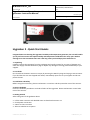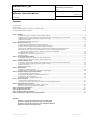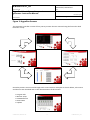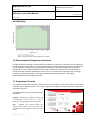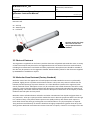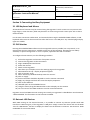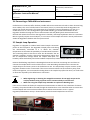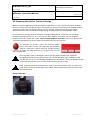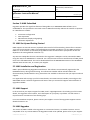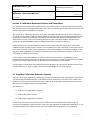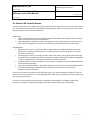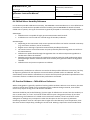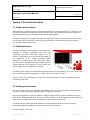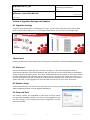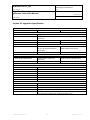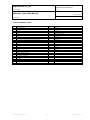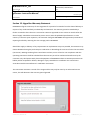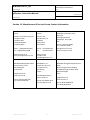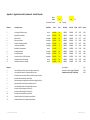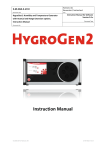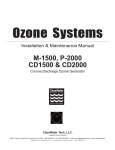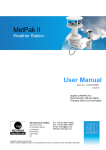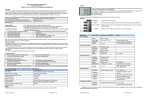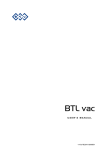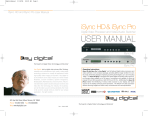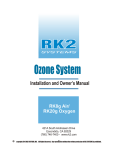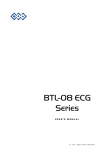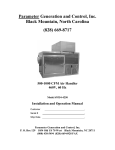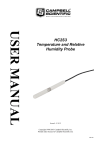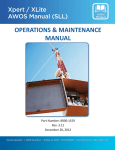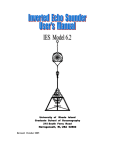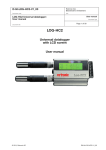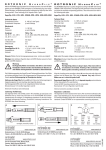Download Humidity and Temperature Generator HygroGen2 Instruction
Transcript
E-M-HG2-S-V1_04 Rotronic AG Bassersdorf, Switzerland Document code Unit Instruction Manual HygroGen2 humidity and temperature generator: Instruction Manual Document Type Page Document title 1 of 46 Instruction Manual UK Distribution by IMA Ltd: Phone: +44 (0)1943 878877 Email: [email protected] Web: www.ima.co.uk © 2009-2010; Rotronic AG 1 E-M-HG2-S-V1_04 E-M-HG2-S-V1_04 Rotronic AG Bassersdorf, Switzerland Document code Unit Instruction Manual HygroGen2 humidity and temperature generator: Instruction Manual Document Type Page Document title 2 of 46 HygroGen 2 - Quick Start Guide: Congratulations on selecting the HygroGen humidity and temperature generator; the unit will enable you to perform accurate and rapid humidity and temperature calibrations for many years. Before starting to use the instrument there are a few key points you should pay close attention to: 1. Unpacking Carefully remove the HygroGen from the packaging and visually inspect for any signs of damage and check the supply contents defined on page 4. Report any damage or missing parts immediately to your supplier. 2. Pre-checks First check that the water reservoir is empty by inserting the HG-Fill syringe and trying to extract water. If you find that the unit was shipped with water, immediately report this to your supplier and do not power the unit. 3. Installation and Safety Before using the instrument, please read Sections 1.1 and 4.1 and take particular note of the content. 4. Power shutdown Incorrect shutdown procedures can lead to failure of the HygroGen. Please read Section 4.9 and take note of the content. 5. Getting started After taking note of the guidance above: • • • • Fill the water reservoir with distilled water as described in Section 2.1 Check power connection Switch on the instrument Allow to stabilise to set-points © 2009-2010; Rotronic AG 2 E-M-HG2-S-V1_04 E-M-HG2-S-V1_04 Rotronic AG Bassersdorf, Switzerland Document code Unit Instruction Manual HygroGen2 humidity and temperature generator: Instruction Manual Document Type Page Document title 3 of 46 Contents Quick Start Guide ............................................................................................................................................................................................................. 2 Manual contents .............................................................................................................................................................................................................. 3 Introduction to the HygroGen, Contents of the standard supply ..................................................................................................................................... 4 Part Identification and Screen Diagrams ................................................................................................................................................................... 5 to 8 Section 1: Operation ......................................................................................................................................................................................................... 1.1 Before Switching On, Switching On, Automatic/Manual Mode ................................................................................................................ 9 1.4 Setting Temperature and Humidity Set-Points, Below Ambient Temperature Operation, Humidity Map ....................................... 10-11 1.6 Above Ambient Temperature Operation, Programmer Function ........................................................................................................... 11 1.8 Water in the Chamber ............................................................................................................................................................................ 12 1.9 Low Water Level Alarm, Switching Off.................................................................................................................................................... 13 Section 2: Maintenance & Servicing ................................................................................................................................................................................. 2.1 How to Fill the Water Reservoir, Overfilling the HygroGen .................................................................................................................... 14 2.3. How to Empty the Water Reservoir, How to Change the Desiccant ...................................................................................................... 15 2.5 Choice of Desiccant, Molecular Sieve Desiccant (Factory Standard),...................................................................................................... 16 2.7 Regeneration of Molecular Sieve Desiccant, Silica Gel Desiccant, Regeneration of Silica Gel Desiccant ................................................ 17 2.10 Drierite Desiccant, Regeneration of Drierite Desiccant , Blue-to-Pink Self-Indicating Desiccant, HygroGen Door Removal and Refitting, HygroClip Probe Removal and Refitting ................................................................................. 18 2.15 HygroGen External Cleaning ................................................................................................................................................................. 19 2.16 HygroGen Internal Cleaning, HygroGen Servicing ................................................................................................................................. 20 2.18 Water Quality ....................................................................................................................................................................................... 21 Section 3: Connecting Ancillary Equipment ..................................................................................................................................................................... 3.1 USB keyboard and mouse, DVI Monitor, Rotronic USB devices .............................................................................................................. 22 3.4 Connecting a Chilled Mirror Instrument, Sample Loop Operation .......................................................................................................... 23 Section 4: Installation Safety & Transit ............................................................................................................................................................................. 4.1 Installation, Power Isolation, Earthing, Earth Leakage Current, Over Current Protection, Voltage Rating ............................................ 24 4.7 Conductive Pollution, Preparing the Unit for Transit or Storage............................................................................................................. 25 4.9 Power management ............................................................................................................................................................................... 26 4.10 Shutdown procedures .......................................................................................................................................................................... 27 Section 5: HW4 Embedded................................................................................................................................................................................................ 5.1 HW4 Setup and Getting Started ............................................................................................................................................................. 28 5.2 HW4 Installation and Registration, HW4 Support, HW4 Upgrades ........................................................................................................ 28 Section 6: Calibration Reference Opions and Uncertainty .............................................................................................................................................. 6.1 Humidity Calibration Reference Options ................................................................................................................................................ 29 6.2 Internal RH Probe Reference, External RH Probe Reference .................................................................................................................. 30 6.4 Chilled Mirror Humidity Reference ......................................................................................................................................................... 31 6.5 Practical Guidance - Chilled Mirror Reference ........................................................................................................................................ 32 Section 7: Practical User Notes ........................................................................................................................................................................................ 7.1 Probe insertion depth, Stabilisation time ............................................................................................................................................... 33 7.3 Avoiding condensation, Dessicant choice, Calibrating or adjusting HygroClip probes ........................................................................... 34 Section 8: HygroGen Settings and Updates ...................................................................................................................................................................... 8.1 HygroGen settings, water level, dessicant, monitor setup ..................................................................................................................... 35 8.5 Date and time, Controller / HW4 Software Update ................................................................................................................................ 36 Section 9: HygroGen Screen Messages ......................................................................................................................................................................... 37 Section 10: HygroGen Specification .............................................................................................................................................................................. 38 Section 11: HygroGen Order Codes.......................................................................................................................................................................... 39-40 Section 12: HygroGen Warranty Statement ................................................................................................................................................................. 41 Section 13: Manufacturer & Service Centre Contact Information ............................................................................................................................... 42 Appendices Appendix 1 - HygroGen Uncertainty Framework - Internal RH probe Appendix 2 - HygroGen Uncertainty Framework - External RH probe Appendix 3 - HygroGen Uncertainty Framework - Chilled Mirror Reference Appendix 4 - Dew Point Uncertainty Analysis © 2009-2010; Rotronic AG 3 E-M-HG2-S-V1_04 E-M-HG2-S-V1_04 Rotronic AG Bassersdorf, Switzerland Document code Unit Instruction Manual HygroGen2 humidity and temperature generator: Instruction Manual Document Type Page Document title 4 of 46 Introduction to the HygroGen HygroGen is a generator of controlled % relative humidity and temperature environments, primarily for use in calibrating humidity instrumentation, but also well suited to the calibration of temperature instrumentation, specifically those used for the measurement of temperature in air. It is completely self-contained, requiring no external resources except mains power, and is light enough to be portable for use on-site. This allows technicians to perform calibrations in the laboratory, workshop or on-site. When used on site, the benefit of a full system calibration can significantly reduce calibration workload in checking each element of a system and obviate the need to remove instruments from the installation location. The HygroGen uses a mixed flow method for generating the %rh required by the user, a desiccant cell provides a source of low humidity, and a piezoelectric humidifier generates high humidity. A Peltier element is used for heating and cooling the chamber. Measurement and control is provided by a combination of a ROTRONIC HygroClip probe, an embedded Platinum Resistance Thermometer (PRT) and a multi-loop controller with a touch screen user interface. Set-points are input using the touch screen front panel display. The key advantage of the HygroGen is the rapid time to reach equilibrium of the set values, which means that a multiple-point calibration check can be performed in minutes, rather than hours. With integrated temperature control, calibrations can always be performed at a defined and constant temperature, irrespective of the ambient conditions, making the HygroGen suitable for on-site calibrations. It is also possible to calibrate equipment over their typical working temperature and humidity conditions. HygroGen includes an embedded controller running a Windows operating system that has had all configuration settings removed from user access or manipulation. Essential functions can be accessed through menus described in the HygroGen Settings Section. The convenience of PC functionality and a USB interface enables the use of Rotronic HW4 software and USB peripherals such as a keyboard and mouse. Nine USB connections are fitted to the front and back of the HygroGen. Rotronic USB instruments can be connected to HW4 software through this same interface so that standard Rotronic calibration adjustment functions can be performed without the need for a separate PC. An external DVI monitor interface is also included so that HW4 can be displayed full size by the user. Contents of the Standard Supply Package: HG2-S HygroGen generator HG2-DES Desiccant cell filled with molecular sieve IEC mains cable HG2-FILL Water fill syringe (with tube) 1) HC2-S HygroClip control probe with calibration certificate Sample Loop connector cover plugs This Manual 2) Chamber door (according to customer's order) HW4 software ID number USB memory stick including saved test data and user manual. 1) The calibration certificate included will vary according to the country of supply 2) In some countries, the chamber door is delivered with the HygroGen. Due to the diversity of chamber doors and bungs, these normally are to be ordered separately and may be delivered in separate packaging. © 2009-2010; Rotronic AG 4 E-M-HG2-S-V1_04 E-M-HG2-S-V1_04 Rotronic AG Bassersdorf, Switzerland Document code Unit Instruction Manual HygroGen2 humidity and temperature generator: Instruction Manual Document Type Page Document title 5 of 46 Part and Screen Identification Diagrams Figure 1: Front of HygroGen 1) 2) 3) 4) 5) 6) 7) 8) Power switch USB ports Touch screen controller Water port Desiccant cell Chamber door Probe aperture bung Handle Figure 2: Rear of HygroGen 1) 2) 3) 4) 5) 6) 7) 8) 9) Sample loop return Sample loop outlet USB ports DVI monitor interface Ethernet socket (service use) Type label Fan outlet Electrical mains connection Power switch © 2009-2010; Rotronic AG 5 E-M-HG2-S-V1_04 E-M-HG2-S-V1_04 Rotronic AG Bassersdorf, Switzerland Document code Unit Instruction Manual HygroGen2 humidity and temperature generator: Instruction Manual Document Type Page Document title 6 of 46 Figure 3: HygroGen Screens The HygroGen controller consists of four primary screens that are accessed using the forward or back buttons in a loop: Secondary Screens are accessed through touch screen buttons. Examples are shown below; sub-screens and their use are described later in the relevant Section of this manual. • • • • • Program edit Monitor-setup Pt100 Reference Date & time Update © 2009-2010; Rotronic AG 6 E-M-HG2-S-V1_04 E-M-HG2-S-V1_04 Rotronic AG Bassersdorf, Switzerland Document code Unit Instruction Manual HygroGen2 humidity and temperature generator: Instruction Manual Document Type Page Document title 7 of 46 Figure 4: Controller Primary Screen 1) 2) 3) 4) 5) 6) 7) 8) 9) 10) 11) 12) 13) 14) 15) 16) Menu access (top left corner HOME) Parameter identification °C Actual chamber temperature Temperature set point Temperature control status indicator Automatic/Manual selection Parameter identification %rh Actual chamber humidity Humidity set-point Humidity control status indicator: Automatic/Manual selection Back to previous screen Access programmer function Access HW4 software Power off Forward to next screen Figure 5: Trend Screen 1) 2) 3) 4) 5) 6) 7) 8) 9) 10) Graphical trend display Parameter/set point display selection °C actual and set point values %rh actual and set point values Date and time settings Back to previous screen Access programmer function Access HW4 software Power off Forward to next screen Figure 6: Programmer Screen 1) 2) 3) 4) 5) 6) 7) 8) 9) 10) 11) Scroll back/forward through programs Program number and name Scroll set-points of displayed program Step and set-point conditions Run/stop displayed program Program/step time display Back to previous screen Access programmer function Access HW4 software Power off Forward to next screen © 2009-2010; Rotronic AG 7 E-M-HG2-S-V1_04 E-M-HG2-S-V1_04 Rotronic AG Bassersdorf, Switzerland Document code Unit Instruction Manual HygroGen2 humidity and temperature generator: Instruction Manual Document Type Page Document title 8 of 46 Figure 7: Program Edit Screen 1) 2) 3) 4) 5) 6) 7) 8) 9) 10) 11) 12) 13) Graphical display of program Program step number Temperature set-point Humidity set-point Set-point duration Insert new program step Delete program step Scroll across set-point steps Current program number and name Temperature set-point stability criteria Humidity set-point stability criteria Make set-point temperature only Forward to next screen Figure 8: Settings Screen 1) 2) 3) 4) 5) 6) 7) 8) 9) 10) 11) Water level display Desiccant condition display External monitor set up Date and time settings Software update utility HG information access Back to previous menu Access programmer function Access HW4 software Power off Forward to next screen Figure 9: Set-Point Entry Pop-Up At any time, the user can change humidity or temperature set-points by simply touching the set-point on screen. This pop-up will appear, and either the touch screen or where connected the keyboard/mouse used to input desired values. © 2009-2010; Rotronic AG 8 E-M-HG2-S-V1_04 E-M-HG2-S-V1_04 Rotronic AG Bassersdorf, Switzerland Document code Unit Instruction Manual HygroGen2 humidity and temperature generator: Instruction Manual Document Type Page Document title 9 of 46 Section 1: Operation 1.1 Before Switching On Ensure the operator has read and implemented Section 4 of this manual “Installation, safety and transit” Check there is no water in the chamber - see Section 1.8 If the unit is being switched on for the first time, or after storage or transit, please fill the water reservoir, as described in the ‘How to Fill the Water Reservoir’ - Section 2.1 (page 13) If the unit is used in a manner not specified by ROTRONIC, the function and protection provided by the unit may be impaired. Note: The feet on the rear panel are for standing the unit for service purposes, and to ensure a sufficient air gap behind the unit. The unit will not operate in the vertical position. 1.2 Switching On 1) 2) 3) 4) Ensure the electrical mains supply is correctly plugged in and switched on. Switch the unit on by pressing the Power Switch (figure 1) once. The fans within the unit will switch giving an immediate audible indication the unit is powered. The controller will power up and settle to the controller primary screen in figure 3. On power up: • The temperature and humidity set-points default to the last set values. • The temperature control defaults to automatic mode (controlling the temperature) • The humidity control defaults to manual mode If the ‘Low Water Level’ alarm is displayed then the unit should be filled as described in the ‘How to Fill the Water Reservoir’ Section 2.1. Humidification is disabled until water is filled. 1.3 Automatic/Manual Mode Both temperature and humidity control can be set to automatic or manual. Automatic mode results in the unit attempting to adjust to the temperature (or humidity) in the chamber to match the set-point value. Manual mode (automatic/manual selection displays ‘Off’) prevents the unit from trying to control the chamber. The automatic or manual status of both the temperature and humidity control is displayed on the controller primary screen (figure 4). To toggle the humidity or temperature control loop between automatic and manual press the automatic/manual selection for temperature or humidity. © 2009-2010; Rotronic AG 9 E-M-HG2-S-V1_04 E-M-HG2-S-V1_04 Rotronic AG Bassersdorf, Switzerland Document code Unit Instruction Manual HygroGen2 humidity and temperature generator: Instruction Manual Document Type Page Document title 10 of 46 1.4 Setting Temperature and Humidity Set-Points The temperature and humidity set-points are set by touching the set-point value on the primary controller screen. When in automatic mode the setpoint value can be adjusted by entering the desired set point value in the pop-up window that is displayed. NOTE: To aid a smooth and efficient transition between temperature set-points the controller is programmed to suspend humidification during changes in temperature. Once the chamber temperature is within 0.7°C of the temperature set-point, the humidity control is activated. When set-point combinations that resolve a low dew point condition (i.e. 0°C, 5%rh = -36°C dew point) are input, make sure that the desiccant is dry enough to achieve the desired value. Check the desiccant condition on screen (Figure 8) and consult maintenance records to establish when the desiccant was last changed. Stabilisation time to low RH conditions will be longer than normal as the chamber and internal surfaces need to be very dry. Once the HygroGen has reached a stable condition, the Auto/Manual button will change colour to green. 1.5 Below Ambient Temperature Operation If the chamber is cooling (or maintaining a temperature below ambient), then the heat pump assembly inside the chamber will necessarily be below the chamber temperature. If the humidity in the chamber is high, the cool heat pump assembly can bring the local air temperature below the dew point, causing condensation to occur on the internal heat pump assembly. If run under these conditions for extended periods condensation will collect in the chamber. This will not affect chamber performance within normal operating ranges (though it will increase the time to achieve low humidity). Water in the chamber can be removed using an absorbent tissue. Ensure the HygroGen is switched off before manually drying the chamber. When operating the unit at high humidity and chamber temperatures of more than a few degrees below ambient the following procedure will minimise condensation in the chamber during stabilisation. 1. 2. 3. 4. 5. 6. Set-point temperature to approximately ambient Set-point humidity to that desired and allow the HygroGen to stabilise Set the humidity control to Manual (as described in Automatic/Manual Mode Section 1.3). Apply the temperature set-point to that desired and allow the HygroGen to stabilise Wait for the Humidity reading to fully stabilise (may take 15 to 20 minutes) Set the humidity control loop to Automatic It is recommended that the chamber door is not opened when the chamber temperature is below the ambient temperature as water vapour from the atmospheric air introduced will condense out in to the chamber. The dehumidification of the chamber takes longer at lower chamber temperatures. © 2009-2010; Rotronic AG 10 E-M-HG2-S-V1_04 E-M-HG2-S-V1_04 Rotronic AG Bassersdorf, Switzerland Document code Unit Instruction Manual HygroGen2 humidity and temperature generator: Instruction Manual Document Type Page Document title 11 of 46 Humidity Map 1.6 Above Ambient Temperature Operation At high temperature and high relative humidity conditions it is necessary to allow the unit to stabilize to ensure minimal condensation. It is recommended that for making measurements over 45 °C and 80 %rh that the HygroGen temperature be permitted to equilibrate for 20 minutes before high humidity is introduced. It is also recommended that under these conditions the desired %rh level is achieved in incremental steps, allowing stabilisation at each. If the unit is operated at high temperature and high humidity for prolonged periods it is strongly recommended that the chamber is thoroughly dehumidified prior to switching the unit off. 1.7 Programmer Function The HygroGen programmer function enables the user to pre-define a series of RH and/or temperature set-points. This is typically used to run a routine sequence of calibration steps without user intervention to change set-points. The Programmer Screen includes three pairs of buttons: Program – Identifies the program number and its description. You can use the << and >> buttons to scroll through the saved programs. Step – Identifies the set-point within the program and its values. You can use the << and >> buttons to scroll through the steps. (SP = SetPoint) © 2009-2010; Rotronic AG 11 E-M-HG2-S-V1_04 E-M-HG2-S-V1_04 Rotronic AG Bassersdorf, Switzerland Document code Unit Instruction Manual HygroGen2 humidity and temperature generator: Instruction Manual Document Type Page Document title 12 of 46 Play/stop – Starts or stops the program and displays the Run and Step timing information Program Run Time – Defines how long the current program has been running. Step Remaining - Defines how long the current program step has left to run. Below these, there is a display of the current control value and set-point To edit the programs, either press/click a set-point value or the ‘Edit’ key. This opens the Program Edit screen as shown. The set-point steps are numbered, and below each step it is possible to change the set point values and step duration. Steps can also be deleted if required. A graphical representation of the program is shown above each point. Below the edit screen the program number and name is displayed (this can be edited using a keyboard). Temperature and humidity stabilisation criteria can be changed below this. These values define when the set-point has been reached and is stable; once the control is within this tolerance; timing of the step duration begins. If set to zero, no stabilisation criteria are applied, and the timing of the step duration begins immediately. 1.8 Water in the Chamber Under some operating conditions (illustrated as hatched regions shown in Section 1.5) water droplets may form in the unit chamber. This will not affect chamber performance within normal operating ranges (though it will increase the time to achieve low humidity) and can be removed using an absorbent tissue. Ensure the HygroGen is switched off before manually drying the chamber. Before using the HygroGen, check that there is no visible water inside the chamber. If the HygroGen has been shipped without being emptied, water may enter the chamber from the water reservoir. If the last condition run by the HygroGen was at high humidity, and the unit not correctly shut down (see below), condensate may have formed. In both cases, report findings to the shipper or last user. Remove excess water using absorbent tissue and initially run the HygroGen at an elevated temperature (40°C) and low RH set-point to dry the system before calibrations are run. © 2009-2010; Rotronic AG 12 E-M-HG2-S-V1_04 E-M-HG2-S-V1_04 Rotronic AG Bassersdorf, Switzerland Document code Unit Instruction Manual HygroGen2 humidity and temperature generator: Instruction Manual Document Type Page Document title 13 of 46 1.9 Low Water Level Alarm The HygroGen requires water to create high levels of humidity returning from the internal saturator. The unit will inform the operator if the water level in the reservoir is too low with a visual ‘Low Water Level’ alarm prompt on the controller screen. This prompt may be dismissed by following the-on screen instructions. When the ‘Low Water Level’ appears replenish the reservoir with ≈50 ml of water. If the water level in the saturator persistently falls below ≈20 ml, a ‘Humidity Disabled’ warning is triggered and humidification is disabled to prevent damage to the humidifier. Humidification will not be re-activated until the water level is restored. An alarm icon shows in the top right-hand corner of the screen when a warning condition exists. Water level may be checked at any time within the settings screen. The water level sensor is for indication only; observe the volume specified within Section 2.1 when adding or removing water. The fill syringe (HG2-FILL) supplied with the HygroGen includes volume markings to assist in this respect. Note: If the ‘Low Water Level’ message appears on the controller screen during use, the HygroGen can be topped up with 50 ml of distilled water. This will bring the total water content of the reservoir to approximately 80 ml. Ensure the electrical supply to the HygroGen is disconnected during filling. 1.10 Switching Off Before switching off the HygroGen the chamber should be dried to avoid condensation occurring within the HygroGen chamber. If you use the master power switch, you should first dry the chamber by setting a low RH value. The touch screen power button shuts the HygroGen down in a controlled manner (see also 4.10). Pressing this button opens a screen as shown; either wait 30 seconds or confirm Shut Down. This initiates a sequence that conditions the HygroGen chamber to a safe state that eliminates the possibility of condensation formation during cooling. The HygroGen automatically reduces the chamber RH before powering down (see Section 4.10 for a full description of Transit/Shutdown modes). © 2009-2010; Rotronic AG 13 E-M-HG2-S-V1_04 E-M-HG2-S-V1_04 Rotronic AG Bassersdorf, Switzerland Document code Unit Instruction Manual HygroGen2 humidity and temperature generator: Instruction Manual Document Type Page Document title 14 of 46 Section 2: Maintenance and Servicing 2.1 How to Fill the Water Reservoir The HygroGen requires 30…80 ml of distilled water in the internal reservoir. Insufficient water will deactivate the humidification system. Excessive water may result in poor humidification; poor drying and water in the chamber (Section 1.8). To correctly fill the HygroGen: 1) 2) 3) 4) Place the HygroGen on a level surface. Disconnect the electrical supply to the HygroGen. Insert the tube of the dosing syringe 10 mm in to the Water Port and extract any residual water. Depress the collar on the Water Port, remove the dosing syringe tube. Wipe up any spilt water with an absorbent cloth immediately. 5) Charge the dosing syringe with 80 ml of distilled water. Insert the end of the dosing syringe tube firmly into the Water Port and discharge the syringe steadily (if water leaks during this operation the filler tube is not correctly inserted in the Water Port). 6) Depress the collar on the Water Port to remove the dosing syringe tube. Wipe up any spilt water with an absorbent cloth immediately. 7) Restart the HygroGen and check the water level indication in the Settings screen. 2.2 Overfilling the HygroGen Overfilling of the unit will result in poor humidification and in extreme cases water may be pumped into the chamber. If the HygroGen is overfilled the humidifier should be fully emptied and then refilled with 50 –80 ml of water (as described in above). If there is water present in the chamber of the HygroGen, this should be removed using an absorbent cloth. Ensure the HygroGen is switched off before manually drying the chamber. © 2009-2010; Rotronic AG 14 E-M-HG2-S-V1_04 E-M-HG2-S-V1_04 Rotronic AG Bassersdorf, Switzerland Document code Unit Instruction Manual HygroGen2 humidity and temperature generator: Instruction Manual Document Type Page Document title 15 of 46 2.3 How to Empty the Water Reservoir 1) 2) 3) 4) Place the HygroGen on a level surface. Disconnect the electrical supply to the HygroGen. Insert the tube of the dosing syringe 10 mm in to the Water Port and extract any residual water. Depress the collar on the Water Port, remove the dosing syringe tube. Wipe up any spilt water with an absorbent cloth immediately. Note: The HygroGen should always be emptied if it is being shipped or stored (see Preparing the Unit for Transit or Storage). This will prevent ingress of water in to the chamber should the unit be inverted, and prevent possible frost damage. 2.4 How to Change the Desiccant The HygroGen requires the desiccant to dry air passed through it in order to reduce the humidity in the chamber. The desiccant condition is available within the ‘Settings’ screen (figure 8). This is an approximate indication of the dew point within the dryer cell. Readings should be observed only when the HygroGen is drying to a low setpoint this ensures that the desiccant cell measurement sensor is being purged by a flow of gas from the desiccant cell. If the HygroGen does not reach low RH set-points in the normal time, check the desiccant condition and replace as required. To remove the desiccant cell from the unit, it should be pulled perpendicular to the front panel of the unit. The cell is held in place tightly to maintain an air-tight seal; a gentle twist will help removal. Changing the desiccant should be undertaken in a ventilated area. Observing the diagram below, remove the cap and pour out the used desiccant material and replace. This should be performed in a timely manner to avoid absorption of water vapour into the dry desiccant. See Section 2.7 for information on how to regenerate used desiccant. It is necessary to ensure that the cell is replenished with the same volume of desiccant as is removed. It may be necessary to tap the desiccant beads down to ensure there are no excess air gaps. If the desiccant cell is not fully filled, the drying performance of the HygroGen will be impaired. Remember to replace the foam insert (that fits between the cell cap and the desiccant) before replacing the cell cap and spring clip. Application of silicone grease on the desiccant cell cap ‘O’ ring will help ease removal and refitting. © 2009-2010; Rotronic AG 15 E-M-HG2-S-V1_04 E-M-HG2-S-V1_04 Rotronic AG Bassersdorf, Switzerland Document code Unit Instruction Manual HygroGen2 humidity and temperature generator: Instruction Manual Document Type Page Document title 16 of 46 Desiccant Cell 5a – Cell cap 5b – Retaining clip 5c – Cell body Caution: Do not use dusty desiccants as the dust may be passed into the chamber. 2.5 Choice of Desiccant The HygroGen is supplied from the factory with the desiccant cell packed with molecular sieve. A variety of desiccant materials may be used in the HygroGen desiccant cell. Some of these are outlined below, including their effectiveness and health and safety implications. Dusty desiccants should be avoided as the dust may be passed in to the HygroGen chamber. Material Safety sheets for the desiccants supplied by ROTRONIC are available on request. 2.6 Molecular Sieve Desiccant (Factory Standard) Molecular sieves have the appearance of small opaque tan beads. Molecular sieves are synthetically produced, highly porous crystalline metal-alumina silicates. They have many internal cavities that are linked by window openings of precise diameters. It is these diameters (measured in Angstroms) that classify molecular sieves. Adsorption occurs only for molecules with smaller diameters than these cavity openings. Larger molecules will be excluded from adsorption. Preferentially adsorbed are molecules of greater polarity. This makes molecular sieves ideal for adsorption of water from air and liquids, as water molecules are both polar and very small. Molecular sieves will absorb water molecules and other contaminants from liquids and gases down to very low levels - often just 1 part per million. Molecular sieve’s desiccant properties differ from silica gel in a number of ways. They absorb water vapour more rapidly and they will reduce water vapour to much lower levels than silica gel, making their use essential when a very dry atmosphere is required. They perform more effectively as moisture absorbers at higher temperatures (greater than 25°C) than silica gel does. Molecular sieve desiccant contains less than 1% quartz, classed as a carcinogen in the EU. © 2009-2010; Rotronic AG 16 E-M-HG2-S-V1_04 E-M-HG2-S-V1_04 Rotronic AG Bassersdorf, Switzerland Document code Unit Instruction Manual HygroGen2 humidity and temperature generator: Instruction Manual Document Type Page Document title 17 of 46 2.7 Regeneration of Molecular Sieve Desiccant Molecular sieve desiccant may be regenerated by heating, however unless effectiveness of the regenerated molecular sieve can be determined it is recommended that new molecular sieve desiccant is used. This can be ordered from ROTRONIC. To regenerate molecular sieve remove it from the desiccant cell and heat it at 175 °C for at least 3…5 hours in a dry environment (do not use a gas oven). After heating, transfer the desiccant to a sealed container and allow cooling to room temperature. Check the effectiveness of the regeneration by measuring the % relative humidity of the dried desiccant prior to recharging the desiccant cell. 2.8 Silica Gel Desiccant Silica gel is an amorphous form of silicon dioxide, which is synthetically produced in the form of hard irregular granules (having the appearance of crystals) or hard irregular beads. A micro porous structure of interlocking cavities gives a very high surface area (800 square metres per gram). It is this structure that makes silica gel a high capacity desiccant. Water molecules adhere to the gel surface because it exhibits a lower vapour pressure than the surrounding air. When equilibrium of equal pressure is reached, no more adsorption occurs. Thus the higher the humidity of the surrounding air, the greater the amount of water that is adsorbed before equilibrium is reached. Self-indicating silica gel changes colour once it has become saturated offering an easy method of checking if it is necessary to replace. Silica gel does not perform well at low temperatures and rapidly becomes saturated at low relative humidity. Silica gel is suitable for approximately ambient temperature use, where relative humidity below approximately 30% is not required. There is minimal health and safety implications, nonindicating (white), and orange to green self-indicating silica gels are non-toxic. 2.9 Regeneration of Silica Gel Desiccant As a general rule saturated silica gel desiccant will require a minimum of 4-6 hours at a temperature of between 105-130 °C throughout the entire desiccant bed for the reactivation process to be effective and reduce the adsorbed moisture to less than 2% by weight. Heating to higher temperatures will damage the desiccant. Reactivation should be carried out in a ventilated electric oven. A sealed oven will limit the moisture liberated and prevent efficient reactivation. Gas ovens and microwave cookers are not suitable for reactivation. After reactivation the desiccant must be placed in a sealed container and allowed to cool. For most situations it recommended that new silica gel is used unless a proven process for regeneration can be implemented. Regeneration can be carried out repeatedly, although eventually the beads will lose their colour. Replacement Orange to Green self-indicating silica gel can be ordered from ROTRONIC. 2.10 Drierite Desiccant Drierite is anhydrous calcium sulphate. It is of neutral pH, constant in volume, chemically inert except towards water, insoluble in organic liquids and refrigerants, non-disintegrating, non-wetting, non-toxic, non-corrosive, non-channelling, generally recognized as safe (GRAS) by the FDA, not regulated by OSHA, economical to use, and can be regenerated repeatedly for reuse. Moisture absorption is good across the range of conditions encountered in the HygroGen. © 2009-2010; Rotronic AG 17 E-M-HG2-S-V1_04 E-M-HG2-S-V1_04 Rotronic AG Bassersdorf, Switzerland Document code Unit Instruction Manual HygroGen2 humidity and temperature generator: Instruction Manual Document Type Page Document title 18 of 46 2.11 Regeneration of Drierite Desiccant For the regeneration of Drierite the granules may be spread in layers one granule deep and heated for 1 hour at 210 ° C. The regenerated material should be placed in a storage container and sealed while hot. The colour of self-indicating Drierite may become less distinct on successive regenerations due to the migration of the indicator into the interior of the granule and sublimation of the indicator. The structure of the Drierite granules can break down during regeneration. If the result is dusty it should not be reused in the desiccant cell. Replacement Drierite desiccant can be ordered from ROTRONIC. 2.12 Blue-to-Pink Self-Indicating Desiccant Until recently most self-indicating desiccants used a small concentration (between 0.5 and 3.0 % weight for weight) of moisture sensitive cobalt chloride indicator. This is blue when anhydrous and changes to pink as it adsorbs moisture and becomes saturated, returning to blue as it is regenerated. European Commission Directive 98/98/EC (amendment to 67/548/EEC) has re-classified cobalt chloride as a potential carcinogen. 2.13 HygroGen Door Removal and Refitting To open the HygroGen chamber or remove the door, grip firmly and simply twist the door anticlockwise. In the event that this proves difficult, cool the chamber first. Occasional application of silicone grease around the door ‘O’ ring seal will ease movement. Replacement can be in any position, and requires only a gentle clockwise twist. 2.14 HygroClip Probe Removal and Refitting In the event that the control probe requires recalibration, set the HygroGen temperature and RH control to manual and remove the door. Reach into the chamber and unscrew the HygroClip probe retaining collar until it can be disconnected from its mounting connector. Take care not to cross the threads on the collar when refitting. To minimise HygroGen downtime, a pre-calibrated replacement probe can be fitted in place of the existing probe. Contact Rotronic or your local supplier for advice. © 2009-2010; Rotronic AG 18 E-M-HG2-S-V1_04 E-M-HG2-S-V1_04 Rotronic AG Bassersdorf, Switzerland Document code Unit Instruction Manual HygroGen2 humidity and temperature generator: Instruction Manual Document Type Page Document title 19 of 46 2.15 HygroGen External Cleaning Prior to cleaning, the unit must be disconnected from the electrical mains supply, as described in Power Isolation Section 4.2. External surfaces: The external surfaces of the HygroGen may be cleaned with a lint-free cloth dampened with a mild soap solution. Care must be taken not to allow fluids in to any of the apertures or mains socket on the unit. Touch screen: 1) Clean the screen before turning it on. It is much easier to see dirt and fingerprints on a dark screen and a cool screen is less likely to leave streaks. 2) Use a lint-free cloth rather than a paper towel, as paper towels can potentially scratch the screen. Moisten the cloth with distilled water or a cleaner specifically formulated for touch screens (screen cleaners are available online and at electronics stores). Do not use glass cleaners that contain ammonia or alcohol as they may damage the screen over time. 3) Spray cleaner onto the cloth rather than directly onto the screen. Gently wipe the screen with the damp cloth, and then use a dry cloth to wipe any excess moisture. 4) Pre-moistened wipes specifically designed to clean touch screens are convenient and can also provide anti-static protection Filter: The fan inlet filter can be cleaned using a vacuum cleaner to remove any particulates. The filter material is replaced during servicing. © 2009-2010; Rotronic AG 19 E-M-HG2-S-V1_04 E-M-HG2-S-V1_04 Rotronic AG Bassersdorf, Switzerland Document code Unit Instruction Manual HygroGen2 humidity and temperature generator: Instruction Manual Document Type Page Document title 20 of 46 2.16 HygroGen Internal Cleaning Prior to cleaning, the unit must be disconnected from the electrical mains supply, as described in Power Isolation Section 4.2. Periodically it is recommended that the internal surfaces of the HygroGen chamber sleeve are inspected and wiped clean of any visual residues using a lint-free cloth moistened with distilled water. Care should be taken to avoid mechanical damage to the control probe and sampling tubes inside the chamber. The HygroClip control probe may be removed by unscrewing the retaining aluminium collar in an anti-clockwise direction and carefully pulling the probe from its locating connector. Replacement requires that the probe is gently rotated until the connector keys allow the probe to insert. DO NOT USE ANY MECHANICAL FORCE during removal or refitting. Some humidity instruments are used in environments where chemical contaminants may be present. Should these transfer to the HygroGen, this may result in drift of the RH control probe, so during calibration of the control probe should large deviations occur, this may be due to external contamination. If you believe this to be the case, or wish to purge the internal pipe work and chamber of the HygroGen, replace the desiccant with Granular Activate Charcoal (GAC) and run the unit at 40 °C and 5 %rh for 6 hours. Any volatile compounds within the HygroGen will be absorbed into the GAC. 2.17 HygroGen Servicing The unit does not require routine user maintenance beyond that described in this Section; in particular the ‘How to Fill the Water Reservoir’ and ‘How to Change the Desiccant Cell Sections. Should the unit develop a fault or exhibit errant performance the unit should be switched off, disconnected, labelled as a potential hazard and the manufacturer or service centre contacted (Section 13). For optimum performance ROTRONIC recommend that the HygoGen is serviced on an annual basis (every 12 months) through an approved HygroGen service centre, details of which can be found in Section 13 of this manual. Under no circumstance should the unit be opened by personnel unauthorised by the manufacturer. Doing so will void the manufacturer’s warranty, and expose potentially dangerous electrical hazards. © 2009-2010; Rotronic AG 20 E-M-HG2-S-V1_04 E-M-HG2-S-V1_04 Rotronic AG Bassersdorf, Switzerland Document code Unit Instruction Manual HygroGen2 humidity and temperature generator: Instruction Manual Document Type Page Document title 21 of 46 2.18 Water Quality For best performance, HygroGen should only be filled with distilled water. As a precaution against any microbial and algae water contamination, HygroGen incorporates an Ultra Violet (UV) sterilisation lamp within the water reservoir. No user intervention is required; HygroGen auto cycles the process. Under no circumstance should the water reservoir be opened by non-qualified personnel. Direct exposure to UV lamps can cause burns or blindness. © 2009-2010; Rotronic AG 21 E-M-HG2-S-V1_04 E-M-HG2-S-V1_04 Rotronic AG Bassersdorf, Switzerland Document code Unit Instruction Manual HygroGen2 humidity and temperature generator: Instruction Manual Document Type Page Document title 22 of 46 Section 3: Connecting Ancillary Equipment 3.1 USB Keyboard and Mouse All standard user functions may be accessed using the HygroGen’s touch screen LCD. For persons with larger fingers, some data entry fields may be easier to access using a touch screen stylus such as those used with PDAs. For the most convenient combination, and essential when using the embedded HW4 software, a USB keyboard and mouse can be connected to either the front or rear USB ports. Any standard plug and play types are suitable. 3.2 DVI Monitor Running the embedded HW4 software on the integrated screen is possible, but not practical, so an external DVI monitor connection is available on the rear of the HygroGen. DVI monitors are widely available; no special configuration or size is required, adjustment is made in 11 below. To configure the DVI monitor, use the following procedure: 1) 2) 3) 4) 5) 6) 7) 8) 9) 10) 11) 12) 13) 14) 15) 16) Isolate the HygroGen and monitor from power sources Connect the HygroGen to the DVI monitor Plug in USB keyboard and mouse Power the monitor Switch on the HygroGen Once boot up is complete, access the Settings page on the HygroGen Select Monitor Set-Up – Display Properties appears Click on monitor 2 icon Select ‘Extend my Windows desktop onto this monitor’ Click on ‘Apply’ Screen resolution should be adjusted to suit the monitor connected Apply any changes and click ‘OK’ to exit the Display Properties. Click on the HW4 icon HW4 will open on the embedded screen Using the mouse, drag the HW4 window so that it displays on the monitor You can now size the HW4 window to suit the connected monitor. HygroGen control and HW4 are now running concurrently on HygroGen’s embedded PC. See the Section ‘HW4 embedded’ for information on the functions available. 3.3 Rotronic USB Devices With HW4 running on the external monitor, it is possible to connect any Rotronic product with USB interface to HW4 using any of the HygroGen’s USB ports. Simply connect the device and use the HW4 ‘Scan for USB Masters’ function to display the data from the Rotronic instrument. See Section 5 ‘HW4 embedded’ for more information © 2009-2010; Rotronic AG 22 E-M-HG2-S-V1_04 E-M-HG2-S-V1_04 Rotronic AG Bassersdorf, Switzerland Document code Unit Instruction Manual HygroGen2 humidity and temperature generator: Instruction Manual Document Type Page Document title 23 of 46 3.4 Connecting a Chilled Mirror Instrument Chilled mirror instruments offer the best possible reference measurement thanks to their inherent long term stability. The use of a chilled mirror instrument (mirror) in partnership with the HygroGen can reduce the overall uncertainty of measurement by a significant amount (Appendices 1,2 and 3). To enable the mirror to ‘see’ the HygroGen’s generated humidity, gas needs to be flowed from the HygroGen chamber through the mirrors measurement cell and (ideally) back. Recirculation limits thermal and moisture losses from the HygroGen’s chamber, and keeps equilibrium times to a minimum. Mirrors typically require around 0.5l/min, so non return of the sample will result in worse performance within the HygroGen chamber and the system overall. 3.5 Sample Loop Operation HygroGen is equipped as standard with heated sample connection points on the back panel. The HygroGen sample points and tubing are automatically controlled to 5 °C above the chamber temperature to eliminate the possibility of condensation formation. The connecting tubes to the mirror must also be heated if the set chamber conditions resolve a dew point temperature higher than the air temperature through which the sample tubes pass. For humidity values with a dew point below ambient temperature, heated sample tubes are not required. Remove the blanking caps fitted to the Swagelok connectors and use connecting nuts and olives to connect the sample tubes from the chilled mirror. 6 mm OD tubing should be used to connect the sample loop out and return ports to the chilled mirror unit. The sample loop out port connects to the HygroGen chamber and is unrestricted. If the mirror instrument does not have a built-in pump, flow meter and regulator, we recommend including these in the sample loop (after the mirror) to confirm the air flow rate required by the chilled mirror instrument. Caution: • • When tightening or releasing the Swagelok connectors do not apply torque to the nut/caps without using a spanner on the connector body to counteract it. When not using the sample loop remember to replace the blanking caps. If the mirror includes the facility for temperature measurement to allow for the calculation of relative humidity, the probe should be inserted through the chamber door. Care should be taken to ensure that insertion depth and stem conduction effects do not induce measurement errors. A typical HygroGen/Chilled Mirror set up is shown below; note the heated sample lines to the rear. © 2009-2010; Rotronic AG 23 E-M-HG2-S-V1_04 E-M-HG2-S-V1_04 Rotronic AG Bassersdorf, Switzerland Document code Unit Instruction Manual HygroGen2 humidity and temperature generator: Instruction Manual Document Type Page Document title 24 of 46 Section 4: Installation, Safety and Transit 4.1 Installation To ensure correct operation please ensure that: 1) The unit is level and stable; 2) There is at least 15 mm clearance underneath and at least 100 mm at the back of the unit to enable adequate air flow; 3) Adequate access to the electrical mains connection at the rear of the unit. 4.2 Power Isolation The unit is supplied with a mains cord set. The mains cord set is the means of disconnection from the mains supply, it is important that unit is situated so that the electrical mains connection at the rear of the unit is easily accessible. The unit must be disconnected from the electrical supply before the unit is moved, cleaned or has water added or removed. 4.3 Earthing This unit must be earthed. Provision for the safety earth is made for this through the electrical mains connection (Figure 2, item 8), to which all parts of the unit requiring earthing are internally connected. An earthed electrical supply is required. 4.4 Earth Leakage Current Due to RF filtering there is an earth leakage current, within the limits specified in EN 61010-1:2001. This may affect mains power circuits protected by Residual Current Device (RCD) or Ground Fault Detector (GFD) type circuit breakers (particularly if used in multiples or with other equipment with an earth leakage current on the same supply circuit). 4.5 Over Current Protection To protect the internal circuitry against excess currents, the mains supply to the unit must be connected with the mains cord set provided with the unit and to an appropriate mains supply. 4.6 Voltage Rating The unit is designed to work within the limits of a 110-230 VAC 50-60 Hz mains supply with voltage fluctuations up to ± 10% of the nominal voltage. The unit is rated impulse withstand (over voltage) category II of IEC 60364-4-443. Where occasional voltage transients over 2.5 kV are expected or measured, it may be necessary that the power installation to the unit includes a transient limiting device. 4.7 Conductive Pollution The unit is rated Pollution Degree 2 and must not be operated in environments where conductive pollutants (for example carbon) may enter the unit (this includes excessive moisture ingress). © 2009-2010; Rotronic AG 24 E-M-HG2-S-V1_04 E-M-HG2-S-V1_04 Rotronic AG Bassersdorf, Switzerland Document code Unit Instruction Manual HygroGen2 humidity and temperature generator: Instruction Manual Document Type Page Document title 25 of 46 4.8 Preparing the Unit for Transit or Storage When moving the HygroGen around site between calibrations, it is not necessary to empty the water reservoir (Section 2.3) provided the unit is maintained in a horizontal orientation and handled carefully. To prevent water from the reservoir getting into the chamber, follow the shut down procedure described below (correct shut down includes closing an isolating valve on the humidifier outlet). Prior to transit or storage, the unit should be thoroughly dehumidified. To achieve this, the target humidity should be set to 5 %rh, 23 °C and the unit left to stabilise. The water reservoir should be emptied. To do this, please refer to the “How to Empty the Water Reservoir” Section 2.3. The process should be repeated until no further water can be extracted from the reservoir. To automate this process, press the on-screen power button and select Transit. The HygroGen will condition itself to a state that is safe for transit or storage including a prompt to empty the water reservoir (if you ignore this, the unit will stay powered). If the HygroGen needs to be shipped, always use the original double-layer cardboard packaging or the HG-TC heavy duty transit case. The HG-TB transit bag is suitable for hand carrying only; for air or truck shipping supplement the HG-TB with a sturdy cardboard box with at least 100 mm of foam or other shock protection surrounding all sides. When shipping involves air transportation, either remove the chamber door, or at least one probe bung to prevent condensing of any residual moisture when exposed to the low aircraft hold temperatures. HG-TB Transit Bag © 2009-2010; Rotronic AG 25 E-M-HG2-S-V1_04 E-M-HG2-S-V1_04 Rotronic AG Bassersdorf, Switzerland Document code Unit Instruction Manual HygroGen2 humidity and temperature generator: Instruction Manual Document Type Page Document title 26 of 46 4.9 Power Management Incorrect power down or unplugging the HygroGen while in use may cause software corruption. This may mean the HygroGen2 will not start. In this event, contact your supplier or nearest HygroGen service centre; they will be able to provide you with a bootable USB disc that can be used to restore the HygroGen to the factory condition. If this is not possible, then HygroGen will need to be returned for repair, so we strongly advise that shutdown and power management procedures are carefully observed. If there is risk of power spikes or breaks, it is recommended that an Uninterruptable Power Supply (UPS) is used to provide continued power and mains filtration. This should be rated according to the HygroGen power specifications (see Section 10) and the time required to run/shut down during power outage. HygroGen shut down should always be in accordance with the two procedures using the touch screen as described in 4.10. In the event of a failure of these procedures, please observe the following: The front panel power button functions are: Front Panel Power button, 1 second push: • Switches the HygroGen on • Switches the HygroGen off without saving any settings. It does not allow the HygroGen to dry the chamber or isolate the humidifier. After pushing the switch once it will take about 15 seconds for the HygroGen to switch off. Front panel Power button, 5 second push: This forces the HygroGen to shut down immediately. The HygroGen does not dry, isolate the humidifier or save any settings. This process should only be used if all the other shut down options fail. DO NOT switch off at the wall before the HygroGen has shut down. DO NOT switch off at the back of the HygroGen before it has shut down. © 2009-2010; Rotronic AG 26 E-M-HG2-S-V1_04 E-M-HG2-S-V1_04 Rotronic AG Bassersdorf, Switzerland Document code Unit Instruction Manual HygroGen2 humidity and temperature generator: Instruction Manual Document Type Page Document title 27 of 46 4.10 Shut Down Procedures There are two shut down procedures; these are presented after you press the on screen power button. It is highly important that these are observed; instrument faults attributable to incorrect shutdown are not covered by the warranty. In normal circumstances use Shut Down; this dries the chamber to prevent residual water and isolates the humidifier from the chamber. Once correctly shut down, the HygroGen is in a suitable condition for short to medium term periods without use. It is also put into a condition where it can be moved carefully in a horizontal position (e.g. on a trolley) to a different location (say within a building). Shut Down Procedure: 1) Press ‘Power Off’ button on screen 2) Select ‘Shut Down’ 3) Allow the HygroGen to shut down. The HygroGen will isolate the humidifier and cool/dry to ensure excess water is removed. This may take several minutes. DO NOT switch off at the wall before the HygroGen has shut down. DO NOT switch off at the back of the HygroGen before it has shut down. Use to shut down and condition the HygroGen if the unit is to be transported or stored for an extended period. The HygroGen will ask for the unit to be emptied of water. It will isolate the humidifier from the chamber and then cool/dry the chamber to ensure excess water removed. This process may take several minutes. Transit Procedure: 1) Press ‘Power Off’ button on screen 2) Select ‘Transit‘ 3) Empty water as prompted on screen 4) Allow the HygroGen to shut down. The HygroGen will isolate the humidifier and cool/dry to ensure excess water is removed. This may take several minutes. HygroGen will not switch off if the water is not emptied as requested! DO NOT switch off at the wall before the HygroGen has shut down. DO NOT switch off at the back of the HygroGen before it has shut down. © 2009-2010; Rotronic AG 27 E-M-HG2-S-V1_04 E-M-HG2-S-V1_04 Rotronic AG Bassersdorf, Switzerland Document code Unit Instruction Manual HygroGen2 humidity and temperature generator: Instruction Manual Document Type Page Document title 28 of 46 Section 5: HW4 Embedded HygroGen provides the significant feature of being able to run ROTRONIC HW4 software on its embedded PC. This provides the user with access to HW4 functionality without the need for a separate PC. HW4 features include: • • • • Instrument configuration Data acquisition Measurement display and graphing Calibration adjustment 5.1 HW4 Set Up and Getting Started HW4 requires an external monitor, keyboard and mouse for full functionality, please refer to Sections 3.1 to 3.3 for instructions. HW4 is preinstalled during HygroGen production. To start HW4, touch the HW4 icon. If the monitor is connected, drag HW4 on to the second monitor (the position of this will depend on the setting defined in Section 3.2). Any Rotronic USB probes that are connected to the HygroGen’s USB ports can be connected to HW4 using the ‘Search for USB Masters’ command. For a full overview of the use and features of HW4, please refer to the full HW4 manual. This can be downloaded from the DOWNLOAD Section of the ROTRONICwebsite www.rotronic.com, or contact your supplier. 5.2 HW4 Installation and Registration HW4 is preinstalled during HygroGen manufacture. The software is automatically registered at the ROTRONIC factory during manufacturing. The software ID number will be included within the documentation provided with the unit; please have this available in the event that you require technical support. For registration and to assign your full contact details, visit www.rotronic-humidity.com and go to the SOFTWARE Section. Software registration will ensure that you receive full support and notification of upgrades available. 5.3 HW4 Support In the event that you require support for HW4, email:: [email protected] including your full contact details, the HygroGen serial number, and a description of your query or problem. You will receive a response within a maximum of two working days. For more immediate response, please contact your supplier or one of the HygroGen Support Centres detailed in Section 13. 5.4 HW4 Upgrades The version of HW4 installed in the HygroGen is a customised version, so standard versions are not compatible. If for any reason HW4 on the HygroGen needs to be updated, please refer to your supplier. © 2009-2010; Rotronic AG 28 E-M-HG2-S-V1_04 E-M-HG2-S-V1_04 Rotronic AG Bassersdorf, Switzerland Document code Unit Instruction Manual HygroGen2 humidity and temperature generator: Instruction Manual Document Type Page Document title 29 of 46 Section 6: Calibration Reference Options and Uncertainty The calibration of humidity and temperature with any system requires careful consideration to achieve best possible results. The HygroGen provides users with a convenient tool to achieve precise results with even limited previous experience or expertise. The ‘precision’ of a humidity calibration is correctly described and defined in terms of its ‘uncertainty’. The Guide to Uncertainty of Measurements (GUM) and ISO/IEC 17025:2005 “General Requirements for the Competence of Testing and Calibration Laboratories” are the internationally recognised standards users should refer to in this respect. The following Sections and the uncertainty budgets included are for guidance only, and ROTRONIC accepts no liability whatsoever in relation to their use. Almost certainly, your need to calibrate is based on the need to meet the requirement of traceable calibration within a quality system. In which case, consideration of the uncertainty of measurement will either be a necessity, or soon will be. Appendices 1…3 provide examples of uncertainty budgets for the HygroGen when using different calibration references. These will enable you to support any claim of traceability or calibration uncertainty. If your need for improved calibration is a desire to improve the precision or repeatability of your measurements to improve processes or optimise control efficiency, then the framework the uncertainty brings may provide a useful tool to help identify where improvements can be gained. The uncertainty components listed are based on those already in use. Should you become aware of any possible additions, or require support, please contact ROTRONIC or your local supplier. 6.1 Humidity Calibration Reference Options. There are three main methods of establishing the calibration reference with the HygroGen. Each has its own advantages and disadvantages, so the method chosen should be on the basis of the needs of the application, practical issues and the uncertainty required. Each should be considered with reference to the uncertainty budgets detailed in the appendices. The options are: 1) Internal control RH probe reference 2) External RH probe reference 3) Chilled Mirror Hygrometer reference In each case, the primary concern must be the comparison of the temperatures measured by the reference, the HygroGen, and instruments under test. RH is significantly temperature dependent, so you can almost forget accurate RH measurement if the temperature measurement is not optimised. © 2009-2010; Rotronic AG 29 E-M-HG2-S-V1_04 E-M-HG2-S-V1_04 Rotronic AG Bassersdorf, Switzerland Document code Unit Instruction Manual HygroGen2 humidity and temperature generator: Instruction Manual Document Type Page Document title 30 of 46 6.2 Internal RH Probe Reference HygroGen uses a ROTRONIC HygroClip RH and temperature probe for control. The HygroClip provides a digital signal to the HygroGen control system, so there can be no degradation of the measured value due to (for example) analogue to digital conversion. HygroGen’s displayed measurement values can therefore be used as the reference: Advantages: • No supplementary instruments are required, so use ‘on site’ is more convenient. • Fastest response - control is based on the reference value. • Stability during calibration – the reference is continually optimising the control value. • The reference probe can be readily replaced with another calibrated probe*. • HygroClip probes have the facility to be adjusted exactly to agree with a calibration reference, meaning no corrections of the HygroGen display value need to be made in routine use. Disadvantages: • • RH probes can drift over time, so regular checks need to be performed to achieve best measurement capability and a drift component must be included in an overall uncertainty calculation. Probe characteristics such as hysteresis or temperature coefficients must be included within the overall uncertainty budget Using the internal probe as your reference provides the most convenient option, but without routine checks of the probe’s stability, there is risk that probe damage or drift could undermine the quality of your calibration work. Interim calibration checks against a traceable reference (e.g. ROTRONIC SCS RH standards) should be carried out periodically and the results recorded in a probe calibration history. Annual recalibration of the control probe by an accredited laboratory should be the minimum calibration regime. Interim calibration checks in combination with the annual calibration results will allow the key drift component of an uncertainty budget to be defined with documentary support. * HygroGen’s with serial numbers 001-060 may require the control/reference probe to be matched with the HygroGen digital electronics to ensure compatibility (baud rate synchronisation). It is recommended that the spare HC2-S probe is pre-purchased in good time and checked in the HygroGen before calibration takes place. Spare probes can be supplied during the annual service to support this. HygroGen serial number 061 onwards incorporate a scanning function to guarantee compatibility with any HygroClip probe. © 2009-2010; Rotronic AG 30 E-M-HG2-S-V1_04 E-M-HG2-S-V1_04 Rotronic AG Bassersdorf, Switzerland Document code Unit Instruction Manual HygroGen2 humidity and temperature generator: Instruction Manual Document Type Page Document title 31 of 46 6.3 External RH Probe Reference An external RH reference is applied through the HygroGen door in the same way as an instrument under test. This method involves the user comparing the measurement values from the reference instrument being compared to the instrument under test Advantages: • Users may already have an existing reference instrument within their Quality system, so being able to make use of this can be cost effective. • Once established, traceability between the HygroGen and external reference instrument used means that the HygroGen can remain in use whilst the reference calibration is performed. Disadvantages: • RH probes of all types can drift over time, so regular reference calibration checks need to be performed to achieve best performance or a drift component must be included in an overall uncertainty calculation. • Connecting the reference ‘through the door’ means that energy may be gained or lost through the probe shaft at temperatures above or below the ambient temperature where the HygroGen is used. A supplementary uncertainty component is therefore required. • Probe characteristics such as hysteresis or temperature coefficients must be included within the overall uncertainty budget. • After use at high RH conditions, absorption/adsorption effects may increase repeatability values • To achieve the lowest possible uncertainty, reference characteristics may need to be determined within calibration If the use of an external reference is your preferred option, our recommendation would be to refer to the instrument manufacturer or an accredited calibration laboratory for guidance on how to achieve the best possible performance. As with the internal reference option, interim calibration checks against a traceable standard will minimise risk, improve confidence and help justify improved drift uncertainty components. © 2009-2010; Rotronic AG 31 E-M-HG2-S-V1_04 E-M-HG2-S-V1_04 Rotronic AG Bassersdorf, Switzerland Document code Unit Instruction Manual HygroGen2 humidity and temperature generator: Instruction Manual Document Type Page Document title 32 of 46 6.4 Chilled Mirror Humidity Reference For the lowest possible calibration uncertainty, the ROTRONIC recommendation is to use a chilled mirror instrument to provide the best possible reference humidity (contact ROTRONIC for details of tested chilled mirror systems). This type of instrument is generally accepted as a secondary humidity standard. Advantages: • Chilled mirrors are capable of highly precise measurement with low drift. • A chilled mirror can be used over a broad range of humidity conditions. Disadvantages: • Depending on the instrument used, certain operational effects can lead to increased uncertainty (e.g. instrument resolution, mirror cleanliness). • Regular mirror cleaning is required to maintain best possible performance. • The need to have a second instrument may limit practicality when the HygroGen is used for onsite measurements • Chilled mirror probes fitted through the HygroGen door can induce temperature gradients or condensation within the chamber • Sampling type units require that the sample lines must be heated to avoid condensation when passing through ambient conditions lower than the dew point generated within the HygroGen chamber • Chilled mirrors may be more expensive to calibrate Unquestionably a chilled mirror reference can resolve the best possible calibration uncertainty, but they do require a good level of user expertise to ensure that best possible results are obtained. The user should always consult with the manufacturer to ensure that the specific operational requirements of the instrument used are considered to ensure best performance is attained. 6.5 Practical Guidance - Chilled Mirror Reference Whilst the HygroGen is generally capable of reaching stable conditions within 5 to 15 minutes, the same cannot be said of some chilled mirrors. Depending on the conditions being measured, some chilled mirrors may require as long as 60…90 minutes to stabilise. Attention should be paid to the following: (a) some types of chilled mirror sensors have the tendency to over or under shoot, to “hunt” and can be off-the-mark for quite a long period of time, (b) at values below freezing, the indications of a chilled mirror instruments without a force frost feature can be ambiguous as readings may correspond to either the dew point or the frost point (c) whenever measuring conditions result in a dew point that is higher than the laboratory room temperature, heat the entire external sample loop, including the sensor head. Heating is required to avoid condensation. © 2009-2010; Rotronic AG 32 E-M-HG2-S-V1_04 E-M-HG2-S-V1_04 Rotronic AG Bassersdorf, Switzerland Document code Unit Instruction Manual HygroGen2 humidity and temperature generator: Instruction Manual Document Type Page Document title 33 of 46 Section 7: Practical User Notes 7.1 Probe Insertion Depth When adjusting or calibrating one or several probes against a reference probe (such as a PRT), be sure to immerse all probes (including the reference probe) to the same depth. Using the same immersion depth substantially reduces any temperature and humidity gradient. The immersion depth of any probe inserted in the HygroGen should be within the limits of 100 to 150 mm (3.94 to 5.90”), measured from the inner side of the door. This will reduce the effect of room temperature on the probe sensors. 7.2 Stabilisation time The time required by the HygroGen to move from one condition to another is generally quite short. RH stabilisation generally takes place within 5 to 10 minutes, temperature 10 to 30 minutes depending on the magnitude of the change. Achieving stable conditions at extreme values may take longer. Always pay attention to the stabilisation time required by the probes inserted in the HygroGen. These probes may require longer than the HygroGen to stabilise. The Trend screen displays the measured values over time (10 minute default on the x axis), so the user is able to observe whether the HygroGen is stable within the acceptance criteria. For best results, avoid moving from one extreme condition to another. As far as possible, proceed in reasonably small steps. 7.3 Avoiding Condensation Do not remove the door of the HygroGen immediately after a run at low temperature. Condensation may occur inside the chamber and may require a long time to dissipate. Running the HygroGen at high RH conditions at high temperature may produce condensation on the inner surface of the chamber door, and on the heat exchanger. It is recommended that the duration of tests at such conditions are kept to a minimum to reduce condensate build up. The door/interface of the HygroGen chamber is automatically temperature controlled at high temperature/high RH conditions to minimise condensation on the door. See also Sections 1.5 and 1.6 © 2009-2010; Rotronic AG 33 E-M-HG2-S-V1_04 E-M-HG2-S-V1_04 Rotronic AG Bassersdorf, Switzerland Document code Unit Instruction Manual HygroGen2 humidity and temperature generator: Instruction Manual Document Type Page Document title 34 of 46 7.4 Desiccant Choice Molecular sieves should be preferred to other desiccants. Molecular sieves can be fully re-generated, time and time again, simply by exposure to 150 ˚C for 4 to 5 hours (after removal from the desiccant cell). Do not hesitate to replace (and re-generate) the desiccant whenever the “drying” performance of the HygroGen is deteriorating. 7.5 Calibrating or Adjusting HygroClip Probes When calibrating or adjusting a HygroClip probe the following should be noted: (a) the digital and analogue output signals of the HygroClip may differ by up to 0.1 to 0.2˚C / %rh, (b) the software available to adjust the HygroClip probe digital signal has a resolution limited to 0.1˚C / %rh and (c) both the digital and analogue temperature signals of the HygroClip probe have a resolution of 0.03˚C / %rh and may exhibit peak to peak noise of 0.09 ˚C / %RH. Because of (b) and (c) it may take 2 to 3 passes to tightly adjust a HygroClip probe. During an adjustment, it is sometimes helpful to overstate or understate the reference value by 0.1 ˚C / %rh. © 2009-2010; Rotronic AG 34 E-M-HG2-S-V1_04 E-M-HG2-S-V1_04 Rotronic AG Bassersdorf, Switzerland Document code Unit Instruction Manual HygroGen2 humidity and temperature generator: Instruction Manual Document Type Page Document title 35 of 46 Section 8: HygroGen Settings and Updates 8.1 HygroGen Settings As well as using the forward >> and backward << keys, you can access each menu from a drop down menu in the top left-hand corner. In the example shown below, you can access the settings page: Water Level Provides an indication of the water level in the reservoir, see Section 1.9 for more detailed information. 8.3 Desiccant Provides an indication of the desiccant condition, see Figure 8. The value displayed provides an approximate indication of the lowest dewpoint the desiccant can reach as measured by an embedded auxiliary HygroClip dew point probe. The value is established only when the dryer is active and a flow of air from the desiccant cell is passing over the desiccant probe, and this value is held when the dryer is active to provide the user with an indication of the desiccant condition even if the dryer is not used. To update the value, run the HygroGen on the lowest RH set point (5 %rh) for at least 15 minutes. 8.4 Monitor Setup As described in Section 3.2, this function allows the user to set up an external monitor onto which the HW4 embedded software can be dragged and displayed. 8.5 Date and Time This feature updates the embedded PC clock date and time. When running HW4 embedded software, this ensures that logged data and any user changes to (for example) instrument configuration are date and time stamped. © 2009-2010; Rotronic AG 35 E-M-HG2-S-V1_04 E-M-HG2-S-V1_04 Rotronic AG Bassersdorf, Switzerland Document code Unit Instruction Manual HygroGen2 humidity and temperature generator: Instruction Manual Document Type Page Document title 36 of 46 8.6 HygroGen and HW4 Software Update In the event that the HygroGen require an upgrade to incorporate new features or options, or if it develops a software based fault, it is possible to apply the upgrade using a USB memory stick. The upgrade process should only be carried out with prior consultation with a Rotronic service centre. The upgrade may be downloaded from the Rotronic website, or posted. In both cases it should be saved on a USB memory stick that does not contain any additional files, especially with .exe or .ini extensions. If in any doubt, refer to a Rotronic service centre for support. Select the Update option from the settings screen (see Figure 8). The following screen will appear. Clicking OK will restart the HygroGen; during this process the HygroGen software will ready its write state for the software to be upgraded. After the restart, insert the USB memory stick containing the update and select the upgrade option required: Once the selection is made, the HygroGen will load the software and run through file structure diagnostics before restarting. The diagnostics can take up to 15 minutes; under no circumstances switch off the HygroGen during this process. Once complete, the HygroGen will automatically restart and return the unit to its normal operational state. © 2009-2010; Rotronic AG 36 E-M-HG2-S-V1_04 E-M-HG2-S-V1_04 Rotronic AG Bassersdorf, Switzerland Document code Unit Instruction Manual HygroGen2 humidity and temperature generator: Instruction Manual Document Type Page Document title 37 of 46 Section 9: HygroGen Screen Messages On Screen Message: Fault/Action: HygroClip NC HygroClip not connected or faulty, check and replace as required. Contact service centre if message persists. HygroClip error Temperature or RH values are incorrect within the HygroGen’s programming, remove Probe and check values. Replace if found to be faulty. Contact service centre if message persists. HC null data HygroClip communication; invalid data output, check HygroClip and replace. Contact service centre if message persists. Desiccant probe NC Desiccant probe connection failure. Service centre repair only, manual control of desiccant condition enables use to continue. Desiccant probe null data Desiccant probe communication; invalid data output. Service centre repair only, manual control of desiccant condition enables work to continue. Low Water level Check water level, empty and refill as required, see Section 1.9. If message persists, manual control of water level allows use to continue until next service High Water level Water level is too high; fully empty and refill in accordance with Section 1.9. Contact service centre if message persists. Humidification Disabled Displays when temperature is changing. Wait for temperature to stabilise. Desiccant wet Desiccant condition warning. Replace desiccant (Section 2.4). Heating Disabled Over temperature event, heating shut down for safety reasons, contact service centre. Sample Loop error Temperature fault (sample loop temperature sensor or heater). Operation can continue at dew points below ambient temperature Water Sensor error Fault with level sensor. Manual supervision of water level allows use to continue until next service. UV error UV Lamp failure, contact service centre Service Due More than 3000 hours in use since last service, contact your service centre to arrange for the HygroGen to be serviced © 2009-2010; Rotronic AG 37 E-M-HG2-S-V1_04 E-M-HG2-S-V1_04 Rotronic AG Bassersdorf, Switzerland Document code Unit Instruction Manual HygroGen2 humidity and temperature generator: Instruction Manual Document Type Page Document title 38 of 46 Section 10: HygroGen Specification HygroGen 2 Specification Relative Humidity Control Sensor Control type Range Stability at equilibrium Chamber temperature gradients Generation method Performance Response time Control probe specification Temperature HygroClip2-S, capacitive RH sensor, Pt100 temperature sensor. Embedded multiple PID controller, touch screen graphical user interface 5….95%rh 0…60°C <0.1%rh <0.01°C <0.05°C (15…50 °C), <0.1°C (5…60°C), <0.15 (0...5°C) Mixed flow with desiccant Peltier thermoelectric element with dryer cell and piezoelectric radial chamber mixing fan humidifier Typical calibration uncertainty 3 minutes (35 to 80% change) ±0.8%rh(23°C ±5) ±2%rh (0…60°C) ±1.5%rh (k=2) at 23°C Standard Features Water level Water quality Desiccant condition USB ports Reference connection Programmer function Low and high alarm, bar graph status indication UV sterilisation, auto time cycling Condition monitored during control operation 7 front, 2 rear Temperature controlled outlet and inlet, 6mm fittings 20 user program memory, up to 200 set-point changes per program Mechanical & Electrical Chamber volume Power Enclosure Weight CE © 2009-2010; Rotronic AG 5 minutes (20 to 30°C change) ±0.1K (23°C ±5) ±0.3K (0…60°C) ±0.15°C (k=2) 15…50°C 2 litres, effective working volume 1.5 litres 110…240VAC 50/60Hz, 3A Powder coated aluminium, IP20, 450 x 406 x 205mm (Max) 13 kg Safety: EN 61010-1:2001 EMC: EN 61326-1:2006EN 61326-1:2006 &EN 61000-6-1:2007 38 E-M-HG2-S-V1_04 E-M-HG2-S-V1_04 Rotronic AG Bassersdorf, Switzerland Document code Unit Instruction Manual HygroGen2 humidity and temperature generator: Instruction Manual Document Type Page Document title 39 of 46 Section 11 HygroGen Order Codes: Order code: HG2-S Description HygroGen with touch screen user interface, set-point control and programmer function, heated sample loop, 1x desiccant cell, 1x fill syringe, embedded HW4-P software. Order chamber door separately. Doors & Fittings HG2-D-11111 HG2-D-88888 HG2-D-HFW HG2-DP-00000 HG2-D-xxxxx HG2-B1 HG2-B1-xx HG2-B8 HG2-B8-xx HG2 door 5 x 15mm ports (for 5 HygroClip2-S) with 5 bungs, order specific B1 sleeves for smaller probe diameters HG2 door 5 x 30mm ports with 5 bungs, order specific B8 sleeves to suit smaller probe diameters HygroGen probe door for HF3 &HF4 wall mount transmitters HG2 clear acrylic door (no ports) for instruments with displays HG2 fully custom door for > 30mm, see xx diameter codes 15mm Bung B1 probe sleeves (15mm external, internal probe diameter see xx codes) 30mm Bung B8 probe sleeve (30mm external, internal probe diameter see xx codes ) Spares HG2-DC HG2-FILL HG2-DES-3 Additional desiccant cell, pre-filled with molecular sieve Fill tube and syringe Molecular sieve desiccant (3kg) Accessories HG2-AUTOCAL HG2-TB HG2-TC HG2-MON HG2-DVIC HG2-AC3001-L/050 HG2-AC3001-L/050(5) AC3015 © 2009-2010; Rotronic AG HG2 embedded HygroClip2 auto calibration adjustment module Transit bag, lightweight HygroGen heavy-duty transit case DVI monitor and lead DVI lead HygroClip2 calibration cable, 50cm, USB HygroClip2 calibration cable, 50cm, USB: Bundle of 5 pieces HG2-AC3001-L/050 Mini USB transfer cable, 30cm, with 90° coupling for transmitters with fixed probe 39 E-M-HG2-S-V1_04 E-M-HG2-S-V1_04 Rotronic AG Bassersdorf, Switzerland Document code Unit Instruction Manual HygroGen2 humidity and temperature generator: Instruction Manual Document Type Page Document title 40 of 46 xx probe diameter codes 0 1 2 3 4 5 6 7 8 9 A B C D E F G H I J K L M N O P Q R S T U V W X Y Z -A1-A2-A3-A4-A5-A6-A7-A8- 15mm (HygroClip) 20mm 25mm 10mm 5mm 12mm 18mm 30mm Cable gland to accept 9…17mm diameter probes 6mm 4mm 22mm 23mm 13mm 19mm 21mm 18.5mm (Vaisala HMP45AD) 18.2mm (Aanderaa 3445) 9mm 19.75mm (no 'O' rings) Cable gland to accept 3 - 7mm diameter probes 12.7mm 6.35mm (1/4 inch) not used 3mm © 2009-2010; Rotronic AG 40 not used 13.5mm 26mm 34mm 14mm 20mm cable gland 32mm cable gland not used 15 mm angled Vaisala HMD not used 24mm 12.5mm 24.7mm General Eastern 32mm Chilled Mirror probe 16 mm 26.5 mm 36 mm 47 mm E-M-HG2-S-V1_04 E-M-HG2-S-V1_04 Rotronic AG Bassersdorf, Switzerland Document code Unit Instruction Manual HygroGen2 humidity and temperature generator: Instruction Manual Document Type Page Document title 41 of 46 Section 12: HygroGen Warranty Statement ROTRONIC will grant a warranty for the HygroGen for a period of 12 months from the date of delivery in respect of any evidenced faulty workmanship and materials. The warranty period is extended by a further 12 months when the unit is serviced at a Rotronic approved service centre 12 months after the date of supply. Should the instrument be proven not to meet the published specifications or to be contrary to contract upon inspection, the customer shall grant ROTRONIC the opportunity hereunder of repairing the fault by returning the unit carriage paid to ROTRONIC. Should the supply or delivery of any improvement or replacement not prove possible, the customer may choose between having the purchase price reduced or in demanding the contract of sale to be rescinded (conversion). Damage resulting from natural wear and tear, an act of God or non compliance with the operating instructions shall be excluded from the warranty as well as mechanical interference by the customer or by third parties with plant and equipment of ROTRONIC without its written permission. No liability will be accepted for defects, damage or injury caused due to installation not carried out in accordance with the manufacturer’s installation instructions. The instrument maintains a record of the usage and this may only be reset by an authorised service centre; this will determine the warranty period granted. © 2009-2010; Rotronic AG 41 E-M-HG2-S-V1_04 E-M-HG2-S-V1_04 Rotronic AG Bassersdorf, Switzerland Document code Unit Instruction Manual HygroGen2 humidity and temperature generator: Instruction Manual Document Type Page Document title 42 of 46 Section 13: Manufacturer & Service Centre Contact Information Manufacturer/UK Service Centre : Switzerland Service Centre: Rotronic Instruments (UK) Ltd Crompton Fields Crompton Way Crawley RH10 9EE United Kingdom Rotronic AG Grindelstrasse 6 CH-8303 Bassersdorf Switzerland Phone : +44(0)1293 571000 Fax : +44(0)1293 571008 Phone +41 1 838 1144 Fax +41 1 837 0073 [email protected] www.rotronic-usa.com www.rotronic.co.uk [email protected] www.rotronichumidity.com [email protected] France Service Centre: China Service Centre: Germany Service Centre : ROTRONIC Messgeräte GmbH Einsteinstrasse 17-23 76275 Ettlingen Deutschland [email protected] www.rotronic.de Phone +49 7243 383 250 Fax +49 7243 383 260 © 2009-2010; Rotronic AG ROTRONIC s.a.r.l. 56, bd de Courcerin, F-77183 Croissy Beaubourg France [email protected] www.rotronic.fr Phone +33 160 95 07 10 Fax +33 160 17 12 56 42 USA Service Centre: ROTRONIC Instrument Corp. Suite 150 135 Engineers Road Hauppauge, NY 11788, USA Phone +1 631 427 38 98 Fax +1 631 427 39 02 ROTRONIC Shanghai Representative Office 2B,Zao Fong Universe Building No.1800 Zhong Shan West Road, 200233 Shanghai China [email protected] www.rotronic.cn Phone +86 40 08162018 Fax +86 10 82254374 E-M-HG2-S-V1_04 Appendix 1 - HygroGen Uncertainty Framework - Internal RH probe Input values: Temperature sensitivity 23 4.96 °C 80 % rh % rh/deg C Reference Uncertainty source Distribution Value Units Sensitivity Equiv RH Divisor One SD Squares 1 2 3 4 5 6 7 8 9 10 11 12 Uncertainty of reference probe Repeatability of humidity Reference drift Reference resolution Chamber temperature gradients Temperature stabilisation Repeatability of temperature Humidity stabilisation Humidity fluctuations Instrument Under Test (IUT) Resolution Standard deviation of Ref readings Standard deviation of IUT readings normal normal rectangular rectangular rectangular rectangular normal rectangular rectangular rectangular normal normal 0.900000 0.100000 1.000000 0.050000 0.020000 0.005000 0.050000 0.050000 0.050000 0.050000 0.050000 0.100000 %rh %rh %rh %rh °C °C °C %rh % rh % rh %rh %rh 1.000000 1.000000 1.000000 1.000000 4.960000 4.960000 4.960000 1.000000 1.000000 1.000000 1.000000 1.000000 0.900000 0.100000 1.000000 0.050000 0.099200 0.024800 0.248000 0.050000 0.050000 0.050000 0.050000 0.100000 2.00 1.00 1.73 1.73 1.73 1.73 1.00 1.73 1.73 1.00 1.00 1.00 0.450 0.100 0.577 0.029 0.057 0.014 0.248 0.029 0.029 0.050 0.050 0.100 0.203 0.010 0.333 0.001 0.003 0.000 0.062 0.001 0.001 0.003 0.003 0.010 Reference 1 2 3 4 5 6 7 8 9 10 11 12 From calibration certificate - check uncertainty at input values From Standard Deviation of 10 repeated calibration runs Drift between two successive calibrations of the reference instrument Resolution from manufacturers specification Measured temperature gradients from the Rotronic HygroGen Service Measured stability from the Rotronic HygroGen Service From Standard Deviation of 10 repeated calibration runs Resolution of Rotronic HygroGen Control Clip Resolution of Rotronic HygroGen Control Clip Resolution from manufacturers specification Standard Deviation of Ref readings during calibration Standard Deviation of IUT readings during calibration © 2009-2010; Rotronic AG Sum of squares 0.63 Standard uncertainty (√sum of squares) 0.793 1.59 Expanded uncertainty (95 % confidence) 40 E-M-HG2-S-V1_02 Appendix 2 - HygroGen Uncertainty Framework - External RH probe Input values: Temperature sensitivity 23 °C 80 % rh 4.96 % rh/deg C Reference Uncertainty source Distribution Value Units Sensitivity Equiv RH Divisor 1 2 3 4 5 6 7 8 9 10 11 12 13 normal normal rectangular rectangular rectangular rectangular rectangular normal rectangular rectangular rectangular normal normal 0.900000 0.100000 1.000000 0.050000 0.020000 0.100000 0.005000 0.050000 0.050000 0.050000 0.050000 0.050000 0.100000 %rh %rh %rh %rh °C °C °C °C %rh % rh % rh %rh %rh 1.000000 1.000000 1.000000 1.000000 4.960000 4.960000 4.960000 4.960000 1.000000 1.000000 1.000000 1.000000 1.000000 0.900000 0.100000 1.000000 0.050000 0.099200 0.496000 0.024800 0.248000 0.050000 0.050000 0.050000 0.050000 0.100000 Uncertainty of reference probe Repeatability of humidity Reference drift Reference resolution Chamber temperature gradients Gradients through probe stem Temperature stabilisation Repeatability of temperature Humidity stabilisation Humidity fluctuations Instrument Under Test (IUT) Resolution Standard deviation of Ref readings Standard deviation of IUT readings Reference 1 2 3 4 5 6 7 8 9 10 11 12 13 From calibration certificate - check uncertainty at input values From Standard Deviation of 10 repeated calibration runs Drift between two successive calibrations of the reference instrument Resolution from manufacturers specification Measured temperature gradients from the Rotronic HygroGen Service Stem conduction Measured stability from the Rotronic HygroGen Service From Standard Deviation of 10 repeated calibration runs Resolution of Rotronic HygroGen Control Clip Resolution of Rotronic HygroGen Control Clip Resolution from manufacturers specification Standard Deviation of Ref readings during calibration Standard Deviation of IUT readings during calibration © 2009-2010; Rotronic AG 41 2.00 1.00 1.73 1.73 1.73 1.73 1.73 1.00 1.73 1.73 1.00 1.00 1.00 One SD Squares 0.450 0.100 0.577 0.029 0.057 0.286 0.014 0.248 0.029 0.029 0.050 0.050 0.100 0.203 0.010 0.333 0.001 0.003 0.082 0.000 0.062 0.001 0.001 0.003 0.003 0.010 Sum of squares 0.71 Standard uncertainty (√sum of squares) Expanded uncertainty (95 % confidence) 0.843 1.69 E-M-HG2-S-V1_02 Appendix 3 HygroGen Uncertainty Framework - Chilled Mirror Reference Temperature sensitivity 23 3.1 °C % rh/deg C 50 % rh Reference Uncertainty source Distribution Value Units Sensitivity Equiv rh Divisor One SD Squares 1 2 3 4 5 6 7 8 9 10 Uncertainty of chilled mirror reference Repeatability of humidity Chamber temperature gradients Temperature stabilisation Repeatability of temperature Humidity stabilisation Humidity fluctuations Instrument under test (IUT) resolution Standard deviation of Ref readings Standard deviation of IUT readings normal normal rectangular rectangular normal rectangular rectangular rectangular normal normal 0.200000 0.100000 0.020000 0.005000 0.050000 0.050000 0.050000 0.050000 0.050000 0.100000 °C %rh °C °C °C %rh % rh % rh %rh %rh 3.100000 1.000000 3.100000 3.100000 3.100000 1.000000 1.000000 1.000000 1.000000 1.000000 0.620000 0.100000 0.062000 0.015500 0.155000 0.050000 0.050000 0.050000 0.050000 0.100000 2.00 1.00 1.73 1.73 1.00 1.73 1.73 1.00 1.00 1.00 0.310 0.100 0.036 0.009 0.155 0.029 0.029 0.050 0.050 0.100 0.096 0.010 0.001 0.000 0.024 0.001 0.001 0.003 0.003 0.010 Reference Sum of squares 0.15 1 2 3 4 5 6 7 8 9 10 Standard uncertainty (√sum of squares) Expanded uncertainty (95 % confidence) 0.385 0.77 See sheet Dew Point UA From Standard Deviation of 10 repeated calibration runs Measured temperature gradients from the Rotronic HygroGen Service Measured stability from the Rotronic HygroGen Service From Standard Deviation of 10 repeated calibration runs Resolution of Rotronic HygroGen Control Clip Resolution of Rotronic HygroGen Control Clip Resolution from manufacturers specification Standard Deviation of Ref readings during calibration Standard Deviation of IUT readings during calibration © 2009-2010; Rotronic AG 42 E-M-HG2-S-V1_02 Appendix 4 - Dew Point Uncertainty Analysis Dew Point Temperature Reference 1 2 3 4 5 6 9 © 2009-2010; Rotronic AG Uncertainty source Calibration of Standard Drift of Standard Repeatability Mirror Contamination Mirror Temperature Fluctuations Temp Gradients Across the Mirror/Condensate Standard Deviation of Readings Distribution normal rectangular normal rectangular rectangular rectangular normal Value 0.1 0.1 0.05 0.05 0.05 0.01 0.01 43 -5 to +35 Units °Cdp °Cdp °Cdp °Cdp °Cdp °Cdp °Cdp Sensitivity 1 1 1 1 1 1 1 °Cdp Equiv °Cdp 0.10 0.10 0.05 0.05 0.05 0.01 0.01 Divisor 2.00 1.73 1.00 1.73 1.73 1.73 1.00 One SD 0.050 0.058 0.050 0.029 0.029 0.006 0.010 Squares 0.00250 0.00333 0.00250 0.00083 0.00083 0.00003 0.00010 Sum of squares 0.01 Standard uncertainty (√sum of squares) Expanded uncertainty (95 % confidence) 0.101 0.20 E-M-HG2-S-V1_02