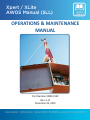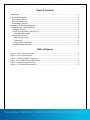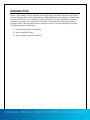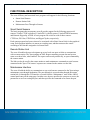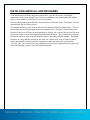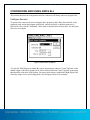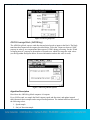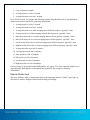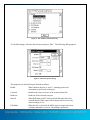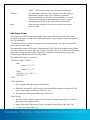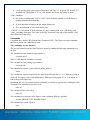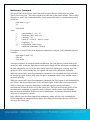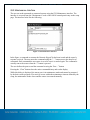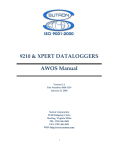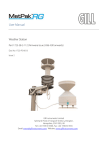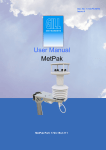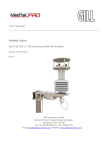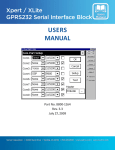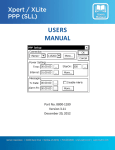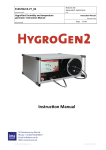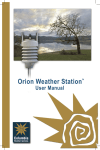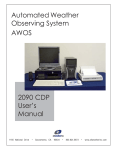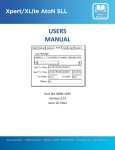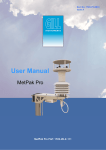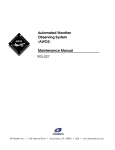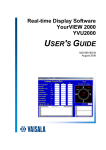Download Xpert / XLite AWOS SLL Users Manual
Transcript
Xpert / XLite AWOS Manual (SLL) OPERATIONS & MAINTENANCE MANUAL Part Number: 8800-1159 Rev. 3.11 December 20, 2012 Sutron Corporation | 22400 Davis Drive | Sterling, VA 20164 | 703.406.2800 | www.sutron.com | [email protected] Sutron Corporation Xpert / XLite AWOS SLL Users Manual Rev. 3.11 #8800-1159 12/2012 Table of Contents Introduction ..................................................................................................................................... 3 Functional Description .................................................................................................................... 4 Smart Serial Sensors ................................................................................................................... 4 Remote Station Link ................................................................................................................... 4 Maintenance Interface ................................................................................................................. 4 Installing AWOS.sll and Programs ................................................................................................. 5 Configuring and Using AWOS.sll .................................................................................................. 6 Configure Sensors ....................................................................................................................... 6 AWOS Average Block (AWOSAvg) ......................................................................................... 7 Algorithm Description ............................................................................................................ 7 Remote Station Link ................................................................................................................... 8 XML Report Output .............................................................................................................. 10 Commands ............................................................................................................................ 11 Maintenance Commands ....................................................................................................... 12 GUI Maintenance Interface....................................................................................................... 13 Table of Figures Figure 1: Basic Sensor Properties ................................................................................................... 6 Figure 2: Coms Tag Properties ....................................................................................................... 7 Figure 3: AWOSAvg Block Properties........................................................................................... 7 Figure 4: The AWOS Control Panel Entry ..................................................................................... 9 Figure 5: AWOS Properties Dialog ................................................................................................ 9 Figure 6: GUI Maintenance Interface ........................................................................................... 13 2 2 Sutron Corporation Xpert / XLite AWOS SLL Users Manual Rev. 3.11 #8800-1159 12/2012 INTRODUCTION Sutron’s Xpert family of DCPs (both the 9210 and the Xpert, hereafter referred to as the Xpert) have been designed to be easily expandable by adding additional software libraries, called Sutron Link Libraries (SLLs). One such library is awos.sll which, in concert with the basic programs for smart serial sensors, provides support for Sutron’s Airport Weather Observation System (AWOS) station. This document is the user manual for awos.sll and associated basic programs. The following topics are discussed: Functional description of the library. How to install the library. How to configure and use the library. 3 3 Sutron Corporation Xpert / XLite AWOS SLL Users Manual Rev. 3.11 #8800-1159 12/2012 FUNCTIONAL DESCRIPTION The awos.sll library and associated basic programs add support for the following functions: Smart Serial Sensors Remote Station Link Maintenance Pass-Through to Sensors Smart Serial Sensors The basic programs that accompany awos.sll provide support for the following smart serial sensors: Vaisala CT25K ceilometer, Vaisala FS11 visibility sensor, Vaisala PTB220 barometer, and Rotronic Hygroclip AT/RH. A basic program file exists for each of these sensors: CT25k.bas, FS11.bas, PTB220.bas, and HygroClip.bas, respectively. Each sensor program has been written to be associated with a Basic Sensor block in the graphical setup. Each program initializes its sensor at recording start, and then measures the sensor according to the schedule assigned to its Sensor block. Remote Station Link The awos.sll enables the user to designate up to two local com ports as links to communicate with a remote station. The Xpert outputs an XML Report containing current data and system status over these links, when enabled. The report can be made periodically, or upon command by the remote station. The link can also be used by the remote station to send maintenance commands to serial sensors connected to the Xpert. The sensors’ responses are returned to the station over the link. Maintenance Interface The awos.sll adds the ability to communicate to any serial sensors connected to the Xpert using a maintenance pass-through mechanism. The pass-through is accessed either through the remote station link, or through the GUI interface accessed from the “Maintenance” node of the AWOS control panel entry on the setup page. In either case, the user specifies the com port to access, the parameters to use in accessing the port, and then specifies the command to be sent to the port. 4 4 Sutron Corporation Xpert / XLite AWOS SLL Users Manual Rev. 3.11 #8800-1159 12/2012 INSTALLING AWOS.SLL AND PROGRAMS To install the awos.sll library and basic program files, copy the files to the “\Flash Disk” subdirectory of the Xpert using XTerm. For more information on performing this file transfer, please refer to chapter 6 of the Xpert or 9210 user manual. Once the library and program files have been transferred, reboot the Xpert. The library will load automatically after the Xpert reboots. To uninstall the library, use XTerm to delete the file from the Flash Disk subdirectory. This can only be done when the Xpert application is not running (select “Exit App” from the Status tab). In order for the awos.sll library to load and operate correctly, the version of the awos.sll file must be the same as the version of the application loaded into the Xpert. This is usually not a concern because the same versions of the sll and application are typically packaged together. Should the need arise to verify that the versions are the same, the version of the sll as it resides on the PC can be determined by looking at the file’s properties (right-click on the file and select the “Version” tab). The version of the Xpert application is given by the application itself, at the top of the About dialog, which is accessed from the Status tab. 5 5 Sutron Corporation Xpert / XLite AWOS SLL Users Manual Rev. 3.11 #8800-1159 12/2012 CONFIGURING AND USING AWOS.SLL This section describes the configuration and use of the awos.sll library and basic program files. Configure Sensors To measure the smart serial sensors using the basic programs, add a Basic Sensor block to the graphical setup, assign the program to the block, and set the block’s schedule properties as desired. Be sure to set the “Scheduled” check mark so that the block will measure. See the figure below for an example. Figure 1: Basic Sensor Properties To cause the XML Report to contain the sensor measurement, connect a Coms Tag block to the middle output of the Basic Sensor block. Set the Name field of the Coms Tag block to the name that should be used in the XML Report. For smart serial sensors, uncheck the Right Digits field (since the output is text, not floating point). See the figure below for an example. 6 6 Sutron Corporation Xpert / XLite AWOS SLL Users Manual Rev. 3.11 #8800-1159 12/2012 Figure 2: Coms Tag Properties AWOS Average Block (AWOSAvg) The AWOSAvg block expects wind direction and wind speed as inputs to the block. The block translates these inputs into the outputs described below. Select the “Ouput raw data to COM1” property in order to see computational data output of COM1 during processing. Set the “Wind averaging interval” property to the number of seconds over which to average the wind values (see the algorithm description below for more information on how this value is used). Figure 3: AWOSAvg Block Properties Algorithm Description Here's how the AWOSAvg block computes it’s outputs: Every ONE second, we sample the block's inputs (speed and direction), and update internal tables that track these samples and averages based upon them. The internal table has 600 rows of the following values: 1. Speed sample 2. Sin() of direction sample 7 7 Sutron Corporation Xpert / XLite AWOS SLL Users Manual Rev. 3.11 #8800-1159 12/2012 3. Cos() of direction sample 4. Average speed over last 3 seconds 5. Average direction over last 3 seconds Every FIVE seconds, we compute the following outputs using the tables above, and push these outputs into whatever blocks are connected downstream: 1. Average speed over last 3 seconds 2. Average direction over last 3 seconds 3. Average direction over wind averaging interval (block property, typically 1 min) 4. Average speed over wind averaging interval (block property, typically 1 min) 5. Max speed observed over wind averaging interval (block property, typically 1 min) 6. Min speed observed over wind averaging interval (block property, typically 1 min) 7. Left-most dir observed over wind averaging interval (block property, typically 1 min) 8. Right-most dir observed over wind averaging interval (block property, typically 1 min) 9. Average direction over last 10 minutes. 10. Average speed over last 10 minutes. 11. Max speed over last 10 minutes. 12. Min speed over last 10 minutes. 13. Left-most dir over last 10 minutes. 14. Right-most dir over last 10 minutes. For any average to be marked with GOOD quality, we require 75% of the expected samples to be of good quality. Bad samples are discarded (not included in the averages or min/max calculations). Remote Station Link The awos.sll library adds a control panel entry to the setup page named “AWOS” (see Figure 4). This entry is used to configure Remote Station Link port settings. 8 8 Sutron Corporation Xpert / XLite AWOS SLL Users Manual Rev. 3.11 #8800-1159 12/2012 Figure 4: The AWOS Control Panel Entry To edit link settings, select the desired entry and press “Edit”. The following dialog appears: Figure 5: AWOS Properties Dialog The properties set in this dialog are defined as follows: Enable When checked, the port is “active”, meaning reports and commands are processed on that port. Com port Identifies the com port to use as the remote station link. Baud rate Baud rate of the selected com port. Interval When Poll Mode is NOT checked, this defines the interval in seconds that the XML report will be output (which occurs only when recording is on). Poll Mode When this box is checked, the XML report is output only when a polling command is received. The polling command is 9 9 Sutron Corporation Xpert / XLite AWOS SLL Users Manual Rev. 3.11 #8800-1159 12/2012 “POLL”, followed by carriage return and linefeed characters. Timeout The maintenance mode timeout in number of seconds. When a maintenance session is active (the command “open maint …” has been submitted over the link), if no commands are received within this timeout period, the maintenance session is closed automatically so that the sensor can be measured normally. Echo When checked, characters received over com port are echoed back to sender. XML Report Output This report is an ASCII message sent out the remote station link either periodically or upon command. The report is output to all enabled ports (unless a specific port is requested explicitly in a poll command). The station must be recording for the report to be sent periodically. The report contains both sensor data and station data. The sensor data content of this report is determined by Coms Tags in the graphical setup. When it is time to generate the report, the value of each Coms Tag in the setup is retrieved and included in the report, along with data quality information. In addition to sensor data, the report also contains station identification and recording status. The format of the report is as follows: <WX SId="" MId="" PId=""> <Sns> <Name v="" s=""/> … <Name v="" s=""/> </Sns> <Stat Rec="" St="" Err="" /> <CK LRC=”” /> </WX> <WX> Attributes: SId is the station ID (the Xpert’s station name). MId is the message ID, which is actually the time that the message was generated. The time is expressed in seconds since January 1, 1970. PId is the port id that generated the port, either 1 or 2. <Sns> Entries: The Sns section contains an entry for each Coms Tag defined in the setup. The order of these elements is undetermined. Name is the name of the element, and is determined by the label of the Coms Tag. v is the value of the Coms Tag. 10 10 Sutron Corporation Xpert / XLite AWOS SLL Users Manual Rev. 3.11 #8800-1159 12/2012 s is the quality of the value retrieved from the Coms Tag: "G" for good, "B" for bad, "U" for unknown. The default is "G" so if the attribute is not sent, the quality is good. <Stat> Attributes: Rec is the recording status "ON" or "OFF" which indicates whether or not the Xpert is making automatic measurements. St is an indication of status from the station (future use). Err is an indication of error status (future use). <CK LRC> is a checksum of all the elements of <Sns>, starting with <Sns> and ending with </Sns>, including whitespace. The value of the LRC checksum is the sum of the numeric value of all characters in the string. Commands Commands have format <WX StationName Command /WX>. The Xpert acts upon commands that have a station name matching its own. The commands are case sensitive. The user can control when the XML Report is output by sending the following commands over the link: The command to enter automatic report mode is: set mode auto x where x is the interval in number of seconds. The command to enter polling report mode is: set mode poll The command to request a report while in polling mode is: POLL The command to request a report may also specify specific port ids, 0, 1 or 2. When specifying 0 (or no id), the report is sent to all enabled ports. When specifying a port of 1 or 2, the report is sent to the specified port only. In addition, the user can control whether commands are echoed as typed/sent by sending the echo command. The command to turn echo on is: echo on The command to turn echo off is: echo off The command to set the time in the Xpert is (note: rightmost fields are optional): set time MM/DD/YYYY HH:MM:SS:MS The command to reset the Xpert is: reset 11 11 Sutron Corporation Xpert / XLite AWOS SLL Users Manual Rev. 3.11 #8800-1159 12/2012 Maintenance Commands The remote link can be used to send commands to sensors that are connected to one of the Xpert’s local com ports. The sensor responses are then sent to the remote station. This is called maintenance mode. The command interface for the remote link relative to maintenance mode is as follows: where open maint x,r,b,p,s yyy … close maint x r b p s yyy … = port number (2 – 4, 6 – 9) = baud rate (2400, 9600, etc.) = data bits (7, 8) = parity (E = even, O = odd, N = none) = stop bits (1, 2) = command to send to sensor = additional commands, if desired For example, to turn off echo in the barometer connected to com port 2, the command sequence would be: open maint 2,9600,7,E,1 echo off close maint All sensor responses are returned without modification. Only one port on a remote link can be opened at a time, so that the Xpert knows which port to target with the subsequent commands. If an open command is received on the same remote link while another port is already open, the open port will be closed and the new port opened and targeted for subsequent commands. While the remote link is open for maintenance commands, if no commands are received within the timeout specified in the AWOS setup, the port’s maintenance mode closes and the sensor is measured normally. While the remote link is open for maintenance commands, the XML report is still transmitted, by poll if that is the current report mode, or by automatic report, if that is the current report mode. While a sensor port is open for maintenance commands, the basic block performing measurements will not be able to access the sensor port. The basic block sets the quality of the measurement to undefined (as opposed to bad), so that the remote station can differentiate between measurements that did not occur due to maintenance, and measurements that did not occur due to unresponsive sensors. Note: when a sensor has been opened into maintenance mode, only the close command and POLL commands are interpreted by the Xpert. Everything else directed at the port will be sent directly to the sensor port. 12 12 Sutron Corporation Xpert / XLite AWOS SLL Users Manual Rev. 3.11 #8800-1159 12/2012 GUI Maintenance Interface The user can send commands to connected sensors using the GUI Maintenance interface. The interface is accessed from the “Maintenance” node of the AWOS control panel entry on the setup page. The interface looks like the following: Figure 6: GUI Maintenance Interface In the figure, a command to measure the Rotronic HygroClip has been issued and the sensor’s response received. The user enters the command using the “…” button next to the drop list of commands. Each command the user enters is saved in case it is needed again. The command is actually sent to the sensor when the “!” button is pressed. The user defines the port to send the command to using the “Port…” button. Pressing the “Clear” button clears the entire command history and results display. While this dialog is displayed, the sensor port is in maintenance mode and cannot be measured by the basic sensor program. If no activity occurs within the maintenance timeout defined by the setup, the maintenance mode closes and the sensor is measured normally. 13 13