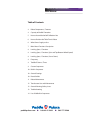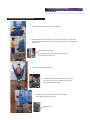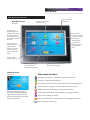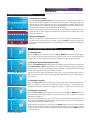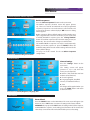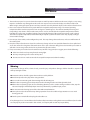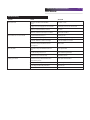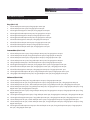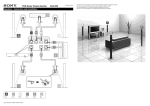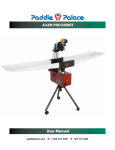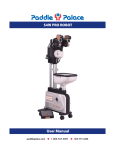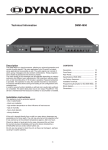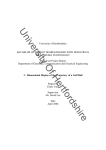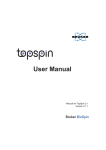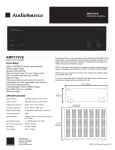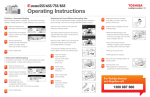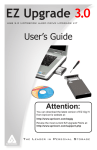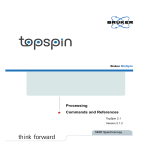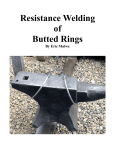Download User Manual - Paddle Palace
Transcript
H2W TOUCH PRO ROBOT User Manual paddlepalace.com 1-800-547-5891 503-777-2266 H2W TOUCH PRO ROBOT The Paddle Palace H2W Touch Pro Robot is a very versatile and user-friendly high-tech robot. The new LCD Touch Screen makes operation and programming of all functions of the robot very easy! Get started in seconds using one of the 30 built-in ball sequences with just a few touches on the screen. Making your own custom sequences is also simple, as the Touch Screen walks you step by step through the setup. You can save up to nine of your own favorite custom sequences, and you can easily modify the 30 built-in sequences. Whether you use built-in sequences or your own custom sequences, start-up is easy every time you play. Spin Indicator! The new Spin Indicator Panel located just below the shooting head on the robot shows you the spin for each ball before it shoots. This makes playing with the robot more like playing with a human partner, as you can visually anticipate the spins on the upcoming balls. The H2W Touch Pro Robot has two throw wheels with independently programmed motors, allowing a great variety and degree of spins, including topspin, underspin, sidespin, and nospin. Plus the robot can seamlessly shoot consecutive shots with different spins. There are 22 possible landing spots on the table including short and long balls, making possible any combination of spins and landing spots you choose. The H2W Touch Pro Robot is designed for the player who wants a high-quality long-lasting robot that is easy to use, yet offers the sophisticated technology for practicing the ideal training patterns to take your game to the next level. LCD Touch Screen! H2W Touch Pro Robot includes: Net Collection and Ball Recycling System Free 120 Nittaku training balls Free Robot Training DVD Free Shipping to contiguous USA 30-day money-back Guarantee One year limited Warranty Paddle Palace H2W Touch Pro Robot User Manual Table of Contents 4 Robot Components / Features 4 Capacity of the Ball Container 5 How to Assemble the Ball Collection Net 6 How to Position the Table Tennis Robot 6 What Power Supply to Use 7 Main Menu Functions Description 8 Landing Spots / Functions 8 Landing Spots / Functions (Spin and Top/Bottom Wheel Speed) 8 Landing Spots / Functions (Serve Count) 9 Frequency 9 Total Ball Counts / Timer 9 Custom Sequences 10 Built-In Sequences 10 General Settings 10 Reset Default 11 Robot Maintenance 12 Touchscreen Use and Maintenance 12 General Warning/Safety Issues 13 Troubleshooting 14 List of 30 Built-In Sequences paddlepalace.com 1-800-547-5891 503-777-2266 page 3 Paddle Palace Table Top Pro Robot page 4 User Manual PADDLE PALACE H2W TOUCH PRO ROBOT Robot Components / Features This manual has been written to help you enjoy and get the most out of your new Paddle Palace Robot. Take time to read these pages thoroughly and keep it handy for reference when using your robot. Top Wheel Shooting Head Bottom Wheel Spin Indicator Panel Ball Container [top view] Poke Bar Support Frame Ball Container The capacity of the Ball Container is 100, 40mm balls. The container should not be filled above the yellow line inside the container. Anything other than table tennis balls in the Ball Container may damage parts and adversely affect the robot’s normal operation. Ball Collection Side Net Supports Power Switch Touchscreen LCD Control Panel LCD Panel Support Ball Collection Net Paddle Palace H2W Touch Pro Robot User Manual How to Assemble the Ball Collection Net 1. Open the lock buckles of the ball collection net. 1 2. Partially unfold the ball collection net and carefully slip it over the robot head. Insert the double pin into the net support connector, located on the robot frame. Net Support Connector 3 3. Insert the pin in the ball collection net into the support frame of the robot. 2 4. Spread out the ball collection net. 5. Insert the Spin Indicator Panel into the slot of the net. If you need to disassemble the net, remove the Spin Indicator Panel first. 5 4 6. Always unlock the robot wheels before moving the robot. Roll the robot to the table. Wheel Lock 6 page 5 Paddle Palace H2W Touch Pro Robot page 6 User Manual The Power Supply How To Position the Table Tennis Robot 1. Clamp the net supports to both sides of the table near the net. 1 The robot is powered by standard US home current (120V). Make sure the power cord is securely plugged in. On/Off switch is located on the backside of the robot. Turn off and unplug the robot when not in use. 2. Put both end sleeves of the ball collection net on the net supports. 2 3. Buckle the rubber rings are to the outsides of the net support. 3 4. Clamp the LCD Panel support to the edge of the table and insert the Touchscreen LCD Panel into the support. Remove the protective film before operating the panel. 4 5. Picture of a completed installation. 6. After training, fold back the ball collection net in a reverse order of the original process, lock the buckles, and store in any suitable place. 6 5 page 7 Paddle Palace H2W Touch Pro Robot User Manual H2W Touchscreen LCD Panel Main Menu Screen Picture 1 Frequency: Adjust the ball frequency . Time: Display the current time Landing spots/ Functions: Adjust the number of balls served, the landing spots, the type and amount of spin, and the speed of each shot. Total ball counts/ Timer: Set the number of balls to receive or running time. Settings: Adjust the Volume, Display brightness, Language, and Time Custom sequences: Program your own sequences. The robot will recall and run up to 9 of your sequences with one touch. Reset: reset all settings to default. Built-in sequences: Select from 30 preprogrammed sequences. Welcome Screen Picture 2 Start: Press this button to start the selected program. Main menu functions Landing spots/Functions: adjust all the Function of each ball. Frequency: adjust the ball frequency . Total ball counts/Timer: set the number of balls to receive/working time. Custom sequences: program your own multifunctional sequence. Build-in sequences: select the pre-programmed sequence. A few seconds after turning on the robot, a welcome screen will appear on the control panel (see picture 2). Press“Enter”to go to the Main menu (picture 1). Setting: adjust the Volume, Display brightness, Language, and Time. Reset: reset all settings to default. Start: press this button to start the machine after setting the functions. Time: display the current time Paddle Palace H2W Touch Pro Robot page 8 User Manual Setting Serve Order and Landing Spots Setting the Serve Order: Picture 3: Landing Spot/Function Press the Landing spots/Function button on the main menu. The functions setting serve order screen will appear (picture 3). The number of balls served, Landing Spots, type and amount of spin, and the speed of each shot are programmed starting with this screen. You can program up to 9 different serving sets (shot configurations). The serving sets are played in order 1-9 then repeats until the robot is turned off. To program the first serving set press button #1. on the Function setting of serve order screen (picture 3). The orange color indicates the set selected. The Landing spot screen will appear (picture 4). Setting Landing Spots Picture 4: Landing Spot Screen Choose a landing spot location from the 11 short and 11 long location buttons. You can choose only one spot for each serving set (press “Delete” to reselect a spot). After pressing a landing spot button the Spins and Top/Bottom wheel speed screen will appear (picture 5). Spins and Top/Bottom Wheel Speed (4 steps) 1. Setting the spin. Picture 5: Spins Press the “Spins” button (picture 5). Press the “UP” or “DOWN” button to choose the type of spin. There are 9 types of spin to choose from. Top spin, under spin, no spin (dead ball), left or right side spin, left or right side spin/top spin, and left or right side spin/under spin. 2. Setting the Top and Bottom wheel speed. Picture 6: Top Wheel Speed Press the “Top-Wheel Speed“ button (picture 6) to adjust the top throw wheel speed. Press the “Bottom-Wheel Speed“ button (picture 7) to adjust the bottom throw wheel speed. Each wheel has 10 stages to choose from. The combined top and bottom wheel speed settings determine the overall spin of the ball as follows. Top wheel speed is higher than Bottom wheel speed = top spin. Bottom wheel speed is higher than top wheel speed = under spin. Top and bottom wheels set close to each other = less or no spin. 3. Setting the Loop (Arc) Picture 7: Bottom Wheel Speed Press the “Loop Level” button (picture 8). You set the angle of the shooting head from here. There are 7 stages to choose from. The higher the loop level stage is set, the higher the shooting head will point. This creates a bigger arc and, in most cases, an easier shot to return. 4. Setting the serve count. Picture 8: Loop Level Picture 9: Serve Count Press the “Serve Count” button (picture 9) and then press the “UP” or “DOWN” buttons to select how many balls will be played in a serving set (up to 9). If “0” is selected, the system will skip this serving set. You can make adjustments on some or all of the settings controlled using the buttons on this screen before continuing on to the next serving set in the sequence. If no adjustment is made, then it will show the default setting. After making all settings for #1 serving set, press “BACK” button to save the current settings for that set. The functions setting of serving order screen will re-appear. (picture 3). You can use the previous 4 steps to set the second through ninth serving sets. Press “BACK” to return to the main menu. Paddle Palace H2W Touch Pro Robot page 9 User Manual Setting the Frequency / Total Ball Counts / Timer / Custom Sequences Press “START” on the main menu ( picture 1) The robot will begin to serve balls and the Working Interface screen will appear on the control panel (picture 10). The Working Interface shows the current settings. Setting the frequency Picture 10: Working Interface Screen The ball frequency can be set or changed before or during play. Press the “Frequency” button on the main menu while the robot is in standby mode. The Frequency screen will appear (picture 11) Press “UP” or “DOWN” buttons to increase or decrease the ball frequency. The ball frequency for this robot is between 28 and 95 balls per minute. There are 10 stages to choose from. After setting the frequency press “BACK” to save the setting and return to the main menu. Press “START” button on the main menu (picture 1). The robot begins to serve balls. To adjust the ball frequency without interupting play press the “Frequency” “UP” or “DOWN” buttons from the Working Interface screen. Setting the Total ball count Picture 11: Frequency Picture 12: Total Ball Count / Timer In this menu you have two options to choose from: Total balls count or working time. NOTE: You cannot make both selections at the same time. Press the “Total Ball Counts/Timer” button on the main menu. The total ball counts/Timer screen will appear (picture 12). The default setting for Total ball counts is 000 ( “Infinite” serve/ball). Press “UP” or “DOWN” arrow to adjust the total ball counts (from 001-999). Press the “RIGHT ARROW” to move from units to tens and hundreds. To select Working time, press the “Working Time” button (picture 12). Use the “UP” or “DOWN” button to set the timer from 1-180 minutes. NOTE: the units are in minutes (“001” sets the time to one minute). “000” means “Unlimited” time. After setting the ball counts or timer, press “BACK” to save the current setting and return to the main menu. Press “START” on the main menu, the robot serves balls until the Total ball counts/Timer reaches 0. When the counter hits 0 the robot will interupt play, “beeps” and returns you to the main menu You can repeat the setting according the above procedure. If you do not want to set the Total ball count, press “START” and the robot will revert back to the default setting of infinite balls or time. Custom Sequences Picture 13: Custom Sequence Screen Picture 14: Function Setting of Serve Order Press the “Custom Sequences” button on the main menu. The Custom Sequence screen will appear (picture 13). Here you can program and save up to 9 different sequeces for later use. Press “UP” or “DOWN” to choose from custom sequences 1-9, or select “OFF” for no setting. Start with custom 1. Press “Set Function”. The Function Setting of Serve Order screen will appear (picture 14). Set the serving set, landing spot, spin, top and bottom wheel speeds, loop level and serve count. After setting the function of the first serving set press the “BACK” button to return to the function screen (picture 14). Set the functions for serving set 2-9 if needed. Press the “SAVE” button to save the current settings and return to the main menu. Press the “START” button in the main menu to start the routine. To recall and play any of your custom sequences at a later date, press the “Custom Sequences” button from the main menu. Choose the “Custom Number” of the program you wish to use. Press the “BACK” button to return to the main menu then press “START”. Paddle Palace H2W Touch Pro Robot page 10 User Manual Custom Sequences / Built-In Sequences Built-in sequences Picture 15: Built-In Sequences Picture 16: Function Setting of Serve Order Press the “Built-In Sequences” button on the main menu. The Built-In sequence selection screen will appear (picture 15). There are a total of 30 numbered sets of pre-programmed sequences. Sequences 1-10 are the easiest; 11-20 are harder; and 21-30 are for the more advanced player. “Off” means no setting will be applied. Built-in sequences all have default settings and the Landing spot, Spin, Long/Short ball, and Serve count are pre-set. If you need to modify the Built-in sequence, press the “Change Confirm” button to load that sequence to the Function setting screen (see Picture 16). You can now make changes on each function. The modified Build-in sequences can only be used temporarily. When you exit the sequence or press the “RESET” button, the modified setting will be erased and the settings will revert to the factory defaul settings. See page 14 of this manual for the 30 Built-In Sequence configurations. General Settings General settings Pictures 17-20: Volume, Brightness, Language, Time Press the “Settings” button on the main menu. The Setting screens will appear (pictures 17, 18, 19, 20). From this menu you can adjust the: Volume (This model does not have Volume control function) Screen brightness Language (English, Simplified Chinese, or Traditional Chinese) Time All changes will be applied when you press the “BACK” button and return to the main menu. Reset Default Reset default Press the “RESET” button on the Main Menu. The reset screen will appear (see Picture 21). Press “YES” button to restore all settings to the factory default. WARNING: when you press the “YES” button, all settings in the Custom sequence, modified Build-in sequence, and Landing spots/Functions will be cleared. The robot beeps several times when it has finished the process of resetting. Picture 21: Reset Screen Paddle Palace H2W Touch Pro Robot page 11 User Manual Robot Maintenance 1 2 5 6 ELECTRONICS: The robot’s electric components are located in the machine’s circuit board and the control box. Therefore, you should be careful to avoid dropping either component or avoid 3 any activity that would cause damage to the internal electronic units of one or both of these components. Keep liquids away from its surface, in order to prevent damage to internal electronic units. MECHANICS: The robot’s mechanical components are located in the mechanisms 4 that produce the ball service and delivery. Special attention should be paid so that no foreign objects are put into the ball container. Foreign objects will block the robot’s delivery wheel and result in damage to the robot. REMOVING FOREIGN OBJECTS: There is a view window fixed under the removable door. You can open the removable door (picture 1), remove the transparent guard plate (picture 2), and take out any foreign objects (picture 3) that have entered, thus returning the robot to its normal operation. POKE BAR: When the poke bar inside the ball container (picture 4) has worked for a long time, it should be checked for loose screws so as to prevent any trouble that would lead to an irregular ball delivery. CLEANING THE ROBOT: Keep the table tennis robot clean. The top and bottom friction wheels may become dirty after long use. To ensure a quality serve, please clean the wheels often with a damp towel (picture 5). Always turn off the robot’s power before cleaning. Under normal condition, the top and bottom friction wheels are able to work for 5,000 hours or longer before they need to be replaced. When performing the replacement, power off the robot, remove the protective cover (picture 6) and remove the screws from the friction wheel with a screwdriver (clockwise to tighten, counter-clockwise to loosen) (picture 7). Do not use force to adjust the direction of the shooting head, so as to prevent damage to the internal parts. During an operation and/or transportation, protect the robot against any strong impact or oscillation. Turn off the power and unplug the robot after you finish using the robot. 7 Paddle Palace H2W Touch Pro Robot page 12 User Manual Touchscreen Use and Maintenance 1. The touchscreen panel is a precise device that requires careful operation. And the touchscreen is fragile, so any strong impact or oscillation may damage the touchscreen. Do not press too hard on the display area of the touchscreen. When using or storing the panel, please avoid any scratches caused by the hard objects on the surface of touchscreen. 2. Please use and store the touchscreen panel within the acceptable temperature range. The normal operating temperature of the touchscreen panel is from 10 degrees C to 60 degrees C. The relative humidity for storing and transporting is 20% to 80 %. If the touchscreen panel is used or stored below the acceptable temperature/relative humidity, the surface may crystallize, leading to unrecoverable damage. If the touchscreen panel is used or stored above the acceptable temperature/relative humidity, the liquid crystal on the touchscreen may liquefy, leading to unrecoverable damage. 3. Do not open, disassemble, and reconfigure the panel. This may damage the touchscreen, and cause malfunction of the control panel. 4. Keep the surface of touchscreen clean. The surface may change color or have spot/blot if water has been spilled and sits on the surface for a long time. If the touchscreen has a spot or becomes dirty, please clean it with a pure cotton or soft cloth. Do not use gasoline, alcohol or any chemical to wipe the surface. 5. If any reason that you need to store the touchscreen panel for a long period, we suggest you to do the following: Place it in a dark area, keep away from the strong light. Do not put anything on the surface of the panel. Do not store it in an area that exceeds the acceptable temperature/relative humidity. Warning To prevent the danger of fire, electric shock, personal injury and product damage, children should be supervised while operating the robot: Instructive advice should be given when machine used by children. Avoid windy and/or rainy days when using outdoors. Use care when connecting and disconnecting the ball collecting net. When robot is operating, please keep away from the shooting head to avoid being hit with a ball. When robot is operating, if you observe something abnormal, such as smoke coming out of the robot, stop the robot and unplug it immediately. Repair must be performed by a qualified repair person. Do not remove the housing/cover of the robot without authorization. Some places on the robot will heat up during operation. Please be careful and pay attention so as to avoid burning yourself. Turn the power switch off and unplug the robot after use. If any damage or loss is incurred due to the fact that safety instructions and regulation were not followed, or the robot was not properly used as instructed in this manual, our company will not take any responsibility. Paddle Palace H2W Touch Pro Robot User Manual Troubleshooting FAILURE CAUSE SOLUTION Robot doesn’t work Did not press Start button on the Main Menu to start Press “Enter” or “Start” The plug is not connected properly to the electrical outlet. Check the plug connected to the electrical outlet Number in total ball count/timer has reached “0”. Press “Start” Malfunction on Touchscreen due to impact or oscillation Replace Touchscreen Panel The poke bar in ball container is loose Fasten the poke bar The ball duct is jammed by foreign object Clear away the foreign object (see page 11) The amount of balls in the container is not enough The amount should be 50 to 100 balls It takes time to transport the balls from container to shooting head Wait for a while Did not remove the protective film from Touchscreen Panel Remove protective film The cable connecting to motor is loose Connect it with the original method Touchscreen has spot or has become dirty Clean it with a soft cloth Dirt and wear on the top and bottom wheels after a period of time in operation Clean or replace the friction wheel The long and short ball sequence mode is selected. Cancel the long and short ball sequence mode The shooting head is deflected by external force Restart the robot Robot works but does not release the balls Pressed key failure Landing spot is unstable page 13 Paddle Palace H2W Touch Pro Robot page 14 User Manual List of Built-In Sequences See page 10 for instructions for Built-In Sequences Easy (Set 1-10) 1. 2. 3. 4. 5. 6. 7. 8. 9. 10. 2 short underspins to #10 spot; 2 long topspins to #2 spot 2 short underspins to #1 spot; 3 long topspins to #9 spot 2 short right-side topspins to #10 spot; 3 long topspins to #2 spot 2 short right-side underspins to #5 spot; 2 long topspins to #1 spot 2 short right-side topspins to #2 spot; 2 long topspins to #11 spot 2 short right-side underspins to #4 spot; 2 long topspins to #10 spot 2 short left-side topspins to #10 spot; 3 long topspins to #2 spot 2 short left-side underspins to #10 spot; 2 long topspins to #1 spot 2 short left-side topspins to #2 spot; 3 long topspins to #10 spot 2 short left-side underspins to #2 spot; 2 long topspins to #1 spot Intermediate (Set 11-20) 11. 12. 13. 14. 15. 16. 17. 18. 19. 20. 2 short underspins to #11 spot; 1 long underspin to #2 spot; 2 long topspins to #1 spot 1 short underspin to #9 spot; 1 long underspin to #1 spot; 2 long topspins to #10 spot 2 short underspins to #10 spot; 1 long topspin to #2 spot; 1 long topspin to #11 spot 1 short underspin to #11 spot; 2 long underspins to #1 spot; 2 long topspins to #6 spot 1 long underspin to #6 spot; 1 short underspin to #11 spot; 3 long topspins to #2 spot 2 short right-side topspins to #10 spot; 1 long topspin to #11 spot; 2 long topspins to #1 spot 2 short left-side underspins to #2 spot; 2 long topspins to #11 spot; 1 long topspin to #2 spot 2 short left-side topspins to #10 spot; 3 long topspins to #2 spot; 1 long topspin to #11 spot 1 short right-side underspin to #2 spot; 1 long underspin to #10 spot; 2 long topspins to #11 spot 1 long right-side underspin to #2 spot; 1 long underspin to #11 spot; 2 long topspins to #3 spot Advanced (Set 21-30) 21. 22. 23. 24. 25. 26. 27. 28. 29. 30. 1 short underspin to #10 spot; 1 long underspin to #1 spot; 1 long topspin to #5 spot 1 short underspin to #1 spot; 1 long underspin to #11 spot; 1 long topspin to #1 spot; 1 long topspin to #10 spot 1 short underspin to #11 spot; 1 short underspin to #7 spot; 1 long underspin to #1 spot; 2 long topspins to #9 spot 2 short underspins to #2 spot; 1 long underspin to #10 spot; 1 long topspin to #11 spot; 1 long topspin to #5 spot; 1 long topspin to #1 spot; 2 long topspins to #9 spot 2 short underspins to #11 spot; 1 long underspin to #2 spot; 2 long topspins to #1 spot; 1 long topspin to #6 spot; 1 long topspin to #11 spot 1 short right-side topspin to #10 spot; 1 long underspin to #2 spot; 2 long topspins to #10 spot; 1 long topspin to #6 spot 1 short right-side topspin to #2 spot; 1 long underspin to #3 spot; 1 long topspin to #8 spot; 2 long topspins to #11 spot 1 short underspin to #1 spot; 1 short underspin to #11 spot; 1 long topspin to #2 spot; 1 long topspin to #10 spot 1 short underspin to #1 spot; 1 short underspin to #9 spot; 1 long underspin to #2 spot; 1 long topspin to #3 spot; 1 long topspin to #10 spot 2 short right-side underspins to #10 spot; 2 short underspins to #1 spot; 1 long underspin to #9 spot; 1 long topspin to #11 spot; 1 long topspin to #2 spot