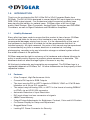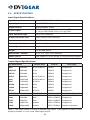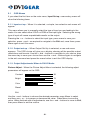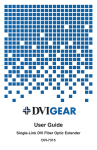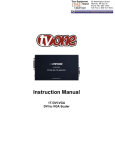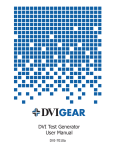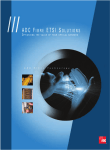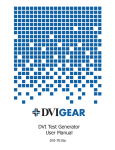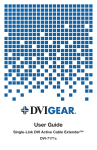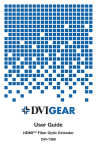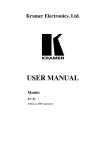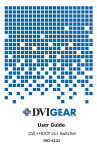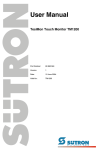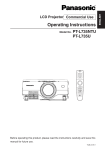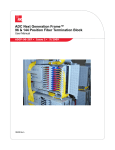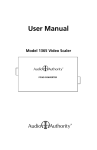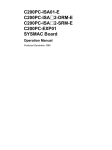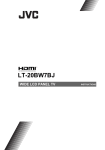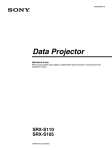Download DVIGear: DVI-3120a User Manual
Transcript
DVI-DUser FiberGuide Optic Cable DVI to VGA Scaler/Converter DVI-3120a Table of Contents Section Page 1.0 Introduction. . . . . . . . . . . . . . . . . . . . . . . . . . . . . . . . . . . . . . . 1 2.0 Specifications. . . . . . . . . . . . . . . . . . . . . . . . . . . . . . . . . . . . . 3 3.0 Checking Package Contents. . . . . . . . . . . . . . . . . . . . . . . . . 4 4.0 Connecting the Hardware . . . . . . . . . . . . . . . . . . . . . . . . . . . 4 5.0 Operating The Unit. . . . . . . . . . . . . . . . . . . . . . . . . . . . . . . . . 5 6.0 Troubleshooting. . . . . . . . . . . . . . . . . . . . . . . . . . . . . . . . . . . 7 7.0 Limited Warranty. . . . . . . . . . . . . . . . . . . . . . . . . . . . . . . . . . . 8 8.0 Regulatory Compliance. . . . . . . . . . . . . . . . . . . . . . . . . . . . . 8 1.0 INTRODUCTION Thank you for purchasing this DVI-3120a DVI to VGA Converter/Scaler from DVIGear. The DVI-3120a is designed to convert digital DVI input signals to analog RGB (VGA) output signals. Our professional video conversion products have been serving the industry for several years. DVIGear offers a full line of high quality Video Scalers, Scan Converters, Analog-Digital Converters and DVI/HDMI Converters, as well as Signal Switchers and Distribution Amplifiers. 1.1 Liability Statement Every effort has been made to ensure that this product is free of errors. DVIGear cannot be held liable for the use of this hardware or any direct or indirect consequential damages arising from its use. It is the responsibility of the user of the hardware to check that it is suitable for his/her requirements and that it is installed correctly. All rights reserved. No parts of this manual may be reproduced or transmitted by any form or means electronic or mechanical, including photocopying, recording or by any information storage or retrieval system without the written consent of the publisher. DVIGear reserves the right to revise any of its hardware and software following its policy to modify and/or improve its products where necessary or desirable. This statement does not affect the legal rights of the user in any way. All third party trademarks and copyrights are recognised. The DVIGear logo is a registered trademark of DVIGear, Inc. All other trademarks are the property of their respective holders. 1.2 • • • • • • • • • • • Features Ultra-Compact, High Performance Units Converts DVI Inputs to RGB Outputs The input may be DVI or HDTV signals in RGBHV, YPbPr or YCbCR data bitstream via a 24 pin DVI connector The output may be Analog VGA, or HDTV in the format of analog RGBHV or YPbPr via an HD15 VGA connector Automatic Detection of Input Resolution DVI input allows low loss conversion of signals 48Mb Frame Memory Output Picture Adjustments for: Brightness, Contrast, Color and H/V Position On-Screen Display for Setup and Adjustment Rugged Metal Case Locking DC Power Connector for Security -1- 1.3 Getting the Best Results There are many factors affecting the quality of results when scaling video signals. Some basic precautions will ensure the best possible performance from your Video Scaler. Output Display Device – The quality of the output signal will depend largely upon the type and quality of display device used. For instance, some video projectors just look better than others. Using Native Resolution – It is always best to set the output resolution of the scaler to the native resolution and refresh rate of the display device. This allows our scaler to do most of the work, which usually results in a superior picture. Distance between the Video Scaler and the Display Device – This plays a major role in the final result. Long distances are possible, but special measures should be taken in order to avoid cable losses. These include using high quality (coax-type) VGA cables and Premium DVI Cables. Line amplifiers may also be necessary. Output Connection Cables – Low quality cables are susceptible to interference. They degrade signal quality due to poor matching and cause elevated noise levels. Therefore, cables should be of the best quality. Coax-type computer cables are recommended because of their superior internal shielding characteristics. Interference from Nearby Electrical Devices – These can have an adverse effect on signal quality. For example, an older computer monitor often emits very high electromagnetic fields that can interfere with the performance of video equipment in its proximity. -2- 2.0 SPECIFICATIONS Input Signal Specifications: Input Format Digital RGBHV, YPbPr or YCbCr Input Signal Digital RGB Data Bitstream Output Format Analog RGBHV, YPbPr Output Signal RGBHV: 0.7 V p-p, 75Ω , H/V: 3 to 5 p-p TTL, Y: 1 V p-p 75Ω, Pb/Cb, Pr/Cr: 0.7 V p-p 75Ω Input Connector Type 24 Pin DVI Connector Output Connector Type HD15 Female VGA Connector Control Front Panel Buttons Information Display On Screen Display Video Adjustments Brightness, Contrast, Color, H and V Position Weight 1.5 lbs (680 grams) Dimensions – HxWxD 1” x 7” x 4” (25 x 175 x 100 mm) Power Source 100~240VAC to [email protected] In-Plug Switching Adapter Output Signal Specifications: PC Resolutions Vertical Rate Format Scan Type VGA 640x480 60,72,75,85 Hz RGBHV Progressive VESA85 640x480 85 Hz RGBHV Progressive VGA70 720x400 70 Hz RGBHV Progressive SVGA 800x600 60,72,75,85 Hz RGBHV Progressive XGA 1024x768 60,70,75,85 Hz RGBHV Progressive MAC 1152x864 70,75 Hz RGBHV Progressive WXGA 1280x768 60 Hz RGBHV Progressive 1280A 1280x960 60 Hz RGBHV Progressive SXGA 1280x1024 60,75 Hz RGBHV Progressive HDTV Resolutions Vertical Rate Format Scan Type 480p 720x480 60Hz YPbPr, RGBHV Progressive 576p 720x576 50Hz YPbPr, RGBHV Progressive 720p 1280x720 50,60Hz YPbPr, RGBHV Progressive 1080i 1920x1080 50,60Hz YPbPr, RGBHV Pseudo Interlaced (1) Note 1 - The 1080i Output is actually a doubled 540p signal. It will appear as 1080i on most displays; however, it is not a true 1080i signal format. -3- 3.0 CHECKING PACKAGE CONTENTS Before attempting to use this unit, please check the packaging and make certain the following items are contained in the shipping carton: • DVI-3120a DVI to VGA Scaler/Converter • 100-240VAC AC/DC Power Adapter • User Guide • User Guide Note: Please retain the original packing material should the need ever arise to return the unit. If you find any items are missing, contact your reseller or DVIGear immediately. Please have the Model Number, Serial Number and Invoice Number available for reference when you call. 4.0 CONNECTING THE HARDWARE The first step is to connect a video source to the input of the Scaler and to connect its output to a display device. Below you’ll find drawings of the unit showing the locations of the input, output and power connectors. DVI INPUT PC/HD OUTPUT DC 5V 480p MENU + + C XGA - DVI-3120a Input / Output Panels 4.1 Connecting the Input The DVI-3120a can accept both PC and HDTV inputs in the DVI format. When connecting a DVI format input, use the provided DVI cable. The DVI-3120a will automatically detect the mode and resolution of the PC/HDTV input. 4.2 Connecting the Output The DVI-3120a Video Scaler can output a wide range of RGB Analog resolutions. Be sure to use a high quality HD15/HD15 (VGA) cable to connect this product to a display device. If you wish to connect this product to an Analog HDTV display device, please use a high quality HD15 to Component Video (3x RCA) adaptor cable (p.n: DVI-VC02, DVI-VC06 or DVI-VC12). Note: Proper signal levels are very important to the operation of this product. If improper operation of the unit occurs and the unit has power, the most likely cause of the problem is high or low signal levels, use of a low quality cable, or the use of a wrong input cable. -4- 4.3 Connecting Power to the Unit This unit is shipped with an Plug-In Power Adapter that converts 100~240VAC@ 50-60Hz to 5VDC. Connect the DC Output Cord from the Power Adapter to the back of the unit and then plug the Power Adapter into an AC power receptacle. When AC power is applied in this fashion, the Power LED indicator will illuminate. 5.0 OPERATING THE UNIT The Scaler is controlled via three buttons with status indicated by an On Screen Display. PC/HD OUTPUT 480p MENU • • • XGA + Menu Button: This Button displays the Menu Options via the On Screen Display on the display device connected to the output. + and – Buttons: These Buttons allow navigation within the Menu and adjustments of the parameters available. XGA Reset: Simultaneously depressing the – and + buttons returns settings to factory defaults and sets the output to XGA@60 Hz. Pressing the Menu Button results brings up the Initial or Main Menu. Move the cursor to the desired setup option by using the + and – buttons. Press the Menu Button again to call up that option. Input Set up Output Set up Picture Adjust HV Adjust OSD Adjust System Information Auto Adjust Exit Once the desired option is reached and selected, a new Menu will appear and you once again use the + & – Keys to select the parameter you wish to change or adjust. -5- 5.1 OSD Menus If you select the first item on the main menu, Input Set up, a secondary menu will show the following items: 5.1.1 Input set up – When it is selected, a simple, two-selection sub menu will appear. This menu allows you to manually select the type of input you are feeding to the scaler. You can select either YPbPr or RGB as the input type. Selecting the wrong type of input will cause unpredictable results on the output. Pressing the + or – buttons to select the input type, press menu to save your selection, press + and – as required to navigate to the Exit and, once there, press Menu again to exit this menu. 5.1.2 Output set up – When Output Set Up is selected, a new sub-menu appears. This OSD choice will give you a display showing all the possible output resolutions and formats. Use the + and – buttons to navigate to your choice, pres the menu key to save your choice then use the + and – buttons again to navigate to the exit command and press the menu button to exit the OSD display 5.1.3 Output Adjustments When in DVI-D Mode: Picture Adjust – When the Picture Adjust Menu is selected, the following adjust parameters will appear on the OSD: Contrast 50 Bright 70 Color 40 Reset Exit Use the + and – buttons to choose the desired parameter, press Menu to select and then use + or – to increase or decrease the value. Press Menu to save the value. When finished with all adjustments, use the + and – buttons to move to Exit, then press Menu to exit the routine. -6- 5.1.4Menu Ranges and Defaults The adjustment range and factory preset value as follows: Value Contrast Bright Color Range 0~255 0~255 0~255 Default Value 047 102 064 Note: Select reset to reset all adjustment back to the factory preset value. HV adjust - When selected, the following sub-menu appears. H-position 64 V-position 42 Use the + and – buttons to adjust the best horizontal and vertical position of the picture. OSD adjust – When this mode is selected, you can adjust the Horizontal and Vertical position of the OSD menu. System information – When selected, this shows the input/output resolutions and their vertical refresh rate on the screen. Auto adjust – When selected, the DVI-3120a will automatically adjust all the parameters to the factory presets. Exit – Select to exit from the current menu page. Notes: • • • The default output resolution of the DVI-3120a is XGA@60 Hz. The unit has non-volatile memory and memorizes all your setting before power off and recalls those setting on next Power ON; however, changing output resolution erases all settings. At any time, pressing + and - buttons simultaneously will reset the output resolution to XGA@60Hz, and other settings back to factory default values. 6.0 TROUBLESHOOTING Other than checking for faulty cables, the only common problem would be choosing a wrong Input or Output Setting. Make sure the display is capable of handling the resolution and refresh rate selected. Also be sure to use the correct type of cable for the output format selected (RGB or YPbPr). After trying the above suggestions, should the problem still persist, contact your dealer for additional suggestions. Should the dealer’s technical personnel be unable to assist you, please contact DVIGear via telephone at (888) 463-9927 (United States and Canada); international callers may dial (770) 421-6699, or through e-mail at [email protected]. -7- 7.0 LIMITED WARRANTY LIMITED WARRANTY – With the exceptions noted in the next paragraph, DVIGear, Inc. warrants the original purchaser that the equipment it manufactures or sells will be free from defects in materials and workmanship for a period of three years from the date of purchase. Should this product, in DVIGear’s opinion, prove defective within this warranty period, DVIGear, at its option, will repair or replace this product without charge. Any defective parts replaced become the property of DVIGear. This warranty does not apply to those products which have been damaged due to accident, unauthorized alterations, improper repair, modifications, inadequate maintenance and care, or use in any manner for which the product was not originally intended. If repairs are necessary under this warranty policy, the original purchaser must obtain a Return Authorization Number from DVIGear and return the product freight prepaid to a location designated by DVIGear. After repairs are complete, the product will be returned, freight prepaid. LIMITATIONS – All products sold are “as is” and the above Limited Warranty is in lieu of all other warranties for this product, expressed or implied, and is strictly limited to three years from the date of purchase. DVIGear assumes no liability to distributors, resellers or end-users or any third parties for any loss of use, revenue or profit. DVIGear makes no other representation of warranty as to fitness for the purpose or merchantability or otherwise in respect of any of the products sold. The liability of DVIGear with respect to any defective products will be limited to the repair or replacement of such products. In no event shall DVIGear be responsible or liable for any damage arising from the use of such defective products whether such damages be direct, indirect, consequential or otherwise, and whether such damages are incurred by the reseller, end-user or any third party. 8.0 REGULATORY COMPLIANCE This product has been tested for compliance with: FCC Class B and CE. The Power Adapter has been tested for compliance with: UL, CSA and CE. This product is RoHS compliant. -8- Your Digital Connectivity Experts Toll Free 888.463.9927 Phone 770.421.6699 Toll Free 888.463.9927 Fax 770.234.4207 Phone 919.969.6681 Fax 919.869.1310 DVIGear, Inc. 1059 Triad Court, Suite 8 400 Meadowmont Village Circle Marietta, Georgia 30062-2258 Suite 425 Chapel Hill, NC 27517 www.dvigear.com www.dvigear.com DVI-3120a-UG-02 / Dec.2008