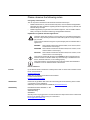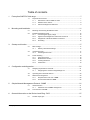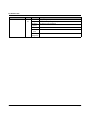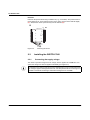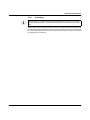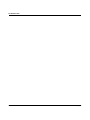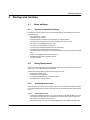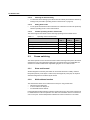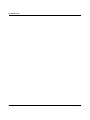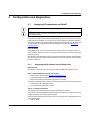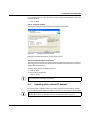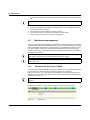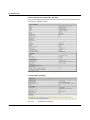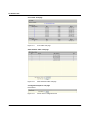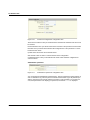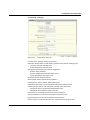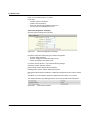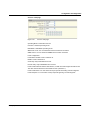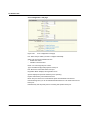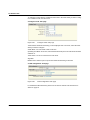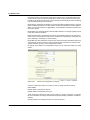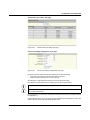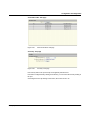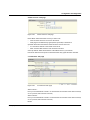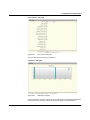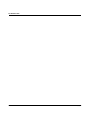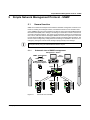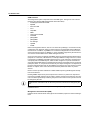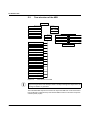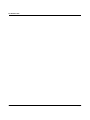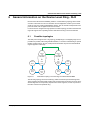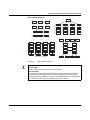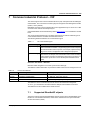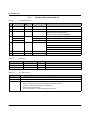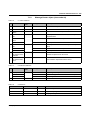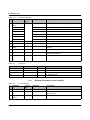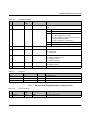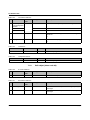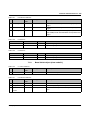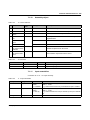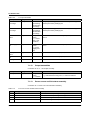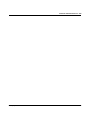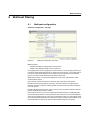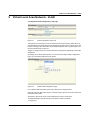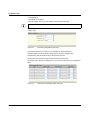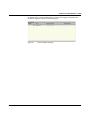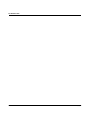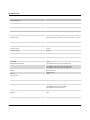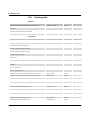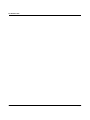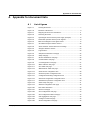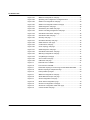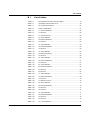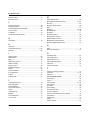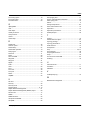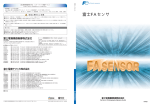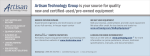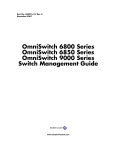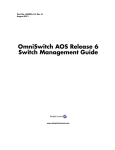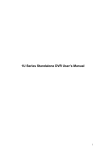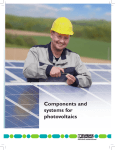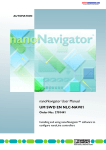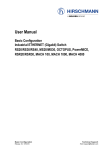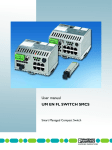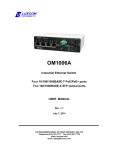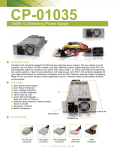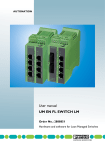Download Anwenderhandbuch UM EN FL SWITCH 7000
Transcript
FL SWITCH 7000 User manual Order No. — User manual FL SWITCH 7000 2014-03-26 Designation: UM EN FL SWITCH 7000 Revision: 00 Order No.: — This user manual is valid for: Designation Version Order No. FL SWITCH 7008-EIP 2701418 FL SWITCH 7006/2FX-EIP 2701419 FL SWITCH 7005/FX-2FXSM-EIP 2701420 PHOENIX CONTACT 105586_en_00 Please observe the following notes User group of this manual The use of products described in this manual is oriented exclusively to: – Qualified electricians or persons instructed by them, who are familiar with applicable standards and other regulations regarding electrical engineering and, in particular, the relevant safety concepts. – Qualified application programmers and software engineers, who are familiar with the safety concepts of automation technology and applicable standards. Explanation of symbols used and signal words This is the safety alert symbol. It is used to alert you to potential personal injury hazards. Obey all safety measures that follow this symbol to avoid possible injury or death. There are three different categories of personal injury that are indicated with a signal word. DANGER This indicates a hazardous situation which, if not avoided, will result in death or serious injury. WARNING This indicates a hazardous situation which, if not avoided, could result in death or serious injury. CAUTION This indicates a hazardous situation which, if not avoided, could result in minor or moderate injury. This symbol together with the signal word NOTE and the accompanying text alert the reader to a situation which may cause damage or malfunction to the device, hardware/software, or surrounding property. This symbol and the accompanying text provide the reader with additional information or refer to detailed sources of information. How to contact us Internet Up-to-date information on Phoenix Contact products and our Terms and Conditions can be found on the Internet at: phoenixcontact.com Make sure you always use the latest documentation. It can be downloaded at: phoenixcontact.net/products Subsidiaries If there are any problems that cannot be solved using the documentation, please contact your Phoenix Contact subsidiary. Subsidiary contact information is available at phoenixcontact.com. Published by PHOENIX CONTACT GmbH & Co. KG Flachsmarktstraße 8 32825 Blomberg GERMANY Should you have any suggestions or recommendations for improvement of the contents and layout of our manuals, please send your comments to: [email protected] PHOENIX CONTACT Please observe the following notes General terms and conditions of use for technical documentation Phoenix Contact reserves the right to alter, correct, and/or improve the technical documentation and the products described in the technical documentation at its own discretion and without giving prior notice, insofar as this is reasonable for the user. The same applies to any technical changes that serve the purpose of technical progress. The receipt of technical documentation (in particular user documentation) does not constitute any further duty on the part of Phoenix Contact to furnish information on modifications to products and/or technical documentation. You are responsible to verify the suitability and intended use of the products in your specific application, in particular with regard to observing the applicable standards and regulations. All information made available in the technical data is supplied without any accompanying guarantee, whether expressly mentioned, implied or tacitly assumed. In general, the provisions of the current standard Terms and Conditions of Phoenix Contact apply exclusively, in particular as concerns any warranty liability. This manual, including all illustrations contained herein, is copyright protected. Any changes to the contents or the publication of extracts of this document is prohibited. Phoenix Contact reserves the right to register its own intellectual property rights for the product identifications of Phoenix Contact products that are used here. Registration of such intellectual property rights by third parties is prohibited. Other product identifications may be afforded legal protection, even where they may not be indicated as such. PHOENIX CONTACT Table of contents 1 Factoryline SWITCH 7000 range ...............................................................................................7 1.1 2 3 4 5 6 Properties and versions ......................................................................................... 7 1.1.1 Dimensions of the FL SWITCH 7000 ..................................................... 7 1.1.2 Elements of the devices ......................................................................... 8 1.1.3 Status and diagnostics indicators .......................................................... 9 Mounting and installation .........................................................................................................11 2.1 Mounting and removing the SWITCH 7000 ......................................................... 11 2.2 Installing the SWITCH 7000 ................................................................................ 12 2.2.1 Connecting the supply voltage ............................................................. 12 2.2.2 Signal contact/assignment of the RJ45 connectors ............................. 14 2.2.3 Assignment of the RJ45 Ethernet connectors ...................................... 14 2.2.4 Grounding ............................................................................................ 15 Startup and function .................................................................................................................17 3.1 Basic settings ...................................................................................................... 17 3.1.1 Delivery state/default settings .............................................................. 17 3.2 Using Smart mode............................................................................................... 17 3.2.1 Activating Smart mode ......................................................................... 17 3.3 Frame switching .................................................................................................. 18 3.3.1 Store and forward ................................................................................ 18 3.3.2 Multi-address function .......................................................................... 18 3.3.3 Learning addresses ............................................................................. 19 3.3.4 Prioritization ......................................................................................... 19 Configuration and diagnostics ..................................................................................................21 4.1 Assigning IP parameters via BootP...................................................................... 21 4.1.1 Assigning the IP address using IPAssign.exe ...................................... 21 4.2 Operating with a default IP address ..................................................................... 23 4.3 Web-based management .................................................................................... 24 4.3.1 Requirements for the use of WBM ....................................................... 24 4.3.2 Functions/information in WBM ............................................................. 25 Simple Network Management Protocol - SNMP ......................................................................51 5.1 General function .................................................................................................. 51 5.1.1 Schematic view of SNMP management ............................................... 51 5.2 Tree structure of the MIB ..................................................................................... 54 General information on the Device Level Ring - DLR ...............................................................57 6.1 105586_en_00 Possible topologies ............................................................................................. 57 PHOENIX CONTACT 5 FL SWITCH 7000 7 Common Industrial Protocol – CIP ...........................................................................................61 7.1 8 Multicast filtering ......................................................................................................................77 8.1 9 Supported EtherNet/IP objects ............................................................................ 61 7.1.1 Identity object (class code 01) ............................................................. 62 7.1.2 Message Router object (class code 02) ............................................... 63 7.1.3 Connection Manager object (class code 06) ........................................ 64 7.1.4 TCP/IP Interface object (class code F5) ............................................... 65 7.1.5 Ethernet Link object (class code F6) .................................................... 66 7.1.6 Device Level Ring (DLR) object (class code 47) .................................. 67 7.1.7 Simple Network Management (SNMP) object (class code 0x52) ......... 69 7.1.8 QoS object (class code 48) .................................................................. 70 7.1.9 Base Switch object (class code 51) ..................................................... 71 7.1.10 Assembly object ................................................................................... 73 7.1.11 Input assemblies .................................................................................. 73 7.1.12 Output assemblies ............................................................................... 74 7.1.13 Power source and link status assembly ............................................... 74 Multicast configuration......................................................................................... 77 Virtual Local Area Network - VLAN ..........................................................................................79 10 Technical data and ordering data .............................................................................................83 A 6 10.1 Technical data ..................................................................................................... 83 10.2 Ordering data ...................................................................................................... 86 Appendix for document lists......................................................................................................89 PHOENIX CONTACT A1 List of figures ....................................................................................................... 89 B1 List of tables ........................................................................................................ 91 C1 Index.................................................................................................................... 93 105586_en_00 Factoryline SWITCH 7000 range 1 Factoryline SWITCH 7000 range 1.1 ?Properties and versions The Managed Switch from the 7000 series is an Ethernet switch which is suitable for industrial applications. It is available in the following versions: – With eight 10/100 Mbps RJ45 ports (FL SWITCH 7008-EIP) – With six 10/100 Mbps RJ45 ports and two fiber optic ports in SC format for multi mode (FL SWITCH 7006/2FX-EIP) – With five 10/100 Mbps RJ45 ports, one fiber optic port in SC format for multi mode, and two fiber optic ports in SC format for single mode (FL SWITCH 7005/FX-2FXSM-EIP) 1.1.1 Dimensions of the FL SWITCH 7000 60 130 136 SWITCH 7000 142 Figure 1-1 105586_en_00 Housing dimensions PHOENIX CONTACT 7 FL SWITCH 7000 1.1.2 Elements of the devices 7 8 6 5 4 9 3 10 2 1 Figure 1-2 Elements of the devices Number 8 PHOENIX CONTACT Meaning 1 Multi-mode fiberglass ports 2 RJ45 ports 3 Slot for optional SD card 4 Diagnostics and status indicators 5 MODE switch with LEDs 6 Diagnostics and status indicators 7 Connection for the supply voltage 8 Connection for the floating signal contacts 9 Multi-mode fiberglass port 10 Single-mode fiberglass ports 105586_en_00 Factoryline SWITCH 7000 range 1.1.3 Status and diagnostics indicators Please note that the meaning of the LEDs differs in Smart mode (see “Using Smart mode” on page 17). Des. Color Status US1 Green On Supply voltage 1 within the tolerance range Off Supply voltage 1 too low On Supply voltage 2 within the tolerance range Off Supply voltage 2 too low On Signal contact open, i.e., an error has occurred Off Signal contact closed, i.e., an error has not occurred US2 Green FAIL Red Meaning Each port has a Link LED located on the front of the device. LNK (Link) Green On Link active Off Link not active Each port has an additional LED located on the front of the device. The function of the second LED (MOD) for each port can be set using the MODE button. There are three options (during the boot process the mode and port LEDs are permanently on): ACT (Activity) Green SPD (Speed) Green FD (Duplex) Green ACT/SPD/FD Green On Transmitting/receiving telegrams Flashing The device has no valid IP address Off Not transmitting/receiving telegrams On 100 Mbps Off 10 Mbps if Link LED is active On Full duplex Off Half duplex if Link LED is active Flashing Switch is in Smart mode (see “Using Smart mode” on page 17) LEDs for Ethernet/IP NET Green/r Off Supply voltage not present or no IP parameters configured ed On (green) CIP connection active Flashing (green) IP parameter configured, no active CIP connection On (red) The device has detected an IP address conflict Flashing (red) An “Exclusive Owner” connection has run into a timeout Flashing The device carries out a “Power on Selftest - POST” (Red/green) 105586_en_00 PHOENIX CONTACT 9 FL SWITCH 7000 Des. MOD Color Status Meaning Green/r Off Supply voltage not present ed On (green) The device is operating correctly Flashing (green) The device is not configured On (red) The device has an irreversible error Flashing (red) The device has an irreversible error Flashing The device carries out a “Power on Selftest - POST” (Red/green) 10 PHOENIX CONTACT 105586_en_00 Mounting and installation 2 Mounting and installation 2.1 Mounting and removing the SWITCH 7000 Mount the device on a clean DIN rail according to DIN EN 50022 (e.g., NS 35 ... from Phoenix Contact). To avoid contact resistance, only use clean, corrosion-free DIN rails. End brackets (E/NS 35 N, Order No. 0800886) can be mounted to the right and left of the device to stop the modules from slipping on the DIN rail. Mounting: Place the module onto the DIN rail from above (A1). The upper holding keyway of the module must be hooked onto the top edge of the DIN rail. Push the module from the front towards the mounting surface (A2). A A1 A2 Figure 2-1 1 105586_en_00 Snapping the device onto the DIN rail Once the module has been snapped on properly, check that it is fixed securely on the DIN rail. PHOENIX CONTACT 11 FL SWITCH 7000 Removal: Pull down the positive latch using a suitable tool (e.g., screwdriver). The positive latch remains snapped out. Then swivel the bottom of the device away from the DIN rail slightly (B1). Next, lift the device upwards away from the DIN rail (B2). B B2 B1 Figure 2-2 Removing the device 2.2 Installing the SWITCH 7000 2.2.1 Connecting the supply voltage The device is operated using a 24 V DC voltage, which is applied via COMBICON. If required, the voltage can also be supplied redundantly (see Figure 2-4). If redundant power supply monitoring is active (default setting), an error is indicated if only one voltage is applied. A bridge between US1 and US2 prevents this error message. It is possible to deactivate monitoring in web-based management or via SNMP. 12 PHOENIX CONTACT 105586_en_00 Mounting and installation Figure 2-3 R4 R3 R2 D 2 Draufsicht Gerätefront GN US D GN US 1 Power R1 Relais Operation with one power supply Operating the device with one power supply (example) Figure 2-4 R4 R3 R2 D Draufsicht Gerätefront GN 2 US D GN US 1 Power R1 Relais Redundant operation with two power supplies Redundant operation with two power supplies Please note that load distribution does not take place. The power supply unit with the higher voltage will supply the device on its own. 105586_en_00 PHOENIX CONTACT 13 FL SWITCH 7000 2.2.2 The device has two floating signal contacts. An error is indicated when the contact is opened. Figure 2-5 R4 R3 D Draufsicht Gerätefront GN 2 US D GN US 1 Power R2 R1 Relais Signal contact Signal contact/assignment of the RJ45 connectors Basic circuit diagram for the signal contact The indicated error states are configured in web-based management or via SNMP. In the event of a non-redundant voltage supply, the switch indicates the voltage supply failure by opening the signal contact. This error message can be prevented by connecting the supply voltage to both US1/US2 terminal blocks in parallel, as shown in Figure 2-3, or by deactivating redundant power supply monitoring in web-based management or via SNMP. 2.2.3 Assignment of the RJ45 Ethernet connectors Table 2-1 14 PHOENIX CONTACT Pin assignment of RJ45 connectors (MDI) Pin number 10Base-T/10 Mbps 100Base-T/100 Mbps 1 TD+ (transmit) TD+ (transmit) 2 TD- (transmit) TD- (transmit) 3 RD+ (receive) RD+ (receive) 4 - - 5 - - 6 RD- (receive) RD- (receive) 7 - - 8 - - 105586_en_00 Mounting and installation 2.2.4 Grounding Grounding protects people and machines against hazardous voltages. To avoid these dangers, as far as possible, correct installation taking the local conditions into account is vital. All Factoryline devices must be grounded so that any possible interference is shielded from the data telegram and discharged to ground potential. A conductor of at least 2.5 mm² must be used for grounding. Mount the module on a grounded DIN rail. The module is grounded by snapping it onto the DIN rail. 105586_en_00 PHOENIX CONTACT 15 FL SWITCH 7000 16 PHOENIX CONTACT 105586_en_00 Startup and function 3 Startup and function 3.1 3.1.1 Basic settings Delivery state/default settings By default or after the system is reset to the default settings, the following functions and properties are set: – The username is: “admin” – The password is: “private” – All IP parameters are deleted. The switch has no valid IP address. – The RJ45 ports available are set to auto negotiation and auto crossing. – All counters of the SNMP agents are reset. – The web server and SNMP are activated. – Port mirroring and Rapid Spanning Tree are deactivated. – The switch is in the “EtherNet/IP” operating mode. – The alarm contacts open in the event of a non-redundant power supply and missing SD card. – BootP for assigning IP parameters is activated. – The MAC address table contains no entries. – LLDP is activated. 3.2 Using Smart mode The Smart mode enables the user to change the operating mode of the switch, without having access to one of the management interfaces. The following setting options can be selected via Smart mode: – Activating Universal mode – Resetting the IP configuration – Activating the EtherNet/IP mode (default setting) – Operating with a static IP address 3.2.1 Activating Smart mode The mode button is used to call/exit Smart mode and to select the desired setting. The three mode LEDs indicate the mode that is currently selected and will apply when exiting Smart mode. 3.2.1.1 • • 105586_en_00 Calling Smart mode Following the switch boot phase, as soon as the three mode LEDs go out, press and hold down the mode button for more than five seconds. If Smart mode is active, the three LEDs (ACT, SPD and FD) will flash. When Smart mode is started, the switch is initially in the “Exit without changes” state. PHOENIX CONTACT 17 FL SWITCH 7000 3.2.1.2 • To select the various settings, press the mode button briefly and select the desired operating mode (see Table “Operating modes in Smart mode” on page 18). 3.2.1.3 • Selecting the desired setting Exiting Smart mode To exit, press and hold down the mode button for at least five seconds. The previously selected operating mode is saved and activated. 3.2.1.4 Possible operating modes in Smart mode The switch supports the selection of the following operating modes in Smart mode: Table 3-1 Operating modes in Smart mode Mode ACT LED 1 SPD LED 2 FD LED 3 Exit Smart mode without changes Off Off On Setting the Universal mode Off On Off Resetting the IP configuration On On On Setting the EtherNet/IP mode (default setting) On Off Off Operation with default IP address On On Off 3.3 Frame switching The switch operates in store-and-forward mode. When receiving a data packet, the switch analyzes the source and destination addresses. The switch stores up to 16386 MAC addresses in its address table with an adjustable aging time of 10 to 825 seconds. 3.3.1 Store and forward All data telegrams received by the switch are stored and checked for validity. Invalid or faulty data packets (>1536 bytes or CRC errors) and fragments (<64 bytes) are rejected. Valid data telegrams are forwarded by the switch. 3.3.2 Multi-address function The switch learns all the source addresses for each port. Only packets with: – unknown source addresses, – a source address for this port or – a multicast/broadcast address in the destination address field are forwarded via the relevant port. The switch can learn up to 16386 addresses. This is important if more than one termination device is connected to one or more ports. Several independent subnetworks can be connected to one switch. 18 PHOENIX CONTACT 105586_en_00 Startup and function 3.3.3 Learning addresses The switch independently learns the addresses for termination devices, which are connected via a port, by evaluating the source addresses in the data telegrams. When the switch receives a data telegram, it only forwards this data telegram to the port that connects to the specified device (if the address could be learned beforehand). The switch can learn up to 16386 addresses and store them in its table. The switch monitors the age of the learned addresses. The switch automatically deletes from its address table address entries that exceed a specific age (default: 40 seconds, adjustable from 10 to 825 seconds, aging time). All learned entries are deleted on a restart. A link down deletes all the entries of the affected port. A list of detected MAC addresses can be found in the MAC address table. The MAC address table can be deleted via the “Clear” button. The aging time is set using the “dot1dTpAgingTime” MIB object (OID 1.3.6.1.2.1.17.4.2). The available setting range is 10 to 825 seconds. For static configuration, an aging time of 300 seconds is recommended. 3.3.4 Prioritization The switch supports eight priority queues for adjusting the internal packet processing sequence (traffic classes according to IEEE 802.1D). Data telegrams that are received are assigned to these classes according to their priority, which is specified in the VLAN/prioritization tag, where the value “0” in the tag indicates the lowest priority and the value “7” indicates the highest priority. Processing rules The switch controller in the device forwards received packets to the available receive queues according to the following decisions: – BPDU packets are always assigned to the high-priority queue. – Packets with VLAN/prioritization tag are forwarded according to the queues listed above. – All remaining data is assigned to the low-priority queue. 3.3.4.1 Class of Service - CoS Class of Service refers to a mechanism used to take into consideration the value of the priority field (value 1 to 7) in VLAN data packets with a tag. The switch assigns the data streams in various processing queues, depending on the priority information contained in the CoS tag. The switch supports four internal processing queues. 3.3.4.2 Quality of Service - QoS Quality of Service affects the forwarding and handling of data streams and results in individual data streams being given differential treatment (in general, in a preferred way). QoS can be used, e.g., to guarantee a transmission bandwidth for individual data streams. The switch uses QoS in connection with prioritization. 105586_en_00 PHOENIX CONTACT 19 FL SWITCH 7000 20 PHOENIX CONTACT 105586_en_00 Configuration and diagnostics 4 Configuration and diagnostics 4.1 Assigning IP parameters via BootP BootP is activated by default. In EtherNet/IP mode, the device still continues to send BootP requests, even after receipt of an valid IP address. For IP address assignment, the device uses the BootP protocol. On the Internet, numerous BootP servers are available. You can use any of these programs for address assignment. This section explains IP address assignment using the “IP Assignment Tool” Windows software (IPAssign.exe). This software can be downloaded free of charge at phoenixcontact.net/products. Notes for BootP During initial startup, the device transmits BootP requests without interruption until it receives a valid IP address. As soon as it receives a valid IP address, the device stops sending BootP requests. After receiving a BootP reply, the device no longer sends BootP requests. After restarting, the device sends three BootP requests and will only then accept the old IP address if there is no BootP response. 4.1.1 Assigning the IP address using IPAssign.exe Requirements The device is connected to a computer using a Microsoft Windows operating system. Step 1: downloading and executing the program • • • On the Internet, select the link phoenixcontact.net/products. Follow further instructions in order to access the search field. Enter order number 2701094 in the search field, for example. The BootP IP addressing tool can be found among the various product-related downloads. • Double-click on the “IPAssign.exe” file. • In the window that opens, click on “Run”. Step 2: “IP Assignment Wizard” The program opens and the start screen of the addressing tool appears. The program is mostly in English for international purposes. However, the program buttons change according to the country-specific settings. The start screen displays the IP address of the PC. This helps when addressing the device in the following steps. • Click on “Next”. 105586_en_00 PHOENIX CONTACT 21 FL SWITCH 7000 Step 3: “IP Address Request Listener” All devices sending a BootP request are listed in the window which opens. These devices are waiting for a new IP address. Figure 4-1 “IP Address Request Listener” window In this example, the switch has MAC address 00.A0.45.04.08.A3. • Select the device to which you would like to assign an IP address. • Click on “Next”. Step 4: “Set IP Address” The following information is displayed in the window which opens: – IP address of the PC – MAC address of the selected device – IP parameters of the selected device (IP address, subnet mask, and gateway address) – Any incorrect settings Figure 4-2 • 22 PHOENIX CONTACT “Set IP Address” window with incorrect settings Adjust the IP parameters according to your requirements. 105586_en_00 Configuration and diagnostics If inconsistencies are no longer detected, a message appears indicating that a valid IP address has been set. • Click on “Next”. Step 5: “Assign IP address” The program attempts to transmit the set IP parameters to the device. Figure 4-3 “Assign IP Address” window Following successful transmission, the next window opens. Step 6: finishing IP address assignment The window that opens informs you that IP address assignment has been successfully completed. It gives an overview of the IP parameters that have been transmitted to the device with the MAC address shown. To assign IP parameters for additional devices: • Click on “Back”. To exit IP address assignment: • Click on “Finish”. If required, the IP parameters set here can be changed on the web interface under ““Network Configuration” web page” on page 32. 4.2 Operating with a default IP address For operation with a default IP address, the device receives a fixed IP address. A DHCP server is activated on the switch and assigns an IP address to the connected PC via DHCP. To start up the device with a default IP address, activate the “Operating with a static IP address” Smart mode as described in Section “Using Smart mode” on page 17. 105586_en_00 PHOENIX CONTACT 23 FL SWITCH 7000 1. In the network settings on your PC, select the “Obtain an IP address automatically” option. Deactivate all other network interfaces on your PC. 2. 3. 4. 5. 6. Connect the switch to your PC. Select the “Operating with a default IP address” Smart mode as described in Section “Using Smart mode” on page 17. The switch assigns an IP address to the PC via DHCP. The switch can now be accessed via IP address “192.168.0.254”. Set the desired IP address via web-based management. 4.3 Web-based management The user-friendly web-based management interface can be used to manage the switch from anywhere in the network using a standard browser (e.g., Internet Explorer 8/9). The configuration and diagnostic functions are clearly displayed on a graphical user interface. Every user with a network connection to the device has read/write access to that device via a browser. A wide range of information about the device itself, set parameters, and the operating state can be viewed. Modifications on the device can only be made by entering the valid password. By default upon delivery, the user name is “admin” and the password is “private”. For security reasons, we recommend changing the existing password to a new one known only to you. 4.3.1 Requirements for the use of WBM As the web server operates using the Hyper Text Transfer Protocol, a standard browser can be used. Access is via the URL “http://IP address of the device”. Example: “http://172.16.29.112”. For full operation of the web pages, the browser must support JavaScript 1.2 and Cascading Style Sheets Level 1. We recommend the use of Microsoft Internet Explorer 8.0 or 9.0. WBM can only be called using a valid IP address. By default, the switch has no valid IP address. In order to make changes, you must log into the device. To do so, click on the “Login” button. By default upon delivery, the user name is “admin” and the password is “private”. Figure 4-4 24 PHOENIX CONTACT Login window 105586_en_00 Configuration and diagnostics 4.3.2 Functions/information in WBM The WBM is split into the following areas: – Information: general device information – Configuration: device configuration – Diagnostics: device-specific diagnostics Figure 4-5 “Help & Documentation” web page Information -> Help Figure 4-6 105586_en_00 “Help” web page PHOENIX CONTACT 25 FL SWITCH 7000 “Device status/Device identification” web page Here you will find general information about your device, such as the serial number, firmware version or hardware version. Figure 4-7 “Device identification” web page “Technical Data” web page Figure 4-8 26 PHOENIX CONTACT “Technical Data” web page 105586_en_00 Configuration and diagnostics Here you will find the technical data for your device, such as specifications for the voltage supply. “Local Diagnostics” web page Figure 4-9 “Local Diagnostics” web page “Alarm & Events” web page Figure 4-10 “Alarm & Events” web page The entries in the “Event Table” are also retained after powerup. The “Event Table” can be downloaded from the device in CSV format. 105586_en_00 PHOENIX CONTACT 27 FL SWITCH 7000 “Port Table” web page Figure 4-11 “Port Table” web page “MAC Address Table” web page Figure 4-12 “MAC Address Table” web page “Configuration/System” web page Reset device Figure 4-13 28 PHOENIX CONTACT “Reset device” configuration area 105586_en_00 Configuration and diagnostics Reset device: The device restarts. The connection to the device is interrupted for the boot phase. Firmware update By clicking on the “Update firmware” button, a window opens in which the parameters for the firmware update must be entered. Figure 4-14 “Firmware Update” configuration area TFTP server IP address Here you should set the IP address of the computer on which the TFTP server is active. Remote firmware filename Here you should set the name of the firmware file which is to be transferred to the device. Automatic reboot after upload Here you should set whether a reboot should be carried out after the firmware update. The firmware update starts as soon as you click “Apply”. Configuration handling Figure 4-15 “Configuration handling” configuration area Status of current configuration: Indicates the configuration status on the device. SD card state: Indicates the status of the SD card in the device. Performance action: Here you can select whether the configuration saved on the SD card is to be compared with the configuration saved on the device or whether the SD card is to be deleted. Performance configuration action: – Factory default: Resets the device to the delivery state. – Save configuration: Saves the configuration. – Reload configuration: The configuration is loaded from the card to the device. By clicking on “Further configuration handling options”, you can access the extended settings for saving the configuration. 105586_en_00 PHOENIX CONTACT 29 FL SWITCH 7000 Figure 4-16 “Advanced configuration” configuration area TFTP server IP address: Here you should enter the IP address at which the TFTP server can be reached. Remote filename: Here you should set the name of the file to be uploaded or downloaded. Direction: Here you should select whether the configuration is to be uploaded to or downloaded from the device. Update status: Shows the current transfer status. Start transfer: Click on “Start” to start the transfer of the configuration. Configuration name: Here you should enter the name under which the configuration is saved on the PC. Administrator password Figure 4-17 “Administrator password” configuration area You can change the administrator password here. The new password must be between 8 and 14 characters long. The new password will be activated after logout. By default upon delivery, the password is “private” (please note that it is case-sensitive). For security reasons, the input fields do not display your password, but instead “*******” is displayed. 30 PHOENIX CONTACT 105586_en_00 Configuration and diagnostics “Quick setup” web page Figure 4-18 “Quick setup” web page In “Quick setup”, the basic settings can be made: Automation Profile: Select a profile which is optimized to the desired operating mode. – Universal: Standard operating mode – ETH/IP: EtherNet/IP operating mode IP Assignment: Select the type of address assignment. – STATIC: Static IP address – BOOTP: Assignment via the Bootstrap protocol – DHCP: Assignment via a DHCP server IP address: Set the desired IP address. Network mask: Set the desired subnet mask here. Default gateway: Set the desired default gateway here. Administrator password: You can change the administrator password here. Operating mode: Here you can change the operating mode of the device. – Default: The device operates without EtherNet/IP stack. – EtherNet/IP: The EtherNet/IP stack is activated. Device name: You can input the device name of the switch here. Device description: You can enter a description for the device here. Physical location: You can enter a location for the device here. Device contact: You can enter the name of a contact person for the device here. 105586_en_00 PHOENIX CONTACT 31 FL SWITCH 7000 LLDP: You can switch LLDP on or off here. LLDP mode: – Disable: LLDP is deactivated. – Enable: LLDP is activated. – Send only: Received LLDP BPDUs are ignored. – Receive only: No LLDP BPDUs are sent. “Network Configuration” web page The basic network settings are made here. Figure 4-19 “Network Configuration” web page IP address assignment: Select the type of address assignment. – STATIC: Static IP address – BOOTP: Assignment via the Bootstrap protocol – DHCP: Assignment via a DHCP server If you have chosen “STATIC”, now make the following settings: IP address: Set the desired IP address. Network mask: Set the desired subnet mask here. Default gateway: Set the desired default gateway here. Management VLAN: Set the VLAN here, in which the management is to be located. Default: “1” ACD Mode: You can switch the “Address Conflict Detection” function on or off here. ACD status information: By clicking the button, you access the ACD status information. Figure 4-20 32 PHOENIX CONTACT ACD status information 105586_en_00 Configuration and diagnostics “Service” web page Figure 4-21 “Service” web page Operating Mode / Automation Protocol: Universal - standard operating mode EtherNet/IP - EtherNet/IP operating mode Webserver mode: You can switch the web server function on/off here. SNMP server: You can switch the SNMP server function on/off here. LLDP Configuration LLDP Mode: Disable: LLDP is switched off. Enable: LLDP is switched on. Send Only: Only LLDP BPDUs are sent. Receive Only: Only LLDP BPDUs are received. LLDP Transmit Interval: Set the interval here, in which an LLDP telegram should be sent. The value must be between 5 and 32786 seconds. (default: 5 s) LLDP Transmission: You can switch off/on port-specific forwarding of LLDP telegrams. LLDP Reception: You can switch on/off port-specific ignoring of LLDP telegrams. 105586_en_00 PHOENIX CONTACT 33 FL SWITCH 7000 “Port Configuration” web page Figure 4-22 “Port Configuration” web page Port: Select the port which you wish to configure individually. Status: The port can be switched off here. – Enable: Port active – Disable: Port deactivated Name: You can assign the port a name. Type: Describes the physical properties of the port. Link: Shows the current link status of the port. Negotiation Mode: Displays the negotiation mode. Speed: Displays the speed at which the port is operating. Duplex: Indicates the port transmission mode. Mode: The port can be set to a determined speed and transmission mode here. Link Monitoring: Here you can set whether the link behavior is to be monitored at the selected port. Default Priority: Set the priority here for incoming data packets to this port. 34 PHOENIX CONTACT 105586_en_00 Configuration and diagnostics By clicking on the “Configure all ports simultaneously” button, you can access the “Port Configuration Table”. Figure 4-23 “Port Configuration Table” web page You can set the status, mode, and link monitoring there for all ports. By clicking on the “Configure Port Mirroring” button, you can access the port mirroring configuration. By clicking on the “Configure Port settings for a VLAN” button, you can access the “VLAN Port Configuration” page. By clicking on the “Configure Port Trunking” button, you can access the “Link Aggregation” page. By clicking on the “Configure Port Security” button, you can access the “Port Based Security” page. “Link Aggregation” web page Figure 4-24 “Link Aggregation” web page In order to create a new trunk, input a name for the trunk in “Name of new Trunk” and click on the “Create” button. The trunk appears in the table in the upper part of the web page. A maximum of four trunks is possible on one device. 105586_en_00 PHOENIX CONTACT 35 FL SWITCH 7000 To configure a trunk, click the “Configure” button next to the trunk which you wish to configure. To delete a trunk, use the red “X”. “Configure Trunk” web page Figure 4-25 “Configure Trunk” web page Trunk Number: All trunks created by you are displayed here. From there, select the trunk which you wish to configure. Admin Mode: You can switch a trunk on/off here. Spanning-Tree Mode: From here, select whether the RSTP protocol for this trunk should be switched on. Trunk name: You can set a name here for the trunk. Algorithm: Member-Ports: Select up to four ports here which should belong to the trunk. “VLAN configuration” web page Figure 4-26 “VLAN configuration” web page For additional VLAN information, please refer to Section “Virtual Local Area Network VLAN” on page 79. 36 PHOENIX CONTACT 105586_en_00 Configuration and diagnostics “Multicast Configuration” web page Figure 4-27 “Multicast Configuration” web page For additional VLAN information, please refer to Section “Multicast filtering” on page 77. “Network Redundancy” web page Spanning tree configuration Figure 4-28 “Spanning-Tree Configuration” configuration area RSTP mode Disable: The RSTP function is not activated. 802.1w: The RSTP function is activated globally and works according to the 802.1w standard. Large Tree Support: The “Large Tree Support” option makes the ring topology suitable for 28 switches along the relevant path if RSTP is used. The “Large Tree Support” option could provide an RSTP ring topology with up to 57 devices. 105586_en_00 PHOENIX CONTACT 37 FL SWITCH 7000 Fast Ring Detection: This function speeds up the switch-over to a redundant path in the event of an error and provides easy diagnostics. RSTP fast ring detection provides each ring with an ID, this ID is made known to each switch in the relevant ring. A switch can belong to several different rings at the same time. Bridge Priority: The bridge and backup roots can be specified via “Bridge Priority”. Only multiples of 4096 are permitted. The value will be rounded automatically to the next multiple of 4096. Once you have clicked on “Apply&Save”, the initialization mechanism is started (default value: 32768). Bridge Hello Time: Specifies the time interval within which the root bridge regularly reports to the other switches via BPDU. Bridge Forward Delay: The bridge forward delay value indicates how long the switch is to wait in order for the port state in STP mode to change from “Discarding” to “Listening” and from “Listening” to “Learning” (2 x forward delay). Bridge Max Age: The parameter is set by the root switch and used by all switches in the ring. The parameter is sent to make sure that each switch in the network has a constant value, against which the age of the saved configuration is tested. By clicking on the “RSTP Port Configuration” button, you can access the RSTP port configuration. Figure 4-29 “RSTP Port Configuration” web page Select Port: Select here the port to which you wish to change the RSTP settings. RSTP Enable: Enable: RSTP is activated for the port. Disable: RSTP is deactivated for the port. Admin Path Cost: Indicates the path cost set for this port. A path cost equal to “0” activates the cost calculation according to the transmission speed (10 Mbps = 2000000; 100 Mbps = 200000). Operating Path Cost: Indicates the path cost used for this port. 38 PHOENIX CONTACT 105586_en_00 Configuration and diagnostics Auto Edge: Here you can set whether an automatic change from non-edge port to edge port is to be carried out after a linkup. Admin Edge: Here you can specify whether this port is to be operated as an edge port (default setting), if possible. Operating Edge: Indicates whether this port is operated as an edge port or a non-edge port. Priority: Indicates the priority set for this port (default value: 128). Forward Transitions: Indicates the number of times the port switches from the “Discarding” state to the “Forwarding” state. Designated Root: Indicates the root bridge for this spanning tree. Designated Bridge: Indicates the switch from which the port receives the best BPDUs. Designated Port ID: Indicates the port via which the BPDUs are sent from the designated bridge. The value is based on the port priority (2 digits) and the port number. Designated Cost: Displays the path cost of this segment to the root switch. Protocol Version: Displays the protocol version. By clicking on the “RSTP Port Configuration Table” button, you can access the RSTP port configuration table. Figure 4-30 “RSTP Port Configuration Table” web page Port: Indicates the ports for which RSTP is available. RSTP Enable: Here you can individually activate or deactivate the RSTP for each port. Admin Edge: Here you can specify whether this port is to be operated as an edge port (default setting), if possible. Admin Cost: Indicates the path cost set for this port. A path cost equal to “0” activates the cost calculation according to the transmission speed (10 Mbps = 2000000; 100 Mbps = 200000). 105586_en_00 PHOENIX CONTACT 39 FL SWITCH 7000 By clicking on the “RSTP Diagnostics” button, you can access the “RSTP Diagnostic” page: Figure 4-31 “RSTP Diagnostic” web page Designated Root: Indicates the root bridge for this spanning tree. Root Port: Indicates which port the root is connected to. If the root is not directly connected, it shows the direction of the root. Root Cost: Indicates the entire path cost to the root. Topology Changes: Indicates the number of topology changes. Last Topology Change: Indicates when the last topology changes took place. Hello Time: Indicates the hello time set at the root. Forward Delay: Indicates the forward delay set at the root. Max Age: Indicates the max age time set at the root. By clicking on “Redundancy Port Table” you receive a table with information on the individual ports and their redundancy mechanism assignment. 40 PHOENIX CONTACT 105586_en_00 Configuration and diagnostics “Redundancy Port Table” web page Figure 4-32 “Redundancy Port Table” web page “Device Level Ring Configuration” web page Figure 4-33 “Device Level Ring Configuration” web page DLR Device Mode: Select the role of the switch in your device level ring. – Supervisor: The device functions as the master in the ring. – Node: The device functions as a node in the ring. DLR Ring Port 1: Determines the first ring port for the device level ring. DLR Ring Port 2: Determines the second ring port for the device level ring. The following fields are only available in supervisor mode. Make sure that the DLR ports available on the supervisor are only connected to the DLR ports of the other devices. DLR VLAN: Here you can set the virtual LAN in which the redundancy mechanism should work (default: 1). Beacon Interval: Here you can set the interval in which the beacon telegrams are sent. The value must be between 100 and 100000 (default: 400). 105586_en_00 PHOENIX CONTACT 41 FL SWITCH 7000 Beacon Timeout: Here you can set the permitted timeout of a beacon telegram. The value must be between 200 and 500000 (default: 1960). Supervisor Precedence: Set the priority of the supervisor here. The highest value has the highest priority in the network. The value must be between 0 and 255 (default: 0) For the two configured DLR ports, the physical settings remain available. Settings for VLAN or port trunking are deleted and are reset to the default value. By clicking on the “Status Information” button, you receive detailed information on the status of the device level ring. Figure 4-34 “DLR Status Information” web page Node Status: Reflects the status of the device in the device level ring. Ring Status: Indicates the status of the ring. – OK: No errors have occurred. – Fault: An error has occurred. Rapid Fault: An error has occurred which must be reset manually at the device functioning as the supervisor for this ring. Active Supervisor: Indicates the IP address of the active supervisor in the network. Active Precedence Value: Indicates the priority of the active supervisor in the network. The following parameters can only be seen by the supervisor. Ring Fault Count: Counter which monitors the number of redundancy switching operations. Clear Fault Counter: Button to delete the “Ring Fault Count”. Verify Fault Location: Button to start the localization of the error position in the ring. Last Node Port 1: Indicates the IP address of the first device, where the error is located. Last Node Port 2: Indicates the IP address of the second device, where the error is located. By clicking on the “Node Table” button, you receive a list of all devices integrated in the device level ring. The “DLR Node Table” is only available in supervisor mode. 42 PHOENIX CONTACT 105586_en_00 Configuration and diagnostics “DLR Node Table” web page Figure 4-35 “DLR Node Table” web page “Security” web page Figure 4-36 “Security” web page Port Security Status: The port security can be globally activated here. Port Based Configuration: By clicking on the button, you can access the security relating to the port. Clear Illegal Counter: By clicking on the button, the counter is set to “0”. 105586_en_00 PHOENIX CONTACT 43 FL SWITCH 7000 “Port Based Security” web page Figure 4-37 “Port Based Security” web page Port: Select the port here for which the security settings should be made. Name: Indicates the name of the selected port. Security Mode: Set here what the process is if a non-permitted MAC address is detected by the device. None: No security settings are available for this port. Trap: If a MAC address that is not permitted is detected at the port, a trap is sent to the predefined trap target address. The packets are not blocked. Block: If a MAC address that is not permitted is detected at the port, all packets are blocked at the port and a trap is sent to the predefined trap target address. The packets at this block remain blocked until a permitted MAC address is detected. Last MAC Address Learnt: Displays the MAC address of the last device connected. Using the green tick, this MAC address can be accepted into the list of permitted MAC addresses. Allowed MAC Addresses Index: The permitted MAC addresses are shown in the index. Description: A description can be stored for a permitted MAC address here. MAC Address: Enter a MAC address, you want to allow access, alternatively you can select the green box behind the “Last MAC Address Learnt” to use the last MAC address which was learned. VLAN ID: Enter the VLAN here, where the device is located and which the permitted MAC address occupies. You can delete the permitted MAC address for this port using the red “X” behind each column. Illegal Counter: Counter which totals the packets of non-permitted MAC addresses. 44 PHOENIX CONTACT 105586_en_00 Configuration and diagnostics “DHCP Services” web page Figure 4-38 “DHCP Services” web page DHCP Mode: Select the DHCP service you wish to use. – None: A DHCP service is not used on the switch. – Relay Agent: The DHCP relay agent (DHCP Option 82) is switched on. Option82: Select here the address which should be used as remote ID. – IP: Uses the IP address of the switch as remote ID. – MAC: Uses the MAC address of the switch as remote ID. Server ip address: Enter the IP address of the DHCP server in your network. Port Mode: Select here the ports for which the DHCP relay agent should be activated. “Local Events” web page Figure 4-39 “Local Events” web page Alarm contact 1: Here you can switch alarm contact 1 on and read the current status of the alarm contact (if an “o” is present, this event has occurred). Alarm contact 2: Here you can switch alarm contact 2 on and read the current status of the alarm contact (if an “o” is present, this event has occurred). Events: 105586_en_00 PHOENIX CONTACT 45 FL SWITCH 7000 Here you can set under which conditions an alarm contact should report an error. Power Supply lost: In the event of a loss of US1 or US2. Monitored link down: In “Advanced”, select the ports to which a link down behavior should be notified. Pluggable Memory missing: There is an error message if no memory card is present. DLR Ring Failure: If there is an error in the device level ring, there is an error message indicating this. Port Security Violation: The alarm contact indicates an error if a non-permitted MAC address has been detected at a port. “LLDP Topology” web page Figure 4-40 “LLDP Topology” web page From the web page, you receive the neighboring/topology information, which the device can extract from the network it is connected to. 46 PHOENIX CONTACT 105586_en_00 Configuration and diagnostics “RSTP Diagnostic” web page Figure 4-41 “RSTP Diagnostic” web page “DLR Status Information” web page Figure 4-42 “DLR Status Information” web page “Mirroring Configuration” web page Figure 4-43 105586_en_00 “Mirroring Configuration” web page PHOENIX CONTACT 47 FL SWITCH 7000 Global Status: Enable: Port mirroring is globally activated./Disable: Port mirroring is globally deactivated. Destination Port: Select here the port to which the measuring instrument (PC) is connected. Mirrored Ports (Ingress): Determine the ports here from which the incoming data traffic should be mirrored. Mirrored Ports (Egress): Determine the ports here from which the outgoing data traffic should be mirrored. “Trap Manager” web page Figure 4-44 “Trap Manager” web page Trap Mode: Enable: The sending of SNMP traps is activated. Disable: The sending of SNMP traps is deactivated. Trap Server: Here all trap servers are displayed which should receive SNMP traps from this device. Add Trap Server: Enter the IP address of a trap server and click on “Add&Save” to create this trap server. Test Trap Connection: The connection to the trap server is tested by clicking on “Send Trap”. The table list the SNMP traps which can be transmitted by the device. Here you can specify the actions that should be followed by the sending of traps. 48 PHOENIX CONTACT 105586_en_00 Configuration and diagnostics “Port Counter” web page Figure 4-45 “Port Counter” web page Here you will find an overview of port statistics. “Utilization” web page Figure 4-46 “Utilization” web page Here you will find an overview of the device ports with regard to their percentage utilization. A detailed overview will be provided by clicking on the graph of an individual port. 105586_en_00 PHOENIX CONTACT 49 FL SWITCH 7000 50 PHOENIX CONTACT 105586_en_00 Simple Network Management Protocol - SNMP 5 Simple Network Management Protocol - SNMP 5.1 General function SNMP is a manufacturer-independent standard for Ethernet management. It defines commands for reading and writing information, and defines formats for error and status messages. SNMP is also a structured model that consists of agents, their relevant Management Information Base (MIB) and a manager. The manager is a software tool that is executed on a network management station. The agents are located inside switches, bus terminal modules, routers, and other devices that support SNMP. The task of the agents is to collect and provide data in the MIB. The manager regularly requests and displays this information. The devices can be configured by writing data from the manager to the MIB. In the event of an emergency, the agents can also send messages (traps) directly to the manager. All configuration modifications, which are to take effect after a device restart, must be saved permanently using the “flWorkFWCtrlConfSave” object. 5.1.1 Schematic view of SNMP management Management - Station SNMP - Management Trap Receiver SNMP - Traps Information In MIBs organisierte Management Objects Kontrolle Agent MODE FL SWITCH SMSC 8GT Ord. No. 2891123 5 3 1 ACT SPD FD 2 7 6 4 8 LINK US1 US2 FAIL MAC Address MIB US FL IL 24 BK-B Ord.-No.: 2833000 3 4 5 6 7 8 X12 V.24 UM US FL IL 24 BK-B Ord.-No.: 2833000 PP 1 1 PP 2 FAIL 1 1 2 3 4 4 1 100 1 100 1 2 1 XMT 2 2 3 3 4 4 RCV 10/100 1 FAIL XMT 2 3 RCV UM FL IL 24 BK-B Ord.-No.: 2833000 PP 2 XMT LINK X11 MEM Agent UM FAIL 100 2 Mode X10 R1 R2 Agent Agent US 1 00.A0.45.06.04.02 X9 US1 GND US2 GND 2 2 3 3 4 4 RCV LINK 10/100 LINK 10/100 74710014 MIB Figure 5-1 105586_en_00 MIB MIB Schematic view of SNMP PHOENIX CONTACT 51 FL SWITCH 7000 SNMP interface All managed Factoryline components have an SNMP agent. The agent of such a device manages the following MIBs (Management Information Base): – FL Managed Infrastructure MIB – lldpMIB – RFC1213 MIB – rmon – snmpMIB – ifMIB – snmpFrameworkMIB – etherMIB – pBridgeMIB – qBridgeMIB – dot1dBridge – rstpMIB – IP MIB Network management stations, such as a PC with Factory Manager, can read and modify configuration and diagnostic data from network devices via the Simple Network Management Protocol. In addition, any SNMP tools or network management tools can be used to access Factoryline products via SNMP. To do this, the MIBs supported by the relevant device must be made available to the SNMP management tools. On the one hand, these are globally valid MIBs, which are specified and described in RFCs (Request for Comments). This includes, for example, MIB2 according to RFC1213, which is supported by all SNMP-compatible network devices. On the other hand, manufacturers can specify their own SNMP objects, which are then assigned to a private manufacturer area in the large SNMP object tree. Manufacturers are then responsible for their own private (enterprise) areas, i.e., they must ensure that only one object is assigned to an object ID (object name and parameters) and can be published. If an object is no longer needed, it can be labeled as “expired”, but it cannot be reused with other parameters under any circumstances. Phoenix Contact provides notification of ASN1 SNMP objects by publishing their descriptions on the Internet. Reading SNMP objects is not password-protected. However, a password is required for read access in SNMP, but this is set to “public”, which is usual for network devices, and cannot be modified. By default upon delivery, the password for write access is “private” and can be changed by the user. SNMP and the web interface all use the same password, which can be changed by the user. Another benefit for the user is the option of sending traps using the Simple Network Management Protocol. Management Information Base (MIB) Database which contains all the data (objects and variables) required for network management. 52 PHOENIX CONTACT 105586_en_00 Simple Network Management Protocol - SNMP Agent An agent is a software tool, which collects data from the network device on which it is installed, and transmits this data on request. Agents reside in all managed network components and transmit the values of specific settings and parameters to the management station. On a request of a manager or on the occurrence of a specific event, the agent transmits the collected information to the management station. Traps Traps are spontaneous SNMP alarm or information messages that are sent by an SNMPcompatible device when specific events occur. Traps are transmitted with maximum priority to various addresses, if required, and can then be displayed by the management station in plain text. The IP addresses that are to receive these traps (trap targets/receivers) must be set by the user on the relevant device. trapPasswd OID description 1.3.6.1.4.1.4346.11.11.3.0.1 Sent to the defined trap receivers on each modification or attempted modification of the device password and contains information about the status of the last modification or attempted modification. trapFWHealth OID description 1.3.6.1.4.1.4346.11.11.3.0.2 Sent on each firmware-related modification and contains additional information about the firmware status. trapFWConf OID description 1.3.6.1.4.1.4346.11.11.3.0.3 Sent each time the configuration is saved and informs the management station that the configuration has been saved successfully. This trap is sent in the event of configuration modifications (port name, port mode, device name, IP address, trap receiver address, port mirroring, etc.), which are not yet saved permanently. The trap also provides a warning that, if not saved permanently, the changes will be lost on a reset. trapPowerSupply OID description 1.3.6.1.4.1.4346.11.11.3.0.4 Sent each time the redundant power supply fails. trapRstpRingFailure OID Description 1.3.6.1.4.1.4346.11.11.3.0.6 Sent in the event of a link interrupt in the redundant RSTP ring. trapManagerConnection OID description 105586_en_00 1.3.6.1.4.1.4346.11.11.3.0.99 Trap to test the connection between the SNMP agent and the network management station. PHOENIX CONTACT 53 FL SWITCH 7000 5.2 Tree structure of the MIB 1 iso 0 std 3 org 8802 iso8802 6 dod 1 ieee802dot1 1 internet 1 ieee802dot1mibs 2 mgmt 4 private 6 snmpV2 1 mib-2 1 enterprises 3 snmpModules 4346 phoenixContact 1 snmpMIB 2 lldpMIB 1 system 2 interfaces 6146b029 5 security 3 address translation 4 ip 5 icmp 6 tcp 7 udp 8 egp 10 transmission 11 snmp 16 rmon 17 dot1dBridge 30 ianaifType 31 ifMib Figure 5-2 Tree structure of the MIB Not all devices support all object classes. If an unsupported object class is requested, “not supported” is generated. If an attempt is made to modify an unsupported object class, the message “badValue” is generated. The individual SNMP objects are located in the respective MIBs and can be downloaded from the Phoenix Contact E-Shop. Note that the MIB is located in a firmware’s respective software packet (zip file). 54 PHOENIX CONTACT 105586_en_00 Simple Network Management Protocol - SNMP Please note that the following MIB objects are not available on the DLR ports: INTERFACE MIB IfOutErrors, IfDiscards, IfUnknownProtos, IfOutDiscards EtherStatsTable EtherStatsUndersizePkts, EtherStatsOversizePkts, EtherStatsBroadcastPkts, EtherStatsMulticastPkts, EtherStatsFragments, EtherStatsJabbers, EtherStatsCollisions, EtherStats64Octets, EtherStats65-127Octets, EtherStats128-255Octets, EtherStats256511Octets, EtherStats512-1023Octets, EtherStats1024-1518Octets 105586_en_00 PHOENIX CONTACT 55 FL SWITCH 7000 56 PHOENIX CONTACT 105586_en_00 General information on the Device Level Ring - DLR 6 General information on the Device Level Ring - DLR DLR increases the network availability, thanks to a redundant ring topology with a switchover time of less than 3 ms for error detection and reconfiguration. DLR is a protocol that works on Layer 2 for multi-port EtherNet/IP devices. The use of DLR is transparent for the protocols which work on higher levels such as TCP/IP. If a device is to be configured as ring supervisor in a DLR topology, the other switches in the ring must support DLR. Operating non-DLR switches in the ring is not recommended. 6.1 Possible topologies The DLR protocol supports the 1-ring topology; multiple rings or overlapping rings are not possible. It is possible, when using suitable switches, to connect a redundant ring or operate multiple, restricted rings. As such, DLR protocol information may not leave the individual ring and appear in other rings. Switch mit STP/RSTP/ FRD/MRP Switch mit STP/RSTP/ FRD/MRP & & DLR Node DLR Node DLR Supervisor DLR Node DLR Node DLR Supervisor DLR Node DLR Node Figure 6-1 Redundant coupling of two DLR rings via STP/RSTP/FRD/MRP The following topology shows four DLR rings, which each make up individual segments. These segments are redundantly meshed and connected with one another. As such, the individual segments are respectively separated from other segments, so that no protocol information can leave the particular ring. 105586_en_00 PHOENIX CONTACT 57 FL SWITCH 7000 DLR Node DLR Node DLR Node DLR Node Figure 6-2 58 PHOENIX CONTACT DLR Supervisor DLR Node DLR Switch Node mit STP/RSTP/ FRD/MRP DLR Switch Node mit STP/RSTP/ FRD/MRP & & DLR Node DLR Node Switch mit STP/RSTP/ FRD/MRP Switch mit STP/RSTP/ FRD/MRP & & DLR DLR Node Node DLR DLR Node Node DLR Supervisor DLR Node DLR Supervisor DLR Node DLR Node DLR Supervisor Meshed coupling of multiple DLR rings 105586_en_00 General information on the Device Level Ring - DLR Other possible topologies Stern mit Ringen Hybrid Ring, Stern u. Daisy Chain Daisy Chain mit Ringen Ring mit Sternen Figure 6-3 Other possible topologies Ensure that the DLR standard does not provide support for the following MIB objects: Interface MIB IfOutErrors, IfDiscards, IfUnknownProtos, IfOutDiscards EtherStatsTable EtherStatsUndersizePkts, EtherStatsOversizePkts, EtherStatsBroadcastPkts, EtherStatsMulticastPkts, EtherStatsFragments, EtherStatsJabbers, EtherStatsCollisions, EtherStats64Octets, EtherStats65-127Octets, EtherStats128-255Octets, EtherStats256511Octets, EtherStats512-1023Octets, EtherStats1024-1518Octets 105586_en_00 PHOENIX CONTACT 59 FL SWITCH 7000 60 PHOENIX CONTACT 105586_en_00 Common Industrial Protocol – CIP 7 Common Industrial Protocol – CIP The switch supports the Common Industrial Protocol (CIP) and implements the “Managed Switch Profile”. The CIP can be accessed by all ports assigned to the “Management VLAN” (VLAN 1, factory default). EtherNet/IP uses the Common Industrial Protocol as application layer. IP and TCP or UDP are used for the network and transport layers. CIP and EtherNet/IP are standardized by ODVA (www.odva.org) on a manufacturer-neutral basis. The Common Industrial Protocol is an object-oriented protocol with two different types of communication between controller and termination devices. The following table describes the two communication types. Table 7-1 CIP communication types Connection type Description Explicit messaging Explicit messaging is based on the principle of “request/response”. This means that a controller or engineering system sends a request and the termination device responds. For example, explicit messaging can be used for configuration and/or diagnostics purposes. Implicit messaging Implicit messaging is used for the cyclic transmission of I/O data. That means, for example, that a termination device sends an analog value which is present at an termination device input. The time for a transmission cycle can be set via the Requested Packet Interval (RPI). Electronic data sheets – EDS files EDS files enable integration in a control system such as RSLogix. The EDS file contains information on parameters which can be set and configured via CIP. Table 7-2 Devices and EDS file Order No. Device designation File designation 2701418 FL SWITCH 7008-EIP FL_SWITCH_7008_EIP.eds 2701419 FL SWITCH 7006/2FX-EIP FL_SWITCH_7005_2FX_EIP.eds 2701420 FL SWITCH 7005/FX-2FXSM-EIP FL_SWITCH_7005_1FX_2FXSM_EIP.eds The EDS files can be loaded directly from the device via web-based management. To do so, go to “Information” and then select the “Help & Documentation” menu item. The EDS files are also available in the download area. 7.1 Supported EtherNet/IP objects The device supports the following EtherNet/IP objects. Please refer to the EtherNet/IP specification for more detailed information, which can be obtained from the Open DeviceNet Vendor Association (ODVA). 105586_en_00 PHOENIX CONTACT 61 FL SWITCH 7000 7.1.1 Table 7-3 Identity object (class code 01) 1.1 Instance attributes ID Attributes Access rule Data type Description 1 Vendor ID Get UINT 562 (Phoenix Contact) 2 Device Type Get UINT 44 (Managed Ethernet switch device) 3 Product Code Get UINT 8400 (FL SWITCH 7008-EIP) 8401 (FL SWITCH 7006/2FX-EIP) 8402 (FL SWITCH 7005/FX-2FXSM-EIP) 4 Revision Get STRUCT of: Revision of the item represented by the Identity object USINT Major revision of the device USINT Minor revision of the device WORD Bit 0 Major Revision Minor Revision 5 Status Get Bit 1 Bit 2 Bit 3 6 Serial Number Get UDINT Serial number of the device 7 Product Name Get SHORT_STRING Product name of the device Table 7-4 1.2 Services Service code Class Instance Name of service 0x01 X X Get_Attribute_All 0x05 X X Reset 0x0E X X Get_Attribute_Single Table 7-5 1.2.1 Reset services Value Description 0 Normal reset without modifications to the device configuration 1 Reset to factory default 2 The device will execute the following steps: – Save IP address, subnet mask and gateway to temporary location – Clear the configuration database/configuration file – Restore saved IP parameters – Save configuration (now only containing IP parameters) 62 PHOENIX CONTACT 105586_en_00 Common Industrial Protocol – CIP 7.1.2 Table 7-6 Message Router object (class code 02) 2.1 Class attributes ID Attributes Access rule Data type Description 1 Revision Get UINT Revision of this object 2 Max Instance Get UINT Maximum instance number of this object 3 Number of Instance Get UINT Instance number of this object 4 Optional attribute List Get STRUCT of: List of optional instance attributes used in an object class implementation Number of attributes UINT Number of attributes in the optional attribute list Optional attributes ARRAY of UINT List of optional attribute numbers SRUCT of: List of optional services used in an object class implementation Number services UINT Number of services in the optional service list Optional services ARRAY of UINT List of optional service codes 5 Optional Service List Get 6 Maximum ID Number Instance class Attributes Get UINT Attribute ID number of the last class attribute of the class definition implemented in the device 7 Maximum ID Number Instance Attributes Get UINT Attribute ID number of the last instance attribute of the class definition implemented in the device Description Table 7-7 2.2 Instance attributes ID Attributes Access rule Data type 1 Object_list Get 2 STRUCT of: List of supported objects Number UINT Number of supported classes in the class array Classes ARRAY OF UINT List of supported class codes UINT Maximum number of supported connections Number available Table 7-8 Get 2.3 Services Service code Class Instance Name of service 0x01 X X Get_Attribute_All 0x0E X X Get_Attribute_Single X Multiple_Service_Packet 0x0A 105586_en_00 PHOENIX CONTACT 63 FL SWITCH 7000 7.1.3 Table 7-9 Connection Manager object (class code 06) 3.1 Class attributes ID Attributes Access rule Data type Description 1 Revision Get UINT Revision of this object 2 Max Instance Get UINT Maximum instance number of this object 3 Number of Instance Get UINT Instance number of this object 4 Optional attribute List Get STRUCT of: List of optional instance attributes used in an object class implementation Number of attributes UINT Number of attributes in the optional attribute list Optional attributes ARRAY of UINT List of optional attribute numbers 6 Maximum ID Number Instance class Attributes Get UINT Attribute ID number of the last class attribute of the class definition implemented in the device 7 Maximum ID Number Instance Attributes Get UINT Attribute ID number of the last instance attribute of the class definition implemented in the device Data type Description Table 7-10 3.2 Instance attributes ID Attributes Access rule 1 Open Requests Get/ Set UINT Number of Forward Open service requests received 2 Open Format Rejects Get/ Set UINT Number of Forward Open service requests which were rejected due to bad format 3 Open Resources Rejects Get/ Set UINT Number of Forward Open service requests which were rejected due to lack of resources 4 Open Other Rejects Get/ Set UINT Number of Forward Open service requests which were rejected for reasons other than bad format or lack of resources 5 Close Requests Get/ Set UINT Number of Forward Close service requests received 6 Close Format Rejects Get/ Set UINT Number of Forward Close service requests which were rejected due to bad format 7 Close other Rejects Get/ Set UINT Number of Forward Close service requests which were rejected for reasons other than bad format or lack of resources 8 Connection Timeouts Get/ Set UINT Total number of connections timeouts that have occurred in connections controlled by this connection manager 64 PHOENIX CONTACT 105586_en_00 Common Industrial Protocol – CIP Table 7-11 3.3 Services Service code Class Instance Name of service 0x01 X X Get_Attribute_All 0x02 - X Set_Attribute_All 0x0E X X Get_Attribute_Single 0x10 - X Set_Attribute_Single 7.1.4 Table 7-12 TCP/IP Interface object (class code F5) 4.1 Class attributes ID Attributes Access rule Data type Description 1 Revision Get UINT Revision of this object Table 7-13 4.2 Instance attributes ID Attributes Access rule Data type Description 1 Status Get DWORD Bits 0 3 Interface configuration status Bit 4 Mcast pending (always 0) Bit 5 Interface configuration pending Bit 6 AcdStatus Bit 7 AcdFault Bit 0 BOOTP client Bit 2 DHCP client Bit 4 TCP/IP config settable via ETH/IP Bit 7 AcdCapable Bits 0 3 0 = The device uses static IP configuration. 2 3 Configuration Capability Get Configuration Con- Get/set trol DWORD DWORD 1 = The device uses BOOTP. 2 = The device uses DHCP. 4 Physical Link Object STRUCT of: Path to Physical Link object Path Size UINT 4 Path Padded EPATH 0x20, 0xF6, 0x25, 0x01 105586_en_00 Get PHOENIX CONTACT 65 FL SWITCH 7000 Table 7-13 4.2 Instance attributes ID Attributes Access rule Data type Description 5 Interface Configuration Get/Set STRUCT of: TCP/IP network interface configuration IP Address UDINT Device IP address Network Mask UDINT Device network mask Gateway Address UDINT Default gateway address Name Server UDINT Primary name server (always 0.0.0.0) Name server 2 UDINT Secondary name server (always 0.0.0.0) Domain Name STRING Default domain name (always empty) 6 Host Name Get/Set STRING Device host name 10 SelectedAcd Set BOOL Activates the use of ACD 11 LastConflictDetected Set STRUCT of: Structure containing information related to the last conflict detected AcdActivity USINT State of ACD activity when last conflict detected RemoteMAC Array of 6 USINT MAC address of remote node from the ARP PDU in which a conflict was detected ArpPdu ARRAY of 28 USINT Copy of the raw ARP PDU in which a conflict was detected Table 7-14 4.3 Services Service code Class Instance Name of service 0x01 X X Get_Attribute_All 0x02 - X Set_Attribute_All 0x0E X X Get_Attribute_Single 0x10 - X Set_Attribute_Single 7.1.5 Table 7-15 5.1 Class attributes ID Attributes 1 2 3 66 Ethernet Link object (class code F6) Access rule Data type Revision Get UINT Revision of this object Max Instance Get UINT Maximum number of an object currently created in this device class level Number of Instances Get UINT Number of instances currently created in this device class PHOENIX CONTACT Description 105586_en_00 Common Industrial Protocol – CIP Table 7-16 5.2 Instance Attributes ID Attributes Access rule Data type Description 1 Interface Speed GET UDINT Interface speed currently in use. Speed in Mbps (e.g., 10, 100) 2 Interface Flags GET DWORD Bit 0 Link state Bit 1 Duplex mode Bit 2-4 Auto-negotiation status 0 = Auto-negotiation in progress 2 = Auto-negotiation failed but detected speed 3 = Successfully negotiated 4 = Auto-negotiation not attempted Bit 5 Not supported Bit 6 Not supported 3 Physical Address GET ARRAY of 6 USINTs Physical MAC Address of the device 7 Interface Type GET USINT Interface type 2 = Twisted-pair 3 = Optical fiber 8 Interface State GET USINT Interface state 0 = Unknown interface state 1 = Interface enabled 2 = Interface disabled 9 Admin State SET USINT 1 = Enable interface 2 = Disable interface 10 Interface Lable GET STRING Interface name Table 7-17 5.3 Services Service code Class Instance Name of service 0x01 X X Get_Attribute_All 0x0E X X Get_Attribute_Single 0x10 - X Set_Attribute_Single 7.1.6 Table 7-18 Device Level Ring (DLR) object (class code 47) 6.1 Class attributes ID Attributes Access rule Data type Description 1 Revision Get UINT Revision of this object 105586_en_00 PHOENIX CONTACT 67 FL SWITCH 7000 Table 7-19 6.2 Instance attributes ID Attributes Access rule Data type Description 1 Network Topology Get USINT 0 = Linear 1 = Ring 2 Network Status Get USINT 0 = Normal 1 = Ring fault 2 = Unexpected loop detected 3 = Partial network fault 4 = Rapid fault/restore cycle 3 Ring Supervisor Status Get USINT 0 = Device is backup device 1 = Device is active ring supervisor 2 = Device is a normal ring node 3 = Device is in a non-DLR topology 4 = Device cannot support the operating ring parameters (beacon interval and/or beacon timeout) 4 Ring Supervisor Config Set STRUCT of: Ring supervisor configuration parameters BOOL Ring supervisor enable USINT Ring supervisor precedence UDINT Beacon interval UDINT Beacon timeout UINT DLR VLAN ID 5 Ring Faults Count Get UINT Number of ring faults since power up 6 Last Active Node on Port 1 Get STRUCT of: Last active node at the end of chain through port 1 of active ring supervisor during ring fault UDINT Device IP address ARRAY of 6 USINTs Device MAC address STRUCT of: Last active node at the end of chain through port 2 of active ring supervisor during ring fault UDINT Device IP address ARRAY of 6 USINTs Device MAC address 7 Last Active Node on Port 2 Get 8 Ring Protocol Participants Count Get UINT Number of devices in ring protocol participant list 9 Ring Protocol Participants List Get ARRAY of List of device participants in ring protocol STRUCT of: UDINT 10 Active Supervisor Address Get Device IP address ARRAY of 6 USINTs Device MAC address STRUCT of: IP and/or MAC address of the active ring supervisor UDINT Supervisor IP address ARRAY of 6 USINTs Supervisor MAC Address 11 Active Supervisor Precedence Get USINT Precedence value of the active ring supervisor 12 Capability Flags Get DWORD Describes the DLR capabilities of the device (1) 68 PHOENIX CONTACT 105586_en_00 Common Industrial Protocol – CIP Table 7-20 6.3 Services Service code Class Instance Name of service 0x01 X X Get_Attribute_All 0x0E X X Get_Attribute_Single 0x10 - X Set_Attribute_All X Get_Member Instance Name of service 0x18 Table 7-21 6.4 Services Service code Class 0x4B - X Verify_Fault_Location 0x4C - X Clear_Rapid_Faults 0x4D - X Restart_Sign_On 7.1.7 Table 7-22 Simple Network Management (SNMP) object (class code 0x52) 7.1 Class attributes ID Attributes Access rule Data type Description 1 Revision Get UINT Revision of this object Table 7-23 7.2 Instance attributes ID Attributes Access rule Data type Description 1 SnmpAgent Get USINT Status of the SNMP agent 2 SnmpAgentVersion Get USINT Version of SNMP agent provided (1=SNMPv1, 3=SNMPv3; 31=SNMPv1 + v3) 3 Primary Network Get Management Identifier STRUCT of: Network address of primary network manager Identifier Format USINT Type of identifier Identifier STRING Value of identifier 105586_en_00 PHOENIX CONTACT 69 FL SWITCH 7000 Table 7-23 7.2 Instance attributes ID Attributes Access rule Data type Description 4 Secondary Network Management Identifier Get STRUCT of: Network address of primary network manager 5 Identifier Format USINT Type of identifier Identifier STRING Value of identifier BOOL Indicates if the SNMP agent will enable the sending of notifications Notifications Get 5 6 TrapType Get USINT Indicates which trap type the SNMP agent will send 6 Table 7-24 7.3 Services Service code Class Instance Name of service 0x0E - X Get_Attribute_Single Table 7-25 7.4 Specific services Service code Class Instance Name of service 0x0E X X Get_Attribute_Single 7.1.8 Table 7-26 QoS object (class code 48) 8.1 Class attributes ID Attributes Access rule Data type Description 1 Revision Get UINT Revision of this object Table 7-27 8.2 Instance attributes ID Attributes Access rule Data type Description 4 DSCP Urgent Set USINT DSCP value for CIP transport class 0/1 urgent priority messages 5 DSCP Schedule Set USINT DSCP value for CIP transport class 0/1 scheduled priority messages 70 PHOENIX CONTACT 105586_en_00 Common Industrial Protocol – CIP Table 7-27 8.2 Instance attributes ID Attributes Access rule Data type Description 6 DSCP High Set USINT DSCP value for CIP transport class 0/1 high priority messages 7 DSCP Low Set USINT DSCP value for CIP transport class 0/1 low priority messages 8 DSCP Explicit Set USINT DSCP value for CIP explicit messages (transport class 2/3 and UCMM) and all other EtherNet/IP encapsulation messages Table 7-28 8.3 Services Service code Class Instance Name of service 0x0E X X Get_Attribute_Single X Set_Attribute_Single 0x10 Table 7-29 8.4 Services Service code Class Instance Name of service 0x0E - X Get_Attribute_Single 0x10 - X Set_Attribute_Single 7.1.9 Table 7-30 Base Switch object (class code 51) 9.1 Class attributes ID Attributes Access rule Data type Description 1 Revision Get UINT Revision of this object Table 7-31 9.2 Instance attributes ID Attributes Access rule Data type Description 1 Device Up Time Get UDINT Revision of this object 2 Total port count Get UDINT Number of physically available ports 3 System Firmware Get SHORT_STRING Human readable representation of system firmware version Version 105586_en_00 PHOENIX CONTACT 71 FL SWITCH 7000 Table 7-31 9.2 Instance attributes ID Attributes Access rule Data type Description 4 Power Source Get Word Bits 0 1 Status of switch power source 1 Bits 2 3 Status of switch power source 2 00 = Not present 01 = Not powered 11 = Powered and OK 00 = Not present 01 = Not powered 11 = Powered and OK 5 Port Mask Size Get UINT Number of DWORDs in port array attributes 6 Existing Ports Get ARRAY OF DWORD Port mask 7 Global Port Admin Get, Set ARRAY of DWORD Port admin status Get ARRAY of DWORD Port link status Get SHORT_STRING Human readable representation of system firmware version Get WORD Switch contact closure Indicates whether a port is absent or present State 8 Global Port Link Status 9 System Boot Loader Version 10 Contact Status Table 7-32 9.3 Services Service code Class Instance Name of service 0x0E X X Get_Attribute_Single Table 7-33 9.4 Services Service code Class Instance Name of service 0x0E - X Get_Attribute_Single 0x10 - X Set_Attribute_Single 72 PHOENIX CONTACT 105586_en_00 Common Industrial Protocol – CIP 7.1.10 Table 7-34 Assembly object 10.1 Class attributes ID Attributes Access rule Data type Description 1 Revision Get UINT Revision of this object 2 Max Instance Get UINT Maximum instance number of this object 3 Number of Instance Get UINT Instance number of this object 4 Optional attribute List Get STRUCT of: List of optional instance attributes used in an object class implementation Number of attributes UINT Number of attributes in the optional attribute list Optional attributes ARRAY of UINT Optional attributes 6 Maximum ID Number Instance class Attributes Get UINT Attribute ID number of the last class attribute of the class definition implemented in the device 7 Maximum ID Number Instance Attributes Get UINT Attribute ID number of the last instance attribute of the class definition implemented in the device Table 7-35 10.3 Services Service code Class Instance Name of service 0x0E X X Get_Attribute_Single 0x10 - X Set_Attribute_Single 7.1.11 Input assemblies Connection ID: T->O: 101: Input assembly Table 7-36 11.1 Input assemblies Description Length of data Data format Remarks Port admin mode 4 bytes Array of BOOL values (1 = enabled) LSB = Any port summary bit LSB + 1 = Port 1 e.g., 0x05 means at least one port enabled and port 2 enabled Port link status 4 bytes Array of BOOL values (1 = link up) LSB = Any port summary bit LSB + 1 = Port 1 e.g., 0x05 means at least one port has link up and port 2 has link up Padding 24 bytes - Reserved for future 105586_en_00 PHOENIX CONTACT 73 FL SWITCH 7000 Table 7-36 11.1 Input assemblies Description Length of data Data format Remarks Port RX utilization percentage 24 bytes SINT values representing the utilization percentage 1st byte representing port 1; if less than 24 bytes are supported, further bytes will be padding bytes Port TX utilization percentage 24 bytes SINT values representing the utilization percentage 1st byte representing port 1; if less than 24 bytes are supported, further bytes will be padding bytes Alarm contact status 1 byte Array of BOOL values (1 = contact open = fail condition) Value similar to EIP Base Switch object (51Hex) instance attribute 10 Power supply status 1 byte Array of BOOL values (1 = power supply present) Value similar to EIP Base Switch object (51Hex) instance attribute 4 DLR supervisor status 1 byte SINT value Value similar to EIP DLR object (47hx) instance attribute 3 DLR network status 1 byte SINT value Value similar to EIP DLR object (47hx) instance attribute 2 Padding 4 bytes - Reserved for future 7.1.12 Output assemblies Connection ID: O->T: 100: Output assembly Description Length of data Data format Remarks Admin port status 4 bytes Array of BOOL values (1 = enabled) LSB = Disable all ports e.g., 0x0E means that only ports 1, 2 and 3 are enabled 7.1.13 Power source and link status assembly Connection ID: 1: Power source and link status assembly Table 7-37 13.1 Power source and link status assembly Byte Data type Description 0 BYTE Power source status (least significant byte) 1 BYTE Power source status (most significant byte) 2-5 DWORD Global link status (ports 1 – 4) 6-9 DWORD Global link status (ports 5 – 8) 74 PHOENIX CONTACT 105586_en_00 Common Industrial Protocol – CIP 105586_en_00 PHOENIX CONTACT 75 FL SWITCH 7000 76 PHOENIX CONTACT 105586_en_00 Multicast filtering 8 Multicast filtering 8.1 Multicast configuration “Multicast Configuration” web page Figure 8-1 “Multicast Configuration” web page IGMP Snooping: – Disable: The IGMP snooping function is deactivated. – Enable: The “IGMP Snooping” function is activated. Snoop Aging Time: The snoop aging time can be set here. The snoop aging is the time period during which membership reports are expected from the querier. If no membership reports are received during this time, the associated ports are deleted from the multicast groups. The value must be between 30 and 3600 (default: 300). IGMP Query Version: You can set the IGMP query version here, with which the switch should send the queries. Query Interval: Set the interval here, in which the switch should send the queries. Extensions FUQ (forward unknown to querier): Select here whether a multicast group should be created for unknown multicast packets which forwards the packets in the direction of the querier. Extension BUQ (block unknown at querier): Here you can set whether unknown multicast packets should be blocked at the querier. Auto Query Ports: Here you can set, whether the automatic selection of additional query ports is activated by means of fast ring detection and/or DLR. Ports are automatically integrated in every multicast group. In the case of redundancy switch-over, the multicast packets are not blocked because the ports required are already members of the multicast group. Clear AQP: Button for deletion of the ports automatically assigned to the groups. 105586_en_00 PHOENIX CONTACT 77 FL SWITCH 7000 Static Query Ports: Select the ports that are static query ports. By clicking on the “Static multicast group configuration” button, you can access the web page to create static multicast groups. Figure 8-2 “Static Multicast Groups” web page List of Static Multicasts: List of all static multicast groups created. Multicast MAC address: Enter the multicast MAC address here. VLAN ID: Enter the VLAN here. Member Ports: Select here the ports which should be entered into the multicast group. S: Static - Static member in the multicast group. F: Forbidden - The port cannot be dynamically added to multicast groups. As such, the port is always excluded from the multicast group. -: No Member - No member in the multicast group. Delete: The selected multicast group is deleted. You can compile up to 32 static multicast groups. By clicking on the “Current Multicast Table” button, you receive an overview of the current multicast groups. The device can manage up to 512 dynamic multicast groups. 78 PHOENIX CONTACT 105586_en_00 Virtual Local Area Network - VLAN 9 Virtual Local Area Network - VLAN “Configuration/VLAN configuration” web page Figure 9-1 “VLAN configuration” web page Transparent: In “Transparent” mode, the switch processes the incoming data packets as described in the “Frame switching” section. Neither the structure nor the contents of the data packets is changed. The information about VLAN assignment from a tag that may be contained in the data packet is ignored. Tagged: In “Tagged mode”, the switch forwards the data packets depending on the VLAN assignment. By clicking on the “Static VLAN” button, you can access the “Static VLAN Configuration” page. Up to 32 static VLANs can be set up here. Figure 9-2 “Static VLAN Configuration” page List of Static VLANs: All VLANs created up to this point are displayed here. VLAN ID: Set the VLAN ID here, which you wish to assign to the new VLAN. The value must be between 2 and 4095. VLAN Name: Specify the name of the VLAN which you wish to create here. VLAN Memberships: Specify which ports should be located in the VLAN. T: Tagged port 105586_en_00 PHOENIX CONTACT 79 FL SWITCH 7000 U: Untagged port -: No member in the VLAN Using the “Delete” button, you can delete the VLAN selected in the list. The VLAN 1 cannot be deleted. By clicking on the “VLAN Port configuration” button, you can access the “VLAN Port configuration” page. Figure 9-3 “VLAN Port configuration” web page Port number: Enter the port which you are changing the VLAN settings for. Default VLAN ID: Set the VLAN ID to which the port should be assigned here. Default Priority: Set the VLAN priority for the selected port here. Ingress Filter: Set whether the ingress filter should be activated here. By clicking on the “VLAN Port Table” button, you can access the VLAN port configuration table. Figure 9-4 80 PHOENIX CONTACT “VLAN Port Configuration Table” web page 105586_en_00 Virtual Local Area Network - VLAN By clicking on the “Current VLANs” button, you can access a page on which all active VLANs are displayed, with the corresponding ports. Figure 9-5 105586_en_00 “Current VLANs” web page PHOENIX CONTACT 81 FL SWITCH 7000 82 PHOENIX CONTACT 105586_en_00 Technical data and ordering data 10 Technical data and ordering data 10.1 Technical data General data Function Ethernet/Fast Ethernet switch; conforms to standard IEEE 802.3/802.3u/802.3ab Switch principle Store-and-forward Address table 16386 MAC addresses SNMP Version 2c Transmission capacity per port 64-byte packet size, half duplex At 10 Mbps: At 100 Mbps: 14880 pps (packets per second) 148800 pps Supported MIBs MIB II and private SNMP objects from Phoenix Contact Housing dimensions (width x height x depth) in mm 60 x 130 x 136 (depth from top edge of DIN rail) Permissible operating temperature -40°C ... 70°C Permissible storage temperature -40°C ... +85°C Degree of protection IP20, IEC 60529 Protection class Class 3 VDE 0106; IEC 60536 Humidity Operation 10% ... 95%, non-condensing Storage 10% ... 95%, non-condensing Air pressure Operation Storage 86 kPa ... 108 kPa, 1500 m above sea level 66 kPa ... 108 kPa, 3500 m above sea level Ambient compatibility Free from substances that would hinder coating with paint or varnish according to VW specification Mounting position Perpendicular to a standard DIN rail Connection to protective earth ground By snapping it onto a grounded DIN rail Weight Typically up to 1000 g Supply voltage (US1/US2 redundant) Connection Via COMBICON; maximum conductor cross section = 2.5 mm2 Nominal value 24 V DC Permissible voltage range 12 V DC ... 58 V DC Permissible ripple (within the permissible voltage range) 3.6 VPP Test voltage 500 V DC for one minute Current consumption at US at 24 V DC, maximum 350 mA (FL SWITCH 7008-EIP) 470 mA (FL SWITCH 7006/2FX-EIP) 520 mA (FL SWITCH 7005/FX-2FXSM-EIP) Maximum power consumption 8.4 W (FL SWITCH 7008-EIP) 11.3 W (FL SWITCH 7006/2FX-EIP) 12.8 W (FL SWITCH 7005/FX-2FXSM-EIP) 105586_en_00 PHOENIX CONTACT 83 FL SWITCH 7000 Interfaces Number of Ethernet ports 8 Floating signal contact Voltage 12 ... 58 V DC/60 W, maximum Current carrying capacity 100 mA, typical; 1 A, maximum Ethernet interfaces Properties of RJ45 ports Number Up to 8 with autocrossing and autonegotiation Connection format 8-pos. RJ45 socket on the switch Connection medium Twisted-pair cable with a conductor cross section of 0.14 mm2 ... 0.22 mm2 Cable impedance 100 ohms Transmission speed 10/100 Mbps Maximum network segment expansion 100 m General properties of fiberglass ports Number Up to 3 Connection format SC format Connection medium Fiberglass Connector plug SC format Transmission speed 100 Mbps Laser protection class 1 Properties of 100 Mbps multi-mode ports in SC format Data transmission speed 100 Mbps, full duplex Wavelength 1310 nm Maximum transmission length 10 km fiberglass with F-G 50/125 µm 0.7 dB/km F1200 4.4 km fiberglass with F-G 50/125 µm 1.6 dB/km F800 17 km fiberglass with F-G 62.5/125 µm 0.7 dB/km F1000 4.6 km fiberglass with F-G 62.5/125 µm 2.6 dB/km F600 Transmission power Minimum -19 dBm 62.5/125 µm -24 dBm 50/125 µm Maximum -14 dBm Receiver sensitivity Minimum -34 dBm Properties of 100 Mbps single-mode ports in SC format Data transmission speed 100 Mbps, full duplex Wavelength 1310 nm Maximum transmission length 44 km fiberglass with F-G 9/125 µm 0.36 dB/km 40 km fiberglass with F-G 9/125 µm 0.4 dB/km 32 km fiberglass F-G 9/125 µm 0.5 dB/km Transmission power Minimum -15 dBm 9/125 µm Maximum -7 dBm Receiver sensitivity Minimum 84 PHOENIX CONTACT -34 dBm 105586_en_00 Technical data and ordering data Mechanical tests Shock test according to IEC 60068-2-27 Operation: 30g, half-sine shock pulse Vibration resistance according to IEC 60068-2-6 Operation/storage/transport: 5g, 10 Hz ... 150 Hz Free fall according to IEC 60068-2-32 1m Conformance with EMC directives Developed according to IEC 61000-6-2 Noise emission according to EN 55022: 1998 + A1: 2000 + A2: 2003 (interference voltage) Class A (industrial applications) Noise emission according to EN55011: 1998 + A1: 1999 + A2: 2002 (electromagnetic interference) Class A (industrial applications) Noise immunity according to EN 61000-4-2 (IEC1000-4-2) (ESD) Requirements according to DIN EN 61000-6-2 Contact discharge: Test intensity 3, criterion B Air discharge: Test intensity 3, criterion A Indirect discharge: Test intensity 3, criterion A Noise immunity according to EN 61000-4-3 (IEC 1000-4-3) (electromagnetic fields) Requirements according to DIN EN 61000-6-2 Noise immunity according to EN 61000-4-6 (IEC 1000-4-6) (conducted) Requirements according to DIN EN 61000-6-2 Noise immunity according to EN 61000-4-4 (IEC 1000-4-4) (burst) Requirements according to DIN EN 61000-6-2 Test intensity 3, criterion A Test intensity 3, criterion A Data cables: Power supply: Noise immunity according to EN 61000-4-5 (IEC 1000-4-5) (surge) Test intensity 3, criterion A Test intensity 3, criterion A Requirements according to DIN EN 61000-6-2 Data cables: Test intensity 2, criterion A Power supply: Test intensity 1, criterion A Additional certification RoHS @EEE 2002/95/EC. - WEEE 2002/96/EC Differences between this version and previous versions Rev. 00: First version 105586_en_00 PHOENIX CONTACT 85 FL SWITCH 7000 10.2 Ordering data Products Description Order designation Order No. Pcs. / Pkt. Managed Switch with eight Fast Ethernet ports in RJ45 format FL SWITCH 7008-EIP 2701418 1 Managed switch with six Fast Ethernet ports in RJ45 format and two SC ports in SC format FL SWITCH 7006/2FX-EIP 2701419 1 Managed Switch with five Fast Ethernet ports in RJ45 format, two singlemode ports and one multi-mode port in SC format FL SWITCH 7005/FX-2FXSM-EIP 2701420 1 Replaceable configuration memory FL SD-FLASH 512 MB 2989146 1 Accessories Description Order designation Order No. Pcs. / Pkt. Universal end bracket E/NS 35 N 0800886 1 Network monitoring with HMI/SCADA systems FL SMNP OPC SERVER 2832166 1 SNMP-based software in English, for detection and display of Ethernet networks with a maximum of 64 network nodes FL VIEW 64 2701472 1 SNMP-based software in English, for detection and display of Ethernet networks with a maximum of 256 network nodes FL VIEW 256 2701473 1 SNMP-based software in English, for detection and display of Ethernet networks with a maximum of 512 network nodes FL VIEW 512 2701474 1 Fuse terminal block, for cartridge fuse-link, cross section: 0.5 - 16 mm², AWG: 24 - 6, width: 12 mm, color: black UK 10-DREHSILED 24 (5X20) 3005138 50 Lever-type fuse terminal block, black, for 5 x 20 mm cartridge fuse-links, with LED for 24 V DC UT 4-HESILED 24 (5X20) 3046090 50 Thermomagnetic circuit breaker, 1-pos., for DIN rail mounting, 2 A UT 6-TMC M 2A 0916605 6 Patch box 8 x RJ45 CAT5e, pre-assembled, can be retrofitted FL PBX 8TX 2832496 1 Patchbox 6 x RJ45 CAT5e and 4 SC-RJ, fiberglass cable pre-assembled, can be retrofitted FL PBX 6TX/4FX 2832506 1 Angled patch connector with two RJ45 CAT5e network connections including Layer 1 security elements FL PF SEC 2TX 2832687 1 Angled patch connector with eight RJ45 CAT5e network connections including Layer 1 security elements FL PF SEC 8TX 2832690 1 Angled patch connector with two RJ45 CAT5e network connections FL PF 2TX CAT5E 2891165 1 Angled patch connector with eight RJ45 CAT5e network connections FL PF 8TX CAT5E 2891178 1 Angled patch connector with two RJ45 CAT6 network connections FL PF 2TX CAT 6 2891068 1 Angled patch connector with eight RJ45 CAT6 network connections FL PF 8TX CAT 6 2891071 1 Patch cable, CAT6, pre-assembled, 0.3 m long FL CAT6 PATCH 0,3 2891181 10 Patch cable, CAT6, pre-assembled, 0.5 m long FL CAT6 PATCH 0,5 2891288 10 Patch cable, CAT6, pre-assembled, 1.0 m long FL CAT6 PATCH 1,0 2891385 10 Patch cable, CAT6, pre-assembled, 1.5 m long FL CAT6 PATCH 1,5 2891482 10 Patch cable, CAT6, pre-assembled, 2.0 m long FL CAT6 PATCH 2,0 2891589 10 Patch cable, CAT6, pre-assembled, 3.0 m long FL CAT6 PATCH 3,0 2891686 10 Patch cable, CAT6, pre-assembled, 5.0 m long FL CAT6 PATCH 5,0 2891783 10 Patch cable, CAT6, pre-assembled, 7.5 m long FL CAT6 PATCH 7,5 2891880 10 10 Patch cable, CAT6, pre-assembled, 10 m long FL CAT6 PATCH 10 2891887 Patch cable, CAT6, pre-assembled, 12.5 m long FL CAT6 PATCH 12,5 2891369 5 Patch cable, CAT6, pre-assembled, 15 m long FL CAT6 PATCH 15 2891372 5 Patch cable, CAT6, pre-assembled, 20 m long FL CAT6 PATCH 20 2891576 5 86 PHOENIX CONTACT 105586_en_00 Technical data and ordering data Description (Fortsetzung) Order designation Order No. Pcs. / Pkt. Patch cable, CAT5, pre-assembled, 0.3 m long FL CAT5 PATCH 0,3 2832250 10 Patch cable, CAT5, pre-assembled, 0.5 m long FL CAT5 PATCH 0,5 2832263 10 Patch cable, CAT5, pre-assembled, 1.0 m long FL CAT5 PATCH 1,0 2832276 10 Patch cable, CAT5, pre-assembled, 1.5 m long FL CAT5 PATCH 1,5 2832221 10 Patch cable, CAT5, pre-assembled, 2.0 m long FL CAT5 PATCH 2,0 2832289 10 Patch cable, CAT5, pre-assembled, 3.0 m long FL CAT5 PATCH 3,0 2832292 10 Patch cable, CAT5, pre-assembled, 5.0 m long FL CAT5 PATCH 5,0 2832580 10 Patch cable, CAT5, pre-assembled, 7.5 m long FL CAT5 PATCH 7,5 2832616 10 Patch cable, CAT5, pre-assembled, 10.0 m long FL CAT5 PATCH 10 2832629 10 Color coding for FL CAT5/6 PATCH ..., black FL PATCH CCODE BK 2891194 20 Color coding for FL CAT5/6 PATCH ..., brown FL PATCH CCODE BN 2891495 20 Color coding for FL CAT5/6 PATCH ..., blue FL PATCH CCODE BU 2891291 20 Color coding for FL CAT5/6 PATCH ..., green FL PATCH CCODE GN 2891796 20 Color coding for FL CAT5/6 PATCH ..., gray FL PATCH CCODE GY 2891699 20 Color coding for FL CAT5/6 PATCH ..., red FL PATCH CCODE RD 2891893 20 Color coding for FL CAT5/6 PATCH ..., violet FL PATCH CCODE VT 2891990 20 Color coding for FL CAT5/6 PATCH ..., yellow FL PATCH CCODE YE 2891592 20 Lockable security element for FL CAT5/6 PATCH ... FL PATCH GUARD 2891424 20 Color coding for FL PATCH GUARD, black FL PATCH GUARD CCODE BK 2891136 12 Color coding for FL PATCH GUARD, blue FL PATCH GUARD CCODE BU 2891233 12 Color coding for FL PATCH GUARD, green FL PATCH GUARD CCODE GN 2891631 12 Color coding for FL PATCH GUARD, orange FL PATCH GUARD CCODE OG 2891330 12 Color coding for FL PATCH GUARD, red FL PATCH GUARD CCODE RD 2891738 12 Color coding for FL PATCH GUARD, turquoise FL PATCH GUARD CCODE TQ 2891534 12 Color coding for FL PATCH GUARD, violet FL PATCH GUARD CCODE VT 2891835 12 Color coding for FL PATCH GUARD, yellow FL PATCH GUARD CCODE YE 2891437 12 Key for FL PATCH GUARD FL PATCH GUARD KEY 2891521 1 Security element for FL CAT5/6 PATCH ... FL PATCH SAFE CLIP 2891246 20 HOTLINE: If there are any problems that cannot be solved using this documentation, please call our hotline: + 49 - (0) 52 81 - 946 28 88 105586_en_00 PHOENIX CONTACT 87 FL SWITCH 7000 88 PHOENIX CONTACT 105586_en_00 Appendix for document lists A Appendix for document lists A1 105586_en_00 List of figures Figure 1-1: Housing dimensions ............................................................................. 7 Figure 1-2: Elements of the devices ........................................................................ 8 Figure 2-1: Snapping the device onto the DIN rail ................................................. 11 Figure 2-2: Removing the device .......................................................................... 12 Figure 2-3: Operating the device with one power supply (example) ...................... 13 Figure 2-4: Redundant operation with two power supplies .................................... 13 Figure 2-5: Basic circuit diagram for the signal contact ......................................... 14 Figure 4-1: “IP Address Request Listener” window ............................................... 22 Figure 4-2: “Set IP Address” window with incorrect settings ................................. 22 Figure 4-3: “Assign IP Address” window ............................................................... 23 Figure 4-4: Login window ...................................................................................... 24 Figure 4-5: “Help & Documentation” web page ..................................................... 25 Figure 4-6: “Help” web page ................................................................................. 25 Figure 4-7: “Device identification” web page ......................................................... 26 Figure 4-8: “Technical Data” web page ................................................................. 26 Figure 4-9: “Local Diagnostics” web page ............................................................. 27 Figure 4-10: “Alarm & Events” web page ................................................................ 27 Figure 4-11: “Port Table” web page ........................................................................ 28 Figure 4-12: “MAC Address Table” web page ......................................................... 28 Figure 4-13: “Reset device” configuration area ....................................................... 28 Figure 4-14: “Firmware Update” configuration area ................................................ 29 Figure 4-15: “Configuration handling” configuration area ........................................ 29 Figure 4-16: “Advanced configuration” configuration area ...................................... 30 Figure 4-17: “Administrator password” configuration area ...................................... 30 Figure 4-18: “Quick setup” web page ...................................................................... 31 Figure 4-19: “Network Configuration” web page ..................................................... 32 Figure 4-20: ACD status information ....................................................................... 32 Figure 4-21: “Service” web page ............................................................................. 33 Figure 4-22: “Port Configuration” web page ............................................................ 34 Figure 4-23: “Port Configuration Table” web page .................................................. 35 Figure 4-24: “Link Aggregation” web page .............................................................. 35 Figure 4-25: “Configure Trunk” web page ............................................................... 36 Figure 4-26: “VLAN configuration” web page .......................................................... 36 PHOENIX CONTACT 89 FL SWITCH 7000 90 PHOENIX CONTACT Figure 4-27: “Multicast Configuration” web page .................................................... 37 Figure 4-28: “Spanning-Tree Configuration” configuration area .............................. 37 Figure 4-29: “RSTP Port Configuration” web page .................................................. 38 Figure 4-30: “RSTP Port Configuration Table” web page ........................................ 39 Figure 4-31: “RSTP Diagnostic” web page .............................................................. 40 Figure 4-32: “Redundancy Port Table” web page ................................................... 41 Figure 4-33: “Device Level Ring Configuration” web page ...................................... 41 Figure 4-34: “DLR Status Information” web page .................................................... 42 Figure 4-35: “DLR Node Table” web page .............................................................. 43 Figure 4-36: “Security” web page ............................................................................ 43 Figure 4-37: “Port Based Security” web page ......................................................... 44 Figure 4-38: “DHCP Services” web page ................................................................ 45 Figure 4-39: “Local Events” web page .................................................................... 45 Figure 4-40: “LLDP Topology” web page ................................................................ 46 Figure 4-41: “RSTP Diagnostic” web page .............................................................. 47 Figure 4-42: “DLR Status Information” web page .................................................... 47 Figure 4-43: “Mirroring Configuration” web page .................................................... 47 Figure 4-44: “Trap Manager” web page .................................................................. 48 Figure 4-45: “Port Counter” web page ..................................................................... 49 Figure 4-46: “Utilization” web page ......................................................................... 49 Figure 5-1: Schematic view of SNMP .................................................................... 51 Figure 5-2: Tree structure of the MIB .................................................................... 54 Figure 6-1: Redundant coupling of two DLR rings via STP/RSTP/FRD/MRP ........ 57 Figure 6-2: Meshed coupling of multiple DLR rings ............................................... 58 Figure 6-3: Other possible topologies ................................................................... 59 Figure 8-1: “Multicast Configuration” web page .................................................... 77 Figure 8-2: “Static Multicast Groups” web page .................................................... 78 Figure 9-1: “VLAN configuration” web page .......................................................... 79 Figure 9-2: “Static VLAN Configuration” page ....................................................... 79 Figure 9-3: “VLAN Port configuration” web page ................................................... 80 Figure 9-4: “VLAN Port Configuration Table” web page ........................................ 80 Figure 9-5: “Current VLANs” web page ................................................................. 81 105586_en_00 List of tables B1 105586_en_00 List of tables Table 2-1: Pin assignment of RJ45 connectors (MDI)........................................... 14 Table 3-1: Operating modes in Smart mode ......................................................... 18 Table 7-1: CIP communication types .................................................................... 61 Table 7-2: Devices and EDS file ........................................................................... 61 Table 7-3: 1.1 Instance attributes ......................................................................... 62 Table 7-4: 1.2 Services......................................................................................... 62 Table 7-5: 1.2.1 Reset services ............................................................................ 62 Table 7-6: 2.1 Class attributes .............................................................................. 63 Table 7-7: 2.2 Instance attributes ......................................................................... 63 Table 7-8: 2.3 Services......................................................................................... 63 Table 7-9: 3.1 Class attributes .............................................................................. 64 Table 7-10: 3.2 Instance attributes ......................................................................... 64 Table 7-11: 3.3 Services......................................................................................... 65 Table 7-12: 4.1 Class attributes .............................................................................. 65 Table 7-13: 4.2 Instance attributes ......................................................................... 65 Table 7-14: 4.3 Services......................................................................................... 66 Table 7-15: 5.1 Class attributes .............................................................................. 66 Table 7-16: 5.2 Instance Attributes ......................................................................... 67 Table 7-17: 5.3 Services......................................................................................... 67 Table 7-18: 6.1 Class attributes .............................................................................. 67 Table 7-19: 6.2 Instance attributes ......................................................................... 68 Table 7-20: 6.3 Services......................................................................................... 69 Table 7-21: 6.4 Services......................................................................................... 69 Table 7-22: 7.1 Class attributes .............................................................................. 69 Table 7-23: 7.2 Instance attributes ......................................................................... 69 Table 7-24: 7.3 Services......................................................................................... 70 Table 7-25: 7.4 Specific services............................................................................ 70 Table 7-26: 8.1 Class attributes .............................................................................. 70 Table 7-27: 8.2 Instance attributes ......................................................................... 70 Table 7-28: 8.3 Services......................................................................................... 71 Table 7-29: 8.4 Services......................................................................................... 71 Table 7-30: 9.1 Class attributes .............................................................................. 71 Table 7-31: 9.2 Instance attributes ......................................................................... 71 Table 7-32: 9.3 Services......................................................................................... 72 Table 7-33: 9.4 Services......................................................................................... 72 Table 7-34: 10.1 Class attributes ............................................................................ 73 PHOENIX CONTACT 91 FL SWITCH 7000 92 PHOENIX CONTACT Table 7-35: 10.3 Services....................................................................................... 73 Table 7-36: 11.1 Input assemblies.......................................................................... 73 Table 7-37: 13.1 Power source and link status assembly ....................................... 74 105586_en_00 Index C1 Index Numerics 24 V DC voltage .......................................................... 12 802.1w ........................................................................ 37 D A ACD status.................................................................. 32 Active precedence ...................................................... 42 Active supervisor......................................................... 42 Address table ........................................................ 19, 83 Admin cost .................................................................. 39 Admin edge................................................................. 39 Admin path cost .......................................................... 38 Administrator password .............................................. 30 Adress conflict detection ............................................. 32 Agent .......................................................................... 53 Air pressure................................................................. 83 Alarm .......................................................................... 27 Alarm contact .............................................................. 45 Ambient compatibility .................................................. 83 ASN1-SNMP objects .................................................. 52 Assembly object.......................................................... 73 Auto edge.................................................................... 39 Auto query ports.......................................................... 77 Automation profile ....................................................... 31 B Base Switch object...................................................... Beacon interval ........................................................... Beacon timeout ........................................................... BootP .......................................................................... BootP request ............................................................. BPDU packets............................................................. Bridge forward delay ................................................... Bridge hello time ......................................................... Bridge max age ........................................................... Bridge priority.............................................................. 71 41 42 21 21 19 38 38 38 38 C CIP .............................................................................. Class of Service .......................................................... Clear AQP ................................................................... Common Industrial Protocol........................................ Connection Manager object ........................................ 105586_en_00 CoS............................................................................. 19 Coupling of multiple DLRs........................................... 58 CRC error.................................................................... 18 61 19 77 61 64 Default IP address....................................................... 23 Default priority............................................................. 34 Default settings ........................................................... 17 Degree of protection ................................................... 83 Delivery state .............................................................. 17 Designated bridge....................................................... 39 Designated cost .......................................................... 39 Designated root .......................................................... 39 Destination address .................................................... 18 Destination address field............................................. 18 Destination port........................................................... 48 Device identification.................................................... 26 Device Level Ring ....................................................... 57 Device Level Ring (DLR) object .................................. 67 Device level ring configuration .................................... 41 Device status .............................................................. 26 DHCP Option 82 ......................................................... 45 DHCP relay agent ....................................................... 45 DHCP server............................................................... 23 DHCP services............................................................ 45 Diagnostics ................................................................... 9 DIN rail ........................................................................ 11 DLR device mode ....................................................... 41 DLR protocol............................................................... 57 DLR ring port............................................................... 41 DLR VLAN .................................................................. 41 dot1dBridge ................................................................ 52 E EDS files ..................................................................... 61 Egress......................................................................... 48 Electronic data sheets................................................. 61 Error states ................................................................. 14 etherMIB ..................................................................... 52 Ethernet Link object .................................................... 66 Ethernet/IP mode ........................................................ 17 Events......................................................................... 27 Exclusive owner ............................................................ 9 PHOENIX CONTACT 93 FL SWITCH 7000 Extension BUQ ........................................................... 77 Extension FUQ............................................................ 77 F Fast ring detection....................................................... Firmware update ......................................................... FL Managed Infrastructure MIB................................... Forward delay ............................................................. Fragments................................................................... Functional earth grounding ......................................... 38 29 52 38 18 15 G Grounding ................................................................... 15 M MAC address table ..................................................... 28 Management Information Base ............................. 51, 52 Max age ...................................................................... 38 Message Router object ............................................... 63 MIB ............................................................................. 51 Mirroring................................................................ 35, 48 Monitored link ............................................................. 46 Mounting ..................................................................... 11 Mounting position........................................................ 83 Multi-address function................................................. 18 Multicast MAC address............................................... 78 Multicast/broadcast address ....................................... 18 Multi-port EtherNet/IP devices .................................... 57 H Hello time .................................................................... 38 Housing dimensions................................................ 7, 83 Humidity...................................................................... 83 NET............................................................................... 9 Network redundancy................................................... 37 O I Identity object.............................................................. IEEE 802.1D ............................................................... ifMIB............................................................................ IGMP query version .................................................... IGMP snooping ........................................................... Illegal counter.............................................................. Implicit messaging ...................................................... Ingress ........................................................................ Input assemblies ......................................................... IP configuration ........................................................... IP MIB ......................................................................... IPAssign.exe ............................................................... 62 19 52 77 77 44 61 48 73 17 52 21 L Learning addresses .................................................... Link aggregation ......................................................... Link monitoring............................................................ List of static VLANs ..................................................... LLDP ........................................................................... LLDP topology ............................................................ lldpMIB........................................................................ Load distribution.......................................................... Local events................................................................ 94 N PHOENIX CONTACT 19 35 34 79 33 46 52 13 45 Operating edge ........................................................... Operating modes ........................................................ Operating path cost..................................................... Operating temperature................................................ Option 82 .................................................................... Output assemblies ...................................................... 39 18 38 83 45 74 P Packet processing sequence ...................................... 19 Password .............................................................. 17, 30 Path cost ..................................................................... 38 pBridgeMIBpBridgeMIB .............................................. 52 Port counter ................................................................ 49 Port ID......................................................................... 39 Port mirroring ........................................................ 35, 48 Port security ................................................................ 43 Port table..................................................................... 28 Port trunking................................................................ 35 Port-based security ..................................................... 35 Power on selftest .......................................................... 9 Power source and link status assembly ...................... 74 Precedence................................................................. 42 Prioritization ................................................................ 19 Priority......................................................................... 19 Priority queues ............................................................ 19 105586_en_00 Index Processing queue ....................................................... 19 Processing rules ......................................................... 19 Protection class........................................................... 83 Q qBridgeMIB ................................................................. QoS............................................................................. QoS object .................................................................. Quality of Service ........................................................ Query interval.............................................................. Queue ......................................................................... Quick setup ................................................................. 52 19 70 19 77 19 31 R Rapid fault................................................................... Receive queue ............................................................ Redundancy................................................................ Redundant operation .................................................. Relay agent ................................................................. Removal...................................................................... Reset .......................................................................... RFC1213 MIB ............................................................. Ring fault ..................................................................... Ring port ..................................................................... Ripple.......................................................................... RJ45 ........................................................................... rmon............................................................................ Root ............................................................................ Root cost..................................................................... Root port ..................................................................... RSTP .......................................................................... rstpMIB ....................................................................... 42 19 37 13 45 11 28 52 42 41 83 14 52 39 40 40 37 52 Snoop aging time ........................................................ 77 Source and destination addresses.............................. 18 Static query ports ........................................................ 78 Status............................................................................ 9 Storage temperature ................................................... 83 Store-and-forward mode............................................. 18 Supervisor................................................................... 41 Supervisor precedence............................................... 42 Switch principle........................................................... 83 T Tagged ....................................................................... 79 TCP/IP Interface object ............................................... 65 Topology change ........................................................ 40 Topology information .................................................. 46 Traffic classes ............................................................. 19 Transparent ................................................................ 79 Trap ...................................................................... 44, 51 Trap manager ............................................................. 48 Trap targets/receivers ................................................. 53 Traps........................................................................... 53 Tree structure of the MIB............................................. 54 Trunking...................................................................... 35 U Universal mode ........................................................... 17 Username ................................................................... 17 Utilization .................................................................... 49 V VLAN/priority tag......................................................... 19 W S Web-based management ........................................... 24 SD card ......................................................................... 8 Security ....................................................................... 35 Security mode ............................................................. 44 Signal contact ......................................................... 8, 14 Simple Network Management ..................................... 51 Simple Network Management (SNMP) object............. 69 Smart mode ................................................................ 17 SNMP ......................................................................... 51 SNMP interface........................................................... 52 snmpFrameworkMIB................................................... 52 snmpMIB..................................................................... 52 105586_en_00 PHOENIX CONTACT 95 FL SWITCH 7000 96 PHOENIX CONTACT 105586_en_00