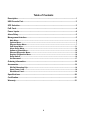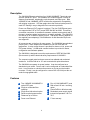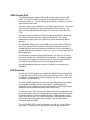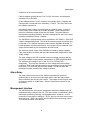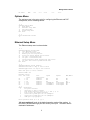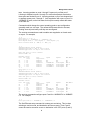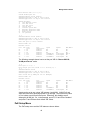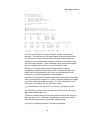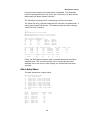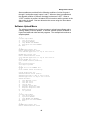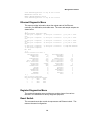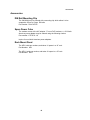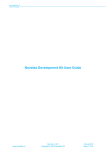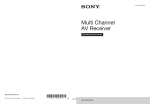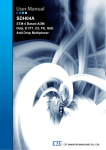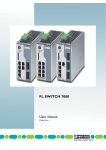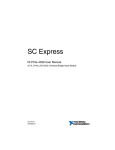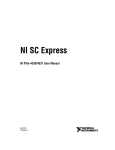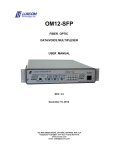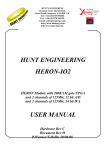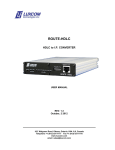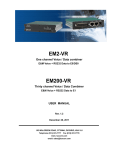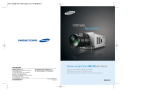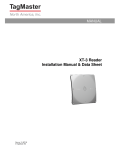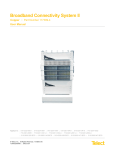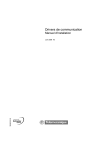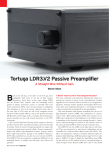Download OM1006A Manual
Transcript
OM1006A Industrial Ethernet Switch Four 10/100/1000BASE-T PoE/PoE+ ports Two 100/1000BASE-X SFP optical ports USER MANUAL Rev. 1.1 July 7, 2014 102 WALGREEN ROAD, OTTAWA, ONTARIO, K0A 1L0 Telephone (613) 831-7777 Fax (613) 831-7778 www. luxcom.com email: [email protected] This device complies with Part 15 of the FCC Rules. Operation is subject to the following two conditions: (1) this device may not cause harmful interference, and (2) this device must accept any interference received, including interference that may cause undesired operation. FCC Part 15 Class A This Class A digital apparatus complies with Canadian ICES-003. Cet appareil numérique de la classe A est conforme à la norme NMB-003 du Canada. Manual Revision History Revision 1.0 Initial release September 6, 2013 Revision 1.1 Document tap aggregator option I Table of Contents Description........................................................................................................................1 USB Console Port............................................................................................................3 SFP Selection...................................................................................................................3 PoE Card...........................................................................................................................4 Power Inputs.....................................................................................................................4 Alarm Relay.......................................................................................................................5 Management Interface.....................................................................................................5 Main Menu.............................................................................................................................. 6 Options Menu........................................................................................................................ 7 Ethernet Setup Menu.............................................................................................................7 PoE Setup Menu.................................................................................................................. 11 Alarm Setup Menu............................................................................................................... 14 Software Upload Menu........................................................................................................15 Ethernet Diagnostic Menu..................................................................................................16 Register Diagnostics Menu.................................................................................................16 Reset Switch........................................................................................................................ 16 Set Password....................................................................................................................... 17 Ordering Information.....................................................................................................18 Accessories....................................................................................................................19 DIN Rail Mounting Clip........................................................................................................19 Spare Power Cube............................................................................................................... 19 Rack Mount Panel................................................................................................................ 19 Specifications.................................................................................................................20 Certification....................................................................................................................21 Warranty..........................................................................................................................21 II Description Description The OM1006A Ethernet switch has four 10/100/1000BASE-T electrical ports and two optical SFP ports. The available SFP modules support a variety of distance requirements, wavelengths, optical speeds, and fiber types. Both 100BASE-X and 1000BASE-X SFP modules are supported for compatibility with existing equipment. LED bar graphs show the received optical power for each SFP making it easy to diagnose fiber connection problems. Power over Ethernet (PoE) support is optional. The four RJ45 Ethernet ports can support either PoE or PoE+ as per IEEE Std 802.3at-2009. This allows convenient connection of surveillance cameras, wireless access points and IP phones in situations where local power is not readily available. The OM1006A can deliver up to 30 Watts of power per port. Total power delivery depends on the supplied power adapter(s). Both Alternative A and Alternative B pinouts are supported. All connectors are on the front for easy access. The OM1006A has redundant power inputs. Power adapters are available for both non PoE and PoE applications. A relay contact closure is provided for alarms on link, power and PoE power delivery. A USB serial console interface is provided for status, configuration and software updates. The OM1006A is designed to meet the requirements of IEEE 802.3at-2009 (Environment A) and the electrical safety requirements of UL60950-1. The compact rugged metal enclosure ensures low radiated and conducted emissions. It can be DIN rail or 19” rack mounted with optional hardware. The OM1006A can operate in several modes. It can be configured as a standard six port switch. Ports 5 and 6 can be configured as a redundant fiber trunk. It can function as a dual media-converter or port-to-port dual mediaconverter. Finally, it can be configured in a secure 802.1Q VLAN port fan out mode for segregated traffic. Features Two 100BASE-X/1000BASE-X optical SFP ports Single or multimode fiber operation Single fiber bidirectional option Receive optical power meters Distances up to 100 km Power over Ethernet 1 Four 10/100/1000BASE-T ports DIN rail and 19” rack mounting option Power/PoE/Link fail alarm relay Redundant power supply inputs Industrial temperature -40°C to 70°C 5 Year warranty Description Indicators ALARM Red when an enabled alarm condition is present. PS1 Green when power is applied to power input 1. PS2 Green when power is applied to power input 2. LINK (Ports 1-4) Green when a 1000BASE-T LINK has been established. Orange-Green when a 100BASE-TX LINK has been established. Orange when a 10BASE-T LINK has been established. Flashes when data is transmitted or received. HDPLX (Ports 1-4) Yellow when the port is half duplex. Off when the port is not in half duplex. O-LINK (Ports 5-6) Green when a bidirectional OPTICAL LINK has been established. Flashes when data is transmitted or received. LINK MARGIN (Ports 5-6) This bar graph displays the optical link margin (remaining signal strength before link loss) in 2 dB increments. When less than1dB of link margin is left, the first indicator flashes. All indicators flash when a receiver overload condition may be present. When all the indicators are off, the optical signal is absent or weak, or an SFP without Digital Diagnostics is installed. See the SFP Selection section. For 1000BASE-X optical modules, the link margin is typically about 12 dB (six indicators on). As the fiber length increases the number of indicators decreases. The Specification section shows the link margins for different optics. 2 USB Console Port The OM1006A has an isolated USB mini B console interface using a USB UART. The UART is USB bus powered, so the OM1006A's status can be observed at power on. The port settings are 38400 bps, 8 data bits, no parity, 1 stop bit and no flow control. Windows systems require installation of a FTDI Chip device driver. The system will prompt to install the driver when the OM1006A is first connected. The driver can be downloaded automatically from the Internet or manually from FTDI. Windows allocates a USB serial COM port when the OM1006A is connected but it doesn't inform the user as to which port it allocated. This can be determined by opening the Ports (COM & LPT) tab in the Windows Device Manager. The OM1006A is shipped with a fixed USB device serial number (12345678). As a result, the same driver instance is selected by Windows for all units. If multiple OM1006A units are connected to a USB hub, it may be desirable to program different serial numbers for each unit. This can be done with the FTDI MProg application. A serial terminal program such as HyperTerminal, Tera Term Pro or Putty is required to connect to the OM1006A console interface. For software uploads, the program must support the Xmodem protocol. Connect to the OM1006A using the selected COM port and terminal settings shown above. See the Management Interface section for information on configuring the OM1006A. SFP Selection Several types of SFP modules are available for different Ethernet optical links. It is important that the SFP's wave length match the link partner's - 850, 1310, or 1550 nm. As well, the SFP must be compliant with the port's optical mode (100BASE-X or 1000BASE-X). The SFP modules supplied by Luxcom have digital diagnostics which enable the bar graphs to display received optical power. Detailed diagnostic information is also available using the console interface. SFPs without digital diagnostics can be used but the power meters will not work. The Luxcom 1000-LX SFP transmits into both multimode and singlemode fiber, but the transmission distance in multimode fiber is greatly reduced because of bandwidth limitations caused by modal dispersion. Modal dispersion varies greatly from fiber to fiber. The 1000-LX distances in multimode fiber assume that a mode conditioning patch cord is installed. See the Specifications section for more information. The 1000-ZX/ZXE SFP is used for distances up to 100 km. It uses 1550 nm laser optics. These optics are usually used in matched pairs because the 3 SFP Selection optical transmit and receive specifications are not standardized. SFP modules should only be inserted when the unit is not powered. This avoids I2C bus faults that sometimes occur when a module is inserted. Luxcom modules are recommended to ensure compatibility. See the Ordering Information section for the available SFP modules. PoE Card When the OM1006A is shipped with a PoE card, it is shipped with the PoE jumpers positioned for “Alternative A” (jumpers toward middle of card). The jumpers can be repositioned for “Alternative B” (power on spare pairs) by moving the jumpers to the edge of the card. There are two jumpers per port and they both have to be positioned identically. The eight internal PoE jumpers can be removed for non PoE applications. This ensures power supply isolation from the MDI pins. Power Inputs Currently, Luxcom provides a 60 Watt 56V supply for PoE+ and a 70 Watt 48V supply for PoE. A 12V supply is provided for non PoE applications. These supplies have a maximum operating temperature of 40°C except for the 70 Watt supply. It can operate at ambient temperatures up to 60°C but it's output must be derated to 56 Watts at this temperature. There are two power inputs on the OM1006A. Generally only one input is used; however both may be used for redundancy. The higher voltage supply powers the unit. Power sharing can occur when both inputs are at the same voltage. When the PoE card is not installed, both power inputs can be any voltage between 9.0V and 36.0V. The following considerations must be taken into account when using non Luxcom power supplies. The unit accepts 2.1 x 5.5 x 9.5 mm center positive barrel connectors. For PoE operation, a 48V, 54V or 56V supply must be used. The minimum input voltage is 45.0 V and the maximum 57.0 V. For PoE+ operation, a 54V or 56V supply must be used and the minimum voltage is 51.0 V. The control logic turns on at approximately 31.6 V. It turns off at 29.5 V. On over-voltage, it turns off at approximately 62.7 V and on at 60.3 V. In order to meet safety regulations and the requirements of IEEE 802.3at, the OM1006A must be powered by one or two fully isolated power supplies (IEC/EN 61140 protection class II, double insulated). Frame ground must not be connected to any power lead. The supply must be capable of withstanding 2250 VDC between its outputs and frame ground if present. The power 4 Power Inputs conductors must not be accessible. Class II supplies typically have a C8 or C18 A/C connector, and the double insulated icon on the label. Power adapters with a C14 A/C connector are typically Class 1 supplies and frame ground is connected to the secondary V- output. Thus, they don't meet the isolation requirement. A protection class II supply is not the same as a Class 2 supply. A Class 2 Power Supply does not have to be double insulated. Class 2 supplies are limited to a maximum output of less than 100 Watts. They have reduced requirements regarding insulation, wire size, derating factors, and over-current protection compared to Class 1 supplies. The OM1006A is a limited power source as defined in IEC 60950-1. Each PoE output is independently fused. This limits the maximum output current per port to less than 1.75 A and the maximum output power to less than100 Watts. In normal operation, this limit should never occur as the PoE port controller limits output current based on port classification and PoE mode. The maximum power output of the OM1006A is limited by supply capability. Care must be taken to ensure that the output load doesn't drag down the input supply voltage. The input voltage to the PoE controller (Vee) is monitored to ensure that the port output voltages comply with the requirements of IEEE Std 802.3at-2009. The minimum port voltage is 44.0 V and 50.0 V for PoE and PoE+, respectively. The ports are shutdown on over-voltage and under-voltage conditions. Brief under-voltage transients are permitted as long as they aren't more than 7.6 % below the minimum port voltage. Low priority ports are shutdown first when a small under-voltage is present. Alarm Relay The relay contact on the front of the modem closes when a monitored condition fails or the control microprocessor fails to open the relay contact. Alarm conditions are set using the console. The contact closure may be used to trigger an audible or visible alarm. See the Specification section for the relay rating. Management Interface The OM1006A has a menu driven management interface to display status of subsystems and to configure the unit. The menu system is hierarchical. Menu actions are specified by entering a single alphanumeric character. A <CR> causes the current menu to redisplay. <ESC> goes up one menu level except at the top level. <ESC> can also be used to abort numeric and string entries. This causes the action to be aborted. 5 Management Interface Main Menu The main menu is shown below and some of its status displays: OM1006 Main Menu 1) Show Ethernet status 2) Show PoE status 3) Show SFP status 4) Options menu 5) Software upload menu 6) Ethernet diagnostics menu 7) Register diagnostics menu 8) Reset switch 9) Set password :> 1 OM1006A Ethernet Switch (merlin) OM1006A BootLoader 1.0 May 07 2012 11:50:01 OM1006A Application 1.0 Sep 14 2012 09:26:30 Mode: SFP ports (5 and 6) trunked Monitor Mode: Off Ethernet Status Port VID Link Auto Speed Good Negotiation P1 0 No Enabled NA P2 0 No Enabled NA P3 0 No Enabled NA P4 0 Yes Enabled 100BASE-TX P5 0 Yes Enabled 1000BASE-X P6 0 Yes Enabled 1000BASE-X :> 2 OM1006A Ethernet Switch (merlin) OM1006A BootLoader 1.0 May 07 2012 11:50:01 OM1006A Application 1.0 Sep 14 2012 09:26:30 PoE Status and Configuration Port PwrGood PwrEnable Class P1 No Off Unknown P2 No Off Unknown P3 No Off Unknown P4 No Off Unknown Port P1 P2 P3 P4 Priority High High High High PoE+ Yes Yes Yes Yes DisconEn Yes Yes Yes Yes Duplex MDI/MDI-X NA NA NA Full-Duplex Full-Duplex Full-Duplex NA NA NA MDI-X NA NA Detect Ropen Ropen Ropen Ropen Mode Icut (mA) Automatic 374.4 Automatic 374.4 Automatic 374.4 Automatic 374.4 Current (mA) 0.0 0.0 0.0 0.0 Vee (Volts) OverTemp VeeUVLO AltB HRev FRev -53.069 No No No b 0.2.79 :> 3 OM1006A Ethernet Switch (merlin) OM1006A BootLoader 1.0 May 07 2012 11:50:01 OM1006A Application 1.0 Sep 14 2012 09:26:30 Port 5: SFP Diagnostic Values Parameter Units Value High Alarm T C 46.6 100.0 Vcc V 3.18 5.00 TX Bias mA 30.7 100.0 TX Power dBm -4.6 7.0 RX Power dBm -4.5 7.0 Low Alarm -50.0 0.00 0.0 -40.0 -40.0 High Warning 100.0 5.00 100.0 7.0 7.0 Low Warning -50.0 0.00 0.0 -40.0 -40.0 Port 6: SFP Diagnostic Values Parameter Units Value High Alarm T C 43.2 90.0 Vcc V 3.32 3.50 TX Bias mA 16.8 100.1 TX Power dBm -5.8 -3.0 Low Alarm -45.0 3.10 6.0 -9.5 High Warning 85.0 3.45 90.0 -3.5 Low Warning -40.0 3.15 7.0 -9.0 6 Management Interface RX Power dBm -4.9 -3.0 -21.0 -3.5 -20.5 Options Menu The options menu is the entry point for configuring the Ethernet and PoE subsystems, and for enabling alarms: :> 4 OM1006A Options Menu 1) Name modem 2) Ethernet setup menu 3) PoE setup menu 4) Alarm setup menu Esc Back :> 1 Enter modem name: merlin :> Ethernet Setup Menu The Ethernet setup menu is shown below: :> 2 OM1006A Ethernet Options Menu 1) Show Ethernet status 2) Set switch operation mode 3) Enable port auto negotiation 4) Force port speed, duplex and crossover 5) Set port 5 transceiver mode 6) Set port 6 transceiver mode 7) Setup monitoring (mode, destination and source) 8) Set port VID for 802.1Q VLAN switch mode Esc Back :> 1 OM1006A Ethernet Switch (merlin) OM1006A BootLoader 1.0 May 07 2012 11:50:01 OM1006A Application 1.0 Sep 14 2012 09:26:30 Mode: SFP ports (5 and 6) trunked Monitor Mode: Off Ethernet Status Port VID Link Auto Speed Duplex Good Negotiation P1 0 No Enabled NA NA P2 0 No Enabled NA NA P3 0 No Enabled NA NA P4 0 Yes Enabled 100BASE-TX Full-Duplex P5 0 Yes Enabled 1000BASE-X Full-Duplex P6 0 Yes Enabled 1000BASE-X Full-Duplex :> 2 Mode Description 0 All ports switched 1 SFP ports (5 and 6) trunked 2 Dual media-converter (ports 1, 2, 5 and 3, 4, 6) 3 Port-to-port dual media-converter 4 Secure 802.1Q VLAN port fan out (EndSpan) 5 Secure 802.1Q VLAN port fan out (MidSpan) 6 SPAN port tap aggregator MDI/MDI-X NA NA NA MDI-X NA NA Enter operation mode (0 to 6) [0]: 1 “All ports switched” mode is the default operation mode of the modem. In this mode, packets entering a port can exit any other port. The switch learns destination addresses. 7 Management Interface “SFP ports (5 and 6) trunked” mode is similar except ports 5 and 6 are trunked for added performance and link reliability. Two units must be used back-to-back in this mode. A hash algorithm based on the source and destination addresses of a packet is used for load balancing. If link fails on one port, its traffic is switched over to the remaining port. “Dual media-converter” mode splits the unit into two separate three port switches using port-based VLANs. The two port groups are completely separate and packets cannot cross the VLAN boundary. Within a port group, packets are switched in the default manner. Ports 1, 2 and 5 make up one group and ports 3, 4 and 6 the other group. “Port-to-port dual media-converter” mode is a special mode to carry up to four separated streams between a pair of media converters connected back-toback. Port 1 on converter 1 connects to port 1 on converter 2, etc. Packets are restricted by port-based VLANs and interchip tagging from exiting any other port. “Secure 802.1Q VLAN port fan out (EndSpan)” mode is similar to the “Portto-port dual media-converter” mode in that 802.1Q VLAN tags are used to restrict ports 1 through 5 to a single VLAN. So, if a pair of media converters are connected back-to-back using port 6 and both port 1's are set to VLAN ID 1, then port 1 on converter 1 will only connect to port 1 on converter 2. Packets are restricted by port-based VLANs and 802.1Q tags from exiting any other port. Because this mode uses 802.1Q tags, the mode is not transparent to tagged packets. When a packet enters port 1, it exits port 6 with a VLAN tag containing port 1's VLAN ID (VID). If a VLAN tagged packet enters port 1, its VID is replaced by port 1's VID. When a packet exits port 1, its VLAN tag is removed. Packets exiting port 6 are always tagged. All untagged packets entering port 6 are dropped. A tagged packet entering port 6 will be dropped if it is not a member of the VLAN VTU database or if the egress port specified in the VTU database is not allowed by the port-based VLAN settings. Further, each VLAN uses a separate forwarding information database to ensure that packets can't tunnel between VLANs. Monitoring is also disabled in this mode. For these reasons, the mode is termed secure. Port 6 can be connected to a larger managed switch that can switch VLANs. In this way, up to five separate VLANs can be securely distributed to a location using fiber. As the tagging is all done by the OM1006A, the attached equipment doesn't have to be VLAN aware. The managed switch can perform device authentication (802.1X) if desired. Port 6 can also connect to a OM1006A in “Secure 802.1Q VLAN port fan out (MidSpan)” mode. This mode is similar to the “Secure 802.1Q VLAN port fan out (EndSpan)” mode except that both ports 5 and 6 are tagged VLAN ports. This allows a string of OM1006A modems to interconnect a set of VLANs. The VID assigned to a port must be unique within a modem and each modem can switch a maximum of 64 VLANs. “SPAN port tap aggregator” is a special mode to aggregate Ethernet wire 8 Management Interface taps. Incoming packets on ports 1 through 5 egress only on fiber port 6. Learning is disabled on ports 1 through 5 to ensure that packets received on these ports are flooded to port 6. Incoming packets on port 6 are dropped and no packets egress ports 1 through 5. Auto-negotiation still occurs on port 6 in 1000BASE-X mode, so the link status for this port correctly reflects the status of the fiber link. Commands which change the current operating mode or port configuration generally result in a unit reset. The causes the Ethernet switch to be reset, shutting down all ports briefly until they are reconfigured. The next two commands are used to enable auto-negotiation or forced mode on a port. For example, :> 4 Enter Enter Enter Enter port (1 to 4): 3 speed (0 = 100BASE-TX, 1 = 10BASE-T) [0]: duplex mode (0 = full duplex, 1 = half duplex) [0]: crossover mode (0 = MDI-X, 1 = MDI) [0]: :> 1 OM1006A Ethernet Switch (merlin) OM1006A BootLoader 1.0 May 07 2012 11:50:01 OM1006A Application 1.0 Sep 14 2012 09:26:30 Mode: SFP ports (5 and 6) trunked Monitor Mode: Off Ethernet Status Port VID Link Auto Speed Good Negotiation P1 0 No Enabled NA P2 0 No Enabled NA P3 0 No Disabled 100BASE-TX P4 0 Yes Enabled 100BASE-TX P5 0 Yes Enabled 1000BASE-X P6 0 Yes Enabled 1000BASE-X :> 3 Enter port (1 to 4): 3 :> 1 OM1006A Ethernet Switch (merlin) OM1006A BootLoader 1.0 May 07 2012 11:50:01 OM1006A Application 1.0 Sep 14 2012 09:26:30 Duplex MDI/MDI-X NA NA Full-Duplex Full-Duplex Full-Duplex Full-Duplex NA NA MDI-X MDI-X NA NA Speed Duplex MDI/MDI-X NA NA NA 100BASE-TX 1000BASE-X 1000BASE-X NA NA NA Full-Duplex Full-Duplex Full-Duplex NA NA NA MDI-X NA NA Mode: SFP ports (5 and 6) trunked Monitor Mode: Off Ethernet Status Port VID Link Good P1 0 No P2 0 No P3 0 No P4 0 Yes P5 0 Yes P6 0 Yes Auto Negotiation Enabled Enabled Enabled Enabled Enabled Enabled The next two commands configure ports 5 and 6 to 1000BASE-X or 100BASEFX. For example, :> 5 Enter port mode (0 = 1000BASE-X, 1 = 100BASE-FX): 0 The final Ethernet setup command is to setup port monitoring. This involves selecting a monitor mode, and destination and source ports. Ports 5 and 6 cannot be used as a monitor source or destination in the “SFP ports (5 and 6) 9 Management Interface trunked” and “Port-to-port dual media-converter” modes. Here is an example showing the mirroring setup: :> 7 Mode 0 1 2 3 Description Monitoring off Ingress monitoring Egress monitoring Ingress and Egress monitoring Enter monitor mode (0 to 3) [0]: 1 Enter monitor destination port (1 to 4): 1 Enter monitor source port (1 to 4): 4 Luxcom Technologies Inc. OM1006A Ethernet Switch (merlin) OM1006A BootLoader 1.0 May 07 2012 11:50:01 OM1006A Application 1.0 Sep 14 2012 09:26:30 OM1006 Main Menu 1) Show Ethernet status 2) Show PoE status 3) Show SFP status 4) Options menu 5) Software upload menu 6) Ethernet diagnostics menu 7) Register diagnostics menu 8) Reset switch 9) Set password :> 1 OM1006A Ethernet Switch (merlin) OM1006A BootLoader 1.0 May 07 2012 11:50:01 OM1006A Application 1.0 Sep 14 2012 09:26:30 Mode: SFP ports (5 and 6) trunked Monitor Mode: Ingress, Destination port 1, Source port 4 Ethernet Status Port VID Link Good P1 0 No P2 0 No P3 0 No P4 0 Yes P5 0 Yes P6 0 Yes :> 4 OM1006A Options Menu 1) Name modem 2) Ethernet setup menu 3) PoE setup menu 4) Alarm setup menu Esc Back Auto Negotiation Enabled Enabled Enabled Enabled Enabled Enabled Speed Duplex MDI/MDI-X NA NA NA 100BASE-TX 1000BASE-X 1000BASE-X NA NA NA Full-Duplex Full-Duplex Full-Duplex NA NA NA MDI-X NA NA :> 2 OM1006A Ethernet Options Menu 1) Show Ethernet status 2) Set switch operation mode 3) Enable port auto negotiation 4) Force port speed, duplex and crossover 5) Set port 5 mode 6) Set port 6 mode 7) Setup monitoring (mode, destination and source) Esc Back :> 7 Mode 0 1 2 3 Description Monitoring off Ingress monitoring Egress monitoring Ingress and Egress monitoring 10 Management Interface Enter monitor mode (0 to 3) [0]: Luxcom Technologies Inc. OM1006A Ethernet Switch (merlin) OM1006A BootLoader 1.0 May 07 2012 11:50:01 OM1006A Application 1.0 Sep 14 2012 09:26:30 OM1006 Main Menu 1) Show Ethernet status 2) Show PoE status 3) Show SFP status 4) Options menu 5) Software upload menu 6) Ethernet diagnostics menu 7) Register diagnostics menu 8) Reset switch 9) Set password :> 1 OM1006A Ethernet Switch (merlin) OM1006A BootLoader 1.0 May 07 2012 11:50:01 OM1006A Application 1.0 Sep 14 2012 09:26:30 Mode: SFP ports (5 and 6) trunked Monitor Mode: Off Ethernet Status Port VID Link Good P1 0 No P2 0 No P3 0 No P4 0 Yes P5 0 Yes P6 0 Yes Auto Negotiation Enabled Enabled Enabled Enabled Enabled Enabled Speed Duplex MDI/MDI-X NA NA NA 100BASE-TX 1000BASE-X 1000BASE-X NA NA NA Full-Duplex Full-Duplex Full-Duplex NA NA NA MDI-X NA NA The following example shows how to set the port VID for “Secure 802.1Q VLAN port fan out” mode: :> 8 Enter port (1 to 5): 1 Enter unique port VID (1-4094 or 0 to isolate)[1]: 1 :> 1 OM1006A Ethernet Switch OM1006A BootLoader 1.0 Apr 12 2013 11:48:17 OM1006A Application 1.4 Aug 13 2013 17:03:03 Mode: Secure 802.1Q VLAN port fan out (EndSpan) Monitor Mode: Off Ethernet Status Port VID Link Good P1 1 No P2 2 No P3 0 No P4 0 No P5 0 No P6 0 Yes Auto Negotiation Enabled Enabled Enabled Enabled Enabled Enabled Speed Duplex MDI/MDI-X NA NA NA NA 1000BASE-X 1000BASE-X NA NA NA NA NA Full-Duplex NA NA NA NA NA NA A port can be set to any unique VID between 1 and 4094. VLAN IDs 0 and 4095 are reserved for special purposes in VLAN tags. We use an entry value of 0 to isolate a port from all other ports. Effectively, this disables a port although it will still link. So, in the example, ports P3, P4 and P5 are isolated and ports P1 and P2 have their default VID values. PoE Setup Menu The PoE setup menu and the PoE status are shown below: 11 Management Interface OM1006A PoE Options Menu 1) Show PoE status 2) Set PoE port config 3) Set port current limit 4) Power on manual/semiauto ports 5) Shutdown low-priority ports 6) Reset PoE chip 7) Reconfigure shutdown ports Esc Back :> 1 OM1006A Ethernet Switch (merlin) OM1006A BootLoader 1.0 May 07 2012 11:50:01 OM1006A Application 1.0 Sep 14 2012 09:26:30 PoE Status and Configuration Port PwrGood PwrEnable Class P1 No Off Unknown P2 No Off Unknown P3 No Off Unknown P4 No Off Unknown Port P1 P2 P3 P4 Priority High High High High Vee (Volts) -53.248 PoE+ Yes Yes Yes Yes OverTemp No DisconEn Yes Yes Yes Yes VeeUVLO No Detect Ropen Ropen Ropen Ropen Mode Icut (mA) Automatic 374.4 Automatic 374.4 Automatic 374.4 Automatic 374.4 AltB No HRev b Current (mA) 0.0 0.0 0.0 0.0 FRev 0.2.79 The PoE controller has four modes: shutdown, manual, semi-auto and automatic. The mode shown in the status display is the port's actual mode. This may differ from the configured mode if the port has been shutdown. While ports can be configured to manual and semi-auto, these are primarily useful for testing purposes. These commands can be used to power legacy and non compliant devices since ICUT is not set based on class. At this time, the control software doesn't support powering devices automatically in manual and semi-auto modes. In manual and semi-auto modes, ports can be powered by the “Power on manual/semiauto ports” command. ICUT can be changed after a port is powered. In automatic mode, detection classification and port powering are all automatic with no host intervention required. ICUT and ILIM are automatically set according to the PoE+ mode and classification result. The PoE+ bit specifies the DC current limit (ILIM) at either 425 mA or 850 mA nominal. VEE must be between 50.0 V and 57.0 V if any port is configured for PoE+. The “DisconEn” bit must be set to remove power on disconnect. Normally, disconnect enable should be on. “PwrGood” indicates that the port has been turned on and the port voltage is within two volts of VEE. “PwrEnable” indicates the port has been turned on. Class and detect status are also provided in the status data. Ports can be configured as shown in the following example: :> 2 12 Management Interface Enter port (1 to 4): 1 PoE Port Configuration Bits Description 4 0 = High priority 1 = Low priority 3 0 = PoE 1 = PoE+ 2 0 = DisconEn Off 1 = DisconEn On 1:0 0 = Shutdown 1 = Manual 2 = Semiauto 3 = Auto Enter port config (hex) [0x0F]: 1f :> 1 OM1006A Ethernet Switch (merlin) OM1006A BootLoader 1.0 May 07 2012 11:50:01 OM1006A Application 1.0 Sep 14 2012 09:26:30 PoE Status and Configuration Port PwrGood PwrEnable Class P1 No Off Unknown P2 No Off Unknown P3 No Off Unknown P4 No Off Unknown Port P1 P2 P3 P4 Priority Low High High High PoE+ Yes Yes Yes Yes DisconEn Yes Yes Yes Yes Detect Unknown Ropen Ropen Ropen Mode Icut (mA) Shutdown 374.4 Automatic 374.4 Automatic 374.4 Automatic 374.4 Current (mA) 0.0 0.0 0.0 0.0 Vee (Volts) OverTemp VeeUVLO AltB HRev FRev -53.248 No No No b 0.2.79 :> 3 Enter port (1 to 4): 1 Enter port Icut (3.2 mA * hex) [0x75]: 0x80 :> 1 OM1006A Ethernet Switch (merlin) OM1006A BootLoader 1.0 May 07 2012 11:50:01 OM1006A Application 1.0 Sep 14 2012 09:26:30 PoE Status and Configuration Port PwrGood PwrEnable Class P1 No Off Unknown P2 No Off Unknown P3 No Off Unknown P4 No Off Unknown Port P1 P2 P3 P4 Priority Low High High High Vee (Volts) -53.248 PoE+ Yes Yes Yes Yes OverTemp No DisconEn Yes Yes Yes Yes VeeUVLO No Detect Unknown Ropen Ropen Ropen Mode Icut (mA) Shutdown 409.6 Automatic 374.4 Automatic 374.4 Automatic 374.4 AltB No HRev b Current (mA) 0.0 0.0 0.0 0.0 FRev 0.2.79 It is not valid to change the PoE+ bit after a port has been powered. Thus, ports are reset (shutdown) prior to reconfiguration. The configuration and I CUT value for a port are restored by doing a microcontroller reset or power on. The “Power on manual/semiauto ports” command attempts to turn-on ports in manual or semi-auto mode. It doesn't turn-on shutdown or automatic ports. In the semi-auto mode, port turn-on is delayed until the next detection and classification. The port will not power if the detection or classification is not valid. 13 Management Interface In manual mode, detection and classification are disabled. The commands forces a single classification to turn-on the port. Detection is not done and the detect status will always indicate “Unknown”. The “Shutdown low-priority ports” command turns off low priority ports. The “Reset PoE chip” command resets the PoE controller to its default state. It can be useful testing PoE devices. The following shows the result of doing a “Reset PoE chip” command: :> 6 :> 1 OM1006A Ethernet Switch (merlin) OM1006A BootLoader 1.0 May 07 2012 11:50:01 OM1006A Application 1.0 Sep 14 2012 09:26:30 PoE Status and Configuration Port PwrGood PwrEnable Class P1 No Off Unknown P2 No Off Unknown P3 No Off Unknown P4 No Off Unknown Port P1 P2 P3 P4 Priority High High High High Vee (Volts) -53.248 PoE+ No No No No OverTemp No DisconEn Yes Yes Yes Yes Detect Unknown Unknown Unknown Unknown Mode Shutdown Shutdown Shutdown Shutdown VeeUVLO No AltB No HRev b Icut (mA) 374.4 374.4 374.4 374.4 Current (mA) 0.0 0.0 0.0 0.0 FRev 0.2.79 Finally, the “Reconfigure shutdown ports” command attempts to reconfigure shutdown ports. The command may fail if one or more ports have been shutdown due to over-current, under-voltage, etc, and the fault hasn't been corrected. Alarm Setup Menu The alarm setup menu is shown below: OM1006 Alarm Options Menu 0) Show alarm status 1) Toggle port 1 link alarm enable 2) Toggle port 2 link alarm enable 3) Toggle port 3 link alarm enable 4) Toggle port 4 link alarm enable 5) Toggle port 5 link alarm enable 6) Toggle port 6 link alarm enable 7) Toggle power 1 input alarm enable 8) Toggle power 2 input alarm enable Esc Back :> 1 Alarm Port 1 Port 2 Port 3 Port 4 Port 5 Port 6 Power 1 Power 2 :> Description Link Lost Link Lost Link Lost Link Lost Link Lost Link Lost Input Lost Input Lost Alarmed Yes No No No No No No No Status LOST 14 Management Interface Alarm enables are provided for the following conditions: link lost for ports 1 through 6, and power supply inputs 1 and 2. When an alarm is enabled and the alarmed condition is present, the status is shown as “LOST”. When a “LOST” condition is present, the alarm LED is turned on and the contact on the alarm relay is closed. One can determine the source using the “Show alarm status” command. Software Upload Menu The software upload menu provides a means to upload new software and to view the status of current uploads. It uses the xmodem protocol available in HyperTerminal® and other terminal programs. The example below shows a sample upload: :> 5 Software Upload Menu 1) Show stored files 2) Upload new BACKUP 3) Swap BACKUP and PRIMARY 4) Reprogram card with PRIMARY Esc Back :> 1 PRIMARY MCU software file Model: OM1006A Ethernet Switch Card: OM1006A Application 1.0 Sep 14 2012 09:26:30 BACKUP MCU software file Model: OM1006A Ethernet Switch Card: OM1006A Application 1.0 Sep 14 2012 09:26:30 :> 2 Delete BACKUP file (y/n): y Start Xmodem transfer (Send File) CCC File upload successful 65536 bytes uploaded :> 3 BACKUP file is now PRIMARY file :> 4 Flash command issued successfully. Luxcom Technologies Inc. OM1006A Ethernet Switch (merlin) OM1006A BootLoader 1.0 May 07 2012 11:50:01 OM1006A Application 1.0 Sep 14 2012 13:55:29 OM1006 Main Menu 1) Show Ethernet status 2) Show PoE status 3) Show SFP status 4) Options menu 5) Software upload menu 6) Ethernet diagnostics menu 7) Register diagnostics menu 8) Reset switch 9) Set password :> 5 Software Upload Menu 1) Show stored files 2) Upload new BACKUP 3) Swap BACKUP and PRIMARY 4) Reprogram card with PRIMARY Esc Back :> 1 PRIMARY MCU software file Model: OM1006A Ethernet Switch 15 Management Interface Card: OM1006A Application 1.0 Sep 14 2012 13:55:29 BACKUP MCU software file Model: OM1006A Ethernet Switch Card: OM1006A Application 1.0 Sep 14 2012 09:26:30 Ethernet Diagnostic Menu This menu provides information about the register state of the Ethernet controller, port MIB statics, and cable tests. The menu and sample outputs are shown below: :> 6 OM1006 Ethernet Diagnostic 1) Show port 1 registers test 2) Show port 2 registers test 3) Show port 3 registers test 4) Show port 4 registers test 5) Show port 5 registers 6) Show port 6 registers 7) Show global registers Esc Back Menu a) Show port 1 statistics g) Do port 1 cable b) Show port 2 statistics h) Do port 2 cable c) Show port 3 statistics i) Do port 3 cable d) Show port 4 statistics j) Do port 4 cable e) Show port 5 statistics f) Show port 6 statistics k) Dump ATU database l) Dump VTU database :> d Packet Statistics for Port 4 InGoodOctestsLo: 9807, InBadOctets: 0, InUnicast: 40, InBroadcasts: 12, 64Octets: 478, 128 to 256Octets: 201, 512 to 1023Octets: 74, OutOctetsLo: 292384, OutUnicast: 568, OutMultcasts: 466, Single: 0, InPause: 0, InUndersize: 0, InOversize: 0, InRXErr: 0, Collisions: 0, :> j Port 4 Virtual Cable Test Pair Polarity Amplitude Distance 0 1 0x00 0x00 1 1 0x00 0x00 2 0 0x55 0x09 3 0 0x58 0x09 InGoodOctestsHI: OutFCSErr: Deferred: InMulticasts: 65 to 127Octets: 256 to 511Octets: 1024 to MaxOctets: OutOctetsHi: Excessive: OutBroadcasts: OutPause: Multiple: InFragments: InJabber: InFCSerr: Late: 0 0 0 20 714 275 13 0 0 649 0 0 0 0 0 0 Register Diagnostics Menu The register diagnostics menu provides raw register dumps from various devices in the OM1006A for factory diagnostic purposes. Reset Switch This command resets the control microprocessor and Ethernet switch. This restores the saved configuration. 16 Management Interface Set Password This command changes the unit's password. It is used to control access to configurable data in the “Options menu”. Password processing can be disabled by entering an empty password. The password prompt has a 120 second keyboard timeout delay. Here is an example: :> 9 Enter old password: ****** Enter new password: ***** Reenter new password: ***** Password successfully changed The default password as shipped is “luxcom”. 17 Ordering Information Ordering Information OM1006A-T5-T6-P-A-C T5, T6 SFP TRANSCEIVER OPTION (Ports 5 and 6) Code A B C D E F G Abbreviation 1000-SX 1000-LX 1000-LXE 1000-ZX 1000-ZXE 1000-BU 1000-BD Function = 1000BASE-SX 850 nm multimode optics = 1000BASE-LX 1310 nm single/multimode optics = 1000BASE-LX 1310 nm single optics extended distance. = 1000BASE 1550 nm single-mode optics 80 km = 1000BASE 1550 nm single-mode optics 100km = 1000BASE-BX 1310 nm TX single-fiber bidirectional optics† = 1000BASE-BX 1550 nm TX single-fiber bidirectional optics† H I J K L 0 100-FX 100-LX10 100-LX10E 100-BU 100-BD = 100BASE-FX 1310 nm multimode optics = 100BASE-LX10 1310 nm singlemode optics = 100BASE-LX10 1310 nm singlemode optics extended distance. = 100BASE-BX 1310 nm TX single-fiber bidirectional optics† = 100BASE-BX 1550 nm TX single-fiber bidirectional optics† = Without transceiver † The single-fiber transceivers must be used in complimentary pairs (one BU and one BD). Replacement optics can be ordered by specifying the T5/T6 Abbreviation; for example 1000-SX. P POE OPTION 0 1 A = Without PoE card = With PoE card A/C ADAPTER OPTION 0 1 2* 3 4 = Without A/C adapter = LTIPS-12-1-U (+12V, 12W) = LTIPS-12-1.5-MP (+12V, 10W) = +48V, 70W, 0 ~ 60°C, PoE = +56V, 60W, 0 ~ 40°C, PoE/PoE+ *This power cube comes with four different styles of plug for non-North American mains. Replacement power adapters can be ordered by specifying OM1006A power supply option A. All A/C Adapters accept 100-240Vac, 50-60 Hz input. C A/C CORD OPTION 0 1 Example OM1006A-A-B-1-4-1 = Without A/C cord = 6' North American C8 A/C cord (for A/C ADAPTER OPTION 3 and 4) Other cords can be provided on request. Port T5 is a 1000-SX SFP optic. Port T6 is a 1000-LX SFP optic. PoE/PoE+ card is installed. PoE+ power supply included (also works with PoE). Power supply cord included. 18 Accessories Accessories DIN Rail Mounting Clip The OM1006A may be ordered with a mounting clip which allows it to be snapped to 35mm or G-type DIN rails. Part number: DIN-CLIP-05 Spare Power Cube The modem comes with a A/C adapter. For non PoE modems, a +12V North American power adapter may be ordered using the following number. Part number: LTIPS-12-1-U Inquire for non North American power adapters. Rack Mount Panel The MP1 holds two modems, and takes 1U space in a 19” rack. Part Number: MP1 The MP11 holds one modem, and takes 1U space in a 19” rack. Part Number: MP11 19 Specifications Specifications Optical1 SFP Module 802.3 Specification Laser Light Source Fiber Size Optical Output Optical2 Sensitivity Minimum Optical3 Range Maximum 1000-SX 1000BASE-SX 850 nm 50/125 µm 62.5/125 µm -9 dBm -9 dBm -18 dBm -18 dBm 550 m 275 m 1000-LX 1000BASE-LX 1310 nm 50/125 µm -9 dBm -20 dBm 1 km 1310 nm 1550 nm 1550 nm 62.5/125 µm 9/125 µm 9/125 µm 9/125 µm 9/125 µm -9 dBm -9 dBm -3 dBm 0 dBm 0 dBm -20 dBm -20 dBm -23 dBm -23 dBm -32 dBm 1 km 10 km 40 km 80 km 100 km 1000BASE-LX10 1000-LXE4 PROPRIETARY 1000-ZX4,5 PROPRIETARY 1000-ZXE4,5 PROPRIETARY 1000-BU6 1000BASE-BX10 1310 nm 9/125 µm -9 dBm -20 dBm 20 km 1000-BD6 1000BASE-BX10 1550 nm 9/125 µm -9 dBm -20 dBm 20 km 100-FX 100BASE-FX 1310 nm 100-LX10 100BASE-LX10 -23 dBm -19 dBm -15 dBm -32.5 dBm -32.5 dBm -25 dBm 2 km 2 km 15 km 1310 nm 50/125 µm 62.5/125 µm 9/125 µm 100-LX10E4 PROPRIETARY 100-BU6 100BASE-BX10 1310 nm 1310 nm 9/125 µm 9/125 µm -5 dBm -14 dBm -35 dBm -32.5 dBm 60 km 20 km 100-BD6 1550 nm 9/125 µm -14 dBm -32.5 dBm 20 km 100BASE-BX10 Electrical1 Data I/O levels ........................................................................ Data I/O connectors ................................................................ Power inputs .......................................................................... Power inputs .......................................................................... Power inputs .......................................................................... Power consumption ................................................................ Alarm relay Current continuous/peak .................................. Max. Switching Voltage AC/DC......................... IEEE 802.3 compatible RJ45 9.0 to 36.0V DC (no PoE) 45.0 to 57.0V DC (PoE) 51.0 to 57.0V DC (PoE+) < 5 Watts (no PoE) 2/2 A 250/220V peak General1 Operating temperature ............................................................ Humidity (RH) ......................................................................... MTBF ...................................................................................... Dimensions ............................................................................. -40°C to 70°C 10% to 95% > 50,000 hours 14 x 4 x 12 (front to back) cm Notes: 1 Specifications are subject to change without notice. Optical sensitivity measured at 10 -12 BER. 3 The optical ranges are for typical fibers. 4 Proprietary optics have high TX power or non-standard wavelength; therefore they must interface with a similar SFP. 5 Operating temperature range is 0°C to 70°C. 6 The single-fiber models must be used as complimentary pairs (one BU and one BD). 2 20 Specifications Certification Luxcom Technologies Inc. certifies that this equipment met its published specification at the time of shipment from the factory. Warranty This Luxcom product is warranted against defects in materials and workmanship for a period of five years from the date of shipment. Luxcom will, at its option, repair or replace products that prove to be defective during the warranty period provided they are returned to Luxcom . Repairs necessitated by misuse of the product are not covered by this warranty. NO OTHER WARRANTIES ARE EXPRESSED OR IMPLIED, INCLUDING, BUT NOT LIMITED TO , THE IMPLIED WARRANTIES OF MERCHANTABILITY AND FITNESS FOR A PARTICULAR PURPOSE. LUXCOM TECHNOLOGIES INC. IS NOT LIABLE FOR CONSEQUENTIAL DAMAGES. Repackaging For Shipment Before returning the item, paperwork indicating the name, department, company and telephone number of the sender, model and serial number of the product and a brief description of the problem should be enclosed. As well, the sender must also request a Return Authorization number from Luxcom Technologies Inc. See front cover for shipping address. 21