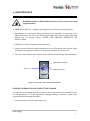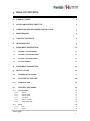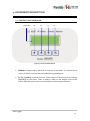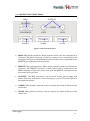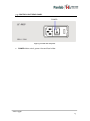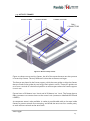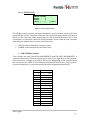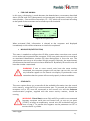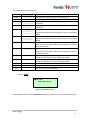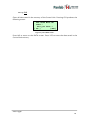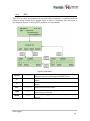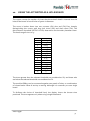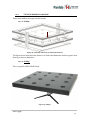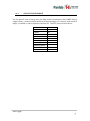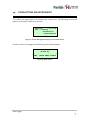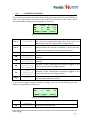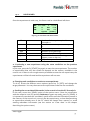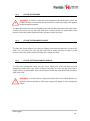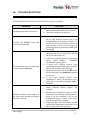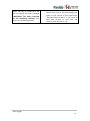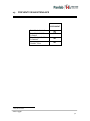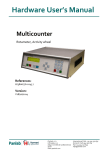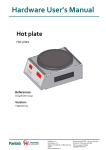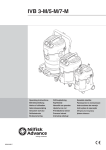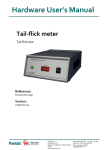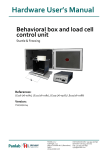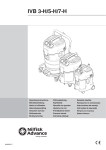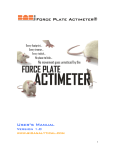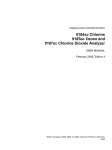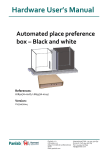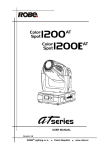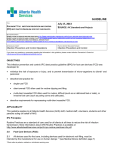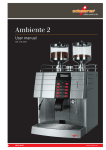Download Hardware User`s Manual Data Logger
Transcript
Hardware User’s Manual Data Logger IR Actimeter References: LE8825 (76-0134), LE8815 (76-0127), LE8816 (76-0128), LE8817 (76-0131), LE8818 (76-0132), LE8820 (76-0133) Version: V03/11/2014 Panlab, s.l.u C/Energía, 112 08940 Cornellà de Ll.(Barcelona) Spain www.panlab.com International Calls: +34 934 750 697 Domestic Call: 934 190 709 Fax: +34 934 750 699 [email protected] Limitation of Liability PANLAB does not accept responsibility, under any circumstances, for any harm or damage caused directly or indirectly by the incorrect interpretation of what is expressed in the pages of this manual. Some symbols may have more than one interpretation by professionals unaccustomed to their usage. PANLAB reserves the right to modify, in part or in total, the contents of this document without notice. 1. SYMBOLS TABLE Recognising the symbols used in the manual will help to understand their meaning: DESCRIPTION SYMBOL Warning about operations that must not be done because they can damage the equipment Warning about operations that must be done, otherwise the user can be exposed to a hazard. Protection terminal ground connection. Warning about a hot surface which temperature may exceed 65ºC Warning about a metal surface that can supply electrical shock when it’s touched. Decontamination of equipments prior to disposal at the end of their operative life Waste Electrical and Electronic Equipment Directive (WEEE) 2. GOOD LABORATORY PRACTICE Check all units periodically and after periods of storage to ensure they are still fit for purpose. Investigate all failures which may indicate a need for service or repair. Good laboratory practice recommends that the unit be periodically serviced to ensure the unit is suitable for purpose. You must follow preventive maintenance instructions. In case equipment has to be serviced you can arrange this through your distributor. Prior to Inspection, Servicing, Repair or Return of Laboratory Equipment the unit must be cleaned and decontaminated. Decontamination prior to equipment disposal In use this product may have been in contact with bio hazardous materials and might therefore carry infectious material. Before disposal the unit and accessories should all be thoroughly decontaminated according to your local environmental safety laws. Data Logger 2 3. UNPACKING AND EQUIPMENT INSTALATION WARNING: Failure to follow the instructions in this section may cause equipment faults or injury to the user. A. No special equipment is required for lifting but you should consult your local regulations for safe handling and lifting of the equipment. B. Inspect the instrument for any signs of damage caused during transit. If any damage is discovered, do not use the instrument and report the problem to your supplier. C. Ensure all transport locks are removed before use. The original packing has been especially designed to protect the instrument during transportation. It is therefore recommended to keep the original carton with its foam parts and accessories box for re-use in case of future shipments. Warranty claims are void if improper packing results in damage during transport. D. Place the equipment on a flat surface and leave at least 10 cm of free space between the rear panel of the device and the wall. Never place the equipment in zones with vibration or direct sunlight. E. Once the equipment is installed in the final place, the main power switch must be easily accessible. F. Only use power cords that have been supplied with the equipment. In case that you have to replace them, the spare ones must have the same specs that the original ones. G. Make sure that the AC voltage in the electrical network is the same as the voltage selected in the equipment. Never connect the equipment to a power outlet with voltage outside these limits. For electrical safety reasons you only can connect equipment to WARNING power outlets provided with earth connections . This equipment can be used in installations with category II overvoltage according to the General Safety Rules. The manufacturer accepts no responsibility for improper use of the equipment or the consequences of use other than that for which it has been designed. Data Logger 3 PC Control Some of these instruments are designed to be controlled from a PC. To preserve the integrity of the equipment it is essential that the attached PC itself conforms to basic safety and EMC standards and is set up in accordance with the manufacturers’ instructions. If in doubt consult the information that came with your PC. In common with all computer operation the following safety precautions are advised. WARNING • To reduce the chance of eye strain, set up the PC display with the correct viewing position, free from glare and with appropriate brightness and contrast settings • To reduce the chance of physical strain, set up the PC display, keyboard and mouse with correct ergonomic positioning, according to your local safety guidelines. Data Logger 4 4. MAINTENANCE WARNING: Failure to follow the instructions in this section may cause equipment fault. PRESS KEYS SOFTLY – Lightly pressing the keys is sufficient to activate them. Equipments do not require being disinfected, but cleaned for removing urine, faeces and odour. To do so, we recommend using a wet cloth or paper with soap (which has no strong odour). NEVER USE ABRASIVE PRODUCTS OR DISSOLVENTS. NEVER pour water or liquids on the equipment. Once you have finished using the equipment turn it off with the main switch. Clean and check the equipment so that it is in optimal condition for its next use. The user is only authorised to replace fuses with the specified type when necessary. OPENING FLANGE SWITCH FUSE-HOLDER Figure 1. Power inlet, main switch and fuse holder. FUSE REPLACEMENT OR VOLTAGE SETTING CHANGE In case of an over-voltage or other incident in the AC net making it impossible to turn on the equipment, or if the equipment voltage setting is incorrect, check fuses according to the following procedure. 1 Remove power cord from the power inlet. Data Logger 5 2 Open fuse-holder by pulling the flange with a regular screwdriver. Figure 2. Open fuse-holder door. 3 Extract fuse holder using the screwdriver. Figure 3. Extract fuse-holder. 4 Replace fuses if necessary. Insert fuses in the fuse-holder in the correct position. CORRECT INCORRECT Figure 4. Fuses position. 5 Insert the fuse-holder again, positioning it according to the voltage in the AC net. 115V POSITON 230V POSITION Figure 5 Fuse holder position. 6 If the fuses blow again, unplug the equipment and contact technical service. WARNING For electrical safety reasons, never open the equipment. The power supply has dangerous voltage levels. Data Logger 6 5. TABLE OF CONTENTS 1. SYMBOLS TABLE 2 2. GOOD LABORATORY PRACTICE 2 3. UNPACKING AND EQUIPMENT INSTALATION 3 4. MAINTENANCE 5 5. TABLE OF CONTENTS 7 6. INTRODUCTION 9 7. EQUIPMENT DESCRIPTION 11 7.1. CONTROL UNIT KEYBOARD 11 7.2. CONTROL UNIT FRONT PANEL 12 7.3. CONTROL UNIT REAR PANEL 13 7.4. ACTIVITY FRAMES 14 8. EQUIPMENT CONNECTION 15 9. INSTALLATION 17 9.1. ASSEMBLING THE FRAMES 17 10. STARTING UP THE UNIT 18 10.1. FRAME POSITION 18 11. CONTROL UNIT MENU 19 11.1. SET-UP MENU 11.1.1. MODE 11.1.2. SETUP TIME 11.1.3. SETUP LEVEL 11.1.4. SETUP-PC 11.1.5. SETUP SOUND 11.1.6. DATE AND TIME 20 21 22 23 24 25 25 11.2. DATA 11.2.1. ESC 11.2.2. READ 26 26 26 Data Logger 7 11.2.3. 11.2.4. SEND CLR 27 28 11.3. TEST 29 11.4. START 30 12. USING THE ACTIMETER AS A HOLE BOARD 31 12.1. TYPES OF BOARDS AVAILABLE 12.1.1. LE8820 12.1.2. LE8850 32 32 32 12.2. APPLICATION EXAMPLE 33 13. USING THE ACTIMETER TO MEASURE REARINGS 34 14. CONDUCTING AN EXPERIMENT 35 14.1. ACTIMETER / REARINGS 36 14.2. HOLE BOARD 37 14.3. CLEAN THE FRAMES 38 14.4. CLEAN THE FRAMES SUPPORT 38 14.5. CLEAN THE TRANSPARENT ARENA 38 15. WORKING WITH THE SEDACOM SOFTWARE 39 16. TROUBLESHOOTING 40 17. PREVENTIVE MAINTENANCE 42 18. SPECIFICATIONS 43 Data Logger 8 6. INTRODUCTION The LE 8825 system is used to measure motor activity in experimentation with animals. It is based on a grid of infrared cells, that make it possible to determine the magnitude of motor activity by analysis of the position and frequency with which the experimental animal breaks the infrared beams. Figure 6. LE 8825 system. The system is comprised of the following parts: IR FRAME FRAME SUPPORT DATA LOGGER HOLE BOARD ARENA ARENA FOR 2 SUBJECTS RAT MOUSE LE 8815 LE 8816 LE 8817 LE 8818 LE 8825 LE 8820 LE 8814 LE 8813 LE 8821 LE 8823 With the following possible combinations: 1 FRAME 1 FRAME & HOLE BOARD 1 HOLE BOARD 2 HOLE BOARDS Data Logger 9 The IR FRAME configures the detection unit where the experimental subjects are placed and consists of a 45x45 cm frame (RAT) or 25x25 cm frame (MOUSE) containing a total of 16x16 infrared beams at an interval of 2.5 cm (RAT) or 1.5 cm (MOUSE), located on the sides (there are a total of 32 cells in each frame). The FRAMES are held in place by the FRAME SUPPORT. This component facilitates adjustment to the required height depending on the type of activity being recorded. The CONTROL UNIT or DATA LOGGER can control two FRAMES independently. It is designed to let the researcher configure parameters and functions definable in an experiment, analyse the data generated by the breaks of the infrared beams, accumulate results and visualize them in the display, or send them to the PC via RS232 communication for viewing and subsequent analysis by means of the Sedacom program (not included, should be purchased separately). The data can even be processed as trajectory (tracking) using the ACTITRACK program (not included, should be purchased separately). The HOLE-BOARD is an accessory that lets the user measure the animal’s “curiosity” shown by how often it pries into the holes. It uses a frame to measure the number of times the animal puts its head into the holes. Another frame may be used simultaneously to measure deambulatory movement. Data Logger 10 7. EQUIPMENT DESCRIPTION 7.1. CONTROL UNIT KEYBOARD DISPLAY F1 F2 F3 F4 Figure 7. Control unit keyboard. DISPLAY: Display with 4 rows and 20 columns of characters. It is used to show menus, IR frame tests and data recorded during experiments. F1, F2, F3 and F4: Function buttons. The function of these buttons can change depending on the menu. There is always a label on the display close to the button that informs as to the current function of the respective button. Data Logger 11 7.2. CONTROL UNIT FRONT PANEL MAIN REMOTE OUTPUTS LOWER UPPER Figure 8. Control unit front panel. MAIN: DB9 female connector. When several control units are connected to a computer, the MAIN connector of the first control unit is connected to the computer serial port, and the MAIN connector of each unit is connected to the REMOTE port of the previous control unit. REMOTE: DB9 male connector. When several control units are connected to a computer, the REMOTE connector of each control unit is connected to the MAIN connector of the next control unit, and the REMOTE connector of the last control unit is left free. OUTPUTS: Two BNC connectors, one for each activity frame (upper and lower). Each time an IR beam is cut in the frame, a 12.5 ms TTL pulse is given in the respective output. LOWER: DB15 female connector used to connect the lower IR frame to the control unit. UPPER: DB15 female connector used to connect the upper IR frame to the control unit. Data Logger 12 7.3. CONTROL UNIT REAR PANEL POWER Figure 9. Control unit rear panel. POWER: Main switch, power inlet and fuse holder. Data Logger 13 7.4. ACTIVITY FRAMES UPPER FRAME LOWER FRAME FRAME SUPPORT DB15 CONNECTORS Figure 10. Mouse activity frames. Figure 10 shows mouse activity frames, but all of the same elements are also present in rat activity frames. The only difference is that the rat frames are larger. The frames are placed in the frame support, which has two guides to align the frames that are fixed to the guides by two large, black plastic screws. These two guides can turn from a vertical to a horizontal position to reduce space when the frames support is not in use. Frames have 16 IR beams in an X axis and 16 IR beams in a Y axis. The frames have a DB15 connector to connect them to the control unit (connectors labelled UPPER and LOWER). A transparent arena is also available. It makes it possible add walls to the area inside frames to prevent animals from escaping, and divide the area into four smaller parts, to work with two animals at the same time. Data Logger 14 8. EQUIPMENT CONNECTION The necessary connections are shown in the following schematic: Figure 11. Equipment connection. The necessary cables and connections are listed in the following table: FROM TO CABLE 1 LE 8825 MAIN PC Serial port DB9 Cable 2 LE 8825 LOWER Lower Frame DB15 Cable 3 LE 8825 UPPER Upper Frame DB15 Cable Data Logger 15 A computer is able to control up 16 control units connected in series, but the following rules must be respected when connecting more than one control unit to the same computer. Figure 12. Example of a 3 control units connection. All units must have different IDs so that the computer can identify them. It is not necessary for all ID numbers to be correlative. For example, it is as correct to work with cages 1, 2 and 3 as it is to work with cages 1, 5 and 7. It is not necessary for cages to be physically located in the order of their ID numbers. For example it will be correct to work with cages 1-2-3, 1-3-2, 2-1-3, 2-3-1, 3-1-2 or 3-2-1. The computer serial port is always connected to the MAIN port of the first control unit. The REMOTE port of each control unit is always connected to the MAIN port of the next control unit. The REMOTE port of the last control unit is left free. Data Logger 16 9. INSTALLATION 9.1. ASSEMBLING THE FRAMES The Detection Unit consists of one or two height-adjustable frames that should be installed in the support provided for this purpose. Height is adjusted using the fixing screws located on the sides of each frame. The FRAMES are equipped with 32 transmitters and 32 receivers, all of which are aligned with each other. The transmitters / receivers are split into groups of 16 along each one of the axes (x, y). The frames are functionally identical, and may be installed anywhere on the support, regardless of which one is used as the upper or lower frame. If two FRAMES are used, the lower one will provide information on deambulatory movement, while the upper one will supply information on rearings (assuming that the second frame is installed at a height which prevents it from being triggered by the deambulatory movements). Alternatively, the frames may be installed separately, in which case each one may accumulate deambulatory movement information, although the DATA LOGGER may be the same, since it monitors up to two FRAMES simultaneously. Data Logger 17 10. STARTING UP THE UNIT The activity monitor may be used in two different work modes, each of which has its own specific characteristics. AUTONOMOUSLY. In this mode, the operating parameters of each detection unit will be programmed directly through the control unit. The computer only receives the data stored in each control unit and displays them on the control unit display, or in a computer via the Sedacom software. PROGRAMMING FROM THE COMPUTER. The user has the option of “centralising” the configuration of each control unit from the PC. This work mode is particularly useful if the experiment entails collecting data on several detection units: the experimenter will not have to configure each one of the control units directly. This operating mode works with both programs: Sedacom and ACTI-TRACK (both allows the simultaneous control of up to 16 activity monitors). At this point it should be made clear that while detection units will work in the same way using both options (autonomously and centrally programmed from the computer), they do not generally generate the same results. This will now be discussed in greater depth. 10.1. FRAME POSITION The LE 8825 actimeter allows two work modes: SUPERIMPOSED FRAMES This is the usual working mode. The experimenter will be able to measure activity (using the lower frame) and rearings (using the upper frame). SEPARATE FRAMES The upper frame can be disassembled, separated and used as a second actimeter, but it should be noted that no information will be obtained on possible rearings. Data Logger 18 11. CONTROL UNIT MENU After powering up the Control Unit, and following the parameter check, the program’s main screen will appear: Stand by SET DATA TEST START Figure 13. Control unit main screen. The four programmable sections will appear: 1. 2. 3. 4. SET: Configuration of the actimeter parameters. DATA: Information on the experiments. TEST: Checks the frames. START: Beginning of an experiment. The layout of buttons F1, F2, F3 and F4 has been conceived to match the instruction on screen that is at the same height as each one: in this case F1 will be used to access the SET menu, F2 to access DATA, F3 to access TEST and F4 to access START. In the course of these instructions, whenever an instruction is referred to, it will be assumed that the associated key will be the one used, and vice-versa. Data Logger 19 11.1. SET-UP MENU This section contains all the information necessary to program the variables needed to define the Actimeter’s work parameters. To scroll through all the variables one by one until finding the one to define, simply press + to scroll forward or - to go back through the menu. Once the desired option is found, press ENT to access the option: Figure 14. Setup menu screens. As already explained, since the parameter is placed between square brackets, this screen is the one with which it can be modified. The F1, F2, F3 and F4 function keys will carry out different operations. These functions will now be discussed in greater detail. Data Logger 20 F1 [ESC] Return to the main screen. F2 [–] Go to the previous screen. If F4 is pressed before, it modifies the value. The value will decrease by one unit whenever the button is pressed. F3 [+] Go to the next screen. If F4 is pressed before, it modifies the value. The value will increase by one unit whenever the button is pressed. F4 [ENT] Activate the parameter to be modified. When the identification value is believed correct, press this key to store it and go back to the previous screen which, as already explained, provides access to other parts of the menu. 11.1.1. MODE Press [ENT] and use + to go through the different possible values for the parameter, and ENT to accept the choice and go to the next one. Animal: Single Upper: Actimeter Lower: Actimeter [ESC][ + ][ - ][ENT] Figure 15. Mode screen. A parameter value will be displayed between square brackets while being edited until it is validated. ANIMAL: choose between working with one SINGLE or SEVERAL animals. UPPER: choose the mode desired for the upper Frame to work in. It may work as an actimeter ACTIMETER, for rearings REARING, a hole board HOLE BOARD or be inactive OFF LOWER: choose the mode desired for the lower Frame to work in. The same functions as for the UPPER frame are available. Once the values of each parameter have been selected, press ENT to conclude the configuration of the parameters and return to the previous parameter. You may press ESC] to exit the menu you are in and go back to the previous one at any point. Data Logger 21 11.1.2. SETUP TIME SETUP-TIME Number Int: 1 Duration Int: 0:10 [ESC][ + ][ - ][ENT] Figure 16. Set up Time screen. An INTERVAL is the length of time during which the data will be accumulated in the relevant COUNTERS. The user may access this screen to decide the duration of the data accumulation interval, i.e. the period during which motor activity counts should be accumulated in the respective counters (for each zone, fast or slow movements). When the accumulation interval is complete, the data is transferred to the control unit memory (and sent via the RS232 port if thus established by the respective parameter), the counters are reset again and a new interval starts. This process is repeated the number of times set in the “Number of intervals” parameter. The minimum duration of the interval is 10 seconds, and the maximum is 59 min : 59 secs. The operating mode is similar to the one explained previously. Thus, press F4 [ENT] to go to the next screen where the value can be modified. Press F1 [ESC] to return to the previous screen. Press F2 [–] or F3 [+] in succession to modify this interval. Once the desired interval is achieved, press F4 [ENT] to store the value displayed. NUMBER OF INTERVALS Up to 200 intervals may be defined. Therefore, the experimenter may ascertain the duration of the experiment by multiplying the number of intervals by each of their duration. The maximum work time is (200) * (59:59) = 199:56:40 i.e around 8.5 days. DURATION INTERVALS This value stands for the duration of each interval. It can be set from 10 seconds up to 59 min 59 sec in steps of 1 second, by pressing the [+] and [-] keys. Data Logger 22 11.1.3. SETUP LEVEL SETUP-LEVEL Upper : 5 Lower : 5 [ESC][ + ][ - ][ENT] Figure 17. Set up Level screen. The LE 8825 activity monitor can detect between 2 and 100 breaks in each one of the photocells per minute. Therefore, these are the margins the experimenter will have to define as the value they deem appropriate for the threshold between fast or slow movements. A distinction should be made between counts made by the actimeter depending on whether there is one or several animals: UPPER: Is the threshold for the upper frame LOWER: Is the threshold for the lower frame FOR SEVERAL animals: Two counters are used: SM (SLOW MOVEMENTS) and FM (FAST MOVEMENTS). It measures the activity of several animals at the same time, regardless of their position. Each movement is logged on the SM or FM counter depending on the speed at which the movement was made. A discrimination threshold (SETUP LEVEL), ranging from 1 (maximum speed) to 15 (minimum speed) should be established beforehand: LEVEL SPEED (cm/s) 1 100 2 50 3 33.3 4 20 5 15 6 10 7 7.5 8 5 9 3.33 10 2.5 11 2 12 1.5 13 1 14 0.75 15 0.5 Data Logger 23 FOR ONE ANIMAL: In this case, a distinction is made between the deambulatory movements described above (SLOW and FAST Movements) and stereotyped movements (rocking in the same position – Fast and Slow Stereotipic, FS – SS), which will be counted according to the speed of the movement and a constant pre-set threshold. 11.1.4. SETUP-PC SETUP-PC Module Identif: 3 Send data : On [ESC][ + ][ - ][ENT] Figure 18. Set up PC screen. When activated (ON), information is relayed to the computer and displayed immediately on the monitor whenever an interval is completed. MODULE ID(ENTIFICATION) This menu is needed to configure the LE 8825 system when more than one control unit is active and connected to the computer. In this case, each control unit must have an associated identification number (ID) that distinguishes it from the rest. The experimenter can use up to 16 numbers for this purpose. Obviously, the experimenter should ensure that each control unit has a different ID. By default, all control units will have the number 1 associated. WARNING: If two or more control units have the same number associated, the computer program will not alert users to this, nor will any indication appear on the central unit display. Experimenters must remember that the system will not work properly in these conditions. SEND DATA This menu option allows you to transfer all the available information into the control unit’s memory, using the RS 232 communication port. To proceed, the information reception unit (a PC) must be connected to the control unit and the Sedacom communication program, supplied with the motor activity monitor, should be running. WARNING: If Send Data is set to ON, and RS-232 cable is not connected between computer serial port and control unit, as soon as you press [START] to begin an experiment, control unit will be blocked and you must re stat it. To prevent this happens set the parameter to OFF or connect the RS-232 cable. Data Logger 24 11.1.5. SETUP SOUND SETUP-SOUND Beeps : On [ESC][ + ][ - ][ENT] Figure 19. Set up Sound screen. You can enable/disable the BEEP by setting this parameter to ON or OFF. 11.1.6. DATE AND TIME SETUP-DATE 04-11-2011 14:44:47 [ESC][ + ][ - ][ENT] Figure 20. Set up Date screen. A date and time will appear, which may be modified (except for the seconds) by pressing F4 (ENT) and then F3 (+) or F2 (-). Data Logger 25 11.2. DATA Figure 21. Screens of DATA menu. Pressing the DATA button on the main screen will access the screen shown in Figure 21. The second line contains the number of stored intervals. The buttons have the following functions: 11.2.1. ESC Press this button to return to the main screen. 11.2.2. READ Press this button to access the saved data from the experiments. Ex: 1 SM: SS: [ESC][ Int: 1 Lower 8 FM: 174 1 FS: 50 + ][ - ] Figure 22. Example of DATA screen. Data Logger 26 The information that appears is: Ex: 1 Int:1 Lower SM [EXPERIMENT] FM: [FAST MOVEMENTS] SS [SLOW STEREOTYPED MOVEMENTS] FS: [FAST STEREOTYPED MOVEMENTS] SH: [SLOW HOLES] FH: [FAST HOLES] SR: [SLOW REARING] FR: [FAST REARING] [ESC] [-] [+] [ESCAPE] [INTERVAL] [LOWER] [SLOW MOVEMENTS] The number of the experiment, in this example 1. The number of the interval, in this example 1. The frame, which can be Upper or Lower Slow movements, number of displacements below the threshold. Fast movements, number of displacements above the threshold Slow stereotype, number of movements without displacement below the threshold. Frame in Actimeter mode Fast stereotype, number of movements without displacement above the threshold. Frame in Actimeter mode Slow hole, number of times that the mouse places its head in the Hole Board below the threshold. Frame in Hole Board mode Fast hole, number of times that the mouse places its head in the Hole Board above the threshold. Frame in Hole Board mode Slow rearing, number of times the animal stands up below the threshold. Frame in Rearing mode. Fast rearing, number of times the animal stands up above the threshold. Frame in Rearing mode. Returns to the previous screen. Moves to the previous saved data. Moves to the next saved data. 11.2.3. SEND SEND ALL Sending Data Figure 23. Send Data screen. Sends data to the PC (to the Sedacom software) via the RS-232 communications port. Data Logger 27 11.2.4. CLR Clears all data saved in the memory of the Control Unit. Pressing CLR produces the following screen: ALL DATA WILL BE LOST ! Are you sure ? [ NO ] [YES] Figure 24. Clear Data screen. Press NO to return to the DATA screen. Press YES to erase the data saved in the Control Unit memory. Data Logger 28 11.3. TEST Use TEST to check the operation of the photocells. An asterisk (*) indicates that the beam is being broken by an opaque body. A dash (–) indicates that the beam is reaching the receiver. Pressing TEST produces a screen like this: Figure 25. Test screen. UPPER [UPPER] Y X ESC [ESCAPE] TARE [TARE] MORE [MORE] Is the selected frame, in this case the Upper one. Toggle between frames by pressing the MORE button. Is the Y axis. * indicates a cut beam, - indicates an uncut beam Is the X axis. * indicates a cut beam, - indicates an uncut beam. Returns to the main screen. If a beam is failing, skip it by pressing TARE. The control unit will ignore this cell. This button toggles between the Upper and Lower frames. Data Logger 29 11.4. START Pressing this button starts an experiment. Figure 26. Start menu screens. WARNING: If the memory is full or there is not enough capacity for the current experiment, the system displays the following error message, and does not run the experiment by pressing the START button. ------ WARNING ----Too many intervals for the remaining memory Figure 27. Full memory error screen.. To solve the problem, send the data to the PC if you want to save (see section 0) and clear the memory (see Section 11.2.4) Data Logger 30 12. USING THE ACTIMETER AS A HOLE BOARD The system counts the number of times that the animal's head is inserted into the holes of the board. It has 16 holes of 30mm in diameter. The count is broken down into two counters (SH) slow and (FH) Fast, thereby distinguishing the counts with long lock times (SH) and short times (FH). The discrimination threshold (SETUP LEVEL) determines the boundary between them. The levels range from 1 to 15: LEVEL TIME (sec) 1 0.025 2 0.050 3 0.075 4 0.125 5 0.175 6 0.25 7 0.325 8 0.5 9 0.75 10 1 11 1.25 12 1.675 13 2.5 14 3.325 15 5 The times greater than the selected threshold are considered as SH, and those who are below the selected threshold are considered as FH. The module LE8825 can be connected together two panels of holes, or combinations of a board and a frame of activity or rearing. Although it is customary to use a single board. To facilitate the choice of threshold level, the display shows the shutter time produced. This time appears only when using a single hole board. Data Logger 31 12.1. TYPES OF BOARDS AVAILABLE There are available two types of hole boards. 12.1.1. LE8820 Figure 28. Assembly of the frames with the Hole board. The figure shows that the lower frame is for Poke Hole detection and the upper frame Rearing or Activity detection. 12.1.2. LE8850 This is a specific HOLE POKE board. Figure 29. LE8850. Data Logger 32 12.2. APPLICATION EXAMPLE For the specific case of using only one hole board connected to the LOWER frame, single animal, 3-minute interval and level of discrimination of 1 second, with sound of beeps, in module 1, and no option to send the PC. The SET menu must be set so: PARAMETER Animal: Upper; Lower: Number Int: Duration Int: Level Upper Level Upper Module Identif: Send-PC: Beeps: VALUE Single Off Hole Board 1 3:00 7 10 1 Off On Data Logger 33 13. USING THE ACTIMETER TO MEASURE REARINGS If it is desired to measure rearings in addition to activity, the lower frame should be configured as actimeter and the upper one for rearings. The counts of the upper frame will be distributed over two counters, depending on whether they are short (FR) or long (SR) rearings, according to the level of discrimination (SETUP LEVEL). The time/level ratio is the same as in the case of the Hole Board. Data Logger 34 14. CONDUCTING AN EXPERIMENT To conduct an experiment, first connect the control unit. The following screen will appear, and remain visible for 3 seconds. LE-8811 V:5.56 LSI – Letica Scientific Instruments Figure 30. Screen that appears when you turn on the device. If there is no error message, the following screen should appear: Stand by SET DATA TEST START Figure 31. Main screen. Data Logger 35 14.1. ACTIMETER / REARINGS Once all the parameters have been duly configured, press the F4 button [START] to start a new experiment. On doing so, the control unit will show a new screen, which will remain there throughout the experiment, showing: Ex: 7 SM: SS: [NEXT] Int: 4 0:04 8 FM: 174 1 FS: 50 Lower [STOP] Figure 32. Screen during the experiment. Ex: 7. [EXPERIMENT] Int: 4 [INTERVAL] 0:04 [TIME mm:ss] Number of the current experiment. The number increases with each new experiment begun by a user. Up to 200 experiments may be conducted in a single session. Current interval number. The main unit accumulates the data and when the interval is complete, it stores the data, resets the accumulators and starts a new interval. Time (mm:ss) left for the interval to finish. [SLOW MOVEMENTS] [FAST MOVEMENTS] [SLOW STEREOTYPED MOVEMENTS] [FAST STEREOTYPED MOVEMENTS] SM FM SS FS Upper Number of slow deambulatory movements logged in this interval. Number of fast deambulatory movements logged in this interval. Number of slow stereotyped movements logged in this interval (in the case of a single animal). Number of fast stereotyped movements logged in this interval (in the case of a single animal). Activity in the upper frame (“UPPER”). Press F1 [NEXT] to see the data of the lower frame. [UPPER] If you use the upper frame to measure rearings, you will see the following on the display corresponding to this frame: Ex: SR: 2 Int: 1 0:10 1 FR: 50 [NEXT] Upper [STOP] Figure 33. Screen with Rearing selection. SR FR [SLOW REARING] [FAST REARING] Number of long rearings Number of short rearings Data Logger 36 14.2. HOLE BOARD Once the experiment is under way, the frame used as a Hole Board will show: Ex: 12 Int: 1 0:10 SH: 8 FH: 174 SH: 1 FH: 50 Up+Lo [STOP] Figure 34. Screen with Hole Board mode. Ex [EXPERIMENT] Int [INTERVAL] Time SH FH Up+Lo STOP [TIME mm:ss] [SLOW HOLE] [FAST HOLE] [UP + LOW] Number of the experiment, in this example 12. Number of the interval, in this example 1. Time of the experiment in mm:ss. Number of long blockings. Number of short blockings. Shows which frames are working (Upper, Lower or Up+Lo). Stops the experiment. 1. Conducting a new experiment using the same conditions as the previous experiment. In this case, press the F4 [START] key again to start the new experiment. The number of experiments that may be carried out depends on the memory available in the control unit. If there is not enough memory available to store the new experiment, the experimenter will be informed and the experiment will not start. 2. Changing work conditions to conduct a new experiment. To do so, access the different menu options (press key F1 [SET]) and change the target parameter. You may then start a new experiment under the new conditions. 3. Sending the accumulated information in the control unit to the PC for analysis. In this case, access the “SEND” option of the options menu. Once the connections with the reception unit (PC) and the Sedacom program are ready, press F4 [SEND]. It is important to note that the “send data” option refers to all the information present in the memory of the control unit, not only the last experiment, so that data pertaining to experiments already sent to the PC should be cleared from memory to avoid sending redundant information (see the section on “Clear data” in the chapter describing the options menu). Data Logger 37 14.3. CLEAN THE FRAMES WARNING: In order to clean the red transparent IR frames parts never use neither alcohol nor alcoholic derived products, otherwise stripes will appear in the transparent plastic. To clean the frames you can use a lightly wet cloth and then dry them with a dry cloth. If they’re too dirty you can wet the cloth with a soapy solution to clean them, then remove foam with a wet cloth and finally dry them with a dry cloth. 14.4. CLEAN THE FRAMES SUPPORT To clean the frame support you can use a lightly wet cloth and then dry it with a dry cloth. If it’s too dirty you can wet the cloth with a soapy solution to clean it, then remove foam with a wet cloth and finally dry it with a dry cloth. 14.5. CLEAN THE TRANSPARENT ARENA To clean the transparent arena you can use a lightly wet cloth and then dry the transparent walls with a dry cloth. If they’re too dirty you can wet the cloth with a soapy solution to clean them, then remove foam with a wet cloth and finally dry them with a dry cloth. WARNING: In order to clean transparent walls never use neither alcohol nor alcoholic derived products, otherwise stripes will appear in the transparent plastic. Data Logger 38 15. WORKING WITH THE SEDACOM SOFTWARE The purchase of the Sedacom software is needed for transferring the data to a computer (please contact your local sales delegate for more information). The Sedacom software reference is composed a USB Flash key containing the software Installer, License for use and Sedacom User’s Manual. Follow next instructions: Please refer to the Sedacom User’s Manual for instructions on how to install and use the software with the present device. A serial port (RS232) communication cable (provided with the present device) is needed for connecting the present devices to the computer in which the Sedacom software is installed. Please refer to the present User’s Manual chapter 8 for instructions about how to connect this cable to the device. If the computer does not have any serial port, the RS232/USB adapter is needed (ref. CONRS232USB, contact your local sales delegate for more information) WARNING: the RS232 communication cable provided with the device is used for any connection from the device to any associated software (Sedacom, etc.). Even when the device is used without software in first instance the cable is to be preserved and kept in a secure place in case the need of using the system with a software arises in the future. In this last case, if the user loses the cable, a new one should be purchased to his local sales delegate (ref. CONRS232). The warranty duration of the cable is the same than the warranty duration of the device. Data Logger 39 16. TROUBLESHOOTING This table features instructions to solve the most frequent problems. PROBLEM The equipment does not start up. Pressing [F4] START button the control unit is blocked. The equipment does not send data to the program Sedacom. Without animals on the arena or in the cage clear the device detects activity or rearing. SOLUTION Ensure that the voltage of mains is the same as that selected in the fuse holder. Check the condition of the fuses. This occurs if the parameter Send Data is set to On, and the control unit is not connected to the serial port of the PC. To fix this you must turn off the control unit and connect it to the PC serial port, or leave the previous parameter to Off. (See Section ) Check that the cable is connected between the RS-232 device and the PC serial port (see Figure 11) If there are multiple devices connected in series, check MAIN - REMOTE connections (see Figure 12). If there are multiple control units connected in series check that all have a different ID number (see section ) Make sure that both the serial port as the device selected in the Sedacom program are correct. If you have several control units connected in series, all should be on in order not to cut communication MAIN REMOTE. Check with the TEST (see section 11.3) in which infrared beams appear the problem. Remove the transparent cage or arena and check with the test if the problem is gone. If so, the problem is due to the transparent cage or arena, clean them with a wet cloth and try again. Clean the red translucent plastic on the inside of the frame with a wet cloth, if it's dirt it can produce false positives. Data Logger 40 When starting an experiment the device displays the error message "WARNING Too many intervals for the remaining memory" and does not run the experiment. This is because the memory of the control unit is full or has not enough free space in the course of the experiment .Send the data to the PC if you want to save (see section 0) and clear the memory (see Section 11.2.4) Data Logger 41 17. PREVENTIVE MAINTENANCE EXPERIMENT FRAMES CLEANING FRAMES SUPPORT CLENING TRANSPARENT ARENA CLEANING1 CHECK CABLES CONNECTION 1 Only when used. Data Logger 42 18. SPECIFICATIONS POWER SUPPLY Input voltage: Frequency: Fuse: Maximum power: Conducted noise: 115 /230 VAC 50 /60 Hz 2 fuses 5mm*20mm 250mA 250V 12 W EN55022 /CISPR22/CISPR16 class B ENVIRONMENTAL CONDITIONS Operating temperature: Operating relative humidity: Storage temperature: 10°C to +40°C 0% to 85% RH, non-condensing 0°C to +50°C, non-condensing COMUNICATIONS OUTPUT Standard interface: Connector: RS232C Delta 9 contacts connector ACTIVITY FRAMES Dimensions: Rat: Mouse: IR cells: X axis: Y axis: Distance between IR beams: Rat: Mouse; DIMENSIONS Width x Height x Depth: Weight: 45 x 45 cm 25 x 25 cm 16 16 2,5cm 1,5cm 150 mm x 66 mm x 250 mm 1.41 kg Data Logger 43 DECLARACIÓN DE CONFORMIDAD DECLARATION OF CONFORMITY DECLARATION DE CONFORMITÉ Nombre del fabricante: Manufacturer’s name: Nom du fabricant: Panlab s.l.u. www.panlab.com [email protected] Dirección del fabricante: Manufacturer’s address: Adresse du fabricant: Energía, 112 08940 Cornellà de Llobregat Barcelona SPAIN Declara bajo su responsabilidad que el producto: Declares under his responsibility that the product: Déclare sous sa responsabilité que le produit: IR MOTOR ACTIVITY MONITOR Marca / Brand / Marque: PANLAB Modelo / Model / Modèle: LE 8825 Cumple los requisitos esenciales establecidos por la Unión Europea en las directivas siguientes: Fulfils the essential requirements established by The European Union in the following directives: Remplit les exigences essentielles établies pour l’Union Européenne selon les directives suivantes: 2006/95/EC 2004/108/EC 2012/19/EU 2011/65/EU 2006/42/EC Directiva de baja tensión / Low Voltage / Basse tensión Directiva EMC / EMC Directive / Directive CEM La Directiva de Residuos de Aparatos Eléctricos y Electrónicos (WEEE) / The Waste Electrical and Electronic Equipment Directive (WEEE) / Les déchets d'équipements électriques et électroniques (WEEE) Restricción de ciertas Sustancias Peligrosas en aparatos eléctricos y electrónicos (ROHS) / Restriction of the use of certain Hazardous Substances in electrical and electronic equipment (ROHS) / Restriction de l'utilisation de certaines substances dangereuses dans les équipements électriques et électroniques (ROHS) Directiva mecánica / Machinery directive / Directive mécanique Para su evaluación se han aplicado las normas armonizadas siguientes: For its evaluation, the following harmonized standards were applied: Pour son évaluation, nous avons appliqué les normes harmonisées suivantes: Seguridad / Safety / Sécurité: EMC: Safety of machinery: EN61010-1:2011 EN61326-1:2012 Class B EN ISO 12100:2010 En consecuencia, este producto puede incorporar el marcado CE : Consequently, this product can incorporate the CE marking: En conséquence, ce produit peut incorporer le marquage CE: En representación del fabricante: Manufacturer’s representative: En représentation du fabricant: CarmeCanalís General Manager Panlab s.l.u., a division of Harvard BioScience Cornellà de Llobregat, Spain 30/06/2014 Data Logger 44 Data Logger 45