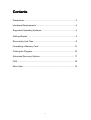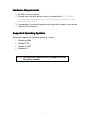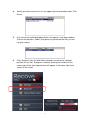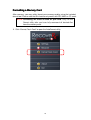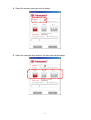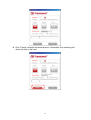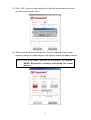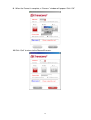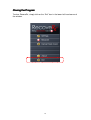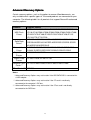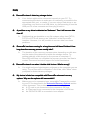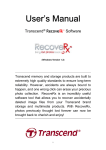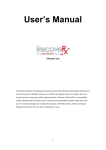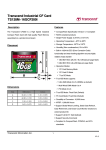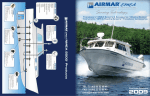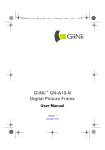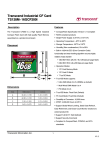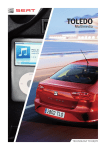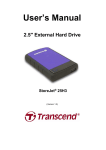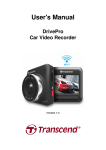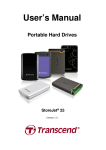Download User`s Manual
Transcript
User’
User’s Manual
Transcend® Recove℞
Recove℞™ Software
(Windows Version 1.3)
Transcend memory and storage products are built to
extremely high quality standards to ensure long-term
reliability. However, accidents are always bound to
happen, and one wrong click can erase your precious
photo collection. RecoveRx is an incredibly useful
software tool that allows you to recover accidentally
deleted image files from your Transcend brand
storage and multimedia products. With RecoveRx,
photos previously thought lost forever can now be
brought back to cherish and enjoy!
1
Precautions
1. When changing the folder path for recovered files, NEVER select the
storage device you are recovering files from as the destination drive.
2. The destination folder path for recovered files must be completely in
English. Ex: “C:\Recovered Files\CF Card Pics\” RecoverRx will not be
able to save recovered files to a location with folder or subfolder names
that contain non-English characters.
3. Never unplug the storage device you are recovering data from during the
recovery process.
4. For best results, do not use the “Format” function on your digital camera
or computer (even if instructed to), as this will greatly reduce your
chances of recovering lost data.
5. As soon as you discover that your files are lost or accidentally deleted,
immediately stop using the storage device. Do not take any new pictures,
record video, save or copy new files onto the device until AFTER you
have finished using RecoveRx to retrieve all of your lost data.
2
Contents
Contents
Precautions ..................................................................................... 2
Hardware Requirements.................................................................. 4
Supported Operating Systems......................................................... 4
Getting Started ................................................................................ 5
Recovering Lost Files ...................................................................... 6
Formatting a Memory Card............................................................ 10
Closing the Program...................................................................... 16
Advanced Recovery Options ......................................................... 17
FAQ............................................................................................... 18
More Help...................................................................................... 19
3
Hardware Requirements
1. 512MB of system memory
2. Enough free hard disk space to store all recovered files (EX: if 9GB of
files are to be recovered, you will also need 9GB of free space on your
computer’s hard drive)
3. A compatible Transcend’s product must be present in order to use certain
features of the software
Supported Operating Systems
RecoveRx supports the following operating systems:
•
Windows® 2000
•
Windows® XP
•
Windows Vista®
• Windows® 7
NOTE: You must have Administrator privileges to run the
RecoveRx software.
4
Getting Started
You do not have to install any software on your computer to run RecoveRx.
Download RecoveRx from www.transcend.com.tw/downloads, unzip the file
and double-click “RecoveRx.exe” to begin.
5
Recovering Lost Files
1. Connect the storage device that you want to recover files from to your PC.
2. Double-click “RecoveRx.exe” to start the program.
3. Click Settings and select:
a) The location for your recovered files (default location is C:\Saved Files; directory
path must be English alphanumeric characters)
b) The type of files you want RecoveRx to search for (at least one file type must
be chosen; see chart below for a description of supported file types)
Type
Description
BMP image
Uncompressed bitmap image files
JPEG image
JPEG/JPG compressed image files
TIFF image
Tagged Image File Format image files
RAF image
Fujifilm RAW image files
RAW image
Panasonic/Leica RAW image files
ORF image
Olympus RAW image files
CRW image
Canon RAW image files
X3F image
Sigma/Foveon X3 RAW image files
MRW image
Minolta RAW image files
RIFF audio/video
WAV audio files and AVI video files
MP3 audio
MP3 compressed audio files
PDF file
Portable Document Format files
Office Documents
Microsoft Word/Excel/PowerPoint documents*
*Note: These types of files can only be recovered from certain Transcend
storage products. For more information, please see the “Advanced
Recovery Options” section of this manual.
6
.
NOTE: Never select a destination folder on the drive you are
recovering files from. Doing so can render lost files
permanently unrecoverable.
7
4.
Select your device from the list in the upper right hand window under “Disk
Name.”
5.
A list of current and/or deleted partitions will appear in the lower window.
Click on the partition (“Label”) that previously contained the files you are
trying to recover.
6.
Click “Recover” from the Main Menu to begin searching the selected
partition for lost files. A progress indicator showing the number of files
recovered and the total elapsed time will appear in the lower right-hand
corner of the screen
8
7. When the recovery process is complete, a message box will appear showing
the total number of files recovered. Click OK to continue and scan a different
partition or exit the program.
9
Formatting a Memory Card
After recovery, you may safely format your memory card by using the included
format tool. Please note that this feature only works with SD, MMC or CF cards.
NOTE: Formatting will erase all data on your card. Only run the
Format utility after you have fully recovered all desired files
from the memory card.
1. Click “Format Flash Card” to open the AutoFormat utility.
10
2. Select the memory card you want to format.
3. Select the card type that matches the card you are formatting.
11
4. Enter a name for the memory card, which will be used when you connect it to
a computer for data transfer (Optional)
5. (Optional) By default, the AutoFormat application will perform a “quick
format” on your memory card. However, if you want to make sure your old
pictures/movies/data are thoroughly erased to prevent unwanted access by
potential third parties, we recommend using the Optimized Format or
Complete Format options.
Optimized Format provides much more security than the basic quick
format, and targets commonly used file types to save time.
Complete Format performs a slow, secure erase of every part of the
memory card. Complete Format is the cleanest, most secure method
of erasing your memory card, but also takes the most time.
12
6. Click "Format" to begin the format process. Remember that formatting will
delete all data on the card.
13
7. Click “YES” if you are understand that all data will be erased and are sure
you want to format your card.
8. Wait for the format procedure to finish. The time required to format your
memory card will vary depending on card capacity and format options chosen.
NOTE: Please be patient and wait for the process to complete.
NEVER disconnect a memory card during the format
process
14
9. When the Format is complete, a “Success” window will appear. Click “OK”
10. Click “Quit” to return to the RecoveRx menu.
15
Closing the Program
To close RecoveRx, simply click on the “Exit” icon in the lower left-hand corner of
the window.
16
Advanced Recovery Options
Certain recovery options, such as the option to recover Word documents, are
only available when specific types of Transcend products are connected to your
computer. The following table lists all products that support RecoveRx advanced
recovery options:
Products
Support models
JF700/JF620/JF600/JF168/JF160/JF150/JF130/JF130M/
USB Flash
Drives
JF110/JF2A/JF560/JF530/JF500/JF330/JF300/JFV95/JFV90/
JFV85/JFV70/JFV60/JFV35/JFV33/JFV30/JFV20/JFV15/
JFV10/JFT5/JFT3/JF220
Solid State
Drives*
SSD25D-M/SSD25S-M/SSD18C3/SSD25-M/SSD34E-M/
SSD25H-M/SSD18S-M/PSSD-M/SSD25S-S/SSD25-S/SSD1
8S-M/SSD10-M/SSD25H-S
External Hard
Drives
SJ35T3/SJ25M2/SJ25M3/SJ25D2/SJ25D3/SJ35T/SJ25M/
SJ18M/ SJ25F/SJ25P/SJ25C/SJ35U/SJ25H2/SJ25H3
Digital Music
Players
MP330/MP860/MP870
Digital Photo
Frames
PF705/ PF830/ PF700/ PF730
Compact Flash
Cards **
CF133/CF400/CF600/CF80/CF300/CF100I/CF200I
CFast Cards *** CFX500
Notes:
* Advanced Recovery Options may not function if the IDE/SATA SSD is connected via
a USB adapter.
** Advanced Recovery Options may not function if the CF card is not directly
connected to the computer’s IDE bus.
*** Advanced Recovery Options may not function if the CFast card is not directly
connected to the SATA bus.
17
FAQ
Q: RecoveRx doesn’
doesn’t detect my storage device.
A:
Q:
A partition on my drive is detected as “Unknown.”
Unknown.” Can
Can I still recover data
from it?
A:
Q:
Your device might not be connected correctly to your PC. Try
reconnecting the device to make sure it is securely connected to the
appropriate slot, port, or reader. If you are using a flash drive or are
connecting your device via a USB cable, try disconnecting it from the
USB port for a few moments and then plug it back in.
Partitions that are bootable or use file systems other than FAT16,
FAT32 or NTFS will show up as “Unknown” in the RecoveRx
interface. However, it is still possible to recover data from these
partitions.
RecoveRx has been
been running for a long time and still hasn’
hasn’t finished. How
long does the recovery process usually take?
A:
The duration of the recovery process varies depending on disk size
and the state of the data stored within the storage device. Try
waiting patiently a little longer for the process to complete. If
RecoveRx still does not complete the recovery process, feel free to
contact Transcend technical support for further assistance.
Q: RecoveRx doesn’
doesn’t run when I doubledouble-click its icon. What’
What’s wrong?
A:
Q:
You might not have Administrator privileges on the computer you are
using. To run RecoveRx in Windows 7 and Vista, click “Allow” when
prompted for Administrator privileges.
My device is listed as compatible with RecoveRx advanced recovery
options. Why are the options
options still inaccessible?
inaccessible?
A:
Make sure you’ve connected your compatible Transcend’s product
to your PC as described in the Advanced Recovery Options section
of this document. This problem can occur when:
A CF card is not connected to the computer’s IDE bus.
A CFast card is not connected to the computer’s SATA bus.
An IDE/SATA SSD is connected via an adapter.
18
More Help
If you cannot find the answer to your problem in this manual and are having
difficulty with the RecoveRx software or your Transcend card reader, Please visit
our Tech Support website at www.transcendusa.com/support
End-User License Agreement (EULA)
Software license terms and conditions
1. Generally.
Transcend Information, Inc. ("Transcend") is willing to grant the following license
to install or use the software (“Licensed Software”) pursuant to this End-User License Agreement
(“Agreement”), whether provided separately or associated with a Transcend product (“Product”),
to the original purchaser of the Product upon or with which the Licensed Software was installed
or associated as of the time of purchase ("Customer") only if Customer accepts all of the terms
and conditions of this Agreement.
PLEASE READ THESE TERMS CAREFULLY. USING THE
SOFTWARE WILL CONSTITUTE CUSTOMER'S ACCEPTANCE OF THE TERMS AND
CONDITIONS OF THIS AGREEMENT. IF YOU DO NOT AGREE TO THE TERMS AND
CONDITIONS OF THIS AGREEMENT, DO NOT INSTALL OR USE THE LICENSED
SOFTWARE.
2. License Grant.
Transcend grants to Customer a personal, non-exclusive, non-transferable,
non-distributable, non-assignable, non-sublicensable license to install and use the Licensed
Software on the Product in accordance with the terms and conditions of this Agreement.
3. Intellectual Property Rights.
As between Transcend and Customer, the copyright and all
other intellectual property rights in the Licensed Software are the property of Transcend or its
supplier(s) or licensor(s). Any rights not expressly granted in this License are reserved to
Transcend.
4. License Limitations.
Customer may not, and may not authorize or permit any third party to:
(a) use the Licensed Software for any purpose other than in connection with the Product or in a
manner inconsistent with the design or documentations of the Licensed Software; (b) license,
distribute, lease, rent, lend, transfer, assign or otherwise dispose of the Licensed Software or use
the Licensed Software in any commercial hosted or service bureau environment; (c) reverse
engineer, decompile, disassemble or attempt to discover the source code for or any trade secrets
related to the Licensed Software, except and only to the extent that such activity is expressly
permitted by applicable law notwithstanding this limitation; (d) adapt, modify, alter, translate or
create any derivative works of the Licensed Software; (e) remove, alter or obscure any copyright
19
notice or other proprietary rights notice on the Licensed Software or Product; or (f) circumvent or
attempt to circumvent any methods employed by Transcend to control access to the components,
features or functions of the Product or Licensed Software.
5. Copying.
Customer may not copy the Licensed Software except that one copy of any
separate software component of the Licensed Software may be made to the extent that such
copying is necessary for Customer's own backup purposes.
6. Open Source.
The Licensed Software may contain open source components licensed to
Transcend pursuant to the license terms specified as below,
(a) GNU General Public License (GPL), the terms of which is currently available at
http://sss.gnu.org/licenses/gpl.html;
(b) GNU Lesser General Public License (LGPL), the terms of which is currently available
at http://www.gnu.org/copyleft/lesser.html; and/or
(c) Code Project Open License (CPOL), the terms of which is currently available at
http://www.codeproject.com/info/cpol10.aspx.
The above license terms will control solely with respect to the open source components. In the
event that this Agreement conflicts with the requirements of the above one or more terms with
respect to the use of the corresponding open source components, Customer agrees to be bound
by such one or more license terms.
7. Disclaimer.
TRANSCEND MAKES NO WARRANTY AND REPRESENTATIONS ABOUT
THE SUITABILITY, RELIABILITY, AVAILABILITY, TIMELINESS, LACK OF VIRUSES OR
OTHER HARMFUL COMPONENTS AND ACCURACY OF THE INFORMATION, LICENSED
SOFTWARE, PRODUCTS, SERVICES AND RELATED GRAPHICS CONTAINED WITHIN THE
LICENSED SOFTWARE FOR ANY PURPOSE. ALL SUCH INFORMATION, LICENSED
SOFTWARE, PRODUCTS, SERVICES AND RELATED GRAPHICS ARE PROVIDED "AS IS"
WITHOUT
WARRANTY
OF
ANY
KIND.
TRANSCEND
HEREBY
DISCLAIMS
ALL
WARRANTIES AND CONDITIONS WITH REGARD TO THIS INFORMATION, LICENSED
SOFTWARE, PRODUCTS, SERVICES AND RELATED GRAPHICS, INCLUDING ALL IMPLIED
WARRANTIES AND CONDITIONS OF MERCHANTABILITY, FITNESS FOR A PARTICULAR
PURPOSE, WORKMANLIKE EFFORT, TITLE, AND NON-INFRINGEMENT.
IN NO EVENT SHALL TRANSCEND BE LIABLE FOR ANY DIRECT, INDIRECT, PUNITIVE,
INCIDENTAL, SPECIAL, CONSEQUENTIAL DAMAGES OR ANY DAMAGES WHATSOEVER
INCLUDING, WITHOUT LIMITATION, DAMAGES FOR LOSS OF USE, DATA OR PROFITS,
ARISING OUT OF OR IN ANY WAY CONNECTION WITH THE USE, PERFORMANCE OR
ACCURACY OF THE LICENSED SOFTWARE OR WITH THE DELAY OR INABILITY TO USE
THE LICENSED SOFTWARE, OR THE PRODUCT WITH WHICH THE LICENSED SOFTWARE
IS ASSOCIATED, WHETHER BASED ON CONTRACT, TORT, NEGLIGENCE, STRICT
20
LIABILITY OR OTHERWISE, EVEN IF TRANSCEND HAS BEEN ADVISED OF THE
POSSIBILITY OF SUCH DAMAGES.
8. Limitation of Liability.
IN ANY CASE, TRANSCEND 'S LIABILITY ARISING OUT OF OR
IN CONNECTION WITH THIS AGREEMENT WILL BE LIMITED TO THE TOTAL AMOUNT
ACTUALLY AND ORIGINALLY PAID AT RETAIL BY CUSTOMER FOR THE PRODUCT. The
foregoing Disclaimer and Limitation of Liability will apply to the maximum extent permitted by
applicable law. Some jurisdictions do not allow the exclusion or limitation of incidental or
consequential damages, so the exclusions and limitations set forth above may not apply.
9. Termination.
Transcend may, in addition to any other remedies available to Transcend,
terminate this Agreement immediately if Customer breaches any of its obligations under this
Agreement.
10. Miscellaneous.
(a) This Agreement constitutes the entire agreement between Transcend
and Customer concerning the subject matter hereof, and it may only be modified by a written
amendment signed by an authorized executive of Transcend. (b) Except to the extent applicable
law, if any, provides otherwise, this Agreement will be governed by the law of the Republic of
China, excluding its conflict of law provisions. (c) If any part of this Agreement is held invalid or
unenforceable, and the remaining portions will remain in full force and effect. (d) A waiver by
either party of any term or condition of this Agreement or any breach thereof, in any one instance,
will not waive such term or condition or any subsequent breach thereof. (e) Transcend may
assign its rights under this Agreement without condition. (f) This Agreement will be binding upon
and will inure to the benefit of the parties, their successors and permitted assigns.
© 2011 Transcend Information, Inc. All rights reserved. All brand names are registered
trademarks of their respective owners. Specifications subject to change without notice.
21