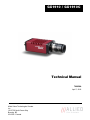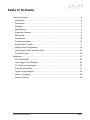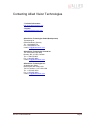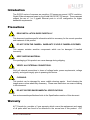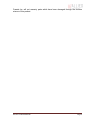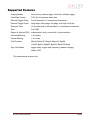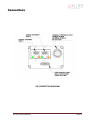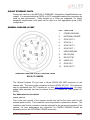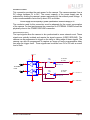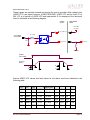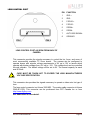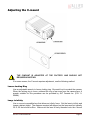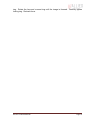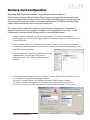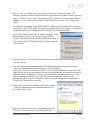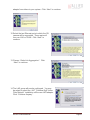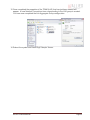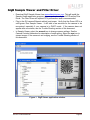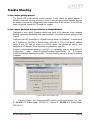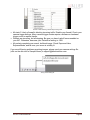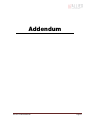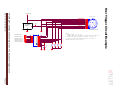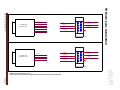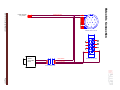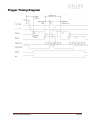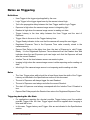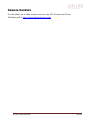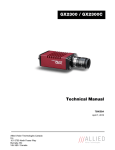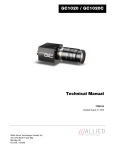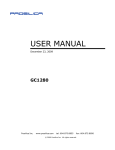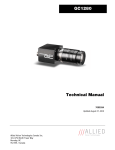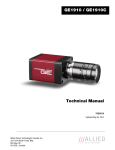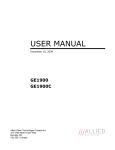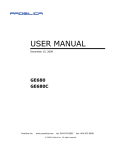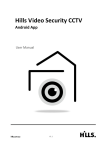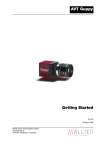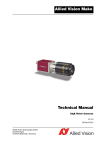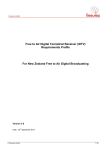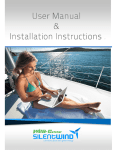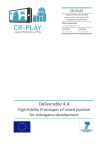Download User`s Manual
Transcript
GX1910 / GX1910C Technical Manual 700058A April 7, 2010 Allied Vision Technologies Canada Inc. 101-3750 North Fraser Way Burnaby, BC V5J 5E9 / Canada Table of Contents Table of Contents.............................................................................................................2 Introduction ..................................................................................................................5 Precautions ..................................................................................................................5 Warranty ......................................................................................................................5 Specifications ...............................................................................................................7 Supported Features .....................................................................................................8 Mechanical...................................................................................................................9 Connections ............................................................................................................... 10 Cleaning the Sensor .................................................................................................. 16 Adjusting the C-mount ............................................................................................... 17 Network Card Configuration....................................................................................... 19 GigE Sample Viewer and Filter Driver ....................................................................... 23 Trouble Shooting ....................................................................................................... 24 Addendum ..................................................................................................................... 27 GX IO Schematic ....................................................................................................... 28 User Trigger Circuit Example ..................................................................................... 29 TV Zoom Lens Connection ........................................................................................ 30 Video Iris Connection ................................................................................................. 31 Trigger Timing Diagram ............................................................................................. 32 Notes on Triggering ................................................................................................... 33 Camera Controls ........................................................................................................ 35 GX1910 Technical Manual Page 2 Legal notice For customers in the U.S.A. (FCC Compliance Information) This equipment has been tested and found to comply with the limits for a Class A digital device, pursuant to Part 15 of the FCC Rules. These limits are designed to provide reasonable protection against harmful interference when the equipment is operated in a commercial environment. This equipment generates, uses, and can radiate radio frequency energy and, if not installed and used in accordance with the instruction manual, may cause harmful interference to radio communications. However there is no guarantee that interferences will not occur in a particular installation. Operation of this equipment in a residential environment is likely to cause harmful interference. You are cautioned that any changes or modifications not expressly approved in this manual could void your authority to operate this equipment. The shielded interface cable recommended in this manual must be used with this equipment in order to comply with the limits for a computing device pursuant to Subpart B of Part 15 of FCC Rules. For customers in Canada This digital apparatus complies with the Class A limits for radio noise emissions set out in the Radio Interference Regulations. Pour utilisateurs au Canada Cet appareil numérique est conforme aux normes classe A pour bruits radioélectriques, spécifiées dans le Règlement sur le brouillage radioélectrique. Life support applications These products are not designed for use in life support appliances, devices, or systems where malfunction of these products can reasonably be expected to result in personal injury. Allied Vision Technologies customers using or selling these products for use in such applications do so at their own risk and agree to fully indemnify Allied Vision Technologies for any damages resulting from such improper use or sale. Trademarks Unless stated otherwise, all trademarks appearing in this document are the property of Allied Vision Technologies and are fully protected by law. Warranty The information provided by Allied Vision Technologies is supplied without any guarantees or warranty whatsoever, be it specific or implicit. Also excluded are all implicit warranties concerning the negotiability, the suitability for specific applications or the non-breaking of laws and patents. Even if we assume that the information supplied to us is accurate, errors and inaccuracy may still occur. Copyright All text, pictures and graphics are protected by copyright and other laws protecting intellectual property. It is not permitted to copy or modify them for trade use or transfer, nor may they be used on web sites. Allied Vision Technologies Canada Inc. 1/2010 All rights reserved. GX1910 Technical Manual Page 3 Contacting Allied Vision Technologies • Technical information: http://www.alliedvisiontec.com • Support: [email protected] Allied Vision Technologies GmbH (Headquarters) Taschenweg 2a 07646 Stadtroda, Germany Tel.: +49.36428.677-0 Fax.: +49.36428.677-28 e-mail: [email protected] Allied Vision Technologies Canada Inc. 101-3750 North Fraser Way Burnaby, BC, V5J 5E9, Canada Tel: +1 604-875-8855 Fax: +1 604-875-8856 e-mail: [email protected] Allied Vision Technologies Inc. 38 Washington Street Newburyport, MA 01950, USA Toll Free number +1-877-USA-1394 Tel.: +1 978-225-2030 Fax: +1 978-225-2029 e-mail: [email protected] GX1910 Technical Manual Page 4 Introduction The GX1910 series of cameras are sensitive, 63 frames per second, HDTV resolution, Gigabit Ethernet cameras based on the Kodak KAI-02150 CCD sensor. These cameras support the use of 1 or 2 gigabit Ethernet ports in a LAG configuration for higher bandwidth requirements. Precautions READ INSTALLATION GUIDE CAREFULLY. This document contains specific information which is necessary for the correct operation and treatment of this product. DO NOT OPEN THE CAMERA. WARRANTY IS VOID IF CAMERA IS OPENED. This camera contains sensitive components which can be damaged if handled incorrectly. KEEP SHIPPING MATERIAL. Poor packaging of this product can cause damage during shipping. VERIFY ALL EXTERNAL CONNECTIONS. Verify all external connections in terms of voltage levels, power requirements, voltage polarity, and signal integrity prior to powering this device. CLEANING. This product can be damaged by some volatile cleaning agents. Avoid cleaning the image sensor unless absolutely necessary. Please see instructions on sensor cleaning in this document. DO NOT EXCEED ENVIRONMENTAL SPECIFICATIONS. See environmental specifications limits in the Specifications section of this document. Warranty AVT Canada Inc. provides a 2 year warranty which covers the replacement and repair of all parts which are found to be defective in the normal use of this product. AVT GX1910 Technical Manual Page 5 Canada Inc. will not warranty parts which have been damaged through the obvious misuse of this product. GX1910 Technical Manual Page 6 Specifications Sensor Type Kodak KAI-02150 Sensor Shutter Type Progressive Interline Image Resolution 1920 x 1080 pixels Pixel Size 5.5µm x 5.5µm Optical Format 2/3 inch Lens Mount C-mount with adjustable back focus Color Sensor Filter Pattern† Bayer Full Resolution Frame Rate 63 fps I/O 2 isolated inputs, 4 isolated outputs, RS-232 TX/RX, video auto-iris, motorized iris, focus, and zoom Power Requirements Less than 5.6W using a single Gige port Less than 6.7W using 2 Gige ports Digitization 14 Bits Trigger latency* 1.5µs Trigger Jitter* ±0.5µs Operating Temperature 0 to 50 Celsius*** Operating Humidity 20 to 80% non-condensing Size and Weight See mechanical diagrams Hardware Interface Standard IEEE 802.3 1000BASE-T, 100BASE-TX Software Interface Standard GigE Vision Standard 1.0 Regulatory Conforms to CE, FCC, RoHS † Applies to GX1910C only. †† Power consumption will increase with reduced ROI imaging, vertical binning, and color formats. * See Notes on Triggering in the Addendum. ***DUE TO THE SMALL PACKAGING AND HIGH SPEED OF THE GX CAMERAS, SPECIAL CARE IS REQUIRED TO MAINTAIN A REASONABLE OPERATING TEMPERATURE. IF THE CAMERA IS TO BE OPERATED IN A WARM ENVIRONMENT, IT IS SUGGESTED THAT THE CAMERA BE MOUNTED ON A HEAT SINK SUCH AS A METAL BRACKET AND THAT THERE IS SUFFICIENT AIR FLOW. GX1910 Technical Manual Page 7 Supported Features Imaging Modes free-running, external trigger, fixed rate, software trigger Fixed Rate Control 0.001 fps to maximum frame rate External Trigger Delay 0 to 60 seconds in 1 microsecond increments External Trigger Event rising edge, falling edge, any edge, level high, level low Exposure Time 10 microseconds to 60 seconds in 1 microsecond increments Gain 0 to 34dB Region of Interest (ROI) independent x and y control with 1 pixel resolution Horizontal Binning 1 to 8 pixels Vertical Binning 1 to 8 rows Pixel Formats Mono8, Mono16*, Bayer8, Bayer16, Rgb24, Yuv444, Bgr24, Rgba32, Bgra32, Bayer12Packed Sync Out Modes trigger ready, trigger input, exposing, readout, imaging, strobe, GPO *On monochrome versions only. GX1910 Technical Manual Page 8 Mechanical GX C-MOUNT GX1910 Technical Manual Page 9 Connections GX CONNECTION DIAGRAM GX1910 Technical Manual Page 10 GIGABIT ETHERNET PORTS These ports conform to the IEEE 802.3 1000BASE-T standard for Gigabit Ethernet over copper. It is recommended that CAT5E or CAT6 compatible cabling and connectors be used for best performance. Cable lengths up to 100m are supported. For higher bandwidth requirements, both ports can be used in a link aggregation group (LAG) configuration. GENERAL PURPOSE IO PORT PIN FUNCTION 1 POWER GROUND 2 EXTERNAL POWER 3 SYNC OUT 4 4 SYNC IN 1 5 SYNC OUT 3 6 SYNC OUT 1 7 USER GROUND 8 RS-232 RXD 9 RS-232 TXD 10 USER VCC 11 SYNC IN 2 12 SYNC OUT 2 GENERAL PURPOSE IO PORT AS SEEN FROM BACK OF CAMERA The General Purpose I/O port uses a Hirose HR10A-10R-12PB connector on the camera side. The mating cable connector is Hirose HR10A-10P-12S. This connector can be purchased from AVT Canada Inc. or from http://www.digikey.com. An openended cable assembly can also be ordered from AVT Canada Inc. (Part number 026033A). See Addendum for more detail. POWER GROUND This is the main ground of the camera circuitry and will be the return path for the external power source. This connection must be provided to operate the camera. The conductor used for this connection must be adequate for the current consumption of the camera. For best performance the connection for POWER GROUND should be physically close to the EXTERNAL POWER connection. GX1910 Technical Manual Page 11 EXTERNAL POWER This connection provides the main power for the camera. The camera operates from a DC voltage between 5V to 24V. The current capacity of the power supply can be estimated by dividing the camera’s power requirement by the external power voltage. It is also recommended to factor this by about 50% as follows: Power supply current capacity = (power specification / external voltage) x 1.5 The conductor used for this connection must be adequate for the current consumption of the camera. For best performance the connection for EXTERNAL POWER should be physically close to the POWER GROUND connection. SYNC INPUTS (1 and 2) The input signals allow the camera to be synchronized to some external event. These signals are optically isolated and require the signal common (USER GROUND). The camera can be programmed to trigger on the rising or falling edge of these signals. The camera can also be programmed to capture an image at some programmable delay time after the trigger event. These signals can be driven from 5V to 24V with a current load of 5mA. VDD+3.3 180R 1/10W 8 VCC S 1 D 5V TO 24V IF = 5mA PIN 4. SYNC IN 1 7 G MMBF4393LT1G 2 TO CAMERA LOGIC 3 6 180R 1/10W 4 GND S D 5V TO 24V IF = 5mA PIN 11. SY NC IN 2 5 HCPL-063L G MMBF4393LT1G PIN 7. USER GND GX1910 Technical Manual Page 12 SYNC OUTPUTS (1 to 4) These signals are optically isolated and require the user to provide a high voltage level (USER VCC) and signal common (USER GROUND). USER VCC can be from 5V to 24V. ICC is a function of USER VCC and load resistor R. An example of the functional circuit is indicated in the following diagram. CAMERA CIRCUIT USER TRIGGER CIRCUIT 5V TO 24V VCC-USER PIN 10. USER VCC IF = 5mA 3.3V CAMERA LOGIC SIGNAL 16 1 442R 2 100K 15 SY NC OUT V LOAD TLP281-4GB R GND-USER CAMERA LOGIC SIGNAL SYNC OUT SIGNAL T3 T1 T2 T4 Various USER VCC values and load values for the above circuit are indicated in the following table: USER USER VCC ICC R LOAD V LOAD R POWER DISSIPATION T3 T4 500Ω 4.1V 32mW 1.5µs 6.5µs 2µs 14µs 4.8mA 1KΩ 4.8V 23mW 1.5µs 17µs 40µs 12V 9.2mA 1.2KΩ 11.2V 101mW 1.5µs 11.2µs 2µs 12V 4.9mA 2.4KΩ 11.8V 58mW 1.5µs 8.5µs 17µs 55µs 24V 9.5mA 2.4KΩ 23.2V 217mW 1.5µs 22µs 24V 23.8V 120mW 1.5µs 12µs 17µs 105µs 5V 5V 8mA 5mA 4.8KΩ GX1910 Technical Manual T1 T2 5µs 2µs 20µs 37µs Page 13 These signals only function as outputs and can be configured as follows: Exposing Corresponds to when camera is integrating light. Trigger Ready Indicates when the camera will accept a trigger signal. Trigger Input A relay of the trigger input signal used to “daisy chain” the trigger signal for multiple cameras. Readout Valid when camera is reading out data. Strobe Programmable pulse based on one of the above events. Imaging Valid when camera is exposing or reading out. GPO User programmable binary output. Any of the above signals can be set for active high or active low. RS-232 RXD and RS-232 TXD These signals are RS-232 compatible. These signals allow communication from the host system via the Ethernet port to a peripheral device connected to the camera. These signals are not optically isolated and reference power ground. If these signals are used in the system, care must be taken to prevent ground loop problems. USER GROUND This connection provides the user ground reference and return path for the isolated sync in and sync out signals. This connection is necessary if any of the isolated sync signals are to be used. It is also recommended that this ground connection be physically close to the used sync signals to prevent parasitic coupling. For example, a good cable design would connect the required signal on one conductor of a twisted pair and the isolated ground on the second conductor of the same twisted pair. USER VCC This connection provides the power supply for the isolated sync out signals. The voltage requirement is from 5V to 24V DC. The current requirement for this supply is a function of the optical isolator collector current and the number of sync outs used in the system. See the SYNC OUTPUT section for more detail. To prevent parasitic coupling this connection should be physically close to the used SYNC OUT signals and USER GROUND. GX1910 Technical Manual Page 14 LENS CONTROL PORT PIN FUNCTION 1 IRIS + 2 IRIS - 3 FOCUS + 4 FOCUS - 5 ZOOM + 6 ZOOM - 7 AUTO IRIS SIGNAL 8 GROUND LENS CONTROL PORT AS SEEN FROM BACK OF CAMERA This connector provides the signals necessary to control the iris, focus, and zoom of most commercially available TV Zoom lenses. The camera can be configured to operate lenses with unipolar voltage requirements of 6V up to 12V or lenses which operate with bipolar voltages from ±6V up to ±12V. This voltage level can be controlled through software. The default voltage will be set to 6V. The current capacity for each axis is 50mA. CARE MUST BE TAKEN NOT TO EXCEED THE LENS MANUFACTURERS VOLTAGE SPECIFICATION. This connector also provides the signals necessary to operate a video auto iris type of lens. The lens control connector is a Hirose 3260-8S3. The mating cable connector is Hirose 3240-8P-C(50). This connector can be purchased from AVT Canada Inc. or from http://www.digikey.com. See Addendum for more detail. GX1910 Technical Manual Page 15 Cleaning the Sensor DO NOT CONTACT CLEAN SENSOR UNLESS ABSOLUTELY NECESSARY. Identifying Debris Debris on the image sensor or optical components will appear as a darkened area or smudge on the image that does not move as the camera is moved. Do not confuse this with a pixel defect which will appear as a distinct point. Locating Debris Before attempting to clean the image sensor, it is important to first determine that the problem is due to debris on the sensor window. To do this you should be viewing a uniform image, such as a piece of paper, with the camera. Debris will appear as a dark spot or dark region that does not move as the camera is moved. To determine that the debris is not on the camera lens, rotate the lens independent of the camera. If the spot moves as the lens moves, then the object is on the lens -not on the image sensor- and therefore cleaning is not required. If the camera has an IR filter, then rotate the IR filter. If the object moves then the particle is on the IR filter not the sensor. If this is the case remove the IR filter carefully using a small flat head screw driver. Clean both sides of the IR filter using the same techniques as explained below for the sensor window. DO NOT TOUCH ANY OPTICS WITH FINGERS. OIL FROM FINGERS CAN DAMAGE FRAGILE OPTICAL COATINGS. Cleaning with Air If it is determined that debris is on the sensor window, then remove the camera lens, and blow the sensor window directly with clean compressed air. If canned air is used, do not shake or tilt the can prior to blowing the sensor. View a live image with the camera after blowing. If the debris is still there, repeat this process. Repeat the process a number of times with increased intensity until it is determined that the particulate cannot be dislodged. If this is the case then proceed to the contact cleaning technique. Contact Cleaning Only use this method as a last resort. Use 99% laboratory quality isopropyl alcohol and clean cotton swabs. Dampen the swab in the alcohol and gently wipe the sensor in a single stroke. Do not reuse the same swab. Do not wipe the sensor if the sensor and swab are both dry. You must wipe the sensor quickly after immersion in the alcohol, or glue from the swab will contaminate the sensor window. Repeat this process until the debris is gone. If this process fails to remove the debris, then contact AVT Canada Inc. GX1910 Technical Manual Page 16 Adjusting the C-mount THE C-MOUNT IS ADJUSTED AT THE FACTORY AND SHOULD NOT REQUIRE ADJUSTING. If for some reason, the C-mount requires adjustment, use the following method. Loosen Locking Ring Use an adjustable wrench to loosen locking ring. Be careful not to scratch the camera. When the locking ring is loose, unthread the ring a few turns from the camera face. A wrench suitable for this procedure can be provided by AVT Canada Inc. (P/N 110048A). Image to Infinity Use a c-mount compatible lens that allows an infinity focus. Set the lens to infinity and image a distant object. The distance required will depend on the lens used but typically 30 to 50 feet should suffice. Make sure the lens is firmly threaded onto the c-mount GX1910 Technical Manual Page 17 ring. Rotate the lens and c-mount ring until the image is focused. Carefully tighten locking ring. Recheck focus. GX1910 Technical Manual Page 18 Network Card Configuration Operating GigE Vision GX cameras using multiple network adaptors The GX series cameras offer two Gigabit Ethernet ports for image data transfer and control. Users can connect one or both ports on the GX to Ethernet adapter ports on a host computer. Connecting both ports will increase the available bandwidth to 240 MB/sec, allowing higher frame rates and resolutions than a single port connection. GX cameras can be operated in single port and dual port configurations. The dual port approach requires the host computer to configure a Link Aggregate Group (LAG). A LAG configuration combines multiple Ethernet ports into a single data channel. 1. Install a dual port network card in the host computer. To achieve full camera performance, you should use a Gigabit Ethernet card that supports "Jumbo frames" of at least 9KB size. 2. Once installed, open your “Network Connections” (Start -> Control Panel->Network Connections) and right-click on one of the two network connection corresponding to the card that was just installed. 3. Select “Properties” from the contextual menu that appears when you right click the network connection icon. This will open the properties window. 4. In the properties window, click the “Configure” button. Select the “Advanced” tab. In the “Property” list make the following changes: (a) select “Jumbo Frames” and change the value to 9014 bytes or higher. (b) select “Receive Descriptors” on the same list and change the value to 512 (c) select "Performance Options" and set "Interrupt Moderate Rate" to "Extreme" GX1910 Technical Manual Page 19 5. Click on “OK” to validate your change (the “Properties” window will close). The Property list will be different between different types/brands of gigabit Ethernet interface cards. If "Jumbo Frames" does not appear in this list, then your card probably does not support it. If your card does not support Jumbo Frames, then your CPU usage will be higher. 6. Re-open the "Properties" of the PRO/1000 GT adapter by right-clicking the Local Area Connection "Intel® PRO/1000 GT" network connection icon in the Network Connections window and select the "Advanced" tab at the top of the Properties dialog. 7. In the "Windows Firewall" section, select "Settings". In the Settings dialog choose "Off" to turn off the Windows firewall. The camera will not work if the firewall is active. If you installed the AVT/Prosilica GigE filter driver, this step is not required. 8. Perform Steps 1 – 8 for the other Ethernet adapter port that will be dedicated to the GX camera network. 9. The next section will provide instructions for configuring the Link Aggregate Group (LAG) to combine the two ports dedicated to the GX network. Open your “Network Connections” (Start -> Control Panel->Network Connections) and right-click on one of the two network connection corresponding to the card that was just installed. Select “Properties” from the contextual menu that appears when you right click the network connection icon. This will open the properties window. In the properties window, click on “Configure” button in order to create a Link Aggregate Group (LAG) between the two ports. 10. Select the “Teaming” tab (analogous to LAG), enable “Team this adapter with other adapters and click on the “New Team” button. 11. Specify a name for the Team (Link Aggregate Group). This should be something that will distinguish this GX1910 Technical Manual Page 20 adapter from others in your system. Click “Next” to continue. 12. Select the two Ethernet ports to which the GX camera will be connected. These ports will form our LAG or TEAM. Click “Next” to continue. 13. Choose “Static Link Aggregation”. Click “Next” to continue. 14. The LAG group will now be configured. You may be asked to permit the “AVT_Prosilica GigE Vision Filter Miniport” installation on the new LAG adapter. Click “Continue Anyway”. GX1910 Technical Manual Page 21 15. Once completed the properties of the TEAM (LAG) that has just been created will appear. A new Network Connections Icon corresponding to the LAG group is created. You have now completed the Link Aggregate Group configuration. 16. Reboot the system and install GigE Sample Viewer. GX1910 Technical Manual Page 22 GigE Sample Viewer and Filter Driver o Download GigE Sample Viewer from www.alliedvisiontec.com. This will install the Sample Viewer application program, drivers, and optionally the AVT/Prosilica Filter Driver. The Filter Driver will improve CPU performance and is recommended. o Plug in the GX camera Ethernet cable(s) and power. Verify that the Green LED is a solid green. Run Sample Viewer. It will take a few seconds for the camera to be recognized, especially if your camera is in DHCP mode. If the camera does not appear after one minute, see the Trouble Shooting section of this document. o In Sample Viewer, select the wrench icon to change camera settings. See the Camera Controls Addendum for description of each setting. Select the eye icon to stream images. If the camera is not imaging, see the Trouble Shooting section of this document. Figure 1. GigE Viewer application window. GX1910 Technical Manual Page 23 Trouble Shooting Is the camera getting power? The Green LED is the camera power indicator. If unlit, check the power adaptor. If possible, swap with one that is known to work. If using a custom power adaptor, be sure the adaptor supports the voltage and power requirements of the camera . If the LED still does not light up, contact AVT Canada Inc. support. Is the camera powered, but not detected in SampleViewer? Damaged or poor quality Ethernet cabling can result in no cameras found, dropped packets, decreased bandwidth, and other problems. Use Cat5e or better cabling known to work. Configure your NIC as outlined in “Gigabit Ethernet Setup For Windows”. It should have an IP address of 169.254.x.x, Subnet Mask: 255.255.0.0. This is the AutoIP address range. If your NIC has no access to a DHCP server, the camera will still be auto assigned an IP address. There should be no gateway on your NIC. Connect a single camera directly to your NIC, no hub/switch, and run the prosilica IP Configuration utility (Start>Programs>Prosilica>GigEIPConfig or C:\Program Files\Prosilica\GigEViewer\ipconfig.exe). You may need to wait up to 30 sec for camera to appear. A camera in DHCP (AutoIP fallback) mode. • Camera is listed: Your camera and NIC must be on the same subnet, e.g.: NIC: IP 169.254.23.2 Subnet Mask: 255.255.0.0, Camera IP: 169.254.43.3 Subnet Mask: 255.255.0.0. GX1910 Technical Manual Page 24 The following example is not on the same Subnet: NIC IP 169.250.23.2 Subnet Mask: 255.255.255.0, CamIP 169.254.13.0 Subnet Mask: 255.255.0.0. This can happen if you use a non AutoIP range on your NIC and it doesn’t have access to a DHCP server. Either change your NIC IP to be in the AutoIP range, or fix the camera IP address to be on the same subnet as your NIC. • Camera is not listed, or flashing “Camera Unavailable”: There may be multiple NICs on your system set to the same subnet. The camera can not know which card to resolve to. Change the IP address of your NIC. If you are still having problems, type: ipconfig /all in a windows command prompt, and send a screenshot to [email protected]. Ipconfig /all screenshot Is the camera listed in SampleViewer but can’t acquire images? Reset your camera settings to factory default: with ConfigFileIndex = Factory, click the ConfigFileLoad button. While streaming, check your Stats: GX1910 Technical Manual Page 25 All stats 0 while streaming. Firewall likely blocking traffic • • • All stats 0. Likely a firewall is blocking incoming traffic. Disable your firewall. Check your camera trigger settings. Many camera trigger modes require a software or hardware trigger event to capture frames. Packets are incoming, but all dropping. Be sure you have JumboFrames enabled on your NIC. Otherwise, decrease your PacketSize setting to 1500. All packets completing as normal, but black image. Check ExposureValue, ExposureMode, and be sure your scene is suitably lit. If you are still having problems acquiring images, please send your camera settings file (click on the disk icon in SampleViewer) to [email protected]. Saving camera setting file GX1910 Technical Manual Page 26 Addendum GX1910 Technical Manual Page 27 VDD+3.3 4.7K VCC 180R 1/10W 8 4.7K 5 VDD+3.3 VCC CAMERA LOGIC SY NC IN 1 6 S 1 1 D 5V TO 24V IF = 5mA 7 MMBF4393LT1G G 2 3 CAMERA LOGIC SY NC IN 2 4 3 6 180R 1/10W 4 S D 5V TO 24V IF = 5mA GND PIN PIN PIN PIN PIN PIN PIN PIN PIN PIN PIN PIN 1. POWER GROUND 2. EXTERNAL POWER 3. SYNC OUT 4 4. SYNC IN 1 5. SYNC OUT 3 6. SYNC OUT 1 7. USER GROUND 8. RS-232 RXD 9. RS-232 TXD 10. USER VCC 11. SYNC IN 2 12. SYNC OUT 2 1 9 10 2 8 3 7 4 11 12 6 5 HIROSE HR10A-10R-12PB GND HCPL-063L G 5 2 NC7WZ14P6X 3.3V LOGIC 442R 16 1 CAMERA LOGIC SY NC OUT 1 IF = 5mA 2 100K 15 SYNC OUT 1 TLP281-4GB 442R 14 3 CAMERA LOGIC SY NC OUT 2 IF = 5mA 4 100K 13 SYNC OUT 2 TLP281-4GB 442R 12 5 CAMERA LOGIC SY NC OUT 3 IF = 5mA 6 100K 11 SYNC OUT 3 TLP281-4GB 442R 10 7 CAMERA LOGIC SY NC OUT 4 IF = 5mA 8 100K 9 TLP281-4GB SYNC OUT 4 MMBF4393LT1G GX IO Schematic GX1910 Technical Manual VDD+3.3 Page 28 CABLE SIDE POWER GROUND EXTERNAL POWER SYNC OUT 4 SYNC IN 1 SYNC OUT 3 SYNC OUT 1 USER GND VDD+5 5V POWER CIRCUIT USER VCC SYNC IN 2 SYNC OUT 2 1 2 3 4 5 6 7 8 9 10 11 12 9 1 10 8 2 7 3 6 12 11 4 5 HIROSE HR10A-10P-12S USER LOGIC SYNC IN 1 USER LOGIC SYNC IN 2 USER USER USER USER LOGIC LOGIC LOGIC LOGIC SY NC SY NC SY NC SY NC OUT 1 OUT 2 OUT 3 OUT 4 2 4 6 8 9 7 5 3 1A1 1A2 1A3 1A4 1Y 1 1Y 2 1Y 3 1Y 4 2Y 1 2Y 2 2Y 3 2Y 4 2A1 2A2 2A3 2A4 1OE 2OE VCC GND NOTES: 1. CAMERA POWER = 5V TO 24V 2. CAMERA POWER DOES NOT NEED TO BE THE SAME AS USER VCC. 3. CAMERA GND DOES NOT NEED TO CONNECT TO USER GND. 4. USER VCC MUST HAVE CURRENT CAPACITY TO SUPPLY IC CURRENT FOR EACH SYNC OUT USED. 18 16 14 12 11 13 15 17 1 19 20 10 SN74ABT244APWR VDD+5 1K 0.1u 10V 1K 1K 1K User Trigger Circuit Example This diagram indicates one example of a 5V TTL based user trigger circuit. GX1910 Technical Manual CAMERA POWER Page 29 ZOOMTV ZOOM LENS BIPOLAR TYPE FOCUS+ FOCUSIRIS+ IRIS- IRIS- 2 FOCUS- 4 ZOOM- 6 COMMON 8 1 IRIS+ 3 FOCUS+ 5 ZOOM+ 7 COMMON HIROSE 3240-8P-C(50) ZOOM TV ZOOM LENS UNIPOLAR TYPE FOCUS IRIS COMMON COMMON 2 COMMON 4 COMMON 6 COMMON 8 1 IRIS 3 FOCUS 5 ZOOM 7 HIROSE 3240-8P-C(50) NOTES: 1. CURRENT CAPACITY PER AXIS = 50mA. 2. VERIFY LENS VOLTAGE SETTING ON CAMERA DOES NOT EXCEED LENS VOLTAGE SPECIFICATION. TV Zoom Lens Connection GX1910 Technical Manual ZOOM+ Page 30 1 2 3 4 5 6 7 8 9 10 11 12 9 1 10 8 2 7 3 6 12 11 4 5 HIROSE HR10A-10P-12S 1 2 3 4 5 6 7 8 VIDEO AUTO-IRIS LENS 1 2 3 4 1 2 3 4 JEITA CONNECTOR LENS POWER VIDEO SIGNAL LENS GROUND HIROSE 3240-8P-C(50) Video Iris Connection GX1910 Technical Manual POWER GROUND 12V POWER POWER GROUND 12V_POWER Page 31 Trigger Timing Diagram GX1910 Technical Manual Page 32 Notes on Triggering Definitions o User Trigger is the trigger signal applied by the user. o Logic Trigger is the trigger signal seen by the camera internal logic. o Tpd is the propagation delay between the User Trigger and the Logic Trigger. o Exposure is high when the camera image sensor is integrating light. o Readout is high when the camera image sensor is reading out data. o Trigger Latency is the time delay between the User Trigger and the start of Exposure. o Trigger Jitter is the error in the Trigger Latency time. o Trigger Ready indicates to the user that the camera will accept the next trigger. o Registered Exposure Time is the Exposure Time value currently stored in the camera memory. o Expose Start Delay is the delay time from the start of Exposure to valid Trigger Ready. It is the Registered Exposure Time subtracted from the Readout time and indicates when the next Exposure cycle can begin such that the Exposure will end after the current Readout. o Interline Time is the time between sensor row readout cycles. o Imaging is high when the camera image sensor is either exposing and/or reading out data. o Idle is high if the camera image sensor is not exposing and/or reading out data. Rules o The User Trigger pulse width should be at least three times the width of the Trigger Latency as indicated in the Specifications section of this document. o The end of Exposure will always trigger the next Readout. o The end of Exposure must always end after the current Readout. o The start of Exposure must always correspond with the Interline Time if Readout is true. o Expose Start Delay equals the Readout time minus the Registered Exposure Time. Triggering during the Idle State o For applications requiring the shortest possible Trigger Latency and the smallest possible Trigger Jitter the User Trigger signal should be applied when Imaging is false and Idle is true. o In this case, Trigger Latency and Trigger Jitter are as indicated in the Specifications section. GX1910 Technical Manual Page 33 Triggering during the Readout State o For applications requiring the fastest triggering cycle time whereby the camera image sensor is exposing and reading out simultaneously, then the User Trigger signal should be applied as soon as a valid Trigger Ready is detected. o In this case, Trigger Latency and Trigger Jitter can be up to 1 line time since Exposure must always begin on an Interline boundary. GX1910 Technical Manual Page 34 Camera Controls For the latest, up to date camera controls, see AVT Camera and Driver Attributes.pdf at http://www.alliedvisiontec.com GX1910 Technical Manual Page 35