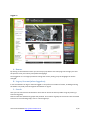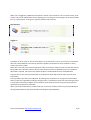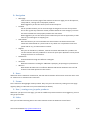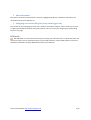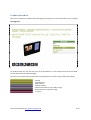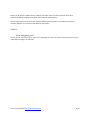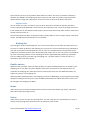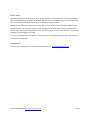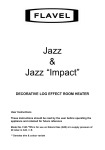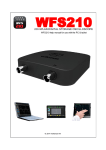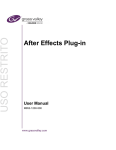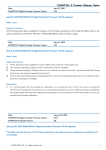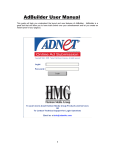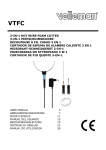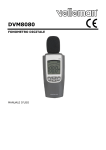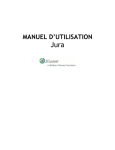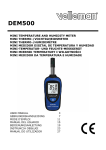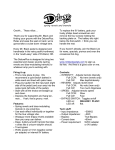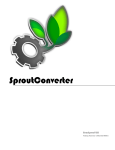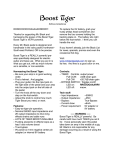Download User manual website http://www.velleman.eu
Transcript
User manual website http://www.velleman.eu To enable you to make optimal use of our website we have written this user manual. This manual will offer guidance during your visit of our renewed website. First time When visiting our website for the first time you must select a country and language. The country data is needed to display the correct prices and items. The chosen language is independent of the choice of country. Main page The main page is divided into several areas. Not logged-on User manual website http://www.velleman.eu 1/12 Logged on A. Banner By clicking on the Velleman banner you can always jump back to the main page. On the right you have the options to set your country and preferred language. Once logged on it is no longer possible to change the country setting; only the language can still be changed. B. Log on/Account (when logged on) In this area dealers can log on and once logged on can perform a number of actions, including entering the dealer area, hide prices throughout the website or log off. C. Search Here you can search items via barcode or item code or search the entire product range by entering a search string (text). Search results are divided into groups and products. The number of groups in the search result is limited to three. To see all found groups, click on ‘show all groups’. User manual website http://www.velleman.eu 2/12 When you are logged on, additional information is shown in the results list. You can see the stock, price breaks, and you can add products to the shopping cart or waiting list. This also goes for all other product lists e.g. new products, coming soon, popular products and last items. Not logged on Logged on A product can be on stock or out-of-stock. When it is out-off-stock it may or may not have a confirmed date. This confirmed date is the date on which the product will be back on stock at Velleman. Every status has its own symbol. Stock data is not real-time. The time indication under ‘stock status’ shows the last time that the stock of this product was calculated. Twice a day the stock of every product is updated. Every time a products’ data sheet is opened, the stock of this specific product is recalculated instantly and updated for everyone else to see. Hence products that are viewed more often will show the most accurate stock information. Promo products have their own indication. By moving over the promo icon you get more information. Search results are organized according to ‘weight match’. A product for which the search string is found in the product name will be higher on the results list than when the search string is only found in the specifications or features of a product. When you know the barcode or product code you can use the ‘Product’ button to jump immediately to the applicable products’ data sheet without searching the whole database. User manual website http://www.velleman.eu 3/12 D. Navigation • • • • • • • Main page Click to return to the main page of the website. On the main page you can find promos, new products, ‘coming soon’ and popular products. When logged on you will also see the price breaks and prices. Products Via our product browser you can scroll through all categories to search for a product. This is also a great way to discover similar products within the same category. From the third level onwards the most popular products are also shown. When logged on you can also see the price breaks and you have the opportunity to add items to your waiting list or shopping cart. Sales outlets With this function you can locate Velleman sales outlets. The twelve nearest sales outlets are shown based on a postal code or city. When it is not possible to search on postal code or city, all sales outlets are shown. Support Here you can find drivers, software, manuals and other downloads for a product. You can also read the warranty conditions or search for spare parts. Questions can be posed through our forum or contact form. Publications Find and browse through our different catalogues. Vacancies Whenever Velleman is looking for additional employees, job openings are posted here. About us What do we do? Where are our offices? Which brands do we distribute? You can find answers to all these questions in this section. E. News Whenever there is Velleman-related news, the title and introduction of the article are shown here. Click on ‘read more’ to read the entire news item. F. Promo This is where we will highlight certain products. Keep an eye on this section by visiting our home page regularly (daily) or subscribe to our promo RSS-feed (see below). G. New / coming soon/popular products Whenever you open our home page, you will see a different product selection. Once logged on, you will also get price breaks. H. Links Here you can find interesting links to our other websites and to the Velleman service forum. User manual website http://www.velleman.eu 4/12 I. Advertisements This space is reserved to show banners of events, highlighted products or whatever information we would like to draw your attention to. J. Shopping cart and waiting list (only when logged on) The content of your shopping cart such as the number of products and their value is shown here. There is a distinction between Velleman and Perel products. You can access your shopping cart (and waiting list) from any page. RSS feeds Our RSS feeds are a new service and easy way to keep you informed. There is a feed with news and one with promos. You can subscribe to both via your web browser or external RSS reader to receive an automatic notification of newly added information on our web site. User manual website http://www.velleman.eu 5/12 Product data sheet Below is an example of a product data sheet. Again you will get a lot more information once you log on. Not logged on For products with only one user manual it can be opened here. In case multiple manuals are available this link will lead to the download page. The colour of the information panels’ status bar depends on the status of the product (see below). Normal Available soon New product Popular product Will be removed from our product range Removed from out product range In promo User manual website http://www.velleman.eu 6/12 Logged on When you logged on the current promos are also shown on the products data sheet. It is also possible to order or move products to the waiting list. Contrary to the search results, stock is always calculated realtime. Dealer area When logged on as a dealer you can click on the dealer area to open the portal from where you have access to all dealer options. There are 4 main areas: • • • • Order: all you need to place your order as efficiently as possible Status: follow-up of your orders. Extras: all other functions that don’t belong under ‘order’ or ‘status’. Promo arrticles and links to article lists. With each refresh of the promo page another article is shown. User manual website http://www.velleman.eu 7/12 Orders can be places in different ways. Dealers that place orders on a daily base will have other priorities (speed) than dealers that place orders sporadic (information). This has been taken into account thus enabling different dealer profiles to use different ordering methods. Below is an overview of the different approaches. Orders - Your shopping cart You can find an overview of your order in the shopping cart. Here you can do a final verification of your order before sending it to Velleman. User manual website http://www.velleman.eu 8/12 A. Overview The top section is a summary of all products that were added to your shopping cart. Here you can see immediately if you already have Perel products in you shopping cart, what the total amount will be and if you are over the ‘free-or-charge’ price. B. Order form The next section is a form that can be used to add more products to the shopping cart. User manual website http://www.velleman.eu 9/12 Enter a product, a number, your own reference and comment (optional), and the desired delivery date. When a product was ordered before, your reference code is known by our system, so for the next order it is sufficient to only use your own reference code. If you want to change your reference code, you can simply overwrite it by entering your new code into ‘your reference’ By clicking on ‘help’, you get an example. For users that scan their products, it is also possible to order via the bar code. When a product is entered and the cursor goes to the number-field, a pop-up is shown with price breaks and offers (when applicable). When you add products on the shopping cart page you will notice that the page reloads after each entry and the shopping cart is ‘refilled’. There are more efficient ways to order multiple products (see further). This order form enables you to quickly add an additional product on the same page just before sending out you order. C. Detailed shopping cart Here you find all useful information about your order. It is still possible to change or remove lines. Perel products are indicated with an icon. Most useful/interesting information is shown; additional information e.g. stock, your reference and comment… becomes visible when unfolding a product line. If you prefer to see all information immediately on the screen, you can select ‘show details’ in the toolbar at the bottom. By moving your mouse over the ‘i’ next to the product name you open an image and short description. If this information is insufficient, go to the product data sheet by clicking on the ‘i’. When a product is out of stock, a red circle appears in front of the number. A red circle with a v-sign indicates that the product is out of stock, but the date on which the product will be back in stock at Velleman is known. By moving over the circle, the date is shown. Additional icons indicate the status of recent shipments, back order etc ... Move your mouse over these icons to get more information. When you are satisfied with the content of the shopping cart, click on ‘confirm order’. - Fast input Another easy way to add products to the shopping cart is via fast input. As opposed to the order form in the shopping cart, the page will not be renewed after adding a product, which allows for a fast adding of products without waiting times. User manual website http://www.velleman.eu 10/12 At the bottom you see a list of product codes and their number. This way it is possible to follow-up whatever was added in the shopping cart. By moving over the name of a product a pop-up window appears with an image and a description. Click on the name to open the products’ data sheet. - Import order You can choose to import an order list. This can be an Excel file or another file that was saved as a comma-separated, tab-delimited or other text file. The separation mark can be set through our wizard. In this wizard you can also declare which column contains the product code, which column contains the number of items and so on... This function allows the dealer to prepare an offer entirely offline or even to export his/her order from his/her own ERP-system and transfer it to our website. - Waiting list The waiting list severs multiple purposes. It is not a list from which you can order, but from which you can copy or transfer products to the shopping cart. You can turn it into a favourites list by populating it with your most often purchased products. You can use it as a notepad where you temporarily place products for customers that are still in doubt about their order. You can use it as a price or stock followup list for interesting products. Create a waiting list which is populated with products by employees prior to handling (copying, transferring to shopping cart…) by their superior. In other words, it is a versatile list with room for creativity. Double entries Whichever way you order, when you add a product it is always verified whether this is already in your shopping cart or not. When you use a different reference or comment line, two separate lines are created in the shopping cart; when the entries are exactly the same, they are added and shown as a single entry (line) in your shopping cart. Was the product already present in the shopping cart and it is added again, a warning (coloured orange) will appear stating how many pieces you just added and the new total. When desired, the amount can be changed in the shopping cart detail. Status Under status you can find the already known reports from the older website e.g. repairs, shipments, back orders and outstanding invoices Extras Under extras you can set your own opening hours. For every shop you can indicate when it is open or closed. These opening hours will be shown in the Velleman points of sale. User manual website http://www.velleman.eu 11/12 Final note We have tried to take into account as many recommendations and comments on our previous website that were expressed by our dealers as possible. We have strived to greatly improve the site, with major focus on the ease of use. More information is available and easier to find. Because of the difference in approach between big and small dealers we have foreseen different ways of placing orders: via the search function, via the product information sheet, via the product browser, via lists (new, coming soon and popular items), via the waiting list, via the import function, via fast input and finally via the shopping cart itself. It is up to each dealer to determine his or her most practical and efficient approach. We hope that this manual was a helpful tool. Questions? If you have more questions or comments, please inform us via [email protected]. User manual website http://www.velleman.eu 12/12