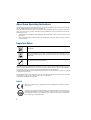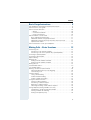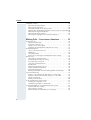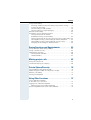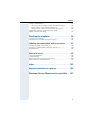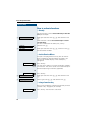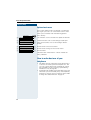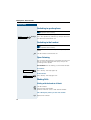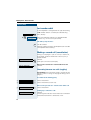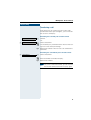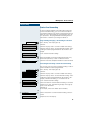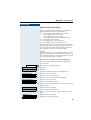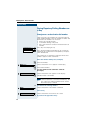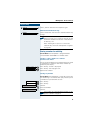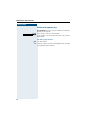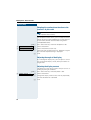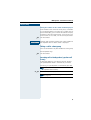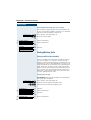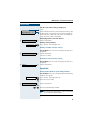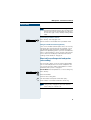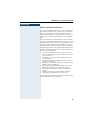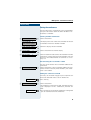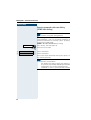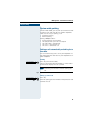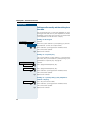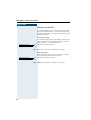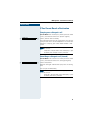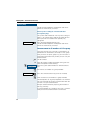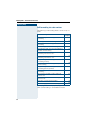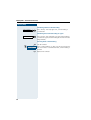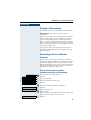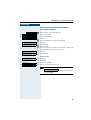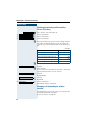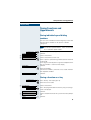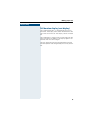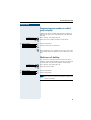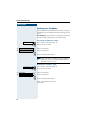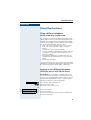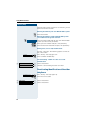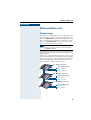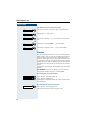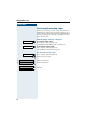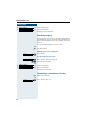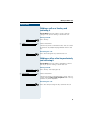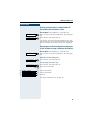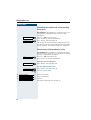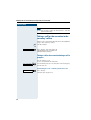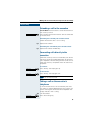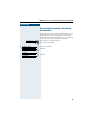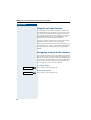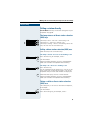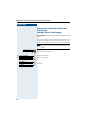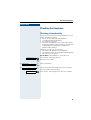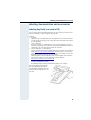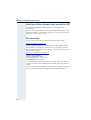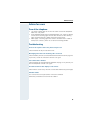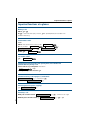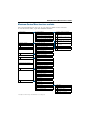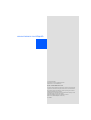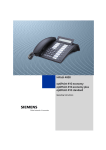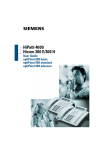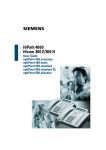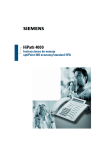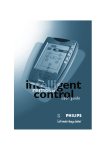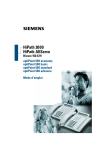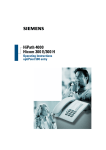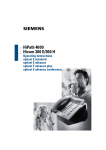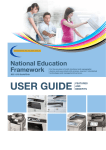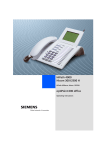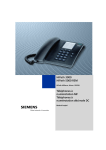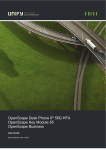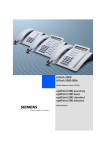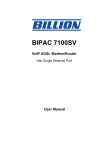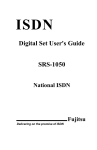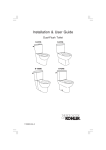Download Siemens OptiPoint 410 User's Manual
Transcript
HiPath 4000
optiPoint 410 economy
optiPoint 410 standard
Operating Instructions
About these Operating Instructions
These Operating Instructions describe the use of the optiPoint 410 in conjunction with the
HiPath 4000 Communication Server, Version 1.0.
They describe all functions you can use from your telephone. You may find that some functions you wish to use are not available on your telephone. This may be due to one of the
following reasons:
• The function has not been configured for your telephone - please contact your service
personnel.
• Your communications platform does not support this function - please contact your service personnel.
Important Notes
Never operate the telephone in an environment where there is a risk of
explosion.
Only use Siemens accessories. The use of other manufacturers’ accessories may be dangerous and will render the warranty and approval null
and void.
Never open the telephone set or an add-on unit. If any problems arise,
contact your service personnel.
The information provided in this document contains merely general descriptions or characteristics of performance which in case of actual use do not always apply as described or
which may change as a result of further development of the products.
An obligation to provide the respective characteristics shall only exist if expressly agreed
in the terms of contract.
The telephone must not come into contact with abrasive liquids or liquids which are liable
to discolor it, such as tea, coffee, fruit juices or soft drinks.
Care of the telephone Æ page 99.
Labels
The CE symbol certifies compliance of this equipment with the EU and UL
directives.
This device has been manufactured in accordance under a certified environmental management system (ISO 14001). This process ensures that energy
consumption and the use of primary raw materials are kept to a minimum,
thus reducing waste production.
2
Contents
Basic Usage Instructions . . . . . . . . . . . . . . . . . . . . . . 8
The optiPoint 410 economy/standard control panel . . . . . . . . . . . . . . . . 8
How to use this user guide . . . . . . . . . . . . . . . . . . . . . . . . . . . . . . . . . . . 9
How to activate functions . . . . . . . . . . . . . . . . . . . . . . . . . . . . . . . . . . . 10
... directly . . . . . . . . . . . . . . . . . . . . . . . . . . . . . . . . . . . . . . . . . . . . . 10
... via the Service Menu . . . . . . . . . . . . . . . . . . . . . . . . . . . . . . . . . . 10
... using a function key . . . . . . . . . . . . . . . . . . . . . . . . . . . . . . . . . . . 10
Which functions can be used? . . . . . . . . . . . . . . . . . . . . . . . . . . . . . . . 11
Basic and enhanced functions . . . . . . . . . . . . . . . . . . . . . . . . . . . . . 11
Additional multiline and group functions . . . . . . . . . . . . . . . . . . . . . 11
Additional executive/secretary functions (not used in US). . . . . . . . 11
Optional main menu. . . . . . . . . . . . . . . . . . . . . . . . . . . . . . . . . . . . . 12
How to make best use of your telephone . . . . . . . . . . . . . . . . . . . . . . . 12
Making Calls – Basic Functions . . . . . . . . . . . . . . . 13
Answering calls . . . . . . . . . . . . . . . . . . . . . . . . . . . . . . . . . . . . . . . . . . .
Answering a call with the handset. . . . . . . . . . . . . . . . . . . . . . . . . .
Answering a call via the speaker key (speakerphone) . . . . . . . . . . .
Switching to speakerphone . . . . . . . . . . . . . . . . . . . . . . . . . . . . . . . . . .
Switching to the handset. . . . . . . . . . . . . . . . . . . . . . . . . . . . . . . . . . . .
Open listening . . . . . . . . . . . . . . . . . . . . . . . . . . . . . . . . . . . . . . . . . . . .
Making Calls . . . . . . . . . . . . . . . . . . . . . . . . . . . . . . . . . . . . . . . . . . . . .
Dialing with the handset off-hook . . . . . . . . . . . . . . . . . . . . . . . . . .
Dialing with the handset on-hook . . . . . . . . . . . . . . . . . . . . . . . . . .
Ending the call . . . . . . . . . . . . . . . . . . . . . . . . . . . . . . . . . . . . . . . . . . . .
Saved number redial . . . . . . . . . . . . . . . . . . . . . . . . . . . . . . . . . . . . . . .
Last number redial. . . . . . . . . . . . . . . . . . . . . . . . . . . . . . . . . . . . . . . . .
Making a second call (consultation) . . . . . . . . . . . . . . . . . . . . . . . . . . . .
Alternating between two calls (toggling) . . . . . . . . . . . . . . . . . . . . .
Transferring a call. . . . . . . . . . . . . . . . . . . . . . . . . . . . . . . . . . . . . . .
Call Forwarding . . . . . . . . . . . . . . . . . . . . . . . . . . . . . . . . . . . . . . . . . . .
Using call forwarding . . . . . . . . . . . . . . . . . . . . . . . . . . . . . . . . . . . .
Station fixed forwarding. . . . . . . . . . . . . . . . . . . . . . . . . . . . . . . . . .
Station variable forwarding . . . . . . . . . . . . . . . . . . . . . . . . . . . . . . .
Using the callback function . . . . . . . . . . . . . . . . . . . . . . . . . . . . . . . . . .
Storing a callback request . . . . . . . . . . . . . . . . . . . . . . . . . . . . . . . .
Answering a callback request . . . . . . . . . . . . . . . . . . . . . . . . . . . . .
Rejecting a callback request . . . . . . . . . . . . . . . . . . . . . . . . . . . . . .
Checking/cancelling saved callback requests . . . . . . . . . . . . . . . . .
Saving Repertory Dialing Numbers on a Key. . . . . . . . . . . . . . . . . . . . .
Store/process on destination dial number . . . . . . . . . . . . . . . . . . . .
Storing a number for redialing . . . . . . . . . . . . . . . . . . . . . . . . . . . . .
Dialing with repertory keys . . . . . . . . . . . . . . . . . . . . . . . . . . . . . . .
13
13
13
14
14
14
14
14
15
15
15
16
16
16
17
18
18
19
21
24
24
24
25
25
26
26
27
28
3
Contents
Telephone settings . . . . . . . . . . . . . . . . . . . . . . . . . . . . . . . . . . . . . . . .
Adjusting the ringer volume. . . . . . . . . . . . . . . . . . . . . . . . . . . . . . .
Adjusting the ringer pitch. . . . . . . . . . . . . . . . . . . . . . . . . . . . . . . . .
Setting the volume of the alerting tone . . . . . . . . . . . . . . . . . . . . . .
Adapting the speakerphone function to the acoustics of your room
Adjusting the angle of the display . . . . . . . . . . . . . . . . . . . . . . . . . .
Adjusting the display contrast . . . . . . . . . . . . . . . . . . . . . . . . . . . . .
Selecting the language for user prompts (displays) . . . . . . . . . . . . .
29
29
29
29
30
30
30
31
Making Calls – Convenience Functions . . . . . . . . 32
Answering Calls. . . . . . . . . . . . . . . . . . . . . . . . . . . . . . . . . . . . . . . . . . .
Group call and pickup. . . . . . . . . . . . . . . . . . . . . . . . . . . . . . . . . . . .
Picking up a specific call . . . . . . . . . . . . . . . . . . . . . . . . . . . . . . . . .
Taking a call in a hunt group. . . . . . . . . . . . . . . . . . . . . . . . . . . . . . .
Incoming call on loudspeaker (speaker call 2-way) . . . . . . . . . . . . .
Dialing/Making Calls . . . . . . . . . . . . . . . . . . . . . . . . . . . . . . . . . . . . . . .
Using a call list (missed calls). . . . . . . . . . . . . . . . . . . . . . . . . . . . . .
Speed-dial . . . . . . . . . . . . . . . . . . . . . . . . . . . . . . . . . . . . . . . . . . . .
Using the mailbox . . . . . . . . . . . . . . . . . . . . . . . . . . . . . . . . . . . . . .
Direct call to a colleague via loudspeaker (voice calling) . . . . . . . . .
During a Call . . . . . . . . . . . . . . . . . . . . . . . . . . . . . . . . . . . . . . . . . . . . .
Using the call waiting function. . . . . . . . . . . . . . . . . . . . . . . . . . . . .
Activating/deactivating call waiting . . . . . . . . . . . . . . . . . . . . . . . . .
Answering the waiting call. . . . . . . . . . . . . . . . . . . . . . . . . . . . . . . .
Using the switchover button . . . . . . . . . . . . . . . . . . . . . . . . . . . . . .
Re-indication . . . . . . . . . . . . . . . . . . . . . . . . . . . . . . . . . . . . . . . . . .
Group park and retrieval of call . . . . . . . . . . . . . . . . . . . . . . . . . . . .
Station controlled conference . . . . . . . . . . . . . . . . . . . . . . . . . . . . .
During the conference . . . . . . . . . . . . . . . . . . . . . . . . . . . . . . . . . . .
Entering commands with tone dialing (DTMF suffix dialing) . . . . . .
System-wide parking. . . . . . . . . . . . . . . . . . . . . . . . . . . . . . . . . . . . . . .
Parking a call automatically and taking it at a later date . . . . . . . . . .
Parking a call manually and then taking it at a later date . . . . . . . . .
Taking a parked call . . . . . . . . . . . . . . . . . . . . . . . . . . . . . . . . . . . . .
Parking is not possible . . . . . . . . . . . . . . . . . . . . . . . . . . . . . . . . . . .
If You Cannot Reach a Destination . . . . . . . . . . . . . . . . . . . . . . . . . . . .
Camping on a colleague’s call . . . . . . . . . . . . . . . . . . . . . . . . . . . . .
Overriding a colleague’s call (intrude) . . . . . . . . . . . . . . . . . . . . . . .
Using HiPath 4000 as an intercommunication system . . . . . . . . . . . . .
System-wide voice calling . . . . . . . . . . . . . . . . . . . . . . . . . . . . . . . .
Voice calling in a group . . . . . . . . . . . . . . . . . . . . . . . . . . . . . . . . . .
Announcement to all members of a line group . . . . . . . . . . . . . . . .
4
32
32
32
33
33
34
34
35
36
37
38
38
38
38
39
40
40
41
45
46
47
47
48
49
50
51
51
51
52
53
54
56
Contents
Using call forwarding . . . . . . . . . . . . . . . . . . . . . . . . . . . . . . . . . . . . . . .
Activating and deactivating forwarding using features settings . . .
System call forwarding . . . . . . . . . . . . . . . . . . . . . . . . . . . . . . . . . .
Call forwarding via code numbers . . . . . . . . . . . . . . . . . . . . . . . . . .
Call-forwarding via call-forwarding key. . . . . . . . . . . . . . . . . . . . . . .
Delayed call-forwarding . . . . . . . . . . . . . . . . . . . . . . . . . . . . . . . . . . . . .
Forwarding calls for a different terminal . . . . . . . . . . . . . . . . . . . . . . . .
Storing a destination for another
telephone/activating call forwarding . . . . . . . . . . . . . . . . . . . . . . . .
Storing a destination for fax, PC or busy/activating call forwarding .
Checking/deactivating call forwarding for another telephone . . . . .
Checking/deactivating call forwarding for fax, PC or busy . . . . . . . .
Changing call forwarding for another terminal . . . . . . . . . . . . . . . . .
57
57
57
58
59
61
61
61
62
63
64
64
Saving Functions and Appointments . . . . . . . . . . . 65
Saving individual speed dialing numbers . . . . . . . . . . . . . . . . . . . . . . . .
Saving a function on a key. . . . . . . . . . . . . . . . . . . . . . . . . . . . . . . . . . .
Appointments Function . . . . . . . . . . . . . . . . . . . . . . . . . . . . . . . . . . . . .
Creating timed reminders . . . . . . . . . . . . . . . . . . . . . . . . . . . . . . . .
Timed reminders . . . . . . . . . . . . . . . . . . . . . . . . . . . . . . . . . . . . . . .
65
65
66
66
67
Making project calls . . . . . . . . . . . . . . . . . . . . . . . . . 68
Setting up a project call . . . . . . . . . . . . . . . . . . . . . . . . . . . . . . . . . . . . . 68
Call duration display (cost display) . . . . . . . . . . . . . . . . . . . . . . . . . . . . . 69
Private Sphere/Security . . . . . . . . . . . . . . . . . . . . . 70
Activating/deactivating do not disturb . . . . . . . . . . . . . . . . . . . . . . . . . .
Suppressing your number on called party’s display . . . . . . . . . . . . . . .
Malicious call holding. . . . . . . . . . . . . . . . . . . . . . . . . . . . . . . . . . . . . . .
Locking your telephone . . . . . . . . . . . . . . . . . . . . . . . . . . . . . . . . . . . . .
70
71
71
72
Using Other Functions . . . . . . . . . . . . . . . . . . . . . . . 73
Using a different telephone
in the same way as your own . . . . . . . . . . . . . . . . . . . . . . . . . . . . . . . .
Logging on to a different telephone . . . . . . . . . . . . . . . . . . . . . . . . . . .
Identifying yourself with PIN and dialing . . . . . . . . . . . . . . . . . . . . .
Deactivating identification at the other telephone . . . . . . . . . . . . . . . . .
73
73
73
74
5
Contents
Making multiline calls . . . . . . . . . . . . . . . . . . . . . . . 75
Using line keys . . . . . . . . . . . . . . . . . . . . . . . . . . . . . . . . . . . . . . . . . . . 75
Preview . . . . . . . . . . . . . . . . . . . . . . . . . . . . . . . . . . . . . . . . . . . . . . . . . 76
Taking calls on line keys . . . . . . . . . . . . . . . . . . . . . . . . . . . . . . . . . . . . 77
Taking calls in the order offered . . . . . . . . . . . . . . . . . . . . . . . . . . . 77
Taking calls with priority . . . . . . . . . . . . . . . . . . . . . . . . . . . . . . . . . 77
Activating/deactivating ringer . . . . . . . . . . . . . . . . . . . . . . . . . . . . . . . . 78
Dialing with line keys. . . . . . . . . . . . . . . . . . . . . . . . . . . . . . . . . . . . . . . 79
Identifying the line used . . . . . . . . . . . . . . . . . . . . . . . . . . . . . . . . . . . . 80
Alternating between different lines . . . . . . . . . . . . . . . . . . . . . . . . . . . . 80
Ending a call on a line key . . . . . . . . . . . . . . . . . . . . . . . . . . . . . . . . 81
Adding another party to a line (conference) . . . . . . . . . . . . . . . . . . . 81
With automatic privacy configured . . . . . . . . . . . . . . . . . . . . . . . . . . . . 81
Allow bridging . . . . . . . . . . . . . . . . . . . . . . . . . . . . . . . . . . . . . . . . . 81
Preventing bridging . . . . . . . . . . . . . . . . . . . . . . . . . . . . . . . . . . . . . 82
Terminating a connection on a line key . . . . . . . . . . . . . . . . . . . . . . 82
Holding a call on a line key and retrieving it. . . . . . . . . . . . . . . . . . . . . . 83
Holding a call on a line key exclusively and retrieving it . . . . . . . . . . . . 83
Picking up a held call . . . . . . . . . . . . . . . . . . . . . . . . . . . . . . . . . . . . . . . 84
Forwarding calls for lines. . . . . . . . . . . . . . . . . . . . . . . . . . . . . . . . . . . . 84
Storing and activating station variable call forwarding for a line . . . 84
Storing and activating a station fixed call
forwarding destination for a line . . . . . . . . . . . . . . . . . . . . . . . . . . . 85
Reactivating station fixed call forwarding for a line (without storing a
different destination) . . . . . . . . . . . . . . . . . . . . . . . . . . . . . . . . . . . . 85
Cancelling the station fixed call forwarding destination. . . . . . . . . . 86
Deactivating call forwarding for a line . . . . . . . . . . . . . . . . . . . . . . . 86
Making calls in an executive/secretary team
(not used in US) . . . . . . . . . . . . . . . . . . . . . . . . . . . . . 87
Calling executive or secretary’s office. . . . . . . . . . . . . . . . . . . . . . . . . .
The lamp statuses of direct station selection (DSS) keys . . . . . . . .
Making a call to the executive/secretary . . . . . . . . . . . . . . . . . . . . .
Taking a call for the executive in the secretary’s office. . . . . . . . . . . . .
Taking a call for the executive during a call in progress. . . . . . . . . .
Extending a call to the executive. . . . . . . . . . . . . . . . . . . . . . . . . . . . . .
Forwarding calls directly to the executive . . . . . . . . . . . . . . . . . . . . . . .
Taking a call on the executive’s telephone . . . . . . . . . . . . . . . . . . . . . .
Taking calls for other executive/secretary teams . . . . . . . . . . . . . . . . .
Using second telephone for executive . . . . . . . . . . . . . . . . . . . . . . . . .
Activating/deactivating call waiting for executive . . . . . . . . . . . . . . . . .
Using the call signal function. . . . . . . . . . . . . . . . . . . . . . . . . . . . . . . . .
Designating a deputy for the secretary . . . . . . . . . . . . . . . . . . . . . . . . .
6
87
87
87
88
88
89
89
89
90
90
91
92
92
Contents
Calling a station directly. . . . . . . . . . . . . . . . . . . . . . . . . . . . . . . . . . . . .
The lamp statuses of direct station selection (DSS) keys . . . . . . . .
Calling a direct station selection (DSS) user . . . . . . . . . . . . . . . . . .
Taking a call for a direct station selection (DSS) user . . . . . . . . . . .
Temporarity removing station from hunt group/
adding station to hunt group . . . . . . . . . . . . . . . . . . . . . . . . . . . . . . . . .
93
93
93
93
94
Checking the telephone . . . . . . . . . . . . . . . . . . . . . . 95
Checking its functionality. . . . . . . . . . . . . . . . . . . . . . . . . . . . . . . . . . . . 95
Checking the assignment of functions to keys . . . . . . . . . . . . . . . . . . . 96
Labeling, documentation and accessories. . . . . . 97
Labeling Key Fields (not used in US) . . . . . . . . . . . . . . . . . . . . . . . . . . . 97
Attaching a Station Number Label (not valid for US) . . . . . . . . . . . . . . . 98
Documentation . . . . . . . . . . . . . . . . . . . . . . . . . . . . . . . . . . . . . . . . . . . 98
Advice for users . . . . . . . . . . . . . . . . . . . . . . . . . . . . . 99
Care of the telephone . . . . . . . . . . . . . . . . . . . . . . . . . . . . . . . . . . . . . . 99
Troubleshooting. . . . . . . . . . . . . . . . . . . . . . . . . . . . . . . . . . . . . . . . . . . 99
Dealing with error messages on the display . . . . . . . . . . . . . . . . . . . . 100
Who to contact if a problem occurs . . . . . . . . . . . . . . . . . . . . . . . . . . 101
Index . . . . . . . . . . . . . . . . . . . . . . . . . . . . . . . . . . . . . 102
Important functions at a glance . . . . . . . . . . . . . . 105
Maximum Service Menu functions available . . 107
7
Basic Usage Instructions
Basic Usage Instructions
The optiPoint 410 economy/standard control panel
Handset
Display
Fixed function keys
Speaker for open listening
Keys for telephone settings
Handsfree microphone
(optiPoint 410 standard only)
Key for scrolling to functions
Dialing keypad
Key for confirming a function
Permanently assigned function keys
for basic, enhanced,
multiline and team functions (example):
program/service
Call pickup
Call pickup
Redial
Call park
Call park
Mailbox
Disconnect
Disconnect
Speaker
Show used line
Ringer cutoff
Privacy
Hold
Exclusive hold
*
8
Variant:
*
*
*
*
*
keyset configuration Æ page 75 with line keys.
Show used line
Ringer cutoff
[Line]
[Line]
[Line]
Basic Usage Instructions
Step by Step
How to use this user guide
The operating procedures are presented in a logical
sequence in the colored column. The symbols used
have the following meanings:
n Lift the handset.
t Replace the handset.
o Enter number or code.
u or v
program/service
Press the key.
Speaker
Press the key that is lit.
Executive
Press the key that is flashing.
: The selection option is shown on the display.
Confirm with key :.
: Look for the selection option.
Press keys < > until the selection option appears on
Consultation?
>
Press the setting keys on the telephone.
Ringer pitch?
the display.
Then confirm with key :.
Display
Callback?
Please dial?
>
Line 1 contains instructions or acknowledgment messages, depending on the particular situation.
Line 2 contains selection options for functions, which
you can confirm by means of :. If the character ">" is
visible on the right-hand side, there are further selection
options, which can then be accessed using < >.
9
Basic Usage Instructions
Step by Step
How to activate functions
... directly
Certain functions can be selected directly in the idle
state, for example:
>
Var. call forw. on?
: Make your selection with < > and confirm it with
:.
Other functions can be selected directly in certain
call situations.
You dial a number but the other party is busy:
>
Callback?
: Confirm with :.
Dial again?
: Make your selection with < >, confirm it with :
or
and dial another number.
... via the Service Menu
First press the program/service key. You are then offered a number of selection options. Example: suppressing the number display at the called party
Æ page 34:
Press the key.
program/service
lf Use the service code to switch to the Display Suppression function. The service codes are listed in the quickreference operating instructions (appendix).
or
program/service
>
More features?
>
Display suppression?
Press the key.
: Make your selection with < > and confirm it with
:.
: Select again with < > and confirm with :.
... using a function key
You can activate directly a HiPath function that you have
saved on a key Æ page 65, for example
Second call
10
Press the key. The function is executed.
Basic Usage Instructions
Step by Step
Which functions can be used?
Basic and enhanced functions
You can use all of the communication platform’s basic
and enhanced functions that are offered in the dialog on
the display, in the service menu, in a main menu and on
the function keys.
Additional multiline and group functions
Æ page 75
These are configured by the service personnel. You can
use the multiline and group functions in addition to the
basic and enhanced-convenience functions. A telephone with line keys is identifiable by the fact that your
number and the numbers of your colleagues have been
assigned to line keys. You have access to all lines and
you can also make calls via several lines simultaneously.
The individual telephone can also be configured (as a
keyset) for multi-line operation, for example, for use by
nonteam members or by brokers who are in contact
with clients on several lines simultaneously.
Additional executive/secretary functions (not
used in US)
Æ page 87
These are configured by the service personnel. You can
use the executive/secretary functions in addition to the
basic and enhanced-convenience functions. A telephone with an executive/secretary (not used in US) configuration is identifiable by the executive or secretary
line keys for direct calls to the executive or to the secretary’s office. An executive/secretary telephone also has
an intercept key, while a secretary’s telephone has a
pickup and a deputy key.
11
Basic Usage Instructions
Step by Step
Optional main menu
Your system administrator can provide a customized
key to give you access to a main menu. On this main
menu you can choose from the following options:
Main menu
>
>
>
>
>
>
Speed dial features?
More features?
View active features?
Press the key.
: Use functions such as the redial or speed dial features.
: Launch functions such as forwarding or code input.
: View active features such as forwarding or do-notdisturb.
Program/Service?
Phone settings?
Exit?
: Branch to the usual service menu.
: Branch to the settings on the service menu.
: Exit the menu.
The menu item “Main menu?” will be available on
every submenu.
How to make best use of your
telephone
•
•
12
No doubt you have colleagues or outside business
associates to whom you make frequent calls. You
can save a great deal of time and effort by storing
these numbers on keys (Storing a speed dialing
number on a key Æ page 26).
All too often the number you have dialed is busy. But
afterwards you are extremely busy and completely
forget to try calling it again. Our advice: make a habit
of using the Callback function Æ page 24.
Making Calls – Basic Functions
Step by Step
Making Calls – Basic Functions
Answering calls
Answering a call with the handset
The telephone rings. The caller is displayed.
n Lift the handset.
Answering a call via the speaker key
(speakerphone)
This function is not available with
optiPoint 410 economy.
The telephone rings. The caller is displayed.
Speaker
Press the key. The lamp lights up.
You are in speakerphone mode.
u or v Increase or decrease the volume. Keep pressing the
keys until the desired volume level is set.
Ending the call:
Speaker
Press the key. The lamp goes out.
Notes for speakerphone mode:
• Tell the called party that you are using speakerphone.
• The speakerphone conversing equipment works
best at low volume settings.
• The ideal distance between yourself and the telephone for speakerphone conversing is approx.
20 inches.
13
Making Calls – Basic Functions
Step by Step
Switching to speakerphone
This function is not available with
optiPoint 410 economy.
Precondition: You are making a call with the handset.
and t Press the speaker key and release, then put the handset down and continue the call.
Speaker
Switching to the handset
This function is not available with
optiPoint 410 economy.
Precondition: You are on the phone in speakerphone
mode.
n Lift the handset. Continue the call.
Open listening
You can allow other persons in the room to listen in on
the call. Always inform the other party that you are
switching to the speaker.
Precondition: You are making a call with the handset.
To activate:
Speaker
Press the key. The lamp lights up.
To deactivate:
Speaker
Press the key. The lamp goes out.
Making Calls
Dialing with the handset off-hook
n Lift the handset.
p Internal: Enter the number.
External: Enter the access code and the number.
The called party is busy or does not answer:
t Replace the handset.
14
Making Calls – Basic Functions
Step by Step
Dialing with the handset on-hook
p Internal: Enter the number.
External: Enter the access code and the number.
The called party answers. The call is on your speaker:
n Lift the handset.
or When handset is on-hook: speakerphone not available
with optiPoint 410 economy.
The called party is busy or does not answer:
Speaker
Press the key. The lamp goes out.
Ending the call
t Replace the handset.
Saved number redial
If your telephone is configured for this type of redialing,
you can save a number and then dial it later Æ page 27.
You can redial the number at the push of a button.
Saved no. redial
Press the key.
The other party answers:
n Lift the handset.
or With the handset on-hook: speakerphone (not available
with optiPoint 410 economy).
15
Making Calls – Basic Functions
Step by Step
Last number redial
If your telephone is configured for this type of redialing,
each number dialed is saved for possible redialing.
Last no. redial
or p
Enter the code!
Press the key.
Enter your individual code for Last Number Redial
(if necessary, ask the service personnel).
The other party answers:
n Lift the handset.
or With the handset on-hook: speakerphone (not available
with optiPoint 410 economy).
Making a second call (consultation)
During a call in progress you can set up a second call,
for example, to obtain information. The first party is
placed on hold.
Consultation?
: Confirm.
p Make your call to the second party.
Release the second call – return to the first call:
Release and return?
: Confirm.
Alternating between two calls (toggling)
Precondition: You have either made a second call (see
above) or taken a waiting call Æ page 38 during a call in
progress.
To switch to the waiting party:
>
>
Toggle/Connect?
Toggle?
: Select and confirm.
: Select and confirm (used in US).
Release the present call – return to the other call:
>
Release and return?
: Select and confirm.
Conference?
: Confirm.
Setting up a conference call:
An alerting tone indicates that all three users have been
interconnected to form a conference circuit.
16
Making Calls – Basic Functions
Step by Step
Transferring a call
If the person you are conversing with wishes to be
transferred to one of your colleagues, you can transfer
the call to this third party.
Extending the call with prior announcement:
Consultation?
: Confirm.
US:
>
Start transfer?
: Select and confirm.
p Call the other party and inform him or her that the waiting user wishes to be put through.
t Replace the handset. The two users are connected to
each other.
Extending the call without prior announcement:
>
Start transfer?
: Select and confirm.
p Enter the number of the desired party.
t Replace the handset.
If a connection is not set up between the other
two parties within 40 seconds, you are recalled.
You are then connected to the first party again.
17
Making Calls – Basic Functions
Step by Step
Call Forwarding
Using call forwarding
You can program two types of call forwarding:
• Station fixed forwarding1, and
• station variable forwarding
With station fixed forwarding you can program a forwarding destination that will remain valid until you
change or delete it. This forwarding function can be
switched on and off.
With station variable forwarding you can choose between 6 different types of forwarding:
• Station variable unconditional/all forwarding
– forwarding for internal calls only
– forwarding for external calls only
– forwarding for both internal and external calls
• Forwarding for busy (int/ext)
• Forwarding after no answer (int/ext)
• Forwarding for busy and ring no answer
Call forwarding is activated when a forwarding destination is programmed. When the station variable forwarding function is switched off, the forwarding destination
is automatically deleted
When forwarding is activated you can see the following
display in the idle menu:
Forwarding type
Display message
Station fixed forwarding Forwarding to e.g. 222 Eric
Brown (own number)
Station variable
forwarding
Forwarding for internal/ Forwarding for internal/
external calls only
external On
Forwarding for busy
Forwarding on busy On
Forwarding after time
Forwarding on timeout On
Forwarding for busy and Forwarding on busy or
ring no answer
timeout On
Station fixed forwarding Fixed forwarding On
See Æ page 58 to find out how to activate/de-activate
call forwarding via codes or an installed forwarding key.
1. Station fixed forwarding is optional
18
Making Calls – Basic Functions
Step by Step
Station fixed forwarding
If you have programmed a forwarding destination for
station fixed forwarding, you can activate and deactivate the forwarding facility either in the program/service
menu or with a forwarding key configured by your service personnel. The programmed forwarding destination remains valid until you change or delete it.
Programming/changing a forwarding destination
Press the key. The lamp lights up.
program/service
Destinations?
Call forwarding?
Next forwarding type? >
: Confirm.
: Confirm. Display shows "Station variable forwarding".
: Confirm. Display shows "Station fixed forwarding". If forwarding has been programmed the destination is displayed.
Next forwarding type? >
Enter destination:
> Start "Station fixed forwarding".
>
p Enter the number of the forwarding destination. Any
destination previously saved will be overwritten.
: Confirm when the complete number has been entered.
Save?
Activating/deactivating station fixed forwarding
You can only activate station fixed forwarding if a destination number has been programmed.
Press the key. The lamp lights up.
program/service
Destinations?
Call forwarding?
Next forwarding type? >
: Confirm.
: Confirm. Display shows "Station variable forwarding".
: Confirm. Display shows "Station fixed forwarding". If forwarding has been programmed the destination is displayed, whether forwarding is switched on or off.
22805 Eric Brown>
>
Activate?
: Start "Station fixed forwarding".
: Select and confirm. Station fixed forwarding is activated.
Output in first line. The following display message appears in the idle menu:
Forward to
for example, 2223 Klaus Meier (own number).
Fixed forwarding on
or
>
Deactivate?
: Select and confirm. Station fixed forwarding is deactivated.
Fixed forwarding off
Output on first line display.
19
Making Calls – Basic Functions
Step by Step
If station variable forwarding was previously programmed and activated, it is deactivated and the forwarding destination is deleted.
Deactivating station fixed forwarding in the idle menu
You can also deactivate station fixed forwarding in the
idle menu.
>
Call forwarding off?
: Select and confirm. Station fixed forwarding is deactivated. The destination number is retained.
Activating and deactivating with call forwarding key
Activating
Call forwarding
Press the key. The lamp lights up.
Deactivating
Call forwarding
Press the key. The lamp goes out.
Deleting the destination for station fixed forwarding
You can delete the destination for fixed forwarding.
program/service
Destinations?
Call forwarding?
Next forwarding type? >
Press the key. The lamp lights up.
: Confirm.
: Confirm. Display shows "Station variable forwarding".
: Confirm. Display shows "Station fixed forwarding" and
the forwarding destination.
22805 Eric Brown>
>
20
Delete?
: Display "fixed forwarding target".
: Select and confirm. The forwarding destination is deleted. If station fixed forwarding was activated it is now
switched off. If a forwarding key has been configured it
is deactivated.
Making Calls – Basic Functions
Step by Step
Station variable forwarding
With station variable forwarding you can choose between 6 different types of call forwarding:
• Station variable unconditional/all forwarding
– forwarding for internal calls only
– forwarding for external calls only
– forwarding for both internal and external calls
• Forwarding for busy (int/ext)
• Forwarding after no answer (int/ext)
• Forwarding for busy and ring no answer
The forwarding types are mutually exclusive except for
forwarding for internal and forwarding for external. You
can program a forwarding destination for both of the
two exceptions and thus activate them both.
Example:
You had activated station variable forwarding. You now
program and thus activate forwarding after timeout. Station variable forwarding is automatically deactivated and
its forwarding destination is deleted.
Selection of a station variable forwarding type
Select the items Destinations and Forwarding in the
Service Menu.
program/service
Destinations?
Call forwarding?
Press the key. The lamp lights up.
: Confirm.
: Confirm.
"Station variable forwarding" will be offered first.
FWD-ALL-BOTH off
Output on first line display.
Next forwarding type? >
Output on second line display.
: Confirm to select the next forwarding type.
Fixed forwarding off
Next forwarding type? >
Output on first line display.
Output on second line display.
or If you have already programmed a station fixed forwarding destination.
Fixed forwarding off
Output on first line display.
22805 Eric Brown>
Output on second line display.
: Confirm to select the next station variable forwarding
type
FWD-ALL-INT off
Output on first line display.
Next forwarding type? >
Output on second line display.
21
Making Calls – Basic Functions
Step by Step
: To select the next station variable forwarding type.
FWD-ALL-EXT off
Output on first line display.
Next forwarding type? >
Output on second line display.
or
> To edit the current station variable forwarding type.
Output on first line display.
FWD-ALL-EXT off
Enter destination:
Output on second line display.
>
Programming/changing the forwarding destination
Press the key. The lamp lights up.
program/service
Destinations?
Call forwarding?
Next forwarding type? >
Next forwarding type? >
Next forwarding type? >
>
Enter destination:
>
:
:
:
:
>
Confirm.
Confirm. Display shows "Station variable forwarding".
Confirm. Display shows " Station fixed forwarding".
Confirm. Display shows "Forwarding for internal".
Open a forwarding type, for example, "Forwarding for internal".
:
p Enter the number of the forwarding destination. Any
destination previously saved will be overwritten
>
Save?
: Confirm when the complete number has been entered.
To select a different forwarding type, proceed as described on Æ page 21.
If station variable forwarding was previously programmed and activated, it is deactivated and the forwarding destination is deleted (for exception, see
Æ page 21). Station fixed forwarding is deactivated.
Deleting a forwarding destination
A station variable forwarding destination is automatically deleted when the forwarding type is switched off.
22
Making Calls – Basic Functions
Step by Step
Activating station variable forwarding
Station variable forwarding is automatically activated
when the forwarding destination is programmed.
Unconditional variable programming can also be activated in the idle menu.
>
Var. call forw. on?
: Select and confirm while the phone is idle.
p Enter the number of the destination.
If you enter a cross-system number, you must
press r after entering the number.
: Confirm. This also activates the forwarding facility.
Save?
Deactivating station variable forwarding
You can deactivate all station variable forwarding types
in the Service Menu.
Press the key. The lamp lights up.
program/service
Destinations?
Call forwarding?
Next forwarding type? >
Next forwarding type? >
Next forwarding type? >
>
Deactivate?
:
:
:
:
>
Confirm.
Confirm. Display shows "Station variable forwarding".
Confirm. Display shows "Station fixed forwarding".
Confirm. Display shows "Forwarding for internal".
Open a forwarding type, for example, "Forwarding for internal".
: Select and confirm. Station variable forwarding is deactivated and the forwarding destination is deleted.
FWD-ALL-INT off
Output on first line, for example, for "Forwarding for internal".
To select another station variable forwarding type, proceed as described on Æ page 21.
Checking forwarding
To check up on the status of the forwarding types, proceed as described on Æ page 21. The status "ON" or
"OFF" is shown in the first line. The forwarding destination is shown in the second line display if this station
variable forwarding type is activated.
23
Making Calls – Basic Functions
Step by Step
Deactivating station variable forwarding in the idle
menu
You can also deactivate the following station variable
forwarding types in the idle menu:
• Station variable forwarding
• Forwarding for internal and for external
>
Call forwarding off?
: Select and confirm while the phone is idle. Forwarding
is deactivated and the forwarding destination is deleted.
Using the callback function
If the telephone that you have called is busy or there is
no answer, you can request a callback. This also applies
to external calls via ISDN switching centers. This saves
you having to dial the number repeatedly. You are then
called back
• as soon as the other party terminates his or her call
• as soon as the other party makes and completes a
call
• as soon as the other party checks his or her mailbox
and responds to your callback request Æ page 36.
Storing a callback request
Precondition: The internal called party is busy or there
is no answer.
Callback?
: Confirm.
or
>
Callback?
: Select and confirm (if the other party has programmed
call forwarding, you will be called back from the call
forwarding destination).
Answering a callback request
Precondition: A callback request has been saved.
The telephone rings. The Cancel Callback message informs you that this is a callback.
n Lift the handset. You hear ringing tone.
or
24
Speaker
Press the key. The lamp lights up. You hear ringing tone.
You are in speakerphone mode (not available with
optiPoint 410 economy).
Making Calls – Basic Functions
Step by Step
Rejecting a callback request
The telephone rings. The Cancel Callback message informs you that this is a callback.
Cancel callback?
: Confirm.
or Let the telephone ring four times; do not answer the
call.
Checking/cancelling saved callback requests
Precondition: You have saved callback requests.
>
Display callback?
: Select and confirm.
>
Next callback?
: Select and confirm to view further entries.
The oldest entry is displayed first.
Canceling an entry that is displayed:
>
: Select and confirm.
Delete?
Ending:
program/service
Press the key. The lamp goes out.
25
Making Calls – Basic Functions
Step by Step
Saving Repertory Dialing Numbers on
a Key
Store/process on destination dial number
There are many use examples for using the linking of
code and PIN numbers with call numbers or codes and
destination call numbers. For instance:
• Direct talk with destination
• Call number dialling with pause
• Press the automatic call-back with destination call
number.
program/service
Press key. The lamp lights up.
Press the desired destination dial key to use the key
module of the second level in the optPoint, and press
"Shift" beforehand.
The current key assignment is displayed. "Enter new
number" appears in the second line.
Enter the number with pause (example)
p Enter the number
Enter Pause?
Save?
Select and confirm. A "P" appears in the display.
p Enter more numbers
or Or enter number with automatic call-back
(Example)
Enter Consult?
Save?
Select and confirm. "RF" appears in the display.
p Add destination call number
If you press this key when a call is in progress, a
call-back operation is executed immediately. The
first caller waits and the number of the stored
destination party is dialled.
or just delete the existing number
Delete?
Save?
Select and confirm. The number is deleted.
Store entry
Save?
Select and confirm. Your entries are saved.
or If you have mistyped the entry:
26
Making Calls – Basic Functions
Step by Step
Select, confirm and enter the sequence again.
Cancel?
Quit function without change
Select and confirm. The function is aborted without any
change.
Return?
You can dial the saved telephone number or sequences by pressing a single key Æ page 28. The
maximum number of characters in the destination dial key is 22.
Note: The length of a pause is 3 characters.
Label the keys that have already been assigned
Æ page 97.
Storing a number for redialing
Precondition: Your telephone is programmed for
"Saved number redial" not "Last number redial".
Storing a caller’s number or a number
that has been dialed
You are still on the phone with someone you have called
or someone has called you and whose number appeared on your display.
Saved no. redial
Press the key. "Saved" is displayed.
Speaker
Press the key. The lamp goes out.
or
t Replace the handset.
Storing any number
Precondition: Your telephone is in the idle state or you
are conducting a call and the other party informs you of
a number that you would like to save.
program/service
Press the key.
Saved no. redial
Press the key.
New entry?
Save?
: Confirm.
p Enter the number.
: Confirm.
You can dial the saved telephone number at the
push of a button Æ page 15.
27
Making Calls – Basic Functions
Step by Step
Dialing with repertory keys
Precondition: You have saved a number on a repertory
dialing key Æ page 26.
Press the key with the saved number.
If the number is on the second level, press the shift key
beforehand.
The other party answers:
n Lift the handset.
or With the handset on-hook: speakerphone (not available
with optiPoint 410 economy).
28
Making Calls – Basic Functions
Step by Step
Telephone settings
Adjusting the ringer volume
Ringer volume?
u or v Press one of the keys when the telephone is idle.
: Confirm.
u or v To increase/decrease the volume: keep pressing the
keys until the desired volume level has been reached.
: Save.
Adjusting the ringer pitch
>
Ringer pitch?
u or v Press one of the keys when the telephone is idle.
: Select and confirm.
u or v Changing the pitch: keep pressing the keys until the desired pitch has been reached.
: Save.
Setting the volume of the alerting tone
You hear the alerting tone, for example, when you receive a second call during a call in progress or when a
call has not been taken by any member of your pickup
group.
>
Warning tone?
u or v Press one of the keys when the telephone is idle.
: Select and confirm.
u or v To increase/decrease the volume: keep pressing the
keys until the required volume level has been reached.
: Save.
29
Making Calls – Basic Functions
Step by Step
Adapting the speakerphone function to the
acoustics of your room
This function is not available with
optiPoint 410 economy.
To improve the clarity of voice transmission during
speakerphone conversations, you can adapt the microphone sensitivity of your telephone to suit the acoustics
of your room ("normal room"/"reverberating room"/
"soundproofed room").
>
>
u or v
:
Speakerphone mode?
:
u or v
Hands-free mode?
Press one of the keys when the telephone is idle.
Select and confirm.
Select and confirm (used in US).
Select the type of room (acoustics). Keep pressing the
keys until the required setting is displayed.
: Save.
Adjusting the angle of the display
By swivelling the display unit, you can adjust it so that
you can read the displays clearly from your normal sitting position.
Adjusting the display contrast
The display has four contrast levels that you can set according to your light conditions.
>
Display contrast?
u or v Press one of the keys while the phone is idle.
>
: Select and confirm.
u or v Change the display contrast. Press the key repeatedly
until the desired level is obtained
: Save.
30
Making Calls – Basic Functions
Step by Step
Selecting the language for user prompts
(displays)
Your HiPath 4000 system can be configured for up to
five different languages. The first language programmed is the default. If your telephone has a language key, you can program a different language.
The period of time for which the other language remains active depends on the language option that has
been configured. There are two possibilities:
• Static language option
The language remains programmed until you
select a different language.
• Temporary language option
The language remains programmed until the end of
the next call, after which the system reverts to the
default language.
Selecting a language:
Language
Press the key. The language selected appears on the
display for five seconds and is then set. Keep pressing
the key if you wish to select a different language.
This user guide can be ordered in other languages (not used in US) Æ page 97.
31
Making Calls – Convenience Functions
Step by Step
Making Calls – Convenience
Functions
Answering Calls
Group call and pickup
If a member of a pickup group does not answer a call
within 15 seconds (depending on the system), the other
members of the team hear an alerting tone.
Telephone in the idle state:
The telephone rings. The display shows: "Call for...".
n and
Call pickup
Lift the handset and press the call pickup key. You have
now taken over the call.
or
Call pickup
Press the call pickup key only.
You are in the speakerphone mode (not available with
optiPoint 410 economy).
In the course of a call:
Call pickup
Press the call pickup key.
The first party waits while you are connected to the
waiting party Æ page 80.
Ending the waiting call – back to the first:
Disconnect
Press the key.
Picking up a specific call
You hear another telephone ring and you know its station number or a colleague asks you (verbally) to pick up
a call for a specific telephone.
If you do not know the number, you can have it displayed Æ page 33.
>
Direct call pickup?
n Lift the handset.
: Select and confirm.
p Enter the station number of the telephone for which
you wish to (or have been requested to) pick up the call.
In this way you pick up the call.
32
Making Calls – Convenience Functions
Step by Step
Having the number of the called station displayed
If the number of the station for which you (as a member
of a call pickup group) wish to pick up a call does not appear on the display, you can enter the code for "Display
on request" after lifting the handset. If you are not sure
of this feature access code, ask the service personnel:
n Lift the handset.
Enter the code!
After the code has been entered, the station number of
the telephone that has been called is displayed.
Taking a call in a hunt group
Calls are distributed to any idle member of a hunt group.
Your telephone rings.
n Lift the handset.
Incoming call on loudspeaker (speaker call
2-way)
A colleague addresses you directly over the speaker.
The speakerphone mode is automatically activated.
Answering via speakerphone is immediately possible.
This function is not available with
optiPoint 410 economy.
or
n Lift the handset and reply.
You can address the colleague directly
Æ page 37.
33
Making Calls – Convenience Functions
Step by Step
Activating/deactivating stop voice calling
You can prevent other persons from making direct calls
to you. Any attempt to address you directly via the loudspeaker will be changed to a normal call.
Press the key. The lamp lights up.
program/service
fg Enter the service code.
or
>
>
: Select and confirm.
: Select and confirm.
Feature settings?
Voice call protect?
and
Activate?
:
Deactivate?
:
or Confirm.
Dialing/Making Calls
Using a call list (missed calls)
If you are unable to take an external and/or an internal
call, this call request is saved in a call log. Your telephone can also be configured so that answered calls are
entered in this call log. Your telephone saves the last 6
outgoing and the last 12 incoming calls in chronological
order. Each call is assigned a time stamp. The display
begins with the most recent (unanswered) entry in the
log. If several calls are received from the same user, a
new entry is not made for each call; instead, the time
stamp is updated for this caller.
Viewing the call log
Precondition: Your service personnel has configured a
call log for your telephone.
Press the key. The lamp lights up.
program/service
ele Enter the service code for incoming calls.
or elf Enter the service code for outgoing calls.
or
Destinations?
>
Call log?
Incoming calls?
: Confirm.
: Select and confirm.
: Confirm.
or
>
34
Outgoing calls?
: Select and confirm.
Making Calls – Convenience Functions
Step by Step
The first call in the call log is displayed:
User
32456 Hardy G.
Busy 25.10. 15.30
Date and time of the entry and reason for the entry. The
display begins with the most recent (unanswered) call.
If the party has called more than once, the number of
times this party called is displayed.
>
Displaying further calls from the list:
>
: Select and confirm.
Next call?
Ending call log viewing:
Press the key. The lamp goes out.
program/service
Dialing a number from the call log
Precondition: You view the call log; the desired call is
displayed.
>
: Select and confirm.
Output?
The user is called.
Deleting an entry from the call log
Precondition: You view the call log; the desired call is
displayed.
>
: Select and confirm.
Delete?
Speed-dial
Dialing with individual speed dialing numbers
Precondition: You have saved individual speed dialing
numbers Æ page 65.
Press the key. The lamp lights up.
program/service
g Enter the service code.
or
>
Use speed dialing?
: Select and confirm.
and
d.m Enter the speed dialing number.
This can be also "00 to 19" or "00 to 29" for 20 or
30 individual speed numbers. These are referred
to as individual speed indexes.
35
Making Calls – Convenience Functions
Step by Step
The other party answers:
n Lift the handset.
or With the handset on-hook: speakerphone (not available
with optiPoint 410 economy).
Dialing with system speed dialing numbers
You will be supplied with a copy of the system (central)
speed dialing directory by your service personnel or you
will find it in the inhouse telephone directory or on your
PC.
After selecting a speed dialing number, which is the
saved system prefix of another telecommunications
system, you can immediately suffix-dial the station
number you require.
Using the mailbox
Callers who dialed your number during your absence
can leave a reminder message in your mailbox.
You will also find mail server voice/fax messages in your
mailbox (if this facility is available).
Retrieval from mailbox
The lamp is lit if there are new entries in the mailbox.
Press the key.
The first entry is displayed. Keep pressing the mailbox
key to see the other messages.
Mailbox
Meaning of the display:
Jones
Call = callback request,
for example, from Mr. Jones
Call
Answering a callback request
Jones
>
Output?
Call
The callback request is displayed.
: Select and confirm.
The user is called.
Deleting mailbox entries
The required entry is displayed.
>
36
Delete?
: Select and confirm.
Making Calls – Convenience Functions
Step by Step
You cannot delete (new) voice messages that you
have not played back entirely. You can jump to the
end of a message by entering 66. This designates the message as "old", thereby making it deletable.
Terminating mailbox retrieval:
Mailbox
Press the key. The lamp goes out.
Entries remain in the mailbox until you delete them.
Using the mailbox function (optional)
Users with a mailbox (HiPath Xpressions) can use it by
calling the messaging extension, for example, set up
call forwarding types and check available messages.
Spoken user prompting directs you to all available functions. If call forwarding is active, the messaging extension is shown on the display. Information on call forwarding can be found on Æ page 34.
Direct call to a colleague via loudspeaker
(voice calling)
You can make a direct call to an internal HiPath 4000
user via the loudspeaker in his or her telephone. You
can use the functions under "HiPath 4000 as an intercommunication system“ Æ page 52.
Precondition: Your telephone has a "voice calling" key.
Voice calling
Press the key.
p Enter the number.
Wait for voice calling tone.
n Lift the handset and speak to the other party.
or If the handset is on-hook: handsfree conversing.
If the called party has activated the stop voice
calling facility Æ page 34, he or she receives
voice calling as a normal call.
37
Making Calls – Convenience Functions
Step by Step
During a Call
Using the call waiting function
When you are expecting an important call, you should
activate the call waiting function. A waiting call is signaled to you if you are on the phone. You can then either
accept or disregard the waiting call.
Activating/deactivating call waiting
Press the key. The lamp lights up.
program/service
fe Enter the service code.
or
>
>
Feature settings?
Camp-on?
: Select and confirm.
: Select and confirm.
and
Activate?
:
Deactivate?
:
or Confirm.
Answering the waiting call
Precondition: You are on the phone. Call waiting is activated.
Call pickup
You hear the alerting tone. The lamp flashes.
The caller hears ringing tone as though you were free.
Press the key. You are connected to the second caller.
The first party is placed on hold.
Ending the waiting call, retrieving the first call:
Disconnect
Press the key.
or t n Replace the handset and lift it again.
38
Making Calls – Convenience Functions
Step by Step
Using the switchover button
The switchover button that must be configured by your
system administrator can be used for the following
functions:
• consultation (return to the call being held or the conference being held)
• toggling
• accepting a waiting call
• accepting a group call
Waiting call
You hear a call-waiting tone. Information about the call
appears in the display.
Switchover
Press the flashing key to accept the waiting call. The
lamp is on.
Toggling
You are connected to two users. One user is waiting.
The switchover lamp is on.
Switchover
Press the key to switch over to the other user. The first
user waits.
Consultation
You call a second user. The second user does not answer.
Switchover
Press the key to return to the waiting user or the waiting
conference.
Group call
You are connected to a single user. A group call is signalled. Information about the group call appears in the
display.
Switchover
Press the flashing key to accept the group call. The first
user is placed on hold. The lamp is on.
39
Making Calls – Convenience Functions
Step by Step
Re-indication
During an internal or external waiting call or consultation, you can have information about the first call - call
number or subscriber name - shown briefly in the display. Your service personnel must install a key for re-indication beforehand. The display can be assigned for
terminal devices with or without line keys.
n During a waiting call or consultation.
Eric Brown
Return to held call?
Re-indication
Display the current subscriber.
Press key.
3724 Ana Jackson
Purchasing
Briefly: Information about the waiting subscriber.
Eric Brown
Return to held call?
The display for the current subscriber then reappears.
Re-indication mode cannot be obtained:
• While you are parking a call (group parking).
• During camp-on.
• While you are in a conference.
Group park and retrieval of call
You can park a call within the call pickup group on one
telephone and then continue it at a different telephone.
Parking the call:
Call park
Press the key. The key flashes at all telephones in the
team.
t Replace the handset.
Retrieving the call:
Call park
40
Press the flashing key. Continue the call.
Making Calls – Convenience Functions
Step by Step
Station controlled conference
In a station controlled conference you can include up to
8 internal and external users. Users with system telephones can execute or use all of the following functions. ISDN telephones and external users are passive
users - they can only be included in an existing conference.
You can include users and conferences from a distant
system in your conference. The distant users can set up
and extend their own conference. The members of this
conference are included in your conference. But they
cannot execute or use the functions of your conference.
The following functions are supported for all conference
members (except members of an included conference)
with a system telephone:
•
•
•
•
•
•
•
•
Setting up a conference when calling a user or receiving a call or making a consultation call or receiving a second call.
Accepting a waiting call and including the caller in
the conference.
Toggling between the conference and a consultation call or waiting call.
Holding a consultation call during a conference and
adding it to the conference.
Interconnecting conference members from two independent conferences via a distant network.
Putting the conference on hold, if line keys are installed.
Receiving overview of all conference members.
Transferring the conference to a new user.
The functions listed above can be carried out by all conference members at the same time.
41
Making Calls – Convenience Functions
Step by Step
Setting up a conference
You can set up a conference from any of the following
types of connection:
• single call
• consultation call
• waiting call
Starting a conference from a single call
You want to set up a conference.
You receive a call.
or
>
Start conference?
p You call another user.
: Select and confirm.
p Call the second user.
Conference?
: Confirm.
Announce that a conference is to be set up.
You will receive the message "1 is your position".
Conf.1-2-3
This question will then be displayed.
Add on to conference?
Setting up a conference from a consultation call
You are connected to one user and call a second user.
Consultation?
: Confirm.
p Call the second user. The second user answers, you announce the conference.
>
Conference?
: Select and confirm.
You will receive the message "1 is your position".
Setting up a conference from a waiting call
You are connected to one user and receive another call.
Call pickup
>
42
Conference?
An alerting tone is audible. The lamp flashes. Press the
key. You are connected to the waiting caller. The other
party is placed on hold.
: Select and confirm.
You will receive the message "1 is your position". All
members are interconnected in a conference circuit.
Making Calls – Convenience Functions
Step by Step
Expanding the conference
Any member of the system conference can expand the
conference by
• calling another user and adding this person to the
conference
• adding a user to the conference from a consultation
call
• accepting a waiting call and adding the caller to the
conference.
Calling and adding another user
You intend to call another user and to add this person to
the conference.
Add on to conference?
: Select and confirm.
p Call the new user.
Announce the conference.
Conference?
: Confirm.
The user is added to the conference.
If the new user does not answer:
Return to conference?
: Confirm.
Expanding the conference from a consultation call
You wish to make a consultation call during the conference.
>
Consultation?
>
Conference?
: Select and confirm. The conference is placed on hold.
p Call a user. Make the consultation call.
: Select and confirm to add the user from the consultation call to the conference.
or
>
>
Toggle/Connect?
Toggle?
: Select and confirm.
: Select and confirm (used in US).
or
>
Release and return?
: Select and confirm to release the consultation call and
return to the conference.
43
Making Calls – Convenience Functions
Step by Step
Accepting a waiting call and adding it to the conference
If you receive a waiting call during the conference (call
waiting function is activated), you can add this user to
the conference.
An alerting tone is audible. The lamp flashes. Press the
key. You are connected to the waiting caller. The conference is placed on hold.
Call pickup
>
Conference?
: Select and confirm to add the waiting caller to the conference.
or
>
>
Toggle/Connect?
Toggle?
: Select and confirm.
: Select and confirm (used in US).
or
>
Release and return?
: Select and confirm to release the waiting call and return
to the conference.
Transferring the conference
Any member can transfer the conference to a nonmember called using the consultation or expand conference
functions. The new user is not yet a member of the conference. The conference cannot be transferred to a caller whose call is answered by a member using the Call
Waiting function.
You are taking part in a conference.
>
Consultation?
: Select and confirm. The conference is placed on hold.
p Call a user.
or
Add on to conference?
: Select and confirm.
p Call a user.
Announce that you are transferring the conference.
>
Transfer conference?
: Select and confirm.
You are disconnected from the conference.
t Replace the handset.
44
Making Calls – Convenience Functions
Step by Step
During the conference
You are taking part in a conference with 3 to 8 members
and you wish to know about the other members or to
disconnect a member.
Viewing member information
>
View members?
No. member No.
>
: Select and confirm.
1
The display shows the name and call number of the other member with lowest member number.
Next conference party? >
Next conference party? >
: Confirm to display the next member.
>
Stop viewing?
>
: Select and confirm to end the display.
>
Release party?
>
: Select and confirm to disconnect this member from the
or
or
conference. If there were only three members, the conference is now ended and the call continues as a twoparty call.
Disconnecting the last member added
You wish to disconnect the last member added to the
conference.
>
Remove last party?
>
: Select and confirm. The last member added is discon-
nected. If there were only three members, the conference is now ended.
Putting the conference on hold
If line keys are installed Æ page 75 you can put the conference on hold and make a call on another line.
Press line key.
Line
or
>
: Select and confirm.
Hold?
The conference will be put on hold. The following message is displayed: 1st line: "Conference", 2nd line: "On
hold".
Line
Press the line key on which the conference is being held
- you are reconnected to the conference.
45
Making Calls – Convenience Functions
Step by Step
Entering commands with tone dialing
(DTMF suffix dialing)
This feature is not applicable for UK and other
countries using tone dialing (default).
After dialing a number, you can set tone dialing to activate equipment - such as an answering machine or an
automatic information or switching system - by dialing
commands in DTMF mode
(DTMF = dual-tone multifrequency dialing).
Press the key. The lamp lights up.
program/service
le Enter the service code.
or
>
>
More features?
DTMF suffix dialing?
: Select and confirm.
: Select and confirm.
You can now enter commands with keys 0 to 9, the star
key and the pound key.
DTMF mode is deactivated as soon as the connection is cleared down.
The "DTMF suffix dialing" display may appear after you enter the number, depending on the PBX
configuration. You can then proceed to enter
commands as soon as you have dialed a number.
46
Making Calls – Convenience Functions
Step by Step
System-wide parking
On the HiPath 4000, you can park up to 10 internal and/
or external calls and take them at another telephone.
There are two ways of parking a call:
• Automatic parking
• Manual parking
Parking is not possible if:
• All park positions are occupied
• The park position you want is occupied
• The subscriber is the operator
• The call is a consultation call
• The call is a conference call
Parking a call automatically and taking it at a
later date
You can automatically park a call to your telephone in a
free parking position and take it at your telephone or another telephone.
Parking
System parking
Press key (must be installed).
The first free parking position number is seized and indicated in the display. The call is parked.
Also, you can initially place the call "on hold" by
confirming "consultation" and then parking the
call.
t Replace the handset.
Taking a parked call
System parking
Press key.
d ... m Enter the parking position number of the parked call and
continue the call.
47
Making Calls – Convenience Functions
Step by Step
Parking a call manually and then taking it at a
later date
You can manually park a call to your telephone at a free
parking position and take it at your telephone or another
telephone at a later date. This function can also be used
with telephones that do not have a display.
Parking via the keypad
: Confirm.
Consultation?
p
Enter the system code for system parking (if you have
any problems ask the service personnel).
Enter the code!
d ... m Enter and note a parking position number (0 to 9).
The call has been parked.
t Replace the handset.
Parking via a repertory key
The system code for "system parking" + a parking number or only the system code for "system parking" is programmed on a repertory key Æ page 65.
: Confirm.
Consultation?
Press programmed repertory key.
or
Press programmed repertory key.
d ... m Enter and note a parking position number (0 to 9).
The call has been parked.
t Replace the handset.
Parking via "system parking" (only telephones
without a display)
System parking
Press key (must be installed).
d ... m Enter and note a parking position number (0 to 9).
The call has been parked.
t Replace the handset.
48
Making Calls – Convenience Functions
Step by Step
Taking a parked call
Via the keypad
n Lift the handset or use the speakerphone function (not
available with optiPoint 410 economy).
p
Enter the system code for "system parking" (if you have
any problems ask the service personnel).
Enter the code!
d ... m Enter the parking position number (0 to 9) you have noted and continue the call.
Via the repertory key
n Lift the handset or use the speakerphone function (not
available with optiPoint 410 economy).
Press the repertory key programmed with the system
code + parking position number and continue call.
or
Press the repertory key programmed with the system
code.
d ... m Enter the parking position number (0 to 9) you have noted and continue call.
Via "system parking" (only for telephones with no
display)
n Lift the handset.
System parking
Press key (must be installed).
d ... m Enter the parking position number (0 to 9) you have noted and continue call.
49
Making Calls – Convenience Functions
Step by Step
Parking is not possible
If all the parking positions or the selected parking position are occupied, or there is some other reason why
parking is not possible, an acoustic warning and a visual
warning are output.
Automatic parking
If all the parking positions are occupied, a display message indicating that all the parking positions are occupied is output, as is a continuous tone.
Return to held call?
: Confirm and continue the call.
or
t Replace the handset. The held call is recalled.
Manual parking
If the parking position you want is occupied, a display
message and the busy tone are output.
Return to held call?
: Confirm and continue the call.
or
t Replace the handset. The held call is recalled.
50
Making Calls – Convenience Functions
Step by Step
If You Cannot Reach a Destination
Camping on a colleague’s call
Precondition: The internal party whom you have called
is busy. You need to contact this person urgently.
>
Camp-on?
: Select, confirm and wait briefly.
Your colleague hears the call waiting tone. The call pickup key flashes on his or her telephone. If his or her telephone has a display, your name and/or number is indicated.
To camp on, you must have the appropriate class
of service.
Camp-on is not possible if the called party is protected by the camp-on security function.
Overriding a colleague’s call (intrude)
Precondition: The station user whom you have called
is busy. You need to contact this colleague urgently.
>
Override?
: Select and confirm.
Both the colleague and the other party hear an alerting
tone.
You can speak immediately.
To override, you must have the appropriate class
of service.
Override is not possible if the called party is protected by the Privacy function.
51
Making Calls – Convenience Functions
Step by Step
Using HiPath 4000 as an
intercommunication system
You can voice call an internal HiPath 4000 user via the
loudspeaker in his or her telephone to set up a connection. You can also initiate voice calling from consultation.
The following functions are available:
• System-wide voice calling
– to a variable destination
– to a fixed destination
• Voice calling in a group
– to a variable destination
– to a fixed destination
• Two-way voice calling within a group
– to a variable destination
– to a fixed destination
• Announcement to all members of a line group
You can abort voice calling or the announcement by replacing the handset or pressing the line key or by picking up the call on hold during consultation.
For all functions ensure that the voice calling
protection for the telephones in question has
been de-activat Æ page 34. As far as telephones with no display, e. g. optiPoint 500 entry,
are concerned, the voice call protection is de-activated via a key that has been installed.
If a user is voice called and his or her voice-call
protection has been activated, voice calling is ignored and a normal call is put through instead
52
Making Calls – Convenience Functions
Step by Step
System-wide voice calling
From your telephone, you can voice call any internal
user whose telephone provides the speakerphone
function (not available with optiPoint 410 economy) or
has a loudspeaker.
Voice calling to a variable destination
A destination subscriber is voice called via his internal
call number.
n Lift the handset.
or with the handset cradled: Hands-free talking.
p
Enter the system code for "voice calling" and
Enter the code!
p the user's internal call number
or
Press the "voice calling" key (must be installed)
and
p enter the user's internal call number.
A connection is immediately made to the destination
loudspeaker if
• there is no busy condition
• the handset is cradled
• and voice-calling protection has not been activated
The calling party receives a confirmation tone when the
connection has been set up and he or she can commence talking.
The called party can accept the voice call by lifting the
handset.
If the called party presses the loudspeaker key or the
line key (if installed), the connection is aborted.
The number of voice calls that can be implemented is the same as the possible number of normal
connections.
53
Making Calls – Convenience Functions
Step by Step
Voice calling to a fixed destination
The system code-number for "voice calling" + the destination call number is programmed onto a repertory key
Æ page 65.
Press the programmed repertory key. A connection to
the destination loudspeaker is immediately set up.
The other functions are the same as those for “Voice
calling to a variable destination” on page 53.
Voice calling in a group
A normal connection within a group or team (for team
call = speed-calling number for team members 0 to 9 or
00 to 99) can also be set up via Voice calling. To do this,
voice calling is initiated from a group telephone.
The "voice calling in the group" function is line-independent - anyone can voice call anyone else.
Voice calling to a variable destination
n Lift the handset.
or With the handset cradled: Handsfree talking (not available with optiPoint 410 economy).
p
Enter the system code-number for "voice calling in the
group" and
Enter the code!
p the speed calling code for the group member in question.
or
Press the key for "voice calling in the group" (must be installed)
and
p the speed calling code for the group member in question.
54
Making Calls – Convenience Functions
Step by Step
A connection to the destination loudspeaker is set up
immediately, if
• there is no busy condition
• the handset is cradled
• and voice-calling protection has not been activated
The called party accepts the voice call by lifting the
handset.
If the called party presses the loudspeaker key or the
line key (if installed), the connection is aborted.
Voice calling to a fixed destination
(using repertory key)
The system code-number for "voice calling in the group"
+ the speed-calling code for the group member in question is stored on the repertory key Æ page 65.
Press the programmed repertory key.
A connection is immediately set up to the destination
loudspeaker.
The called party can accept the voice call by lifting the
handset.
If the called party presses the loudspeaker key or the
line key (if installed), the connection is aborted.
Two-way voice calling to a variable destination
With two-way voice calling within a group the destination loudspeaker and microphone are automatically activated.
n Lift the handset.
or if the handset is cradled: Handsfree talking (not available with optiPoint 410 economy).
p
Enter the system code-number for "two-way voice calling in a group" and
Enter the code!
p the speed dialing code for the group member in question
or
Press the key for "two-way voice calling in a group"
(must be installed)
and
p enter the speed dialing code for the group member in
question.
55
Making Calls – Convenience Functions
Step by Step
The destination telephone's loudspeaker and microphone are automatically activated. .
Two-way voice calling to a fixed destination
(on repertory key)
The system code-number for "two-way voice calling in a
group" + the speed calling code for the group destination in question are stored on the repertory key
Æ page 65.
Press the programmed repertory key.
The destination telephone's loudspeaker and microphone are automatically activated.
Announcement to all members of a line group
Using this function, you can make a simultaneous announcement to all members (10 to 40) of a line group.
After you have set up the group call, you will receive a
confirmation tone which tells you that you can start your
announcement.
n Lift the handset.
or With the handset cradled: Handsfree talking (not available with optiPoint 410 economy).
p
Enter the system code-number for "announcements"
and
Enter the code!
p the internal call number of a group member.
or
Press the "announcement" key (must be installed)
and
p enter the internal call number of a group member.
The loudspeakers of all group telephones are automatically activated and you will hear a confirmation tone.You
can now start your announcement.
End your announcement by replacing the handset or
pressing a line key.
If a group member lifts a handset, he or she is connected to you and the announcement is terminated.
56
Making Calls – Convenience Functions
Step by Step
If a group member presses the loudspeaker key or the
relevant line key for the announcement, he or she is disconnected from the announcement. If the last remaining member of the group presses the loudspeaker key
or the line key, the announcement is terminated.
Using call forwarding
Activating and deactivating forwarding using
features settings
If a forwarding destination has been programmed for
station fixed forwarding, you can use features settings
to activate and deactivate the forwarding facility. If station variable forwarding is activated, it can only be deactivated with the switch.
Press the key. The lamp lights up.
program/service
>
>
>
Feature settings?
Call forwarding?
Activate?
: Select and confirm.
: Select and confirm.
: Confirm.
or
>
Deactivate?
: Confirm. This deletes any destination number programmed for station variable forwarding.
System call forwarding
Forwarding of internal or external calls can be routed independently to unique destinations for each forward
type:
•
•
•
unconditionally all calls
when the line is busy
when the call is not answered
Unconditional call forwarding should only be used if the
line is for outgoing calls only (for example, on an elevator).
If you have set up station fixed or station variable call
forwarding, and if the manually programmed forwarding
destinations are not obtainable (for example, because
they are busy), then calls are automatically forwarded to
the system forwarding destinations.
57
Making Calls – Convenience Functions
Step by Step
Call forwarding via code numbers
The following call-forwarding modes can be set up via
codes:
Call-forwarding mode
Code
(example)
Programming and activating fixed callforwarding
*51
Activating fixed call-forwarding
*41
Clearing (and de-activating) fixed callforwarding
#51
De-activating fixed call-forwarding
#41
Programming and activating unconditional,
variable call-forwarding
*42
Programming and activating variable callforwarding for internal calls
*44
Programming and activating variable callforwarding for external calls
*43
Programming and activating variable callforwarding on busy
*45
Programming and activating timed, variable
call-forwarding
*46
Programming and activating variable callforwarding (on busy/timed)
*47
De-activating variable and fixed callforwarding
#41
De-activating variable call-forwarding for
internal calls
#44
De-activating variable call-forwarding for
external calls
#43
Activating system call-forwarding
*90
De-activating system call-forwarding
#90
See Æ page 18 for the display messages that occur
when call-forwarding is activated/de-activated.
58
Making Calls – Convenience Functions
Step by Step
Programming and activating call-forwarding
p
n Lift the handset.
Enter the code!
Enter a code number, say *51, (ask the service personnel). You will hear the dialing tone.
p Enter the number of the destination.
r Enter the terminating character. You should hear a con-
firmation tone, call forwarding has then been activated.
t Replace the handset.
Activating fixed call-forwarding
p
n Lift the handset.
Enter the code!
Enter a code number, say *41, (ask the service personnel). You should hear a confirmation tone.
t Replace the handset.
Deactivate call-forwarding
p
n Lift the handset.
Enter the code!
Enter a code number, say #41, (ask the service personnel). You should hear a confirmation tone.
t Replace the handset.
Call-forwarding via call-forwarding key
You can use the call-forwarding key for fixed call forwarding. When programming the forwarding destination, call forwarding is activated when you enter the
number of the destination. You can then use the key to
switch call forwarding on and off.
Programming and activating fixed call forwarding
n Lift the handset.
p
Enter the code!
Enter a code number, say *51, (ask the service personnel).
p Enter the number of the destination.
r Enter the terminating character. You should hear a con-
firmation tone - call-forwarding has then been activated.
t Replace the handset.
59
Making Calls – Convenience Functions
Step by Step
Switching off fixed call forwarding
Call forwarding
Press the key. The lamp goes out, call forwarding is
switched off.
Switching fixed call forwarding on again
Call forwarding
Press the key. The lamp lights up and call forwarding is
switched on again (the forwarding destination must be
programmed).
Clearing fixed call forwarding
p
n Lift the handset.
Enter the code!
Enter a code number, say #51, (ask the service personnel). You will hear a confirmation tone, call forwarding is
cleared.
t Replace the handset.
60
Making Calls – Convenience Functions
Step by Step
Delayed call-forwarding
Installed for the whole system by the service personnel.
Requirements: Waiting call must be installed
Æ page 38.
If you have activated "call-forwarding on busy / timed" or
"timed call-forwarding" on your telephone Æ page 21,
you will automatically obtain a camp-on busy tone if
there is a waiting call and information about the calling
party is shown in the display. This gives you the opp.ortunity to take the call before it is forwarded (say you are
waiting for an urgent call).
A calling party hears the ringing tone and is only forwarded to another telephone when the time that has
been set elapses.
Forwarding calls for a different
terminal
You can save, activate, check and deactivate call forwarding for another telephone, fax machine or PC from
your own telephone. To do so, you need to know the
PIN for this terminal or you must have the "Call forwarding for remote terminal" class of service. The service
personnel can help you in both cases.
Storing a destination for another
telephone/activating call forwarding
Press the key. The lamp lights up.
program/service
Destinations?
>
>
Forward station no.?
Forwarding station No.?
Variable call forw.?
Finished?
Completed?
Finished?
:
:
:
:
p
:
:
p
Confirm.
Select and confirm.
Select and confirm (used in US).
Confirm.
Enter the number of the other telephone.
Confirm.
Confirm (used in US).
Enter the PIN
(only if your own station does not have the "Call forwarding for remote terminal" class of service).
: Confirm.
61
Making Calls – Convenience Functions
Step by Step
Completed?
Save?
: Confirm (used in US).
p Enter the number of the destination.
: Confirm.
Call forwarding is activated immediately.
Storing a destination for fax, PC or busy/
activating call forwarding
Press the key. The lamp lights up.
program/service
Destinations?
>
>
Forward station no.?
Forward other?
:
:
:
p
Confirm.
Select and confirm.
Select and confirm.
Enter the code for the type of call forwarding required.
The codes are defined by the service personnel. You
can enter your call forwarding codes in the following table:
example
Finished?
Call forwarding for fax:
*43
Call forwarding for PC:
*42
Call forwarding for busy:
*49
p Enter the number of the other terminal.
: Confirm.
p Enter the PIN
(only if your own station does not have the "Call forwarding for remote terminal" class of service).
Finished?
Save?
: Confirm.
p Enter the number of the destination.
: Confirm.
Call forwarding is activated.
62
Making Calls – Convenience Functions
Step by Step
Checking/deactivating call forwarding
for another telephone
Press the key. The lamp lights up.
program/service
>
>
Feature settings?
Forward station no.?
Variable call forw.?
Finished?
Completed?
Finished?
Completed?
:
:
:
p
:
:
p
Select and confirm.
Select and confirm.
Confirm.
Enter the number of the other telephone.
Confirm.
Confirm (US).
Enter the PIN
(only if your own station does not have the "Call forwarding for remote terminal" class of service).
: Confirm.
: Confirm (US).
To deactivate:
Deactivate?
: Confirm.
or To check:
>
>
Interrogate?
Display?
: Select and confirm.
: Select and confirm (used in US).
Example of display:
3428----------------------->8968
This means: calls for station 3428 are redirected
to station 8968.
63
Making Calls – Convenience Functions
Step by Step
Checking/deactivating call forwarding
for fax, PC or busy
program/service
>
>
>
Feature settings?
Forward station no.?
Forward other?
Press the key. The lamp lights up.
: Select and confirm.
: Select and confirm.
: Select and confirm.
p Enter the code for the type of call forwarding required.
The codes are defined by the service personnel. You
can enter your call forwarding codes in the following table:
example
Interrogating forwarding for fax:
Interrogating forwarding for PC:
Interrogating forwarding for busy:
Finished?
Deactivating forwarding for fax:
#43
Deactivating forwarding for PC:
#42
Deactivating forwarding for busy:
#49
p Enter the number of the other terminal.
: Confirm.
p Enter the PIN
(only if your own station does not have the "Call forwarding for remote terminal" class of service).
Finished?
: Confirm.
To deactivate:
Deactivate?
: Confirm.
Interrogate?
: Select and confirm.
or To check:
>
(Example of display Æ page 63).
Changing call forwarding for another
terminal
The procedure is exactly the same as for Save/Activate:
for another telephone Æ page 61,
for fax, PC or busy: Æ page 62.
64
Saving Functions and Appointments
Step by Step
Saving Functions and
Appointments
Saving individual speed dialing
numbers
You can save a number on each of digit keys 0 to 9 and
then dial these numbers at the push of a button
Æ page 35.
This can be also "00 to 19" or "00 to 29" for 20 or
30 individual speed numbers. These are referred
to as individual speed indexes.
Press the key. The lamp lights up.
program/service
Destinations?
>
>
Speed dialing?
Speed dialing features?
New entry?
:
:
:
p
Confirm.
Select and confirm.
Select and confirm (used in US).
Enter a specific speed dialing number (0 to 9 or 00 to 19
or 00 to 29).
If this digit has already been assigned a telephone number, this number is shown on the display.
: Confirm.
p Enter the number.
For external numbers, enter the access code and then
the telephone number.
: Confirm.
Save?
Saving a function on a key
Press the key. The lamp lights up.
program/service
h Enter the service code.
or
>
Key function?
and
Change?
>
New function:
: Select and confirm.
Press the programmable function key. Keyset-configuration is displayed.
: Confirm.
: Select and confirm one of the system functions prompted.
Save?
: Confirm.
65
Saving Functions and Appointments
Step by Step
Keys that have been preprogrammed by the service personnel cannot be changed. Then "Return?" is shown.
You can now activate the function directly by
pressing the key. For functions, such as call waiting, that can be alternately activated/deactivated,
you activate the function when you press the key
and subsequently deactivate it when you press
the key again. The key’s lamp is lit when the function is active.
Appointments Function
You can program a timed reminder on your telephone to
remind yourself of an important meeting or appointment, for example Æ page 67. You must save the exact
time at which you wish to receive the reminder. Reminders can be set for the next 24-hour period.
Creating timed reminders
Press the key. The lamp lights up.
program/service
k Enter the service code.
or
>
: Select and confirm.
Reminder?
The display indicates whether or not a timed reminder
has already been programmed.
: First timed reminder: Confirm.
New reminder?
Further timed reminder: Select and confirm.
and
p Enter the time with either 3 or 4 digits as appropriate,
for example, 845 for 8.45 hours or 1500 for 15.00 hours.
Save?
66
: Confirm.
Saving Functions and Appointments
Step by Step
Cancelling a saved reminder:
Press the key. The lamp lights up.
program/service
k Enter the service code.
or
>
Reminder?
>
Next reminder?
: Select and confirm. A saved timed reminder is displayed.
: Confirm (if you have saved several timed reminders).
and
>
: Select and confirm.
Delete?
program/service
Press the key. The lamp goes out.
Timed reminders
Precondition: You have saved a timed reminder
Æ page 66. When the saved time has been reached:
Reminder:
The telephone rings.
n Lift the handset. The time of the reminder is displayed.
t Replace the handset.
If you do not lift the handset, the telephone rings
several more times and "Timed reminder" is displayed before the reminder is canceled.
67
Making project calls
Step by Step
Making project calls
External calls can be assigned to specific projects.
Precondition: Project numbers (from 1 to 5) have been
configured for specific projects and you have a code for
the project in question.
Setting up a project call
Press the key. The lamp lights up.
program/service
p Enter a service code between 61 (for project number 1)
and 65 (for project number 5).
p Enter the PIN.
or
Press the key. The lamp lights up.
program/service
>
PIN / COS?
PIN 1?
: Select and confirm.
: Confirm.
or/possibly
>
: Select and confirm PIN2 - PIN5.
and
p Enter the external number.
Make your call in the usual way Æ page 34.
Project call mode is subject to a time limit. It is
deactivated automatically if you do not use your
telephone over a 5-minute period (for example).
68
Making project calls
Step by Step
Call duration display (cost display)
The call duration display is configured by the service
personnel. The display shows either the duration of the
call or the cost of the call. The display can be switched
off.
The call duration is shown in the first line display on the
right with format HH:MM:SS. The display appears ten
seconds after the call has begun.
The cost display feature must be applied for from the
network operator and configured by the service personnel.
69
Private Sphere/Security
Step by Step
Private Sphere/Security
Activating/deactivating do not disturb
If you do not wish to receive incoming calls, you can activate the do not disturb function. Internal callers then
hear busy tone, while external callers are forwarded to
the attendant. The service personnel can also set up
destinations for forwarding internal and external calls,
such as to your mailbox.
Precondition: The service personnel has enabled the
do not disturb function for all HiPath 4000 users in your
system.
Press the key. The lamp lights up.
program/service
ff Enter the service code.
or
>
>
Feature settings?
Do not disturb?
: Select and confirm.
: Select and confirm. The display indicates whether the
do not disturb facility has been activated or deactivated.
and
Activate?
:
Deactivate?
:
or Confirm.
If do not disturb is active, you hear an alerting
tone when you lift the handset.
"Do not disturb" can only be used for the prime
line not additional lines.
The attendant can override the do not disturb
function to speak to you.
If the service personnel has disabled the do not
disturb facility for the HiPath 4000 system, the
option "do not disturb" does not appear in the Service Menu.
70
Private Sphere/Security
Step by Step
Suppressing your number on called
party’s display
Suppression of the number indication only applies to
the next call and is not saved together with the redial
function.
Press the key. The lamp lights up.
program/service
lf Enter the service code. Dial tone can be heard.
or
>
More features?
Display suppression?
: Select and confirm.
: Confirm. Dial tone can be heard.
and
p Enter the other party’s number. If the call is answered,
your number does not appear on the called party’s display.
Malicious call holding
You can trace a malicious external caller. The caller’s
number can be registered during the call or for up to 30
seconds after the call. Do not replace the handset.
Press the key. The lamp lights up.
program/service
lg Enter the service code.
or
>
>
More features?
Call tracing?
: Select and confirm.
: Select and confirm.
If malicious call holding was successful, your network carrier will have the saved data. Contact the
service personnel!
71
Private Sphere/Security
Step by Step
Locking your telephone
You can prevent unauthorized persons from using your
telephone (and the telephone directory) during your absence.
Precondition: You have been assigned a personal identification number (PIN) by the service personnel.
Preventing unauthorized dialing:
Press the key. The lamp lights up.
program/service
jk Enter the service code.
or
>
>
PIN / COS?
Change COS?
: Select and confirm.
: Select and confirm.
and
p Enter the PIN (code number).
When the telephone is disabled in this way, a
special dial tone is audible when the handset is
lifted. Internally (within HiPath 4000), dialing is
possible in the usual way.
Enabling the telephone again:
Press the key. The lamp lights up.
program/service
jk Enter the service code.
or
>
>
PIN / COS?
Change COS?
: Select and confirm.
: Select and confirm.
and
p Enter the PIN (code number).
Input is followed by the display:
"Executed".
72
Using Other Functions
Step by Step
Using Other Functions
Using a different telephone
in the same way as your own
You can log on to another telephone belonging to the
HiPath 4000 system via a personal identification number (PIN) (also telephones of networked HiPath 4000
systems, for example, at other branches of your company). At the other telephone you can* then:
• make calls and assign the charges to cost centers
• make calls and assign the charges to specific
projects
• retrieve messages from your mailbox
• use your individual speed dialing numbers and also
a number that has been saved at your own telephone for redialing
• use repertory dialing keys, provided that they are
configured in the same positions as your own telephone
• enter timed reminders
Using an internal PIN, you can have your calls diverted to
a telephone in the office or department where you will be
for a temporary period (call forwarding - follow me).
Logging on to a different telephone
Identifying yourself with PIN and dialing
Precondition: You have been assigned a PIN by the
service personnel. You require an internal PIN for calls
within your own HiPath 4000 system, while for calls involving other HiPath 4000 systems in the integrated
network you require a network-wide PIN.
Press the key. The lamp lights up.
program/service
je Enter the service code
(61 for PIN 1, 62 for PIN 2, etc.).
or
>
>
PIN / COS?
PIN 1?
: Select and confirm.
: Select and confirm.
If you have several PINs and wish to use another one,
select the other PIN.
73
Using Other Functions
Step by Step
With the display "Enter station no." or "Enter ID", you are
requested to enter the PIN.
Entering the PIN for your own HiPath 4000 system:
p Enter internal PIN.
or Entering the PIN for another HiPath 4000 system
area within the integrated network:
p
Enter the 2-digit node code for your own HiPath 4000
system (ask the service personnel).
Enter the code!
pr Enter your own number and press the pound key.
pr Enter the network-wide PIN and press the pound key.
Dialing after (successful) identification:
You hear a dial tone. The following appears on the display: "Please dial".
Press the key. The lamp goes out.
Speaker
or p Enter a number immediately.
Call forwarding - follow me after successful
identification
>
Variable call forw.?
Save?
: Select and confirm.
: Confirm. Call forwarding has been activated.
Deactivating identification at the other
telephone
Press the key. The lamp lights up.
program/service
jj Enter the service code.
or
>
>
74
PIN / COS?
Deactivate PIN?
: Select and confirm.
: Select and confirm.
Making multiline calls
Step by Step
Making multiline calls
Using line keys
Line keys are configured by the service personnel. The
station number of each station user is assigned to a line
and is the primary line of that team member. The same
line is configured on the line keys of the other station
users as a secondary line. Each station user can use
any of the line keys that are available.
Numbers that have been saved on your telephone can only be used for line key dialing on
your own telephone.
The following example illustrates how telephones with
several line keys are interrelated within a team (keyset
configuration).
3234 is the station number of Mr. Jones, 3235 the station number of Mr. Brown and 3236 the station number
of Mr. Jackson. Calls can be conducted on all three keys
on all three telephones. The line with the user’s own
station number is always the primary line.
Mr. Jones’ telephone
3234 (primary line)
3235 „Brown“
3236 „Jackson“
Mr. Brown’s telephone
3235 (primary line)
3234 „Jones“
3236 „Jackson“
Mr. Jackson’s telephone
3236 (primary line)
3234 „Jones“
3235 „Brown“
75
Making multiline calls
Step by Step
The different states of line key lamps
The lamp is not lit – the line is free and can be used.
Line
or
The lamp is lit – line is busy.
Line
or
The lamp is flashing – a call is on the line: answer the
call.
Line
or
The lamp is flashing faster – a call is on hold.
Line
or
Line
The lamp is flashing fastest – a call ist forwarded.
Preview
You are speaking on one line. A call is incomming on another line key. You can use the call preview function to
find out who is calling on this line. The information is
shown in the display. You can also find out which caller
is waiting on a line key that you have previously put on
hold or exclusive hold. In addition, you can see information about the caller on the active line you are currently
using.
The preview key must be configured by the service personnel.
Precondition: You have accepted a call on a line key.
The lamp on another line key is flashing fast.
Activating the preview function
Preview
Press the key. The lamp lights up.
Line
Press the desired line key.
Information is displayed about the caller or the waiting
or parked user.
Deactivating the preview function
Preview
Press the key. The lamp goes out.
The menu line returns to the original state.
76
Making multiline calls
Step by Step
Taking calls on line keys
If several calls are received at the same time, you can
take the calls in the order in which they are offered to
you - or you can give priority to certain calls.
Precondition: The service personnel has specified the
sequence in which incoming calls are answered.
Taking calls in the order offered
Your telephone rings (ringing signal). The caller is displayed, for example, "3235 Brown". The lamp for the relevant line key flashes rapidly.
n Lift the handset.
or
Press the key. You are in speakerphone mode (not available with optiPoint 410 economy).
Speaker
Taking calls with priority
Your telephone rings (ringing signal). The caller is displayed, for example, "3235 Brown". The lamp at the relevant line key flashes rapidly. The lamps at other line
keys also flash rapidly.
Press the line key to which you are giving priority. The
name of the other caller (for example, "3236 Jackson")
is displayed briefly.
Line
n Lift the handset.
or
Speaker
Press the key. You are in speakerphone mode (not available with optiPoint 410 economy).
77
Making multiline calls
Step by Step
Activating/deactivating ringer
When you are making a call on a line, you may be disturbed by the ringing signals for other incoming calls. If
ringer cutoff has been configured, your telephone does
not ring. Incoming calls are then signalled by the flashing of the line keys.
With the Ringer Cutoff key configured:
Ringer cutoff
To activate ringer cutoff:
Press the key. The lamp lights up.
The telephone does not ring for incoming calls.
Ringer cutoff
To deactivate ringer cutoff:
Press the key. The lamp goes out.
The telephone rings for incoming calls.
Via the program/service key:
Press the key. The lamp lights up.
program/service
fk Enter the service code.
or
>
>
Feature settings?
Ringer cutoff?
: Select and confirm.
: Select and confirm.
and
Deactivate?
:
Activate?
:
or Confirm.
78
Making multiline calls
Step by Step
Dialing with line keys
Your telephone can be configured with either automatic or selectable line seizure. The service personnel
specifies whether a line (and which line) is seized automatically when the handset is lifted or when speakerphone (not available with optiPoint 410 economy) is activated.
The display "Please select a line", that you receive
after lifting the handset or pressing the loudspeaker key, instructs you to seize a line.
Dialing with automatic line seizure:
n Lift the handset.
or
Press the key.
Speaker
The display briefly indicates the line number and the line
status and then prompts you to dial.
A display such as "3235 active" means:
a line (3235) has been selected automatically.
The selected key’s lamp lights up.
p Enter the number.
Dialing with selectable line seizure:
n Lift the handset.
or
Speaker
Press the key.
You are prompted to press a free line key:
"Please select a line".
Line
Press the free line key. The lamp lights up.
The display briefly indicates the line number and the line
status and then requests you to dial.
A display such as "3236" means:
the selected line (3236) has been seized.
p Enter the number.
79
Making multiline calls
Step by Step
Identifying the line used
If several lines are seized at the same time, you can find
out which line you are conversing on.
With the Show Used Line key configured:
Press the key.
Show used line
Via the program/service key:
Press the key. The lamp lights up.
program/service
lj Enter the service code.
or
>
>
More features?
Show used line?
: Select and confirm.
: Select and confirm.
The number and status of the line currently in use are
displayed.
A display such as "3235 active" means:
the selected line (3235) is being used.
Alternating between different lines
Precondition 1: The service personnel has specified
that when the user switches between lines, the lines
are placed on hold automatically and can only be
cleared again by replacing the handset or by pressing
the Disconnect key.
Precondition 2: You are connected to various other parties on two or more lines. These can be either calling
parties Æ page 77 or called parties Æ page 79.
You are conducting a call on line 1, for example. The line
key of the party on hold flashes slowly.
Line 2
Press the slowly flashing line key. The first party is on
hold on line 1.
Line 1
Press the slowly flashing line key. The second party is
on hold on line 2.
You can alternate between the parties as often as you
wish.
80
Making multiline calls
Step by Step
Ending a call on a line key
t Replace the handset.
or
Press the key that is lit.
Speaker
Adding another party to a line (conference)
Precondition: There is a call on one of the lines. The
line key lamp is lit.
Press the line key. Conference tone can be heard by you
and by the users who are already connected. All three
parties can now talk to one another. The lamp remains
lit.
Line
Adding parties is not possible if the Privacy function has been activated for the line in question.
If one of the three parties replaces the handset,
the other two remain connected to each other.
If the remaining parties are yourself (having entered the call) and the person who originally
seized the line, consultation is no longer possible.
With automatic privacy configured
Allow bridging
Your primary line can be programmed so that no one
can bridge your call. In this case you can allow override,
but this permission only applies to the call in progress
or to the next call.
You are conducting a call.
or
n Lift the handset.
With the privacy key configured:
Press the key.
Privacy
Via the program/service key:
Press the key. The lamp lights up.
program/service
ll Enter the service code.
or
81
Making multiline calls
Step by Step
>
>
More features?
Privacy is off?
: Select and confirm.
: Select and confirm.
Bridging is now permitted.
Preventing bridging
Even if the Privacy function has not been configured for
your telephone, you can still prevent busy bridging. The
Privacy function applies to the call in progress or to your
next call.
You are already engaged in a call on a line.
or
n Lift the handset.
With the privacy key configured:
Press the key.
Privacy
Via the program/service key:
Press the key. The lamp lights up.
program/service
lk Enter the service code.
or
>
>
More features?
Privacy is on?
: Select and confirm.
: Select and confirm.
Bridging is not possible.
Terminating a connection on a line key
t Replace the handset.
or
Speaker
82
Press the key that is lit.
Making multiline calls
Step by Step
Holding a call on a line key and
retrieving it
Precondition: You have taken a call on a line key
Æ page 77 or you are making a consultation call.
Placing on hold:
Press the key.
Hold
or
>
: Select and confirm.
Hold?
The line key of the call on hold flashes. The call can be
resumed at any telephone programmed with this line
key.
Retrieving the call:
Press the flashing line key. Continue the call.
Line
Holding a call on a line key exclusively
and retrieving it
Precondition: You have taken a confidential call on a
line key or you are making a consultation call.
Placing on hold:
Press the key. The lamp lights up.
Exklusive hold
or
>
Private hold?
: Select and confirm.
The line key of the call on hold flashes slowly. The call
can be retrieved only at your telephone and is not signalled at any other telephone.
Retrieving the call:
Line
Press the slowly flashing line key. Continue the call.
83
Making multiline calls
Step by Step
Picking up a held call
A colleague in an open-plan office has put a call on hold
on a line key and requests you (verbally) to take over the
call. Your telephone does not have a key for this line.
>
Direct call pickup?
n Lift the handset.
: Select and confirm.
p Enter the station number of the telephone at which the
call was held. You automatically pick up this call.
Forwarding calls for lines
If you activate call forwarding for a line that can also be
accessed at other telephones, the call forwarding function applies to all line keys belonging to this line.
Storing and activating station variable
call forwarding for a line
Line
Press the line key, for example, for line 3235.
With the call forwarding key:
program/service
Press the key. The lamp lights up.
Call forwarding
Press the key.
or Via the program/service key:
program/service
Press the key. The lamp lights up.
The available types of variable call forwarding for every
line are identical with the call forwarding types described above. Therefore, for all further steps see
Æ page 21.
84
Making multiline calls
Step by Step
Storing and activating a station fixed call
forwarding destination for a line
Precondition: The telephone is in the idle state.
Line
Press the line key for the required line. The lamp lights
up.
program/service
Press the key. The lamp lights up.
The settings for station fixed forwarding for every line
are identical with the call forwarding function described
above. Therefore, for all further steps see Æ page 19.
Reactivating station fixed call forwarding for
a line (without storing a different destination)
Precondition: The telephone is in the idle state.
Press the line key for the required line. The lamp lights
up.
Line
With the call forwarding key:
Press the key. The lamp lights up.
Call forwarding
Via the program/service key:
Press the key. The lamp lights up.
program/service
fi Enter the service code.
or
>
>
>
Feature settings?
Call forwarding?
Activate?
: Select and confirm.
: Select and confirm.
: Confirm.
For further information see Æ page 19.
85
Making multiline calls
Step by Step
Cancelling the station fixed call forwarding
destination
Precondition: The telephone is in the idle state. A station fixed forwarding destination has been saved
Æ page 85.
Line
Only if it is not your primary line:
Press the line key for the required line.
program/service
Press the key. The lamp lights up.
The settings for station fixed forwarding for every line
are identical with the call forwarding function described
above. Therefore, for all further steps see Æ page 20.
Deactivating call forwarding for a line
Precondition: The telephone is in the idle state. After a
line key has been pressed, an activated call forwarding
function is indicated on the display.
Only if it is not your primary line:
Press the line key for the required line.
Line
With the call forwarding key:
Press the key. The lamp goes out.
Call forwarding
Via the program/service key:
Press the key. The lamp lights up.
program/service
fi Enter the service code.
or
>
>
>
Feature settings?
Call forwarding?
Deactivate?
: Select and confirm.
: Select and confirm.
: Confirm.
For further information see Æ page 20
86
Making calls in an executive/secretary team (not used in US)
Step by Step
Making calls in an executive/secretary team (not used in US)
Each executive/secretary team is configured by the service personnel.
An executive/secretary team can consist of a maximum
of 4 executive telephones and 2 secretarial telephones.
Calling executive or secretary’s office
The lamp statuses of direct station selection
(DSS) keys
An executive DSS key is configured on the secretary’s
telephone and a secretary DSS key on the executive’s
telephone. The meaning of the lamp statuses is the
same for both keys. Here is an example for the executive key on the secretary’s telephone:
Executive
The lamp is not lit – the executive is not making a call.
or
Executive
The lamp is lit – the executive is making a call.
or
Executive
The lamp is flashing – there is an incoming call for the
executive; the executive has not answered it yet.
Making a call to the executive/secretary
Example of a call from the executive to the secretary:
Lamp is not lit – the secretary is not making a call:
Secretary
Press the key.
n Lift the handset.
or Handset on-hook: speakerphone (not available with
optiPoint 410 economy).
Lamp is lit – the secretary is making a call:
Secretary
Press the key.
You are camped on to the secretary’s call. The secretary
hears an alerting tone; the call pickup key flashes.
n If the secretary accepts the call:
Lift the handset.
or Handset on-hook: speakerphone (not available with
optiPoint 410 economy).
87
Making calls in an executive/secretary team (not used in US)
Step by Step
The procedure is the same for a direct call from
the secretary’s office to the executive – with the
executive DSS key.
Taking a call for the executive in the
secretary’s office
When a call is received for the executive, the telephone
rings in the secretary’s office.
n Lift the handset.
or
Speaker
Press the key. The lamp lights up.
Speakerphone (not available with
optiPoint 410 economy).
Taking a call for the executive during a call in
progress
You are making a call.
A call is received for the executive.
Exec. Call pickup
Ask the other party to wait, then press the flashing key.
Answer the call.
Terminating the call – returning to the first call:
Disconnect
Press the key.
Continue your original call.
88
Making calls in an executive/secretary team (not used in US)
Step by Step
Extending a call to the executive
Precondition: You have taken a call for the executive in
the secretary’s office.
Executive
Press the DSS key for the executive. You are connected
to the executive.
Extending the call with prior announcement:
Inform the executive that a call is waiting.
t Replace the handset.
Extending the call without prior announcement:
t Replace the handset immediately.
Forwarding calls directly to the
executive
When the secretary’s office is unattended, calls for the
executive can be forwarded immediately to the executive’s telephone. The forwarding function can be activated on the secretary’s telephone and at the executive’s
telephone.
To activate:
Intercept
Press the key. The lamp lights up.
To deactivate:
Intercept
Press the key. The lamp goes out.
Calls for the secretary are not redirected - only
calls for the executive.
Taking a call on the executive’s
telephone
A call for the executive is not answered by the secretary. After 15 seconds (depending on the system), you
hear an alerting tone on the executive telephone. The
display indicates who is calling.
n Lift the handset.
Call pickup
Press the flashing key.
89
Making calls in an executive/secretary team (not used in US)
Step by Step
Taking calls for other executive/
secretary teams
If several executive/secretary teams have been configured, you can pick up calls for other teams.
n Lift the handset.
Executive 3
Press the flashing DSS key, for example, "Executive 3".
Call pickup is also possible during a call in
progress. Please request the other party to wait
briefly before you press the flashing key.
Using second telephone for executive
Precondition: A second telephone has been configured for the executive. The executive’s first and second
telephones each have a call park key.
Parking a call at the first telephone:
Call park
Press the key. The lamp lights up.
Retrieving a call at the second telephone:
n Lift the handset.
Call park
90
Press the flashing key.
Making calls in an executive/secretary team (not used in US)
Step by Step
Activating/deactivating call waiting
for executive
As the executive, you can specify whether your calls are
to be received in the secretary’s office while you are
conducting a call. If you are making a call and at the
same time expecting an important call, it is advisable to
activate the call waiting function, for example.
Press the key. The lamp lights up.
program/service
fe Enter the service code.
or
>
Feature settings?
Camp-on?
: Select and confirm.
: Confirm.
and
Activate?
:
Deactivate?
:
or Confirm.
91
Making calls in an executive/secretary team (not used in US)
Step by Step
Using the call signal function
If a call signal key has been configured on your executive telephone you can generate a call signal on a particular destination telephone (for example, in the secretary's office) by pressing this key. When a call signal is
received the number of the calling telephone is displayed briefly on the destination telephone.
The key can be pressed (once or several times) when
the phone is idle or while a call is in progress.
If the Call Signal function has not been configured, you
can generate a call signal at a destination telephone by
lifting the handset and entering the call-signal code
number.
Designating a deputy for the secretary
The calls for the executive that are normally received in
the secretary’s office can be diverted to a different telephone. A Function Transfer key must be configured for
this purpose. The procedure is the same as described
in the section "Saving a repertory dialing number on a
key" Æ page 26 - in this case for a deputy.
To activate deputy:
Deputy
Press the key. The lamp lights up.
To deactivate deputy:
Deputy
92
Press the key. The lamp goes out.
Making calls in an executive/secretary team (not used in US)
Step by Step
Calling a station directly
Precondition: DSS keys have been configured at your
telephone Æ page 96.
The lamp statuses of direct station selection
(DSS) keys
Jones
The lamp is not lit – the user is not making a call.
or
Jones
The lamp is lit – the user is making a call.
or
Jones
The lamp is flashing – there is an incoming call for the
user; the user has not answered it yet.
Calling a direct station selection (DSS) user
Note the lamp status of the DSS key!
The lamp is not lit – the user is not making a call:
Jones
Press the DSS key, for example, "Jones".
n Lift the handset.
or With the handset on-hook: you are in speakerphone
mode (not available with optiPoint 410 economy).
The lamp is lit – the user is making a call:
Jones
Press the DSS key.
You are camped on to the other party’s call. He or she
hears a tone, the call pickup key flashes at his or her
telephone and your name and number are displayed.
n When the other party answers: lift the handset.
or With the handset on-hook: you are in speakerphone
mode (not available with optiPoint 410 economy).
Taking a call for a direct station selection
(DSS) user
The called party is not at his or her normal workplace,
for example.
n Lift the handset.
Jones
Press the flashing key, for example, "Jones".
93
Making calls in an executive/secretary team (not used in US)
Step by Step
Temporarity removing station from
hunt group/
adding station to hunt group
Precondition: A hunt group has been configured in the
team.
You can disconnect yourself from the hunt group at any
time, for example, when you leave the office. You can
rejoin the hunt group as soon as you return to the office.
You can still be contacted via your own number
when you have been disconnected from the hunt
group.
Press the key. The lamp lights up.
program/service
fh Enter the service code.
or
>
>
Feature settings?
Hunting group?
: Select and confirm.
: Select and confirm.
and
Deactivate?
:
Activate?
:
or Confirm.
94
Checking the telephone
Step by Step
Checking the telephone
Checking its functionality
You can test the functionality of your telephone. This includes the following checks:
• Are all the key lamps operating properly?
• Is the display operating properly?
• Do all the keys function?
• Are there any problems with the speaker, handset,
ringing tone volume, ringing tone pitch, alerting tone
or speakerphone function (not available with
optiPoint 410 economy)?
Otherwise, if necessary, for servicing:
• the terminal ID (identity) of the telephone
• the software version of the optiPoint 400 telephone
• the power level of the line.
Precondition: The telephone is in the idle state.
Press the key. The lamp lights up.
program/service
m Enter the service code.
or
>
Phone test?
: Select and confirm.
and
>
: Select and confirm the required test function. Follow
the user prompts on the display.
program/service
Press the key. The lamp goes out. The test is ended.
95
Checking the telephone
Step by Step
Checking the assignment of functions
to keys
You can check which functions have been pre-assigned
to specific keys on your telephone. You can also check
what you have saved on individual keys yourself. The following types of key assignment are possible:
• Repertory dialing Æ page 26
• Direct station selection Æ page 93 and Æ page 87
• Function Æ page 65
Precondition: The telephone is in the idle state.
Press the key. The lamp lights up.
program/service
h Enter the service code.
or
>
Key function?
: Select and confirm.
and
Press the required key.
The key assignment is displayed.
: Confirm and then press another key to check the func-
Return?
tion assigned to it.
or
program/service
96
Press the key. The lamp goes out.
Labeling, documentation and accessories
Labeling, documentation and accessories
Labeling Key Fields (not used in US)
You can chose from the following options to label the keys with the functions/call numbers saved Æ page 8, Æ page 26:
Labeling
• by hand:
Labeling strips are delivered with your optiPoint. Write the function or
a name on the matching strips within the white field and attach them
to your optiPoint.
• with a computer:
You have access to a CD-ROM (ask the service personnel) with the
electronic operating instructions for your HiPath 4000/HiPath AllServe
Æ page 97. You can label your keypads for each PC.
• with a computer via the Internet:
You will find the "Online Key Labeling Tool" along with the user interface
under http://www.siemens.com/hipath Æ "Downloads" Æ "Software".
Special labeling sheets, that can be ordered, are available with the corresponding labeling strips for this procedure.
Labeling sheets can be ordered by the article number from Siemens'
Sales Organisation or via the following internet address:
http://www.click4business-supplies.de
Article number-labeling sheets:
A31003-H8400-B993-*-6Z19
for optiPoint 400 economy/standard HFA paper size - DINA4
Insert the labeled strips beside
the corresponding key pad on
your optiPoint and place the transparent cover over them (mat surface up).
97
Labeling, documentation and accessories
Attaching a Station Number Label (not valid for US)
Self-adhesive emergency number labels are also delivered with
your optiPoint.
Write the emergency number on the label (fire department, police, own
telephone numbers), then remove and insert it in the recess on the telephone when the handset is lifted.
Documentation
You can find this user manual in the Internet in PDF format under
http://www.siemens.com/hipath
and on CD-ROM (ask the service personnel) in HTML and PDF format.
The CD-ROM (7 languages) or a printout of this user manual can be ordered via the article number from Siemens' Sales Organisation at the following Internet address.
http://www.click4business-supplies.de
CD-ROM article number:
P31003-H8400-B300-*-6Z19
Article number of this user manual:
A31003-H8400-B412-51-7619
To view and print the operating instructions in PDF format, you need a
computer on which the free Adobe Acrobat Reader software package is installed.
To view the operating instructions in HTML format you need a computer
with an internet browser, for example, Microsoft Internet Explorer.
98
Advice for users
Advice for users
Care of the telephone
•
•
•
Use either a damp cloth or an antistatic cloth to clean the telephone.
Never use a dry cloth!
If the telephone needs to be cleaned thoroughly, use a neutral, diluted,
surface-active cleaning agent. Ensure that all traces of the cleaning
agent are removed with a damp cloth (using water only!).
Never apply a cleaning agent that contains alcohol or that is liable to
harm plastic surfaces; never use an abrasive cleaning powder.
Troubleshooting
There is no response after a key has been pressed:
Check whether the key has become stuck.
No ringing tone when an incoming call is received:
Check whether you have activated the Do Not Disturb function Æ page 70.
If you have, cancel this function to receive calls again.
You cannot dial a number:
Check whether you have locked the telephone Æ page 72. If you have, unlock the telephone to make calls again.
The time shown on the display is not correct:
After 24 hours at the latest, the time is corrected automatically (overnight).
All other faults:
First contact the service personnel. If the fault cannot be
eliminated, Customer Service must be called in.
99
Advice for users
Step by step
Dealing with error messages on the
display
Time exceeded
Possible cause:
Maximum input time exceeded.
Handset not replaced.
Possible response:
Enter digits more quickly; avoid lengthy pauses between keystrokes.
Please try later
Possible cause:
System is overloaded, no
lines free, queue is full.
Possible response:
Wait and then try again later.
Currently not accessible
Possible cause:
a) The function is not available at this time.
b) The number you dialed does not exist.
Possible response:
a) Wait and then try again later.
b) Enter the number correctly or call the attendant.
Not possible
or
Incorrect input
or
Nothing stored
Possible cause:
Speed dialing number does not exist, timed reminder
entered incorrectly, barred or inadmissible input, precondition not met (for example, attempt to toggle without a second party), incomplete dialing.
Possible response:
Correct your input, select a permissible option, enter
the number in full.
100
Advice for users
Step by step
Not authorized
or
Not allowed
Possible cause:
a) Attempt to use a barred function.
b) PIN entered incorrectly.
Possible response:
a) Contact the service personnel for authorization to activate this function.
b) Enter the PIN correctly.
Not available
Possible cause:
Number not entered completely, star or pound key not
pressed.
Possible response:
Enter the number or code correctly
(or as instructed).
Protected
Possible cause:
Data transmission in progress.
Possible response:
Wait and then try again later.
Who to contact if a problem occurs
Contact the service personnel for problems lasting longer than, for example, 5 minutes.
101
Index
Index
E
Executive/secretary functions .................. 87
Extending a call .......................................... 17
A
Add-on conference .................................... 81
Angle of display .......................................... 30
Answering calls .......................................... 13
Assigning available keys ........................... 65
Assigning programmable keys ................ 65
Automatischer Rückfrage ......................... 26
C
Call
answering ................................................ 32
forwarding ............................................... 18
Call forwarding ........................................... 18
Call forwarding via code numbers .......... 58
Call log ......................................................... 34
viewing ..................................................... 34
Call pickup (team) ...................................... 32
Call signal function ..................................... 92
Callback ....................................................... 24
accepting ................................................. 24
storing ...................................................... 24
Callback request ......................................... 36
Camp-on ...................................................... 51
CE label .......................................................... 2
Checking functionality ............................... 95
Checking mailbox ....................................... 36
Conference
managing ................................................. 45
Consultation ................................................ 16
D
Deactivating ................................................ 74
Delayed call-forwarding ............................ 61
Deputy (secretary’s office) ....................... 92
Do not disturb facility ................................ 70
DSS keys (team) ........................................ 93
102
F
Fixed call forwarding ................................. 85
Forwarding .................................................. 18
Forwarding calls
for lines .................................................... 84
H
HTML format .............................................. 98
Hunt group .................................................. 33
I
Identification at another telephone
deactivating ............................................. 74
Individual speed dialing numbers
saving ....................................................... 65
Intercommunication system .................... 52
K
Key fields, labeling ..................................... 97
Keys
assigning .................................................. 65
labeling ..................................................... 97
L
Labeling key fields ..................................... 97
Last number redial ..................................... 16
Line keys ..................................................... 75
lamp statuses ......................................... 76
primary line .............................................. 75
secondary line ......................................... 75
M
Mailbox ........................................................ 36
callback request ...................................... 36
cancelling entries ................................... 36
Making a second call ................................. 16
Making calls ................................................ 14
Index
N
T
Number label .............................................. 98
Number suppression ................................. 71
Taking over a call
(executive/secretary) ............................. 88
O
U
Open listening ............................................ 14
Override security ........................................ 81
User Guide
HTML format .......................................... 98
ordering .................................................... 98
PDF format .............................................. 98
Using the switchover button .................... 39
P
Parking ................................................... 47, 48
Parking a call ......................................... 47, 48
PDF format .................................................. 98
Primary line (line keys) .............................. 75
Programming available keys .................... 65
Programming keys ..................................... 65
V
Variable call forwarding ....................... 18, 84
Voice calling ................................................ 53
R
Re-indication ............................................... 40
Ringing tone pitch ...................................... 29
Ringing tone volume ................................. 29
Rückfrage auf Taste ................................... 26
S
Saved number redial ................................. 15
Second call .................................................. 38
Second call (executive) ............................. 91
Second telephone (executive) ................. 90
Security ........................................................ 70
Selection with keys ................................... 10
Service Menu ............................................. 10
Speaker ........................................................ 13
Speakerphone ............................................. 13
switching to ............................................. 14
Speakerphone function ............................. 30
Speakerphone mode ................................. 13
Station number
saving ....................................................... 26
System call forwarding ............................. 57
System parking ........................................... 48
System-wide parking ................................. 47
System-wide voice calling ........................ 53
103
Important functions at a glance
Important functions at a glance
Making a call:
Either: n + p
Or: p + when the other party answers n or speakerphone (not available with
optiPoint 410 entry).
Saved number redial:
Save:
Either: The connection has been made.
Or: Any number:
Redial: n +
+
program/service
:+p+
New entry?
Redial
.
+
Redial
Save?
:.
.
Redial
Last number redial:
n + Last no. redial
.
Switching between the handset and speakerphone (not available with
optiPoint 410 entry) during a call:
From handset to speakerphone: hold down
+t.
Speaker
From speakerphone to handset: n.
Information during a call in progress (consultation):
Consultation?
: + second party p.
To terminate:
Release and return?
:.
Alternating between parties (toggling):
>
Toggle?
:.
Extending a call:
With prior announcement:
Consultation?
Without prior announcement: >
Start transfer?
:+ p + announce call + t.
: + p + t.
Important functions at a glance
Setting up a conference call:
First call + >
+>
:+p+
Start conference?
:
Conference?
: + p.
Add on to conference?
Saving/activating variable call forwarding:
> Variable call forw.?
: + p(destination) +
:.
Save?
Checking call list:
+
program/service
+
Ending:
:+>
Destinations?
: or >
Incoming calls?
Outgoing calls?
Call log?
:.
:
.
program/service
Dialing displayed call: >
Output?
:.
Saving individual speed dialing numbers:
program/service
p (0...9) +
+
Destinations?
:+>
: + p (destination) +
New entry?
Speed dialing?
Save?
:+
:.
Dialing with individual speed dialing numbers:
program/service
+>
Use speed dialing?
: + p (0...9).
Switching telephone off/on again to make a call:
program/service
: + p(PIN).
+>
PIN / COS?
: +>
Change COS?
Saving/changing a number on a key for repertory dialing:
program/service
+
+ p (destination) +
Save?
:.
Saving a timed reminder:
program/service
+>
p (time with 3 or 4 digits) +
Reminder?
Save?
:+
:.
New reminder?
:+
Maximum Service Menu functions available
Maximum Service Menu functions available
Press the "program/service" key. Use < > and : in order to select functions.
Or use the service codes, e.g. 2 1 for "Second call on/off".
1 Destinations
1
2
3
4
5
6
7
Call forwarding
Saving speed dialing number
Saving redial
Saving repertory dialing number
Saving DSS number
Saving call forwarding for number
Using call list
2 Feature settings
1
2
3
4
5
6
7
Second call on/off
Do not disturb on/off
Stop voice calling on/off
Hunt group remove/add
Call forwarding on/off
Forwarding for number enquire/off
Ringer cutoff off/on *
3 Using speed dialing
4 Displaying key assignment
5 Voice mail service
1 Own voice mailbox
2 Remote voice mailbox
6 PIN and class of service (COS)
1
2
3
4
5
6
7
PIN 1 (option: network-wide)
PIN 2
PIN 3
PIN 4
PIN 5
PIN off
Changing class of service
8 Additional functions
1
2
3
4
5
6
7
8
DTMF suffix-dialing on **
Display suppression on
Display suppression off
Malicious call holding
Using paging facility
Show used line*
Privacy on *
Privacy off *
9 Terminal test
1
2
3
4
5
6
7
Lamp test (LED)
Display test
Key test
Acoustic test
Terminal identity (ID)
Software version
Power feeding range
7 Saving timed reminder
* Telephone with line keys and multi-line access (keyset).
1 Station variable forwarding
2 Station fixed forwarding
3 Forwarding for internal calls
only
4 Forwarding for external calls
only
5 Forwarding for busy (int/ext)
6 Forwarding after no answer
(int/ext)
7 Forwarding for busy and ring
no answer
1 Incoming calls
2 Outgoing calls
1
2
3
4
5
6
Speaker
Handset
Ringing tone volume
Ringing tone pitch
Alerting tone
Handsfree conversing
www.siemens.com/hipath
© Siemens AG 2004
Information and Communication Networks
Hofmannstr. 51 • D-81359 Munich
Ref. No.: A31003-H8400-B412-1-7619
The information provided in this document contains merely general descriptions or characteristics of performance which in case of actual use
do not always apply as described or which may change as a result of
further development of the products.
An obligation to provide the respective characteristics shall only exist if
expressly agreed in the terms of contract.
Subject to availability. Right of modification reserved.
Printed in the Federal Republic of Germany.
26.4.2004