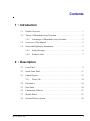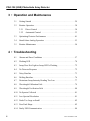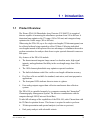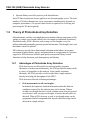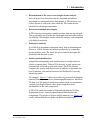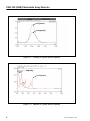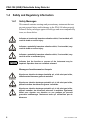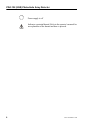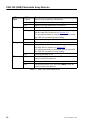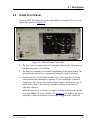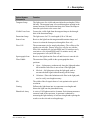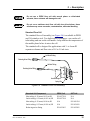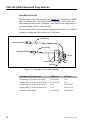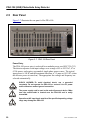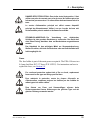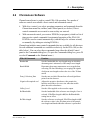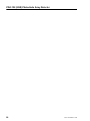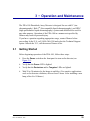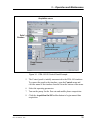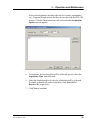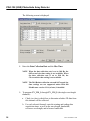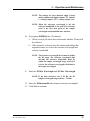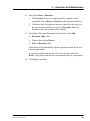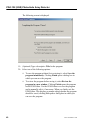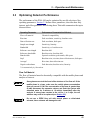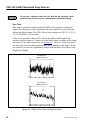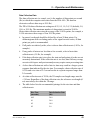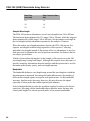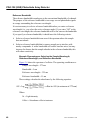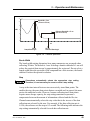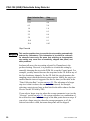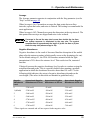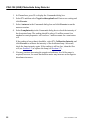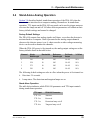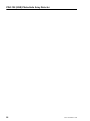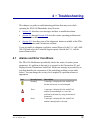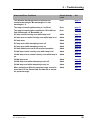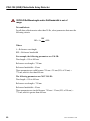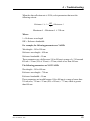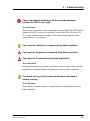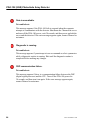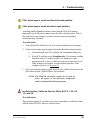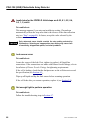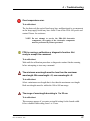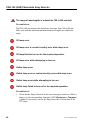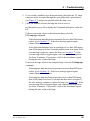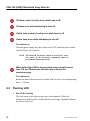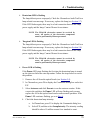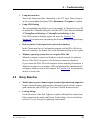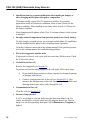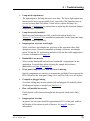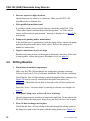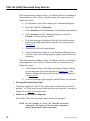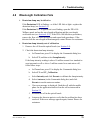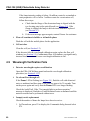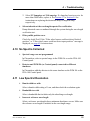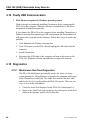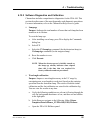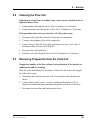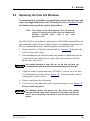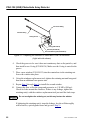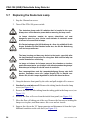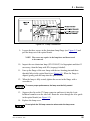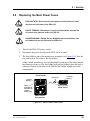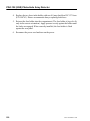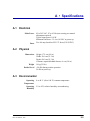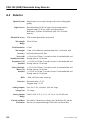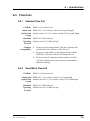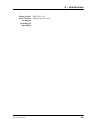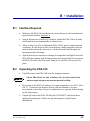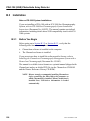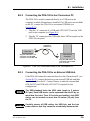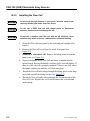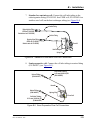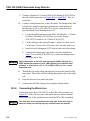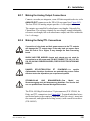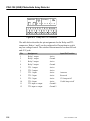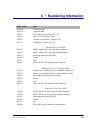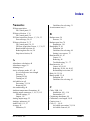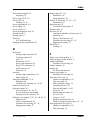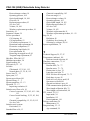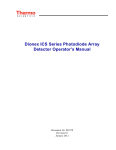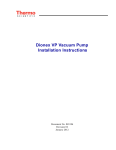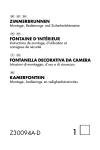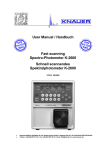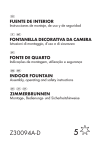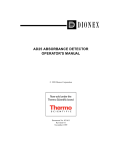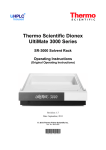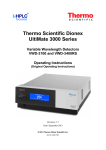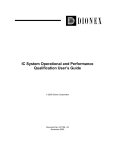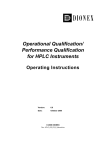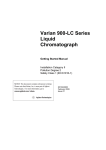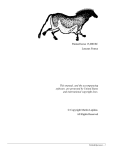Download PDA-100 (USB)
Transcript
PDA-100 (USB) PHOTODIODE ARRAY DETECTOR OPERATOR'S MANUAL Document No. 031898 Revision 03 March 2006 © 2006 by Dionex Corporation All rights reserved worldwide. Printed in the United States of America. This publication is protected by federal copyright law. No part of this publication may be copied or distributed, transmitted, transcribed, stored in a retrieval system, or transmitted into any human or computer language, in any form or by any means, electronic, mechanical, magnetic, manual, or otherwise, or disclosed to third parties without the express written permission of Dionex Corporation, 1228 Titan Way, Sunnyvale, California 94088-3603 U.S.A. DISCLAIMER OF WARRANTY AND LIMITED WARRANTY THIS PUBLICATION IS PROVIDED “AS IS” WITHOUT WARRANTY OF ANY KIND. DIONEX CORPORATION DOES NOT WARRANT, GUARANTEE, OR MAKE ANY EXPRESS OR IMPLIED REPRESENTATIONS REGARDING THE USE, OR THE RESULTS OF THE USE, OF THIS PUBLICATION IN TERMS OF CORRECTNESS, ACCURACY, RELIABILITY, CURRENTNESS, OR OTHERWISE. FURTHER, DIONEX CORPORATION RESERVES THE RIGHT TO REVISE THIS PUBLICATION AND TO MAKE CHANGES FROM TIME TO TIME IN THE CONTENT HEREINOF WITHOUT OBLIGATION OF DIONEX CORPORATION TO NOTIFY ANY PERSON OR ORGANIZATION OF SUCH REVISION OR CHANGES. TRADEMARKS BioLC®, Chromeleon®, and SUMMIT® are trademarks or registered trademarks of Dionex Corporation. Teflon® and Tefzel® are registered trademarks of E.I. duPont de Nemours & Company. PRINTING HISTORY Revision 01, April 2004 Revision 02, July 2004 Revision 03, March 2006 Contents 1 • Introduction 1.1 Product Overview . . . . . . . . . . . . . . . . . . . . . . . . . . . . . . . . . . . . . . . . . . 1 1.2 Theory of Photodiode Array Detection . . . . . . . . . . . . . . . . . . . . . . . . . . 2 1.2.1 Advantages of Photodiode Array Detection . . . . . . . . . . . . . . . . 2 1.3 Overview of This Manual . . . . . . . . . . . . . . . . . . . . . . . . . . . . . . . . . . . . 5 1.4 Safety and Regulatory Information . . . . . . . . . . . . . . . . . . . . . . . . . . . . . 6 1.4.1 Safety Messages . . . . . . . . . . . . . . . . . . . . . . . . . . . . . . . . . . . . . 6 1.4.2 Product Labels . . . . . . . . . . . . . . . . . . . . . . . . . . . . . . . . . . . . . . 7 2 • Description 2.1 Front Panel . . . . . . . . . . . . . . . . . . . . . . . . . . . . . . . . . . . . . . . . . . . . . . . . 9 2.2 Inside Front Panel . . . . . . . . . . . . . . . . . . . . . . . . . . . . . . . . . . . . . . . . . 11 2.3 Optical System . . . . . . . . . . . . . . . . . . . . . . . . . . . . . . . . . . . . . . . . . . . . 12 2.3.1 Flow Cells . . . . . . . . . . . . . . . . . . . . . . . . . . . . . . . . . . . . . . . . . 14 2.4 Electronics . . . . . . . . . . . . . . . . . . . . . . . . . . . . . . . . . . . . . . . . . . . . . . . 18 2.5 Rear Panel . . . . . . . . . . . . . . . . . . . . . . . . . . . . . . . . . . . . . . . . . . . . . . . 20 2.6 Chromeleon Software . . . . . . . . . . . . . . . . . . . . . . . . . . . . . . . . . . . . . . 23 2.7 Mobile Phases . . . . . . . . . . . . . . . . . . . . . . . . . . . . . . . . . . . . . . . . . . . . 25 2.8 Solvent Delivery System . . . . . . . . . . . . . . . . . . . . . . . . . . . . . . . . . . . . 26 Doc. 031898-03 3/06 i PDA-100 (USB) Photodiode Array Detector 3 • Operation and Maintenance 3.1 Getting Started . . . . . . . . . . . . . . . . . . . . . . . . . . . . . . . . . . . . . . . . . . . .29 3.2 Routine Operation . . . . . . . . . . . . . . . . . . . . . . . . . . . . . . . . . . . . . . . . . .30 3.2.1 Direct Control . . . . . . . . . . . . . . . . . . . . . . . . . . . . . . . . . . . . . .30 3.2.2 Automated Control . . . . . . . . . . . . . . . . . . . . . . . . . . . . . . . . . .33 3.3 Optimizing Detector Performance . . . . . . . . . . . . . . . . . . . . . . . . . . . . .41 3.4 Stand-Alone Analog Operation . . . . . . . . . . . . . . . . . . . . . . . . . . . . . . .53 3.5 Routine Maintenance . . . . . . . . . . . . . . . . . . . . . . . . . . . . . . . . . . . . . . .54 4 • Troubleshooting 4.1 Alarms and Error Conditions . . . . . . . . . . . . . . . . . . . . . . . . . . . . . . . . .57 4.2 Flashing LED . . . . . . . . . . . . . . . . . . . . . . . . . . . . . . . . . . . . . . . . . . . . .70 4.3 Lamp Does Not Light or Lamp LED Is Flashing . . . . . . . . . . . . . . . . . .72 4.4 No Detector Response . . . . . . . . . . . . . . . . . . . . . . . . . . . . . . . . . . . . . .72 4.5 Noisy Baseline . . . . . . . . . . . . . . . . . . . . . . . . . . . . . . . . . . . . . . . . . . . .73 4.6 Drifting Baseline . . . . . . . . . . . . . . . . . . . . . . . . . . . . . . . . . . . . . . . . . . .76 4.7 Deuterium Lamp Intensity Reading Too Low . . . . . . . . . . . . . . . . . . . .77 4.8 Wavelength Calibration Fails . . . . . . . . . . . . . . . . . . . . . . . . . . . . . . . . .79 4.9 Wavelength Verification Fails . . . . . . . . . . . . . . . . . . . . . . . . . . . . . . . .80 4.10 No Spectra Collected . . . . . . . . . . . . . . . . . . . . . . . . . . . . . . . . . . . . . . .81 4.11 Low Spectral Resolution . . . . . . . . . . . . . . . . . . . . . . . . . . . . . . . . . . . .81 4.12 Peaks Too Large or Small . . . . . . . . . . . . . . . . . . . . . . . . . . . . . . . . . . .82 4.13 Poor Peak Shape . . . . . . . . . . . . . . . . . . . . . . . . . . . . . . . . . . . . . . . . . . .82 4.14 Faulty USB Communication . . . . . . . . . . . . . . . . . . . . . . . . . . . . . . . . .84 ii Doc. 031898-03 3/06 Contents 4.15 Diagnostics . . . . . . . . . . . . . . . . . . . . . . . . . . . . . . . . . . . . . . . . . . . . . . 84 4.15.1 Moduleware Run-Time Diagnostics . . . . . . . . . . . . . . . . . . . . 84 4.15.2 Software Diagnostics and Calibration . . . . . . . . . . . . . . . . . . . 85 5 • Service 5.1 Liquid Leaks . . . . . . . . . . . . . . . . . . . . . . . . . . . . . . . . . . . . . . . . . . . . . 88 5.2 Cleaning the Flow Cell . . . . . . . . . . . . . . . . . . . . . . . . . . . . . . . . . . . . . 89 5.3 Removing Trapped Air from the Flow Cell . . . . . . . . . . . . . . . . . . . . . 89 5.4 Removing the Flow Cell from the Optical Bench . . . . . . . . . . . . . . . . . 90 5.5 Replacing the Flow Cell Windows . . . . . . . . . . . . . . . . . . . . . . . . . . . . 91 5.6 Replacing the Flow Cell . . . . . . . . . . . . . . . . . . . . . . . . . . . . . . . . . . . . 93 5.7 Replacing the Deuterium Lamp . . . . . . . . . . . . . . . . . . . . . . . . . . . . . . . 94 5.8 Replacing the Tungsten Lamp . . . . . . . . . . . . . . . . . . . . . . . . . . . . . . . . 97 5.9 Replacing the Main Power Fuses . . . . . . . . . . . . . . . . . . . . . . . . . . . . . 99 A • Specifications A.1 Electrical . . . . . . . . . . . . . . . . . . . . . . . . . . . . . . . . . . . . . . . . . . . . . . . 101 A.2 Physical . . . . . . . . . . . . . . . . . . . . . . . . . . . . . . . . . . . . . . . . . . . . . . . . 101 A.3 Environmental . . . . . . . . . . . . . . . . . . . . . . . . . . . . . . . . . . . . . . . . . . . 101 A.4 Detector . . . . . . . . . . . . . . . . . . . . . . . . . . . . . . . . . . . . . . . . . . . . . . . . 102 A.5 Flow Cells . . . . . . . . . . . . . . . . . . . . . . . . . . . . . . . . . . . . . . . . . . . . . . 103 Doc. 031898-03 3/06 A.5.1 Standard Flow Cell . . . . . . . . . . . . . . . . . . . . . . . . . . . . . . . . . 103 A.5.2 Semi-Micro Flow Cell . . . . . . . . . . . . . . . . . . . . . . . . . . . . . . 103 A.5.3 Semi-Preparative Flow Cell . . . . . . . . . . . . . . . . . . . . . . . . . . 104 iii PDA-100 (USB) Photodiode Array Detector A.6 Heat Exchangers . . . . . . . . . . . . . . . . . . . . . . . . . . . . . . . . . . . . . . . . . .104 B • Installation B.1 Facilities Required . . . . . . . . . . . . . . . . . . . . . . . . . . . . . . . . . . . . . . . .107 B.2 Unpacking the PDA-100 . . . . . . . . . . . . . . . . . . . . . . . . . . . . . . . . . . .107 B.3 Installation . . . . . . . . . . . . . . . . . . . . . . . . . . . . . . . . . . . . . . . . . . . . . .108 B.3.1 Before You Begin. . . . . . . . . . . . . . . . . . . . . . . . . . . . . . . . . . .108 B.3.2 Connecting the PDA-100 to the Chromeleon PC. . . . . . . . . . .109 B.3.3 Connecting the PDA-100 to an External USB Hub . . . . . . . . .109 B.3.4 Connecting the Power Cord . . . . . . . . . . . . . . . . . . . . . . . . . . .110 B.3.5 Installing the Flow Cell . . . . . . . . . . . . . . . . . . . . . . . . . . . . . .112 B.3.6 Connecting the Waste Line . . . . . . . . . . . . . . . . . . . . . . . . . . .114 B.3.7 Making the Analog Output Connections . . . . . . . . . . . . . . . . .115 B.3.8 Making the Relay/TTL Connections . . . . . . . . . . . . . . . . . . . .115 C • Reordering Information iv Doc. 031898-03 3/06 1 • Introduction 1.1 Product Overview The Dionex PDA-100 Photodiode Array Detector (P/N 064532) is an optical detector capable of measuring the absorbance spectrum from 190 to 800 nm. A deuterium lamp optimizes the UV range (190 to 380 nm) and a tungsten lamp optimizes the visible range (380 to 800 nm). When using the PDA-100, up to five single wavelengths (2D chromatograms) can be collected without being required to collect 3D data. Collecting individual wavelengths instead of the spectra offers two advantages: it eliminates the need to perform extractions for analyses that do not require spectral data and it conserves disk space. Key features of the PDA-100 include: • The deuterium and tungsten lamps ensure low baseline noise, high signal intensity, and applications flexibility in the wavelength range from 190 to 800 nm. • The 1024-element photodiode array optimizes spectral resolution. • The built-in holmium oxide filter verifies wavelength calibration accuracy. • Five flow cells are available for standard, semi-micro, and semi-preparative applications. • The front panel LEDs indicate detector status at a glance. • Four analog outputs support data collection on alternate data collection systems. The PDA-100 is controlled remotely by a computer running the Chromeleon® Chromatography Management System. The detector communicates with the computer through USB (Universal Serial Bus). To take full advantage of the capabilities of the PDA-100, order Chromeleon with the 3D Data Acquisition license. This license is required in order to perform: • 3D data presentation and spectral analysis (real-time or post-run) • Peak purity analysis with selectable criteria Doc. 031898-03 3/06 1 PDA-100 (USB) Photodiode Array Detector • Spectral library search for positive peak identification Each 3D Data Acquisition license applies to one chromatography server. The total number of 3D data channels one server can acquire simultaneously depends on computer performance. (No special client license is required for reviewing and processing the 3D data acquired.) 1.2 Theory of Photodiode Array Detection Monochromatic variable wavelength detectors monitor eluting components of the sample at a single wavelength (ideally, the wavelength of maximum absorbance). Photodiode array (PDA) detectors scan a range of wavelengths every few milliseconds and continually generate spectral information. Wavelength, time, and absorbance can all be plotted. PDA detectors provide three-dimensional information that allows an accurate assessment of peak identity, purity, and quantitation in a single analysis. Software support for PDA detectors includes peak purity and spectral library search functions to help determine peak homogeneity and identity. 1.2.1 Advantages of Photodiode Array Detection PDA detectors are useful in both research and quality assurance laboratories. In the research laboratory, the PDA provides the analyst with a variety of approaches to the analysis. In the quality assurance laboratory, the PDA provides several results from a single analysis, thereby increasing the throughput of the HPLC. PDA detection offers the following advantages: • Peak measurement at all wavelengths In methods development, detailed information about the detector conditions required for the analysis may not be known. When a variable wavelength detector is used, a sample must often be injected several times, with varying wavelengths, to ensure that all peaks are detected. When a PDA detector is used, a wavelength range can be programmed and all compounds that absorb within this range can be detected in a single analysis. 2 Doc. 031898-03 3/06 1 • Introduction • Determination of the correct wavelengths in one analysis After all peaks have been detected, the maximum absorbance wavelength for each peak can be determined. A PDA detector can collect spectra of each peak, after which the PDA software can calculate the absorbance maximum. • Detection of multiple wavelengths A PDA detector can monitor a sample at more than one wavelength. This is especially useful when the wavelength maxima of the analytes are different. Wavelengths can be selected to analyze each compound at its highest sensitivity. • Peak purity analysis It is difficult to determine component purity from a chromatogram. However, a PDA detector can analyze peak purity by comparing spectra within a peak. The better the spectra match, the higher the possibility that the peak is pure. • Positive peak identification In liquid chromatography, peak identification is usually based on relative retention times. When a PDA detector is used, spectra are automatically collected as each peak elutes. The PDA software compares the spectra with those stored in a library to determine the best fit matches; this method increases the likelihood of correctly identifying peaks. For example, Figure 1-1 shows an overlay of pyrene and an impurity obtained from two consecutive chromatographic analyses. Based on 2D data, or if the analyses had been performed with a conventional variable wavelength detector, these peaks might have been misidentified as the same component. A PDA-100, under the control of Chromeleon with the 3D Data Acquisition license, correctly identified and differentiated the components. The spectra of pyrene and the impurity (see Figure 1-2) clearly indicate that the two peaks are different components. Doc. 031898-03 3/06 3 PDA-100 (USB) Photodiode Array Detector Pyrene Impurity Figure 1-1. Overlay of Pyrene and an Impurity Impurity Pyrene Figure 1-2. Spectra of Pyrene and an Impurity 4 Doc. 031898-03 3/06 1 • Introduction 1.3 Overview of This Manual Chapter 1 Introduction Introduces the PDA-100 and the theory of photodiode array detection; explains the conventions used in this manual, including safety-related information. Chapter 2 Description Provides an overview of PDA-100 operating features and system components. Chapter 3 Operation and Maintenance Provides an overview of PDA-100 operation, including guidelines for optimizing detector performance; describes routine preventive maintenance procedures. Chapter 4 Troubleshooting Chapter 5 Service Appendix A Specifications Lists problems and presents step-by-step procedures for how to isolate and eliminate the cause of each problem. Provides step-by-step instructions for routine service and parts replacement procedures that users may perform. Lists the PDA-100 specifications and installation site requirements. Appendix B Installation Describes how to install the PDA-100. Appendix C Reordering Information Lists spare parts for the PDA-100. Doc. 031898-03 3/06 5 PDA-100 (USB) Photodiode Array Detector 1.4 Safety and Regulatory Information 1.4.1 Safety Messages This manual contains warnings and precautionary statements that can prevent personal injury and/or damage to the PDA-100 when properly followed. Safety messages appear in bold type and are accompanied by icons, as shown below. Indicates an imminently hazardous situation which, if not avoided, will result in death or serious injury. Indicates a potentially hazardous situation which, if not avoided, may result in death or serious injury. Indicates a potentially hazardous situation which, if not avoided, may result in minor or moderate injury. Indicates that the function or process of the instrument may be impaired. Operation does not constitute a hazard. Messages d’avertissement en français Signale une situation de danger immédiat qui, si elle n'est pas évitée, entraînera des blessures graves à mortelles. Signale une situation de danger potentiel qui, si elle n'est pas évitée, pourrait entraîner des blessures graves à mortelles. Signale une situation de danger potentiel qui, si elle n'est pas évitée, pourrait entraîner des blessures mineures à modérées. Également utilisé pour signaler une situation ou une pratique qui pourrait gravement endommager l'instrument mais qui n'entraînera pas de blessures. 6 Doc. 031898-03 3/06 1 • Introduction Warnhinweise in Deutsch Bedeutet unmittelbare Gefahr. Mißachtung kann zum Tod oder schwerwiegenden Verletzungen führen. Bedeutet eine mögliche Gefährdung. Mißachtung kann zum Tod oder schwerwiegenden Verletzungen führen. Bedeutet eine mögliche Gefährdung. Mißachtung kann zu kleineren oder mittelschweren Verletzungen führen. Wird auch verwendet, wenn eine Situation zu schweren Schäden am Gerät führen kann, jedoch keine Verletzungsgefahr besteht. Informational messages also appear throughout this manual. These are labeled NOTE and are in bold type: NOTE NOTES call attention to certain information. They alert users to an unexpected result of an action, suggest how to optimize instrument performance, etc. 1.4.2 Product Labels The TUV GS, C, US Mark safety label and the CE Mark label on the PDA-100 indicate that the PDA-100 is in compliance with the following standards: EN 61010-1:2001 (safety), CAN/CSA-C22.2 No. 1010.192+A2:97 (safety), UL 61010C-1:2002 R8.02 (safety), and EN 61326:1997+A1:1998 (EMC susceptibility and immunity). These symbols appear on the PDA-100 or on PDA-100 labels. ˜ Alternating current Protective conductor terminal Power supply is on Doc. 031898-03 3/06 7 PDA-100 (USB) Photodiode Array Detector Power supply is off Indicates a potential hazard. Refer to the operator’s manual for an explanation of the hazard and how to proceed. 8 Doc. 031898-03 3/06 2 • Description 2.1 Front Panel Figure 2-1 illustrates the PDA-100 Photodiode Array Detector front panel. • Press the Power switch in the lower left corner for on/off control of the detector power. • The four LED indicators identify the status of the detector power, the deuterium and tungsten lamps, and the analysis (see Table 2-1). When the corresponding function is in progress, the LED is lighted. If an error occurs, the LED flashes and an error message is logged in the Chromeleon Audit Trail. Figure 2-1. PDA-100 Photodiode Array Detector Doc. 031898-03 3/06 9 PDA-100 (USB) Photodiode Array Detector LED LED Status Function Run Lighted Flashing Off Deuterium Lighted Flashing Data is being acquired by Chromeleon. The leak sensor in the drip tray was triggered. Data is not being acquired by Chromeleon. The deuterium lamp is on. A command was issued to turn on the deuterium lamp, but the lamp failed to turn on (see Section 4.3). If a subsequent attempt to turn on the lamp is successful, the LED will automatically stop flashing. The deuterium lamp is off. The tungsten lamp is on. A command was issued to turn on the tungsten lamp, but the lamp failed to turn on (see Section 4.3). If a subsequent attempt to turn on the lamp is successful, the LED will automatically stop flashing. The tungsten lamp is off. The detector power is on. Press the Power switch for on/off control of the detector. The detector failed the start-up routine (see Section 4.2). The detector power is off. Press the Power switch for on/off control of the detector. Tungsten Power Off Lighted Flashing Off Lighted Flashing Off Table 2-1. PDA-100 Front Panel LEDs 10 Doc. 031898-03 3/06 2 • Description 2.2 Inside Front Panel Grasp the PDA-100 front panel by the sides and pull it straight off to access the inside front panel (see Figure 2-2). Figure 2-2. PDA-100 Inside Front Panel • The flow cell cover protects the cell from dust, ambient light, fluctuations in ambient temperature, and vibration. • The lamp cover enhances the thermal stabilization of the optical bench. The optical bench is housed in a compartment behind the inside front panel. • Because the flow cell is located behind a cover, leaks from the cell tubing connections are not immediately apparent. To prevent damage to detector components, the bottom of the optical bench contains a built-in leak tray. A sensor in the sump of the leak tray responds to changes in the index of refraction when wet. When the leak sensor is activated, it triggers an alarm in the detector and the front panel Run LED begins flashing (see Figure 2-1). In addition, the leak is reported to Chromeleon and an error message is logged in the Audit Trail. Doc. 031898-03 3/06 11 PDA-100 (USB) Photodiode Array Detector 2.3 Optical System Figure 2-3 is a schematic of the PDA-100 optical system. Light from the tungsten lamp is focused through an opening in the internal structure of the deuterium lamp. Light from the tungsten and deuterium lamps is then focused through the flow cell by the source lens. After exiting the cell, the light passes through the spectrograph lens to the filter paddle and is focused into the slit. The light then passes through the slit to the grating, where it is diffracted into the component wavelengths. Measurement of the light occurs at the photodiode array. Each diode measures a narrow portion of the spectrum. Visible Focus Lens Tungsten Lamp Deuterium Lamp Flow Cell Filter Paddle Photodiode Array Grating Source Lens Spectrograph Lens Slit Figure 2-3. PDA-100 Optical System 12 Doc. 031898-03 3/06 2 • Description Optical System Component Function Tungsten Lamp The light source for visible and near-infrared wavelengths (380 to 800 nm). The tungsten lamp is focused through an opening in the internal structure of the deuterium lamp; this allows the lamps to share the optical axis to the source lens. Visible Focus Lens Focuses the visible light from the tungsten lamp to the throughhole of the deuterium lamp. Deuterium Lamp The light source for UV wavelengths (190 to 380 nm). Source Lens Receives the light from the tungsten and deuterium lamps and focuses it so that the beam passes through the flow cell. Flow Cell The measurement site for sample absorbance. The cell has a flat window on each side. Dionex offers five cells for use with the PDA-100: standard cells (in both PEEK and 316 stainless steel), semi-micro cells (in both PEEK and 316 stainless steel), and semi-preparative cells (in PEEK only). Spectrograph Lens Receives the light from the flow cell and focuses it onto the slit. Filter Paddle The motorized filter paddle in the spectrograph has three positions: • Open = Light passes, unobstructed, along the light path when the holmium oxide filter is moved out of the light path. • Blocked = No light passes along the light path; used to measure the dark signal without turning off the lamps. • Holmium = Places the holmium oxide filter in the light path; used to verify wavelength accuracy. Slit The width of the slit (equivalent to 1 nm) optimizes the optical resolution. Grating Diffracts the light beam into its component wavelengths and directs the light onto the photodiode array. Photodiode Array A series of 1024 photosensitive elements. Each element measures a narrow band of the spectrum. A spectrum is obtained by measuring the light intensity of each wavelength and reporting the results over the selected wavelength range. Doc. 031898-03 3/06 13 PDA-100 (USB) Photodiode Array Detector 2.3.1 Flow Cells Table 2-2 lists the flow cells available for use with the PDA-100: STANDARD FLOW CELLS Cell Material Cell Volume Cell Path Length Volume of Heat Exchanger + Inlet Tubing Intended Flow Rate Range PEEK (P/N 056346) 13 µL 10 mm 45 µL 0.5 to 5.0 mL/min 316 stainless steel (P/N 056126) 13 µL 10 mm 20 µL 0.5 to 5.0 mL/min SEMI-MICRO FLOW CELLS Cell Material Cell Volume Cell Path Length Volume of Heat Exchanger + Inlet Tubing Intended Flow Rate Range PEEK (P/N 064169) 3.1 µL 9 mm 5 µL Up to 1.0 mL/min 316 stainless steel (P/N 064168) 3.1 µL 9 mm 5 µL Up to 1.0 mL/min SEMI-PREPARATIVE FLOW CELL Cell Material Cell Volume Cell Path Length Volume of Heat Exchanger + Inlet Tubing Intended Flow Rate Range PEEK (P/N 064167) 0.7 µL 0.4 mm N/A 5.0 to 100.0 mL/min Table 2-2. PDA-100 Flow Cells Do not touch the cell windows. If you touch a window, clean it with isopropyl alcohol (IPA) and a clean lens tissue. Strong bases can etch the fused silica windows of the flow cell. If the mobile phase is a base, make sure the mobile phase concentration does not exceed 0.1 M. If the concentration of the base is greater than 50 mM, disconnect the separator column and flush the system with deionized water for 5 minutes at 1.0 mL/min immediately after the analysis. If strong base remains in the cell for 1 to 2 days, the cell windows may need to be replaced (see Section 5.5). 14 Doc. 031898-03 3/06 2 • Description Do not use a PEEK flow cell with normal phase or chlorinated solvents; these solvents will damage the cell. Do not use a stainless steel flow cell with low pH solutions; these solutions may cause corrosion, contamination, and metal leaching. Standard Flow Cell The standard flow cell assembly (see Figure 2-4) is available in PEEK and 316 stainless steel. Two built-in heat exchangers—one on the cell inlet tubing and one on the cell handle—help stabilize the temperature of the mobile phase before it enters the cell. The standard cell is designed for applications with 3- to 4-mm ID separator columns and flow rates of 0.5 to 5.0 mL/min. Cell Outlet Tubing Reducing Union Fitting Cell Inlet Tubing Handle Reducing Union Fitting Flow Cell Heat Exchangers Spring Clip Figure 2-4. Standard Flow Cell Assembly Doc. 031898-03 3/06 Standard Cell Component PEEK Cell SST Cell Inlet tubing: 0.38-mm (0.015-in) ID P/N 057304 N/A Outlet tubing: 0.38-mm (0.015-in) ID P/N 057304 N/A Inlet tubing: 0.25-mm (0.010-in) ID N/A P/N 056124 Outlet tubing: 0.25-mm (0.010-in) ID N/A P/N 051650 Reducing union fitting P/N 055903 P/N 055902 15 PDA-100 (USB) Photodiode Array Detector Semi-Micro Flow Cell The semi-micro flow cell assembly (see Figure 2-5) is available in PEEK and 316 stainless steel. Two built-in heat exchangers—one on the cell inlet tubing and one on the cell handle—help stabilize the temperature of the mobile phase before it enters the cell. The semi-micro flow cell is designed for applications with 2- to 3-mm ID separator columns and flow rates up to 1.0 mL/min. Cell Outlet Tubing Reducing Union Fitting Cell Inlet Tubing Handle Reducing Union Fitting Flow Cell Heat Exchangers Spring Clip Figure 2-5. Semi-Micro Flow Cell Assembly 16 Semi-Micro Cell Component PEEK Cell SST Cell Inlet tubing: 0.12-mm (0.005-in) ID P/N 063897 N/A Outlet tubing: 0.38-mm (0.015-in) ID P/N 057304 N/A Inlet tubing: 0.12-mm (0.005-in) ID N/A P/N 063903 Outlet tubing: 0.25-mm (0.010-in) ID N/A P/N 051650 Reducing union fitting P/N 055903 P/N 055902 Doc. 031898-03 3/06 2 • Description Semi-Preparative Flow Cell The semi-preparative flow cell assembly (see Figure 2-6) is available in PEEK only. The cell is designed for use with semi-preparative flow applications and flow rates of 5.0 to 100.0 mL/min. The 0.4-mm path length minimizes detector absorbance for concentrated peaks. Union Fitting (P/N 042627) Cell Outlet Tubing, 0.51-mm (0.020-in) ID (P/N 042855) Handle Union Fitting (P/N 042627) Cell Inlet Tubing, 0.51-mm (0.020-in) ID (P/N 042855) Spring Clip Flow Cell Figure 2-6. Semi-Preparative Flow Cell Assembly Doc. 031898-03 3/06 17 PDA-100 (USB) Photodiode Array Detector 2.4 Electronics Do not attempt to access the PDA-100 electronics. The components on the PC boards cannot be serviced by the user. If servicing is required, it must be performed by qualified personnel and appropriate electrostatic discharge (ESD) handling procedures must be followed. Ne retirez aucune des cartes électroniques du détecteur. Aucun des composants sur les cartes ne peut être réparé par l'utilisateur. Toute réparation doit être effectuée par un personnel qualifié utilisant des procédures correctes de décharge électrostatique. Halten Sie sich von der Elektronik des PDA-100 fern. Die Elektronik kann nicht vom Anwender gewartet werden. Falls ein Service erforderlich ist, ist dieser von qualifiziertem Personal durchzuführen. Dabei müssen die geeigneten Verfahren zur elektrostatischen Entladung (ESD) eingehalten werden. Power Supply The power supply module contains connections to the AC mains and provides regulated, low-voltage power for the PDA-100. Power entry components are shielded and filtered to prevent electromagnetic interference (EMI). SHOCK AND FIRE HAZARD—The power supply module operates at line potentials. Refer all servicing to qualified personnel. DANGER D'ÉLECTROCUTION ET D'INCENDIE—Le module d'alimentation électrique fonctionne aux potentiels du secteur. Faites effectuer toutes les réparations par un personnel qualifié. STROMSCHLAG UND BRANDGEFAHR—Das Modul zur Stromversorgung wird mit Netzspannung betrieben. Der Service darf nur von qualifiziertem Personal durchgeführt werden. 18 Doc. 031898-03 3/06 2 • Description Lamp Power Supply Board The lamp power supply controls the deuterium and tungsten lamps. In addition, it supplies power to the variable speed fan that cools the optical bench. NOTE The fan speed is controlled automatically. Changes in fan speed may be audible, especially when the lamp selection is changed or the ambient temperature fluctuates. SHOCK HAZARD—Components used to ignite and operate the deuterium lamp are at high potentials. DANGER D'ÉLECTROCUTION—Les composants utilisés pour allumer et faire fonctionner la lampe au deutérium sont à des potentiels élevés. STROMSCHLAGGEFAHR—Die Komponenten zum Zünden und Betreiben der Deuteriumlampe führen Hochspannung. Der Service darf nur von qualifiziertem Personal durchgeführt werden. Preamp Board The photodiode array is connected directly to the preamplifier. The preamp gain is automatically adjusted to compensate for system variables such as lamp intensity. Analog-to-digital conversion of the signal occurs on the Preamp board. Preamp output is directed to the Data Processing board. Data Processing Board The PDA-100 Moduleware resides on the Data Processing board. This board provides the digital signal processing and conversion to log ratios when absorbance is measured. Also located on the Data Processing board are the connectors for USB and TTL/relay communications, as well as four BNC connectors that provide the analog (recorder) outputs. Doc. 031898-03 3/06 19 PDA-100 (USB) Photodiode Array Detector 2.5 Rear Panel Figure 2-7 illustrates the rear panel of the PDA-100. Figure 2-7. PDA-100 Rear Panel Power Entry The PDA-100 power entry is socketed for a modular power cord (IEC 320 C13). The detector operates from input voltages over a range of 85 to 265 VAC, 47 to 63 Hz power, and requires a grounded, single-phase power source. The typical input power is 100 W and the maximum line draw is 3.5 amps at 110 VAC (when the detector power is turned on). The appropriate line voltage and frequency are selected automatically. SHOCK HAZARD—To avoid electrical shock, use a grounded receptacle. Do not operate the PDA-100 or connect it to AC power mains without an earthed ground connection. The power supply cord is used as the main disconnect device. Make sure the socket-outlet is located near the PDA-100 and is easily accessible. Operation at AC input levels outside of the specified operating voltage range may damage the PDA-100. 20 Doc. 031898-03 3/06 2 • Description DANGER D'ÉLECTROCUTION—Pour éviter toute électrocution, il faut utiliser une prise de courant avec prise de terre. Ne l'utilisez pas et ne le branchez pas au secteur C.A. sans utiliser de branchement mis à la terre. Le cordon d'alimentation principal est utilisé comme dispositif principal de débranchement. Veillez à ce que la prise de base soit située/installée près du module et facilement accessible. STROMSCHLAGGEFAHR—Zur Vermeidung von elektrischen Schlägen ist eine geerdete Steckdose zu verwenden. Das Gerät darf nicht ohne Erdung betrieben bzw. an Wechselstrom angeschlossen werden. Das Netzkabel ist das wichtigste Mittel zur Stromunterbrechung. Stellen Sie sicher, daß sich die Steckdose nahe am Gerät befindet und leicht zugänglich ist. Fuses The fuse holder is part of the main power receptacle. The PDA-100 uses two 4.0 amp fast-blow IEC 127 fuses (P/N 954763). For instructions on how to replace the fuses, see Section 5.9. For continued protection against risk of fire or shock, replacement fuses must be the type and rating specified here. Pour maintenir la protection contre les risques d'incendie ou d'électrocution, remplacez toujours les fusibles par des fusibles du même type et du même calibre. Zum Schutz vor Feuer und Stromschlägen müssen beim Sicherungswechsel immer Sicherungen des gleichen Typs und mit gleicher Leistung verwendet werden. Doc. 031898-03 3/06 21 PDA-100 (USB) Photodiode Array Detector Analog Output Connectors The four analog outputs are standard female BNC connectors. The output range is 0 to 1 volt. The full-scale absorbance range can be set to 0.0005, 0.001, 0.01, 0.1, 0.5, 1.0, 2.0, or 3.0 AU full-scale in Chromeleon. For details about programming the analog outputs, see Section 3.2.2. The analog outputs continue to output data even after the computer running Chromeleon is turned off or is disconnected from the PDA-100. When the detector power is turned on again, the analog output settings will be either the factory defaults (see Section 3.4) or the settings selected the last time the detector was controlled by the computer. RELAY/TTL Connectors TTL inputs control the following detector functions: autozero (TTL1), UV lamp on/off (TTL3), and visible lamp on/off (TTL4). The TTL2 input is reserved. The two TTL outputs and two Relay outputs can be programmed as part of a PGM file (see Section 3.2.2) in Chromeleon, or controlled manually through a Control panel in the software. The Relay outputs can be programmed to switch any lowvoltage control. The switched current must be less than 200 mA and 42 V peak. The PDA-100 Ship Kit (P/N 060977) includes a 12-pin connector (P/N 923686) for Relay and TTL connections. For installation instructions, see Section B.3.8. USB Connector The USB connector allows communication between the PDA-100 and the Chromeleon PC. The PDA-100 is usually connected directly to the computer, using a standard USB A-to-B cable (P/N 960779). For installation instructions, see Section B.3.2 and Section B.3.3. Waste Line Waste exits the detector via a drain tube connected at the rear panel. When correctly installed, the drain tube is routed downward, below the leak tray. For installation instructions, see Section B.3.6. Check periodically to verify that the drain tube is not clogged or bowed upward, and that the tubing remains routed below the leak tray. If the drain tube is above the drain port, the drip tray may back up and overflow inside the detector. 22 Doc. 031898-03 3/06 2 • Description 2.6 Chromeleon Software Chromeleon software is used to control PDA-100 operation. Two modes of software control are available: direct control and automated control. • With direct control, you select operating parameters and commands from the Chromeleon menu bar, toolbars, and Control panels (see below). Direct control commands are executed as soon as they are entered. • With automated control, you create a PGM file (or program), which is a list of time-precise control commands for automated operation of the PDA-100. PGM files can be created automatically (with the help of a software wizard) or manually (by editing an existing PGM file). Chromeleon includes many control commands that are available for all detectors. Several additional commands are available exclusively for the PDA-100 (see the table below). You can select these commands from either the default Control panel or the Commands dialog box. (To open the Commands dialog box, press F8 or select Command on the Control menu.) PDA-100 Command Function Bandwidth Sets the bandwidth (the wavelength range at which the chromatogram is measured) of the sample wavelength. BunchWidth Determines how many nanometers are averaged when collecting 3D data. Bunching (or averaging) the signals of adjacent wavelengths reduces the size of the 3D data stored. Data_Collection_Rate Sets the rate at which Chromeleon collects digital data points from the detector. NegativeAbsorptionLevel Adjusts the negative absorbance; this permits the baseline and peaks to be seen even when the mobile phase decreases absorbance. Offset_Level Sets the offset applied to the recorder output. RefBandwidth Sets the bandwidth of the reference wavelength, if one is selected. If RefWavelength is Off, the RefBandwidth setting has no effect. RefWavelength Sets the reference wavelength. If RefWavelength is Off, the reference value is the first data point of the sample wavelength and bandwidth after autozero is performed. Doc. 031898-03 3/06 23 PDA-100 (USB) Photodiode Array Detector 24 PDA-100 Command Function Rise_Time Sets how quickly the detector responds to a change in signal. Step Sets the step, which is the time interval between two successively stored data points. TTL_Input_Mode Sets the TTL input signal mode. UV_Lamp Turns the deuterium lamp on and off. UVLampAge Reports (or resets) the number of hours the deuterium lamp has been on. UVLampPowerOnSetting Selects the power-up setting for the deuterium lamp (i.e., whether the lamp is turned on whenever the detector is turned on). The default setting is On. Visible_Lamp Turns the tungsten lamp on and off. VisLampAge Reports (or resets) the number of hours the tungsten lamp has been on. VisLampPowerOnSetting Selects the power-up setting for the tungsten lamp (i.e., whether the lamp is turned on whenever the detector is turned on). The default setting is On. Wavelength Sets the sample wavelength (up to five sample wavelengths can be programmed). WavelengthCal Runs the wavelength calibration procedure to improve wavelength accuracy in the UV range. WavelengthCalResult The result of the last wavelength calibration procedure. WavelengthVerTest Performs the wavelength verification test via the holmium oxide filter. WavelengthVerTestResult The result of the last wavelength verification test. Doc. 031898-03 3/06 2 • Description 2.7 Mobile Phases Solvent quality significantly affects both detection limits and instrument performance. To ensure optimal performance of the PDA-100, observe the following precautions. Strong bases can etch the fused silica windows of the flow cell. If the mobile phase is a base, make sure the mobile phase concentration does not exceed 0.1 M. If the concentration of the base is greater than 50 mM, disconnect the separator column and flush the system with deionized water for 5 minutes at 1.0 mL/min immediately after the analysis. If strong base remains in the cell for 1 to 2 days, the cell windows may need to be replaced (see Section 5.5). Do not use a PEEK flow cell with normal phase or chlorinated solvents; these solvents will damage the cell. Do not use a stainless steel flow cell with low pH solutions; these solutions may cause corrosion, contamination, and metal leaching. • Prepare all mobile phases with spectroscopy-grade solvents, reagent-grade chemicals, and ASTM Type I (or better) filtered, deionized water. • Degas all mobile phases before use and maintain them in a degassed state. • Mobile phase pH affects not only the retention time of the separation, but the sample absorbance and the background absorbance of the mobile phase. If an analysis employs chemical suppression and compound detection techniques, compare the UV cutoff of the mobile phase before and after the suppressor to see whether it is advantageous to locate the PDA-100 ahead of the suppressor. This location also limits suppressor exposure to backpressure. • When changing from a buffer to a different operating mobile phase, be sure the solvents are miscible and will not induce precipitation of the buffers. Flush the cell with deionized water immediately after the analysis. Doc. 031898-03 3/06 25 PDA-100 (USB) Photodiode Array Detector 2.8 Solvent Delivery System • The pumping system should deliver continuous flow while maintaining a consistent mobile phase composition (if gradient elution is used). Fluctuations in system backpressure may cause baseline disruptions. High sensitivity applications require a smooth, low-pulsation pump. To ensure optimal results, follow the maintenance schedule recommended in the pump user’s manual. • All materials in the solvent delivery system must be fully compatible with the mobile phases required for the analysis. For example, IC and BioLC analyses frequently use mobile phases with extreme pH levels or high salt concentrations. A PEEK pumping system and PEEK flow cell are required when running these mobile phases because the presence of stainless steel in the flow path would contaminate the system. • Reversed-phase solvents (methanol, moderate concentrations of acetonitrile, etc.) are acceptable for a PEEK system. Other solvents (and high concentrations of acetonitrile) require a stainless steel system. • All tubing connections should be Teflon®, Tefzel®, PEEK, stainless steel, or titanium as required for the specific operating pressures and application. • All mobile phase reservoirs should be compatible with the solvents used with your application. Some plasticizers in blow-molded components leach and are strong UV absorbers. • Cleanliness is very important. After operating in detection modes that do not require optically clean reagents (such as conductivity), the solvent delivery system may need to be thoroughly cleaned. A basic cleaning procedure is described below; for additional information, refer to the pump user’s manual. To avoid contamination, always wear latex gloves that are lint-free, particle-free, and oil-free when handling pump components in the flow path. Contamination may cause baseline disruptions, spurious peaks, and inconsistent results, especially in sensitive applications. To clean the pump and system between applications: 1. Remove the column and the suppressor (if installed). 2. Connect the line exiting the injection valve directly to the flow cell inlet tubing. 3. Flush the system with deionized water at 1.0 mL/min for 20 minutes. 26 Doc. 031898-03 3/06 2 • Description 4. Flush the system with methanol at 1.0 mL/min for 20 minutes. For very sensitive applications, continue flushing for several hours. 5. Flush the system with deionized water at 1.0 mL/min for 15 to 20 minutes. 6. Reinstall the column (and the suppressor, if removed) and equilibrate the system before resuming operation. If there is a heavy salt build-up on the pistons, remove the pistons and clean them with deionized water. Refer to the pump user’s manual for instructions. (Cleaning the pistons removes salt crystals that can abrade the piston, thereby causing the main seal to wear out prematurely and allow leaks.) Replace the piston seals if there is a heavy salt build-up on the pistons, if the seals leak, or if the pistons are replaced. Refer to the pump user’s manual for instructions. Doc. 031898-03 3/06 27 PDA-100 (USB) Photodiode Array Detector 28 Doc. 031898-03 3/06 3 • Operation and Maintenance The PDA-100 Photodiode Array Detector is designed for use with IC (ion chromatography), BioLC® (biocompatible liquid chromatography), and HPLC (high-performance liquid chromatography) systems and should not be used for any other purpose. Operation of the PDA-100 in a manner not specified by Dionex may result in personal injury. If you have a question regarding appropriate usage, contact Dionex before proceeding. In the U.S., call 1-800-346-6390 and select the Technical Support option. Outside the U.S., call the nearest Dionex office. 3.1 Getting Started Before beginning operation of the PDA-100, follow these steps: • Press the Power switch on the front panel to turn on the detector (see Figure 2-1). • Verify that the Power LED is lighted. • Verify that the Deuterium and/or Tungsten LEDs are lighted. • Wait 20 to 30 minutes for the lamps to stabilize. (For sensitive applications work or for detector validation, allow at least 2 hours. After installing a new lamp, allow 8 to 24 hours.) Doc. 031898-03 3/06 29 PDA-100 (USB) Photodiode Array Detector 3.2 Routine Operation 3.2.1 Direct Control In the direct control mode, PDA-100 commands and operating parameters are selected from the Chromeleon menu bar, toolbars, and Control panels. Direct control commands are executed as soon as they are entered. Parameters can be modified at any time during manual data acquisition. NOTE This section provides a brief overview of detector control. For complete operating instructions, refer to the Chromeleon online Help or user’s guide. 1. Start the Chromeleon Server by double-clicking the Server Monitor icon on the taskbar. 2. Start Chromeleon by selecting Start > Programs > Chromeleon > Chromeleon. The main window and the Browser will appear. 3. In the Browser, expand the Dionex Templates\Panels\Dionex_IC\ PDA-100(USB) folder. The folder contains two default Control panels: • DIONEX_PUMP_PDA_AUTOSAMPLER.PAN, the 2D panel, monitors chromatograms of up to five signals (see Figure 3-1). • DIONEX_PUMP_PDA3D_AUTOSAMPLER.PAN, the 3D panel, monitors chromatograms, contour plots, and spectra online (see Figure 3-2). NOTE The 3D Control panel is not available unless Chromeleon includes the 3D Data Acquisition license. 4. Open a Control panel by double-clicking its name in the list. 30 Doc. 031898-03 3/06 3 • Operation and Maintenance . Acquisition On/Off Serial Numbers Setup Parameters Detector Signals for UV1 and UV2 Wavelengths Pump Pressure Limits Chromatogram(s) Figure 3-1. PDA-100 2D Control Panel Example 5. The Control panel is initially unconnected to the PDA-100 timebase. To connect the panel to the timebase, open the Control menu and click the name of the timebase from the list at the bottom of the menu. 6. Select the operating parameters. 7. Turn on the pump. Set the flow rate and mobile phase composition. 8. Click the Acquisition On/Off toolbar button to begin manual data acquisition. Doc. 031898-03 3/06 31 PDA-100 (USB) Photodiode Array Detector Acquisition On/Off Serial Numbers Spectra Contour Plot Chromatogram Detector Signals for UV1 and UV2 Wavelengths Figure 3-2. PDA-100 3D Control Panel Example 9. Click the Acquisition On/Off toolbar button to stop manual data acquisition after the desired run time. 10. Data collected during the run may be saved to a sequence. To retrieve the data, select the assigned sample name within the sequence. 32 Doc. 031898-03 3/06 3 • Operation and Maintenance 3.2.2 Automated Control A PGM file is a list of time-precise control commands, created by the user, for automated operation of the PDA-100. PGM files can be created automatically (with the help of the PGM Wizard) or manually (by editing an existing PGM file). NOTE This section provides a brief overview of detector control. For complete operating instructions, refer to the Chromeleon online Help or user’s guide. 1. Start the Chromeleon Server by double-clicking the Server Monitor icon on the taskbar. 2. Start Chromeleon by selecting Start > Programs > Chromeleon > Chromeleon. The main window and the Browser will appear. 3. In the Browser, expand the Dionex Templates\Panels\Dionex_IC\ PDA-100(USB) folder. The folder contains two default Control panels: • DIONEX_PUMP_PDA_AUTOSAMPLER.PAN, the 2D panel, monitors chromatograms of up to five signals (see Figure 3-1). • DIONEX_PUMP_PDA3D_AUTOSAMPLER.PAN, the 3D panel, monitors chromatograms, contour plots, and spectra online (see Figure 3-2). NOTE The 3D Control panel is not available unless Chromeleon includes the 3D Data Acquisition license. Doc. 031898-03 3/06 33 PDA-100 (USB) Photodiode Array Detector Creating a New PGM File Careful selection of the data collection rate, rise time, and other operating parameters will optimize the performance of the PDA-100. Before creating a PGM file, you may want to review Section 3.3 for a description of these parameters, how they interact with each other, and some guidelines for their selection. 1. Select File > New. A dialog box appears. 2. Select Program File and click OK. The initial Program Wizard screen is displayed. 3. Select the Timebase where the program will run. 4. Click Next to continue. 34 Doc. 031898-03 3/06 3 • Operation and Maintenance If the selected timebase includes other devices (pump, autosampler, etc.), Program Wizard screens for these devices precede the PDA-100 screens. Click the Next button on each screen until the Acquisition Options screen appears. 5. To determine for how long data will be collected, specify when the Acquisition Time starts and ends. 6. Select the channels and/or devices for which data will be collected. To enable or disable all entries listed here, click Select All or Deselect All, respectively. 7. Click Next to continue. Doc. 031898-03 3/06 35 PDA-100 (USB) Photodiode Array Detector The following screen is displayed. 8. Enter the Data Collection Rate and the Rise Time. NOTE When the data collection rate is set to 10.0 Hz, the 0.05 second rise time setting is not available. When the data collection rate is set to 20.0 Hz, the 5.0 second rise time setting is not available. NOTE The 20.0 Hz data collection rate and 0.05 second rise time settings are not supported unless PDA-100 Moduleware version 1.1.0 (or later) is installed. 9. To program UV_VIS_1 through UV_VIS_5 (the single-wavelength channels): a. Check (or clear) a check box to determine whether 2D data from this channel will be collected. b. For each selected channel, enter the starting and ending data acquisition times, as well as the wavelength, bandwidth, reference wavelength, and reference bandwidth. 36 Doc. 031898-03 3/06 3 • Operation and Maintenance NOTE The settings for these channels apply to both analog outputs and digital outputs. UV channel 1 = analog output 1, UV2 = analog output 2, etc. NOTE When the reference wavelength is off, the reference bandwidth is not used. The reference value is the first data point of the sample wavelength and bandwidth after autozero. 10. To program 3DFIELD (the 3D channel): a. Check (or clear) the check box to determine whether 3D data will be collected. b. If the channel is selected, enter the starting and ending data acquisition times, as well as the reference wavelength and reference bandwidth. NOTE The reference wavelength (if set) must be within the 3D range. The reference wavelength plus one-half the reference bandwidth must be within the sample wavelength range selected; if it is not, the reference wavelength will default to the longest wavelength. 11. Enter the 3D Min. Wavelength and 3D Max. Wavelength. NOTE If the data collection rate is 20 Hz, the 3D sample wavelength range must be ≤ 310 nm. 12. Enter the 3D Bunchwidth (the distance between wavelengths). 13. Click Next to continue. Doc. 031898-03 3/06 37 PDA-100 (USB) Photodiode Array Detector The following screen is displayed. The tree control lists states for all devices in the selected timebase. Click the plus sign to the left of a device name to expand or collapse the structure and view the device states. NOTE If you have already selected these parameters on the device page for a particular module, the list box on the Relay and State Devices Options page already contains this information. If you change any settings here, Chromeleon will automatically copy the changes to the appropriate device page. 14. Select a device in the tree control. 15. (Optional) Enter the Retention Time for the selected device. If you do not enter a time, the entry appears in the initialization section of the PGM file. 38 Doc. 031898-03 3/06 3 • Operation and Maintenance 16. Specify the State or Duration: • Clicking State in the tree control specifies a simple switch command. Select Open or Closed from the drop-down list box. • Clicking a state description in the tree control sets the device to the selected state and lets you specify a Duration. Enter the duration of the selected state in the edit box. 17. To add the following information to the list box, click Add: • Retention Time value • Name of the selected Device • State or Duration value Chromeleon will automatically organize all entries in the list box in chronological order. To remove an entry from the list box, select the entry and click Delete. (All entries in the list box will automatically be reorganized.) 18. Click Next to continue. Doc. 031898-03 3/06 39 PDA-100 (USB) Photodiode Array Detector The following screen is displayed. 19. (Optional) Type a descriptive Title for the program. 20. Select one of the following options: 40 • To save the program without first reviewing it, select Save the program immediately. Clicking Finish opens a dialog box in which you can save the program. • To review the program before saving it, select Review the program in a new window. Clicking Finish opens the program in the PGM Editor. Use the PGM Editor to review the program and to manually edit it, if necessary. When you finish, exit the PGM Editor. This displays a prompt asking whether the program should be saved; clicking Yes opens a dialog box in which you can save the program. Doc. 031898-03 3/06 3 • Operation and Maintenance 3.3 Optimizing Detector Performance The performance of the PDA-100 can be optimized by careful selection of key operating parameters. Section 3.3 defines these parameters, describes how they interact, and offers guidelines for selecting them. This table summarizes the topics discussed here: Operating Parameter Performance Characteristics Affected Flow cell material Chemical compatibility Rise time Peak resolution, sensitivity, baseline noise Data collection rate Peak resolution, disk space Sample wavelength Sensitivity, linearity Bandwidth Sensitivity vs. baseline noise Reference wavelength Baseline drift Reference bandwidth Baseline noise, baseline drift Bunch width Spectral resolution, peak match, disk space Step* Baseline noise, rise time, data collection rate, disk space Average* Rise time, data collection rate Negative absorbance Peak detection, baseline noise, linearity * Set automatically by Chromeleon. Flow Cell Material The flow cell material must be chemically compatible with the mobile phases and analytes of interest. Strong bases can etch the fused silica windows of the flow cell. If the mobile phase is a base, make sure the mobile phase concentration does not exceed 0.1 M. If the concentration of the base is greater than 50 mM, disconnect the separator column and flush the system with deionized water for 5 minutes at 1.0 mL/min immediately after the analysis. If strong base remains in the cell for 1 to 2 days, the cell windows may need to be replaced (see Section 5.5). Do not use a PEEK flow cell with normal phase or chlorinated solvents; these solvents will damage the cell. Doc. 031898-03 3/06 41 PDA-100 (USB) Photodiode Array Detector Do not use a stainless steel flow cell with low pH solutions; these solutions may cause corrosion, contamination, and metal leaching. Rise Time Rise time is a measure of how quickly the PDA-100 responds to a change in signal. The selected rise time is applied to all data collected, as well as to both analog and digital output. The PDA-100 rise time settings are 0.05, 0.1, 0.2, 0.5, 1.0, 2.0 (default), or 5.0 seconds. Select a rise time that is about 25% of the peak width at half-height of the narrowest peak of interest. A longer rise time allows more averaging of the signal and results in less short-term noise (see Figure 3-3). However, a rise time that is too long may result in reduced peak heights and asymmetric peak shapes. When set correctly, the rise time significantly reduces baseline noise, but reduces peak height only slightly. Rise Time: 0.5 sec Baseline Noise: 22 µAU 0.0250 mAU WVL:254 nm 0.0100 0.0000 -0.0100 0.00 min 1.00 2.00 3.00 4.00 5.00 Rise Time: 2.0 sec Baseline Noise: 10 µAU 0.0150 WVL:254 nm mAU 0.0000 -0.0100 -0.0200 0.00 min 1.00 2.00 3.00 4.00 5.00 Figure 3-3. Effect of Rise Time on Baseline Noise 42 Doc. 031898-03 3/06 3 • Operation and Maintenance Data Collection Rate The data collection rate (or sample rate) is the number of data points per second (Hz) at which the computer stores data from the PDA-100. (The detector electronics collects data at up to 20.0 Hz.) The PDA-100 data collection rate settings are 0.25, 0.5, 1.0, 2.0, 2.5 (default), 5.0, 10.0, or 20.0 Hz. The maximum number of data points is stored at 20.0 Hz. Slower data collection rates store the average of the 10.0 Hz points; for example, a 5.0 Hz rate stores the average of four 20.0 Hz points. • In general, each peak should be defined by at least 20 data points. For chromatograms with co-eluting peaks or low signal-to-noise ratios, 40 data points per peak is recommended. • If all peaks are relatively wide, select a slower data collection rate (1.0 Hz, for example). • If any peaks of interest are less than a few seconds, select a faster data collection rate (5.0 Hz, for example). • If the data collection rate is too slow, the start and end points of peaks are not accurately determined. If the collection rate is too fast, data files may occupy excessive disk space and post-run analyses may require more processing time. • A slow data collection rate with a fast rise time may result in a longer system response than indicated by the rise time. For example, a data collection rate of 0.5 Hz and a rise time of 0.5 second results in a system response longer than 2.0 seconds. • At a data collection rate of 20 Hz, the 3D sample wavelength range must be ≤ 310 nm. Regardless of the data collection rate, the reference wavelength (if set) must always be within the 3D range. • The table below lists the recommended pairings for the rise time and data collection rate. Doc. 031898-03 3/06 Rise Time (seconds) Data Collection Rate (Hz) 0.05 20.0 0.1 20.0 0.2 10.0 0.5 5.0 43 PDA-100 (USB) Photodiode Array Detector Rise Time (seconds) Data Collection Rate (Hz) 1.0 2.0 2.0 1.0 5.0 0.5 Sample Wavelength The PDA-100 measures absorbance over all wavelengths from 190 to 800 nm. The deuterium lamp optimizes the UV range (190 to 380 nm), while the tungsten lamp optimizes the visible range (380 to 800 nm). Set the sample wavelength at the wavelength with the absorbance maxima for the analytes of interest. When the analyte wavelength maxima are known, the PDA-100 can run five separate wavelengths without being required to collect spectra. Collecting individual wavelengths instead of the spectra offers two advantages: it uses less disk space and it eliminates the need to perform extractions for analyses that do not require spectral data. If little is known about the analytes in the sample, collect spectra over the full wavelength range (using both lamps). Although this requires more disk space, it provides complete information about the analytes and the spectra can be used to determine peak identity, purity, and wavelength maxima. Bandwidth The bandwidth defines a wavelength range around the wavelength at which the chromatogram is measured. Increasing the bandwidth increases the number of different wavelength signals averaged at each point in time. As the bandwidth increases, baseline noise decreases; however, this may decrease the signal, especially of those peaks that exhibit spectral peak maxima. Select a bandwidth that provides the resolution required to achieve the desired sensitivity. Selecting a wider bandwidth reduces baseline noise, but may also reduce peak height. For narrow spectral peaks, select narrow bandwidths. 44 Doc. 031898-03 3/06 3 • Operation and Maintenance Example Chromatogram: Selecting the Bandwidth Figure 3-4 illustrates how selecting a wide bandwidth for both the sample and reference wavelengths reduces noise by averaging over a wavelength range. The operating conditions are: Sample wavelength = 254 nm Reference wavelength = Off Flowing water at 1.0 mL/min, 10.35 MPa (1500 psi) 1 2 0.0400 3 mAU WVL:254 nm 0.0300 3 Bandwidth = 8 Noise = 14 µAU 0.0200 0.0100 0.0000 2 Bandwidth = 4 Noise = 16 µAU -0.0100 -0.0200 1 -0.0300 Bandwidth = 1 Noise = 26 µAU -0.0400 min -0.0500 0.00 0.50 1.00 1.50 2.00 2.50 3.00 3.50 4.00 4.50 5.00 Figure 3-4. Effect of Bandwidth on Baseline Noise Reference Wavelength The reference wavelength is the center wavelength of the reference intensity determination. Absorbance is measured by comparing the reference intensity to the sample intensity. Selecting a reference wavelength implies a reference mode for each of the single wavelengths being collected. There are two types of reference mode: “active” or “off.” • To select the active reference mode, enter a wavelength within the selected sample scanning range of the PDA-100. The selected wavelength will be used Doc. 031898-03 3/06 45 PDA-100 (USB) Photodiode Array Detector as the reference wavelength. The reference intensity will vary over time, as the signal intensity changes. For maximum compensation, select a reference wavelength from the same lamp as the sample wavelength. For example: If the sample wavelength is 272 nm, you might select a reference wavelength of 325 nm because both wavelengths are within the UV spectrum (190 to 380 nm) of the deuterium lamp. If the sample wavelength is 372 nm, you might select a reference wavelength of 425 nm because both wavelengths are within the visible spectrum (380 to 800 nm) of the tungsten lamp. The active reference mode minimizes baseline drift and is ideal for gradient analyses, where the baseline may shift. This mode also helps compensate for fluctuations in ambient temperature caused by air conditioning. NOTE If the active reference mode is selected, select a reference wavelength and reference bandwidth in a quiet area of the spectrum where little absorption occurs. The reference wavelength plus one-half the reference bandwidth must be within the sample wavelength range selected (see page 37). If the data collection rate is 20 Hz, the 3D sample wavelength range must be ≤ 310 nm (see page 43). • To cancel the active reference mode, enter “Off” as the reference wavelength. The intensity reading at the time of autozero will be used as the reference intensity. When running an isocratic analysis in a laboratory with stable ambient temperature, operating the detector with the active reference mode turned off ensures the lowest baseline noise. It also ensures that fluctuations in signal intensity in the reference wavelength do not cause additional noise. 46 Doc. 031898-03 3/06 3 • Operation and Maintenance Example Chromatogram: Selecting the Reference Wavelength Figure 3-5 shows the results obtained from two different channels within the same run. When the reference wavelength mode is “Off” (i.e., the active reference mode is cancelled), the baseline drift is -120 µAU/hour. When the active reference mode is selected, the baseline drift is reduced to -40 µAU/hour. The operating conditions are: Sample wavelength = 520 nm Bandwidth = 10 nm Reference bandwidth = 50 nm (active reference mode only) Flowing water at 1.0 mL/min, 10.35 MPa (1500 psi) Reference Wavelength Mode: “Off” Baseline Drift: -120 µAU/hour mAU min Reference Wavelength Mode: “Active” Baseline Drift: -40 µAU/hour mAU min Figure 3-5. Effect of Reference Wavelength on Baseline Drift Doc. 031898-03 3/06 47 PDA-100 (USB) Photodiode Array Detector Reference Bandwidth The reference bandwidth is analogous to the conventional bandwidth of a channel. The purpose of the reference bandwidth is to average several photodiode signals in a range surrounding the reference wavelength. It is not necessary to select a reference bandwidth unless you enter a reference wavelength (i.e., you select the active reference mode). If you enter “Off” as the reference wavelength, the reference bandwidth will be the same as the bandwidth. If you specify a reference bandwidth, it should meet the following criteria: • Select a reference bandwidth in an area of the spectrum where the sample does not absorb. • Select a reference bandwidth that is narrow enough not to interfere with nearby compounds. A wider bandwidth will reduce baseline noise, but may increase the chance that the sample absorbs in the reference bandwidth; this will reduce sensitivity. Example Chromatogram: Selecting the Sample Wavelength, Reference Wavelength, and Reference Bandwidth Figure 3-6 shows the spectrum of caffeine. The operating conditions are: Sample wavelength = 272 nm Bandwidth = 5 nm Reference wavelength = 325 nm Reference bandwidth = 51 nm These settings calculate the absorbance by the following equation: avg [ I K ( 300 to 350 ) ] AU = log --------------------------------------------------- – offset in AU (at autozero at 272 nm) avg [ I K ( 270 to 274 ) ] Where: IK = Light intensity Offset = Absorbance offset at autozero 48 Doc. 031898-03 3/06 3 • Operation and Maintenance 1200 1.02 mAU Bandwidth = 5 nm (270 nm to 274 nm) 1000 750 mAU 500 Reference Bandwidth = 51 nm (300 nm to 350 nm) 250 0 -200 220 nm 238 250 263 275 288 300 313 325 338 350 363 375 388 400 413 425 438 450 nm 272 nm Sample Wavelength 325 nm Reference Wavelength Figure 3-6. Caffeine Spectrum Bunch Width The bunch width setting determines how many nanometers are averaged when collecting 3D data. The default is 1 nm. Selecting a bunch width above 1 nm will reduce the required data storage by approximately the reciprocal. Do not select a bunch width when the spectrum of the compound has a fine structure; the bunch width will reduce the spectral resolution. Step Chromeleon automatically selects the appropriate step setting. Therefore, it is not necessary for users to select a step setting. A step is the time interval between two successively stored data points. The smaller the step, the more data points that are recorded and, in general, the more precise the analytical results. However, because collecting more data points requires more storage capacity, the step setting sometimes represents a compromise between the amount of information collected and the file size. Chromeleon automatically selects the step value that is the inverse of the data collection rate selected by the user. For example, if the data collection rate is 5.0 Hz, the software sets the step to 0.2 second. The following table indicates the step setting automatically selected for each data collection rate. Doc. 031898-03 3/06 49 PDA-100 (USB) Photodiode Array Detector Data Collection Rate (Hz) Step (seconds) 0.25 4.0 0.5 2.0 1.0 1.0 2.0 0.5 2.5 0.4 5.0 0.2 10.0 0.1 20.0 0.05 Step Override This section explains how to override the step setting automatically selected by Chromeleon. This information is provided for reference for advanced users only. Be aware that selecting an inappropriate step setting may cause loss of sensitivity, skipped data points, and other problems. In almost all cases, the step setting selected by Chromeleon is the preferred setting. However, it is possible to override this setting by manually changing the step in the PGM file or on the Control panel. For example, you may want to increase the step time for the 3D field or any of the five absorbance channels. For the 3D field, the step determines the sampling rate at which the detector stores spectra. Ideally, the step is no smaller than the interval suggested for the rise time (see the table in the “Data Collection Rate” section on page 43). The advantage of a larger step size is that it reduces the amount of data stored; for example, selecting a step twice as large as that listed in the table reduces the data file size for the 3D field by 50%. If you select a larger step size when the average parameter is on (see the “Average” section on page 51), the system response is a combination of the selected rise time and the average of the data points between steps. If you select a larger step size when the average parameter is off, the selected rise time is valid, but some data points will be skipped. 50 Doc. 031898-03 3/06 3 • Operation and Maintenance Average The Average parameter operates in conjunction with the Step parameter (see the “Step” section on page 49). When Average is On, Chromeleon averages the data points between Step intervals, reports that value, and noise is reduced. This setting is recommended for most applications. When Average is Off, Chromeleon reports the data points at the step interval. The data points between steps are skipped and noise is not reduced. If average is On and the step size is more than double the rise time, the system response is dominated by the step size. The system response time is approximately the larger of (a) the rise time or (b) two times the step size (when average is On). Negative Absorbance Negative absorbance is the result of decreased baseline absorption of the mobile phase after the autozero routine (which usually occurs at the beginning of a run). At the default setting of 1, the PDA-100 becomes saturated when the light transmission is 20% above the autozero level. This results in a flat, truncated baseline. If desired, increase the negative absorbance level in order to continue seeing the actual baseline and peaks. This is especially helpful when running a gradient application in which the absorbance decreases more than 100 mAU. As the following table indicates, the extent of negative absorbance depends on the wavelength. (The values in this table are intended as guidelines only.) Negative Absorbance Level Approximate Negative Absorbance at 210 nm Approximate Negative Absorbance at 240 nm Approximate Negative Absorbance at 254 nm 0 -2200 mAU -50 mAU -300 mAU 1 (default) -2300 mAU -100 mAU -350 mAU 2 -2600 mAU -200 mAU -450 mAU 3 -2600 mAU -300 mAU -550 mAU 4 -2700 mAU* -400 mAU -630 mAU 5 -2700 mAU* -500 mAU -660 mAU 6 -2700 mAU* -600 mAU -760 mAU * These signals are saturated and will not report a further negative value. Doc. 031898-03 3/06 51 PDA-100 (USB) Photodiode Array Detector 1. In Chromeleon, press F8 to display the Commands dialog box. 2. Select UV and then select NegativeAbsorptionLevel. Enter a new setting and click Execute. 3. Select Autozero in the Commands dialog box and click Execute to run the autozero routine. 4. Select LampIntensity in the Commands dialog box to check the intensity of the deuterium lamp. The reading should be above 10 million counts for a standard or semi-preparative cell or above 3 million counts for a semi-micro cell. If the reading is lower than it should be, select UV_Calibration Intensity and click Execute to calibrate the intensity of the deuterium lamp. Afterward, check the lamp intensity again. If the reading is still too low, clean the flow cell (see Section 5.2) or replace the lamp (see Section 5.7). 5. You may continue increasing the negative absorbance level if the range is required; however, be aware that baseline noise may increase as the negative absorbance increases. 52 Doc. 031898-03 3/06 3 • Operation and Maintenance 3.4 Stand-Alone Analog Operation Section 3.4 describes limited, stand-alone operation of the PDA-100 when the detector is not interfaced to a computer running Chromeleon. In stand-alone operation, TTL inputs on the PDA-100 rear panel can be used to trigger autozero or to turn the lamps on and off. All other detector parameters will remain at their factory default settings and cannot be changed. Factory Default Settings The PDA-100 outputs four analog signals at all times, even when the detector is not interfaced to a computer. Data is presented at the analog output channels whenever the detector power is on. A chart recorder or other voltage-measuring device can be used to monitor the channels. When the PDA-100 power is first turned on, the analog output settings are at the factory defaults listed in the table below. Channel Single Wavelength Bandwidth Reference Wavelength Full-Scale Output % Offset 1 210 10 Off 1.0 AU 10% 2 254 10 Off 1.0 AU 10% 3 272 10 Off 1.0 AU 10% 4 520 10 Off 1.0 AU 10% The following default settings are also in effect when the power is first turned on: • Rise time: 2.0 seconds. • Lamp status: The deuterium and tungsten lamps are on. Stand-Alone Operation The table below indicates which PDA-100 parameter each TTL input controls during stand-alone operation. Doc. 031898-03 3/06 TTL Input PDA-100 Parameter TTL 1 in Autozero TTL 2 in Reserved TTL 3 in Deuterium lamp on/off TTL 4 in Tungsten lamp on/off 53 PDA-100 (USB) Photodiode Array Detector 3.5 Routine Maintenance The following maintenance procedures may be performed by users. All other maintenance procedures must be performed by Dionex personnel. • Before shutting down the detector for more than 24 hours, flush the system with deionized water or methanol for at least 15 minutes at 1.0 mL/min (or maintain a continuous flow at 0.2 mL/min). This rinses corrosive acids, salts, or bases from the flow paths. • Periodically check the drain tube connected to the leak tray at the bottom of the optical bench. Verify that the tubing is unclogged and that it is routed below the leak tray. • Periodically check all tubing and fittings and replace as necessary (see Section 5.1). Tubing and fitting components may eventually become loose and leak, or pinched off and plugged. Look for these symptoms: Decreasing pressure; this may indicate a leak. A sudden increase in backpressure; this may indicate plugged tubing. (A gradual increase in backpressure is normal as the separator column ages.) To troubleshoot, bypass the column and then start the pump; the backpressure should decrease substantially. Without the column, backpressure is usually less than 0.34 MPa (50 psi), depending on the flow rate and tubing ID. Note that the semi-micro flow cell will develop approximately 1.03 MPa (150 psi) backpressure at 1.0 mL/min. If the backpressure remains high, remove the fittings and tubing from part of the flow path, section by section; starting at the waste line, work back “upstream” until you identify the section causing the substantial backpressure. Replace tubing and fittings as necessary. 54 • Periodically check the flow cell tubing connections for leaks or restrictions. Replace tubing and fittings as necessary. • Periodically repassivate stainless steel systems. This is especially important when operating with extreme pH levels (which will shorten the life of the passivation finish) or after a major disassembly. For instructions, see Passivation of Stainless Steel Systems and Components (Document No. 031152). Doc. 031898-03 3/06 3 • Operation and Maintenance • Monitor baseline noise. If the noise increases above an acceptable level, especially after a lamp(s) has been in service for an extended length of time, replace the lamp. To check the lamp lifetime: 1. In Chromeleon, press F8 to display the Commands dialog box and select UV. 2. Select UVLampAge and VisLampAge. If a lamp has been in service for more than 2000 hours, replace it. See Section 5.7 or Section 5.8 for instructions on replacing the deuterium lamp or tungsten lamp, respectively. • Check the deuterium lamp intensity approximately every 6 months: 1. In Chromeleon, press F8 to display the Commands dialog box and select UV. 2. Select LampIntensity. The reading should be above 10 million counts for a standard or semi-preparative cell or above 3 million counts for a semimicro cell. 3. If the lamp intensity reading is too low, calibrate the intensity: In the Commands dialog box, select UV_Calibration, select Intensity, and click Execute. 4. After calibrating the lamp, check the intensity again. If the reading is still too low, follow the steps in Section 4.7 to resolve the problem. • Run the wavelength verification test for both the deuterium and tungsten lamps approximately every 6 months (see Section 4.15.2). If a lamp fails the test, calibrate the wavelength (see Section 4.15.2) and then run the wavelength verification test again. If a lamp fails the test again, replace it. For lamp replacement instructions, see Section 5.7 or Section 5.8 for the deuterium lamp or tungsten lamp, respectively. Doc. 031898-03 3/06 55 PDA-100 (USB) Photodiode Array Detector 56 Doc. 031898-03 3/06 4 • Troubleshooting This chapter is a guide to troubleshooting problems that may occur while operating the PDA-100 Photodiode Array Detector: • Section 4.1 describes error messages and how to troubleshoot them. • Section 4.2 through Section 4.14 describe routine operating problems and how to resolve them. • Section 4.15 describes some of the diagnostic features available in the PDA100 Moduleware and Chromeleon software. If you are unable to eliminate a problem, contact Dionex. In the U.S., call 1-800346-6390 and select the Technical Support option. Outside the U.S., call the nearest Dionex office. 4.1 Alarms and Error Conditions The PDA-100 Moduleware periodically checks the status of certain system parameters. If a problem is detected, it is reported to the Chromeleon PC and displayed in the Chromeleon Audit Trail. Each error message is preceded by an icon that identifies the seriousness of the underlying problem (see the table below). You can change the severity level assigned to a problem whenever appropriate. Icon Severity Level Description Warning A message is displayed in the Audit Trail, but the current run is not interrupted. Error A message is displayed in the Audit Trail, and the system attempts to correct the problem (sometimes by using an alternative parameter). A message is displayed in the Audit Trail, and the running batch is aborted. Abort Doc. 031898-03 3/06 57 PDA-100 (USB) Photodiode Array Detector The table below lists the PDA-100 error messages and their default severity levels. For troubleshooting assistance, refer to the page indicated in the table. Alarms and Error Conditions Default Severity Level See 3DFIELD RefWavelength and/or RefBandwidth is out of range. Error page 60 Acquisition On for 3DFIELD rejected--no 3D Data Acquisition license found. Abort page 62 Autozero is already in progress. Error page 62 Calibration is running. Abort page 62 Cannot change 3DFIELD parameters while data acquisition is running. Warning page 62 Cannot set manual parameters for the required operation because the DSP is not ready. Abort page 63 Can’t execute calibration command during data acquisition. Error page 63 Can’t execute diagnostic command during data acquisition. Error page 63 Can’t execute X command during data acquisition. Error page 63 Command not executed because an Autozero command is already running. Warning page 63 Data is unavailable. Abort page 64 Diagnostic is running. Abort page 64 DSP communication failure. Abort page 64 Filter wheel sensor could not detect blocked position. Warning page 65 Filter wheel sensor could not detect open position. Warning page 65 Invalid rise time. Valid rise times at 20 Hz: 0.05, 0.1, 0.2, 0.5, 1.0, and 2.0. Abort page 65 Invalid step for the 3DFIELD. Valid steps are 0.05, 0.1, 0.2, 0.4, 0.5, 1, 2, and 4. Error page 66 Leak sensor error. Warning page 66 Not enough light to perform operation. Warning page 66 Over temperature error. Abort page 67 PDA is running a calibration or diagnostic function. Not ready to accept this command. Error page 67 58 Doc. 031898-03 3/06 4 • Troubleshooting Alarms and Error Conditions Default Severity Level See The minimum wavelength must be less than the maximum wavelength. Min wavelength = X; max wavelength = X. Error page 67 The range of wavelength bunching is 1 to 25 nm. Error page 67 The range of wavelengths is outside the 190 to 800 nm limit. Wavelength = X; Bandwidth = X. Error page 68 UV lamp control circuitry error while lamp is off. Abort page 70 UV lamp error or control circuitry error while lamp is on. Abort page 68 UV lamp error. Abort page 68 UV lamp error while attempting to turn off. Abort page 68 UV lamp error while attempting to turn on. Abort page 68 UV lamp failed to turn on for the required operation. Abort page 68 Visible lamp control circuitry error while lamp is off. Abort page 70 Visible lamp error or control circuitry error while lamp is on. Abort page 68 Visible lamp error. Abort page 68 Visible lamp error while attempting to turn off. Abort page 70 Visible lamp error while attempting to turn on. Abort page 68 When collecting at 20Hz, the spectrum range cannot be more than 310 nm. Please lower the data rate or narrow the spectrum range. Abort page 70 Doc. 031898-03 3/06 59 PDA-100 (USB) Photodiode Array Detector 3DFIELD RefWavelength and/or RefBandwidth is out of range. To troubleshoot: For all data collection rates other than 20 Hz, select parameters that meet the following criteria: 190 ≤ λ ± BW ≤ 800 2 Where: λ = Reference wavelength BW = Reference bandwidth For example, the following parameters are VALID: Wavelength = 190 to 800 nm Reference wavelength = 750 nm Reference bandwidth = 50 nm These parameters are valid because 750 nm + 25 nm (50% of 50 nm) = 775 nm, which is less than 800 nm. The following parameters are NOT VALID: Wavelength = 190 to 600 nm Reference wavelength = 750 nm Reference bandwidth = 50 nm These parameters are invalid because 750 nm + 25 nm (50% of 50 nm) = 775 nm, which is greater than 600 nm. 60 Doc. 031898-03 3/06 4 • Troubleshooting When the data collection rate is 20 Hz, select parameters that meet the following criteria: Minimum λ ≤ λ ± BW ≤ Maximum λ 2 Maximum λ − Minimum λ ≤ 310 nm Where: λ = Reference wavelength BW = Reference bandwidth For example, the following parameters are VALID: Wavelength = 190 to 500 nm Reference wavelength = 450 nm Reference bandwidth = 50 nm These parameters are valid because 190 to 500 nm is a range of ≤ 310 nm and 450 nm + 25 nm (50% of 50 nm) = 475 nm, which is less than 500 nm. The following parameters are NOT VALID: Wavelength = 190 to 600 nm Reference wavelength = 750 nm Reference bandwidth = 50 nm These parameters are invalid because 190 to 600 nm is a range of more than 310 nm; also, 750 nm + 25 nm (50% of 50 nm) = 775 nm, which is greater than 600 nm. Doc. 031898-03 3/06 61 PDA-100 (USB) Photodiode Array Detector Acquisition On for 3DFIELD rejected--no 3D Data Acquisition license found. To troubleshoot: Chromeleon cannot perform digital data acquisition of a 3D data field unless the software includes the 3D Data Acquisition license. Contact Dionex if you want to order this option. Autozero is already in progress. To troubleshoot: This message appears if you select Autozero (in the Commands dialog box) when the autozero routine is already in progress. Allow the autozero routine to continue running until completion. Calibration is running. To troubleshoot: This message appears if you attempt to issue a command or select a parameter while a calibration procedure is in progress. Wait until the procedure finishes running before making any changes. Cannot change 3DFIELD parameters while data acquisition is running. To troubleshoot: This message appears if you attempt to select a parameter for the 3D field while data acquisition is in progress. Wait until data acquisition is complete, or stop the run and then change the parameters. 62 Doc. 031898-03 3/06 4 • Troubleshooting Cannot set manual parameters for the required operation because the DSP is not ready. To troubleshoot: This message appears if certain commands are issued before the DSP (digital signal processor) is ready to accept them. Turn off the PDA-100 power for 30 seconds, and then turn it on again. If the error message appears again, contact Dionex for assistance. Can’t execute calibration command during data acquisition. Can’t execute diagnostic command during data acquisition. Can’t execute X command during data acquisition. To troubleshoot: During data acquisition, no other commands can be executed. Wait until data acquisition is completed before attempting to issue any other command. Command not executed because an Autozero command is already running. To troubleshoot: Wait until the autozero routine is completed before attempting to issue any other command. Doc. 031898-03 3/06 63 PDA-100 (USB) Photodiode Array Detector Data is unavailable. To troubleshoot: This message appears if the PDA-100 fails to respond when the computer attempts to communicate with the detector. Shut down the Chromeleon server and turn off the PDA-100 power; wait 30 seconds, and then power up both the server and the detector. If the error message appears again, contact Dionex for assistance. Diagnostic is running. To troubleshoot: This message appears if you attempt to issue a command or select a parameter while a diagnostic routine is running. Wait until the diagnostic routine is completed before making any changes. DSP communication failure. To troubleshoot: This message appears if there is a communication failure between the DSP (digital signal processor) and the CPU. Turn off the PDA-100 power for 30 seconds, and then turn it on again. If the error message appears again, contact Dionex for assistance. 64 Doc. 031898-03 3/06 4 • Troubleshooting Filter wheel sensor could not detect blocked position. Filter wheel sensor could not detect open position. A backup paddle alignment routine ensures that the PDA-100 remains functional even if the sensor cannot detect the filter wheel position. Thus, if this is the only error reported, you may continue operation and defer troubleshooting, if desired. To troubleshoot: 1. Turn off the PDA-100 power for 30 seconds, and then turn it on again. 2. If the error message appears again, check the deuterium lamp intensity: a. In Chromeleon, press F8 to display the Commands dialog box. b. Select UV, and then select LampIntensity. The intensity reading should be above 10 million counts for a standard or semipreparative cell or above 3 million counts for a semi-micro cell. If the reading is acceptable, resume normal operation. If the reading is too low, see Section 4.7. 3. If the error message appears again, there may be a faulty connection to the filter wheel sensor. Contact Dionex for assistance. NOTE The PDA-100 electronics cannot be serviced by users. All repairs of the electronics components must be performed by Dionex personnel. Invalid rise time. Valid rise times at 20 Hz: 0.05, 0.1, 0.2, 0.5, 1.0, and 2.0. To troubleshoot: This message appears if you enter a rise time setting that is invalid for a data collection rate of 20 Hz. Select a valid rise time. Doc. 031898-03 3/06 65 PDA-100 (USB) Photodiode Array Detector Invalid step for the 3DFIELD. Valid steps are 0.05, 0.1, 0.2, 0.4, 0.5, 1, 2, and 4. To troubleshoot: This message appears if you enter an invalid step setting. Chromeleon automatically selects the step value that is the inverse of the data collection rate (see “Step” on page 49). In future, accept the value selected by the software. Only advanced users should override the step setting selected by Chromeleon. Selecting an inappropriate step setting may cause loss of sensitivity, skipped data points, and other problems. Leak sensor error. To troubleshoot: Locate the source of the leak. First, tighten (or replace) all liquid line connections. If the connections are made with Dionex ferrule fittings, refer to Installation of Dionex Ferrule Fittings for tightening requirements. If the cell is leaking, check that the backpressure on the cell does not exceed the specification (see Section A.5). Wipe up all liquid and dry the leak sensor before resuming operation. If the cell leaks after you resume operation, replace it (see Section 5.6). Not enough light to perform operation. To troubleshoot: Follow the troubleshooting steps in Section 4.7. 66 Doc. 031898-03 3/06 4 • Troubleshooting Over temperature error. To troubleshoot: The fan that cools the optical bench may have malfunctioned or a component on the lamp supply board may have failed. Turn off the PDA-100 power and contact Dionex for assistance. NOTE Do not attempt to service the PDA-100 electronics components. All repairs of the electronics components must be performed by Dionex personnel. PDA is running a calibration or diagnostic function. Not ready to accept this command. To troubleshoot: Wait until the calibration procedure or diagnostic routine finishes running before attempting to issue any command. The minimum wavelength must be less than the maximum wavelength. Min wavelength = X; max wavelength = X. To troubleshoot: Select a minimum wavelength that is less than the maximum wavelength. Both wavelengths must be within the 190 to 800 nm range. The range of wavelength bunching is 1 to 25 nm. To troubleshoot: This message appears if you enter an invalid setting for the bunch width. Select a bunch width setting from 1 to 25 nm. Doc. 031898-03 3/06 67 PDA-100 (USB) Photodiode Array Detector The range of wavelengths is outside the 190 to 800 nm limit. To troubleshoot: The PDA-100 can measure the absorbance spectrum from 190 to 800 nm. Make sure both the minimum and maximum wavelengths are within this range. UV lamp error. UV lamp error or control circuitry error while lamp is on. UV lamp failed to turn on for the required operation. UV lamp error while attempting to turn on. Visible lamp error. Visible lamp error or control circuitry error while lamp is on. Visible lamp error while attempting to turn on. Visible lamp failed to turn on for the required operation. To troubleshoot: 1. Check that the lamp referred to in the error message is turned on. When a lamp is on, the corresponding front panel LED (Deuterium or Tungsten) is lighted. If necessary, turn on the lamp from either Chromeleon or the TTL input. 68 Doc. 031898-03 3/06 4 • Troubleshooting 2. If you recently installed a new deuterium lamp, check that the UV lamp connector wires are routed through the wire guide in the optical bench (see Figure 5-3) and are not pinched under the lamp cover. 3. Check the number of hours the lamp has been in service: In Chromeleon, press F8 to display the Commands dialog box and select UV. If the error message relates to the deuterium lamp, select the UVLampAge command. If the deuterium lamp has been in operation for more than 2000 hours, replace it (see Section 5.7). If the error message appears again, contact Dionex for assistance. If the deuterium lamp has been in operation for less than 2000 hours, turn off the lamp for at least 3 minutes and then turn it on again. If the error message reappears, replace the lamp (see Section 5.7). If the error message does not appear again, run a manual data acquisition for about 30 minutes. If you notice a shift in the absorbance signal during this time, replace the lamp. If the error message relates to the tungsten lamp, select the VisLampAge command. If the tungsten lamp has been in operation for more than 2000 hours, replace it (see Section 5.8). If the error message appears again, contact Dionex for assistance. If the tungsten lamp has been in operation for less than 2000 hours, turn off the lamp for at least 30 seconds and then turn it on again. If the error message reappears, replace the lamp (see Section 5.8). If the error message does not appear again, run a manual data acquisition for about 30 minutes. If you notice a shift in the absorbance signal during this time, replace the lamp. Doc. 031898-03 3/06 69 PDA-100 (USB) Photodiode Array Detector UV lamp control circuitry error while lamp is off. UV lamp error while attempting to turn off. Visible lamp control circuitry error while lamp is off. Visible lamp error while attempting to turn off. To troubleshoot: The lamp power supply may have failed or the CPU board may have failed. Contact Dionex for assistance. NOTE The PDA-100 electronics cannot be serviced by users. All repairs of the electronics components must be performed by Dionex personnel. When collecting at 20 Hz, the spectrum range cannot be more than 310 nm. Please lower the data rate or narrow the spectrum range. To troubleshoot: Reduce the data collection rate to less than 20 Hz or select a wavelength range that is ≤ 310 nm. 4.2 Flashing LED • Run LED is flashing The leak sensor in the drip tray may have been triggered. Check the Chromeleon Audit Trail for a leak-related error message. Find and eliminate the source of the leak. 70 Doc. 031898-03 3/06 4 • Troubleshooting • Deuterium LED is flashing The lamp did not power on properly. Check the Chromeleon Audit Trail for a lamp-related error message. If necessary, replace the lamp (see Section 5.7). If the LED flashes again, there may be a bad connection between the lamp power supply and the lamp. Contact Dionex for assistance. NOTE The PDA-100 electronics cannot be serviced by users. All repairs of the electronics components must be performed by Dionex personnel. • Tungsten LED is flashing The lamp did not power on properly. Check the Chromeleon Audit Trail for a lamp-related error message. If necessary, replace the lamp (see Section 5.8). If the LED flashes again, there may be a bad connection between the lamp power supply and the lamp. Contact Dionex for assistance. NOTE The PDA-100 electronics cannot be serviced by users. All repairs of the electronics components must be performed by Dionex personnel. • Power LED is flashing If the Power LED starts flashing the first time the deuterium lamp is turned on, the detector failed the start-up routine. Follow the steps below to resolve the problem. 1. Remove the cell from the optical bench (see Section 5.4). 2. In Chromeleon, press F8 to display the Commands dialog box and select UV. 3. Select Autozero and click Execute to run the autozero routine. If this corrects the problem, the Power LED will stop flashing and you may replace the cell in the optical bench and resume normal operation. If the Power LED continues flashing, go on to Step 4. 4. Check the deuterium lamp intensity: a. In Chromeleon, press F8 to display the Commands dialog box. b. Select UV, and then select LampIntensity. The intensity reading should be above 10 million counts for a standard or semi- Doc. 031898-03 3/06 71 PDA-100 (USB) Photodiode Array Detector preparative cell or above 3 million counts for a semi-micro cell. If the reading is acceptable and the Power LED is no longer flashing, resume normal operation. If the reading is acceptable but the Power LED is still flashing, contact Dionex for assistance. If the reading is too low, follow the troubleshooting steps in Section 4.7. 4.3 Lamp Does Not Light or Lamp LED Is Flashing • Lamp default setting is not in effect When the factory default settings are in effect, the deuterium and tungsten lamps turn on automatically each time the detector power is turned on. If the required lamp does not turn on automatically, you can turn it on from Chromeleon or from the TTL input. To restore the default setting for a lamp: 1. Press F8 in Chromeleon to display the Commands dialog box and select UV. 2. Select UVLampPowerOnSetting (for the deuterium lamp) and click Execute. 3. Select VisLampPowerOnSetting (for the tungsten lamp) and click Execute. • Lamp is old or burned out Replace the lamp. See Section 5.7 or Section 5.8 for instructions on replacing the deuterium lamp or tungsten lamp, respectively. 4.4 No Detector Response • Detector power not on Check that the power cord is connected from the PDA-100 rear panel to a power source. Check that the main Power switch is turned on. Check the fuses and replace them, if necessary (see Section 5.9). 72 Doc. 031898-03 3/06 4 • Troubleshooting • Lamp not turned on Turn on the lamp from either Chromeleon or the TTL input. When a lamp is on, the corresponding front panel LED (Deuterium or Tungsten) is lighted. • Lamp LED flashing The corresponding lamp failed to power on properly. In Chromeleon, press F8 to display the Commands dialog box and select UV. Check that the command (UVLampPowerOnSetting or VisLampPowerOnSetting) is On. If the LED continues flashing, replace the lamp. See Section 5.7 or Section 5.8 for instructions on replacing the deuterium lamp or tungsten lamp, respectively. • Detector and/or Control panel not connected to timebase In the Chromeleon Server Configuration program, add the PDA-100 device driver to a timebase. For details, refer to the Chromeleon Help or user’s guide. • Windows operating system does not recognize PDA-100 When the computer is turned on, Windows scans the network for unknown devices. If the PDA-100 power is off, the detector cannot be identified. If you connect the PDA-100 to the computer before installing Chromeleon, a Windows message box requesting a USB configuration file (cmwdmusb.inf) will appear when you turn on the computer. See Section 4.14 for instructions on how to resolve this. 4.5 Noisy Baseline • Mobile phase or post-column reagent contains light-absorbing impurities Prepare all mobile phases and reagents with spectro-grade solvents, reagentgrade chemicals, and ASTM Type I (or better) filtered, deionized water. • Leaking fittings Locate the source of the leak. Tighten (or replace) all liquid line connections. If the connections are made with Dionex ferrule fittings, refer to Installation of Dionex Ferrule Fittings for tightening requirements. Doc. 031898-03 3/06 73 PDA-100 (USB) Photodiode Array Detector • Insufficient time for system equilibration after turning on lamp(s) or after changing mobile phase strength or composition The lamps usually require 20 to 30 minutes to stabilize. For sensitive applications work or for detector validation, allow at least 2 hours for the lamps to stabilize. After installing a new lamp, allow from 8 to 24 hours for the lamp to stabilize. After changing mobile phases, allow 20 to 30 column volumes for the system to stabilize. • Strongly-retained components from previous analysis are slowly eluting To elute strongly-retained species, use a stronger mobile phase. Re-equilibrate with the standard mobile phase before resuming routine operation. Clean the column as instructed in the column manual. If the problem persists, refer to the column manual for troubleshooting guidance. • Plot scale exaggerates baseline noise If autoscale is selected, even a plot with low noise may fill the screen. Check the Y-axis scale values. • Air bubbles in flow cell Remove the trapped air (see Section 5.3). To prevent air from becoming trapped in the cell again, follow these steps: • • Degas mobile phases and post-column reagents by vacuum degassing or sparging with helium. • Connect a backpressure line to the cell (see Section B.3.5). This increases the backpressure on the cell, thereby shrinking bubbles and allowing them to pass more easily through the cell. Contaminants in flow cell Clean the cell (see Section 5.2). • Incorrect lamp selected If a UV wavelength is selected, make sure the deuterium lamp is on. If a visible wavelength is selected, make sure the tungsten lamp is on. When a lamp is on, the corresponding front panel LED (Deuterium or Tungsten) is lighted. 74 Doc. 031898-03 3/06 4 • Troubleshooting • Lamp needs replacement The light output of the lamp decreases over time. The lower light output may increase noise above an acceptable level, especially if the lamp has been in service for more than 2000 hours. If this occurs, replace the lamp. See Section 5.7 or Section 5.8 for instructions on replacing the deuterium lamp or tungsten lamp, respectively. • Lamp incorrectly installed Make sure that both lamps are fully seated in the optical bench. See Section 5.7 or Section 5.8 for installation instructions for the deuterium lamp or tungsten lamp, respectively. • Inappropriate reference wavelength Select a reference wavelength in a quiet area of the spectrum where little absorption occurs. Dionex recommends selecting a reference wavelength below 380 nm for UV applications and above 600 nm for visible applications. For more information, see page 45. • Bandwidth is too narrow Select a wider bandwidth and reference bandwidth, if appropriate for the application. For guidelines when selecting the sample and reference bandwidths, see page 44 and page 45. • Front panel, lamp cover, or flow cell cover is missing Optical components are sensitive to temperature and light. Do not operate the PDA-100 unless the front panel, lamp cover, and flow cell cover are in place. • Crimped or plugged tubing Over time, tubing may become pinched off and plugged. Periodically check all tubing and replace as needed (see Section 5.1). • Flow cell installed incorrectly Check that the cell is inserted straight into the optical bench and is fully seated. • Inappropriate rise time In general, the rise time should be approximately 25% of the peak width at half-height of the narrowest peak of interest. See page 42 for more information. Doc. 031898-03 3/06 75 PDA-100 (USB) Photodiode Array Detector • Detector exposed to high vibration Optical detectors are sensitive to vibrations. Make sure the PDA-100 installation site is vibration-free. • Filter paddle has malfunctioned If you have recently autozeroed the detector, check the Audit Trail. If the “Filter wheel sensor could not detect blocked position.” or “Filter wheel sensor could not detect open position.” message is displayed, see page 65 for instructions. • Pump needs priming and/or maintenance If the baseline noise is synchronized with the pump stroke, reprime the pump and clean the piston seals and/or check valves. Refer to the pump user’s manual for instructions. • Negative absorbance level is too high Baseline noise may increase as the negative absorbance increases. If the noise is unacceptable, reduce the negative absorbance level (see page 51). 4.6 Drifting Baseline • Fluctuations in ambient temperature Make sure the PDA-100 installation site temperature remains consistent. Allow at least 6 cm (2.4 in) of clearance behind the PDA-100 for ventilation. Check that the flow cell inlet tubing is routed through the heat exchanger (see Figure 2-4) and is correctly connected to the inside front panel (see Figure 5-2). Check that solvent flow is directed to the cell inlet and out the cell outlet. Select the “active” reference mode by entering a reference wavelength (see page 45). • Front panel, lamp cover, or flow cell cover is missing Optical components are sensitive to temperature and light. Do not operate the PDA-100 unless the front panel, lamp cover, and flow cell cover are in place. • Flow cell heat exchanger not in place Check that the flow cell inlet tubing is threaded through the tubing guide on the lamp cover and secured in place with the tubing bracket (see Figure 5-1). 76 Doc. 031898-03 3/06 4 • Troubleshooting • Lamp not stabilized or burned in The lamps usually require 20 to 30 minutes to stabilize. For sensitive applications work or for detector validation, allow at least 2 hours for the lamps to stabilize. After installing a new lamp, allow from 8 to 24 hours for the lamp to stabilize. After changing mobile phases, allow 20 to 30 column volumes for the system to stabilize. • Leaking flow cell Tighten fittings. Also, check that the backpressure on the cell does not exceed the specification (see Section A.5). If the cell continues to leak, replace it (see Section 5.6). • Absorbance in the reference wavelength Sample absorbance in the selected reference wavelength may cause excessive baseline drift. Select a reference wavelength and reference bandwidth in an area of the spectrum where little absorption occurs (see page 48). Dionex recommends selecting a reference wavelength (i.e., active reference mode) for gradient analyses and turning off the reference wavelength for isocratic analyses in a laboratory with a stable ambient temperature (see page 45). 4.7 Deuterium Lamp Intensity Reading Too Low • Light signal is not reaching the data processor Check that at least one lamp is turned on. (When a lamp is on, the corresponding front panel LED (Deuterium or Tungsten) is lighted.) If necessary, turn on one of the lamps from either Chromeleon or the TTL input. • Low light throughput 1. Remove the cell from the optical bench (see Section 5.4). 2. Check the deuterium lamp intensity: a. In Chromeleon, press F8 to display the Commands dialog box. b. Select UV, and then select LampIntensity. Doc. 031898-03 3/06 77 PDA-100 (USB) Photodiode Array Detector If the lamp intensity reading is above 10 million counts for a standard or semi-preparative cell or above 3 million counts for a semi-micro cell, follow these steps: a. In Chromeleon, press F8 to display the Commands dialog box. b. Select UV and UV_Calibration. c. Select Intensity and click Execute to calibrate the lamp intensity. d. Select Autozero (in the Commands dialog box) and click Execute to run the autozero routine. e. If no error message is displayed, flush the cell with the mobile phase for the application and/or clean the cell as instructed in Section 5.2. f. Reinstall the cell in the optical bench. g. Autozero the detector again to verify that the problem has been resolved. If the error message appears again, contact Dionex for assistance. If the lamp intensity reading is below 10 million counts for a standard or semi-preparative cell or below 3 million counts for a semi-micro cell, follow these steps: a. Check that the flange of the deuterium lamp is aligned with the two locating pins in the optical bench (see Figure 5-3). If the flange is aligned, the lamp is defective and should be replaced (see Section 5.7). b. If the error message appears again, contact Dionex for assistance. • Filter paddle has malfunctioned Check the Audit Trail. If the “Filter wheel sensor could not detect blocked position.” or “Filter wheel sensor could not detect open position.” message is displayed, see page 65 for instructions. • Failure of an electronics component Turn off the PDA-100 power and contact Dionex for assistance. NOTE Do not attempt to service the PDA-100 electronics components. All repairs of the electronics components must be performed by Dionex personnel. 78 Doc. 031898-03 3/06 4 • Troubleshooting 4.8 Wavelength Calibration Fails • Deuterium lamp may be defective If the Deuterium LED is flashing—or if the LED fails to light—replace the deuterium lamp (see Section 5.6). If the Deuterium LED is lighted but is not flashing, open the PDA-100 Wellness panel and run the wavelength calibration and the wavelength verification test (see Section 4.15.2). If the PDA-100 fails these procedures, remove the flow cell from the detector and repeat both procedures. If the detector fails the wavelength calibration again, contact Dionex for assistance. • Deuterium lamp intensity out of calibration 1. Remove the cell from the optical bench (see Section 5.4). 2. Check the deuterium lamp intensity: a. In Chromeleon, press F8 to display the Commands dialog box. b. Select UV, and then select LampIntensity. If the lamp intensity reading is above 10 million counts for a standard or semi-preparative cell or above 3 million counts for a semi-micro cell, follow these steps: a. In Chromeleon, press F8 to display the Commands dialog box. b. Select UV and UV_Calibration. c. Select Intensity and click Execute to calibrate the lamp intensity. d. Select Autozero (in the Commands dialog box) and click Execute to run the autozero routine. e. If no error message is displayed, flush the cell with the mobile phase for the application and/or clean the cell as instructed in Section 5.2. f. Reinstall the cell in the optical bench. g. Autozero the detector again to verify that the problem has been resolved. If the error message appears again, contact Dionex for assistance. Doc. 031898-03 3/06 79 PDA-100 (USB) Photodiode Array Detector If the lamp intensity reading is below 10 million counts for a standard or semi-preparative cell or below 3 million counts for a semi-micro cell, follow these steps: a. Check that the flange of the deuterium lamp is aligned with the two locating pins in the optical bench (see Figure 5-3). If the flange is aligned, the lamp is defective and should be replaced (see Section 5.7). b. If the error message appears again, contact Dionex for assistance. • Flow cell contains air bubble or old mobile phase Flush the cell with the mobile phase for the application. • Cell not clear Clean the cell (see Section 5.2). If the detector fails the wavelength calibration again, replace the flow cell windows (see Section 5.5). Contaminated flow cell windows can significantly increase baseline noise and cause wavelength calibration to fail. 4.9 Wavelength Verification Fails • Detector wavelength requires recalibration Open the PDA-100 Wellness panel and run the wavelength calibration procedure (see Section 4.15.2). • No solvent flow through cell If the Power LED is flashing (see Figure 2-1), flush the cell with deionized water or methanol and then turn off the detector power for 30 seconds. Turn on the power again and verify that the Power LED is no longer flashing. Check the Audit Trail. If the “Not enough light to perform operation.” message is displayed, flush the cell with deionized water or methanol until the autozero routine can be performed without error. • Lamp(s) needs replacement Check the number of hours the lamps have been in service: 1. In Chromeleon, press F8 to display the Commands dialog box and select UV. 80 Doc. 031898-03 3/06 4 • Troubleshooting 2. Select UVLampAge and VisLampAge. If a lamp has been in service for more than 2000 hours, replace it. See Section 5.7 or Section 5.8 for instructions on replacing the deuterium lamp or tungsten lamp, respectively. • Solvent absorbs at the wavelength reported for verification Pump deionized water or methanol through the system during the wavelength verification test. • Filter paddle position error Check the Audit Trail. If the “Filter wheel sensor could not detect blocked position.” or “Filter wheel sensor could not detect open position.” message is displayed, see page 65 for instructions. 4.10 No Spectra Collected • Spectral range was not programmed In Chromeleon, select a spectral range in the PGM file or on the PDA-100 Control panel. • Detector and PGM file (or Control panel) connected to different timebases In Chromeleon, add the detector to the same timebase as the PGM file or the PDA-100 Control panel. 4.11 Low Spectral Resolution • Bunch width too wide Select a bunch width setting of 1 nm, and then check the resolution again. • Bandwidth too wide Select a bandwidth that includes only the absorbing wavelength. • Incorrect reference wavelength Select a reference wavelength where minimum absorbance occurs. Make sure the reference wavelength is included in the wavelength range. Doc. 031898-03 3/06 81 PDA-100 (USB) Photodiode Array Detector • Wavelength range too narrow Make sure the spectrum wavelength range includes both the reference wavelength and reference bandwidth. Make sure the peak absorbance wavelength is not included in the reference bandwidth. • Reference bandwidth too wide Select a narrower reference bandwidth. The reference bandwidth should not overlap the bandwidth. 4.12 Peaks Too Large or Small • Analog output-related problem Check the recorder and integrator input voltage. The PDA-100 provides a 1 volt full-scale output. Verify that the selected output range (AU full-scale) is appropriate. • System-level problem Verify that the sample volume or concentration is appropriate. Verify that the rise time (see page 42) and data collection rate (see page 43) are appropriate to capture the narrowest peak. Prepare fresh post-column reagent. Verify that the reagent flow rate is correct. • Reference bandwidth too wide Select a narrower reference bandwidth. The reference bandwidth should not overlap the sample bandwidth. 4.13 Poor Peak Shape • Concentration of standard is too high; column is overloaded Dilute the standard. Install a sample loop with a smaller volume. • Concentration of standard is too low Increase the standard concentration. 82 Doc. 031898-03 3/06 4 • Troubleshooting • Inappropriate mobile phase Do not use a mobile phase that absorbs strongly at the peak absorbance wavelength. • Incorrect sample wavelength selected If little is known about the analytes in the sample, collect spectra over the full wavelength range (using both lamps). For guidelines to follow when selecting the sample wavelength, see page 44. • Incorrect reference wavelength selected Select a different reference wavelength. For guidelines to follow when selecting the reference wavelength, see page 45. • Bandwidth too wide Select a bandwidth that provides the resolution required to achieve the desired sensitivity. Narrow spectra peaks require narrow bandwidths. A wider bandwidth reduces baseline noise, but may reduce peak height. • Reference bandwidth too wide Select a bandwidth that provides the resolution required to achieve the desired sensitivity. A wider bandwidth reduces baseline noise, but may increase the chance that the sample absorbs in the reference bandwidth, thus causing reduced sensitivity and peak height. • Cell flow is reversed Check that the flow cell inlet tubing is routed through the heat exchanger (see Figure 2-4) and is correctly connected to the inside front panel (see Figure 5-2). Check that solvent flow is directed to the cell inlet and out the cell outlet. • Semi-micro cell flow rate selected when standard cell is installed For operation at less than 1.0 mL/min, install a semi-micro flow cell. Doc. 031898-03 3/06 83 PDA-100 (USB) Photodiode Array Detector 4.14 Faulty USB Communication • PDA-100 not recognized by Windows operating system Dionex strongly recommends installing Chromeleon before connecting the PDA-100 to the computer. When the software is installed first, USB driver information is loaded automatically. If you connect the PDA-100 to the computer before installing Chromeleon, a Windows message box requesting a USB configuration file (cmwdmusb.inf) will appear when you turn on the computer. Follow these steps to resolve the problem: 1. Click Cancel in the Windows message box. 2. Turn off the power to the PDA-100 and unplug the USB cable from the computer. 3. Install Chromeleon. 4. Reconnect the USB cable to the computer and turn on the power to the PDA-100. Windows will now automatically recognize the detector. 4.15 Diagnostics 4.15.1 Moduleware Run-Time Diagnostics The PDA-100 Moduleware periodically checks the status of certain system parameters. All problems are reported to the computer and logged in the Chromeleon Audit Trail. The Audit Trail includes the date, time, and severity level for each problem the PDA-100 reports. There are two ways to review this information: 84 • Check the Audit Trail displayed in the PDA-100 Control panel, or • Retrieve the Audit Trail from a sequence by selecting the Audit Trail folder in the timebase and the file for that date. Doc. 031898-03 3/06 4 • Troubleshooting 4.15.2 Software Diagnostics and Calibration Chromeleon includes comprehensive diagnostics for the PDA-100. This section describes some of the most frequently used diagnostic procedures. For more information, refer to the Chromeleon Help or user’s guide. • Lamp age Purpose: Indicates the total number of hours that each lamp has been turned on in its lifetime. To reset the lamp age: a. After installing a new lamp, press F8 to display the Commands dialog box. b. Select UV. c. Select the UVLampAge command (for the deuterium lamp) or VisLampAge command (for the tungsten lamp). d. Reset the number to zero. e. Click Execute. NOTE When the detector power is initially turned on, the lamp age already indicates some elapsed time; this is the time that was required for factory calibration and test procedures. • Wavelength calibration Purpose: Improves wavelength accuracy in the UV range by reassigning new wavelengths to each pixel, based on the emission spectrum from the deuterium lamp. The results of both the initial calibration and the last calibration are stored in the calibration log. You can view the results at any time. a. Verify the following conditions: no solvent is flowing through the cell, the background absorbance is low, and there are no bubbles in the light path. b. In the Browser, navigate to the following folder: Dionex Templates/Panels/Dionex_IC\PDA-100(USB)\Wellness. c. Open the PDA-100 Wellness panel. Doc. 031898-03 3/06 85 PDA-100 (USB) Photodiode Array Detector d. Click the wavelength script button under Calibration. The detector will perform the wavelength calibration routine and upload the result (pass or fail) to Chromeleon. • Wavelength verification Purpose: Tests the accuracy of the selected wavelength. The result of the last wavelength verification test is stored in the calibration log and can be retrieved at any time. a. In the Browser, navigate to the following folder: Dionex Templates/Panels/Dionex_IC\PDA-100(USB)\Wellness. b. Open the PDA-100 Wellness panel. c. Click the wavelength verification script button under Diagnostics. The detector will perform the wavelength verification test and upload the result (pass or fail) to Chromeleon. 86 Doc. 031898-03 3/06 5 • Service This chapter describes routine PDA-100 service procedures that users may perform. All procedures not described here must be performed by Dionex personnel. To contact Dionex in the U.S., call 1-800-346-6390 and select the Technical Support option. Outside the U.S., call the nearest Dionex office. NOTE The PDA-100 electronics are not user-serviceable. All repairs of the detector electronics must be performed by Dionex personnel. The Data Processing board contains a lithium battery. If the board is replaced, dispose of the used battery according to local regulations. Before replacing any parts, review the troubleshooting information in Chapter 4 to isolate the cause of the problem. Substituting non-Dionex parts may impair the performance of the PDA-100, thereby voiding the product warranty. Refer to the warranty statement in the Dionex Terms and Conditions for more information. Doc. 031898-03 3/06 87 PDA-100 (USB) Photodiode Array Detector 5.1 Liquid Leaks The PDA-100 is plumbed with the components listed in the tables below. For tightening requirements, refer to Installation of Dionex Ferrule Fittings. The tubing connected to the heat exchangers (standard and semi-micro cells only), as well as the inlet and outlet tubing on the semi-preparative cell, cannot be replaced. If a leak (at the cell inlet, for example) cannot be eliminated by tightening the fitting, the entire cell must be replaced (see Section 5.6). Component PEEK Cell SST Cell Cell inlet tubing: 0.38-mm (0.015-in) ID Cell outlet tubing: 0.38-mm (0.015-in) ID Cell inlet tubing: 0.25-mm (0.010-in) ID Cell outlet tubing: 0.25-mm (0.010-in) ID Reducing union fittings Ferrules Nuts P/N 057304 P/N 057304 N/A N/A P/N 055903 P/N 043276 P/N 043275 N/A N/A P/N 056124 P/N 051650 P/N 055902 P/N 010262 P/N 010261 Table 5-1. PDA-100 with Standard Cell Component PEEK Cell SST Cell Cell inlet tubing: 0.12-mm (0.005-in) ID Cell outlet tubing: 0.38-mm (0.015-in) ID Cell inlet tubing: 0.12-mm (0.005-in) ID Cell outlet tubing: 0.25-mm (0.010-in) ID Reducing union fittings Ferrules Nuts P/N 063897 P/N 057304 N/A N/A P/N 055903 P/N 043276 P/N 043275 N/A N/A P/N 063903 P/N 051650 P/N 055902 P/N 010262 P/N 010261 Table 5-2. PDA-100 with Semi-Micro Cell Component PEEK Cell Cell inlet tubing: 0.51-mm (0.020-in) ID Cell outlet tubing: 0.51-mm (0.020-in) ID Union fittings Ferrules Nuts P/N 042855 P/N 042855 P/N 042627 P/N 043276 P/N 043275 Table 5-3. PDA-100 with Semi-Preparative Cell 88 Doc. 031898-03 3/06 5 • Service 5.2 Cleaning the Flow Cell Film deposits on the flow cell windows may cause excessive baseline noise or high absorbance offset. 1. Pump methanol through the cell for 20 to 30 minutes at 1.0 mL/min. 2. Pump deionized water through the cell for 20 to 30 minutes at 1.0 mL/min. If the procedure above does not clean the cell, follow these steps: 1. Disconnect the liquid lines from the cell in and out connections. 2. Connect a luer adapter to the cell in connection. 3. Using a syringe, flush the cell with a succession of at least 10 µL each of deionized water, acetone, and 3 M HNO3. 4. Reconnect the cell liquid lines. 5. Flush the cell with deionized water for 20 to 30 minutes at 1.0 mL/min. 5.3 Removing Trapped Air from the Flow Cell Trapped air bubbles in the flow cell may cause pulsations of the baseline or random noise and low readings. Flush the cell with methanol for 20 minutes. If this does not remove the trapped air, follow these steps: 1. Disconnect the waste line from the cell. Also disconnect the backpressure device. 2. Using a small syringe, push 3 to 5 mL of methanol through the cell. Or, bypass the column and pump methanol through the system at 1.0 mL/min. 3. Reconnect the waste line and backpressure device. Doc. 031898-03 3/06 89 PDA-100 (USB) Photodiode Array Detector 5.4 Removing the Flow Cell from the Optical Bench The flow cell must be removed from the optical bench in order to inspect the cell for leaks or obstructions, replace the cell windows (see Section 5.5), or install a new cell (see Section 5.6). 1. Grasp the PDA-100 front panel by the sides and pull straight off to remove. 2. Disconnect the tubing connected to the flow cell inlet and outlet (see Figure 5-1). 3. Remove the flow cell cover from the inside front panel (see Figure 2-2). 4. Standard or semi-micro cell: Remove the tubing bracket from the lamp cover (see Figure 5-1). 5. Remove the flow cell inlet tubing from the tubing guide in the lamp cover (see Figure 5-1). 6. Squeeze the handle of the flow cell and pull it out of the optical bench. Figure 5-1. Removing the Flow Cell from the Optical Bench (Flow cell cover not shown) 90 Doc. 031898-03 3/06 5 • Service 5.5 Replacing the Flow Cell Windows Contaminated flow cell windows can significantly increase baseline noise and cause wavelength calibration to fail. If cleaning the cell (see Section 5.2) does not eliminate these problems, replace both windows. NOTE The windows in the semi-preparative flow cell cannot be replaced. If cleaning the windows does not eliminate the problems described above, order a new semipreparative cell. The PDA-100 flow cell windows replacement kit (P/N 060498) contains all of the parts required to replace the fused silica windows in a standard or semi-micro cell. The kit is optional and must be ordered separately from the PDA-100. 1. Remove the flow cell from the optical bench (see Section 5.4) and place the cell on a clean work surface. 2. Disassembling the cell with bare hands may introduce contaminants into the system. Before proceeding, put on a pair of latex gloves that are lint-free, particle-free, and oil-free. Even minute particles of dust, dirt, etc. on the flow cell parts can contaminate the cell and result in excessive baseline noise and drift. 3. Using the windows replacement tool (P/N 060497), remove one of the flow cell retaining nuts from the cell (see Figure 5-2). (It does not matter which retaining nut is removed first.) 4. Remove and discard the old window. 5. Use tweezers to carefully remove the O-ring from the groove (see Figure 5-2). Do not scratch the groove. The following factors will prevent the new O-ring from sealing properly and will cause leaks: scratches in the groove, particles of dust or dirt in the groove, and failure to seat the new O-ring in the groove. Doc. 031898-03 3/06 91 PDA-100 (USB) Photodiode Array Detector Cell Outlet Tubing Cell Inlet Tubing O-Ring Groove O-Ring (P/N 054136) Window (P/N 054135) Flow Cell Retaining Nut (P/N 054133) Figure 5-2. Replacing the Standard or Semi-Micro Flow Cell Windows (Light inlet side shown) 6. Check the groove to be sure it does not contain any dust or dirt particles, and then install a new O-ring (P/N 054136). Make sure the O-ring is seated in the groove. 7. Place a new window (P/N 054135) into the counterbore in the retaining nut. Screw the window into place. 8. Using the windows replacement tool, tighten the retaining nut until snug and then turn an additional one-quarter turn. 9. Repeat Step 3 through Step 8 to install the second window. 10. Connect the flow cell to the pump and pressurize to 1.38 MPa (200 psi). Check for leaks around the windows. If there is any leakage, tighten the retaining nut(s) with the windows replacement tool just until the leak stops. Do not overtighten the retaining nut, as this may fracture the window. If tightening the retaining nut(s) stops the leakage, dry the cell thoroughly with a lint-free, optical-grade tissue and go on to Step 11. 92 Doc. 031898-03 3/06 5 • Service If tightening the retaining nut(s) does not stop the leakage, remove the window and inspect the O-ring and groove for the cause of the leak: • If necessary, clean the groove and reinstall the O-ring. Dry the cell thoroughly with a lint-free, optical-grade tissue and go on to Step 11. • If the groove is scratched, the cell must be replaced. Contact Dionex to order a new cell. 11. Reinstall the flow cell in the optical bench. 5.6 Replacing the Flow Cell Replace the flow cell if a colored substance stains the cell interior and cleaning the cell (see Section 5.2) does not remove the stain, or if excessive backpressure cracks the fused silica windows and you do not want to replace them (see Section 5.5). 1. Remove the flow cell from the optical bench (see Section 5.4). 2. Squeeze the handle of the new flow cell and insert it straight into the optical bench. Release the handle, and then pull it forward slightly. If there is a click, the cell is properly mounted. If there is no click, rotate the handle slightly just until the cell clicks into place. 3. Thread the flow cell inlet tubing through the tubing guide on the lamp cover and reinstall the tubing bracket (see Figure 5-1). 4. Thread the flow cell outlet tubing through the slot on the side of the flow cell cover. Replace the cover and reconnect the cell inlet and outlet tubing. 5. Push the detector front panel into place. Doc. 031898-03 3/06 93 PDA-100 (USB) Photodiode Array Detector 5.7 Replacing the Deuterium Lamp 1. Stop the Chromeleon server. 2. Turn off the PDA-100 power switch. The deuterium lamp emits UV radiation that is harmful to the eyes. Always turn off the detector power before removing the lamp cover. La lampe deuterium emettet de rayons ultraviolets, qui sont dangeroux pour les yeux. Voulez vous etteindre le detecteur avant d'enlever le couvercle de la lampe. Die Deuteriumlampe gibt UV-Strahlung ab; diese ist schädlich für die Augen. Schalten Sie den Detektor immer aus, ehe Sie die Abdeckung von der Lampe entfernen. The lamp housing and base may be hot to the touch, especially after the lamp has been in operation for a long time. Wait until the lamp has cooled down before continuing. La lampe et la base de la lampe peuvent être chaudes au toucher, particulièrement après que la lampe a été allumée pendant longtemps. Attendez que la lampe ait refroidi avant de continuer. Das Lampengehäuse und die Lampenbefestigung können sehr heiß werden, besonders wenn die Lampe längere Zeit in Betrieb war. Warten Sie, bis die Lampe abgekühlt ist, bevor Sie diese berühren. 3. Grasp the detector front panel by the sides and pull straight off to remove. 4. Standard or semi-micro cell: Remove the tubing bracket from the lamp cover (see Figure 5-1). 5. Remove the flow cell inlet tubing from the tubing guide in the lamp cover (see Figure 5-1). 6. Remove the flow cell cover from the inside front panel (see Figure 5-1). 7. Move the flow cell tubing out of the way. Remove the four screws holding the lamp cover in place, and then remove the cover and set it aside. 8. Squeeze the clip on the UV lamp connector and disconnect it from the 6-pin bulkhead connector on the side wall (see Figure 5-3). 94 Doc. 031898-03 3/06 5 • Service Figure 5-3. Lamp Connections 9. Loosen the three screws in the deuterium lamp flange (see Figure 5-3) and pull the lamp out of the optical bench. NOTE The screws are captive in the lamp base and do not need to be removed. 10. Inspect the new deuterium lamp (P/N 939016T) for fingerprints and dust. If necessary, clean the lamp with IPA (isopropyl alcohol). 11. Line up the flange of the new lamp with the two locating pins and three threaded holes in the optical bench (see Figure 5-3). When the flange is aligned, gently push the lamp into the optical bench. 12. When the lamp is fully seated, tighten the screws in the flange with a screwdriver. To ensure proper performance, the lamp must be fully seated. 13. Squeeze the clip on the UV lamp connector and insert it into the 6-pin bulkhead connector on the side wall. Route the wires through the wire guide in the optical bench (see Figure 5-3). 14. Replace the lamp cover. Do not pinch the UV lamp connector wires under the lamp cover. Doc. 031898-03 3/06 95 PDA-100 (USB) Photodiode Array Detector 15. Thread the flow cell inlet tubing through the tubing guide on the lamp cover and reinstall the tubing bracket. 16. Replace the flow cell cover and reconnect the inlet and outlet tubing. Do not pinch the tubing under the flow cell cover. 17. Replace the detector front panel. 18. Turn on the detector power. 19. Start the Chromeleon server. 20. Reset the lamp lifetime: a. Press F8 to display the Commands dialog box. b. Select UV. c. Select UVLampAge. d. Reset the lamp age to zero. e. Click Execute. NOTE It is normal for the baseline to drift for several hours after a new deuterium lamp is installed. 21. Run the wavelength calibration and wavelength verification test for the new lamp (see Section 4.15.2). 96 Doc. 031898-03 3/06 5 • Service 5.8 Replacing the Tungsten Lamp 1. Stop the Chromeleon server. 2. Turn off the PDA-100 power switch. The lamp housing and base may be hot to the touch, especially after the lamp has been in operation for a long time. Wait until the lamp has cooled down before continuing. La lampe et la base de la lampe peuvent être chaudes au toucher, particulièrement après que la lampe a été allumée pendant longtemps. Attendez que la lampe ait refroidi avant de continuer. Das Lampengehäuse und die Lampenbefestigung können sehr heiß werden, besonders wenn die Lampe längere Zeit in Betrieb war. Warten Sie, bis die Lampe abgekühlt ist, bevor Sie diese berühren. 3. Grasp the detector front panel by the sides and pull straight off to remove. 4. Standard or semi-micro cell: Remove the tubing bracket from the lamp cover (see Figure 5-1). 5. Remove the flow cell inlet tubing from the tubing guide in the lamp cover (see Figure 5-1). 6. Remove the flow cell cover from the inside front panel (see Figure 5-1). 7. Move the flow cell tubing out of the way. Remove the four screws holding the lamp cover in place, and then remove the cover and set it aside. 8. Squeeze the clip on the visible lamp connector and disconnect it from the 4pin bulkhead connector on the side wall (see Figure 5-3). 9. Use a screwdriver to loosen the tungsten lamp screws, and then pull the mounting assembly away from the optical bench. NOTE The screws are captive in the lamp base and do not need to be removed. 10. Inspect the new tungsten lamp (P/N 056123T) for fingerprints and dust. If necessary, clean the lamp with IPA (isopropyl alcohol). Doc. 031898-03 3/06 97 PDA-100 (USB) Photodiode Array Detector 11. Carefully insert the new lamp into the optical bench and tighten the three screws that secure the lamp to the optical bench. (The replacement lamp is pre-aligned in the mount.) To ensure proper performance, the lamp must be fully seated. 12. Squeeze the clip on the Vis lamp connector and insert it into the 4-pin bulkhead connector on the side wall. Route the wires through the wire guide in the optical bench (see Figure 5-3). 13. Replace the lamp cover. Do not pinch the Vis lamp connector wires under the lamp cover. 14. Thread the cell inlet tubing through the tubing guide on the lamp cover and reinstall the tubing bracket 15. Replace the flow cell cover and reconnect the inlet and outlet tubing. Do not pinch the tubing under the flow cell cover. 16. Replace the detector front panel. 17. Turn on the detector power. 18. Start the Chromeleon server. 19. Reset the lamp lifetime: a. Press F8 to display the Commands dialog box. b. Select UV and select VisLampAge. c. Reset the lamp age to zero. d. Click Execute. NOTE Before resuming routine operation, allow 20 to 30 minutes for the lamp to stabilize. 98 Doc. 031898-03 3/06 5 • Service 5.9 Replacing the Main Power Fuses HIGH VOLTAGE—Disconnect the main power cord from its source and also from the rear panel of the PDA-100. HAUTE TENSION—Débranchez le cordon d'alimentation principal de sa source et du panneau arrière du PDA-100. HOCHSPANNUNG—Ziehen Sie das Netzkabel aus der Steckdose und der Netzbuchse auf der Rückseite des PDA-100. 1. Turn off the PDA-100 power switch. 2. Disconnect the power cord from the PDA-100 rear panel. 3. The fuse holder is part of the main power receptacle (see Figure 5-4). Note the recessed lock on each side of the fuse holder. Using a small screwdriver (or your fingernails), push one of the locks toward the center to release it. (The fuse holder will pop out slightly when the lock is released.) Repeat for the other lock. Pull the fuse holder straight out of the compartment. Fuse Holder Fuses (2) Locking Spring Locking Spring Key Insert screwdriver and twist to release (each side) Fuse Holder (Side View) Main Power Receptacle Figure 5-4. Main Power Fuse Holder Doc. 031898-03 3/06 99 PDA-100 (USB) Photodiode Array Detector 4. Replace the two fuses in the holder with new 4.0 amp fast-blow IEC 127 fuses (P/N 954763). Dionex recommends always replacing both fuses. 5. Reinsert the fuse holder into the compartment. (The fuse holder is keyed to fit only in the correct orientation.) Apply pressure evenly against the holder until the locks are engaged. When correctly installed, the fuse holder is flush against the rear panel. 6. Reconnect the power cord and turn on the power. 100 Doc. 031898-03 3/06 A • Specifications A.1 Electrical Main Power Fuses A.2 Two 4.0 amp fast-blow IEC 127 fuses (P/N 954763) Physical Dimensions Weight Decibel Level A.3 85 to 265 VAC, 47 to 63 Hz (auto-sensing; no manual adjustment required) Typical input power: 100 W Maximum line draw: 3.5 A at 110 VAC at power-up Height: 17.5 cm (6.9 in) Width: 38.6 cm (15.2 in) Depth: 49.0 cm (19.3 in) Clearance required behind detector: 6 cm (2.4 in) 16 kg (35 lbs) <50 dbA during routine operation 56 dbA at power-up Environmental Operating Temperature Operating Humidity Doc. 031898-03 3/06 4 to 40 ºC (40 to 104 ºF) constant temperature 5% to 95% relative humidity, noncondensing 101 PDA-100 (USB) Photodiode Array Detector A.4 Detector Optical System Light Sources Photodiode Array Wavelength Range Pixel Resolution Wavelength Accuracy Deuterium lamp (30 W) for ultraviolet spectrum analysis Tungsten lamp (15 W) for visible spectrum analysis Both lamps: Lifetime of 2000 hours with >50% of initial intensity 1024-element photodiode array bench 190 to 800 nm 0.7 nm ±1 nm, self-calibration with deuterium lines, verification with built-in holmium oxide filter Noise with Standard or SemiPreparative Cell Installed <± 10 µAU at 254 nm, 2 second rise time, 4 nm bandwidth, and flowing water at 1.0 mL/min <± 15 µAU at 520 nm, 2 second rise time, 10 nm bandwidth, and flowing water at 1.0 mL/min Noise with SemiMicro Cell Installed <± 15 µAU at 254 nm, 2 second rise time, 4 nm bandwidth, and flowing water at 1.0 mL/min <± 15 µAU at 520 nm, 2 second rise time, 10 nm bandwidth, and flowing water at 1.0 mL/min Drift Linearity Analog Outputs Voltage Out Analog Output Range Control and Data Evaluation 102 Single-beam, reverse-optics design with concave holographic grating <1000 µAU/hour (after warm-up) Deuterium lamp: >2 AU Tungsten lamp: >2 AU Four; 0 to 3 AU, selectable, 1000 mV range 1 V output 0.0005, 0.001, 0.01, 0.1, 0.5, 1.0, 2.0, or 3.0 AU full-scale Provided by Chromeleon software; the Chromeleon PC and the detector are connected through USB (Universal Serial Bus) Doc. 031898-03 3/06 A • Specifications A.5 Flow Cells A.5.1 Standard Flow Cell Cell Body Volume and Optical Path Length Maximum Operating Pressure Chemical Compatibility A.5.2 PEEK or 316 stainless steel PEEK cell: 13 µL volume; 10 mm (0.394 in) path length Stainless steel cell: 13 µL volume; 10 mm (0.394 in) path length PEEK cell: 2 MPa (300 psi) Stainless steel cell: 3 MPa (500 psi) • Do not use bases stronger than 0.1 M; these solutions will etch the fused silica windows of the flow cell. • Do not use normal phase or chlorinated solvents with the PEEK flow cell; these solutions will damage the cell. • Do not use low pH solutions with the stainless steel flow cell; these solutions may cause corrosion, contamination, and metal leaching. Semi-Micro Flow Cell Cell Body Volume and Optical Path Length Maximum Operating Pressure Doc. 031898-03 3/06 PEEK or 316 stainless steel PEEK cell: 3.1 µL volume; 9 mm (0.35 in) path length Stainless steel cell: 3.1 µL volume; 9 mm (0.35 in) path length PEEK cell: 2 MPa (300 psi) Stainless steel cell: 3 MPa (500 psi) 103 PDA-100 (USB) Photodiode Array Detector Chemical Compatibility A.5.3 Volume and Optical Path Length Maximum Operating Pressure Chemical Compatibility • Do not use normal phase or chlorinated solvents with the PEEK flow cell; these solutions will damage the cell. • Do not use low pH solutions with the stainless steel flow cell; these solutions may cause corrosion, contamination, and metal leaching. PEEK 0.7 µL volume; 0.4 mm (0.02 in) path length 10.34 MPa (1500 psi) • Do not use bases stronger than 0.1 M; these solutions will etch the fused silica windows of the flow cell. • Do not use normal phase or chlorinated solvents with the flow cell; these solutions will damage the cell. Heat Exchangers Maximum Operating Pressure Volume of Standard Cell Heat Exchangers (including cell inlet tubing) 104 Do not use bases stronger than 0.1 M; these solutions will etch the fused silica windows of the flow cell. Semi-Preparative Flow Cell Cell Body A.6 • PEEK cell: 2 MPa (300 psi) Stainless steel cell: 3 MPa (500 psi) PEEK cell: 45 µL Stainless steel cell: 20 µL Doc. 031898-03 3/06 A • Specifications Volume of SemiMicro Cell Heat Exchangers (including cell inlet tubing) Doc. 031898-03 3/06 PEEK cell: 5 µL Stainless steel cell: 5 µL 105 PDA-100 (USB) Photodiode Array Detector 106 Doc. 031898-03 3/06 B • Installation B.1 B.2 Facilities Required • Make sure the PDA-100 installation site meets the power and environmental specifications listed in Appendix A. • Optical detectors are sensitive to vibrations. Install the PDA-100 on a sturdy workbench in an environment that is vibration-free. • Allow at least 6 cm (2.4 in) behind the PDA-100 for power connections and ventilation. Do not block air flow to the detector; during operation, room air must be inducted into the detector to cool the electronics and dissipate the heat generated by the lamps. • Optical detectors are sensitive to changes in temperature and light. Protect the PDA-100, the columns, and all tubing connections from drafts. Do not operate the PDA-100 unless the front panel, lamp cover, and flow cell cover are in place. Unpacking the PDA-100 • Carefully remove the PDA-100 from the shipping container. Lift the PDA-100 by the side or bottom only; the front panel of the detector snaps into place and must not be used for lifting. • Do not turn on the PDA-100 unless it is at room temperature (4 to 40 ºC; 40 to 104 ºF). If you move the detector from a cold environment to a warm environment, wait at least 1 hour for condensation to evaporate before turning on the mains power. • Unpack all items in the PDA-100 Ship Kit (P/N 060977) and check them against the packing list. If there are any discrepancies, notify Dionex immediately. Doc. 031898-03 3/06 107 PDA-100 (USB) Photodiode Array Detector B.3 Installation Note on ICS-3000 System Installations If you are installing a PDA-100 with an ICS-3000 Ion Chromatography System, refer to ICS-3000 Ion Chromatography System Installation Instructions (Document No. 065032). The manual contains specialized information, including details about USB compatibility issues with ICS3000 systems. B.3.1 Before You Begin Before going on to Section B.3.2 or Section B.3.3, verify that the following tasks have been completed: • Chromeleon software is installed on the computer. • The Chromeleon license is installed. If you are not sure how to install the software and/or license, refer to Installing the Chromeleon Chromatography Management System with a Dionex Ion Chromatograph (Document No. 031883). The manual is available in two formats: as a printed manual (shipped with Chromeleon) and as an Adobe PDF file (on the Chromeleon CD-ROM and the Dionex Reference Library CD-ROM). NOTE Dionex strongly recommends installing Chromeleon before connecting the PDA-100 to the computer on which Chromeleon is installed. When Chromeleon is installed first, USB driver information is loaded automatically. 108 Doc. 031898-03 3/06 B • Installation B.3.2 Connecting the PDA-100 to the Chromeleon PC The PDA-100 is usually connected directly to a USB port on the computer on which Chromeleon is installed. If a USB port is not available on the PC, connect the PDA-100 to an external USB hub (see Section B.3.3). 1. Plug the “A” connector of a USB cable (P/N 960779) into the USB port on the computer (see Figure B-1). 2. Plug the “B” connector of the USB cable into a USB receptacle on the PDA-100 rear panel. USB Cable (P/N 960779) B PDA-100 Plug the USB cable’s “B” connector into the USB receptacle on the PDA-100. A Chromeleon Computer Plug the USB cable’s “A” connector into the USB port on the PC. Figure B-1. PDA-100 Connected Directly to the Chromeleon PC B.3.3 Connecting the PDA-100 to an External USB Hub If the PDA-100 cannot be connected directly to the Chromeleon PC (see Section B.3.2), connect the detector to an external USB hub and then connect the hub to the PC. Contact Dionex to order the external hub (P/N 060392) and USB cable (P/N 960779) required for this configuration. The USB standard limits the USB cable length to 5 meters (5.5 yds). Each USB device can be separated from the PC by no more than five hubs. Thus, if five hubs are installed, each USB device can be located no more than 30 meters (32 yds) from the PC. Carefully secure all USB cables, the USB hub, and the hub power cable so that they cannot be accidentally disconnected. Doc. 031898-03 3/06 109 PDA-100 (USB) Photodiode Array Detector 1. Plug the “A” connector of a USB cable (P/N 960779) into a port on the external USB hub (P/N 060392). (You may use either the cable provided in the PDA-100 Ship Kit or the extra cable ordered for this configuration.) Plug the “B” connector of the cable into the USB receptacle on the PDA-100 rear panel (see Figure B-2). 2. Plug the “A” connector of a USB cable (P/N 960779) into a USB port on the computer on which Chromeleon is installed. Plug the “B” connector of the cable into a port on the USB hub (see Figure B-2). USB Device USB Device B B PDA-100 B Plug the USB cable’s “B” connector into the USB receptacle on the PDA-100. Plug the USB cable’s “A” connector into the “A” port on the USB hub. USB Cables A A A A USB Hub B Chromeleon Computer Plug the USB cable’s “A” connector into the USB port on the PC. Plug the USB cable’s “B” connector into the “B” port on the USB hub. Figure B-2. Three USB Devices Connected to a USB Hub B.3.4 Connecting the Power Cord SHOCK HAZARD—To avoid electrical shock, use a grounded receptacle. Do not operate the PDA-100 or connect it to AC power mains without an earthed ground connection. The power supply cord is used as the main disconnect device. Make sure the socket-outlet is located near the PDA-100 and is easily accessible. 110 Doc. 031898-03 3/06 B • Installation Operation at AC input levels outside of the specified operating voltage range may damage the PDA-100. DANGER D'ÉLECTROCUTION—Pour éviter toute électrocution, il faut utiliser une prise de courant avec prise de terre. Ne l'utilisez pas et ne le branchez pas au secteur C.A. sans utiliser de branchement mis à la terre. Le cordon d'alimentation principal est utilisé comme dispositif principal de débranchement. Veillez à ce que la prise de base soit située/installée près du module et facilement accessible. STROMSCHLAGGEFAHR—Zur Vermeidung von elektrischen Schlägen ist eine geerdete Steckdose zu verwenden. Das Gerät darf nicht ohne Erdung betrieben bzw. an Wechselstrom angeschlossen werden. Das Netzkabel ist das wichtigste Mittel zur Stromunterbrechung. Stellen Sie sicher, daß sich die Steckdose nahe am Gerät befindet und leicht zugänglich ist. Connect a modular power cord (IEC 320 C13) from the PDA-100 main power receptacle (see Figure B-3) to a grounded, single-phase power source. Use the front panel Power switch to turn the detector on and off. Figure B-3. PDA-100 Rear Panel Doc. 031898-03 3/06 111 PDA-100 (USB) Photodiode Array Detector B.3.5 Installing the Flow Cell Do not touch the cell windows. If you touch a window, clean it with isopropyl alcohol (IPA) and a clean lens tissue. Do not use a PEEK flow cell with normal phase or chlorinated solvents; these solvents will damage the cell. Do not use a stainless steel flow cell with low pH solutions; these solutions may cause corrosion, contamination, and metal leaching. 1. Grasp the PDA-100 front panel by the sides and pull straight off to remove. 2. Remove the flow cell cover from the inside front panel (see Figure 2-2). 3. Standard or semi-micro cell: Remove the tubing bracket from the lamp cover (see Figure 5-1). 4. Squeeze the handle of the flow cell and insert it straight into the optical bench. Release the handle, and then pull it forward slightly. If there is a click, the cell is properly mounted. If there is no click, rotate the handle slightly just until the cell clicks into place. 5. Thread the flow cell inlet tubing through the tubing guide on the lamp cover and reinstall the tubing bracket (see Figure 5-1). 6. Thread the flow cell outlet tubing through the slot on the side of the flow cell cover. Replace the cover and reconnect the cell inlet and outlet tubing. 112 Doc. 031898-03 3/06 B • Installation 7. Standard or semi-micro cell: Connect the cell inlet tubing to the reducing union fitting (P/N 055903 for a PEEK cell; P/N 055902 for a stainless steel cell) on the heat exchanger tubing (see Figure B-4). Cell Outlet Tubing Reducing Union Fitting (PEEK cell: P/N 055903; Stainless steel cell: P/N 055902) Cell Inlet Tubing Handle Reducing Union Fitting (PEEK cell: P/N 055903; Stainless steel cell: P/N 055902) Flow Cell Heat Exchangers Spring Clip Figure B-4. Standard or Semi-Micro Flow Cell Connections 8. Semi-preparative cell: Connect the cell inlet tubing to a union fitting (P/N 042627) (see Figure B-5). Union Fitting (P/N 042627) Cell Outlet Tubing, 0.51-mm (0.020-in) ID (P/N 042855) Handle Union Fitting (P/N 042627) Cell Inlet Tubing, 0.51-mm (0.020-in) ID (P/N 042855) Spring Clip Flow Cell Figure B-5. Semi-Preparative Flow Cell Connections Doc. 031898-03 3/06 113 PDA-100 (USB) Photodiode Array Detector 9. Connect a length of 0.51-mm (0.020-in) ID tubing (P/N 052309) to the cell outlet connection (see Figure B-4 or Figure B-5). This is a waste line. 10. Connect a backpressure line to the cell outlet. The backpressure line will provide enough restriction to generate the small amount of backpressure (0.14 to 0.34 MPa; 20 to 50 psi) required to help prevent bubbles from forming in the cell. a. Locate the following items in the PDA-100 Ship Kit: 0.25-mm (0.010-in) ID tubing (P/N 052306), two ferrule fittings (P/N 043276), and two 10-32 bolts (P/N 043275). b. Cut the tubing to the required length: 1 meter for a flow rate of 1.0 mL/min, 2 meters for a flow rate of 0.5 mL/min, and so on. c. Install a ferrule fitting and 10-32 bolt on each end of the tubing. d. Connect the backpressure line to the waste line installed in Step 9. Use a union (P/N 042627) to connect the backpressure line to the waste line. The backpressure on the cell must not exceed 2 MPa (300 psi) for a PEEK standard or semi-micro cell, 3 MPa (500 psi) for a stainless steel standard or semi-micro cell, or 10.34 MPa (1500 psi) for a semipreparative cell. 11. Thread the cell outlet tubing through the slot near the bottom of the front panel. Thread the cell inlet tubing through the slot on the right side. 12. Push the detector front panel into place. 13. Connect the cell inlet tubing to the separator column outlet. B.3.6 Connecting the Waste Line Connect the waste line (P/N 054779) to the PDA-100 rear panel (see Figure B-3). Place the free end of the waste line in a waste container below the level of the workbench on which the PDA-100 is installed. The drain tube must remain below the drain port. If the drain tube is above the drain port, the drip tray may overflow inside the detector. 114 Doc. 031898-03 3/06 B • Installation B.3.7 Making the Analog Output Connections Connect a recorder, an integrator, or an A/D data acquisition device to the ANALOG OUT connector on the PDA-100 rear panel (see Figure B-3). The four PDA-100 analog outputs provide a 1 volt output maximum. The outputs are controlled by absorbance wavelengths 1 through 4 in Chromeleon. The software controls the wavelength, sample bandwidth, reference wavelength, full-scale absorbance output, and offset within the 0 to 1 volt range. B.3.8 Making the Relay/TTL Connections Connection of relay loads and their power sources to the TTL outputs will damage the TTL output stage. If the relay load can source more than 200 mA at 5V or higher, it may damage the Data Processing board. SHOCK AND FIRE HAZARD—Inputs and outputs are not rated for connection to an AC power main. DO NOT CONNECT TO 100, 115, 220, 230, OR 240 VAC POWER SOURCES; FIRE OR ELECTROCUTION MAY RESULT. module DANGER D'ÉLECTROCUTION ET D'INCENDIE—Le d'alimentation électrique fonctionne aux potentiels du secteur. Faites effectuer toutes les réparations par un personnel qualifié. Modul zur STROMSCHLAG UND BRANDGEFAHR—Das Stromversorgung wird mit Netzspannung betrieben. Der Service darf nur von qualifiziertem Personal durchgeführt werden. The PDA-100 Ship Kit includes a 12-pin connector (P/N 923686) for Relay and TTL connections (see Figure B-6). To attach individual wires and twisted pairs to the connector, strip the end of the wire(s), insert into the connector, and tighten the locking screw(s) with a small screwdriver (P/N 046985). Doc. 031898-03 3/06 115 PDA-100 (USB) Photodiode Array Detector RELAY OUT 1 2 TTL OUT (+) 1 2 TTL IN (+) 1 2 3 TTL GND 4 1 2 1 2 3 4 5 6 7 8 9 10 11 12 Figure B-6. Relay and TTL Connector The table below describes the pin assignments for the Relay and TTL connectors. Relays 1 and 2 can be configured in Chromeleon to switch any low-voltage control. The switched current must be less than 200 mA and 42 V peak. 116 Pin Assignment Input Pin Function 1 Relay 1 output Active 2 Relay 1 output Ground 3 Relay 2 output Active 4 Relay 2 output Ground 5 TTL 1 output Active 6 TTL 2 output Active 7 TTL 1 input Active Autozero 8 TTL 2 input Active Reserved 9 TTL 3 input Active UV lamp on/off 10 TTL 4 input Active Visible lamp on/off 11 TTL input or output Ground 1 12 TTL input or output Ground 2 Doc. 031898-03 3/06 C • Reordering Information Part Number Item 939016T 056123T 954763 923686 043598 960779 Deuterium lamp Tungsten lamp Fuse, 4.0 amps (fast-blow IEC 127) Relay/TTL connector, 12-pin Twisted wire assembly, 2 meters (8 ft) USB cable, 4.9 meters (16 ft) 056346 057304 055903 043276 043275 060498 Standard Flow Cell: PEEK PEEK standard flow cell (with heat exchangers) PEEK standard flow cell outlet tubing assembly Reducing union fitting (PEEK) Ferrule Nut PDA-100 flow cell windows replacement kit 056126 056124 055902 010262 010261 060498 Standard Flow Cell: 316 Stainless Steel Stainless steel standard flow cell (with heat exchangers) Stainless steel standard flow cell outlet tubing assembly Reducing union fitting (stainless steel) Ferrule Nut PDA-100 flow cell windows replacement kit 064169 057304 055903 043276 043275 060498 Semi-Micro Flow Cell: PEEK PEEK semi-micro flow cell (with heat exchangers) PEEK semi-micro flow cell outlet tubing assembly Reducing union fitting (PEEK) Ferrule Nut PDA-100 flow cell windows replacement kit Doc. 031898-03 3/06 117 PDA-100 (USB) Photodiode Array Detector 118 Part Number Item 063884 051650 055902 010262 010261 060498 Semi-Micro Flow Cell: 316 Stainless Steel Stainless steel semi-micro flow cell (with heat exchangers) Stainless steel semi-micro flow cell outlet tubing assembly Reducing union fitting (stainless steel) Ferrule Nut PDA-100 flow cell windows replacement kit 064167 042855 042627 043276 043275 Semi-Preparative Flow Cell: PEEK PEEK semi-preparative flow cell PEEK semi-preparative flow cell outlet tubing assembly Union fitting Ferrule Nut Doc. 031898-03 3/06 Index Numerics 2D data acquisition 2D Control panel, 33 2D data collection, 1, 36 2D Control panel, 30 3D Data Acquisition license, 1, 3, 30, 33 Error message, 58, 62 3D data collection, 23, 37 3D Control panel, 30, 32 3D Data Acquisition license, 1, 3, 30, 33 Bunch width selection, 49 Reducing data file size, 50 Step time selection, 50 A Absorbance calculation, 48 Absorbance range, 22 Achtung icon, 7 Active reference mode, 45 – 46 See also Reference wavelength Selecting, 76 Turning off, 46 Turning on, 45 Air bubbles in cell Preventing, 74, 114 Removing, 89 Air conditioning, 46 Ambient temperature fluctuations, 46 Analog output connectors, 1, 19, 22, 115 Default settings, 53 Output, 115 Analog output range, 22 Analytes, unknown, 44 Audit Trail, 9, 11, 57 Average, 41 Definition, 51 Doc. 031898-03 3/06 Guidelines for selecting, 51 Avertissement icon, 6 B Backpressure, 54 Increase, 54 Backpressure line, 74 Installation, 114 Bandwidth, 23, 41 Definition, 44 Guidelines for selecting, 44 Setting is too narrow, 75 Baseline drift, 41, 47 Causes, 91 Reducing, 46 Troubleshooting, 76 – 77 Baseline noise, 41 Causes, 80, 89, 91 Reducing, 42, 44, 46, 48, 83 Relationship to rise time, 42 Bolts, 10-32, 114 Bunch width, 23, 41 Definition, 49 Guidelines for selecting, 49 C Cable, USB, 110 Installation, 109 – 110 Part number, 117 Calculating absorbance, 48 Calibration, wavelength, 24, 85 Caution icon, 6 Cells, 13 – 14, 41 Air bubble prevention, 74, 114 Air bubble removal, 89 Index-1 PDA-100 (USB) Photodiode Array Detector Backpressure line, 74 Backpressure line installation, 114 Chemical compatibility, 41 Cleaning procedure, 89 Contaminants, 74 Heat exchangers, 15 – 17, 88, 104 Illustration, 15 – 17, 113 Installing, 112 Leaks, 11 Path length, 103 – 105 Specifications, 103 Stains on cell interior, 93 Chromeleon software, 1, 23 2D Control panel, 30, 33 3D Control panel, 30, 32 – 33 3D Data Acquisition license, 1, 3, 30, 33 Audit Trail, 9, 11, 57, 84 Automated control mode, 23 Commands dialog box, 23 Diagnostic procedures, 85 Direct control mode, 23, 30 – 32 Installation instructions, 108 PDA-100 commands, 23 – 24 PDA-100 Wellness panel, 85 – 86 Peak purity analysis, 1 PGM files, 23 PGM Wizard, 23, 33 USB driver information, 108 Commands dialog box, 23 Components elute slowly, 74 Data Processing board, 19, 115 Analog output connectors, 19 Lithium battery disposal, 87 Deuterium lamp, 12 – 13 Age command, 24 Calibration, 79 Intensity, 55 Lamp does not light, 72 Maintenance, 55 On/off control, 24 Output waning, 75 Part number, 117 Power supply, 19 Power-up setting, 24 Replacing, 94 Resetting the lamp age, 85 See also Lamps Time in use, 96, 98 Time to stabilize, 29, 74, 77 Deuterium LED, 10 Flashing, 10, 72 – 73 Diagnostic procedures, 57 Chromeleon, 85 PDA-100 Moduleware, 84 Dionex Technical Support, 29, 57, 87 Disk space, 41, 43 – 44 Conserving, 1, 44 Drain tube, 22, 114 D Electrical specifications, 101 Electromagnetic interference (EMI), 18 Electronics, 18 Repair, 87 Electrostatic discharge (ESD), 18 Equilibration (system), 74 Error messages, 9, 11 Danger icon, 6 Dark signal, 13 Data collection rate, 23, 41 Correlation with rise time, 43 Definition, 43 Guidelines for selecting, 43 Relationship to step, 49 Data files occupy too much disk space, 43 Data points, 24, 43, 49 Minimum number per peak, 43 Index-2 E Doc. 031898-03 3/06 Index F Fan, 19, 67 Speed, 19 Ferrule fittings, 66, 73, 88 Part number, 114 Filter paddle, 12 – 13 Malfunction, 76, 78 Positions, 13 Flow cells See Cells See Type of cell Front panel Illustration, 9 LEDs described, 10 – 11 Fuses, 21, 101 Part number, 117 Replacing, 99 G Gradient applications, 26, 51 Reference wavelength selection, 46, 77 Grating (optical), 12 – 13 H Heat exchangers, 15 – 17, 104 Operating pressure, 104 Tubing connections, 88 Volume, 14, 104 – 105 Holmium oxide filter, 1, 13 Filter paddle positions, 13 Wavelength verification, 13 Hub, USB, 109 Humidity, operating, 101 Inside front panel, 11 Access to panel, 11 Illustration, 11 Installation Chromeleon software, 108 Instructions, 114 – 116 PDA-100 with ICS-3000 system, 108 Site requirements, 101, 107 Integrator Analog output connections, 115 Input voltage, 82 Isocratic applications Reference wavelength selection, 46, 77 L Lamp intensity, 55 Lamp power supply board, 19 Lamps, 1 Calibration, 79 Deuterium LED flashing, 10 Failure, 10 Installation procedures, 94, 97 See also Deuterium lamp See also Tungsten lamp Tungsten LED flashing, 10 Leak sensor, 11 Leak tray, 11 Maintenance, 22, 54 Leaks Prevention, 22 Symptoms, 54 LEDs on front panel, 10 Lenses, 13 Liquid leaks, 88 Liquid lines Maintenance, 54 Lithium battery disposal, 87 I ICS-3000 Ion Chromatography System, 108 Installation instructions, 108 Important icon, 6 Doc. 031898-03 3/06 Index-3 PDA-100 (USB) Photodiode Array Detector M Maintenance procedures, 54 Mise en garde icon, 6 Mobile phases, 26 Concentration guidelines, 14, 25, 41 Degassing, 25, 74 Effect of pH on retention time, 25 Lamp stability after changing, 74, 77 Preparation, 73 Reservoir material, 26 Solvent quality, 25 Temperature stabilization, 15 – 16 Moduleware, 19, 36 Diagnostic procedures, 57, 84 N Negative absorbance, 23, 41, 76 Definition, 51 Guidelines for selecting, 51 NOTES in this manual, 7 O Offset level, 23 Operating parameters Optimization, 41 – 49, 51 Optical bench Cooling, 19, 67 Leak sensor, 11 Leak tray, 11 Location, 11 Optical system Components, 12 Illustration, 12 P Parts replacement, 87, 117 See also Service procedures Use of non-Dionex parts, 87 Index-4 Passivation of stainless steel systems, 54 PC boards Data Processing board, 19 Preamp board, 19 Repairs, 18 PDA-100 Photodiode Array Detector, 1 Applications, 29 Automated control, 23 Dimensions, 101 Direct control, 23, 30 – 32 Flow cells, 1, 13 Maintenance, 54 Parts replacement, 87 Performance optimization, 41 – 49, 51 Power cord, 111 Power supply, 18, 101 Power switch, 111 Safety standards, 6 Ship Kits, 107 Shutdown procedure, 54 Spare parts, 117 Unpacking instructions, 107 Warranty, 87 Weight, 101 Peak height, 42, 44 Peak identification, 2 – 3, 44 Peak purity, 1 – 3, 44 Peak resolution, 41 Peaks Asymmetrical, 42 Co-eluting, 43 Correcting height problem, 82 Improving shape, 82 Resolution, 41 PEEK flow cells, 14 Chemical compatibility, 15, 25, 41, 112 See also Cells, 14 PGM files, 23, 33, 81 Creating a program automatically, 33 Creating a program manually, 33 PGM Wizard, 23, 33 Photodiode array, 1, 12 – 13 Photodiode array detection Overview, 2 Doc. 031898-03 3/06 Index Post-column reagents, 82 Degassing, 74 Power cord, 20, 99, 111 Power LED, 10 Flashing, 10, 80 Power requirements, 101 Power supply, 18 Power switch, 111 Power-up diagnostic tests, 10 Preamp board, 19 Preamp gain, 19 Problems See Troubleshooting Pumping system requirements, 26 R Rear panel Analog output connectors, 22 Clearance required, 76 Fuses, 21 Illustration, 20, 111 Power cord connection, 20 Relay/TTL connectors, 22 USB connector, 22 Waste line, 22 Recorder Analog output connections, 115 Input voltage, 82 Reference bandwidth, 23, 41 Definition, 48 Guidelines for selecting, 45 – 46, 48 Reference intensity, 45 Reference modes, 45 Active reference, 45 – 46, 76 See also Reference wavelength Turning off active reference, 46 Reference wavelength, 23, 41, 45 – 46, 48, 76 Definition, 45 Effect on baseline drift, 47 Guidelines for selecting, 45 – 46 Inappropriate setting, 75 Doc. 031898-03 3/06 Relay control, 22, 115 Installation, 115 Pin assignments, 116 Relay/TTL connector, 22, 115 – 116 Part number, 117 Replacing parts, 87 Use of non-Dionex parts, 87 Retention time, 25 Rise time, 24, 41 Correlation with data collection rate, 43 Definition, 42 Effect on baseline noise, 42 Guidelines for selecting, 42 – 43 Inappropriate setting, 75 Run LED, 10 Flashing, 11 S Safety icons in this manual, 6 – 7 Safety messages in this manual, 6 Sample bandwidth Guidelines for selecting, 45 Sample intensity, 45 Sample rate See Data collection rate Sample wavelength, 24 Guidelines for selecting, 44 Semi-micro flow cells, 13 Chemical compatibility, 104 Flow rate range, 14 Heat exchanger volume, 14 Operating pressure, 103 Optical path length, 14, 103 Overview, 14 Replacement procedure, 93 See also Cells Volume, 14, 103 Windows replacement kit, 91 Windows replacement procedure, 91 – 92 Semi-preparative flow cells, 13 Chemical compatibility, 104 Flow rate range, 14 Index-5 PDA-100 (USB) Photodiode Array Detector Heat exchanger volume, 14 Operating pressure, 104 Optical path length, 14, 104 Overview, 14 Replacement procedure, 93 See also Cells Volume, 14, 104 Windows replacement procedure, 91 Sensitivity, 41 Separator column, 54 Service procedures Cell cleaning, 89 Cell replacement, 93 Cell window replacement, 91 Deuterium lamp replacement, 94 Electronics components, 87 Eliminating liquid leaks, 88 Fuse replacement, 99 Removing air trapped in cell, 89 Tungsten lamp replacement, 97 Ship Kits, PDA-100, 107 Shutdown procedure, 54 Signal intensity, 46 Slit (optical), 12 – 13 Solvents Chlorinated, 15, 25, 41, 112 Normal phase, 15, 25, 41, 112 Source lens, 12 – 13 Spare parts, 117 Spectra not collected, 81 Spectral library, 2 – 3 Spectrograph lens, 12 – 13 Spectrum, 12 – 13 Improving resolution, 81 Stainless steel flow cells, 14 Cause of corrosion, 15, 25, 42, 103 – 104, 112 Cause of metal leaching, 15, 25, 42, 104, 112 Chemical compatibility, 15, 25, 42, 112 See also Cells Stainless steel systems Passivation, 54 Standard flow cells, 13 Index-6 Chemical compatibility, 103 Flow rate range, 14 Heat exchanger volume, 14 Operating pressure, 103 Optical path length, 14, 103 Replacement procedure, 93 See also Cells Volume, 14, 103 Windows replacement kit, 91 Windows replacement procedure, 91 – 92 Step, 24, 41 Definition, 49 Guidelines for selecting, 49 Selection by software, 49, 66 System equilibration, 74 T Technical Support, 29, 57, 87 Temperature (ambient), 101 Reference mode selection, 46 Timebase connections, 73, 81 Troubleshooting Baseline drift, 76 – 77 Baseline noise, 73 – 76 Elution time is slow, 74 Lamp does not light, 72 PDA-100 does not respond, 72 – 73 Peak shape is poor, 82 Peak size is too big or small, 82 Spectra not collected, 81 Spectral resolution is poor, 81 USB communication problem, 84 Wavelength calibration fails, 79 Wavelength verification fails, 80 TTL control, 22, 115 Input mode, 24 Installation, 115 Pin assignments, 116 Tubing connections, 26 Maintenance, 54 Tungsten lamp, 12 – 13 Age command, 24 Doc. 031898-03 3/06 Index Calibration, 79 Lamp does not light, 72 On/off control, 24 Output waning, 75 Part number, 117 Power supply, 19 Power-up setting, 24 Replacing, 97 Resetting the lamp age, 85 See also Lamps Time in use, 98 Time to stabilize, 29, 74, 77 Tungsten LED, 10 Flashing, 10, 72 – 73 Twisted wire assembly Part number, 117 Waste line, 22 Installation, 114 Wavelength calibration, 1, 24, 80, 85 Causes of failure, 80, 91 Result, 24 Wavelength verification, 13, 24, 80, 86 Result, 24 Wavelengths, single, 1, 44 Reference modes, 45 Windows, cell, 13 Contamination, 80, 91 Cracked, 93 Etching with strong bases, 14, 25, 41 Replacement kit, 91 Replacement procedure, 91 – 92 U USB, 1, 102 Communication problem, 84 Configuration file, 73, 84 Connection to hub, 109 Connector on rear panel, 22 USB cable Installation, 109 – 110 Part number, 117 USB driver, 108 UV wavelengths, 13 V Verification, wavelength, 24, 86 Visible focus lens, 13 Visible wavelengths, 13 Vorsicht icon, 7 W Warning icon, 6 Warnung icon, 7 Warranty, voiding, 87 Doc. 031898-03 3/06 Index-7 PDA-100 (USB) Photodiode Array Detector Index-8 Doc. 031898-03 3/06