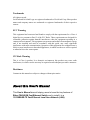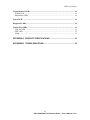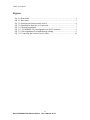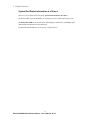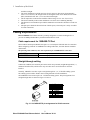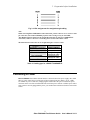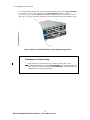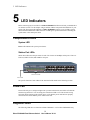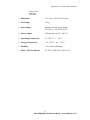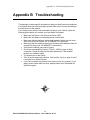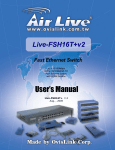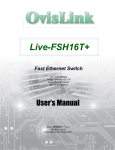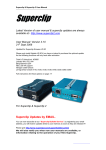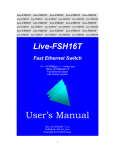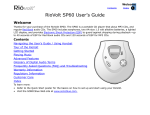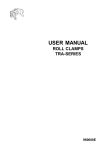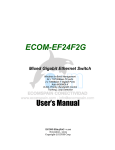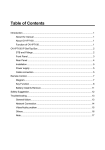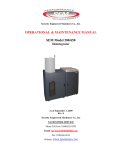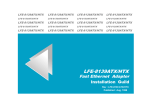Download User`s Manual
Transcript
Ether-FSH2400N Fast Ethernet Switch 24 × 10/100Mbps NWay 10/100BASE-TX Auto MDI/MDI-X User’s Manual Ether-FSH2400N V.1.0 August, 2003 Trademarks All rights reserved. OvisLink and OvisLink Logo are registered trademarks of OvisLink Corp. Other product names and company names are trademarks or registered trademarks of their respective owners. FCC Warning This equipment has been tested and found to comply with the requirements for a Class A digital device, pursuant to Part 15 of the FCC Rules. These requirements are designed for reasonable protection against harmful interference when the equipment operating in a commercial environment. This equipment can generate and radiate electromagnetic energy and, if not installed and used in accordance with this guide, may cause significant interference with radio communication. Operation of this equipment in a residential area is likely to cause interference to household appliances, in which case the user will be required to amend at his or her own expense. CE Mark Warning This is a Class A product. In a domestic environment, this product may cause radio interference, in which case the user may be required to take adequate preventive measures. Disclaimer Contents in this manual are subject to changes without prior notice. About this User’s Manual This User’s Manual aims at helping users to know the key features of Ether-FSH2400N Fast Ethernet Switch and to install it in a 10/100BASE-TX Fast Ethernet Local Area Network (LAN). Table of Contents Table of Contents TABLE OF CONTENTS ........................................................................................I 1 PRODUCT OVERVIEW ........................................................................1 Introduction....................................................................................................................... 1 24 × 10/100Mbps ports Fast Ethernet Switch................................................................. 1 Store-and-Forward Architecture against Packet Loss..................................................... 1 Active Flow Control ....................................................................................................... 1 Full Wire Speed .............................................................................................................. 1 System/Port Status Information at a Glance ................................................................... 2 Product Features............................................................................................................... 3 Basic Features ................................................................................................................. 3 2 PREPARATION BEFORE INSTALLATION.........................................4 Unpack the Package.......................................................................................................... 4 The Front Panel................................................................................................................. 5 The Rear Panel.................................................................................................................. 5 Power Switch .................................................................................................................. 5 AC Power Connector ...................................................................................................... 5 i Ether-FSH2400N Fast Ethernet Switch User’s Manual V1.4.1 Table of Contents 3 INSTALLATION OF THE SWITCH.......................................................6 Quick Installation.............................................................................................................. 6 3 Steps to Quick Installation ........................................................................................... 6 Rack Mounting.................................................................................................................. 6 Desktop Installation .......................................................................................................... 7 Installation Site Preparation............................................................................................ 7 Cabling Requirements ...................................................................................................... 8 Cable requirement for 100BASE-TX Port...................................................................... 8 Straight-through cabling ................................................................................................. 8 Connecting to Power......................................................................................................... 9 4 EXPANDING YOUR NETWORK ........................................................11 Connectivity Rules .......................................................................................................... 11 10 Mbps Connection (10BASE-T) ............................................................................... 11 Twisted-pair 100Mbps Connection (100BASE-TX) .................................................... 11 Connecting to another Switch/Hub ............................................................................... 11 Straight-through Cable Connection for Switch-to-Switch/hub Connection ................. 11 Transmission Modes ....................................................................................................... 13 Station Ports (10/100BASE-TX Transmission)............................................................ 13 LAN Micro segmentation through Switching Technology.......................................... 13 5 LED INDICATORS..............................................................................14 ii Ether-FSH2400N Fast Ethernet Switch User’s Manual V1.4.1 Table of Contents Comprehensive LEDs ..................................................................................................... 14 System LED .................................................................................................................. 14 Station Port LEDs ......................................................................................................... 14 Power LED ...................................................................................................................... 14 Diagnostic LEDs.............................................................................................................. 14 Station Port LEDs ........................................................................................................... 15 Link/Act LED ............................................................................................................... 15 FDX LED...................................................................................................................... 15 100M ............................................................................................................................. 15 APPENDIX A PRODUCT SPECIFICATIONS ..................................................16 APPENDIX B TROUBLESHOOTING...............................................................18 iii Ether-FSH2400N Fast Ethernet Switch User’s Manual V1.4.1 Table of Contents Figures Fig. 2-4 Front Panel ........................................................................................................ 5 Fig. 2-5 Rear Panel ......................................................................................................... 5 Fig. 3-8 Fastening the brackets on the switch................................................................. 6 Fig. 3-9 Attaching the Switch to a 19-inch rack ............................................................. 7 Fig. 3-10 Desktop installation......................................................................................... 7 Fig. 3-11 10/100BASE-TX pin assignments for RJ-45 connector ................................. 8 Fig. 3-12 Pin assignments for straight-through cabling.................................................. 9 Fig 3-13 Connecting the Switch to power outlet .......................................................... 10 iv Ether-FSH2400N Fast Ethernet Switch User’s Manual V1.4.1 Table of Contents Tables Table 3-1 Cabling type for 10BASE-T/100BASE-TX................................................... 9 Table 5-1 Station Port LEDs......................................................................................... 15 v Ether-FSH2400N Fast Ethernet Switch User’s Manual V1.4.1 1 Product Overview 1 Product Overview Introduction 24 × 10/100Mbps ports Fast Ethernet Switch Ether-FSH2400N Fast Ethernet Switch is an auto-sensing and auto-negotiating 10/100ABSE-TX Fast Ethernet Switch. Its twenty-four 10/100Mbps station ports provide 10/100Mbps connections to Ethernet/Fast Ethernet network. Ether-FSH2400N’s unique switching fabric provides full wire speed for all ports. With auto-sensing, Ether-FSH2400N automatically detects the speed of the devices you plug into, and routes the incoming data to its destination. Its auto-negotiating function allows existing devices running at different speeds to communicate easily within the same network. Store-and-Forward Architecture against Packet Loss When network is under heavy traffic, the shared memory buffer in the switching devices might yield incorrect detections due to overfed memory buffer. This setback can happen either when data is transmitted in IEEE802.3x Full Duplex or Back Pressure Flow Control mode. To solve this problem, Ether-FSH2400N utilizes a fixed memory buffer allocation with Store-and-forward transmission to ensure an effective buffer allocation for each port. Store-and-forward transmission controls data flow from transmitting to receiving nodes with the receiving buffer threshold adjusted to an optimal value, thus guaranteeing against all possible packet losses. Active Flow Control Ether-FSH2400N Fast Ethernet Switch implements in full duplex mode a flow control that is compliant with the IEEE 802.3x standard. While in half duplex mode, it employs an optional Back Pressure Flow Control to stall the incoming data when port buffers are saturated. With this flow control mechanism, it can be ensured that frames dropped during transmission are reduced to a minimum. Full Wire Speed Ether-FSH2400N’s Full Wire Speed feature provides high-end performance for departmental and workgroup environments at a fraction of the cost of similar devices. Typically, this feature was found only in high-end switches designed to handle huge corporate networks. With bandwidth needs and network efficiency concerns, Ether-FSH2400N’s switching fabric design is the perfect answer for bandwidth enhancement solution. 1 Ether-FSH2400N Fast Ethernet Switch User’s Manual V1.4.1 1 Product Overview System/Port Status Information at a Glance There are 2 sets of LEDs on the front panel: System LEDs and Station Port LEDs. The System LEDs consist of the Power, ower LED shows Power On/Off status of the switch. The Station Port LEDs reveal the link status, half/full duplex transmission, 10/100Mbps speed mode and the collision status of each station port. For detailed LED information, refer to Chapter 5, LED Indicators. 2 Ether-FSH2400N Fast Ethernet Switch User’s Manual V1.4.1 1 Product Overview Product Features The main features of Ether-FSH2400N Fast Ethernet Switch are as follows: Basic Features Fast Ethernet Switch with sixteen 10/100Mbps station ports Fully compliant with Ethernet/Fast Ethernet standards: - IEEE 802.3 (10 BASE-T Ethernet) - IEEE 802.3u (100 BASE-TX Fast Ethernet) - ANSI/IEEE Std 802.3 NWay auto-negotiation Fixed-port configuration: - 24 × 10/100 Mbps auto-sensing and auto-negotiating ports (Port #1 ~ 24) Easy plug-and-play installation Store and Forward transmission to prevent packet loss Half/Full Duplex function for all 10/100BASE-TX stations ports Auto-sensing and auto-MDI/MDIX function for all 10/100BASE-TX station ports Active Flow control to minimize frame drops - Half Duplex: Back Pressure control - Full Duplex: IEEE 802.3x compliant flow control Comprehensive LED indicators for system/port status monitoring: System LEDs - Power (green) LED to indicate power on/off status - Loop (yellow) : this has no function on Ether-FSH2400N - Truk (yellow) this has no function on Ether-FSH2400N Station Port LEDs (for port 1 ~ port24) - Link/Act (green) LEDsto indicate linking status and activity in 10/100Mpbs mode - FDX (yellow) LEDs to indicate Half/Full Duplex transmission - 100M (red) LEDs to indicate 100 Mbps speed 13 inch rack-mountable Cabling distance up to 100 meters for twisted-pair cable 3 Ether-FSH2400N Fast Ethernet Switch User’s Manual V1.4.1 2 Preparation before Installation 2 Preparation before Installation Unpack the Package Before you begin the installation of Ether-FSH2400N Fast Ethernet Switch, make sure that you have all the necessary accessories that come with your package. Follow the steps below to unpack your package contents: 1. 2. 3. Clear out an adequate space to unpack the package carton. Open the package carton and take out the contents carefully. Put back all the shipping materials such as plastic bag, paddings and linings into the package carton and save them for future transport need. After unpacking and taking out the entire package contents, you should check whether you have got the following items: ⌧ ⌧ ⌧ ⌧ Ether-FSH2400N Fast Ethernet Switch One AC power cord Rack-mounting kit (screws and mounting brackets) Support CD-ROM (The PDF version of this User’s Manual can be found within) If any of these above items is missing or damaged, please contact your local dealer for replacement. 4 Ether-FSH2400N Fast Ethernet Switch User’s Manual V1.4.1 2 Preparation before Installation The Front Panel The front panel is where you can find the sixteen 10/100Mbps station ports and the LED indicators. For the technical specifications of the ports, please refer to Appendix A, Product Specifications for detailed information. For information concerning LED indicators, please refer to Chapter 5, LED Indicators. Power LED Station Ports Station Port LEDs Fig. 2-4 Front Panel The Rear Panel The rear panel is where you can locate the power switch, AC power connector, and ventilator. Power Switch You can turn the power switch on /off to activate/deactivate the Switch. To turn on the Switch, press the switch to the ON position. To turn off, press the switch to the OFF position. AC Power Connector This is a three-pronged power connector where the power cord should be attached. Just plug the female end of the power cord into the connector, and the male end of the power cord into an AC power outlet. The switch supports an input voltages ranging from 100 ~ 240 VAC @ 50~60 Hz and with a maximum power output of 40 watts. Power Switch Fig. 2-5 Rear Panel Power Connector 5 Ether-FSH2400N Fast Ethernet Switch User’s Manual V1.4.1 3 Installation of the Switch 3 Installation of the Switch Quick Installation Ether-FSH2400N Fast Ethernet Switch is fully compliant with 10/100BASE-TX Fast Ethernet standards. 3 Steps to Quick Installation Step 1. Power on the Switch. Step 2. Connect network devices to the Switch: connect either workstation, server, switch, bridge or router to the station port (10/100BASE-TX), using 100 ohm unshielded twisted pair (category 5 UTP) or shielded twisted-pair (STP) cable. Rack Mounting Ether-FSH2400N Fast Ethernet Switch can also be mounted on a standard size 19-inch rack, which can in turn be placed in a wiring closet with other equipments. Before you can mount the switch on the rack, first you must attach the mounting brackets on both sides of the switch with screws, and then mount it as a unit on the rack. To mount the unit on a rack, please follow the steps below: Step 1. Step 2. Step 3. Step 4. First, align the holes on the bracket with the holes on both side of the switch. Insert screws into the holes and then fasten the bracket on one side of the switch with a screwdriver. Repeat Step 1 and 2 to fasten the bracket on the other side of the switch. Mount the unit on the rack and align the notches on both brackets with mounting holes on the rack, and then secure the unit with suitable screws. Fig. 3-8 Fastening the brackets on the switch 6 Ether-FSH2400N Fast Ethernet Switch User’s Manual V1.4.1 2 Preparation before Installation Fig. 3-9 Attaching the Switch to a 19-inch rack Desktop Installation Ether-FSH2400N Fast Ethernet Switch has four rubber pads attached on each corner of its underside. These pads serve as cushionings against vibration and prevent the switch from sliding off its position. They also allow adequate ventilation space when you place the switch on top of another device. Fig. 3-10 Desktop installation • The location you choose to install your switch and the way you configure your network may greatly affect its performance. Installation Site Preparation You can mount Ether-FSH2400N Fast Ethernet Switch either on desktop or on a 19-inch rack. If you plan to mount the switch on desktop, please choose a steady, level surface in a well-ventilated area that is free from excessive dust. In any case, the installation site chosen for your switch has to comply with the following requirements: • • • The surface where you want to mount the switch must be able to sustain at least 1.6 kg. Do not place heavy objects on top of the switch. The location must preferably be free from excessive dust, away from heat vent, hot-air exhaust 7 Ether-FSH2400N Fast Ethernet Switch User’s Manual V1.4.1 3 Installation of the Switch • • • • • and direct sunlight. The switch should not be placed near large electric motors or other strong electromagnetic sources. As a reference, the strength of the electromagnetic field on site should not exceed the (RFC) standards for IEC 801-3, Level 2(3V/M) field strength. The air temperature in the location should be within a range of 32 to 122 °F (0 to 55°C). The relative humidity in the location should not exceed 95% non-condensing humidity. The distance between the RJ-45 port and the standard network interface should not exceed 100 meters. Adequate space should be allowed in front of all the ports, so that each port is easily accessible for cable connections. Cabling Requirements Ether-FSH2400N Fast Ethernet Switch is primarily designed as a central switching device to provide 10/100Mbps bandwidth to your Ethernet/Fast Ethernet LAN. Cable requirement for 100BASE-TX Port Those 24 RJ-45 station ports (MDI-X) all require Cat. 5 twisted-pair UTP/STP cable for connection. When configuring within the 10/100BASE-TX cabling architecture, the cable distance should be within 100m. The following table summarizes the cable requirement for 10/100BASE-TX connection: 10BASE-T 100BASE-TX 100 ohm Category 3, 4, 5 UTP/STP cable 100 ohm Category 5 UTP/STP cable Straight-through cabling Under most conditions, the 24 station ports on the Switch accept normal, straight-through cables, i.e., standard UTP/STP cables, which are the only ones that can be used with a RJ-45 connector interface. Normally, 10BASE-T networks require a straight-through Cat. 3, 4, 5 UTP/STP cabling system. The cabling system could be found in most existing Ethernet network installations. 100/100BASE-TX networks require Cat. 5 UTP/STP cabling system. The pin assignments for a straight-through cable are shown in Figure 3-5 and 3-6. Fig. 3-11 10/100BASE-TX pin assignments for RJ-45 connector 8 Ether-FSH2400N Fast Ethernet Switch User’s Manual V1.4.1 2 Preparation before Installation Fig. 3-12 Pin assignments for straight-through cabling Note: While connectingEther-FSH2400N to other hub/switch, you don’t have to use a crossover cable for connection, since Ether-FSH2400N performs auto-crossing over by its Auto-MDI, Auto-MDI-X function. Simply use the straight-through cable for all types of 100BASE-TX connections, either to a PC or to a networking device such as other hub or switch. The table below describes when to use straight-through or crossover cable: Connection Specification Station Port 10BASE-T/100BASE-T RJ-45 Interface Cable to Use To an end station Straight-through twisted-pair cable Straight-through twisted-pair cable 100 meters To a hub/switch Maximum Distance Table 3-1 Cabling type for 10BASE-T/100BASE-TX Connecting to Power Ether-FSH2400N Fast Ethernet Switch features a universal auto-select power supply unit, which allows a power connection to a wide range of input voltages from 90 to 240VAC @ 50 ~ 60Hz. To establish its power connection, simply plug the female end of the power cord into the power connector on the rear of the switch and the male end of the power cord into a suitable power outlet. Once you have correctly plugged in the power, you can then turn on the Power Switch to activate the switch. 9 Ether-FSH2400N Fast Ethernet Switch User’s Manual V1.4.1 3 Installation of the Switch Power Switch Power Connector Power Outlet Fig 3-13 Connecting the Switch to power outlet 10 Ether-FSH2400N Fast Ethernet Switch User’s Manual V1.4.1 4 Expanding your Network 4 Expanding Your Network Ether-FSH2400N Fast Ethernet Switch is primarily designed as a central switching device to manage your workgroup/departmental traffic within Ethernet/Fast Ethernet. The following sections will introduce to you the basics of network connectivity in virtual workgroup Connectivity Rules 10 Mbps Connection (10BASE-T) Ethernet connection should be configured according to the following connectivity rules: • The maximum length for UTP cables must not exceed 100 meters from end station to a shared-access 10BASE-T hub. • Between any two end stations in a collision domain, there may be up to five cable segments and four intermediate repeaters at most. • If there is a path between any two end-stations containing five segments and four repeaters, then at least two of the cable segments must be point-to-point link segments (e.g. 10BASE-T or 10BASE-5), while the remaining segments may be of mixed segments (e.g.: 10BASE-2 or 10BASE-5). Twisted-pair 100Mbps Connection (100BASE-TX) Copper-wired Fast Ethernet connection should be configured according to the following connectivity rules: • The maximum length for STP/UTP cable is 100 meters from end station and a shared-access 100BASE-TX hub. • The maximum cable length is 100 meters between end station and switch/repeater; and 100 meters between switch and switch/repeater, thus making possible a maximum distance of 300 meters between two end stations. Connecting to another Switch/Hub Straight-through Cable Connection for Switch-to-Switch/hub Connection 11 Ether-FSH2400N Fast Ethernet Switch User’s Manual V1.4.1 4 Expanding your Network Use a straight-through cable for the connection made through the station port of Ether-FSH2400N to any station port of the other switch/hub. Since Ether-FSH2400N Switch is capable of auto-crossing over by its Auto-MDI and Auto-MDI-X function, you don’t have to use a crossover cable such as is usually required for this kind of switch-to-switch/hub connection with other switch. Fig. 4-1 Uplink to another Switch/Hub using straight-through cable Summary on Connectivity: When connecting a PC/hub/switch or any other networking device to the 10/100BASE-TX station port of the Ether-FSH2400N, use a straight-through UTP cable. No crossover cable is required for Ether-FSH2400N. The 10/100BASE-TX cabling distance is 100 meters maximum. 12 Ether-FSH2400N Fast Ethernet Switch User’s Manual V1.4.1 4 Expanding your Network Transmission Modes Station Ports (10/100BASE-TX Transmission) All 10/100Mbps station ports of Ether-FSH2400N Fast Ethernet Switch utilize auto-negotiation to determine the transmission mode for any new connection. This means, if auto-negotiation is supported on both ends of the connection, the Switch is initiated to negotiate for one of the following transmission modes: • • • • 200Mbps/FDX 100Mbps/HDX 20Mbps/FDX 10Mbps/HDX LAN Micro segmentation through Switching Technology Ether-FSH2400N Fast Ethernet Switch can effectively segment your network, significantly increasing both bandwidth and throughput. Any port on the Switch can either be attached to a hub (i.e., shared collision domain) or serve as a dedicated link to a single network device (e.g., a workstation). When a port on the Switch is connected to an Ethernet hub (i.e., a 10 or 100 Mbps repeater), the bandwidth provided by that port is shared by all the devices connected to the attached hub. However, when a port is connected to an end node or to a device that breaks up the collision domain, e.g., another Switch, bridge or router, the attached device will have access to the full bandwidth provided by that port. Micro segmentation of an existing LAN can improve network latency and increase overall performance. Ether-FSH2400N Fast Ethernet Switch uses Store-and-Forward switching to control network traffic, thus ensuring data integrity under heavy load. 13 Ether-FSH2400N Fast Ethernet Switch User’s Manual V1.4.1 5 LED Indicators 5 LED Indicators Before connecting any network device to Ether-FSH2400N Fast Ethernet Switch, you should take a few minutes to look over this chapter and get familiar with the front panel LED indicators of your Switch. The front-panel LED indicators of Ether-FSH2400N comprise 2 sets of LEDs: System Status LEDs and Station Port LEDs. Each set of LEDs gives specific information concerning the system status or the station port status: Comprehensive LEDs System LED Power LED indicates the system power Status. Station Port LEDs Station Port LEDs show the port status of each of its sixteen 10/100 Mbps station ports. There are Link/Act, FDX/Col LED, and 100M for each port. Station Port LEDs Power LED The specific function of each LED will be described in full details in the following sections: Power LED Power LED will give a solid green light when you turn on the Switch, and will be off when the Switch being turned off. You can simply check the Power LED to see if the Switch is being activated. Before turning on the Switch, please verify that the power cord has been properly connected to the Switch and the power outlet on the wall. Diagnostic LEDs The following LEDs have no function on Ether-FSH2400N. It is for Ether-FSH2400NS only. 14 Ether-FSH2400N Fast Ethernet Switch User’s Manual V1.4.1 5 LED Indicators Trunk Loop Station Port LEDs Link/Act LED Link/Act LED giving a solid green light indicates that a data link has been established between the corresponding port and the device. If no connection is made, it will be off. While the port is transmitting or receiving data, you will see a blinking green light. FDX LED FDX LED shows the transmission mode of the connection. When in full-duplex transmission mode, FDX LED gives forth a solid yellow light. When in half-duplex mode, it will be off. 100M 100M LED giving a solid red light indicates that a 100Mbps data link has been established between the corresponding port and the device. If no 100Mbps connection is made, it will be off. Table 5-1 Station Port LEDs LED indicator Color Status Meaning System LEDs Power LED ● Green ON OFF Power ON Power OFF Trunk LED ● Yellow ON OFF No Function on Ether-FSH2400N No Function on Ether-FSH2400N Loop LED ● Yellow ON OFF No Function on Ether-FSH2400N No Function on Ether-FSH2400N ● Green ON Blinking OFF Connection is made Transmitting/Receiving No connection is made FDX ● Yellow ON OFF Full Duplex Half Duplex 100M ● RED ON OFF 100 Mbps Connection 10 Mbps Connection Station Port LEDs Link/Act 15 Ether-FSH2400N Fast Ethernet Switch User’s Manual V1.4.1 Appendix A Production Specifications Ether-FSH2400N Fast Ethernet Switch Appendix A Product Specifications • Standard Compliance IEEE 802.3 10BASE-T Ethernet IEEE 802.3u 100BASE-TX Fast Ethernet ANSI/IEEE Std 802.3 NWay auto-negotiation • Topology • Port Configuration Star 24 × 10/100 BASE-TX Port • Data Rate 10BASE-T Ethernet 10 Megabits/sec (half-duplex) 20 Megabits/sec (full-duplex) 100BASE-TX Fast Ethernet 100 Megabits/sec (half-duplex) 200 Megabits/sec (full-duplex) • Transmission method Store and Forward • Full Duplex Auto-negotiation • Active Flow Control IEEE 802.3x compliant flow control for full duplex Back Pressure for half duplex • Filtering Address Table 8K per device • RAM Buffer 4Mbits • MAC Address Learning Automatic update • Cabling Type 10BASE-T: 4-pair 100 ohm Category 3,4,5 UTP (100 m) cable 100BASE-TX: 4-pair 100 ohm Category 5 UTP/STP (100 m) cable • LED layout System LEDs Power LED Station port LEDs for port 1 ~ 24 16 Ether-FSH2400N Fast Ethernet Switch User’s Manual V1.4.1 Appendix A Product Specifications Link/Act LEDs FDX LEDs 100M LEDs • Dimensions 330 × 126 × 44 (L x D x H) m/m. • Net Weight 1.6 kg • Power Input Internal universal power supply, 100~240 VAC, 50~60 Hz, 0.4A • Power Output 10 Watts max, @ 100 ~ 240 VAC • Operating Temperature 32 ~ 122 °F / 0 ~ 50 °C • Storage Temperature - 40 ~ 149°F / -40 ~ 65 °C • Humidity < 95% (non-condensing) • Safety / EMI Certificates UL, TUV, VDE, FCC Class A, CE 17 Ether-FSH2400N Fast Ethernet Switch User’s Manual V1.4.1 Appendix A Production Specifications Appendix B Troubleshooting This appendix contains specific information to help you identify and solve problems. If your switch does not function properly, please make sure it is set up according to the instructions on the manual. If you suspect your switch is not connected correctly to your network, check the following points before you contact your local dealer for support. • • • • • • • • • Make sure the Power is ON (Check the Power LED). Make sure the cable is connected properly on both ends. Make sure that the maximum cable length between switch and end node does not exceed 100 meters (for 10/100BASE-TX connection). Make sure that the maximum switch-to-hub/switch cable distance does not exceed 100 meters (for 10/100BASE-TX connection). Verify that the cabling type used is correct. Check the corresponding Link/Act, FDX/Col, 100M for signs of faulty connection. Check the status of the cable attachment. If the problem persists, try a different cable. Try another port on the Switch. Turn off power supply to the Switch. After a while, turn it on again to see if it resumes to its normal function. If you find out where the problem is but cannot solve it by yourself, or you simply cannot locate what is at fault, please contact your local dealer for technical support. 18 Ether-FSH2400N Fast Ethernet Switch User’s Manual V1.4.1