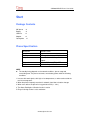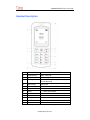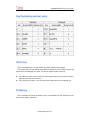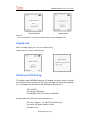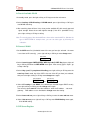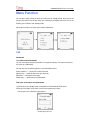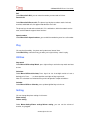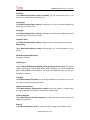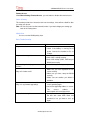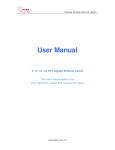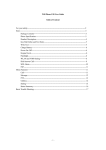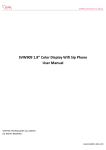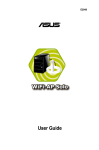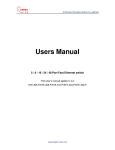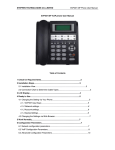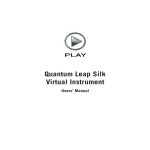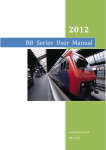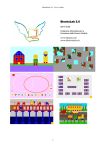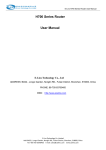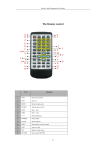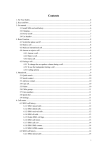Download SVW900 wifi sip phone User manual
Transcript
SVW900 Wifi SIP Phone User Guide SVW900 Wifi SIP Phone User Manual All Rights Reserved Stephen Technologies Co.,Limited www.stephen-tele.com SVW900 Wifi SIP Phone User Guide Content For your safety--------------------------------------------------------------------------------------------- 2 Start---------------------------------------------------------------------------------------------------------- 3 Package Contents-----------------------------------------------------------------------------------3 Phone Specification--------------------------------------------------------------------------------3 Handset Description--------------------------------------------------------------------------------4 Key Pad define and text entry---------------------------------------------------------------------5 Write Text--------------------------------------------------------------------------------------------5 Fit Battery--------------------------------------------------------------------------------------------5 Charge Battery--------------------------------------------------------------------------------------6 Power on /off----------------------------------------------------------------------------------------6 Keypad lock-----------------------------------------------------------------------------------------6 WLAN and VOIP Setting------------------------------------------------------------------------- 7 Dial/Answer Call----------------------------------------------------------------------------------- 8 Menu Function--------------------------------------------------------------------------------------------- 9 Call--------------------------------------------------------------------------------------------------- 9 Play---------------------------------------------------------------------------------------------------10 Utilities-----------------------------------------------------------------------------------------------10 Setting------------------------------------------------------------------------------------------------10 Status Summary-------------------------------------------------------------------------------------11 WLAN Scan-----------------------------------------------------------------------------------------11 Basic Trouble Shooting------------------------------------------------------------------------------------12 www.stephen-tele.com SVW900 Wifi SIP Phone User Guide For your safety Read these simple guidelines. Not following them may be dangerous or illegal. Read the complete user guide for further information. SWITCH ON SAFELY Do not switch the phone on when wireless phone use is prohibited or when it may cause interference or danger. ROAD SAFETY COMES FIRST Obey all local laws. Always keep your hands free to operate the vehicle while driving. Your first consideration while driving should be road safety. INTERFERENCE All wireless phones may be susceptible to interference, which could affect performance. SWITCH OFF IN HOSPITALS Follow any restrictions. Switch the phone off near medical equipment. SWITCH OFF IN AIRCRAFT Follow any restrictions. Wireless devices can cause interference in aircraft. SWITCH OFF WHEN REFUELING Do not use the phone at a refueling point. Do not use near fuel or chemicals. SWITCH OFF NEAR BLASTING Follow any restrictions. Do not use the phone where blasting is in progress. USE SENSIBLY Use only in the normal position as explained in the product documentation. Do not touch the antenna unnecessarily. QUALIFIED SERVICE Only qualified personnel may install or repair this product. ENHANCEMENTS AND BATTERIES Use only approved enhancements and batteries. Do not connect incompatible products. WATER-RESISTANCE Your phone is not water-resistant. Keep it dry. BACK-UP COPIES Remember to make back-up copies or keep a written record of all important information stored in your phone. CONNECTING TO OTHER DEVICES When connecting to any other device, read its user guide for detailed safety instructions. Do not connect incompatible products. www.stephen-tele.com SVW900 Wifi SIP Phone User Guide Start Package Contents Wifi phone Battery USB line Adapter Quick guide x1 x1 x1 x1 x1 Phone Specification Dimension 90x 40x 15 mm Weight 80g Battery Rechargeable battery, 3.7V, 550mAh Adapter Input AC 100-220V / output DC 5V 500mA Protocol SIP v2 RFC3261/STUN RTP LCD SVW900 Single LCD 1.5” NOTE The standby timing depends on the network conditions, phone usage and surrounding area. The phone consumes, more battery power under the following conditions: 1. In areas with weak signals, with high or low temperatures, or when used outside the service coverage area. 2. When the phone frequently searches for network signal due to location changes 3. When users talk on the phone for long periods of time (+ - 3hrs) 4. The Alarm, Backlight or Vibration function is active 5. Ring or listening volume is set to maximum www.stephen-tele.com SVW900 Wifi SIP Phone User Guide Handset Description 1 5-direction key Up\down\left\right\middle for OK 2 Right soft key Menu \select\OK 3 Left soft key Phonebook\back\cancel\delete 4 End key End a call\Power on or power off \back to the standby mode 5 Answer key Dial\answer 6 Number key Number 0-9\charactor A-Z 7 * key * \interpunction 8 # key # \switch input method 9 Side key Adjust volume 10 Speaker 11 Microphone 12 USB interface 13 Earphone www.stephen-tele.com SVW900 Wifi SIP Phone User Guide Key Pad define and text entry Write Text Press the number keys 1 to 9 continuously until the right character appear. The number keys are not labeled all the letters that they can input. Letters that can be input refer to the language you select. This phone support English input only. If the letter you want is at the same key with the before letter, you can press the left or right key ,then enter the new letter. Press the key of number 1, you can input some interpunctions you frequently use. Fit Battery Press the button and open the battery cover, set the battery into the storehouse, then put the cover back to the phone. www.stephen-tele.com SVW900 Wifi SIP Phone User Guide Charge Battery 1 Link the usb line to the usb interface of PC, or link the usb line to the adapter, then link the adapter to the voltage of 220V for charging. 2 After that, the battery indication will start to roll while charging; when the phone finish charge, the indication will stop rolling, please pull out the adapter to use. Power on /off Power on Press the End key for 2 seconds, the phone start to respond and power on, then search the WLAN automatically. Searching WLAN ---searching IP---searching SIP server---Not Registered yet---registering---register time out or finish register and display the standby mode www.stephen-tele.com SVW900 Wifi SIP Phone User Guide Searching WLAN Standby mode Power off Press the End key for 2 seconds, the phone start to respond and power off. Keypad lock Active: at standby mode, press * key first, and then # key Unlock: press the * key first, and then # key WLAN and VOIP Setting This product support IEEE802.11b/g and SIP protocol, the default setting is without SIP information, you should get the SIP name, password and domain from operator first. For example, the information of the WLAN you’re going to use is: SSID: WIFIAP Security type: WEP-open Password/Text: WIFI ( or Hex key: 1016A386E) the information of the SIP server you’re going to use is: SIP server domain : 51.108.26.31 (or DNS name) User name (SIP phone number):123456 Password: 1234 www.stephen-tele.com SVW900 Wifi SIP Phone User Guide A: Search Available WLAN 1 At standby mode, press the right soft key or OK key to enter the main menu. 2 Select 4 setting> 2 WLAN setting > 2 WLAN search, press right soft key or OK key to start WLAN searching. 3 After searching, there will be a list to show you the available AP, with security type and signal strength. Select the one with highest strength (if this AP is permitted to use), press right soft key or OK key to setting. Note: The security type of the selected AP was shown at the searched AP list. We take the type of WEP-OPEN for example here, you can set other types by following the indication. B: Connect WLAN 1 Set the SSID name first, (the default name is the one you have just selected the name is consistent to AP currently), press right soft key or OK key to enter change menu. 2 Select 2 security type>2 WEP-OPEN 1 WEP Key index 1 WEP Key 1,press right soft key or OK key and enter the WEP-OPEN menu again. If the security type is “Open”, go to Step 4 directly. 3 Select 2 key / pass 1 passphrase/2 hex Key, press right soft key or OK key enter the enter key hex mode, key of the SSID is the one of the AP you have just selected., then press the right soft key or OK key enter change menu again. or 4 Select 3 IP setting> 1 use DHCP (If the WLAN you selected support DHCP server), press right soft key or OK key to enter change menu again. You can also select static IP, follow the indications, enter the IP address net mask gateway DNS address in turn. And back to change menu after setting. 5 Select 4 save and use, press right soft key or OK key to enter the save and use menu. 6 Select 1 do not use, press right soft key or OK key enter WLAN Setting menu again, finish WLAN setting. C: SIP Server Register www.stephen-tele.com SVW900 Wifi SIP Phone User Guide 1 Wifi phone number setting You should get SIP phone number (SIP user name) , password and SIP server domain from operator first. Select 3 VOIP setting> change> VOIP identify> SIP number, press right soft key or OK key , input SIP phone number, press right soft key or OK key and enter the VOIP change menu again. 2 SIP domain setting Select 3 VOIP setting> change> VOIP identify> SIP domain, press right soft key or OK key ,input SIP server address, press right soft key or OK key and enter the VOIP change menu again. or 3 SIP server authentification Select VOIP authentification>SIP user name/ password, then press right soft key or OK key and enter the VOIP change menu. and 4 SIP Server Setting Select VOIP server> SIP server address/SIP proxy address, press right soft key or OK key and enter the VOIP change menu. or Note: 1 STUN protocol is set in SIP server currently, you needn’t to set in your handset again. If the SIP you registered doesn’t support STUN, you can search for it on internet and set in your handset. 2 This edition doesn’t support voice mail.. Dial/Answer Call 1 Enter the integrity number, or you can search the number from the phonebook; 2 press the Answer key to call the number, you can press the side keys or right/left key to set the volume of the speaker and mic 3 press Answer key to answer a call, to reject a call press the End key. www.stephen-tele.com SVW900 Wifi SIP Phone User Guide Menu Function You can press right soft key to enter the main menu at standby mode, then choose the function you want. Press left key “back” you will back to the higher level menu. Press the End key you will back to the standby mode. Not all menu functions or option items are described here. Call Phonebook Select Menu>Call>Phonebook, You can save names and phone numbers in the phone memory. The internal contact list can store up to 200 names. You can also use the following options in the Phonebook menu: Phone numbers----- classify the number and store Special ring----- select the special ring for the entry Edit name----- edit name for the entry Delete entry----- delete entry from phonebook Find name and number from phonebook 1 Scroll down in the standby mode, select Menu>Call>Phonebook>Find name . 2 Enter the first letters of the name. Scroll to the name that you want. You can press # to switch the input method. www.stephen-tele.com SVW900 Wifi SIP Phone User Guide Dail Select Menu>Call >Dial, you can enter the number you want and call it then. Recent Calls Select Menu>Call>Recent calls, The phone logs 10 phone numbers each of missed, received, and dialed calls; the approximate duration of all calls. The phone logs missed and received calls if it is switched on, within the network service area, and the network supports these functions. Speed numbers Select Menu>Call >Speed numbers, you can dial the number key once for a call number. Play You can play the melody key tones and system tones internal here. Select Menu>Play, select the entry you want, press right soft key “select” to play. Utilities Stop watch Select Menu>Utilities>Stop Watch, press right soft key to active the stop watch and start to time. Calculator Select Menu>Utilities>Calculator, Press keys 0 to 9 to insert digits and # to insert a decimal point. Press * to select algorithm, and right soft key to get result. Note: This calculator has limited accuracy and is designed for simple calculations. Calendar Select Menu>Utilities> Calendar, press up/down/right/left key to look over. Setting You can change the phone settings in this menu. Phone setting Volume setting Select Menu>Setting>Phone setting>Volume setting, you can set the volume of receiver, ring, keypad. www.stephen-tele.com SVW900 Wifi SIP Phone User Guide Alert/Ring Select Menu>Setting>Phone setting> Alert/Ring, you can select special ring, or s set the phone to vibrate when you receive a call Screen/Keys Select Menu>Setting>Phone setting> Screen/Keys, you can set contrast, backlight, key repeat, key click volume here. Language Select Menu>Setting>Phone setting> Language, to select the menu language you want (including English, Korean and Chinese) . Telephone tones Select Menu>Setting>Phone setting> Telephone tones, select telephone tones mode. Edit greeting Select Menu>Setting>Phone setting> Edit greeting, you can edit greeting for your phone. WLAN Setting and VOIP Setting See page 7 for details. Security Type Select Setting>WLAN Setting>WLAN/IP Setting>Change>Security Type, this product support security type of Open, WEP, WPA2, WPA-PSK, WPS, you choose the different type for different WLAN. The operation is the same to the WEP-Open type, you can set it following the indication. Time/Date Select Menu>Setting>Time/date, you set the time and date of your phone here. You can also select a mode of the time/date format. Upgrade Server Address Select Menu>Setting> Upgrade Server Address, enter the address in window, when you start to upgrade, the system will connected to it automatically. Firmware Upgrade Select Menu>Setting> Firmware Upgrade, the system will check for the new files and upgrade automatically. Erase All Select Menu>Setting> Erase All, to reset some menu settings to their default values www.stephen-tele.com SVW900 Wifi SIP Phone User Guide Remote Access Select Menu>Setting> Remote Access, you can enable or disable the remote access. Status Summary This handset provide user shortcut to look over the settings , there will be a detail list after you setup your phone. Note: You can only look over the information here, if you want change your settings ,go back to the setting menu. WLAN Scan You can scan the WLAN quickly here. Basic Trouble Shooting Question Recommended Action Why can’t I switch on? 1 check if the battery is insert correctly. 2 check if the battery is running out of power. Connect the handset to PC or voltage. Why there is no signal? 1 check if there is any available AP 2 check if AP is setting correctly. Check if AP settings (SSID , WEP key) of WLAN are correctly. Why nothing is displayed on the LCD screen? 1 check if battery is running out of power 1 Make sure you have registered the SIP server correctly 2 Make sure you have setup the WLAN correctly 3 Make sure the number you dialed is available. Why can’t I make a call? Why isn’t my firmware upgrading? Why can’t I roaming ? 1 if the version of your handset is the latest, it won’t updating again. 2 check if the upgrading address is correct. The correct address is: www.stephen-tele.com/support.htm 1 your handset can roaming only between the APs with same SSID name and password, if not, you have to set it up again. www.stephen-tele.com SVW900 Wifi SIP Phone User Guide Copyright Notice: No part of this document may be reproduced, transmitted, transcribed, stored in a retrieval system, or translated into any language, in any form or by any means, electronic, mechanical, magnetic, optical, chemical, manual or otherwise without the prior written permission of Stephen Technologies Co.,Limited. Disclaimer Notice: No license is granted, implied or otherwise, under any patent or patent rights of Stephen Technologies Co.,Limited. Stephen Technologies Co.,Limited, makes no warranties, implied or otherwise, in regard to this document and to the products described in this document. The information provided by this document is believed to be accurate and reliable to the publication date of this document. However, Stephen Technologies Co.,Limited assumes no responsibility for any errors in this document. Furthermore, Stephen Technologies Co.,Limited, assumes no responsibility for the use or misuse of the information in this document and for any patent infringements that may arise from the use of this document. The information and product specifications within this document are subject to change at any time, without notice and without obligation to notify any person of such change. STEPHEN TECHNOLOGIES CO.,LIMITED Building NO.5, YinHu Industry Area, JinHu Road NO.38, LuoHu District, Shenzhen,China 518029 Tel: +86 755 83016956 Fax:+86 755 83016321 Website: www.stephen-tele.com Email: [email protected] www.stephen-tele.com