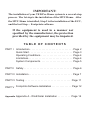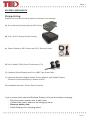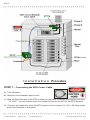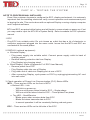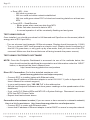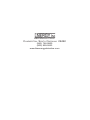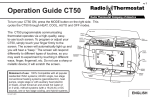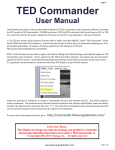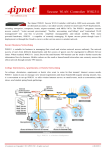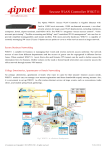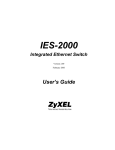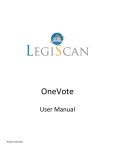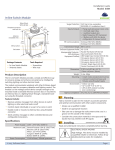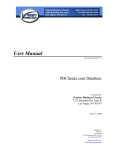Download I n s t a l l a t i o n M a n u a l TED Pro Home
Transcript
Installation Manual for TED Pro Home AB C Rev 2.1 IMPORTANT: The installation of your TED Pro Home system is a several-step process. The 1st step is the installation of the MTU Home. After the MTU Home is installed, Step 2 is the installation of the ECC, and the last Step ... Footprints software. If the equipment is used in a manner not specified by the manufacturer, the protection provided by the equipment may be impaired. TA B L E O F C O N T E N T S PART I Introduction . . . . . . . . . . . . . . . . . . . . . . . . . . . . . . Page 2 Quick Start . . . . . . . . . . . . . . . . . . . . . . . . . . . . . . Page 3 Operating Conditions . . . . . . . . . . . . . . . . . . . . . . . Page 4 Limitations . . . . . . . . . . . . . . . . . . . . . . . . . . . . . . . Page 4 System Components . . . . . . . . . . . . . . . . . . . . . . . . Page 5 PART II Safety . . . . . . . . . . . . . . . . . . . . . . . . . . . . . . . . . . Page 6 PART III Installation . . . . . . . . . . . . . . . . . . . . . . . . . . . . . . Page 7 PART IV Testing . . . . . . . . . . . . . . . . . . . . . . . . . . . . . . . . Page 11 PART V Footprints Software Installation . . . . . . . . . . . . . . . Page 12 Appendix Appendix A - Wind/Solar Installation . . . . . . . . . Page 14 Page 3 ***************************************** Quick Start IMPORTANT: Quick Start instructions are a summary of the main aspects of MTU installation, and not to be considered a replacement for the complete Installation Instructions contained in this Manual. For MTU power cable connection, reference drawing on Page 8. CTs (Current Transformers): Clip CTs around the conductor for each phase, with RED polarity dot facing source of power, i.e. the utility. If loads are displayed as a negative number on Footprint’s Dashboard, swap A & B CT-inputs on the MTU. Data Communication - PLC The method of communication is PLC (Power Line Carrier). If possible, plug ECC into a Phase A outlet. After the ECC has been configured with MTU ID, the PLC Link LEDs should turn solid green within 3-5 minutes. It is very important that the Installer verify operation before leaving the site by checking LINK LEDs and verifying reading on Footprints Dashboard. (See Page 11 for more diagnostics) MTU Link LED ECC Link LED Accessing TED FOOTPRINTS Plug Ethernet cable from ECC to router or network drop. Most Browsers (Internet Explorer, Chrome, etc.) will recognize the ECC by typing “TED6000” into the address bar and pressing ENTER. If this does not open the Footprints page on your Browser, go to the TED website to Download and RUN the TED Installation Utility: http://www.theenergydetective.com/downloads-documents This utility will detect TED devices on your Network. Select “TED6000” when it appears in the window and click LAUNCH IN BROWSER. Note: For details on Footprints settings, download the ECC User’s Manual from the TED website. http://www.theenergydetective.com/downloads/ECCUsermanual.pdf ***************************************** Rev 2.1 Page 4 **************************************** PA R T I – I N T R O D U C T I O N SAFE OPERATING RANGE AND CONDITIONS: Use Condition Temperature Relative Humidity Altitude Voltage Maximum Power Display & ECC MTU & CTs Indoor Dry +10° +40°C < 80% 3,300M 95-277 VAC 5W Indoor/Outdoor Dry /Damp - 40°C to +50C < 95% 3,300M 200-500 VAC 1.5W Limitations Please note the following limitations: • MTU Home is suitable for use on 50 or 60 Hz, single phase services around the world up to 277V. • MTU Home utilizes Power Line Communication (PLC) to transmit Energy data to the ECC. If you require Ethernet communication for your application, please use MTU Pro. • MTU Home is also suitable for use with solar/wind generation systems. You will need to purchase one additional MTU Home. When installed it will tell you Load, Generation and NET metering. • MTU Home is suitable for use on single-phase services up to 400A. o For services >200A optional accessories are required. See website for details. o Accuracy when used on single-phase services is better than ±2% • MTU Home is suitable for use on single-phase services derived from 3-phase) up to 200A. o Accuracy when used on 3-phase services is better than ±5%. o For 3-phase services you will need to purchase one additional CT. o TED will not work on 3-phase services. o For 3-phase services, see specifications for TED Pro MTU and TED Pro Lite MTU at www.theenergydetective.com ***************************************** © Copyright 2014 Energy, Inc. All rights reserved www.theenergydetective.com Page 5 ***************************************** SYSTEM COMPONENTS Unpacking Unpack TED and ensure that all parts are included in the package. A) One (1) Measuring Transmitting Unit (MTU Home) B) One (1) ECC (Energy Control Center). C) Power Cables for MTU Home and, ECC; Ethernet Cable. D) Two (2) Model CT601B Current Transformers (CT’s) E) (Optional) Wired Display and Flat, USB3 Type Data Cable F) (Optional) Wireless Display, Stand, Power Adapter, and USNAP Zigbee Wireless Card seated firmly in bottom of ECC. G) Installation Manual - Please Read Carefully If you received the optional Wireless Display, let’s get the battery charging: - Plug the power adapter into a wall outlet - Connect the power cable to the charging stand. - Remove battery tab. - Install Display into charging stand. ***************************************** Rev 2.1 Page 6 **************************************** PA R T I I – S A F E T Y The Installation of TED is intended for professional electricians or highly technical home owners only. This brief manual summarizes the steps necessary to safely install the MTU and Current Transformers (CTs). For detailed installation and operation of other components and software, please refer to the HELP Section of the TED Footprints Software, or see Support at: www.theenergydetective.com Every effort has been made in providing for the safe, secure installation of TED. The installation of TED requires the cover of the main electrical circuit breaker panel to be removed. After the circuit breaker panel cover has been removed, the potential hazard of shock, burn, or even electrocution now exists. Do not attempt to complete this installation unless you are a licensed electrician familiar with the electrical components and operation of the circuit breaker panel. Even when the main circuit breaker has been turned to the “OFF” position, certain areas within the circuit breaker panel may still be electrified. Do not attempt installation unless you know where these electrified areas are. This symbol will be found throughout the instructions where there is a potential for electric shock, burn, or even electrocution. Do not attempt to complete the noted section if you are not an electrician, or qualified installer. WARNING - These servicing instructions are for use by qualified personnel only. To reduce the risk of electric shock, DO NOT perform any servicing other than that contained in these operational instructions unless you are qualified to do so. WARNING - The MTU must be connected to a switch or circuit breaker in close proximity to the equipment and within easy reach of the operator. It must be marked as the disconnecting device for the MTU. WARNING - If the equipment is used in a manner not specified in these instructions, the protection provided by the equipment may be impaired. Energy, Inc. Model TED6000 / TED Pro Home TESTED TO COMPLY WITH FCC STANDARDS FCC Part 15 SubPart B EU/EN 61326-1 FOR HOME AND OFFICE USE This device complies with part 15 of the FCC Rules. Operation is subject to the following two conditions: (1) This device may not cause harmful interference, and (2) This device must accept any interference received, including interference that may cause undesired operations. ***************************************** © Copyright 2014 Energy, Inc. All rights reserved www.theenergydetective.com Page 7 ***************************************** PA R T I I I – I N S TA L L AT I O N B E F O R E Y O U S TA R T • Do not begin installation until you have read the “Safety” section of this manual. • Read all instructions before beginning installation. Estimated Installation Time: Professional Installer: 15 minutes Equipment Needed: - Flathead screwdriver - small and large - Phillips screwdriver - small and large - Flashlight Important Notes: - For services with Wind/Solar or Standby Generator, an additional MTU will be required to measure GENERATION and NET. - All wiring in the United States must be installed in accordance with the latest adopted edition of the National Electrical Code (ANSI/NFPA 70, NEC) and state or local requirements. - All wiring in Canada must be installed in accordance with the latest adopted edition of the Canadian Electrical Code (CSA C22.2 CEC, Part I) and any provincial or local requirements. - Wiring in other countries and jurisdictions should be done in accordance with the rules and regulations in effect for the installing location. Contact your local power authority or local regulator for more information. - Turn off all power to the circuit breaker panel by turning off the main breaker or main switch. Definitions: - MTU – Measuring Transmitting Unit - ECC – Energy Control Center - DISP – LCD Display ***************************************** Rev 2.1 Page 8 **************************************** I n s t a l l a t i o n Procedure STEP 1 – Connecting the MTU Power Cable A) Turn off power. B) Remove circuit breaker panel cover. C) Note the Serial Number of the MTU as shown on the label. It consists of six digits in the form “12 34 56.” You will need to know this number to connect the MTU to the ECC Network. D) Connect the black wire from the MTU power cord to a spare 15, 20 or 30 Amp single pole circuit breaker in the panel. ***************************************** © Copyright 2014 Energy, Inc. All rights reserved www.theenergydetective.com Page 9 ***************************************** E) If there is no spare circuit breaker, the black wires can be attached to any 15, 20 or 30 Amp single pole circuit breaker in the panel, provided that the circuit breaker is approved for 2 conductors and this is acceptable to the “authority having jurisdiction in the installation location” (it is generally acceptable); NOTE: For optimal PLC Communication, the ECC must be plugged into a circuit on the same phase as the black wire on the MTU power cable. (If your readings display as negative, swap A & B CT-inputs on MTU.) F) Connect the white wire from the MTU to the neutral bus on the panel. G) Do not connect the Power Cable to the MTU until you have the CTs connected. STEP 2 - Installing and Connecting the Current Transformers (CTS) A) CAUTION – IF THIS IS A COMBINATION PANEL, THE LUGS ON THE PRIMARY SIDE OF THE MAIN BREAKER ARE PROBABLY STILL HOT. B) Determine what type of system you have. i. Split single-phase 3-wire. Common in North America residential and small commercial buildings. There will be 2 power wires (usually black and red) and one neutral wire (usually white). Voltage from the power wires to neutral will be approximately 120V, Voltage from one power wire to the other will be double that, approximately 240V. Install 2-CTs, one over each of the power wires and plug into A & B ports on the MTU. ii.Single-phase 2-wire. Common in Europe and many other countries. There will be one power wire (usually black or brown) and one neutral wire (usually white or blue). Install one CT over the power wire and plug into A port on the MTU. iii. Single-phase derived from 2 phases of a 3-phase system. (Sometimes called 2-phase). Typical in apartment or office buildings, common in many countries. Same as 3-phase except only 2 of the 3 phases are brought into the building or panel. Install 2-CTs, one over each of the power wires and plug into A & C ports on the MTU. Note 1: The CTs should be installed on the secondary side of the main switch or main circuit breaker, however, if this is not possible, such as in the case of a combination breaker panel, then install on the primary side of the main breaker. Note 2: The CTs must be installed with the red polarity dots facing towards the source of power (toward the utility meter or toward the generator of inverter if measuring generation). Note 3: Do not install the CT over the neutral (N) (grounded) conductor.. Note 4: If you have solar, wind or standby generator, you will need an additional MTU if you want to measure: Generation, Load and Net Utility. Please see solar/wind section of our website for details. ***************************************** Rev 2.1 Page 10 **************************************** Note 5: To install the CT: • Open the CT by lifting the locking tab on the side of the CT, over the restraining clip. • Place the CT over the cable and close the locking tab. • Insure that it is properly seated and the CT will not open with a gentle pull. (The CT will likely be loose around the wire - this is fine) STEP 4 - Installing the MTU A) Plug the power cord into the MTU B) Determine the best location to mount the MTU. i. Choose a location where it will not interfere with existing equipment or wiring. ii. The MTU may be attached using double-sided tape (if allowed in your jurisdiction), or with sheet metal or machine screws. C) Arrange and tie-wrap all wiring in a neat and tidy manner. D) Turn on the power. NOTE: If you have more than one MTU, only power up one at a time. If you have a solar installation, do not power up the solar MTU now. See Appendix A. LEDs will begin to blink on the MTU Do not close the electrical panel until you have completed the installation of the ECC and verified that correct data is being received from the MTU. Close the Electrical Panel only after you have confirmed the correct operation of the TED Pro system. ***************************************** © Copyright 2014 Energy, Inc. All rights reserved www.theenergydetective.com Page 11 ***************************************** PA R T I V – T E S T I N G T H E S Y S T E M NOTE TO PROFESSIONAL INSTALLER: Even if the customer chooses to configure the ECC, display and network, it is extremely important that the installing electrician verify correct operation and measurement prior to leaving the site. This can be done with an optional Display or using a laptop computer and Footprints software. MTU and ECC are paired at the factory and will begin to communicate on power-up. If not you may need to input the MTU ID in System Setup. Refer to website for ECC operation manual. 1.ECC - Plug ECC into suitable outlet. Do not choose an outlet that has a lot of electronic or computer equipment plugged into the same outlet. Insure that the MTU and ECC are connected to the same phase. 2.DISPLAY (optional equipment). a. Wireless Display • Plug power supply into suitable outlet. Connect power supply outlet to back of charging stand. • Remove battery protection tab from Display. • Plug Display into charging stand. b. Wired Display (Refer to Appendix C of ECC User Manual) • Remove power from ECC • Plug Display cable into rear of Display • Plug other end of cable into Display port at rear of ECC • After connecting Display, cycle power on ECC by unplugging/reinserting AC cord into wall outlet. 3.Check operation of Power Line Communication (PLC) Status LEDs. MTU – There are two LEDs on the front of MTU o Bottom LED – Link - Will blink on power-up. - Will turn solid green when linked to ECC – Single-phase - Will turn solid red when linked to ECC – Three-phase/Two-phase o Top LED – Send/Receive - Blinks green when receives data from ECC - Blinks red when transmits date to ECC - In normal operation it will be constantly flashing red and green. ECC – There are two LEDs on the left side of the ECC ***************************************** Rev 2.1 Page 12 **************************************** o Rear LED – Link - Will blink on power-up. - Will turn solid red when network established - Will turn solid green when ECC is linked and receiving data from at least one MTU o Front LED – Send/Receive - Blinks green when receives data from MTU - Blinks red when transmits date to MTU - In normal operation it will be constantly flashing red and green TEST USING DISPLAY Once installed, you should see values for kW demand and $ per/hour on the screen (default energy rate is $0.10 per kWh). - Turn on a known load (example 1200w microwave, Display should increase by 1.2kW) - Turn on a known 240V load (example an electric oven: Display should increase by a few kW. If it goes down, or only goes up by a few watts, then you have one of the CTs reversed. Make sure that the red dots are all facing towards the power source). TEST USING FOOTPRINTS SOFTWARE NOTE: Once the Footprints Dashboard is accessed via one of the methods below, the User should review the additional documentation and information under the “HELP” button, or download the User’s Manual here: http://www.theenergydetective.com/prodocs Direct PC Connection: For further detailed assistance visit: (www.theenergydetective.com/tedprocomputer) - Connect ECC to installer laptop with Ethernet cable. - Insure that IP address of Ethernet adapter is set at 192.168.7.1 (refer to Appendix A of User’s Manual for network support) - In your web browser type “192.168.7.4” in the address bar. - Should load footprints software and show power readings on the speedometer of the dashboard. - If not, verify PLC Status LEDs and MTU ID in System Settings. Disconnect / reconnect MTU from MTU Power Cable. - Repeat load tests shown above. Connection via customer’s router (if you are owner or have access to customer’s network) Here is a link for assistance: http://www.theenergydetective.com/tedprorouter - Connect ECC to router with Ethernet cable. - Insure that IP address of Ethernet adapter is set at DHCP on owner’s computer network ***************************************** © Copyright 2014 Energy, Inc. All rights reserved www.theenergydetective.com Page 13 ***************************************** (refer to website for network support) - In your web browser type TED6000 in the address bar, or run Installation Utility to locate TED on the local network. To download Installer: http://www.theenergydetective.com/downloads-documents - Should load Footprints software and show power readings on the speedometer of the Dashboard. - If not, Verify PLC status LEDs and MTU ID in System Settings. Disconnect / reconnect MTU from MTU Power Cable. - If the loads on Dashboard are negative (and there is no Solar generation) switch the A & B CT-inputs on the MTU. - Repeat load tests shown above. ***************************************** Rev 2.1 Page 14 **************************************** Appendix A Solar, Wind or Auxiliary Generator Installation Addendum Installing the Solar/Wind, or Auxiliary Generator components (“Solar” for short) needs to be completed after the installation instructions have been followed for the installation of MTU 1 (beginning on page 6 of this Instruction Guide). Assuming that you have successfully installed MTU 1 as detailed above, it is time to connect MTU 2 to your Solar system. While there are many different variations in Solar connections, we are presenting the installation of MTU 2 in the most common scenario. Solar panels connect to an inverter which changes DC to AC. In most cases it will be 120/240V. The connection can tie into the main switch/Circuit Breaker, a transfer switch, a junction box, a splitter box, etc. It really doesn’t make any difference. In the case of an auxiliary generator, it will likely tie into a transfer switch because generally speaking, a generator is not run in parallel with the utility. You will use both CTs if your inverter connects via 240v...otherwise, if it is 120V, you will only use one CT. The MTU/CTs are connected similarly as connecting MTU 1. (See image on Page 8). If possible, both MTUs should be powered from the panel on the same circuit or phase as the ECC. This will give the cleanest Power Line Carrier signal. (Try NOT to power the MTU from the inverter, as there will be a lot of line noise that could interfere with the signal). Generation should display as a negative number. Verify RED dots on CTs are facing the source of power. If Generation is showing as a positive number, switch the A & B inputs on the MTU. ***************************************** © Copyright 2014 Energy, Inc. All rights reserved www.theenergydetective.com Page 15 ***************************************** NOTES ***************************************** Rev 2.1 648 Marina Drive Charleston, South Carolina 29492 (843) 766-9800 (800) 959-5833 www.theenergydetective.com