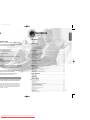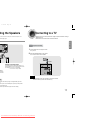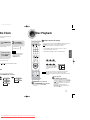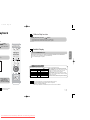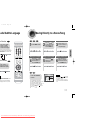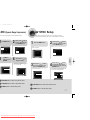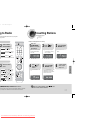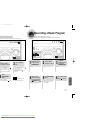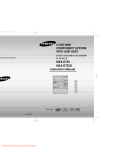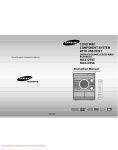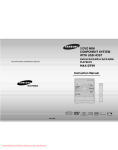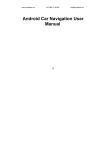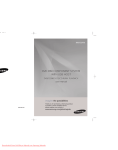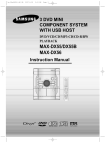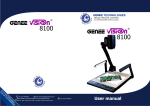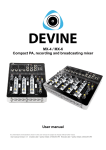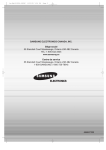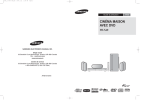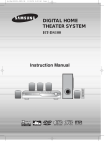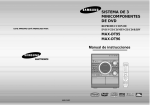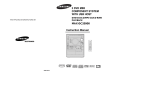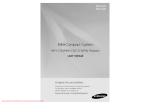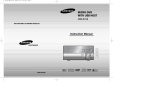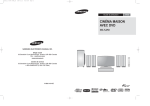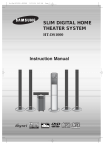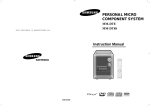Download Samsung MAX-DT55 User Guide Manual - DVDPlayer
Transcript
5 4:39 PM Page 2 3 DVD MINI COMPONENT SYSTEM WITH USB HOST DVD/VCD/CD/MP3-CD/CD-R/RW PLAYBACK IS MANUFACTURED BY: MAX-DT55 MAX-DT55G Instruction Manual COMPACT VIDEO AH68-01829B Downloaded From DvDPlayer-Manual.com Samsung Manuals DIGITAL AUDIO COMPACT DIGITAL VIDEO 5 4:39 PM Page 4 O G TO Precautions PREPARATION Warnings Use of controls, adjustments or performance of procedures other than those specified herein may result in hazardous radiation exposure. CAUTION-INVISIBLE LASER RADIATION WHEN OPEN AND INTERLOCKS DEFEATED, AVOID EXPOSURE TO BEAM. This symbol indicates that dangerous voltage which can cause electric shock is present inside this unit. This symbol alerts you to important operating and maintenance instructions accompanying the unit. Ensure that the AC power supply in your house complies with the identification sticker located on the back of your player. Install your player horizontally, on a suitable base (furniture), with enough space around it for ventilation (3~4inches). Make sure the ventilation slots are not covered. Do not stack anything on top of the player. Do not place the player on amplifiers or other equipment which may become hot. Before moving the player, ensure the disc tray is empty. This player is designed for continuous use. Switching off the DVD player to the stand-by mode does not disconnect the electrical supply. In order to disconnect the player completely from the power supply, remove the main plug from the wall outlet, especially when left unused for a long period of time. WARNING: To reduce the risk of fire or electric shock, do not expose this appliance to rain or moisture. CAUTION: TO PREVENT ELECTRIC SHOCK, MATCH WIDE BLADE OF PLUG TO WIDE SLOT, FULLY INSERT. H 220V SASO APPROVED PLUG. THE CUSTOMER APPROVED 127V PLUG FROM THE LOCAL DEALER. During thunderstorms, disconnect AC main plug from the wall outlet. Voltage peaks due to lightning could damage the unit. Do not expose the unit to direct sunlight or other heat sources. This could lead to overheating and malfunction of the unit. Phones Protect the player from moisture(i.e. vases) , and excess heat(e.g.fireplace) or equipment creating strong magnetic or electric fields (i.e.speakers...). Disconnect the power cable from the AC supply if the player malfunctions. Your player is not intended for industrial use. Use of this product is for personal use only. Condensation may occur if your player or disc have been stored in cold temperatures. If transporting the player during the winter, wait approximately 2 hours until the unit has reached room temperature before using. Downloaded From DvDPlayer-Manual.com Samsung Manuals The battery used with this product contain chemicals that are harmful to the environment. Do not dispose of batteries in the general household trash. 2 5 4:39 PM Page 6 PREPARATION Contents s PREPARATION /FM Tuner, TAPE bines the convenience of multi-disc playback capability, , CD-R, CD-RW,VCD,DivX,JPEG and DVD-R/RW, with , TAPE, USB HOST all in a single player. cally brightens and darkens the 3 minutes in the stop mode. cally switches itself into the power the screen saver mode. cally shuts itself off after 20 minutes in the stop mode. splay ou to select your favorite image during as your background wallpaper. Disc) offers fantastic audio and video, thanks to Dolby Digital G-2 video compression technology. Now you can enjoy these me, as if you were in a movie theater or concert hall. s are coded by region. These regional codes must match in order codes do not match, the disc will not play. his player is given on the rear panel of the player. DVDs that are labeled with identical region codes.) Safety Warnings..................................................................................................................................................................1 Precautions .........................................................................................................................................................................2 Features..............................................................................................................................................................................3 Description ..........................................................................................................................................................................5 CONNECTIONS Connecting the Speakers....................................................................................................................................................9 Connecting to a TV .............................................................................................................................................................10 P.SCAN(Progressive Scan) Function .................................................................................................................................12 Connecting External Components ......................................................................................................................................13 Connecting the FM,AM(MW) Antennas ..............................................................................................................................14 Setting the Clock.................................................................................................................................................................15 OPERATION Disc Playback .....................................................................................................................................................................16 DivX Playback.....................................................................................................................................................................17 Playing Media Files using the USB feature.........................................................................................................................19 Displaying Disc Information ................................................................................................................................................21 Fast/Slow Playback.............................................................................................................................................................22 Skipping Scenes/Songs ......................................................................................................................................................23 Angle Function ....................................................................................................................................................................24 Repeat Playback.................................................................................................................................................................25 A-B Repeat Playback.........................................................................................................................................................27 Zoom Function ....................................................................................................................................................................28 Selecting Audio/Subtitle Language .....................................................................................................................................29 Moving Directly to a Scene/Song........................................................................................................................................30 JPEG File Playback ............................................................................................................................................................31 Using Disc Menu.................................................................................................................................................................33 Using the Title Menu ...........................................................................................................................................................34 SETUP Setting the Language..........................................................................................................................................................35 Language Code List............................................................................................................................................................36 Setting TV Screen type .......................................................................................................................................................37 Setting Parental Controls (Rating Level).............................................................................................................................39 Setting the Password ..........................................................................................................................................................40 Setting the Wallpaper..........................................................................................................................................................41 Setting the DRC (Dynamic Range Compression)...............................................................................................................43 AV SYNC Setup..................................................................................................................................................................44 RADIO OPERATION Listening to Radio ...............................................................................................................................................................45 Presetting Stations..............................................................................................................................................................46 TAPE DECK Listening to a Cassette .......................................................................................................................................................47 MISCELLANEOUS copy protection. Because of this, you should only connect your t to a VCR. Connecting to a VCR results in a distorted picture protection technology that is protected by methods claims of certain operty rights owned by Macrovision Corporation and other rights ion technology must be authorized by Macrovision Corporation, and d viewing uses only unless otherwise authorized by Macrovision disassembly is prohibited. Recording a Compact Disc .................................................................................................................................................50 Recording a Radio Program ...............................................................................................................................................52 Timer Function ....................................................................................................................................................................53 Canceling the Timer............................................................................................................................................................54 P.SOUND/SURROUND MODE/SOUND MODE Function ................................................................................................55 Sleep Timer Function / Mute Function ................................................................................................................................56 DEMO Function / DIMMER Function ..................................................................................................................................57 Connecting Headphones/Microphone(option) ....................................................................................................................58 Key Control .........................................................................................................................................................................58 Cautions on Handling and Storing Discs ............................................................................................................................59 Before Calling for Service ...................................................................................................................................................60 Notes on Discs....................................................................................................................................................................62 Notes on Terminology.........................................................................................................................................................63 Specifications......................................................................................................................................................................64 USB Feature Supported Player ..........................................................................................................................................65 Downloaded From DvDPlayer-Manual.com Samsung Manuals 4 5 4:39 PM Page 8 PREPARATION tion —Rear Panel— 1. Component Video Output Connectors Connect a TV with component video input jacks to these jacks. 2. Video Output Connector Connect the TV's video input jacks (VIDEO IN) to the VIDEO OUT connector. 1 2 3 4 5 3. AM Antenna Connector 4. FM Antenna Connector 5. LINE OUT 6. Speaker Connector Terminals 7. Voltage Selector (Option) 6 7 ONS TONS UTTONS ONTROL/ECHO 16. 17. 18. 19. 20. 21. 22. 23. 24. 25. 26. 27. TIMER ON/OFF SLEEP FM/MONO ST TUNER/MEMORY TIMER/CLCOK REC/PAUSE/DUBBING/CD SYNCHRO VOLUME CONTROL P.SOUND/SURROUND MODE WINDOW DISPLAY OPEN/CLOSE DISC CHANGE DISC SELECTION BUTTONS Accessories Remote Control AM Antenna Video Cable FM Antenna User's Manual 6 Downloaded From DvDPlayer-Manual.com Samsung Manuals 5 4:39 PM Page 10 PREPARATION tion Insert Remote Batteries TAPE button 1 Remove the battery AUX/USB button cover in the direction of the arrow. OPEN/CLOSE button DISC SKIP button 2 Insert two 1.5V AAA batteries, paying attention to the correct polarities (+ and –). 3 Replace the battery cover. CANCEL button CD REPEAT button Play/Pause button Stop button Tuning Preset/CD Skip button TUNING button MUTE button RETURN button Caution Follow these precautions to avoid leaking or cracking cells: • Place batteries in the remote control so they match the polarity:(+) to (+)and (–)to (–). • Use the correct type of batteries.Batteries that look similar may differ in voltage. • Always replace both batteries at the same time. • Do not expose batteries to heat or flame. Cursor/Enter button AUDIO button SUB TITLE button SOUND MODE button TUNING MODE/LOGO button SURROUND MODE button TIMER ON/OFFbutton TIMER/CLOCK button EZ VIEW/NT/PAL button Range of Operation of the Remote Control The remote control can be used up to approximately 23 feet/7 meters in a straight line. It can also be operated at a horizontal angle of up to 30° from the remote control sensor. SLEEP button DEMO/DIMMER button ZOOM button 8 Downloaded From DvDPlayer-Manual.com Samsung Manuals 5 4:39 PM Page 12 ting the Speakers Connecting to a TV Please be sure to turn off the power and unplug the power cord before moving or installing this unit. Please choose one of three video connection methods. e product, be sure to turn off the power and disconnect the power cord. of mini-compact system. L CONNECTIONS Method 1 Using Video Out (Good Quality) 1 Connect Video Out on the player to Video In on your TV. 2 Press the TV/VIDEO button on the remote of TV control to set the TV to "VIDEO". R ( supplied) Selecting the Listening Position The listening position should be located about 2.5 to 3 times the distance of the TV's screen size away from the TV. Example: For 32" TVs 2~2.4m (6~8feet) For 55" TVs 3.5~4m (11~13feet) listening oward you. ters will be Note • Composite Video: A single video signal that is a composite of the blackand-white information (Y) and the color information (C). ker paratus, under direct lay of light or with high humidity may cause er. place of pole or other unstable place to prevent any safety accident or computer monitor. monitor may influence the quality of the screen display. 10 Downloaded From DvDPlayer-Manual.com Samsung Manuals 5 4:39 PM Page 14 P.SCAN (Progressive Scan) Function cting to a TV(Con’t) Unlike regular Interlace Scan, in which two fields of picture information alternate to create the entire picture (odd scan lines, then even scan lines), Progressive Scan uses one field of information (all lines displayed in one pass) to create a clear and detailed picture without visible scan lines. turn off the power and unplug the power cord before moving it. e of three video connection methods. repetitively. ve Pr,Pb andY jacks. h Component Video inputs,connect a component Y jacks on the back panel of the system to the evision. COMPONENT IN (not supplied) (not supplied) What is Progressive (or Non-Interlaced) Scanning? Interlaced Scan (1 FRAME = 2 FIELDS) In interlaced-scan video, a frame consists of two interlaced fields (odd and even), where each field contains every other horizontal line in the frame. The odd field of alternating lines is displayed first, and then the even field is displayed to fill in the alternating gaps left by the odd field to form a single frame. One frame, displayed every 1/30th of a second, contains two interfaced fields, thus a total of 60 fields are displayed every 1/60th of a second. The interlaced scanning method is intended for capturing a still object. Note Progressive Scan (FULL FRAME) The progressive scanning method scans one full frame of video consecutively down the screen, line by line. An entire image is drawn at one time, as opposed to the interlaced scanning process by which a video image is drawn in a series of passes. The progressive scanning method is desirable for dealing with moving objects. • This function works only on TVs equipped with component video inputs (Y, Pr, Pb) that support Progressive Video. (It does not work on TVs with conventional component inputs, i.e., non-progressive scan TVs.) • Depending on the brand and model of your TV, this function may not work. Selecting the Video Format Turn off the main unit and then press NTSC/PAL on the Remote Control or REC/PAUSE on the Main Unit. • By default, the video format is set to "PAL". • Each time the button is pressed, the video format switches between "NTSC" and "PAL". • Each country has a different video format standard. • For normal playback, the video format of the disc must be the same as the video format of your TV. 12 Downloaded From DvDPlayer-Manual.com Samsung Manuals CONNECTIONS Press and hold P.SCAN button on the remote controller for over 5 seconds in stop mode. • Pressing and holding the button for over 5 seconds will select "Progressive Scan" and "Interlace Scan" est Quality) 5 4:39 PM Page 16 g External Components Connecting the FM, AM(MW) and Antennas If AM reception is poor, connect an outdoor AM antenna(not supplied). alog Component s a VCR, Camcorder, and TV. AM Loop Antenna (supplied) FM Antenna (supplied) FM antenna connection Audio Cable (not supplied) If the external analog component has only one Audio Out, connect either left or right. 1. Connect the FM antenna supplied to the FM 75Ω COAXIAL terminal as a temporary measure. 2. Slowly move the antenna wire around until you find a location where reception is good, then fasten it to a wall or other rigid surface. • If reception is poor, connect an outdoor antenna. Before attaching a 75Ω coaxial cable (with a standard type connector), disconnect the supplied FM antenna. AM (MW) antenna connection 1. Connect the AM loop antenna supplied to the AM and terminals. 2. If reception is poor, connect an outdoor single vinyl-covered wire to the AM terminal. (Keep the AM loop antenna connected). er to Audio Out on the external analog component. 14 Downloaded From DvDPlayer-Manual.com Samsung Manuals CONNECTIONS Snap the tabs on the loop into the slots of the base to assemble the AM loop antenna. 5 4:39 PM Page 18 the Clock Disc Playback w seconds to set the required options. must start again. 2 Press TIMER/CLOCK twice. CLOCK is displayed. 3 Selecting a CD in the Disc changer Press ENTER. The hour flashes. To select a specific disc, press the corresponding DISC (1, 2, 3) button on the front panel or DISC SKIP on the remote control, until the required disc indicator flashes. Result: All the discs will be played in turn, starting with the one selected. • Increase the hours : • Decrease the hours : • If you use the DISC (1, 2, 3) function when listening to the radio or to a tape, the 5 When the correct time is displayed, press ENTER. • You can display the time, even when you are using another function, by pressing TIMER/CLOCK once. "TIMER" appears in the display. DVD VCD OPERATION system switches automatically to the CD mode. • If the disc selected is not loaded, the next disc is played automatically. Note CD The current time is now set. • Playback starts automatically. or button on the panel front instead of MP3 JPEG DivX • Playback starts automatically. • If the TV is on, a list of MP3s on SMART NAVI Something like you Back for good Love of my life More than words I need you My love Uptown girl the CD will appear on the TV screen. Time . Note g time of a title or chapter being played. • Depending on the content of the disc, the initial screen may appear different. • Depending on the recording mode, some MP3-CDs cannot be played. • Table of contents of a MP3-CD varies depending on the MP3 track format recorded on the disc. me the REMAIN button is pressed TRACK ELAPSED TRACK ELAPSED To stop playback, press STOP during playback. TRACK REMAIN TRACK REMAIN • If pressed once, “PRESS PLAY” is displayed and the VCD CD DVD RECEIVER MP3 TOTAL ELAPSED TOTAL REMAIN To temporarily pause playback, press PLAY/PAUSE during playback. • To resume playback, press PLAY/PAUSE button again. • stop position will be stored in memory. If PLAY/PAUSE ( ) button or ENTER button is pressed, playback resumes from the stop position. (This function works only with DVDs.) If pressed twice, “STOP” is displayed, and if PLAY/PAUSE ( ) button is pressed, playback starts from the beginning. 16 Downloaded From DvDPlayer-Manual.com Samsung Manuals 5 4:39 PM Page 20 ayback 5 Minute Skip function During playback, press the , button. • Go to the screen about 5 minutes after whenever you press • Go to the screen about 5 minutes earlier whenever you press k button. button. button. button, if there are over button, if there are over Subtitle Display • Each time you press the button, your selection will toggle between “SUBTITLE ON” and “SUBTITLE OFF”. • If the disc has only one subtitle file, it will be played automatically. • Up to 8 subtitle languages are supported. n. back, e DivX Feature Table DivX Supported Avi files are used to contain the audio and video data; these must be stored on CD in the ISO 9660 format. SPEC Press Cursor , , , buttons to move to the area you want to enlarge. VIDEO Compatibility DivX3.11 WMV WMV V1/V2/V3/V7 AUDIO Compatibility MP3 CBR : 80kbps~320kbps AC3 CBR : 128kbps~448kbps WMA CBR : 56kbps~160kbps Note Up to the latest VERSION MPEGs containing DivX can be divided into Video and Audio. • Video compatibility : All versions of DivX later than 3.11 (including the latest 5.1) are supported. In addition, XviD is supported. For WMV, V1, V2, V3, and V7 formats are possible. • Audio compatibility : MP3s encoded at bitrates from 80kbps to 320kbps, AC3s from 128kbps to 448kbps, and WMAs from 56kbps to 160kbps are supported. • In addition, for subtitles, this unit will support Text format (SMI). • When playing the DivX disk, you can play the file with extension of AVI only. • Among the available DivX audio formats, DTS Audio is not supported. • WMV V8 is not supported for WMV files. • When burning a subtitle file to a CD-ROM with your PC, be sure to burn it as an SMI file. • DivX files can be played in Zoom X2 mode only. Downloaded From DvDPlayer-Manual.com Samsung Manuals 18 OPERATION Press the SUBTITLE button. 5 4:39 PM Page 22 edia Files using the USB feature Skip Forward/Back play files from external USB storage devices such as MP3 players, USB flash memory, s USB function. During playback, press the 2 button. • When there is more than a file, when you press the • When there is more than a file, when you press the Press the USBbutton on the main unit or the USB/AUX button on the remote control to select the USB mode. button, the next file is selected. button, the previous file is selected. Fast playback To play back the disc at a faster speed, press and hold during playback. or • Each time you press and hold either button, the playback speed will change as follows: • “USB” appears on the display screen and 2x ➞ 4x ➞ 8x ➞ 32x ➞ Normal. then disappear. • USB SORTING screen appears on the TV screen and the saved file is played. Compatible Devices 1. USB devices that support USB Mass Storage v1.0. (USB devices that operate as a removable disk in Windows (2000 or later) without additional driver installation.) 2. MP3 Player: HDD and flash type MP3 player. STOP ( 3. Digital camera: PTP protocol is not supported. ) button. • Devices which require additional program installation when you have connected it to a computer, are not supported. 4. USB HDD and USB Flash Drive: Devices that support USB2.0 or USB1.1. • You may experience a difference in playback quality when you connect a USB1.1 device. • For a USB HDD, make sure to connect an auxiliary power cord to the USB HDD for proper operation. 5. USB card Reader: One slot USB card reader and Multi slot USB card reader • Depending on the manufacturer. the USB card reader may not be supported. • If you install multiple memory devices into a multi card reader, you may experience problems. USB menu screen, ● Supported Formats • Music File Icon • Image File Icon • All File Icon • Movie File Icon File name Still Picture Music Movie JPG MP3 WMA VCD WMV when it is in stop status and he top part of the menu. File extension Bit rate .JPG .JPEG – .MP3 80~384kbps .WMA 56~128kbps MPG.MPEG .DAT .WMV Version Pixel Sampling Frequency – – V8 640*480 – – – 44.1kHz 44.1kHz 1.5Mbps VCD1.1,VCD2.0 320*480 44.1KHz 4Mbps V1,V2,V3,V7 720*480 44.1KHz~48KHz 720*480 44.1KHz~48KHz (V9 is not supported) DivX .AVI,.ASF 4Mbps DivX3.11~DivX5.1,Xvid Icon. Icon. Icon. • A device using NTFS file system is not supported.(Only FAT file system is supported.) The USB host function of this product does not support all USB devices. For the information on the supported devices,pls see the P65 20 Downloaded From DvDPlayer-Manual.com Samsung Manuals OPERATION tc.) are supported. n the USB device, please turn the unit off or sconnecting the USB cable. 5 4:39 PM Page 24 ng Disc Information Fast/Slow Playback mation on the disc on the TV screen. Fast Playback Press and hold CD MP3 . the playback speed changes as follows: MP3 JPEG DVD RECEIVER DivX OPERATION CD VCD • Each time the button is held down during playback, changes as follows: CD DVD SMART NAVI Something like you Back for good Love of my life More than words Display disappears Display disappears Slow Playback Press SLOW button. • Each time the button is pressed during playback, What is a Title? A movie contained in a DVD disc. the playback speed changes as follows: What is a Chapter? Each title on a DVD disc is divided into several smaller sections called "chapters". DVD VCD DivX appears on the TV screen! If this symbol appears on the TV screen while buttons are being operated, that operation is not possible with the disc currently being played. What is a Track (File)? A section of video or a music file recorded on a VCD, CD, or MP3-CD. TRACK (FILE) display AUDIO LANGUAGE display DOLBY DIGITAL display ELAPSED TIME display SUBTITLE display ANGLE display • Reverse slow playback does not work with VCDs and DivX. REPEAT PLAYBACK display STEREO (L/R) display DivX display • During fast playback of a CD or MP3-CD, sound is heard only at 2x speed, and not at 4x, 8x, and 32x speeds. Note • No sound is heard during slow playback and step motion playback. 22 Downloaded From DvDPlayer-Manual.com Samsung Manuals 5 4:39 PM Page 26 g Scenes/Songs Angle Function This function allows you to view the same scene in different angles. DVD 1 uring playback, the previous or next chapter, Press INFO button. 2 Press Cursor button to move to ANGLE display. vely. MP3 1/3 1/3 DVD RECEIVER SMART NAVI Something like you Back for good Love of my life More than words I need you My love Uptown girl DVD RECEIVER SMART NAVI Something like you Back for good Love of my life More than words I need you My love Uptown girl 3 Press Cursor , buttons or numeric buttons to select the desired angle. • Each time the button is pressed, the angle changes as follows: DVD RECEIVER SMART NAVI Something like you Back for good Love of my life More than words I need you My love Uptown girl 1/3 2/3 3/3 When watching a VCD with a track onger than 15 minutes, each time is pressed, playback will skip back or forward 5 minutes. DVD ach time the Note • The Angle function works only with discs on which multiple angles have been recorded. 24 Downloaded From DvDPlayer-Manual.com Samsung Manuals OPERATION VCD 5 4:39 PM Page 28 Playback o repeatedly play a chapter, title, track (song), or directory (MP3 file). DVD VCD CD To Select a Repeat Playback Mode in the Disc Information Screen ack, the repeat playback mode changes as follows: JPEG Repeat Playback Options CHAPTER Repeatedly plays the selected chapter. Press INFO button twice . 2 Press Cursor button to move to REPEAT PLAYBACK display. •For a VCD or CD,Press INFO button once. TITLE Repeatedly plays the selected title. RANDOM Plays tracks in random order. (A track that has already been played may be played again.) 3 TRACK Repeatedly plays the selected track. DIR Repeatedly plays all tracks in the selected folder. Press Cursor button to select the desired Repeat Playback mode. 4 Press ENTER button. DVD DISC Repeatedly plays the entire disc. OFF Cancels Repeat Playback. CD discs if PBC is turned on. VCD CD Note the PBC to OFF in the disc menu. (See page 33.) • For MP3 and JPEG discs, you cannot select Repeat Play from the information display screen. 26 Downloaded From DvDPlayer-Manual.com Samsung Manuals OPERATION MP3 1 5 4:39 PM Page 30 epeat Playback 2 Zoom Function This function allows you to enlarge a particular area of the displayed image. Zoom (Screen Enlarge) Function Press REP. A↔B at the end of the section. 1 Press ZOOM button. 2 Press Cursor , , , buttons to move to the area you want to enlarge. DVD 3 VCD Press ENTER button. • Each time the button is pressed, the REPEAT : A–B press REP. A↔B to OFF". SELECT ZOOM POSITION Aspect Ratio DVD Press EZ VIEW button. • Each time the button is pressed, the zoom function will switch between On and Off. • When a movie is played in Wide screen format, black bars at the top and bottom of the TV screen can be removed by pressing the EZ VIEW button. EZ VIEW EZ VIEW OFF n MP3 and JPEG discs. information display screen, Note • This function will not work if the DVD is recorded with multi-camera angle format. • Black bars may not disappear because some DVD discs have a built-in horizontal to vertical ratio. 28 Downloaded From DvDPlayer-Manual.com Samsung Manuals OPERATION zoom level changes as follows: 5 4:39 PM Page 32 Audio/Subtitle Language on Function 2 DVD Press Cursor , buttons or numeric buttons to select the desired audio language. Moving Directly to a Scene/Song DVD 1 SP 2/3 CD Moving to a Title/Track Press INFO button. 01/05 001/040 0:00:37 2 1/1 Moving to a Chapter Moving to a Chapter Press Cursor , buttons or numeric buttons to select the desired title/track and then press ENTER button. 001/002 03/05 0:00:01 3 1/1 Moving to a Specific Time Press Cursor , buttons to move to Chapter display. 01/05 001/040 0:00:01 1/1 Moving to a Specific Time FR 3/3 ction Function DVD 4 Press Cursor button to move to SUBTITLE display. Press Cursor , buttons or numeric buttons to select the desired chapter and then press ENTER button. 01/05 MP3 025/040 0:00:01 5 1/1 025/040 01/05 1:17:30 6 Press the numeric buttons to select the desired time and then press ENTER button. 01/05 1/1 028/040 1:30:00 1/1 JPEG Press the numeric buttons. an use the SUBTITLE button on the e control to select a subtitle age. nding on the disc, the Subtitle and Language functions may not work. Press Cursor , buttons to move to time display. DVD RECEIVER SMART NAVI Something like you Back for good Love of my life More than words I need you My love Uptown girl Move • The selected file will be played. • An MP3 or JPEG disc cannot be moved Note SELECT 03 Select Stop • You can press • on the remote control to move directly to the desired title, chapter, or track. Depending on the disc, you may not be able to move to the selected title or time. from the disc information screen. • When playing an MP3 or JEPG disc, you cannot use , to move a folder. To move a folder, press (Stop) and then press , . 30 Downloaded From DvDPlayer-Manual.com Samsung Manuals OPERATION epending on the number of languages on a VD disc, a different audio language (ENGLISH, PAIN,JAPANESE, etc.) is selected each time e button is pressed. VCD 5 4:39 PM Page 34 ile Playback JPEG Rotate/Flip Function ital camera or camcorder, or JPEG files on a PC can be yed back with this DVD player. Press Cursor , , , buttons during playback. the disc tray. button: Flip Vertically OPERATION button: Rotate 90° Counterclockwise button: Rotate 90° Clockwise Original Image E button. button: Flip Horizontally other image is displayed. ton. akes the transition as follows: o bottom om to top ar shape in the center rtain shape a new image is displayed, slide modes be randomly and automatically be applied. e slide mode. ress to skip to the next slide. Each time the button is pressed, the slide moves backward or forward. Downloaded From DvDPlayer-Manual.com Samsung Manuals 32 5 4:39 PM Page 36 Disc Menu Using the Title Menu he audio language, subtitle language, profile, etc. m disc to disc. For DVDs containing multiple titles, you can view the title of each movie. Depending on the disc, this function may either not work at all or may work differently. DVD Press Cursor , buttons to move to ‘DISC MENU’ and then press ENTER button. 1 Press MENU button. 2 Press Cursor , button to move to ‘Title Menu’. When you select the disc menu that is not upported by the disc, the "This menu is not upported" message appears on the screen. 3 Press ENTER button. • The title menu appears. OPERATION Press ENTER button. Press MENU button to exit the setup screen. ect and view various scenes according to the menu screen. c is played back according to the menu screen. Some functions may be disabled, select "PBC OFF" to enable them. sc is played back in the same way as with a music CD. 34 Downloaded From DvDPlayer-Manual.com Samsung Manuals 25 4:39 PM Page 30 he Language Language Code List h by default. Enter the appropriate code number for the initial settings “Disc Audio”, “Disc Subtitle” and/or “Disc Menu” (See page 33). 2 5 Press Cursor button to move to ‘Setup’ and then press ENTER button. 3 Press ENTER button. Press Cursor , button to select the desired language and then press ENTER button. Note • To select other language, select OTHER and enter the language code of your country. (See 36 page for language code of countries) AUDIO, SUB TITLE and DISC MENU language can be selected. ing the anguage on the disc) Selecting the Subtitle Language (recorded on the disc) turn to the previous level. Selecting the Disc Menu Language (recorded on the disc) language you selected is * Ifnottherecorded on the disc, menu language will not change even if you set it to your desired language. Language Code Language Code Language Code Language 1027 Afar 1181 Frisian 1334 Latvian, Lettish 1506 Slovenian 1028 Abkhazian 1183 Irish 1345 Malagasy 1507 Samoan 1032 Afrikaans 1186 Scots Gaelic 1347 Maori 1508 Shona 1039 Amharic 1194 Galician 1349 Macedonian 1509 Somali 1044 Arabic 1196 Guarani 1350 Malayalam 1511 Albanian 1045 Assamese 1203 Gujarati 1352 Mongolian 1512 Serbian 1051 Aymara 1209 Hausa 1353 Moldavian 1513 Siswati 1052 Azerbaijani 1217 Hindi 1356 Marathi 1514 Sesotho 1053 Bashkir 1226 Croatian 1357 Malay 1515 Sundanese 1057 Byelorussian 1229 Hungarian 1358 Maltese 1516 Swedish 1059 Bulgarian 1233 Armenian 1363 Burmese 1517 Swahili 1060 Bihari 1235 Interlingua 1365 Nauru 1521 Tamil 1069 Bislama 1239 Interlingue 1369 Nepali 1525 Tegulu 1066 Bengali; Bangla 1245 Inupiak 1376 Dutch 1527 Tajik 1067 Tibetan 1248 Indonesian 1379 Norwegian 1528 Thai 1070 Breton 1253 Icelandic 1393 Occitan 1529 Tigrinya Turkmen 1079 Catalan 1254 Italian 1403 (Afan) Oromo 1531 1093 Corsican 1257 Hebrew 1408 Oriya 1532 Tagalog 1097 Czech 1261 Japanese 1417 Punjabi 1534 Setswana 1103 Welsh 1269 Yiddish 1428 Polish 1535 Tonga 1105 Danish 1283 Javanese 1435 Pashto, Pushto 1538 Turkish 1109 German 1287 Georgian 1436 Portuguese 1539 Tsonga 1130 Bhutani 1297 Kazakh 1463 Quechua 1540 Tatar 1142 Greek 1298 Greenlandic 1481 Rhaeto-Romance 1543 Twi 1144 English 1299 Cambodian 1482 Kirundi 1557 Ukrainian 1145 Esperanto 1300 Kannada 1483 Romanian 1564 Urdu 1149 Spanish 1301 Korean 1489 Russian 1572 Uzbek 1150 Estonian 1305 Kashmiri 1491 Kinyarwanda 1581 Vietnamese 1151 Basque 1307 Kurdish 1495 Sanskrit 1587 Volapuk 1157 Persian 1311 Kirghiz 1498 Sindhi 1613 Wolof 1165 Finnish 1313 Latin 1501 Sangro 1632 Xhosa 1166 Fiji 1326 Lingala 1502 Serbo-Croatian 1665 Yoruba 1171 Faeroese 1327 Laothian 1503 Singhalese 1684 Chinese 1174 French 1332 Lithuanian 1505 Slovak 1697 Zulu the setup screen. Downloaded From DvDPlayer-Manual.com Samsung Manuals 36 SETUP • Once the setup is complete, if the language was set to English, OSD will be displayed in English. Code 25 4:39 PM Page 32 V Screen type 1 Press MENU button. 2 Press Cursor button to move to ‘Setup’ and then press ENTER button. Adjusting the TV Aspect Ratio (Screen Size) The horizontal to vertical screen size ratio of conventional TVs is 4:3, while that of wide screen and high definition TVs is 16:9. This ratio is called the aspect ratio. When playing DVDs recorded in different screen size, you should adjust the aspect ratio to fit your TV or monitor. ✱ For a standard TV, select either "4:3LB" or "4:3PS" option according to personal preference. Select "16:9" if you have a wide screen TV. WIDE : Select this to view a 16:9 picture in the full-screen mode on your wide screen TV. • You can enjoy the wide screen aspect. 4 Press Cursor , button to select the desired item and then press ENTER button. • Once the setup is complete, you will 4:3LB (4:3 Letter box) : Select this to play a 16:9 picture in the letter box mode on a conventional TV. SETUP 3 Press Cursor button to move to ‘TV DISPLAY’ and then press ENTER button. • Black bars will appear at the top and bottom of the screen. 4:3PS (4:3 Pan&Scan) : Select this to play a 16:9 picture in the pan & scan mode on a conventional TV. • You can see the central portion of the screen only (with the sides of the 16:9 picture cut off). be taken to the previous screen. Note • If a DVD is in the 4:3 ratio, you cannot view it in wide screen. • Since DVD discs are recorded in various image formats, they will look different depending on the software, the type of TV, and the TV aspect ratio setting. ess RETURN button to return to the previous level. ess MENU button to exit the setup screen. 38 Downloaded From DvDPlayer-Manual.com Samsung Manuals 25 4:39 PM Page 34 ental Controls (Rating Level) Setting the Password k of adult or violent DVDs you do not want children to view. 5 Enter the password and then press ENTER button. 3 Press Cursor button to move to ‘PARENTAL’ and then press ENTER button. 1 4 Press MENU button. Press ENTER button. • The password is set to "7890" by default. • Once the setup is complete, you will be 2 Press Cursor button to move to ‘Setup’ and then press ENTER button. 5 Enter the password and then press ENTER button. 3 Press Cursor button to move to ‘PASSWORD’ and then press ENTER button. SETUP 2 Press Cursor button to move to ‘Setup’ and then press ENTER button. You can set the password for the Parental (rating level) setting. • Enter the old password, a new password, and confirm new password. taken to the previous screen. • The setting is complete. Note • This function works only if a DVD disc contains the rating level information. Press RETURN button to return to the previous level. ss RETURN button to return to the previous level. Press CANCEL button to cancel the error numeric when you inputting password. ss MENU button to exit the setup screen. Press MENU button to exit the setup screen. Downloaded From DvDPlayer-Manual.com Samsung Manuals 40 25 4:39 PM Page 36 he Wallpaper JPEG DVD CD, JPEG CD, you can set the image you like as a wallpaper. aper 2 To Change the Wallpaper Press LOGO button. 1 Press MENU button. 2 Press Cursor button to move to ‘Setup’ and then press ENTER button. 5 Press MENU button to exit the setup screen. 3 Press Cursor button to move to ‘LOGO’ and then press ENTER button. • “COPY LOGO DATA” will be displayed on the TV screen. COPY LOGO DATA SETUP be displayed. d 2 to set up to 4 Press to select the desired ‘USER’, and then press ENTER. urn on he display Press RETURN button to return to the previous level. Press MENU button to exit the setup screen. the mage as Select this to set the desired image as your wallpaper. 42 Downloaded From DvDPlayer-Manual.com Samsung Manuals 25 4:39 PM Page 38 AV SYNC Setup e DRC (Dynamic Range Compression) Video may look slower than the audio if it is connected with digital TV. In this case, adjust the delay time of audio to optimal status to fit the video. tion to enjoy Dolby Digital sound when watching movies at 1 2 Press Cursor button to move to ‘Audio’ and then press ENTER button. 1 Press the MENU button. 2 Press Cursor , buttons to move to ‘Audio’ and then press ENTER button. 4 Press Cursor , buttons to select the Delay Time of AV-SYNC and then press the ENTER button. • Setup menu appears. If “DRC” is selected, press ENTER. 4 Press Cursor , adjust the ‘DRC’. to button is pressed, the • The more times the Cursor greater the effect, and the more times Cursor button is pressed, the smaller the effect. 3 Press Cursor , buttons to move to ‘AV-SYNC’ and then press ENTER button. • AV-SYNC screen appears. • You can set the audio delay time between 0 ms and 300 ms. Set it to the optimal status. MOVE ENTER RETURN EXIT Press RETURN button to return to the previous level. Press RETURN button to return to the previous level. Press RETURN button to return to the previous level. Press MENU button to exit the setup screen. Press MENU button to exit the setup screen. 44 Downloaded From DvDPlayer-Manual.com Samsung Manuals SETUP 3 Press MENU button. 25 4:39 PM Page 40 Presetting Stations ng to Radio You can store up to: en band (FM, MW broadcast stations) by using either ning operation. 15 FM stations 15 AM stations Example: Presetting FM 89.1 in the memory 2 Tune in to the desired station. Automatic Tuning 1 Press button to select the preset station. Automatic Tuning 2 Press and hold button to automatically search the band. 1 Press the TUNER(BAND) button and select the FM band. 2 • Each time the button is pressed, Press to select "89.10". • Refer to Step 2 on page 41 the band switches between "FM ➝ MW ". to automatically or manually tune in to a station. 3 Press the TUNER MEMORY button. • “PRGM” flashes in the display. PRESET MHz Briefly press PRGM MHz kHz Manual Tuning MHz kHz kHz button to increase or decrease the frequency incrementally. Select a broadcast station. the STOP ( ) button Automatic Tuning 1 Press to select PRESET and then press button or turn Multi Jog Knob to select the preset station. Press the STOP ( ) button to select "AUTO" and then press and hold button or turn Multi-Jog Knob to automatically search the band. 4 Press to select preset number. • You can select between 1 and 5 Press the TUNER MEMORY button. 6 To preset another station, repeat steps 2 to 5. • Press the TUNER MEMORY button before ‘PRGM’ disappears from the display. 15. • ‘PRGM’ disappears from the display and the station is stored in memory. Automatic Tuning 2 PRESET PRGM MHz MHz kHz kHz STOP ( ) to select Manual Tuning Press MANUAL and then briefly press or turn Multi Jog Knob to tune in to a lower or higher frequency. ss MONO/ST button to listen in Mono/Stereo. applies only when listening to an FM station.) To tune in to a preset station, press remote control to select a channel. ch time the button is pressed, the sound switches between "STEREO" and "MONO". a poor reception area, select MONO for a clear, interference-free broadcast. Downloaded From DvDPlayer-Manual.com Samsung Manuals on the 46 RADIO OPERATION 2 25 4:39 PM Page 42 g to a Cassette Tape Counter s with care; refer, if necessary, to the section entitled Audio Cassettes” on page 59. When playing a cassette in one of the cassette decks, a counter is displayed to enable you to take note of the counter value at the start of each track to start playback at the beginning of the track to which you wish to listen. • • 2 Press TAPE on the player to select the Tape function. 3 Before starting to record a cassette for which you wish to take note of the counter values at the beginning of each track, reset the counter by pressing COUNTER RESET . Each cassette deck has a separate counter. Press the PUSH EJECT ( ) of the cassette tape to open the cassette door and insert a cassette. • Insert a cassette with the recording/playback side facing the cassette holder, and then push the cassette door shut. Press the , button if necessary. 6 When you have finished playback, press STOP button. TAPE TAPE 5 • Rewind the cassette • / DOWN button. Fast-forward the cassette UP / button. 48 Downloaded From DvDPlayer-Manual.com Samsung Manuals 25 4:39 PM Page 44 Recording a Compact Disc ette(Dubbing) You can record a compact disc on a cassette in two different ways: om Tape 1 to Tape 2. ecting Tape function mode. e volume, as it has no effect on the recording. pe to be copied in Tape 2, as it will be erased when Synchronised recording This feature enables you to synchronize the start of the recording with the start of the disc or track of your choice. 2 Insert a blank cassette in Tape 2. 3 Insert the tape to be copied in Tape1. 1 Switch the system on by pressing STANDBY/ON. 2 Insert a blank cassette in Tape 2. • Press the PUSH/EJECT button ( • 4 Press the DVD/CD ( ) button. • Use the CD selection ( , ) buttons to select the desired song. 5 Press CD SYNCHRO button. Load a compact disc. • Press the OPEN/CLOSE button ( OPEN/CLOSE button ( the CD door. 6 ) to close To stop recording, press button. • When stopped, press the button to • start the recording from the first piece of music. Press and hold CD/SYNCHRO button during the playback of CD to start the recording from the first part of the music being played. Note •You can use CD/SYNCHRO button only in CD Playback Mode. 50 Downloaded From DvDPlayer-Manual.com Samsung Manuals ) to open the CD door. • Insert a CD and press the MISCELLANEOUS 5 Press STOP button. ) to open the cassette door, insert a cassette, and then close the cassette door. Insert the cassette with the safety tabs. 3 25 4:39 PM Page 46 Recording a Radio Program You can record a radio program of your choice. You do not need to adjust the volume, as it has no effect on the recording. nables you to start recording with any track on the compact disc. 2 3 Insert a blank cassette in Tape 2. • Press the OPEN/CLOSE button ( Press the PUSH/EJECT button ( ) to open the cassette door, insert a cassette, and then close the cassette door. Insert the cassette with the safety tabs. • Press REC/ PAUSE button. • Recording will begin. • To stop recording, press • 4 Select the radio station that you wish to record by pressing /DOWN or UP/ button . 2 Insert a blank cassette in Tape 2. 3 Select the TUNER function by pressing TUNER/BAND. 5 Press(REC/PAUSE) button. 6 To stop recording, press button. ) to open the CD door. Insert a CD and press the OPEN/CLOSE button ( ) to close the CD door. Note button. 1 Switch the system on by pressing STANDBY/ON. The cassette tape you want to record on must have the safety tabs intact. • REC is displayed in red and recording starts. 52 Downloaded From DvDPlayer-Manual.com Samsung Manuals MISCELLANEOUS 5 Load a compact disc. 25 4:39 PM Page 48 unction Canceling the Timer witch the system on or off at specific times. stem to be switched on or off automatically, you must cancel the timer. eck that the current time is correct. ew seconds to set the required options. must start again. After having set the timer, it will start automatically as shown by the TIMER indication on the display. If you no longer wish to use the timer, you must cancel it. ery morning. 2 5 Press TIMER/CLOCK until TIMER is displayed. 3 • ON TIME is displayed (instead To cancel the timer, press TIMER ON/OFF once. • is no longer displayed. of the equalizer symbols) for a few seconds, followed by any switch-on time already set; you can set the timer switch-on time. 6 Set the timer switch-off time. Press or button to adjust the volume level and press ENTER. To resume the timer, press TIMER ON/OFF again. • is displayed again. • The source to be selected is Set the hour by pressing or button. Press ENTER. • The minutes flash. Set the minutes by pressing or button. Press ENTER. • VOL 10 is displayed, where 10 corresponds to the volume already set. 8 Press the ENTER button. displayed. Note • You can cancel the timer while the power is on or while the player is in standby. Press ENTER to confirm the timer. 9 • MISCELLANEOUS • Press STANDBY/ON to set the system to standby mode. is displayed to the top right of the time, indicating that the timer has been set. The system will switch on and off automatically at the required times. nd off times are identical, the word ERROR is displayed. Jog or button to instead , button on the remote control in step 4,5,6,7. Downloaded From DvDPlayer-Manual.com Samsung Manuals 54 25 4:40 PM Page 50 Sleep Timer Function / Mute Function ROUND MODE and Function Sleep Timer Function You can set the time that the DVD player will shut itself off. Press SLEEP button. • Each time the button is pressed, the selection changes as follows: 90 MIN ➝ 60 MIN ➝ 45 MIN ➝ 30 MIN ➝ 15 MIN ➝ OFF. kHz MHz To confirm the sleep timer setting, press SLEEP button. MODE h the function ound XT. und /Power gh key or bass ful real sound. D MODE Your mini-compact system is equipped with a preset equalizer that allows you to choose the most appropriate balance between treble and bass frequencies, according to the type of music you are listening to. Turn SOUND MODE on the front panel or Press SOUND MODE on the remote control until the required option is selected. To obtain a... Select... Normal balance (linear) Balance suitable for pop music Balance suitable for rock music Balance suitable for classic music Balance suitable for hall Balance suitable for live Balance suitable for cinema PASS POP ROCK CLASSIC HALL LIVE CINEMA •The remaining time before the DVD player will shut itself off is displayed. •Pressing the button again changes the sleep time from what you have set earlier. To cancel the sleep timer, press SLEEP button until OFF appears on the display. Mute Function This is useful when answering a doorbell or telephone call. Press MUTE button. MISCELLANEOUS n on the front displayed. D MODE Selecting SOUND MODE • ‘MUTE ’ appears in the display. • To turn off mute, press the button again. kHz MHz 56 Downloaded From DvDPlayer-Manual.com Samsung Manuals 25 4:40 PM Page 52 nction / DIMMER Function Connecting Headphones/Microphone(option) You can connect a set of headphones to your micro component system so that you can listen to music or radio programmers without disturbing other people in the room. The earphones must have a 3.5ø jack or an appropriate adapter. Connect the headphones to the PHONES jack on the front panel. • The loudspeakers are no longer used to output the sound. Note • Prolonged use of headphones at a high volume may damage your hearing. Plug the microphone with a 6.3ø MIC jack into microphone terminal. • Connect the Microphone. • Turn the MIC LEVEL knob to adjust the MIC volume. • Press the ECHO button to select ECHO1,ECHO2, and ECHO OFF. • During using the microphone ,you can press the REC/PAUSE button to record your favorite. DIMMER Function on You can adjust the brightness of the display on the main unit so it won't interfere with your movie viewing. on. Press DEMO/DIMMER button. Key Control You can easily do song search on screen without viewing the song list book. Key Control urn on the • Each time the button is press, the brightness changes as follows: DIMMER ON(Dim) ➞ DIMMER OFF(Bright). his booklet. the Press the KEY CONTROL button to adjust the key to your voice. The (-3~+3)7 steps key control you can select . MISCELLANEOUS Result: Each time the KEY CONTROL #, b button is pressed, the following appears on the TV screen: b : Low-Pitched # : High-Pitched • Each time # button is pressed, the key is increased, and each time b button is pressed, the key is decreased . • The funtion only can available for CD/VCD in stop mode when microphone is connect,it can not available for DVD and MP3 . • The function for “key control” can not disappear immediately if you unplugged MIC. Downloaded From DvDPlayer-Manual.com Samsung Manuals 58 25 4:40 PM Page 54 n Handling and Storing Discs Before Calling for Service disc may reduce sound and picture quality or cause breaks in careful not to scratch discs when handling them. touch the playback side of the disc. Hold c by the edges so that fingerprints will not the surface. stick paper or tape on the disc. Refer to the chart below when this unit does not function properly. If the problem you are experiencing is not listed below or if the instruction below does not help, turn off the unit, disconnect the power cord, and contact the nearest authorized dealer or Samsung Electronics Service Center. Symptom Disc tray does not open. Playback does not start. Check/Remedy • Is the power cord plugged securely into the outlet? • Turn off the power and then turn it back on. • Check the region number of the DVD. DVD discs purchased from abroad may not be playable. Discs • CD-ROMs and DVD-ROMs cannot be played on this DVD ou get fingerprints or dirt on the disc, clean it mild detergent diluted in water and wipe with a th. • Make sure that the rating level is correct. eaning, wipe gently from the inside to the outside of the disc. ation may form if warm air comes into contact with cold parts e player. When condensation forms inside the player, the player operate correctly. If this occurs, remove the disc and let the and for 1 or 2 hours with the power on. player. The remote control does not work. Sound is not produced. • No sound is heard during fast playback, slow playback, and step motion playback. • Are the speakers connected properly? Is the speaker setup s sufficiently taut. correctly customized? • Is the disc severely damaged? ou wish to keep, remove the safety tab on the upper edge of the re the tab has been broken, simply cover the opening with adhesive e, out of direct sunlight, where they will not be exposed to high angle and distance? • Are the batteries exhausted? Playback does not start • Are you using a deformed disc or a disc with scratches on the surface? immediately when the Play/Pause button is pressed. • Wipe the disc clean. ng Audio Cassettes assette, always put it back in its case. • Is the remote control being operated within its operation range of Picture does not appear, sound is not produced, or the disc tray opens 2 to 5 seconds later. • Was the DVD player suddenly moved from a cold place to a warm • Disc is rotating but no picture is produced. • Picture quality is poor and picture is shaking. • Is the TV power on? • Are the video cables connected properly? • Is the disc dirty or damaged? • A poorly manufactured disc may not be playable. s they place unnecessary strain on the tape mechanism. one? When condensation forms inside the player, remove the disc and let the player stand for 1 or 2 hours with the power on. (You can use the player again after condensation disappears.) MISCELLANEOUS 60 Downloaded From DvDPlayer-Manual.com Samsung Manuals 25 4:40 PM Page 56 Notes on Discs Check/Remedy • Audio language and subtitles will not work for DVDs not containing them. And depending on the disc, they may work differently. Disc Recording Format CD-R Discs • Are you using a disc that does not contain menus? • Depending on the disc recording device (CD-Recorder or PC ) and the condition of the disc, some CD-R discs • • Use a 650MB/74 minute CD-R. Avoid CD-R media, as they may not be playable. • If possible, do not use CD-RW (Rewritable) media, as they may not be playable. • Only the CD-Rs that are properly "closed" can be fully played. If the session is closed but the disc is left open, You can play 16:9 DVDs in 16:9 WIDE mode, 4:3 LETTER BOX mode, or 4:3 PAN SCAN mode, but 4:3 DVDs can be seen in 4:3 ratio only. Refer to the DVD disc jacket and then select the appropriate function. • The TAPE function has not been selected. • The cassette has not been inserted correctly. • The cassette player has not been closed. • The tape is either slack or broken. • The audio heads are dirty. • The rollers or drive capstans are dirty. • The tape is worn. • Is the antenna connected properly? • If the antenna's input signal is weak, install an external FM antenna in an area with good reception. • Turn off the power and hold the STOP button on the main unit for longer than 5 seconds. Using the RESET function will erase all stored settings. Do not use this unless necessary. • While the player is in “NO DISC” mode, hold the main unit's TUNING MODE/ button for longer than 5 seconds. “INITIAL” appears on the display and all settings will return to the default values. • Press the POWER button. you may not be able to fully play the disc. CD-R MP3 Discs • Only CD-R discs with MP3 files in ISO 9660 or Joliet format can be played. • MP3 file names should be 8 characters or less in length and contain no blank spaces or special characters (. / = +). • If the name of a file is in Korean, the name will be displayed on the TV screen in Korean and * will be shown in the display of the main unit. • Use discs recorded with a compression/decompression data rate greater than 128Kbps. • Only files with the ".mp3" and ".MP3" extensions can be played. • Only a consecutively written Multisession disc can be played. If there is a blank segment in the Multisession disc, the disc can be played only up to the blank segment. • If the disc is not closed, it will take longer to begin playback and not all of the recorded files may be played. • For files encoded in Variable Bit Rate (VBR) format, i.e. files encoded in both low bit rate and high bit rate (e.g., 32Kbps ~ 320Kbps), the sound may skip during playback. • If more than 500 tracks are recorded on a single CD, a maximum of 500 tracks can be played. • If more than 300 folders are recorded on a single CD, a maximum of 300 folders can be played. What is MP3? MP3 is short for MPEG-1 Audio Layer 3 and MPEG is an acronym for Moving Pictures Experts Group. MP3 is a file format with compression ratio of 1:12 (128 Kbps*) That is, you can use MP3 format to record about 12 times the usual amount of data on a regular CD. CD-R JPEG Discs • Only files with the ".jpeg" and ".JPEG" extensions can be played. • If the disc is not closed, it will take longer to start playing and not all of the recorded files may be played. • Only CD-R discs with JPEG files in ISO 9660 or Joliet format can be played. • JPEG file names should be 8 characters or less in length and contain no blank spaces or special characters (. / = +). • Only a consecutively written multisession disc can be played. If there is a blank segment in the multisession disc, the disc can be played only up to the blank segment. • A maximum of 9,999 images can be stored on a single CD. • When playing a Kodak/Fuji Picture CD, only the JPEG files in the picture folder can be played. • Picture discs other than Kodak/Fuji Picture CDs may take longer to start playing or may not play at all. 62 Downloaded From DvDPlayer-Manual.com Samsung Manuals MISCELLANEOUS Using the RESET function will erase all stored settings. Do not use this unless necessary. may not be playable. 25 4:40 PM Page 58 n Terminology Specifications RADIO o some DVD discs are scenes which have been simultaneously shot of different angles (the same scene is shot from the front, from the ight , etc.). s, the Angle button can be used to change the angle of view for s. AM (MW) s are recorded on DVD discs. A Title is subdivided into many of which is numbered, and specific parts of the video can be kly using these numbers. Signal/noise ratio optical disc on which high-quality pictures and sound have been eans of digital signals. Incorporating a new video compression PEG-2) and high-density recording technology, a DVD disc o 0.6 mm thick discs bonded together. r Pulse Code Modulation - another name for digital audio. Signal/noise ratio 40 dB Usable sensitivity 60 dB Total harmonic distortion 2% FM 55 dB Usable sensitivity 10 dB Total harmonic distortion 0.6 % COMPACT DISC PLAYER Capacity 3 discs Frequency range 20 Hz - 20 KHz (± 1 dB) Signal/noise ratio 85 dB (at 1 KHz) with filter Distortion 0.05 % (at 1 KHz) ed on a video CD (version 2.0). Selected scenes or information can m the menu displayed on the TV monitor. Channel separation 75 dB Disc sizes Diameter: 120 or 80 mm. Thickness: 1.2 mm player and DVD discs are encoded with a region number. umber on the DVD disc does not correspond to the region number yer, the player cannot play the disc. TAPE pearing at the bottom of the screen. A DVD disc can contain up to guages. s are recorded on DVD discs. When a disc contains two or more movies are numbered as Title 1, Title 2, etc. s are assigned to the tracks which are recorded on video and ey enable specific tracks to be located quickly. dings of pictures and sound whose quality is roughly comparable o tape. o supports video CDs with playback control (version 2.0). Frequency range 125 Hz ~ 10 KHz Signal/noise ratio 40 dB Channel separation 30 dB Erasing effect 50 dB(without filter) AMPLIFIER Output power Speaker(6 Ω) 35W/CH RMS,IEC (total harmonic distortion: 10 %) Channel separation 40 dB Signal/noise ratio 75 dB GENERAL \Dimensions 384(D) x 332 (H) x 270 (W) mm nnel Digital Surround sound reproduced from DVDs and LDs digital signals (with disc marking). With better sound quality, e, and directionality than traditional Dolby surround technology, you amic, realistic sound. 64 Downloaded From DvDPlayer-Manual.com Samsung Manuals 25 4:40 PM Page 60 re Supported Player Multi Card Reader USB Flash Disk Type Product Company Product Type Company Type Digital Camera Lumix LC33 Panasonic Digital Camera Cruzer Micro SanDisk USB2.0 USB Flash Drive 128M Digital Camera LUMIX DMC-F1 Panasonic Digital Camera Cruzer Mini SanDisk USB2.0 128M Digital Camera Optio-S40 Pentax Digital Camera Cruzer Mini SanDisk USB2.0 256M Digital Camera Optio-S50 Pentax Digital Camera SONY Micro Vault SONY USB2.0 64MB Digital Camera Optio 33LF Pentax Digital Camera FLEX DRIVE serotech USB2.0 32MB Digital Camera Optio 33L Pentax Digital Camera AnyDrive A.L tech USB2.0 128MB Digital Camera Optio X Pentax Digital Camera XTICK Digital Camera S¥œ Pentax Digital Camera Micro Mini LG USB2.0 128M IOMEGA USB2.0 128M Digital Camera Optio MX Pentax Digital Camera iFlash Digital Camera Digimax-420 Samsung Digital Camera LG Digital Camera Digimax-400 Samsung Digital Camera RiDATA Imation Digital Camera Kenox UX4 Samsung Digital Camera Digital Camera VPC-AZ1 Sanyo Digital Camera Digital Camera Not recognize in PC Digital Camera DSC-F828 Sony Digital Camera Digital Camera DSC-P73 Sony Digital Camera Digital Camera DSC-T1 Sony Digital Camera DSC-F88 Sony Digital Camera DSC-M1 Sony Digital Camera DSC-W1 Sony Digital Camera DSC-T3 Sony Digital Camera I-pod apple HDD MP3 player(40G) Digital Camera Sora PDR-T30 Toshiba Digital Camera I-pod mini Apple HDD MP3 Player(20G) Nikon Product UNICORN USB2.0 Card Reader Company Type Unicorn USB 2.0 7 IN 1 CARD READER UC-601R Billionton(Taiwan) USB 2.0 Card Reader for SD/MMC/RS-MMC(3-in-1) USB2.0 64M XTICK(M) USB2.0 64M EZDrive USB2.0 64M Product Company Type Digital Camera Creative MuVo NX128M Creative 128 MB MP3 Player Digital Camera Iriver H320 Iriver 20G HDD MP3 player Digital Camera yepp yh-920 samusung 20G HDD MP3 player Digital Camera yepp yh-925 samusung MP3 Player USB External HDD Company Type CUTIE serotech POCKET HARD DISK DRIVE MOMOBAY UX-2 Product DVICO USB2.0 20G HDD MP3 player Digital Camera Coolpix 5900 Digital Camera yepp (yp-T7) samsung MP3 Player Digital Camera Coolpix S1 Nikon Digital Camera yepp(yp-MT6) samsung MP3 Player Digital Camera Coolpix 7600 Nikon Digital Camera yepp(yp-T6) samsung MP3 Player Digital Camera DMC-FX7 Panasonic Digital Camera yepp(yp-53) samsung MP3 Player Digital Camera DMC-LS1 Panasonic Digital Camera yepp(yp-st5) samsung MP3 Player Digital Camera DMC-LZ2 Panasonic Digital Camera yepp(yp-T5) samsung MP3 Player Digital Camera IXY-Digital600 Canon Digital Camera yepp(yp-60) samsung MP3 Player Digital Camera S5i Pentax Digital Camera yepp(yp-780) samsung MP3 Player Digital Camera Dimage Xt Minolta Digital Camera yepp(yp-35) samsung Digital Camera AZ-1 Olympus Digital Camera yepp(yp-55) samsung MP3 Player Digital Camera DSC-W5 Sony Digital Camera iAUDIO U2 COWON(Korea) MP3 Player Digital Camera iAUDIO G3 COWON(Korea) MP3 Player Digital Camera MP3 Player iAudio M3 COWON(Korea) HDD MP3 player Digital Camera SI-M500L SHARP(Japan) 256MB MP3Player Digital Camera H10 IRIVER(Korea) MP3Player Digital Camera YEPP YP-T5 VB Samsung(Korea) MP3Player Digital Camera YEPP YP-53 Samsung(Korea) 256MB MP3Player Digital Camera Digital Camera Digital Camera 66 Downloaded From DvDPlayer-Manual.com Samsung Manuals