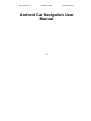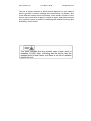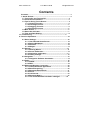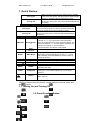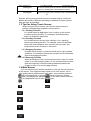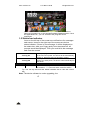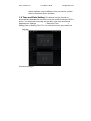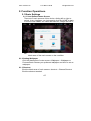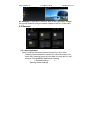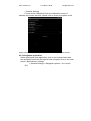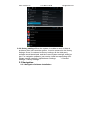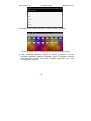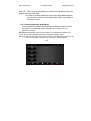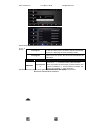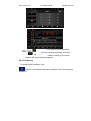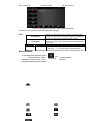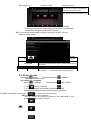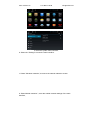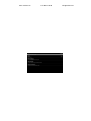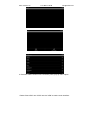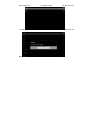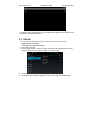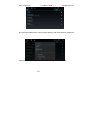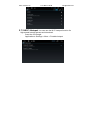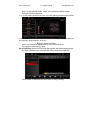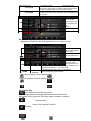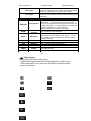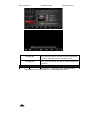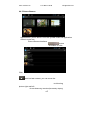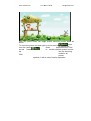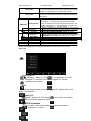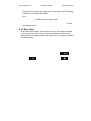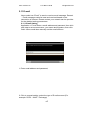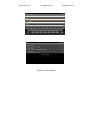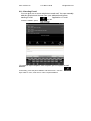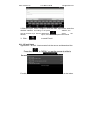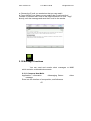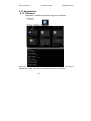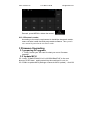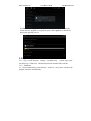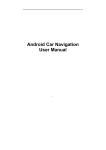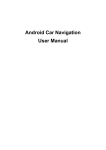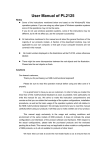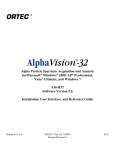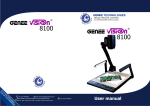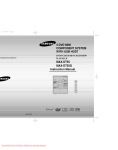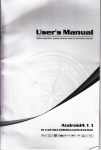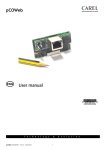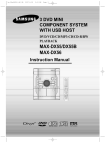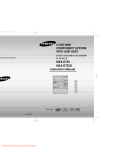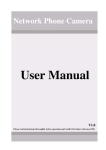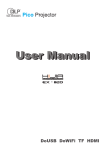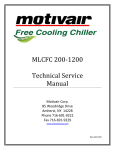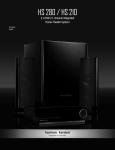Download Android Car Navigation User Manual
Transcript
www.tradetec.es Tel: 986 11 82 89 [email protected] Android Car Navigation User Manual 1• www.tradetec.es Tel: 986 11 82 89 [email protected] The use of certain features of these devices depends on your network service provider's network settings and performance. In addition, due to the different network service providers, some certain functions of this device may not be able to apply or restrict to apply. And please contact your network service provider for consulting the network functions and availability of this device. www.tradetec.es Tel: 986 11 82 89 [email protected] Contents Contents.................................................................................................3 1. Quick Review...............................................................................................5 1.1 Turning On and Turning Off...........................................................5 1.2 Panel Function Button....................................................................5 1.3 Tips for Using Touch Screen.........................................................6 1.3.1 Clicking Function..................................................................6 1.3.2 Pressing Function................................................................6 1.3.3 Dragging Function................................................................6 1.3.4 Zooming Function ...............................................................6 1.4 Main Screen.......................................................................................6 1.5 Status bar indicator.........................................................................7 1.6 Time and Date Setting.....................................................................8 1.7 Text Entering.....................................................................................9 2. Function Operations................................................................................10 2.1 Basic Settings.................................................................................10 2.1.1 User Defined Home Screen............................................. 10 2.1.2 Setting Wallpaper................................................................10 2.1.3 Shortcut.................................................................................10 2.1.4 Widget....................................................................................11 2.2 General.............................................................................................11 2.2.1 Steering Wheel....................................................................11 2.2.2 Screen Calibration..............................................................12 2.2.3 Navigation application......................................................13 2.2.4 factory settings...................................................................14 2.3 Navigation........................................................................................14 2.3.1 Navigation Software Installation.....................................14 2.4 Radio.................................................................................................18 2.4.1 RADIO....................................................................................18 2.4.2 RDS.........................................................................................19 2.5 Bluetooth Wireless Connection.................................................20 2.5.1 startup bluetooth application..........................................20 2.5.2 Bluetooth pairing................................................................20 2.5.3 Bluetooth Phone Book......................................................21 2.5.4 Phone.....................................................................................23 2.5.5 Call Record...........................................................................24 2.5.6 Bluetooth Music..................................................................25 2.5.7 The whole Bluetooth hardware settingss.................26 www.tradetec.es Tel: 986 11 82 89 [email protected] 2.6 3G Application................................................................................27 2.6.1 Allow data roaming............................................................27 2.6.2 Set the access point information..........................................27 2.7.1 WLAN.............................................................................................34 2.7.2WiFi Hotspot..................................................................................36 2.8 Multimedia.......................................................................................37 2.8.1 Equalizer...............................................................................37 2.8.2 DVD Play...............................................................................38 2.8.3 CD Player..............................................................................40 2.8.4 iPod Play...............................................................................41 2.8.5 Audio Play............................................................................42 2.8.6 Video Playing.......................................................................43 2.8.7Picture Browse.....................................................................45 2.8.8 Digital TV...............................................................................48 2.8.9 Analog TV...........................................................................48 2.9 AUX IN Function.............................................................................49 2.10 Rear View.......................................................................................49 2.11 E-mail..............................................................................................50 2.11.1 Email Setting......................................................................50 2.11.2 Sending E-mail..................................................................53 2.11.3 E-mail input........................................................................54 2.12 Message Functions.....................................................................55 2.12.1 Compose New Mails........................................................55 2.12.2 E-mails reply......................................................................56 2.13 Applications..................................................................................57 2.13.1 Weather...............................................................................57 2.13.2 Calculator...........................................................................58 2.13.3 Electronic reader..............................................................59 3 Firmware Upgrading.................................................................................59 3.1 preparing for upgrade...................................................................59 3.2. update MCU....................................................................................59 3.3 Update system...................................................................................60 3.4 Update DVD......................................................................................61 4. Trouble handle..........................................................................................62 5.Specification..................................................................................................64 www.tradetec.es Tel: 986 11 82 89 [email protected] 1. Quick Review When you plug in the car keys, switch on ACC START or the car's ACC power, the device will be automatically turned on, displaying the boot animation LOGO. When you take off the key, switch to ACC OFF, or turn off the car's ACC power, the device will automatically be shut down. Turning On Turning Off Icon Button When you plug in the car keys, switch on ACC START or the car's ACC power, the device will be automatically turned on, displaying the boot animation LOGO. When you take off the key, switch to ACC OFF, or turn off the car's ACC power, the device will automatically be shut down. Turning On Turning Off Icon Button PWR/VOL Power/Volum e HOME Main Interface MENU Main Menu BACK NAVI DVD PHONE Back Navigation DVD Play PHONE RADIO RADIO TUNE Compound SD Funciton Funciton ① In the off state, press this button short, the system is turned on. ② In the boot state, press this button short, the system becomes mute; press this button, the system is shutdown ③ Turn this button clockwise, the volume is increased ④ Turn this button counterclockwise, the volume is decreased. Click to enter into main interface. ①In each function, extended manipulation of information, press the MENU key to pop up; ②In the main interface, press the MENU key for the system to quickly set function Click to back to the last interface. Click to enter into GPS navigation interface. Click to enter into disk play interface. Click to enter into Bluetooth telephone interface. Click to enter into radio interface for receiving FM1/FM2/ AM radio ①in the audio and video playback interface, up / down one player ②In the radio interface up / move down frequency In/OutDisc Button disk in and out SD Media Card slot Insert the appropriate memory card, multimedia file system can read the card Warning: Before using this device, please read the manual safety and law information. 1.1 Turning On and Turning Off 1.2 Panel Function Button www.tradetec.es Turning On Turning Off Tel: 986 11 82 89 [email protected] When you plug in the car keys, switch on ACC START or the car's ACC power, the device will be automatically turned on, displaying the boot animation LOGO. When you take off the key, switch to ACC OFF, or turn off the car's ACC power, the device will automatically be shut down. 5• Remark: All long press means press time at least lasting 3 seconds; Button and socket is different according to different car types, please take real type as standard. 1.3 Tips for Using Touch Screen When using the touch screen, you can use several ways to perform corresponding operations on the device. 1.3.1 Clicking Function You could select an application icon or option on the screen to realize clicking function. For example, click Bluetooth to enter into bluetooth application. 1.3.2 Pressing Function You could press the current user interface, icon, inputting column by pressing function. For example, press on the blank area of the main interface, then comes a pop-up menu, you could perform some function on the menu. 1.3.3 Dragging Function Drag the touch screen or press the scroll bar for up and down operation. For example, browse the contact list of the bluetooth phones by dragging function. 1.3.4 Zooming Function When browsing the web, click the screen twice, then you could zoom in or out the page content. Or you could press the screen with two fingers by control the sliding distance between the fingers to zoom in or out the page content. 1.4 Main Screen You can use the touch screen operation to use the various functions of the device. This equipment has a total of five main screen, left or right sliding can be switched with each other. Any interface press the HOME physical buttons on the panel to return to the main screen interface, and display the application icon in the main screen interface, click any application icon to open the program. www.tradetec.es Tel: 986 11 82 89 [email protected] Note: You can add the freedom of the space of the main screen or Remove Programs icon to see equipment Basic Settings section. Click the application icon; you can view all of the programs of the equipment. 1.5 Status bar indicator Icons on the left top of the screen are notifications for messages and events; Icons on the right top of the screen are device status indicator. If there is new message, it will be displayed on the status bar, slide your finger gently from the status bar, all prompts would be displayed. Then you could click the message and view the content. Turning On Turning Off Icon Button When you plug in the car keys, switch on ACC START or the car's ACC power, the device will be automatically turned on, displaying the boot animation LOGO. When you take off the key, switch to ACC OFF, or turn off the car's ACC power, the device will automatically be shut down. Funciton ① In the off state, press this button short, the system is turned on. ② In the boot state, press this button Power/Volum short, the system becomes mute; press this button, the Tip: You can tap and hold the status indication bar to view the current PWR/VOL e system is shutdown ③ Turn this button clockwise, the day. volume is increased ④ Turn Note: The device software is under upgrading, thethis button counterclockwise, the volume is decreased. 7• www.tradetec.es Tel: 986 11 82 89 [email protected] status indicator may be different with your device; please refer to the actual device software. 1.6 Time and Date Setting This device has the function to automatically calibrate the current time on the condition that the GPS is active. You could also manually set the date, time zone and format. Applications> Settings > Date and Time > Setting Date or Setting Time Tip: You can set the time zone and time format according to www.tradetec.es Tel: 986 11 82 89 [email protected] 1.7 Text Entering When edit text, you could use existing method of entering and Android keyboard to edit English, numbers, and symbols etc., such as editing message, searching key words etc. Tip: The display format would be different according to different status and keyboard of the entering, please refer the actual one. 1.7.1 Switch on the Entering MethodOpen the text editing interface Click in the editing area, then the editing menu would appear. According to the input method, input method you want to use the midpoint of the input method menu, you can choose the 1.7.2 Android Keyboard Input Switch the input method into Android keyboard (see switch input method) Remark: You can click the number sign key to switch to numbers and symbols input mode. Click to switch letter case. www.tradetec.es Tel: 986 11 82 89 [email protected] 2. Function Operations 2.1 Basic Settings 2.1.1 User Defined Home Screen There are 5 main screens of this device, sliding left or right to switch. In any interface, you just need to click the HOME to back to main screen. Note: You could add shortcut, widget and file in the blank area of the main screen on the condition 2.1.2 Setting Wallpaper Click the blank area of main screen> Wallpaper > Wallpaper or Pictures Bank Choose your preferred wallpaper and click to set as wallpaper. 2.1.3 Shortcut Click the blank area of main screen> shortcut > Choose Shortcut Click the shortcut needed. 10• www.tradetec.es Tel: 986 11 82 89 [email protected] 2.1.4 Widget In application interface, slide to the right page> Widget Long press and then drag the chosen widget to add it in main menu. 2.2 General 2.2.1 Steering Wheel Users could set the steering wheel according to hint. Note: Steering wheel interface is special for cars with buttons, but some cars’ steering button are not able for study but by “can”, such as Ford MONDEO Application>Setting > General Settings > Steering wheel Settings www.tradetec.es Tel: 986 11 82 89 [email protected] Steering Wheel Interface a. First to click “Start” b. Click the buttons as you want. c. Click the corresponding button on the wheel, if the study displays successful, there will be a change on the corresponding color on the main screen. d. Repeat step 1 and 2 till you complete all the buttons’ setting on the steering wheel. e. Click “END” to ensure that the steering wheel setting is completed. If you want the steering wheel button to re-learn, press the [CLEAR] Repeat a, b, c, three steps 2.2.2 Screen Calibration (For resistive screen only) Applications> Settings www.tradetec.es Tel: 986 11 82 89 [email protected] > General Settings > Touch screen calibration Enter the calibration screen to calibrate the screen interface, please click as close as possible to the cross until a successful calibration, then exit the calibration screen. 2.2.3 Navigation application Select appropriate map application, then it can be associated with the navigation button on the physical and navigation icon on the main screen. Applications> Settings > General Settings > Navigation options > For example: GO www.tradetec.es Tel: 986 11 82 89 [email protected] 2.2.4 factory settings When the system is unable to work or there is problems after user used the system, it can be restored to the factory settings. Once it’s restored to factory settings, all the third-party software would be deleted, and the current system settings would be lost. For navigation software, just need to install corresponding APK. Please operate carefully. Applications> Settings > General Settings > factory settings 2.3 Navigation 2.3.1 Navigation Software Installation www.tradetec.es Tel: 986 11 82 89 [email protected] 1. Copy the application program with suffix name “APK” to SD card or U disk. There are two installation methods: Click into the document management interface to find SD card or U disk directory and select “APK” application, File Management Interface Applications> File Management Interface > Expansion card or U disk Extra Interface->Application Program->Install Application Program Select the application program with suffix named “APK” and install. www.tradetec.es Tel: 986 11 82 89 Application Program Interface Application > Settings > Applications Installation [email protected] > Application Program Note: Please copy the navigation map software to the system storage memory first, and then install the navigation APK. Steps are as follows: 1) Insert navigation data packets to the SD card or a U disc 2) Start the ES file browser ( or other document management software ) 3) Enter the" /sdcard/Favorites/mnt/usb/mmcblk1p1" ( SD) or" Favorites / mnt/usb/mmcblk1p1" ( U-disk) directory, find the rd navigation packet directory ( for example: APK (3 party application)), long press www.tradetec.es Tel: 986 11 82 89 [email protected] 4) Go back to the "/sdcard/" directory, choose the paste command 5) Waiting for the copy is complete (30 minutes approximately /3.5G ) 2. After successful installation required to choose you need to use the navigation application program, association panel on navigation physical keys NAVI and interface of the main navigation application icon ( see 2.2.4navigation options ). 17• www.tradetec.es Turning On Turning On Turning Off Turning Off Icon Button PWR/VOL Power/Volum e HOME Main Interface MENU Main Menu BACK NAVI DVD PHONE Back Navigation DVD Play PHONE Turning On Turning On Turning Off Turning Off Icon Icon Button Button Tel: 986 11 82 89 [email protected] When you plug in the car keys, switch on ACC START orWhen the car's thekeys, device will be youACC plug power, in the car switch onautomatically ACC START turned displaying the boot animation or theon, car's ACC power, the device will LOGO. be automatically When you take off the key, switch to ACC OFF, or turn turned on, displaying the boot animation LOGO. offWhen the car's ACC power, the device will automatically be you take off the key, switch to ACC OFF, or turn shut down. off the car's ACC power, the device will automatically be shut down. Funciton ① In the off state, press this button short, the system is turned on. ② In the boot state, press this button short, the system becomes mute; press this button, the system is shutdown ③ Turn this button clockwise, the volume is increased ④ Turn this button counterclockwise, the volume is decreased. Click to enter into main interface. ①In each function, extended manipulation of information, press the MENU key to pop up; ②In the main interface, press the MENU key for the system to quickly set function Click to back to the last interface. Click to enter into GPS navigation interface. Click to enter into disk play interface. Click to enter into Bluetooth telephone interface. When you plug in the car keys, switch on ACC START When plug in the car keys, switchwill on be ACC START or theyou car's ACC power, the device automatically orturned the car's ACC power, the device will be automatically on, displaying the boot animation LOGO. turned displaying thekey, bootswitch animation LOGO. Whenon, you take off the to ACC OFF, or turn When you take off the key, switch to ACC OFF, or turn be off the car's ACC power, the device will automatically offshut the down. car's ACC power, the device will automatically be shut down. Funciton Funciton ① In the off state, press this button short, the system ① In the off state, press this button short, the system is turned on. ② In the boot state, press this button turnedthe on.system ② In the boot state, Power/Volum is short, becomes mute;press pressthis thisbutton button, the PWR/VOL Power/Volum short, the system becomes mute; press this button, the e system is shutdown ③ Turn this button clockwise, the PWR/VOL e system is shutdown ③ Turn this button clockwise, the volume is increased ④ Turn this button volume is increased the ④ volume Turn this counterclockwise, is button decreased. counterclockwise, the volume is decreased. Main HOME Click to enter into main interface. Main Interface HOME Click to enter into main interface. Interface ①In each function, extended manipulation of ①In each function, extended manipulation of information, press the MENU key to pop up; ②In the MENU Main Menu information, presspress the MENU key to pop the to main interface, the MENU key forup; the②In system MENU Main Menu 2.4 Radio main interface, press the MENU key for the system to quickly set function quickly set function 2.4.1 RADIO Press the RADIO button on panel or click the icon on the main menu to enter the radio interface, the specific functions and operations are as follows: The functions of Icons in the radio interface are described below: 2.4.2 RDS Radio interface with RDS Icon details as below: 2.5 Bluetooth Wireless Connection You could create a wireless connection between a mobile phone and this device for data exchange. www.tradetec.es Tel: 986 11 82 89 [email protected] Note: There may be prohibition or restriction for Bluetooth devices, please abide by local laws. In order to ensure bluetooth security by the greatest degree, you should in safe and non-public place when connecting a bluetooth device. 2.5.1 startup bluetooth application Under the default status, the bluetooth would be turned on when the power is connected. Panel "PHONE" key to quickly enter the Bluetooth interface; 2.5.2 Bluetooth pairing The whole information of the Bluetooth interface, the mobile search auto-complete matching (the default passkey: 0000) Matching refers to the mutual recognition process of two Bluetooth devices for the first communication. After the first connection, the subsequent 20• www.tradetec.es Tel: 986 11 82 89 [email protected] communication connection will automatically pair and not have to pair every time. ( depending on mobile phones). Press in Bluetooth pairing interface, it will get into the status of the Bluetooth search mode and this machine is searching for Bluetooth devices again will automatically terminate the search state. Choose the Bluetooth device name on the search results to match connection. It will automatically after the connection is successful jump to the matching list, and there will be a Bluetooth icon ” to besides the successful connected Bluetooth enter the devices Note: The following operations are performed in the Bluetooth pairing success and connect under the conditions of operation: 2.5.3 Bluetooth Phone Book In the Bluetooth interface, click “ Bluetooth Address book interface. And follow the www.tradetec.es Tel: 986 11 82 89 [email protected] download the phone book A list of dial-up Turning On Turning Off Icon Button When you plug in the car keys, switch on ACC START or the car's ACC power, the device will be automatically turned on, displaying the boot animation LOGO. When you take off the key, switch to ACC OFF, or turn off the car's ACC power, the device will automatically be shut down. Funciton ① In the off state, press this button short, the system is turned on. ② In the boot state, press this button Power/Volum short, the system becomes mute; press this button, the PWR/VOL e system is shutdown ③ Turn this button clockwise, the volume is increased ④ Turn this button operation when long names and numberscounterclockwise, are used to scroll the volume display is decreased. Bluetooth Phone Book Interface www.tradetec.es Tel: 986 11 82 89 [email protected] 2.5.4 Phone In the 2.5.4.1 To achieve the dialing functionBluetooth interface, click “ via Bluetooth after entering ”to enter into the phone number; Click Bluetooth Dial interface. to end call,up the call. press the Bluetooth phone Dial Records Interface ① Click numbers on the interface, if the input is wrong, click to delete ② Click ③Are on a switch to the phone call, press Mute for MIC. ④Function keys on the panel are unavailable when in the call; the function keys return to normal after hang up. 2.5.4.2 To achieve the called function via Bluetooth When the mobile When phone is connected with Bluetooth device and there is an incoming call, the interface is divided into two situations: ① In the Bluetooth Application Interface www.tradetec.es Tel: 986 11 82 89 [email protected] ② In other function interfaces the call is pickup the phone, and click means to hang up, the small window will automatically disappear. 2.5.5 Call Record In the Bluetooth interface, click “ ” to enter into bluetooth call history interface. Click for doing dial operation, www.tradetec.es Tel: 986 11 82 89 [email protected] Call recording interface Remark: When the names and numbers are long, they would be displayed rollingly. 2.5.6 Turning On Turning Off Icon Button When you plug in the car keys, switch on ACC START or the car's ACC power, the device will be automatically turned on, displaying the boot animation LOGO. When you take off the key, switch to ACC OFF, or turn off the car's ACC power, the device will automatically be shut down. Funciton ① In the off state, press this button short, the system is turned on. ② In the boot state, press this button Power/Volum short, the system becomes mute; press this button, the PWR/VOL Bluetooth Music e system is shutdown ③ Turn this button clockwise, the volume is increased ④ Turn this button In the Bluetooth interface, click “counterclockwise, the volume is decreased. ” into Music Interface. When Bluetooth bluetooth mobile phone, it can play/pause/down music function. connected with operate www.tradetec.es Tel: 986 11 82 89 Turning On Turning Off [email protected] When you plug in the car keys, switch on ACC START or the car's ACC power, the device will be automatically turned on, displaying the boot animation LOGO. When you take off the key, switch to ACC OFF, or turn off the car's ACC power, the device will automatically be shut down. Bluetooth Music Interface Note: Some kind of mobile phones need to start playing music player for bluetooth music when using bluetooth music function. 2.5.7 The whole Bluetooth hardware settings In Bluetooth interface, enter the Bluetooth settings screen. Turning On Turning Off Icon Button When you plug in the car keys, switch on ACC START or the car's ACC power, the device will be automatically turned on, displaying the boot animation LOGO. When you take off the key, switch to ACC OFF, or turn off the car's ACC power, the device will automatically be shut down. Funciton ① In the off state, press this button short, the system is turned on. ② In the boot state, press this button Power/Volum short, the system becomes mute; press this button, the PWR/VOL e system is shutdown ③ Turn this button clockwise, the 2.6 3G Application volume is increased ④ Turn this button Applications> Settings counterclockwise, > Wireless and Network > Mobile the volume is decreased. network > Access Points 2.6.1 Allow data roaming Applications> Settings > Wireless and Network > Mobile network ① Click data roaming, select OK. ② If the recognition is successful, the access would automatically identify the type of 3G device to populate ote: please confirm data roaming open, otherwise you cannot use the 3G function 2.6.2 Set the access point information Use 3G, please 3G module connected to the USB interface, and available to confirm insert a 3G card. www.tradetec.es Tel: 986 11 82 89 [email protected] a.Enter the system main interface, b. Select the "Settings" to enter the main interface. c. Select "Wireless networks", access to the network selection screen. d. Select Mobile networks ", enter the mobile network settings of the main interface, www.tradetec.es Tel: 986 11 82 89 [email protected] www.tradetec.es Tel: 986 11 82 89 [email protected] e.First make sure the " Data roaming "is selected, if you have no g.Set the Access Point Names ", enter the name of the network access point settings to the main interface. www.tradetec.es Tel: 986 11 82 89 [email protected] h. Press the "Menu" button on the machine panel, pop-up menu option. i. Select "New APN" new "APN" into the "APN" to set the main interface. www.tradetec.es Tel: 986 11 82 89 [email protected] j.Select the "Name" set Apn name, "Name" can easily set, input is complete, select "OK" to the end of the name set K. Select "APN", enter "the Apn access name in the Chinese mainland of China Unicom's 3G the APN settings for:" 3gnet "in Hong Kong, Macao and Taiwan and foreign, should be consulted local 3G network supplier, enter the correspondingAPN value. www.tradetec.es Tel: 986 11 82 89 [email protected] l.Press the "Menu" button on the machine panel, pop-up menu option. m. Select "Save" to save the settings content, and return to the main interface of Apn settings n. When the following interface pops up, make sure that Step 1 is complete, press Home to return to the main interface, then repeat www.tradetec.es Tel: 986 11 82 89 [email protected] o.In the Apn the main interface, select New APN network behind the circle, so that it is selected can. www.tradetec.es Tel: 986 11 82 89 [email protected] p. Back to the main interface, the3G network has opened, the search to the 3G signal, can use3G network. 2.7.1 WLAN You can use the WLAN high-speed Internet access and download. Applications> Settings > Wireless & networks setting 1. Open WI-FI device 2. WI-FI settings search. If WI-FI is open, the device will automatically scan the network, listing all of the network within the search range 3. Click on the link to the connectivity of the network 4. If required, enter wireless password, click on the link, as shown below: www.tradetec.es Tel: 986 11 82 89 [email protected] The first input password to connect successfully, then don't do this, reboot the system will automatically connected to a matching wireless network. 35• www.tradetec.es Tel: 986 11 82 89 [email protected] Successful connection interface 2.7.2 Wi-Fi Hotspot You can use the Wi-Fi hotspot function for high-speed Internet access and download. . Insert the 3G Dongle . Applications> Settings > More > Portable hotspot www.tradetec.es Tel: 986 11 82 89 [email protected] Connection and Setting interface 2.8 Multimedia 2.8.1 Equalizer Applications > Equalizer Click equalizer application icon into the equalizer interface. Or click to enter into EQ Setup operation in all audio or video playing interface. Equalizer settings interface is divided into two functions: namely, equalizer and sound field settings function. ① In the equalizer settings interface provides 8 kinds of audio playback mode choose: Equalizer settings interface www.tradetec.es Tel: 986 11 82 89 [email protected] Note: In the Normal mode, users can customize effects model through the effect adjuster. ② In a field setting interface the user can freely adjust the bass and loudness of the contrast, the user can also on the front left, front right, left, right after the four angularly audio settings, as shown Balance Setup Interface Note: the subwoofer adjustment is only effective when it is linked to external 5.1 amp. 2.8.2 DVD Play Insert the DVD disk the system will automatically enter the DVD interface and read the disk information automatically when a disk is detected and then start to play normally. www.tradetec.es Tel: 986 11 82 89 [email protected] DVD Play Interface Function details as below: Turning On Turning Off Icon Button PWR/VOL Power/Volum e HOME Main Interface MENU Main Menu BACK NAVI DVD PHONE Back Navigation DVD Play PHONE RADIO RADIO TUNE Compound In/OutDisc Button SD SD Media Card slot USB USB Socket RESET MIC Reset Button Microphone When you plug in the car keys, switch on ACC START or the car's ACC power, the device will be automatically turned on, displaying the boot animation LOGO. When you take off the key, switch to ACC OFF, or turn off the car's ACC power, the device will automatically be shut down. Funciton ① In the off state, press this button short, the system is turned on. ② In the boot state, press this button short, the system becomes mute; press this button, the system is shutdown ③ Turn this button clockwise, the volume is increased ④ Turn this button counterclockwise, the volume is decreased. Click to enter into main interface. ①In each function, extended manipulation of information, press the MENU key to pop up; ②In the main interface, press the MENU key for the system to quickly set function Click to back to the last interface. Click to enter into GPS navigation interface. Click to enter into disk play interface. Click to enter into Bluetooth telephone interface. Click to enter into radio interface for receiving FM1/FM2/ AM radio ①in the audio and video playback interface, up / down one player ②In the radio interface up / move down frequency disk in and out Insert the appropriate memory card, multimedia file system can read the card ①Connect other devices by USB socket. ② Connecting an external WIFI/3G dongle Click reset button to reset system and re-start. Receive voice from bluetooth telephone call. www.tradetec.es Tel: 986 11 82 89 [email protected] 2.8.3 CD Player Insert a CD disc, the system will automatically enter the CD interface, when a disc is detected, it will automatically read the disc information and start normal play. CD Play Interface Function details as below: Turning On Turning Off Icon Button PWR/VOL Power/Volum e HOME Main Interface MENU Main Menu When you plug in the car keys, switch on ACC START or the car's ACC power, the device will be automatically turned on, displaying the boot animation LOGO. When you take off the key, switch to ACC OFF, or turn off the car's ACC power, the device will automatically be shut down. Funciton ① In the off state, press this button short, the system is turned on. ② In the boot state, press this button short, the system becomes mute; press this button, the system is shutdown ③ Turn this button clockwise, the volume is increased ④ Turn this button counterclockwise, the volume is decreased. Click to enter into main interface. ①In each function, extended manipulation of information, press the MENU key to pop up; ②In the main interface, press the MENU key for the system to quickly set function www.tradetec.es Tel: 986 11 82 89 Turning On Turning Off Icon Button PWR/VOL Power/Volum e HOME Main Interface MENU [email protected] When you plug in the car keys, switch on ACC START or the car's ACC power, the device will be automatically turned on, displaying the boot animation LOGO. When you take off the key, switch to ACC OFF, or turn off the car's ACC power, the device will automatically be shut down. Main Menu Funciton ① In the off state, press this button short, the system is turned on. ② In the boot state, press this button short, the system becomes mute; press this button, the system is shutdown ③ Turn this button clockwise, the volume is increased ④ Turn this button counterclockwise, the volume is decreased. Click to enter into main interface. ①In each function, extended manipulation of information, press the MENU key to pop up; ②In the main interface, press the MENU key for the system to quickly set function 2.8.4 iPod Play Application> iPod Click the iPod application icon to enter into the When you plug in the car keys, switch on ACC START or the car's ACC power, the device will be automatically turned on, displaying the boot animation LOGO. When you take off the key, switch to ACC OFF, or turn off the car's ACC power, the device will automatically be shut down. Turning On Turning Off Icon Button PWR/VOL Power/Volum e HOME Main Interface Funciton ① In the off state, press this button short, the system is turned on. ② In the boot state, press this button short, the system becomes mute; press this button, the system is shutdown ③ Turn this button clockwise, the volume is increased ④ Turn this button counterclockwise, the volume is decreased. Click to enter into main interface. iPod play interface, just as shown below. iPod Play Interface Function details as below: 2.8.5 Audio Play Audio player supports the following formats: mp3/aac/flac/wav/amr/m4a/ogg Application>Music Click music application icon to enter into the music player interface, as shown below: Artist Interface Music Play Interface Function details as below: www.tradetec.es Tel: 986 11 82 89 Turning On Turning Off Icon Button PWR/VOL Power/Volum e HOME Main Interface MENU Main Menu BACK NAVI DVD PHONE Back Navigation DVD Play PHONE RADIO RADIO TUNE Compound [email protected] When you plug in the car keys, switch on ACC START or the car's ACC power, the device will be automatically turned on, displaying the boot animation LOGO. When you take off the key, switch to ACC OFF, or turn off the car's ACC power, the device will automatically be shut down. Funciton ① In the off state, press this button short, the system is turned on. ② In the boot state, press this button short, the system becomes mute; press this button, the system is shutdown ③ Turn this button clockwise, the volume is increased ④ Turn this button counterclockwise, the volume is decreased. Click to enter into main interface. ①In each function, extended manipulation of information, press the MENU key to pop up; ②In the main interface, press the MENU key for the system to quickly set function Click to back to the last interface. Click to enter into GPS navigation interface. Click to enter into disk play interface. Click to enter into Bluetooth telephone interface. Click to enter into radio interface for receiving FM1/FM2/ AM radio ①in the audio and video playback interface, up / down one player ②In the radio interface up / move down 42• frequency 2.8.6 Video Playing Supporting form of the video player: mp4/avi/wmv/3gp/flv/saf/mov/mkv/mpg Application >Video Press Video application icon to enter into video playing interface, take a photo for example. www.tradetec.es Tel: 986 11 82 89 Turning On Turning Off Icon Button [email protected] When you plug in the car keys, switch on ACC START or the car's ACC power, the device will be automatically turned on, displaying the boot animation LOGO. When you take off the key, switch to ACC OFF, or turn off the car's ACC power, the device will automatically be shut down. Funciton ① In the off state, press this button short, the system is turned on.of②video In theplaying boot state, press this button The detail of the button function interface Power/Volum short, the system becomes mute; press this button, the PWR/VOL e system is shutdown ③ Turn this button clockwise, the volume is increased ④ Turn this button counterclockwise, the volume is decreased. www.tradetec.es Tel: 986 11 82 89 [email protected] 2.8.7Picture Browse Applications > photo Album. Click the symbol under the application menu to enter into Picture Browse Interface picture at random or click Click back into last content, you can move the to skimming picture right and left. Picture Skimming Interface(Personality display) 45• www.tradetec.es Tel: 986 11 82 89 [email protected] Click any picture enter into single picture skimming mode, detail as below. photo To move the picture left and right by one’s hand toto change the view the photo, under thephoto’s size. Click normal states to double-clickthe symbol to enter the into the skimming mode for all Click photos. symbols, it will do other function operation. www.tradetec.es Tel: 986 11 82 89 [email protected] Single Picture Skimming Interface(Other Function Operation) Function Explanation, Turning On Turning Off Icon Button PWR/VOL Power/Volum e HOME Main Interface MENU Main Menu BACK NAVI Back Navigation When you plug in the car keys, switch on ACC START or the car's ACC power, the device will be automatically turned on, displaying the boot animation LOGO. When you take off the key, switch to ACC OFF, or turn off the car's ACC power, the device will automatically be shut down. Funciton ① In the off state, press this button short, the system is turned on. ② In the boot state, press this button short, the system becomes mute; press this button, the system is shutdown ③ Turn this button clockwise, the volume is increased ④ Turn this button counterclockwise, the volume is decreased. Click to enter into main interface. ①In each function, extended manipulation of information, press the MENU key to pop up; ②In the main interface, press the MENU key for the system to quickly set function Click to back to the last interface. Click to enter into GPS navigation interface. www.tradetec.es Tel: 986 11 82 89 Turning On Turning Off Icon [email protected] When you plug in the car keys, switch on ACC START or the car's ACC power, the device will be automatically turned on, displaying the boot animation LOGO. When you take off the key, switch to ACC OFF, or turn off the car's ACC power, the device will automatically be shut down. Button Funciton ① In the off state, press this button short, the system is turned on. ② In the boot state, press this button Power/Volum short, the system becomes mute; press this button, the PWR/VOL e system is shutdown ③ Turn this button clockwise, the volume is increased ④ Turn this button When you plug in the car keys, switch on ACC START counterclockwise, the volume is decreased. Turning On or the car's ACC power, the device will be automatically Main HOME Click to enter into main interface. turned on, displaying the boot animation LOGO. Interface When you take off the key, switch to ACC OFF, or turn ①In each function, extended manipulation of Turning Off off the car's ACC power, the device will automatically be information, press the MENU key to pop up; ②In the shut down. MENU Main Menu main interface, press the MENU key for the system to Icon Button Funciton quickly set function ① In the off state, press this button short, the system BACK Back Click to back to the last interface. is to turned In the boot state, press this button NAVI Navigation Click enteron. into② GPS navigation interface. Power/Volum short, the system becomes mute; press this button, the DVD Click to enter into disk play interface. PWR/VOL DVD Play e system is shutdown ③ Turn this button clockwise, the PHONE PHONE Click to enter into Bluetooth telephone interface. is increased ④ Turn this button Note: hot-swappable SD card isvolume prohibited, otherwise it may cause counterclockwise, the volume is decreased. data loss. 2.8.8 Digital TV Application > Digital TV Click analog TV application icon into the digital TV interface The details of digital TV function interface are as below. Note: For more details of description of the digital TV, please refer to the digital TV instruction. 2.8.9 Analog TV Application > Analog TV Click Analog TV Icon to enter into Analog TV playing interface, details as below. 2.9 AUX IN Function To ensure after video source under the normal state when it works. Application > AUX IN www.tradetec.es Tel: 986 11 82 89 [email protected] Press screen to come out a hide menu, click enter into EQ setting interface, it can adjust EQ effects, click to back into last content, click to back into system menu. 2.10 Rear View Auto start reverse gear, such as with a mirror, the system switches to the rear-view mirror screen output automatically, audio output sound still; if not equipped with rear-view mirror, the system remains the same player www.tradetec.es Tel: 986 11 82 89 [email protected] 2.11 E-mail Users could use “Email” to send or receive email message. Remark ;Email messages could be sent and received based on the connection of Internet. Please contact your network service provider for the detailed setting parameters. 2.11.1 Email Setting Application > E-mail Enter a email address and password, then click next step to set account name, your name and signature, then click finish. Users could also manually set the email account: 1. Enter email address and password; 2. Click to manual setting, select the type of E-mail account.(For example: POP3、IMAP、Exchange) 50• www.tradetec.es Tel: 986 11 82 89 3. Set the receiving server, port. etc 4. Set the outgoing server, port, etc. [email protected] www.tradetec.es Tel: 986 11 82 89 5. Establish the new account 6. Enter E-mail Interface [email protected] www.tradetec.es Tel: 986 11 82 89 [email protected] 2.11.2 Sending E-mail You can give one or more recipients to send mail. You can manually add the recipient and choose from your address book before sending E-mail. Application > E-mail Press the "MENU" panel, open the mail message editing screen 1.It needs to input recipient, click recipient, put in recipient e-mail address. If necessary, press the panel "MENU" and select menu " function keys> Add Cc / Bcc, enter the Cc or Bcc recipient address. www.tradetec.es Tel: 986 11 82 89 [email protected] 2.Click the topic, enter a subject, click the letter input area, enter the desired content. According to the panel "MENU", the pop-up function keys, add an attachment , select the desired option, and insert the required documents 3. Click “ ” to send E-mail 2.11.3 E-mail input Application > E-mail 1.Instruments link the server and download the E-mails, and then save the received E-mails information in the inbox. www.tradetec.es Tel: 986 11 82 89 [email protected] a. Choose the E-mail you needed so that you can read it. b. Press “MENU” key when you are reading the E-mail and click “ Forward” to transfer the E-mail to the other customers or click “ reply” directly, edit the message and send the E-mail to the sender. 2.12 Message Functions You can send and receive short messages or MMS which contains multimedia documents. 2.12.1 Compose New Mails Application> information >Messaging Button message Enter into the interface of composition, and follows as 55• >New www.tradetec.es Tel: 986 11 82 89 [email protected] below. 1. Input the E-mail receiver 2. 3. Input the words information you want to send. Click “send” and send the E-mails 2.12.2 E-mails reply When you receive new inbox, instructions column will display at the top of the computer and issue the prompts. Application> information After click “Corresponding information” 1. Click the “version input area” 2. Edit your replied information in the version input area and click “Reply-and-send” E-mail. www.tradetec.es Tel: 986 11 82 89 [email protected] 2.13 Applications 2.13.1 Weather Application> Weather Interface> long press interface Enter the region selection, in the input box, enter the query you want to determine the area, click the icon to search as shown in the figure: 57• www.tradetec.es Tel: 986 11 82 89 [email protected] Search interface 2.13.2 Calculator Application> Calculator There are two display Panel, basic and senior on the calculator, press MENU> senior or basic, or move from left to right, to chance freely in the two panel. www.tradetec.es Tel: 986 11 82 89 [email protected] Remark, press MENU> delete the record 2.13.3 Electronic reader According to the user’s requirement to install the electronic reader, users can also install the third party reader software. The system's user manual is placed in the electronic reader. 3 Firmware Upgrading 3.1 preparing for upgrade 1. Firstly, format your SD card for what you use to firmware upgrade. 3.2. update MCU 3.2.1 copy "318a2e70-44bf-11e1-b1cf-000c29ba27c0" to the root directory of SD card,and Inserted into the machine SD card slot. 3.2.2 Start to update MCU(Settings->General->MCU update),click OK www.tradetec.es Tel: 986 11 82 89 [email protected] 3.2.3Wait for the upgrade is completed. The system will automatically restart after the upgrade is completed, please don’t Ignition or shut down during the upgrade process. 3.3 Update system 3.3.1. copy "u-boot-skip.bin、uImage、uramdisk.img、 system.img" to the root directory of SD card,and Inserted into the machine SD card slot. 3.3.2、Shutdown 3.3.3. Press and hold any panel buttons,and boot,the system will enter the upgrade interface automatically. www.tradetec.es Tel: 986 11 82 89 [email protected] When you plug in the car keys, switch on ACC START Turning On or the car's ACC power, the device will be automatically turned on, displaying the boot animation LOGO. When you take off the key, switch to ACC OFF, or turn Turning Off off the car's ACC power, the device will automatically be shut down. When you plug in the car keys, switch on ACC START On or the car's ACC power, the device will be automatically Icon Turning Button Funciton turned on,off displaying the boot animation LOGO. ① In the state, press this button short, the system When youon. take②offInthe ACCthis OFF, or turn is turned thekey, bootswitch state, to press button Turning Off off the car's ACC power, the device will automatically be Power/Volum short, the system becomes mute; press this button, the PWR/VOL shut down. e system is shutdown ③ Turn this button clockwise, the Icon Button Funciton volume is increased ④ Turn this button ① In the off state,the press this button short, the system counterclockwise, volume is decreased. is turned on. ② In the boot state, press this button Main HOME Click tothe enter into becomes main interface. Power/Volum short, system mute; press this button, the Interface PWR/VOL e system is shutdown ③ Turn this button clockwise, the ①In each function, extended manipulation of volume is increased Turn key this to button information, press the④ MENU pop up; ②In the MENU Main Menu counterclockwise, thethe volume is key decreased. main interface, press MENU for the system to Main quickly set function HOME Click to enter into main interface. Interface BACK Back Click to back to the last interface. ①In each function, extended manipulation NAVI Navigation Click to enter into GPS navigation interface.of DVD DVD Play information, press the MENU key to pop up; ②In the Click to enter into disk play interface. MENU Main Menu PHONE PHONE Click main to interface, enter into press Bluetooth the MENU telephone key forinterface. the system to quickly function Click to set enter into radio interface for receiving RADIO RADIO BACK Back FM1/FM2/ Click to back AMtoradio the last interface. NAVI Navigation Clickthe to enter interface. up / down ①in audio into andGPS videonavigation playback interface, DVD DVD Play Click to enter into disk play interface. TUNE Compound one player ②In the radio interface up / move down PHONE PHONE Click to enter into Bluetooth telephone interface. frequency Click to enter into radio interface for receiving In/OutDisc RADIO RADIO FM1/FM2/ AM radio Button disk in and out ①in the audio and video playback interface, up / down TUNE Compound one player ②In the radio interface up / move down SD Media Insert the appropriate memory card, multimedia file frequency SD Card slot system can read the card In/OutDisc ①Connect other devices by USB socket. ② USB USBButton Socket disk in and out Connecting an external WIFI/3G dongle 3.3.4 The system will automatically restart after update. (The system will enter the touch screen calibration interface after the restart, please complete it.) 3.3.5、If one or more errors occur,please Ignore and repeat step 2 to step 4. 3.4. Update DVD 3.4.1 Burn "dvdrom.bin" to CD-ROM,and inserted into the machine dish mouth 3.4.2 Wait for the update is complete. 3.4.3 Eject the disc 4. Trouble handle When your equipment met troubles, please check the problems as below. www.tradetec.es Tel: 986 11 82 89 [email protected] 5.Specification Operating voltage: DC 12V Operating voltage range: 10.8V ~ 16V Maximum operating current: 10A Installation size:167*178*100mm Installation angle: The front and rear inclination is less than 30° FM radio part Frequency range: 87.5-108MHz (Europe) 87.5-107.9MHz (America) 36 stations preset Sensitivity (-30dB):12dBu SNR (-50dB):15dBuV Frequency response range: 30Hz~15KHz (±3dB) AM radio part Frequency range: 522-1620KHz (Europe) 530-1710KHz (America) 18 stations preset Sensitivity (SN=20dB): 20dBuV Mirror-image suppression: 60dB Frequency response: 50Hz ~2KHz (±3dB) DVD/CD play part Compatible discs and format: DVD-R, DVD-RW, DVD+R, DVD+RW, CD-R, CD-RW, CD-DA, MP3, WMA,,SVCD, VCD, MPEG, JPEG Audio SNR: 85dBA Dynamic range: 95dB Frequency response:50Hz ~2KHz(±3dB) Digital audio sampling: 24bit Electronic shock protection (ESP): Mechanical shock protection: 10~200Hz, X/Y/Z:1.0G Power output: 4*45W, impedance 4 Ohm SRN: 70dB Turning On 64• Turning Off When you plug in the car keys, switch on ACC START or the car's ACC power, the device will be automatically turned on, displaying the boot animation LOGO. When you take off the key, switch to ACC OFF, or turn off the car's ACC power, the device will automatically be shut down. www.tradetec.es Tel: 986 11 82 89 [email protected] Display screen part Screen dimension:7”/6.2” Screen type: TFT Response time: Response =30ms, fall Turning On Turning Off Icon Button PWR/VOL Power/Volum e HOME Main Interface MENU Main Menu BACK NAVI DVD PHONE Back Navigation DVD Play PHONE When you plug in the car keys, switch on ACC START or the car's ACC power, the device will be automatically turned on, displaying the boot animation LOGO. When you take off the key, switch to ACC OFF, or turn off the car's ACC power, the device will automatically be shut down. Funciton ① In the off state, press this button short, the system is turned on. ② In the boot state, press this button short, the system becomes mute; press this button, the system is shutdown ③ Turn this button clockwise, the volume is increased ④ Turn this button counterclockwise, the volume is decreased. Click to enter into main interface. ①In each function, extended manipulation of information, press the MENU key to pop up; ②In the main interface, press the MENU key for the system to quickly set function Click to back to the last interface. Click to enter into GPS navigation interface. Click to enter into disk play interface. Click to enter into Bluetooth telephone interface. =50ms Pixel: 384,000 Pixels Angular field: Top view =65°, bottom view =40°,Left view =65°, Right