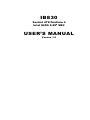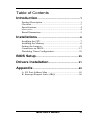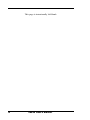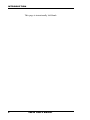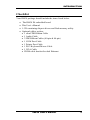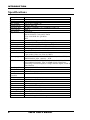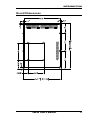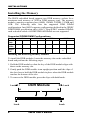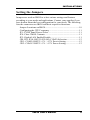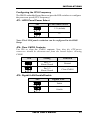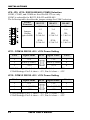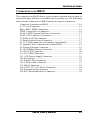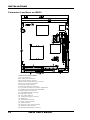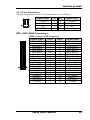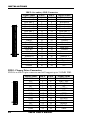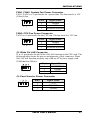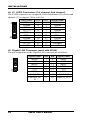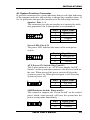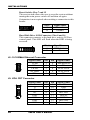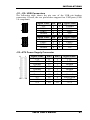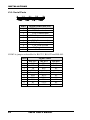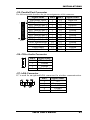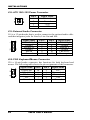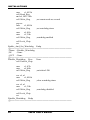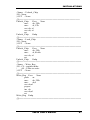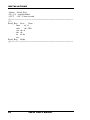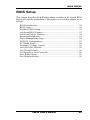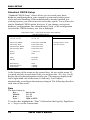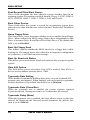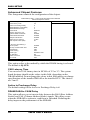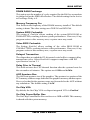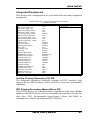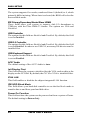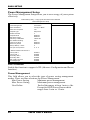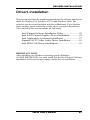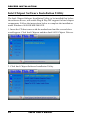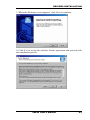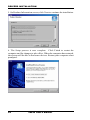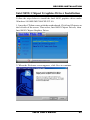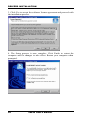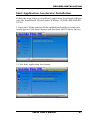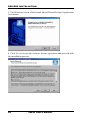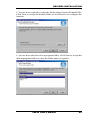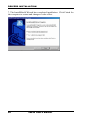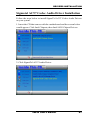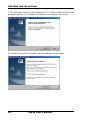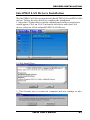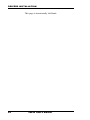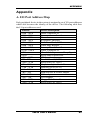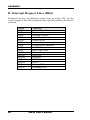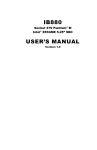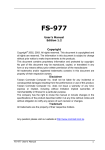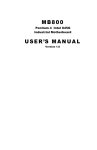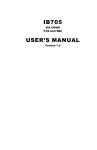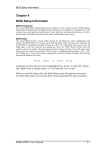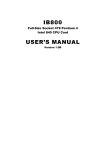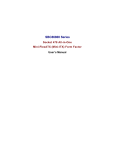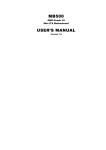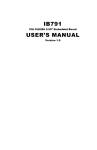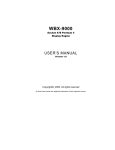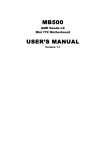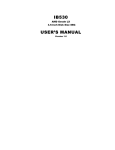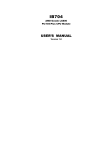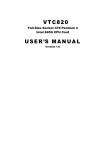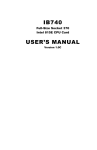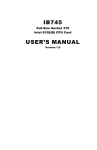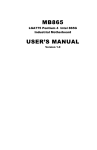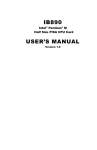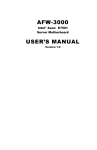Download IB830 USER`S MANUAL
Transcript
IB830 Socket 478 Pentium 4 Intel 845G 5.25” SBC USER’S MANUAL Version 1.0 Acknowledgments Award is a registered trademark of Award Software International, Inc. PS/2 is a trademark of International Business Machines Corporation. Intel and Pentium 4 are registered trademarks of Intel Corporation. Microsoft Windows is a registered trademark of Microsoft Corporation. Winbond is a registered trademark of Winbond Electronics Corporation. All other product names or trademarks are properties of their respective owners. ii IB830 User’s Manual Table of Contents Introduction ........................................................1 Product Description ..........................................................1 Checklist...........................................................................3 Specifications....................................................................4 Product Name .........................................................................4 Board Dimensions.............................................................5 Installations ........................................................6 Installing the CPU.............................................................7 Installing the Memory .......................................................8 Setting the Jumpers...........................................................9 Connectors on IB830 ......................................................13 Watchdog Timer Configuration.......................................25 BIOS Setup........................................................29 Drivers Installation .......................................51 Appendix ............................................................65 A. I/O Port Address Map ................................................65 B. Interrupt Request Lines (IRQ) ....................................66 IB830 User’s Manual iii This page is intentionally left blank. iv IB830 User’s Manual INTRODUCTION Introduction Product Description The IB830 Pentium 4 5.25” embedded board incorporates the Intel® advanced 845G Chipset Memory Controller hub and supports 478-pin Intel Pentium 4 processors of 1.3GHz and up to 3.06GHz+ with FSB 533MHz/400MHz. IB830 supports the Pentium 4 processor with 256-KB L2 cache and the Pentium 4 processor with 512-KB L2 cache on 0.13 micron process. The I/O functions are on IB830 integrated onto the ICH4. It supports either the integrated graphics device (IGD) on the GMCH. The IGD has 3D, 2D, and video capabilities. The system memory size can be up to 2 GB, using the two DDR sockets on board. Four USB ports are supported with the USB 1.1/2.0 standard. IB830 supports TV out and LVDS with the use of the Chrontel CH7017 display controller device which accepts two digital graphics input data streams. One data stream outputs through an LVDS transmitter to an LCD panel, while the other data stream is encoded for NTSC or PAL TV and outputs through a 10-bit high speed DAC. The TV encoder device encodes a graphics signal up to 1024x768 resolution and outputs the video signals according to NTSC or PAL standards. The LVDS transmitter operates at pixel speeds up to 165MHz per link, supporting 1600x1200 panels at 60Hz refresh rate. IB830, however, supports either TV out or LVDS interface one at a time. The IB830 5.25-inc SBC supports CRT VGA interface as well as TV out and LVDS interface. It comes with Ethernet functionality, the primary LAN integrated on ICH4’s LAN controller and the optional secondary LAN using Intel 82540EM(10/100/1000Mb). The board also supports AC97 audio, 4 COM ports, UDMA 100, 4 USB ports, watchdog timer and a PCI slot for expandability. Dimensions of the board are 203mm x 146mm. This board represents the perfect choice for those who want superior performance for POS, kiosk, ATM, Web payphone, medical and other embedded applications. IB830 User’s Manual 1 INTRODUCTION This page is intentionally left blank. 2 IB830 User’s Manual INTRODUCTION Checklist Your IB830 package should include the items listed below. • The IB830 P4 embedded board • This User’s Manual • 1 CD containing chipset drivers and flash memory utility • Optional cables such as: • 1 slim FDD Ribbon Cable • 1 Audio Cable • 2 IDE Ribbon Cables (40-pin & 44-pin) • 1 COM Port Cable • 1 Printer Port Cable • 1 PS/2 Keyboard/Mouse Cable • 1 VGA Cable • ID240 cable bracket for dual Ethernet IB830 User’s Manual 3 INTRODUCTION Specifications Product Name Form Factor CPU Type CPU Voltage System Speed Front Side Bus Green /APM CPU Socket Chipset BIOS Cache VGA LVDS & TV-out Primary LAN Secondary LAN Audio Memory type LPC I/O Secondary I/O RTC/CMOS Battery PS2 KB/MS controller EPP/ECP Local bus IDE Power Connector Expansion slots USB IrDA Watchdog Timer System Voltages Board Size Other Features 4 IB830 Little board Socket 478 (Intel Pentium 4 ) 1.1V~1.85V (VRM 9.0) 1.30G~2.40G+Hz 400 MHz ( 100MHz x 4 ) /533MHz(133Hz x4) APM1.2 Socket 478 Intel 845G Chipset GMCH: 82845G 760-pin FC-BGA ICH4: 82801DB 421-pin BGA FWH Award BIOS Support ACPI Function 128K/256K/512K Level 2 (CPU integrated) 82845G built-in, AGP 4X, supports CRT Chrontel CH7017 TV Encoder / LVDS Transmitter ICH4 integrated LAN controller(10/100Mb) Intel 82540EM(10/100/1000Mb) ICH4 Built-in Sound controller + AC97 Codec STAC9750, 2x6 12 pin header (Line-out, Line-in, MIC.) 2 x DDR 2.5V PC200/266 DDR SDRAM (without ECC) DIMM Module, Max. capacity - 2GB Winbond 83627HF: IrDA, Parallel, COM1 (RS-232), COM2 (RS232/RS422/RS485), FDC 2.88MB (Slim), Hardware monitoring (3 thermal inputs,6 voltage monitor inputs, VID0-4, 3 Fan Header) Winbond 83627HF: COM3,4 (RS232) ICH4 Built-in Lithium Battery Winbond 83627HF Built-in Yes ICH4 built-in, IDE1, IDE2, UDMA 33/66/100 ATX 12V PCI slot x 1 ( supports 2 Bus master ) 4 ports, USB 2.0 compliant Pin header 256 segments: (0, 1 , 2, ...255 sec/min) +5V, +12V, -12V, 5VSB 203mm x 146mm Modem Wakeup, LAN Wakeup IB830 User’s Manual INTRODUCTION Board Dimensions IB830 User’s Manual 5 INSTALLATIONS Installations This section provides information on how to use the jumpers and connectors on the IB830 in order to set up a workable system. The topics covered are: Installing the CPU ................................................................................ 7 Installing the Memory.......................................................................... 8 Setting the Jumpers .............................................................................. 9 Connectors on IB830......................................................................... 13 Watchdog Timer Configuration ........................................................ 25 6 IB830 User’s Manual INSTALLATIONS Installing the CPU The IB830 embedded board supports a Socket 478 processor socket for Intel Pentium 4 processors. The Socket 478 processor socket comes with a lever to secure the processor. Raise this lever to about a 90° angle to allow the insertion of the processor. Place the processor into the socket by making sure the notch on the corner of the CPU corresponds with the notch on the inside of the socket. Once the processor has slide into the socket, return the lever to the lock position. Refer to the figures below. After you have installed the processor into the socket, check if the jumpers for the CPU type and speed are correct. NOTE: Ensure that the CPU heat sink and the CPU top surface are in total contact to avoid CPU overheating problem that would cause your system to hang or be unstable. IB830 User’s Manual 7 INSTALLATIONS Installing the Memory The IB830 embedded board supports two DDR memory sockets for a maximum total memory of 2GB in DDR memory type. The memory module capacities supported are 64MB, 128MB, 256MB, 512MB and 1GB. The following table lists the supported DDR DIMM configurations. Intel 845G supports configurations defined in the JEDEC DDR DIMM specification only (A,B,C). Non-JEDEC standard DIMMs such as double-sided x16 DDR SDRAM DIMMs are not supported. Supported DDRM DIMM Configurations. Density 64 Mbit 128Mbit 256Mbit 512Mbit X8 X16 X8 X16 X8 X16 X8 X16 Device Width SS/DS SS/DS SS/DS SS/DS SS/DS SS/DS SS/DS SS/DS Single/ Double 184-pin 64/128MB 32MB/NA 128/256M 64MB/NA 256/512M 128MB/NA 512/1024 256MB/NA B B M DDR Installing and Removing Memory Modules To install the DDR modules, locate the memory slot on the embedded board and perform the following steps: 1. Hold the DDR module so that the key of the DDR module align with those on the memory slot. 2. Gently push the DDR module in an upright position until the clips of the slot close to hold the DDR module in place when the DDR module touches the bottom of the slot. 3. To remove the DDR module, press the clips with both hands. Lock DDR Module Lock 8 Lock Lock IB830 User’s Manual INSTALLATIONS Setting the Jumpers Jumpers are used on IB830 to select various settings and features according to your needs and applications. Contact your supplier if you have doubts about the best configuration for your needs. The following lists the connectors on IB830 and their respective functions. Jumper Locations on IB830.............................................................. 10 Configuring the CPU Frequency ...................................................... 11 JP1: LVDS Panel Power Select ........................................................ 11 JP4: Clear CMOS Contents .............................................................. 11 JP5: Gigabit LAN Enable/Disable.................................................... 11 JP8, JP9, JP10: RS232/422/485 (COM2) Selection ...................... 12 JP11: COM3/4 RS232 +5V / +12V Power Setting........................ 12 JP12: COM1/2 RS232 +5V / +12V Power Setting........................ 12 IB830 User’s Manual 9 INSTALLATIONS Jumper Locations on IB830 Jumper Locations on IB830 JP1: LVDS Panel Power Select JP4: Clear CMOS Contents JP5: Gigabit LAN Enable/Disable JP8, JP9, JP10: RS232/422/485 (COM2) Selection JP11: COM3/4 RS232 +5V / +12V Power Setting JP12: COM1/2 RS232 +5V / +12V Power Setting 10 IB830 User’s Manual INSTALLATIONS Configuring the CPU Frequency The IB830 embedded board does not provide DIP switches to configure the processor speed (CPU frequency). JP1: LVDS Panel Power Select JP1 LVDS Panel Power 3.3V (default) 5V Note: The LVDS panel resolution can be configured in the BIOS Setup. JP4: Clear CMOS Contents Use JP4 to clear the CMOS contents. Note that the ATX-power connector should be disconnected from the board before clearing CMOS. JP4 Setting Function Pin 1-2 Short/Closed Normal Pin 2-3 Short/Closed Clear CMOS JP5: Gigabit LAN Enable/Disable JP5 Gigabit LAN Enable Disable IB830 User’s Manual 11 INSTALLATIONS JP8, JP9, JP10: RS232/422/485 (COM2) Selection COM1, COM3, and COM4 are fixed for RS-232 use only. COM2 is selectable for RS232, RS-422 and RS-485. The following table describes the jumper settings for COM2 selection. COM2 RS-232 RS-422 RS-485 Function JP8: JP8: JP8: 1-2 3-4 5-6 Jumper Setting JP9: JP9: JP9: (pin closed) 3-5 & 4-6 1-3 & 2-4 1-3 & 2-4 JP10: 3-5 & 4-6 JP10: 1-3 & 2-4 JP10: 1-3 & 2-4 JP11: COM3/4 RS232 +5V / +12V Power Setting Pin # Signal Name Signal Name Pin # 1 +5V +5V 2 3 Pin 9 (COM3) Pin 9 (COM4) 4 5 +12V +12V 6 JP11 COM3 Settings: Pin 1-3 short = +5V, Pin 3-5 short = +12V COM4 Settings: Pin 2-4 short = +5V, Pin 4-6 short = +12V JP12: COM1/2 RS232 +5V / +12V Power Setting Pin # Signal Name Signal Name Pin # 1 +5V +5V 2 3 Pin 9 (COM1) Pin 9 (COM2) 4 5 +12V +12V 6 JP12 COM1 Settings: Pin 1-3 short = +5V, Pin 3-5 short = +12V COM2 Settings: Pin 2-4 short = +5V, Pin 4-6 short = +12V 12 IB830 User’s Manual INSTALLATIONS Connectors on IB830 The connectors on IB830 allows you to connect external devices such as keyboard, floppy disk drives, hard disk drives, printers, etc. The following table lists the connectors on IB830 and their respective functions. Connector Locations on IB830......................................................... 14 J1: TV out Connector........................................................................ 15 IDE1, IDE2: EIDE Connectors......................................................... 15 FDD1: Floppy Drive Connector....................................................... 16 FAN1, FAN2: System Fan Power Connector.................................. 17 FAN3: CPU Fan Power Connector.................................................. 17 J2: Wake On LAN Connector ........................................................... 17 J3: Panel Inverter Power Connector................................................. 17 J4, J7: LVDS Connectors (1st channel, 2nd channel)...................... 18 J5: Gigabit LAN Connector (used with ID240)............................... 18 J6: System Function Connector........................................................ 19 J8: 10/100Mbit Ethernet Connector................................................. 20 J9: VGA CRT Connector.................................................................. 20 J11, J12: USB Connectors................................................................ 21 J13: ATX Power Supply Connector ................................................. 21 J14: Serial Ports................................................................................. 22 J15: Parallel Port Connector............................................................. 23 J16: CD-In Audio Connector............................................................ 23 J17: IrDA Connector ......................................................................... 23 J18: ATX 12V/+12V Power Connector .......................................... 24 J19: External Audio Connector ........................................................ 24 J20: PS/2 Keyboard/Mouse Connector............................................ 24 IB830 User’s Manual 13 INSTALLATIONS Connector Locations on IB830 Connector Locations on IB830 J1: TV out Connector IDE1, IDE2: EIDE Connectors FDD1: Floppy Drive Connector FAN1, FAN2: System Fan Power Connector FAN3: CPU Fan Power Connector J2: Wake On LAN Connector J3: Panel Inverter Power Connector J4, J7: LVDS Connectors (1st channel, 2nd channel) J5: Gigabit LAN Connector (used with ID240) J6: System Function Connector J8: 10/100Mbit Ethernet Connector J9: VGA CRT Connector J11, J12: USB Connectors J13: ATX Power Supply Connector J14: Serial Ports J15: Parallel Port Connector J16: CD-In Audio Connector J17: IrDA Connector J18: ATX 12V/+12V Power Connector J19: External Audio Connector J20: PS/2 Keyboard/Mouse Connector 14 IB830 User’s Manual INSTALLATIONS J1: TV out Connector The pin assignments of the TV out connector are as follows: Signal Name Ground Y NC COMP Pin 1 3 5 7 Pin 2 4 6 8 IDE1, IDE2: EIDE Connectors IDE1: Primary IDE Connector Signal Name Pin # Pin # Reset IDE 1 2 Host data 7 3 4 Host data 6 5 6 Host data 5 7 8 Host data 4 9 10 Host data 3 11 12 Host data 2 13 14 Host data 1 15 16 Host data 0 17 18 Ground 19 20 DRQ0 21 22 Host IOW 23 24 Host IOR 25 26 IOCHRDY 27 28 DACK0 29 30 IRQ14 31 32 Address 1 33 34 Address 0 35 36 Chip select 0 37 38 Activity 39 40 IB830 User’s Manual Signal Name Ground C NC Protect pin Signal Name Ground Host data 8 Host data 9 Host data 10 Host data 11 Host data 12 Host data 13 Host data 14 Host data 15 Protect pin Ground Ground Ground Host ALE Ground No connect No connect Address 2 Chip select 1 Ground 15 INSTALLATIONS IDE2: Secondary IDE Connector Signal Name Pin # Pin # Signal Name Reset IDE Host data 7 Host data 6 Host data 5 Host data 4 Host data 3 Host data 2 Host data 1 Host data 0 Ground DRQ0 Host IOW Host IOR IOCHRDY DACK0 IRQ14 Address 1 Address 0 Chip select 0 Activity Vcc Ground 1 3 5 7 9 11 13 15 17 19 21 23 25 27 29 31 33 35 37 39 41 43 2 4 6 8 10 12 14 16 18 20 22 24 26 28 30 32 34 36 38 40 42 44 Ground Host data 8 Host data 9 Host data 10 Host data 11 Host data 12 Host data 13 Host data 14 Host data 15 Key Ground Ground Ground Host ALE Ground No connect No connect Address 2 Chip select 1 Ground Vcc N.C. FDD1: Floppy Drive Connector FDD1is a slim 26-pin connector and will support up to 2.88MB FDD. Signal Name VCC VCC VCC NC NC DINST NC GND GND GND NC GND GND 16 Pin # 1 3 5 7 9 11 13 15 17 19 21 23 25 Pin # 2 4 6 8 10 12 14 16 18 20 22 24 26 IB830 User’s Manual Signal Name INDEX DRV_SEL DSK_CH NC MOTOR DIR STEP WDATA WGATE TRACK WPROT RDATA SIDE INSTALLATIONS FAN1, FAN2: System Fan Power Connector FAN1, FAN2 is a 3-pin header for system fans. The fan must be a 12V (500mA) fan. Pin # 1 2 3 Signal Name Ground +12V Rotation detection FAN3: CPU Fan Power Connector FAN3 is a 3-pin header for the CPU fan. The fan must be a 12V fan. Pin # 1 2 3 Signal Name Ground +12V Rotation detection J2: Wake On LAN Connector J2 is a 3-pin header for the Wake On LAN function on the CPU card. The following table shows the pin out assignments of this connector. Wake On LAN will function properly only with an ATX power supply with 5VSB that has 200mA. Pin # Signal Name 1 +5VSB 2 Ground 3 -PME J3: Panel Inverter Power Connector Pin # 1 2 3 Signal Name +12V ENABKL Ground IB830 User’s Manual 17 INSTALLATIONS J4, J7: LVDS Connectors (1st channel, 2nd channel) The LVDS connectors are composed of the first channel (J4) and second channel (J7) to support 24-bit or 48-bit. Signal Name TX0Ground TX15V/3.3V TX3TX2Ground TXC5V/3.3V +12V Pin # 2 4 6 8 10 12 14 16 18 20 Pin # 1 3 5 7 9 11 13 15 17 19 Signal Name TX0+ Ground TX1+ Ground TX3+ TX2+ Ground TXC+ ENABKL +12V J5: Gigabit LAN Connector (used with ID240) The pin assignments of the Gigabit LAN connector are as follows: Signal Name MDI0+ 2.5V MDI1+ MDI2+ 2.5V MDI3+ ACT_LED Link1000_LE D 18 Pin 1 2 3 4 5 6 7 8 Pin 9 10 11 12 13 14 15 16 IB830 User’s Manual Signal Name MDI0GND MDI1MDI22.5V MDI3LINK_UP Link100_LED INSTALLATIONS J6: System Function Connector J6 provides connectors for system indicators that provide light indication of the computer activities and switches to change the computer status. J6 is a 16-pin header that provides interfaces for the following functions. Speaker: Pins 1 - 4 This connector provides an interface to a speaker for audio tone generation. An 8-ohm speaker is recommended. Pin # 1 2 3 4 Signal Name Speaker out No connect Ground +5V Power LED: Pins 9-11 The power LED indicates the status of the main power switch. Pin # 9 10 11 Signal Name Power LED NC Ground ATX Power ON Switch: Pins 5 and 13 This 2-pin connector is an “ATX Power Supply On/Off Switch” on the system that connects to the power switch on the case. When pressed, the power switch will force the system to power on. When pressed again, it will force the system to power off. Pin # 5 13 Signal Name PS_ON Ground SMI/Hardware Switch: Pins 6 and 14 This connector supports the "Green Switch" on the control panel, which, when pressed, will force the system into the power-saving mode immediately. Pin # 6 14 IB830 User’s Manual Signal Name SMI Ground 19 INSTALLATIONS Reset Switch: Pins 7 and 15 The reset switch allows the user to reset the system without turning the main power switch off and then on again. Orientation is not required when making a connection to this header. Pin # 7 15 Signal Name Reset# Ground Hard Disk Drive LED Connector: Pins 8 and 16 This connector connects to the hard drive activity LED on control panel. This LED will flash when the HDD is being accessed. Pin # 8 16 Signal Name HDD Active 5V J8: 10/100Mbit Ethernet Connector Signal Name 5VSB RX+ LILED ACTLED TX+ Pin 1 2 3 4 5 Pin 6 7 8 9 10 Signal Name SPEED LED RXPULL LOW PULL LOW TX- Pin 1 2 3 4 5 6 7 8 Pin 9 10 11 12 13 14 15 16 Signal Name +5V GND NC DDCDAT HSYNC VSYNC DDCCLK Protect pin J9: VGA CRT Connector Signal Name R G B NC GND GND GND GND 20 IB830 User’s Manual INSTALLATIONS J11, J12: USB Connectors The following table shows the pin outs of the USB pin headers connectors. Overall, the two pin headers support four USB ports (USB 2.0 compliant). J11 Signal Name Vcc USB0USB0+ Ground Pin 1 2 3 4 Pin 5 6 7 8 Signal Name Ground USB1+ USB1Vcc J12 Signal Name Vcc USB2USB2+ Ground Pin 1 2 3 4 Pin 5 6 7 8 Signal Name Ground USB3+ USB3Vcc J13: ATX Power Supply Connector 11 1 20 10 Signal Name 3.3V -12V Ground PS-ON Ground Ground Ground -5V +5V +5V Pin # 11 12 13 14 15 16 17 18 19 20 Pin # 1 2 3 4 5 6 7 8 9 10 IB830 User’s Manual Signal Name 3.3V 3.3V Ground +5V Ground +5V Ground Power good 5VSB +12V 21 INSTALLATIONS J14: Serial Ports Pin # Signal Name (RS-232) 1 2 3 4 5 6 7 8 9 10 DCD, Data carrier detect RXD, Receive data TXD, Transmit data DTR, Data terminal ready Ground DSR, Data set ready RTS, Request to send CTS, Clear to send RI, Ring indicator No Connect. COM2 is jumper selectable for RS-232, RS-422 and RS-485. Pin # RS-232 1 2 3 4 5 6 7 8 9 10 22 DCD RX TX DTR Ground DSR RTS CTS RI NC Signal Name R2-422 RS-485 TXTX+ RX+ RXGround RTSRTS+ CTS+ CTSNC IB830 User’s Manual DATADATA+ NC NC Ground NC NC NC NC NC INSTALLATIONS J15: Parallel Port Connector The following table describes the pin out assignments of this connector. J15 Signal Name Line printer strobe PD0, parallel data 0 PD1, parallel data 1 PD2, parallel data 2 PD3, parallel data 3 PD4, parallel data 4 PD5, parallel data 5 PD6, parallel data 6 PD7, parallel data 7 ACK, acknowledge Busy Paper empty Select Pin # 1 2 3 4 5 6 7 8 9 10 11 12 13 Pin # 14 15 16 17 18 19 20 21 22 23 24 25 N/A Signal Name AutoFeed Error Initialize Select Ground Ground Ground Ground Ground Ground Ground Ground N/A J16: CD-In Audio Connector Pin # 1 2 3 4 Signal Name CD Audio R Ground Ground CD Audio L J17: IrDA Connector J17 is used for an optional IrDA connector for wireless communication. Pin # Signal Name 1 +5V 2 No connect 3 Ir RX 4 Ground 5 Ir TX IB830 User’s Manual 23 INSTALLATIONS J18: ATX 12V/+12V Power Connector Pin # 1 2 3 4 Signal Name Ground Ground +12V +12V J19: External Audio Connector J19 is a 12-pin header that is used to connect to the optional audio cable card that integrates jacks for Line In, Line Out and Mic. Signal Name LINEOUT_R Ground LINEIN_R Ground Mic-In Ground Pin # 1 3 5 7 9 11 Pin # 2 4 6 8 10 12 Signal Name LINEOUT_L Ground LINEIN L Ground VREFOUT Protect pin J20: PS/2 Keyboard/Mouse Connector J20 a 10-pin header connector, has functions for both keyboard and mouse. The following table shows the pin assignments of this connector. Signal Name Pin # Pin # Signal Name Protect pin 10 5 N.C. KB clock 9 4 Mouse clock KB data 8 3 Mouse data Vcc 7 2 Vcc Ground 6 1 Ground 24 IB830 User’s Manual INSTALLATIONS Watchdog Timer Configuration The WDT is used to generate a variety of output signals after a user programmable count. The WDT is suitable for use in the prevention of system lock-up, such as when software becomes trapped in a deadlock. Under these sort of circumstances, the timer will count to zero and the selected outputs will be driven. Under normal circumstance, the user will restart the WDT at regular intervals before the timer counts to zero. SAMPLE CODE: This code and information is provided "as is" without warranty of any kind, either expressed or implied, including but not limited to the implied warranties of merchantability and/or fitness for a particular purpose. ;[]================================================ ; Name : Enable_And_Set_Watchdog ; IN : AL - 1sec ~ 255sec ; OUT : None ;[]================================================ Enable_And_Set_Watchdog Proc Near push ax ;save time interval call Unlock_Chip mov cl, 2Bh call Read_Reg and al, NOT 10h call Write_Reg ;set GP24 as WDTO mov cl, 07h mov al, 08h call Write_Reg ;switch to LD8 IB830 User’s Manual 25 INSTALLATIONS mov cl, 0F5h call Read_Reg and al, NOT 08h call Write_Reg ;set count mode as second pop ax mov cl, 0F6h call Write_Reg ;set watchdog timer mov al, 01h mov cl, 30h call Write_Reg ;watchdog enabled call Lock_Chip ret Enable_And_Set_Watchdog Endp ;[]=============================================== ; Name : Disable_Watchdog ; IN : None ; OUT : None ;[]=============================================== Disable_Watchdog Proc Near call Unlock_Chip mov cl, 07h mov al, 08h call Write_Reg ;switch to LD8 xor al, al mov cl, 0F6h call Write_Reg ;clear watchdog timer xor al, al mov cl, 30h call Write_Reg ;watchdog disabled call Lock_Chip ret Disable_Watchdog Endp ;[]=============================================== 26 IB830 User’s Manual INSTALLATIONS ; Name : Unlock_Chip ; IN : None ; OUT : None ;[]=============================================== Unlock_Chip Proc Near mov dx, 2Eh mov al, 87h out dx, al out dx, al ret Unlock_Chip Endp ;[]================================================ ; Name : Lock_Chip ; IN : None ; OUT : None ;[]================================================ Unlock_Chip Proc Near mov dx, 2Eh mov al, 0AAh out dx, al ret Unlock_Chip Endp ;[]================================================ ; Name : Write_Reg ; IN : CL - register index ; AL - Value to write ; OUT : None ;[]================================================ Write_Reg Proc Near push ax mov dx, 2Eh mov al,cl out dx,al pop ax inc dx out dx,al ret Write_Reg Endp ;[]================================================ IB830 User’s Manual 27 INSTALLATIONS ; Name : Read_Reg ; IN : CL - register index ; OUT : AL - Value to read ;[]================================================ === Read_Reg Proc Near mov al, cl mov dx, 2Eh out dx, al inc dx in al, dx ret Read_Reg Endp ;[]================================================ 28 IB830 User’s Manual BIOS SETUP BIOS Setup This chapter describes the different settings available in the Award BIOS that comes with the motherboard. The topics covered in this chapter are as follows: BIOS Introduction ............................................................................. 30 BIOS Setup......................................................................................... 30 Standard CMOS Setup....................................................................... 32 Advanced BIOS Features................................................................... 35 Advanced Chipset Features ............................................................... 38 Integrated Peripherals ........................................................................ 41 Power Management Setup................................................................. 44 PNP/PCI Configurations................................................................... 47 PC Health Status................................................................................ 48 Frequency/Voltage Control............................................................... 49 Load Fail-Safe Defaults .................................................................... 50 Load Setup Defaults .......................................................................... 50 Set Supervisor/User Password.......................................................... 50 Save & Exit Setup.............................................................................. 50 Exit Without Saving .......................................................................... 50 IB830 User’s Manual 29 BIOS SETUP BIOS Introduction The Award BIOS (Basic Input/Output System) installed in your computer system’s ROM supports Intel Pentium 4 processors. The BIOS provides critical low-level support for a standard device such as disk drives, serial ports and parallel ports. It also adds virus and password protection as well as special support for detailed fine-tuning of the chipset controlling the entire system. BIOS Setup The Award BIOS provides a Setup utility program for specifying the system configurations and settings. The BIOS ROM of the system stores the Setup utility. When you turn on the computer, the Award BIOS is immediately activated. Pressing the <Del> key immediately allows you to enter the Setup utility. If you are a little bit late pressing the <Del> key, POST (Power On Self Test) will continue with its test routines, thus preventing you from invoking the Setup. If you still wish to enter Setup, restart the system by pressing the ”Reset” button or simultaneously pressing the <Ctrl>, <Alt> and <Delete> keys. You can also restart by turning the system Off and back On again. The following message will appear on the screen: Press <DEL> to Enter Setup In general, you press the arrow keys to highlight items, <Enter> to select, the <PgUp> and <PgDn> keys to change entries, <F1> for help and <Esc> to quit. When you enter the Setup utility, the Main Menu screen will appear on the screen. The Main Menu allows you to select from various setup functions and exit choices. 30 IB830 User’s Manual BIOS SETUP CMOS Setup Utility – Copyright © 1984-2001 Award Software Standard CMOS Features Advanced BIOS Features Advanced Chipset Features Integrated Peripherals Power Management Setup PnP/PCI Configurations PC Health Status Frequency/Voltage Control Load Fail-Safe Defaults Load Optimized Defaults Set Supervisor Password Set User Password Save & Exit Setup Exit Without Saving ESC : Quit F10 : Save & Exit Setup á â à ß : Select Item Time, Date, Hard Disk Type… The section below the setup items of the Main Menu displays the control keys for this menu. At the bottom of the Main Menu just below the control keys section, there is another section, which displays information on the currently highlighted item in the list. Note: If the system cannot boot after making and saving system changes with Setup, the Award BIOS supports an override to the CMOS settings that resets your system to its default. Warning: It is strongly recommended that you avoid making any changes to the chipset defaults. These defaults have been carefully chosen by both Award and your system manufacturer to provide the absolute maximum performance and reliability. Changing the defaults could cause the system to become unstable and crash in some cases. IB830 User’s Manual 31 BIOS SETUP Standard CMOS Setup “Standard CMOS Setup” choice allows you to record some basic hardware configurations in your computer system and set the system clock and error handling. If the motherboard is already installed in a working system, you will not need to select this option. You will need to run the Standard CMOS option, however, if you change your system hardware configurations, the onboard battery fails, or the configuration stored in the CMOS memory was lost or damaged. CMOS Setup Utility – Copyright © 1984-2001 Award Software Standard CMOS Features Date (mm:dd:yy) Tue, Mar 26 2001 Time (hh:mm:ss) 00 : 00 : 00 Menu Level Item Help IDE Primary Master Press Enter 13020 MB Change the day, month, IDE Primary Slave Press Enter None Year and century IDE Secondary Master Press Enter None IDE Secondary Slave Press Enter None Drive A 1.44M, 3.5 in. Drive B None Video EGA/VGA Halt On All Errors Base Memory 640K Extended Memory 129024K Total Memory 130048K At the bottom of the menu are the control keys for use on this menu. If you need any help in each item field, you can press the <F1> key. It will display the relevant information to help you. The memory display at the lower right-hand side of the menu is read-only. It will adjust automatically according to the memory changed. The following describes each item of this menu. Date The date format is: Day : Month : Date : Year : Sun to Sat 1 to 12 1 to 31 1994 to 2079 To set the date, highlight the “Date” field and use the PageUp/ PageDown or +/- keys to set the current time. 32 IB830 User’s Manual BIOS SETUP Time The time format is: Hour : 00 to 23 Minute : 00 to 59 Second : 00 to 59 To set the time, highlight the “Time” field and use the <PgUp>/ <PgDn> or +/- keys to set the current time. IDE Primary HDDs / IDE Secondary HDDs The onboard PCI IDE connectors provide Primary and Secondary channels for connecting up to four IDE hard disks or other IDE devices. Each channel can support up to two hard disks; the first is the “Master” and the second is the “Slave”. Press <Enter> to configure the hard disk. The selections include Auto, Manual, and None. Select ‘Manual’ to define the drive information manually. You will be asked to enter the following items. CYLS : HEAD : PRECOMP : LANDZ : SECTOR : Number of cylinders Number of read/write heads Write precompensation Landing zone Number of sectors The Access Mode selections are as follows: Auto Normal (HD < 528MB) Large (for MS-DOS only) LBA (HD > 528MB and supports Logical Block Addressing) Drive A / Drive B These fields identify the types of floppy disk drive A or drive B that has been installed in the computer. The available specifications are: 360KB 1.2MB 720KB 1.44MB 2.88MB 5.25 in. 5.25 in. 3.5 in. 3.5 in. 3.5 in. IB830 User’s Manual 33 BIOS SETUP Video This field selects the type of video display card installed in your system. You can choose the following video display cards: EGA/VGA For EGA, VGA, SEGA, SVGA or PGA monitor adapters. (default) CGA 40 Power up in 40 column mode. CGA 80 Power up in 80 column mode. MONO For Hercules or MDA adapters. Halt On This field determines whether or not the system will halt if an error is detected during power up. No errors The system boot will not be halted for any error that may be detected. All errors Whenever the BIOS detects a non-fatal error, the system will stop and you will be prompted. All, But Keyboard The system boot will not be halted for a keyboard error; it will stop for all other errors All, But Diskette The system boot will not be halted for a disk error; it will stop for all other errors. All, But Disk/Key The system boot will not be halted for a keyboard or disk error; it will stop for all others. 34 IB830 User’s Manual BIOS SETUP Advanced BIOS Features This section allows you to configure and improve your system and allows you to set up some system features according to your preference. CMOS Setup Utility – Copyright © 1984-2001 Award Software Advanced BIOS Features Virus Warning CPU L1 and L2 Cache Quick Power On Self Test First Boot Device Second Boot Device Third Boot Device Boot Other Device Swap Floppy Drive Boot Up Floppy Seek Boot Up Numlock Status Gate A20 Option Typematic Rate Setting Typematic Rate (chars/Sec) Typematic Delay (Msec) Security Option APIC Mode MPS Version Control for OS OS Select For DRAM>64MB Report No FDD For WIN 95 Small Logo (EPA) Show Disabled Enabled Enabled Floppy HDD-0 CDROM Enabled Disabled Disabled On Fast Disabled 6 250 Setup Enabled 1.4 Non-OS2 Yes Enabled ITEM HELP Menu Level Allows you choose the VIRUS warning feature for IDE Hard Disk boot sector protection. If this function is enabled and someone attempt to write data into this area, BIOS will show a warning message on screen and alarm beep Virus Warning This item protects the boot sector and partition table of your hard disk against accidental modifications. If an attempt is made, the BIOS will halt the system and display a warning message. If this occurs, you can either allow the operation to continue or run an anti-virus program to locate and remove the problem. CPU L1 and L2 Cache Cache memory is additional memory that is much faster than conventional DRAM (system memory). CPUs from 486-type on up contain internal cache memory, and most, but not all, modern PCs have additional (external) cache memory. When the CPU requests data, the system transfers the requested data from the main DRAM into cache memory, for even faster access by the CPU. These items allow you to enable (speed up memory access) or disable the cache function. By default, these items are Enabled. Quick Power On Self Test When enabled, this field speeds up the Power On Self Test (POST) after the system is turned on. If it is set to Enabled, BIOS will skip some items. IB830 User’s Manual 35 BIOS SETUP First/Second/Third Boot Device These fields determine the drive that the system searches first for an operating system. The options available include Floppy, LS/ZIP, HDD-0, SCSI, CDROM, HDD-1, HDD-2, HDD-3, LAN and Disable. Boot Other Device These fields allow the system to search for an operating system from other devices other than the ones selected in the First/Second/Third Boot Device. Swap Floppy Drive This item allows you to determine whether or not to enable Swap Floppy Drive. When enabled, the BIOS swaps floppy drive assignments so that Drive A becomes Drive B, and Drive B becomes Drive A. By default, this field is set to Disabled. Boot Up Floppy Seek This feature controls whether the BIOS checks for a floppy drive while booting up. If it cannot detect one (either due to improper configuration or its absence), it will flash an error message. Boot Up NumLock Status This allows you to activate the NumLock function after you power up the system. Gate A20 Option This field allows you to select how Gate A20 is worked. Gate A20 is a device used to address memory above 1 MB. Typematic Rate Setting When disabled, continually holding down a key on your keyboard will generate only one instance. When enabled, you can set the two typematic controls listed next. By default, this field is set to Disabled. Typematic Rate (Chars/Sec) When the typematic rate is enabled, the system registers repeated keystrokes speeds. Settings are from 6 to 30 characters per second. Typematic Delay (Msec) When the typematic rate is enabled, this item allows you to set the time interval for displaying the first and second characters. By default, this item is set to 250msec. 36 IB830 User’s Manual BIOS SETUP Security Option This field allows you to limit access to the System and Setup. The default value is Setup. When you select System, the system prompts for the User Password every time you boot up. When you select Setup, the system always boots up and prompts for the Supervisor Password only when the Setup utility is called up. APIC Mode APIC stands for Advanced Programmable Interrupt Controller. The default setting is Enabled. MPS Version Control for OS This option is specifies the MPS (Multiprocessor Specification) version for your operating system. MPS version 1.4 added extended configuration tables to improve support for multiple PCI bus configurations and improve future expandability. The default setting is 1.4. OS Select for DRAM > 64MB This option allows the system to access greater than 64MB of DRAM memory when used with OS/2 that depends on certain BIOS calls to access memory. The default setting is Non-OS/2. Report No FDD For WIN 95 If you are using Windows 95/98 without a floppy disk drive, select Enabled to release IRQ6. This is required to pass Windows 95/98's SCT test. You should also disable the Onboard FDC Controller in the Integrated Peripherals screen when there's no floppy drive in the system. If you set this feature to Disabled, the BIOS will not report the missing floppy drive to Win95/98. Small Logo (EPA) Show The EPA logo appears at the right side of the monitor screen when the system is boot up. The default setting is Enabled. IB830 User’s Manual 37 BIOS SETUP Advanced Chipset Features This Setup menu controls the configuration of the chipset. CMOS Setup Utility – Copyright © 1984-2001 Award Software Advanced Chipset Features DRAM Timing Selectable CAS Latency Time Active to Precharge Delay DRAM RAS# to CAS# Delay DRAM RAS# Precharge Turbo Mode Memory Frequency For System BIOS Cacheable Video BIOS Cacheable Delayed Transaction Delay Prior to Thermal AGP Aperture Size (MB) By SPD 2.5 6 3 3 Disabled Auto Enabled Enabled Enabled 16 Min 64 ** On-Chip VGA Setting ** On-Chip VGA On-Chip Frame Buffer Size Boot Display Panel Scaling Panel Type TV Standard Video Connector TV Format Enabled 8MB CRT Auto 800x600 LVDS Off Automatic Auto ITEM HELP Menu Level DRAM Timing Selectable This option refers to the method by which the DRAM timing is selected. The default is By SPD. CAS Latency Time You can select CAS latency time in HCLKs of 2/2 or 3/3. The system board designer should set the values in this field, depending on the DRAM installed. Do not change the values in this field unless you change specifications of the installed DRAM or the installed CPU. The choices are 2 and 3. Active to Precharge Delay The default setting for the Active to Precharge Delay is 6. DRAM RAS# to CAS# Delay This option allows you to insert a delay between the RAS (Row Address Strobe) and CAS (Column Address Strobe) signals. This delay occurs when the SDRAM is written to, read from or refreshed. Reducing the delay improves the performance of the SDRAM. 38 IB830 User’s Manual BIOS SETUP DRAM RAS# Precharge This option sets the number of cycles required for the RAS to accumulate its charge before the SDRAM refreshes. The default setting for the Active to Precharge Delay is 3. Memory Frequency For This field sets the frequency of the DRAM memory installed. The default setting is Auto. The other settings are DDR200 and DDR266. System BIOS Cacheable The setting of Enabled allows caching of the system BIOS ROM at F000h-FFFFFh, resulting in better system performance. However, if any program writes to this memory area, a system error may result. Video BIOS Cacheable The Setting Enabled allows caching of the video BIOS ROM at C0000h-F7FFFh, resulting in better video performance. However, if any program writes to this memory area, a system error may result. Delayed Transaction The chipset has an embedded 32-bit posted write buffer to support delay transactions cycles. Select Enabled to support compliance with PCI specification version 2.1. Delay Prior to Thermal This field activates the CPU thermal function after the systems boots for the set number of minutes. The options are 16Min and 64Min. AGP Aperture Size The field sets aperture size of the graphics. The aperture is a portion of the PCI memory address range dedicated for graphics memory address space. Host cycles that hit the aperture range are forwarded to the AGP without any translation. The default setting is 64M. On-Chip VGA By default, the On-Chip VGA or chipset-integrated VGA is Enabled. On-Chip Frame Buffer Size The On-Chip Frame Buffer Size can be set us 1MB or 8MB. This memory is shared with the system memory. IB830 User’s Manual 39 BIOS SETUP Boot Display Boot Display determines the display output device where the system boots. The options are Auto, CRT, TV and EFP. Panel Scaling Setting this field to choose the initial state of Panel Fitting. A new state will overwrite the initial state and be remembered if Panel Fitting Hotkey is requested. Panel Fitting can only be enabled when in LFP only display. This panel fitting state is checked to update the hardware status after changing Video mode or Switching Display Devices Panel Type This field sets panel type with the resolution and interface information. The default setting is 800x 600 LVDS. TV Standard This field sets the TV Standard as NTSC, PAL, SECAM or can be set off.The default setting is Off. Video Connector The video connector field selects the video connector as automatic, Composite, Component, or Both. TV Format This field sets the TV format that can be applied. The default setting is Auto. 40 IB830 User’s Manual BIOS SETUP Integrated Peripherals This section sets configurations for your hard disk and other integrated peripherals. CMOS Setup Utility – Copyright © 1984-2001 Award Software Integrated Peripherals On-Chip Primary PCI IDE IDE Primary Master PIO IDE Primary Slave PIO IDE Primary Master UDMA IDE Primary Slave UDMA On-Chip Secondary PCI IDE IDE Secondary Master PIO IDE Secondary Slave PIO IDE Secondary Master UDMA IDE Secondary Slave UDMA USB Controller USB 2.0 Controller USB Keyboard Support AC97 Audio Init Display First Enabled Auto Auto Auto Auto Enabled Auto Auto Auto Auto Enabled Disabled Disabled ICH4 LAN IDE HDD Block Mode POWER ON Function Onboard FDC Controller Onboard Serial Port 1 Onboard Serial Port 2 UART Mode Select Onboard Parallel Port Parallel Port Mode PWRON After PWR-Fail Onboard Serial Port 3 Serial Port 3 Use IRQ Onboard Serial Port 4 Serial Port 4 Use IRQ Enabled Enabled BUTTON Only Enabled 3F8/IRQ4 2F8/IRQ3 Normal 378/IRQ7 SPP Off 3E8H IRQ10 2E8H IRQ11 ITEM HELP Menu Level Auto PCI Slot OnChip Primary/Secondary PCI IDE The integrated peripheral controller contains an IDE interface with support for two IDE channels. Select Enabled to activate each channel separately. IDE Primary/Secondary Master/Slave PIO These fields allow your system hard disk controller to work faster. Rather than have the BIOS issue a series of commands that transfer to or from the disk drive, PIO (Programmed Input/Output) allows the BIOS to communicate with the controller and CPU directly. IB830 User’s Manual 41 BIOS SETUP The system supports five modes, numbered from 0 (default) to 4, which primarily differ in timing. When Auto is selected, the BIOS will select the best available mode. IDE Primary/Secondary Master/Slave UDMA These fields allow your system to improve disk I/O throughput to 33Mb/sec with the Ultra DMA/33 feature. The options are Auto and Disabled. USB Controller The options for this field are Enabled and Disabled. By default, this field is set to Enabled. USB 2.0 Controller The options for this field are Enabled and Disabled. By default, this field is set to Disabled. In order to use USB 2.0, necessary OS drivers must be installed first. USB Keyboard Support The options for this field are Enabled and Disabled. By default, this field is set to Disabled. AC97 Audio The default setting of the AC97 Audio is Auto. Init Display First This field allows the system to initialize first the VGA card on chip or the display on the PCI Slot. By default, the PCI Slot VGA is initialized first. ICH4 LAN This field enables or disables the chipset-integrated LAN function. IDE HDD Block Mode This field allows your hard disk controller to use the fast block mode to transfer data to and from your hard disk drive. Power On Function This field sets how the system can be powered on from a system off state. The default setting is Button Only. 42 IB830 User’s Manual BIOS SETUP Onboard FDC Controller Select Enabled if your system has a floppy disk controller (FDC) installed on the motherboard and you wish to use it. If you install an add-in FDC or the system has no floppy drive, select Disabled in this field. This option allows you to select the onboard FDD port. Onboard Serial/Parallel Port These fields allow you to select the onboard serial and parallel ports and their addresses. The default values for these ports are: Serial Port 1 3F8H/IRQ4 Serial Port 2 2F8H/IRQ3 Serial Port 3 3E8H/IRQ10 Serial Port 4 2E8H/IRQ11 Parallel Port 378H/IRQ7 UART Mode Select This field determines the UART 2 mode in your computer. The default value is Normal. Other options include IrDA and ASKIR. Parallel Port Mode This field allows you to determine parallel port mode function. SPP Standard Printer Port EPP Enhanced Parallel Port ECP Extended Capabilities Port PWRON After PWR-Fail This field sets the system power status whether on or off when power returns from a power failure situation. IB830 User’s Manual 43 BIOS SETUP Power Management Setup The Power Management Setup allows you to save energy of your system effectively. CMOS Setup Utility – Copyright © 1984-2001 Award Software Power Management Setup ACPI Function Disabled Power Management User Define Video Off Method V/H Sync+Blank Video Off In Suspend Yes Suspend Type Stop Grant Modem Use IRQ 3 Suspend Mode Disabled HDD Power Down Soft-Off by PWR-BTTN CPU THRM-Throttling Power On by Ring Resume by Alarm Date (of Month) Alarm Disabled Instant-Off 50% Disabled Disabled 0 Time (hh:mm:ss) Alarm 0:0:0 ** Reload Global Timer Events ** Primary IDE 0 Primary IDE 1 Secondary IDE 0 Secondary IDE 1 FDD, COM, LPT Port PCI PIRQ[A-D] # Enabled Enabled Enabled Enabled Enabled Enabled ITEM HELP Menu Level ACPI Function Enable this function to support ACPI (Advance Configuration and Power Interface). Power Management This field allows you to select the type of power saving management modes. There are four selections for Power Management. Min. Power Saving Minimum power management Max. Power Saving Maximum power management. User Define Each of the ranges is from 1 min. to 1hr. Except for HDD Power Down which ranges from 1 min. to 15 min. 44 IB830 User’s Manual BIOS SETUP Video Off Method This field defines the Video Off features. There are three options. V/H SYNC + Blank Default setting, blank the screen and turn off vertical and horizontal scanning. DPMS Allows BIOS to control the video display. Blank Screen Writes blanks to the video buffer. Video Off In Suspend When enabled, the video is off in suspend mode. The default is Yes. Suspend Type The default setting for the Suspend Type field is Stop Grant. Modem Use IRQ This field sets the IRQ used by the Modem. By default, the setting is 3. Suspend Mode When enabled, and after the set time of system inactivity, all devices except the CPU will be shut off. HDD Power Down When enabled, and after the set time of system inactivity, the hard disk drive will be powered down while all other devices remain active. Soft-Off by PWRBTN This field defines the power-off mode when using an ATX power supply. The Instant Off mode allows powering off immediately upon pressing the power button. In the Delay 4 Sec mode, the system powers off when the power button is pressed for more than four seconds or enters the suspend mode when pressed for less than 4 seconds. CPU THRM-Throttling When the system enters Doze mode, the CPU clock runs only part of the time. You may select the percent of time that the clock runs. Power On by Ring This field enables or disables the power on of the system through the modem connected to the serial port or LAN. IB830 User’s Manual 45 BIOS SETUP Resume by Alarm This field enables or disables the resumption of the system operation. When enabled, the user is allowed to set the Date and Time. Reload Global Timer Events The HDD, FDD, COM, LPT Ports, and PCI PIRQ are I/O events which can prevent the system from entering a power saving mode or can awaken the system from such a mode. When an I/O device wants to gain the attention of the operating system, it signals this by causing an IRQ to occur. When the operating system is ready to respond to the request, it interrupts itself and performs the service. 46 IB830 User’s Manual BIOS SETUP PNP/PCI Configurations This option configures the PCI bus system. All PCI bus systems on the system use INT#, thus all installed PCI cards must be set to this value. CMOS Setup Utility – Copyright © 1984-2001 Award Software PnP/PCI Configurations Reset Configuration Data Disabled ITEM HELP Menu Level Resources Controlled By Auto (ESCD) IRQ Resources Press Enter DMA Resources Press Enter PCI/VGA Palette Snoop Disabled Default is Disabled. Select Enabled to reset Extended System Configuration Data (ESCD) when you exit Setup if you have installed a new add-on and the system reconfiguration has caused such a serious conflict that the OS cannot boot Reset Configuration Data This field allows you to determine whether to reset the configuration data or not. The default value is Disabled. Resources Controlled by This PnP BIOS can configure all of the boot and compatible devices automatically with the use of a use a PnP operating system such as Windows 95. PCI/VGA Palette Snoop Some non-standard VGA display cards may not show colors properly. This field allows you to set whether or not MPEG ISA/VESA VGA cards can work with PCI/VGA. When this field is enabled, a PCI/VGA can work with an MPEG ISA/VESA VGA card. When this field is disabled, a PCI/VGA cannot work with an MPEG ISA/VESA card. IB830 User’s Manual 47 BIOS SETUP PC Health Status This section shows the parameters in determining the PC Health Status. These parameters include temperatures, fan speeds and voltages. CMOS Setup Utility – Copyright © 1984-2001 Award Software PC Health Status CPU Warning Temperature Current CPU Temp. Current System Temp. CPU FAN Speed (FAN3) System FAN Speed (FAN1) Chassis FAN Speed (FAN2) Disabled 32°C/89°F 39°C/102°F 4166 RPM 0 RPM 0 RPM Vcore (V) 1.63V VCC3(V) 3.37V +5(V) 5.05V +12(V) 12.09V -12(V) VBAT(V) 5VSB(V) Shutdown Temperature CPU Fan Failure Warning Sys. Fan Failure Warning Aux. Fan Failure Warning ITEM HELP (-)12.03V 3.21V 5.05V Disabled Disabled Disabled Disabled CPU Warning Temperature This field allows the user to set the temperature so that when the temperature is reached, the systems sounds a warning. This function can help prevent damage to the system that is caused by overheating. Temperatures/Fan Speeds/Voltages These fields are the parameters of the hardware monitoring function feature of the motherboard. The values are read-only values as monitored by the system and show the PC health status. Shutdown Temperature This field allows the user to set the temperature by which the system automatically shuts down once the threshold temperature is reached. This function can help prevent damage to the system that is caused by overheating. Fan Failure Warning This field allows the user to set the Fan warning so that when the CPU(Fan3)/Sys.(Fan1)/Aux.(Fan2) is stop runing, the system sounds a warning, this function can help user to prevent damage the system that is caused by Fan stop running. 48 IB830 User’s Manual BIOS SETUP Frequency/Voltage Control This section shows the user how to configure the processor frequency. CMOS Setup Utility – Copyright © 1984-2001 Award Software Frequency/Voltage Control Auto Detect PCI Clk Disabled Spread Spectrum Modulated Disabled ITEM HELP Menu Level Auto Detect PCI Clk This field enables or disables the auto detection of the PCI clock. Spread Spectrum This field sets the value of the spread spectrum. The default setting is Disabled. This field is for CE testing use only. IB830 User’s Manual 49 BIOS SETUP Load Fail-Safe Defaults This option allows you to load the troubleshooting default values permanently stored in the BIOS ROM. These default settings are non-optimal and disable all high-performance features. Load Setup Defaults This option allows you to load the default values to your system configuration. These default settings are optimal and enable all high performance features. Set Supervisor/User Password These two options set the system password. Supervisor Password sets a password that will be used to protect the system and Setup utility. User Password sets a password that will be used exclusively on the system. To specify a password, highlight the type you want and press <Enter>. The Enter Password: message prompts on the screen. Type the password, up to eight characters in length, and press <Enter>. The system confirms your password by asking you to type it again. After setting a password, the screen automatically returns to the main screen. To disable a password, just press the <Enter> key when you are prompted to enter the password. A message will confirm the password to be disabled. Once the password is disabled, the system will boot and you can enter Setup freely. Save & Exit Setup This option allows you to determine whether or not to accept the modifications. If you type “Y”, you will quit the setup utility and save all changes into the CMOS memory. If you type “N”, you will return to Setup utility. Exit Without Saving Select this option to exit the Setup utility without saving the changes you have made in this session. Typing “Y” will quit the Setup utility without saving the modifications. Typing “N” will return you to Setup utility. 50 IB830 User’s Manual DRIVERS INSTALLATION Drivers Installation This section describes the installation procedures for software and drivers under the Windows 98, Windows NT 4.0 and Windows 2000. The software and drivers are included with the motherboard. If you find the items missing, please contact the vendor where you made the purchase. The contents of this section include the following: Intel Chipset Software Installation Utility ........................52 Intel 845G Chipset Graphics Driver Installation ..............55 Intel Application Accelerator Installation ........................57 Sigmatel AC97 Codec Audio Driver Installation .............61 Intel PRO LAN Drivers Installation.................................63 IMPORTANT NOTE: After installing your Windows operating system (Windows 98/98SE/ME/2000/XP), you must install first the Intel Chipset Software Installation Utility before proceeding with the drivers installation. IB830 User’s Manual 51 DRIVERS INSTALLATION Intel Chipset Software Installation Utility The Intel Chipset Software Installation Utility, to be installed first before the software drivers, will enable Plug & Play INF support for Intel chipset components. Follow the instructions below to complete the installation under Windows 98/98SE/ME/2000/XP. 1. Insert the CD that comes with the motherboard and the screen below would appear. Click Intel Chipsets and then Intel 845G Chipset Drivers. 2. Click Intel Chipset Software Installation Utility. 52 IB830 User’s Manual DRIVERS INSTALLATION 3. When the Welcome screen appears, click Next to continue. 4. Click Yes to accept the software license agreement and proceed with the installation process. IB830 User’s Manual 53 DRIVERS INSTALLATION 5. On Readme Information screen, click Next to continue the installation. 6. The Setup process is now complete. Click Finish to restart the computer and for changes to take effect. When the computer has restarted, the system will be able to find some devices. Restart your computer when prompted. 54 IB830 User’s Manual DRIVERS INSTALLATION Intel 845G Chipset Graphics Driver Installation Follow the steps below to install the Intel 845G graphics driver under Windows 98/98SE/ME/2000/XP/NT 4.0. 1. Insert the CD that comes with the motherboard. Click Intel Chipsets on the left side of the screen. Then select, Intel 845G Chipset Drivers, then Intel 845G Chipset Graphics Driver. 2. When the Welcome screen appears, click Next to continue. IB830 User’s Manual 55 DRIVERS INSTALLATION 3. Click Yes to accept the software license agreement and proceed with the installation process. 4. The Setup process is now complete. Click Finish to restart the computer and for changes to take effect. Restart your computer when prompted. 56 IB830 User’s Manual DRIVERS INSTALLATION Intel Application Accelerator Installation Follow the steps below to install Intel Application Accelerator software with the InstallShield Wizard under Windows 98/98SE/ME/2000/XP/ NT 4.0. 1. Insert the CD that comes with the motherboard and the screen below would appear. Click Intel Chipsets and then Intel 845G Chipset Drivers. 2. Click Intel Application Accelerator. IB830 User’s Manual 57 DRIVERS INSTALLATION 3. The Welcome screen of the Install Shield Wizard for Intel Application Accelerator. 4. Click Yes to accept the software license agreement and proceed with the installation process. 58 IB830 User’s Manual DRIVERS INSTALLATION 5. You are now required to select the folder where Setup will install files. Click Next to accept the default folder or click Browse to configure the location. 6. You are now asked to select a program folder. Click Next to accept the default program folder or enter the folder name you prefer. IB830 User’s Manual 59 DRIVERS INSTALLATION 7. The InstallShield Wizard has completed installation. Click Finish for the computer to restart and changes to take effect. 60 IB830 User’s Manual DRIVERS INSTALLATION Sigmatel AC97 Codec Audio Driver Installation Follow the steps below to install SigmaTel AC97 Codec Audio Drivers on your system. 1. Insert the CD that comes with the motherboard and the screen below would appear. Click Intel Chipsets, then Intel 845G Chipset Drivers. 2. Click SigmaTel AC97 Audio Driver. IB830 User’s Manual 61 DRIVERS INSTALLATION 3. The Welcome screen of the SigmaTel AC97 Codec Audio Driver Setup program appears. To continue and start the installation, click Next. 4. Finish to restart the computer and for changes to take effect. . 62 IB830 User’s Manual DRIVERS INSTALLATION Intel PRO LAN Drivers Installation The Intel PRO LAN drivers support both Intel® PRO/100 and PRO/1000 drivers. Follow the steps below to complete the installation. 1. Insert the CD that comes with the motherboard and the screen below would appear. Click on LAN Card on the left side to make the LAN drivers selection. Click on Intel(R) PRO LAN Drivers. 2. Click Install Now. 3. Click Restart now to restart the computer and new settings to take effect. IB830 User’s Manual 63 DRIVERS INSTALLATION This page is intentionally left blank. 64 IB830 User’s Manual APPENDIX Appendix A. I/O Port Address Map Each peripheral device in the system is assigned a set of I/O port addresses which also becomes the identity of the device. The following table lists the I/O port addresses used. Address 000h - 01Fh 020h - 03Fh 040h - 05Fh 060h - 06Fh 070h - 07Fh 080h - 09Fh 0A0h - 0BFh 0C0h - 0DFh 0F0h 0F1h 1F0h - 1F7h 278 - 27F 2F8h - 2FFh 2B0 - 2DF 378h - 3FFh 360 - 36F 3B0 - 3BF 3C0 - 3CF 3D0 - 3DF 3F0h - 3F7h 3F8h - 3FFh Device Description DMA Controller #1 Interrupt Controller #1 Timer Keyboard Controller Real Time Clock, NMI DMA Page Register Interrupt Controller #2 DMA Controller #2 Clear Math Coprocessor Busy Signal Reset Math Coprocessor IDE Interface Parallel Port #2(LPT2) Serial Port #2(COM2) Graphics adapter Controller Parallel Port #1(LPT1) Network Ports Monochrome & Printer adapter EGA adapter CGA adapter Floppy Disk Controller Serial Port #1(COM1) IB830 User’s Manual 65 APPENDIX B. Interrupt Request Lines (IRQ) Peripheral devices use interrupt request lines to notify CPU for the service required. The following table shows the IRQ used by the devices on board. Level IRQ0 IRQ1 IRQ2 IRQ3 IRQ4 IRQ5 IRQ6 IRQ7 IRQ8 IRQ9 IRQ10 IRQ11 IRQ12 IRQ13 IRQ14 IRQ15 66 Function System Timer Output Keyboard Interrupt Cascade Serial Port #2 Serial Port #1 Reserved Floppy Disk Controller Parallel Port #1 Real Time Clock Reserved Reserved Reserved PS/2 Mouse 80287 Primary IDE Secondary IDE IB830 User’s Manual