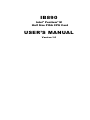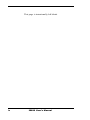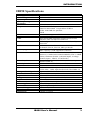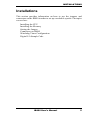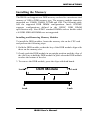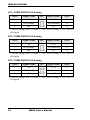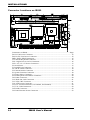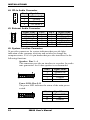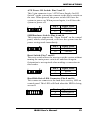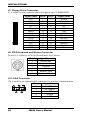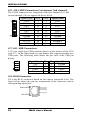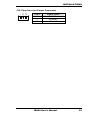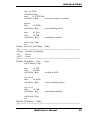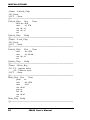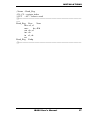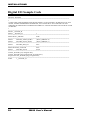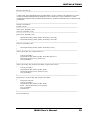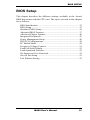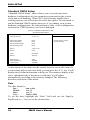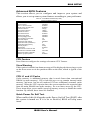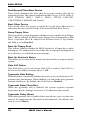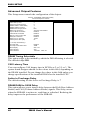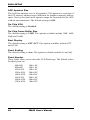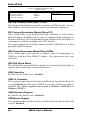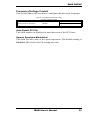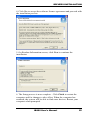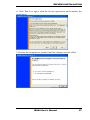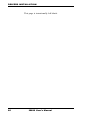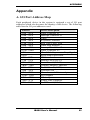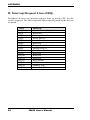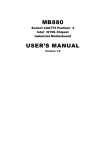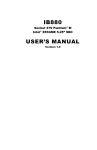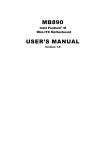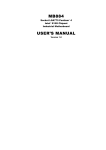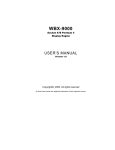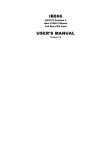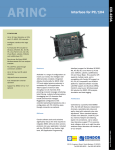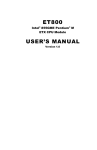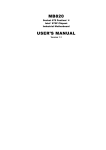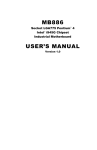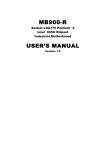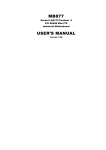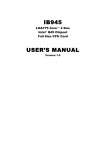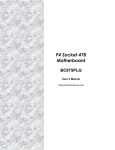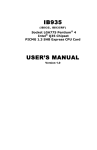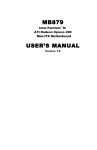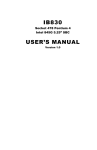Download IB890 USER`S MANUAL - IBT Technologies Inc.
Transcript
IB890
Intel® Pentium® M
Half Size PISA CPU Card
USER’S MANUAL
Version 1.0
Acknowledgments
Award is a registered trademark of Award Software International,
Inc.
PS/2 is a trademark of International Business Machines
Corporation.
Intel and Pentium M are registered trademarks of Intel
Corporation.
Microsoft Windows is a registered trademark of Microsoft
Corporation.
Winbond is a registered trademark of Winbond Electronics
Corporation.
All other product names or trademarks are properties of their
respective owners.
ii
IB890 User’s Manual
Table of Contents
Introduction....................................................... 1
Product Description .......................................................... 1
Checklist .......................................................................... 2
IB890 Specifications......................................................... 3
Board Dimensions............................................................. 4
Installations....................................................... 5
Installing the CPU ............................................................ 6
Installing the Memory....................................................... 7
Setting the Jumpers........................................................... 8
Connectors on IB890 ...................................................... 13
Watchdog Timer Configuration....................................... 24
Digital I/O Sample Code................................................. 28
BIOS Setup ...................................................... 31
Drivers Installation ..................................... 53
Intel Chipset Software Intallation Utility ......................... 54
VGA Drivers Installation ................................................ 56
AC97 Codec Audio Driver Installation............................ 58
Intel PRO LAN Drivers Installation ................................ 59
Appendix ........................................................... 61
A. I/O Port Address Map................................................ 61
B. Interrupt Request Lines (IRQ) .................................... 62
IB890 User’s Manual
iii
This page is intentionally left blank.
iv
IB890 User’s Manual
INTRODUCTION
Introduction
Product Description
The IB890 Half Size CPU card incorporates the Intel® advanced 855GME
Chipset that contains two core components: the Memory Controller Hub
(GMCH) and ICH4. The GMCH integrates a 400MHz Pentium® M processor
front side bus controller, integrated graphics controller hub, integrated LVDS
interface, two digital video out ports multiplexed with an AGP 4x controller, a
200/266/333 MHz DDR-SDRAM controller, and a high-speed accelerated hub
architecture interface for communication with the ICH4.
The ICH4 integrates an Ultra ATA 100/66/33 controller, USB host controller
that supports the USB 1.1 and USB 2.0 specification, LPC interface, FWH Flash
BIOS interface controller, AC’97 digital controller and a hub interface for
communication with the GMCH.
The Pentium® M processor is a higher performance, lower power processor with
several microarchitectural enhancements over existing Intel low-power
processors. Some key features of the Pentium® M processor microarchitecture
include dynamic execution, data pre-fetch logic, 400MHz source-synchronous
Front Side Bus (FSB), on-die 1 Mbyte second level cache (on-die 512Kbyte
second level cache on Celeron M processor) with advanced transfer cache
architecture, streaming SIMD extensions 2 (SSE2), and Enhanced Intel
SpeedStep technology.
The IB890 has the following main features:
Supports Pentium® M / Celeron® M processors with speeds up to
2.0GHz
1 DDR DIMM with 1GB capacity
Integrated VGA with shared memory. Supports CRT/LVDS
Integrated 10/100 BaseT Ethernet
Watchdog timer, Digital I/O, PCI to ISA bridge
Type 2 CF socket on board, Mini PCI slot
3 USB (2.0) ports, 3 serial ports
The IB890 card has dimensions of 186mm by 129mm.
IB890 User’s Manual
1
INTRODUCTION
Checklist
Your IB890 package should include the items listed below.
• The IB890 Pentium® M CPU card
• This User’s Manual
• 1 CD containing chipset drivers and flash memory utility
• 1 Cable Kit (IB28) includes
1 IDE 40-pin Cable
1 IDE 44-pin Cable
1 slim FDD Ribbon Cable
1 Keyboard/Mouse Cable
1 Printer Port Cable
1 4-port COM Port Cable
1 Audio Cable
• Optional cables such as:
• 1 USB Cable (USB2K-4)
2
IB890 User’s Manual
INTRODUCTION
IB890 Specifications
Intel Pentium® M / Celeron® M Processor
0.700V~1.708V
900M~2.0GHz
400MHz
CPU Type
CPU Voltage
System Speed
CPU Operating
Frequency
Green /APM
Chipset
BIOS
Cache
VGA
LAN
Audio
Memory type
LPC I/O
Secondary I/O
PS/2 Keyboard / Mouse
EPP/ECP
IDE
Compact Flash Type II
PCI TO ISA
Digital I/O
D-type connectors
Expansion Slots
USB
Watchdog Timer
Power Connector
System Voltages
Form Factor
Dimensions
APM1.2
Intel 82855GME Chipset
GMCH: 82855GME 732-pin Micro-FCBGA
ICH4: 82801DB 421-pin BGA
FWH
Award BIOS, supports ACPI function
1M Level 2 cache
Intel 82855GME integrated, support CRT & LVDS
interface (Max. 24-bit) DF13 socket x2
ICH4 integrated LAN controller (10/100Mb) + Phy
82562ET
ICH4 Built-in Sound controller + AC97 Codec ALC650
6-channel (Line-in, Line-out, MIC) pin header
1 x DDR 184-pin DIMM 2.5V (DDR200/266/333MHz),
Max. capacity - 1GB, support ECC function
Winbond 83627HF: IrDAx1 Parallel x1, COM1
(RS-232), COM2 (RS-232/RS422/RS485), FDC 1.44MB
(Slim), Hardware monitor (3 thermal inputs, 6 voltage
monitor inputs , VID0-5, 2 Fan Header)
Fintek F81216D COM3 & COM4 (RS-232) (40pin
header COM1~4)
Winbond 83627HF built-in (controller)
Yes
ICH4 built-in ,IDE1 40pin box header (Ultra DMA
33/66/100) ;IDE2 44pin header 2mm (Ultra DMA 33)
1 port, uses IDE2 Slave channel
Winbond W83628F & W83629D
4 IN 4 OUT 2x5 Pin Header
PS/2 keyboard/ Mouse, VGA CRT), RJ-45, USB x1
Mini PCI slot
3 ports, USB 2.0, 2x4 pin header x1
Yes (256 segments, 0,1,2… 255. sec/min)
4-pin AT power input
+5V, +12V, 5VSB
PISA board
186mm x 129mm
IB890 User’s Manual
3
INTRODUCTION
Board Dimensions
4
IB890 User’s Manual
INSTALLATIONS
Installations
This section provides information on how to use the jumpers and
connectors on the IB890 in order to set up a workable system. The topics
covered are:
Installing the CPU
Installing the Memory
Setting the Jumper
Connectors on IB890
Watchdog Timer Configuration
Digital I/O Sample Code
IB890 User’s Manual
5
INSTALLATIONS
Installing the CPU
The IB890 CPU cardf supports a Socket 479 processor socket for Intel®
Pentium® M or Celeron ® M processors.
The processor socket comes with a screw to secure the processor. As
shown in the left picture below, loosen the screw first before inserting
the processor. Place the processor into the socket by making sure the
notch on the corner of the CPU corresponds with the notch on the inside
of the socket. Once the processor has slide into the socket, fasten the
screw. Refer to the figures below.
After you have installed the processor into the socket, check if the
jumpers for the CPU type and speed are correct.
NOTE: Ensure that the CPU heat sink and the CPU top surface are in
total contact to avoid CPU overheating problem that would
cause your system to hang or be unstable.
6
IB890 User’s Manual
INSTALLATIONS
Installing the Memory
The IB890 card supports one DDR memory sockets for a maximum total
memory of 1GB in DDR memory type. The memory module capacities
supported are 128MB, 256MB, 512MB and 1GB. The following table
lists the supported DDR DIMM configurations. Intel® 855GME
supports configurations defined in the JEDEC DDR DIMM
specification only. Non-JEDEC standard DIMMs such as double-sided
x16 DDR SDRAM DIMMs are not supported.
Installing and Removing Memory Modules
To install the DDR modules, locate the memory slot on the CPU card
and perform the following steps:
1. Hold the DDR module so that the key of the DDR module align with
those on the memory slot.
2. Gently push the DDR module in an upright position until the clips of
the slot close to hold the DDR module in place when the DDR module
touches the bottom of the slot.
3. To remove the DDR module, press the clips with both hands.
Lock
DDR Module
Lock
Lock
Lock
IB890 User’s Manual
7
INSTALLATIONS
Setting the Jumpers
Jumpers are used on IB890 to select various settings and features
according to your needs and applications. Contact your supplier if you
have doubts about the best configuration for your needs. The following
lists the connectors on IB890 and their respective functions.
Jumper Locations on IB890..........................................................9
JP8: Compact Flash Slave/Master ..............................................10
JP9: Clear CMOS Contents........................................................10
JP10: AT / ATX Power Select....................................................10
JP11: LVDS Panel Power...........................................................10
JP12: Processor Operating Frequencty .......................................11
JP5, JP4, JP7: RS232/422/485 (COM2) Selection ......................11
JP6: COM1 RS232 Pin9 Setting.................................................11
JP3: COM2 RS232 Pin9 Setting.................................................12
JP1: COM3 RS232 Pin9 Setting.................................................12
JP2: COM4 RS232 Pin9 Setting.................................................12
8
IB890 User’s Manual
INSTALLATIONS
Jumper Locations on IB890
Jumpers on IB890 .........................................................................Page
JP8: Compact Flash Slave/Master .................................................... 10
JP9: Clear CMOS Contents.............................................................. 10
JP10: AT / ATX Power Select .......................................................... 10
JP11: LVDS Panel Power................................................................. 10
JP12: Processor Operating Frequencty.............................................. 11
JP5, JP4, JP7: RS232/422/485 (COM2) Selection............................. 11
JP6: COM1 RS232 Pin9 Setting....................................................... 11
JP3: COM2 RS232 Pin9 Setting....................................................... 12
JP1: COM3 RS232 Pin9 Setting....................................................... 12
JP2: COM4 RS232 Pin9 Setting....................................................... 12
IB890 User’s Manual
9
INSTALLATIONS
JP8: Compact Flash Slave/Master
JP8
Compact Flash
Slave
Master
JP9: Clear CMOS Contents
Use JP9 to clear the CMOS contents. Note that the ATX-power
connector should be disconnected from the CPU card before clearing
CMOS.
JP9
Setting
Function
Pin 1-2
Short/Closed
Normal
Pin 2-3
Short/Closed
Clear CMOS
JP10: AT / ATX Power Select
JP10
Power Supply
ATX
AT
JP11: LVDS Panel Power
JP11
LVDS Panel Power
+3.3V (default)
+5V
10
IB890 User’s Manual
INSTALLATIONS
JP12: Processor Operating Frequencty
JP12
CPU FSB
133MHz
100MHz
JP5, JP4, JP7: RS232/422/485 (COM2) Selection
COM1,3,4 is fixed for RS-232 use only.
COM2 is selectable for RS232, RS-422 and RS-485.
The following table describes the jumper settings for COM2 selection.
COM2
Function
Jumper
Setting
(pin closed)
RS-232
RS-422
RS-485
JP5:
3-5 & 4-6
JP5:
1-3 & 2-4
JP5:
1-3 & 2-4
JP4:
3-5 & 4-6
JP4:
1-3 & 2-4
JP4:
1-3 & 2-4
JP7:
1-2
JP7:
3-4
JP7:
5-6
JP6: COM1 RS232 Pin9 Setting
Pin #
Signal Name
Signal Name
Pin #
1
RI
+12V
2
3
RI (Default)
RI (Default)
4
5
RI
+5V
6
JP6
COM1 Settings: Pin 1-2 short = +12V, Pin 5-6 short = +5V, Pin 3-4
RI Signal (default)
IB890 User’s Manual
11
INSTALLATIONS
JP1: COM3 RS232 Pin9 Setting
Pin #
Signal Name
Signal Name
Pin #
1
RI
+12V
2
3
RI (Default)
RI (Default)
4
5
RI
+5V
6
JP1
COM3 Settings: Pin 1-2 short = +12V, Pin 5-6 short = +5V, Pin 3-4
RI Signal
JP2: COM4 RS232 Pin9 Setting
Pin #
Signal Name
Signal Name
Pin #
1
RI
+12V
2
3
RI (Default)
RI (Default)
4
5
RI
+5V
6
JP2
COM4 Settings: Pin 1-2 short = +12V, Pin 5-6 short = +5V, Pin 3-4
RI Signal
JP3: COM2 RS232 Pin9 Setting
Pin #
Signal Name
Signal Name
Pin #
1
RI
+12V
2
3
RI (Default)
RI (Default)
4
5
RI
+5V
6
JP3
COM2 Settings: Pin 1-2 short = +12V, Pin 5-6 short = +5V, Pin 3-4
RI Signal
12
IB890 User’s Manual
INSTALLATIONS
Connectors on IB890
The connectors on IB890 allows you to connect external devices such as
keyboard, floppy disk drives, hard disk drives, printers, etc. The
following table lists the connectors on IB890 and their respective
functions.
Connector Locations on IB890 .................................................. 14
FAN1: Fan Power Connector..................................................... 15
FAN2: CPU Fan Power Connector ............................................ 15
IDE1, IDE2: EIDE Connectors.................................................. 15
J1: External Keyboard Connector .............................................. 16
CN1: Digital 4-in 4-out I/O Connector ...................................... 16
CN2: AT +12/+5V Power Connector......................................... 17
J2: Serial Ports .......................................................................... 17
J3: Parallel Port Connector ........................................................ 17
J4: CD-In Audio Connector....................................................... 18
J5: External Audio Connector ................................................... 18
J6: System Function Connector ................................................. 18
J7: Floppy Drive Connector ....................................................... 20
J8: PS/2 Keyboard and Mouse Connector .................................. 20
J10: IrDA Connector ................................................................. 20
J12: Wake On LAN Connector .................................................. 21
J13: VGA CRT Connector......................................................... 21
J14: ATX Power Connector....................................................... 21
J15, J16: LVDS Connectors (1st channel, 2nd channel)............. 22
J17, UJ1: USB Connectors ........................................................ 22
J18: RJ45 Connector ................................................................. 22
J19: Panel Inverter Power Connector ......................................... 23
IB890 User’s Manual
13
INSTALLATIONS
Connector Locations on IB890
Connectors on IB890 ................................................................................................. Page
FAN1: Fan Power Connector ........................................................................................15
FAN2: CPU Fan Power Connector................................................................................15
IDE1, IDE2: EIDE Connectors .....................................................................................15
J1: External Keyboard Connector..................................................................................16
CN1: Digital 4-in 4-out I/O Connector .........................................................................16
CN2: AT +12/+5V Power Connector ...........................................................................17
J2: Serial Ports ...............................................................................................................17
J3: Parallel Port Connector ............................................................................................17
J4: CD-In Audio Connector...........................................................................................18
J5: External Audio Connector .......................................................................................18
J6: System Function Connector .....................................................................................18
J7: Floppy Drive Connector...........................................................................................20
J8: PS/2 Keyboard and Mouse Connector.....................................................................20
J10: IrDA Connector......................................................................................................20
J12: Wake On LAN Connector .....................................................................................21
J13: VGA CRT Connector ............................................................................................21
J14: ATX Power Connector...........................................................................................21
J15, J16: LVDS Connectors (1st channel, 2nd channel)...............................................22
J17, UJ1: USB Connectors ............................................................................................22
J18: RJ45 Connector......................................................................................................22
J19: Panel Inverter Power Connector ............................................................................23
14
IB890 User’s Manual
INSTALLATIONS
FAN1: Fan Power Connector
FAN1 is a 3-pin header for fan power. The fan must be a 12V fan.
Pin #
1
2
3
Signal Name
Ground
+12V
Rotation detection
FAN2: CPU Fan Power Connector
FAN2 is a 3-pin header for the CPU fan. The fan must be a 12V fan.
Pin #
1
2
3
Signal Name
Ground
+12V
Rotation detection
IDE1, IDE2: EIDE Connectors
IDE1: Primary IDE Connector
Signal Name
Pin #
Pin #
Reset IDE
1
2
Host data 7
3
4
Host data 6
5
6
Host data 5
7
8
Host data 4
9
10
Host data 3
11
12
Host data 2
13
14
Host data 1
15
16
Host data 0
17
18
Ground
19
20
DRQ0
21
22
Host IOW
23
24
Host IOR
25
26
IOCHRDY
27
28
DACK0
29
30
IRQ14
31
32
Address 1
33
34
Address 0
35
36
Chip select 0
37
38
Activity
39
40
IB890 User’s Manual
Signal Name
Ground
Host data 8
Host data 9
Host data 10
Host data 11
Host data 12
Host data 13
Host data 14
Host data 15
Protect pin
Ground
Ground
Ground
Host ALE
Ground
No connect
No connect
Address 2
Chip select 1
Ground
15
INSTALLATIONS
IDE2: Secondary IDE Connector
Signal Name
Pin #
Pin #
Signal Name
Reset IDE
Host data 7
Host data 6
Host data 5
Host data 4
Host data 3
Host data 2
Host data 1
Host data 0
Ground
DRQ0
Host IOW
Host IOR
IOCHRDY
DACK0
IRQ14
Address 1
Address 0
Chip select 0
Activity
Vcc
Ground
1
3
5
7
9
11
13
15
17
19
21
23
25
27
29
31
33
35
37
39
41
43
2
4
6
8
10
12
14
16
18
20
22
24
26
28
30
32
34
36
38
40
42
44
Ground
Host data 8
Host data 9
Host data 10
Host data 11
Host data 12
Host data 13
Host data 14
Host data 15
Key
Ground
Ground
Ground
Host ALE
Ground
No connect
No connect
Address 2
Chip select 1
Ground
Vcc
N.C.
J1: External Keyboard Connector
Pin #
1
2
3
4
5
J1
KB clock
KB data
N.C.
Ground
Vcc
CN1: Digital 4-in 4-out I/O Connector
Signal Name
Ground
Out3
Out2
Int3
Int2
16
Pin#
1
3
5
7
9
Pin#
2
4
6
8
10
IB890 User’s Manual
Signal Name
Vcc
Out1
Out0
Int1
Int0
INSTALLATIONS
CN2: AT +12/+5V Power Connector
Pin #
1
2
3
4
Signal Name
+12V
Ground
Ground
+5V
J2: Serial Ports
Pin #
Signal Name (RS-232)
1
2
3
4
5
6
7
8
9
10
DCD, Data carrier detect
RXD, Receive data
TXD, Transmit data
DTR, Data terminal ready
Ground
DSR, Data set ready
RTS, Request to send
CTS, Clear to send
RI, Ring indicator
No Connect
J3: Parallel Port Connector
The following table describes the pin out assignments of this connector.
J3
Signal Name
Line printer strobe
PD0, parallel data 0
PD1, parallel data 1
PD2, parallel data 2
PD3, parallel data 3
PD4, parallel data 4
PD5, parallel data 5
PD6, parallel data 6
PD7, parallel data 7
ACK, acknowledge
Busy
Paper empty
Select
Pin #
1
2
3
4
5
6
7
8
9
10
11
12
13
IB890 User’s Manual
Pin #
14
15
16
17
18
19
20
21
22
23
24
25
N/A
Signal Name
AutoFeed
Error
Initialize
Select
Ground
Ground
Ground
Ground
Ground
Ground
Ground
Ground
N/A
17
INSTALLATIONS
J4: CD-In Audio Connector
Pin #
1
2
3
4
Signal Name
CD Audio R
Ground
Ground
CD Audio L
J5: External Audio Connector
Signal Name
LINEOUT_R
Ground
LINEIN_R
Ground
Mic-In
Ground
Pin #
1
3
5
7
9
11
Pin #
2
4
6
8
10
12
Signal Name
LINEOUT_L
Ground
LINEIN L
Ground
VREFOUT
Protect pin
J6: System Function Connector
J6 provides connectors for system indicators that provide light
indication of the computer activities and switches to change the
computer status. J5 is a 16-pin header that provides interfaces for the
following functions.
Speaker: Pins 1 - 4
This connector provides an interface to a speaker for audio
tone generation. An 8-ohm speaker is recommended.
Pin #
1
2
3
4
Signal Name
Speaker out
No connect
Ground
+5V
Power LED: Pins 9-11
The power LED indicates the status of the main power
switch.
Pin #
9
10
11
18
IB890 User’s Manual
Signal Name
Power LED
NC
Ground
INSTALLATIONS
ATX Power ON Switch: Pins 5 and 13
This 2-pin connector is an “ATX Power Supply On/Off
Switch” on the system that connects to the power switch on
the case. When pressed, the power switch will force the
system to power on. When pressed again, it will force the
system to power off.
Pin #
5
13
Signal Name
PS_ON
Ground
SMI/Hardware Switch: Pins 6 and 14
This connector supports the "Green Switch" on the control
panel, which, when pressed, will force the system into the
power-saving mode immediately.
Pin #
6
14
Signal Name
SMI
Ground
Reset Switch: Pins 7 and 15
The reset switch allows the user to reset the system without
turning the main power switch off and then on again.
Orientation is not required when making a connection to
this header.
Pin #
7
15
Signal Name
Reset#
Ground
Hard Disk Drive LED Connector: Pins 8 and 16
This connector connects to the hard drive activity LED on
control panel. This LED will flash when the HDD is being
accessed.
Pin #
8
16
IB890 User’s Manual
Signal Name
HDD Active
5V
19
INSTALLATIONS
J7: Floppy Drive Connector
J7 is a slim 26-pin connector and will support up to 2.88MB FDD.
Signal Name
VCC
VCC
VCC
NC
NC
DINST
NC
GND
GND
GND
NC
GND
GND
Pin #
1
3
5
7
9
11
13
15
17
19
21
23
25
Pin #
2
4
6
8
10
12
14
16
18
20
22
24
26
Signal Name
INDEX
DRV_SEL
DSK_CH
NC
MOTOR
DIR
STEP
WDATA
WGATE
TRACK
WPROT
RDATA
SIDE
J8: PS/2 Keyboard and Mouse Connector
J8 uses a Y-cable for a PS/2 keyboard and a PS/2 mouse.
J8
Pin #
1
2
3
4
5
6
Signal Name
Mouse data
Keyboard data
Ground
Vcc
Mouse Clock
Keyboard Clock
J10: IrDA Connector
J10 is used for an optional IrDA connector for wireless communication.
Pin #
Signal Name
1
+5V
2
No connect
3
Ir RX
4
Ground
5
Ir TX
20
IB890 User’s Manual
INSTALLATIONS
J12: Wake On LAN Connector
J12 is a 3-pin header for the Wake On LAN function on the CPU card.
The following table shows the pin out assignments of this connector.
Wake On LAN will function properly only with an ATX power supply
with 5VSB that has 200mA.
Pin #
Signal Name
1
+5VSB
2
Ground
3
-PME
J13: VGA CRT Connector
Signal Name
Red
Blue
GND
GND
N.C.
N.C.
HSYNC
NC
Pin
1
3
5
7
9
11
13
15
Pin
2
4
6
8
10
12
14
Signal Name
Green
N.C.
GND
GND
GND
N.C.
VSYNC
J14: ATX Power Connector
Pin #
1
2
3
Signal Name
Ground
PS_On
+5VSB
IB890 User’s Manual
21
INSTALLATIONS
J15, J16: LVDS Connectors (1st channel, 2nd channel)
The LVDS connectors are composed of the first channel (J15) and
second channel (J16) to support 24-bit or 48-bit.
Signal Name
TX0Ground
TX15V/3.3V
TX3TX2Ground
TXC5V/3.3V
+12V
Pin #
2
4
6
8
10
12
14
16
18
20
Pin #
1
3
5
7
9
11
13
15
17
19
Signal Name
TX0+
Ground
TX1+
Ground
TX3+
TX2+
Ground
TXC+
ENABKL
+12V
J17, UJ1: USB Connectors
UJ1 is the single-port USB connector that is on the bracket of the CPU
card. J17, on the other hand, is a pin header that supports another two
USB ports. The following table shows the pin outs of the USB pin
header.
Signal Name
Vcc
USB0USB0+
Ground
J17
Pin
1
2
3
4
Pin
5
6
7
8
Signal Name
Ground
USB1+
USB1Vcc
J18: RJ45 Connector
J18 is the RJ-45 connector based on the chipset integrated LAN. The
figure below shows the pin out assignments of the connector and its
corresponding input jack.
TD+(pin#1)
TD-(pin#2)
RD+(pin#3)
Active LED
RD-(pin#6)
Link LED
RJ-45
22
IB890 User’s Manual
INSTALLATIONS
J19: Panel Inverter Power Connector
Pin #
1
2
3
Signal Name
+12V
ENABKL
Ground
IB890 User’s Manual
23
INSTALLATIONS
Watchdog Timer Configuration
The WDT is used to generate a variety of output signals after a user
programmable count. The WDT is suitable for use in the prevention of
system lock-up, such as when software becomes trapped in a deadlock.
Under these sort of circumstances, the timer will count to zero and the
selected outputs will be driven. Under normal circumstance, the user
will restart the WDT at regular intervals before the timer counts to zero.
SAMPLE CODE:
This code and information is provided "as is" without warranty of any
kind, either expressed or implied, including but not limited to the
implied warranties of merchantability and/or fitness for a particular
purpose.
;[]================================================
; Name : Enable_And_Set_Watchdog
; IN
: AL - 1sec ~ 255sec
; OUT : None
;[]================================================
Enable_And_Set_Watchdog Proc
Near
push
ax
;save time interval
call Unlock_Chip
mov
cl, 2Bh
call Read_Reg
and
al, NOT 10h
call Write_Reg
;set GP24 as WDTO
mov
cl, 07h
mov
al, 08h
call Write_Reg
24
;switch to LD8
IB890 User’s Manual
INSTALLATIONS
mov cl, 0F5h
call Read_Reg
and
al, NOT 08h
call Write_Reg
;set count mode as second
pop ax
mov
cl, 0F6h
call Write_Reg
;set watchdog timer
mov
al, 01h
mov
cl, 30h
call Write_Reg
;watchdog enabled
call Lock_Chip
ret
Enable_And_Set_Watchdog Endp
;[]===============================================
; Name : Disable_Watchdog
; IN
: None
; OUT : None
;[]===============================================
Disable_Watchdog Proc
Near
call Unlock_Chip
mov
cl, 07h
mov
al, 08h
call Write_Reg
;switch to LD8
xor al, al
mov
cl, 0F6h
call Write_Reg
;clear watchdog timer
xor al, al
mov
cl, 30h
call Write_Reg
;watchdog disabled
call Lock_Chip
ret
Disable_Watchdog Endp
;[]===============================================
IB890 User’s Manual
25
INSTALLATIONS
; Name : Unlock_Chip
; IN : None
; OUT : None
;[]===============================================
Unlock_Chip
Proc
Near
Mov dx, 4Eh
mov
al, 87h
out dx, al
out dx, al
ret
Unlock_Chip
Endp
;[]================================================
; Name : Lock_Chip
; IN : None
; OUT : None
;[]================================================
Unlock_Chip
Proc
Near
mov
dx, 4Eh
mov
al, 0AAh
out dx, al
ret
Unlock_Chip
Endp
;[]================================================
; Name : Write_Reg
; IN : CL - register index
;
AL - Value to write
; OUT : None
;[]================================================
Write_Reg Proc
Near
push
ax
mov
dx, 4Eh
mov
al,cl
out dx,al
pop ax
inc dx
out dx,al
ret
Write_Reg Endp
;[]================================================
26
IB890 User’s Manual
INSTALLATIONS
; Name : Read_Reg
; IN : CL - register index
; OUT : AL - Value to read
;[]================================================
===
Read_Reg Proc
Near
Mov al, cl
mov
dx, 4Eh
out dx, al
inc dx
in al, dx
ret
Read_Reg Endp
;[]================================================
IB890 User’s Manual
27
INSTALLATIONS
Digital I/O Sample Code
Filename: W627hf.h
//=====================================================================
//
// THIS CODE AND INFORMATION IS PROVIDED "AS IS" WITHOUT WARRANTY OF ANY
// KIND, EITHER EXPRESSED OR IMPLIED, INCLUDING BUT NOT LIMITED TO THE
// IMPLIED WARRANTIES OF MERCHANTABILITY AND/OR FITNESS FOR A PARTICULAR
// PURPOSE.
//
//=====================================================================
#ifndef __W627HF_H
#define __W627HF_H
1
//=====================================================================
#define W627_IOBASE
0x4E
//=====================================================================
#define
W627HF_INDEX_PORT
(W627_IOBASE+0)
#define
W627HF_DATA_PORT
(W627_IOBASE+1)
//=====================================================================
#define
W627HF_REG_LD
0x07
//=====================================================================
#define W627HF_UNLOCK
0x87
#define
W627HF_LOCK
0xAA
//=====================================================================
void Set_W627HF_LD( unsigned char);
void Set_W627HF_Reg( unsigned char, unsigned char);
unsigned char Get_W627HF_Reg( unsigned char);
//=====================================================================
#endif
//__W627HF_H
28
IB890 User’s Manual
INSTALLATIONS
Filename: W627hf.cpp
//=====================================================================
//
// THIS CODE AND INFORMATION IS PROVIDED "AS IS" WITHOUT WARRANTY OF ANY
// KIND, EITHER EXPRESSED OR IMPLIED, INCLUDING BUT NOT LIMITED TO THE
// IMPLIED WARRANTIES OF MERCHANTABILITY AND/OR FITNESS FOR A PARTICULAR
// PURPOSE.
//
//=====================================================================
#include "W627HF.H"
#include <dos.h>
//=====================================================================
void Unlock_W627HF (void);
void Lock_W627HF (void);
//=====================================================================
void Unlock_W627HF (void)
{
outportb(W627HF_INDEX_PORT, W627HF_UNLOCK);
outportb(W627HF_INDEX_PORT, W627HF_UNLOCK);
}
//=====================================================================
void Lock_W627HF (void)
{
outportb(W627HF_INDEX_PORT, W627HF_LOCK);
}
//=====================================================================
void Set_W627HF_LD( unsigned char LD)
{
Unlock_W627HF();
outportb(W627HF_INDEX_PORT, W627HF_REG_LD);
outportb(W627HF_DATA_PORT, LD);
Lock_W627HF();
}
//=====================================================================
void Set_W627HF_Reg( unsigned char REG, unsigned char DATA)
{
Unlock_W627HF();
outportb(W627HF_INDEX_PORT, REG);
outportb(W627HF_DATA_PORT, DATA);
Lock_W627HF();
}
//=====================================================================
unsigned char Get_W627HF_Reg( unsigned char REG)
{
unsigned char Result;
Unlock_W627HF();
outportb(W627HF_INDEX_PORT, REG);
Result = inportb(W627HF_DATA_PORT);
Lock_W627HF();
return Result;
}
//=====================================================================
File of the Main.cpp
IB890 User’s Manual
29
INSTALLATIONS
//=====================================================================
//
// THIS CODE AND INFORMATION IS PROVIDED "AS IS" WITHOUT WARRANTY OF ANY
// KIND, EITHER EXPRESSED OR IMPLIED, INCLUDING BUT NOT LIMITED TO THE
// IMPLIED WARRANTIES OF MERCHANTABILITY AND/OR FITNESS FOR A PARTICULAR
// PURPOSE.
//
//=====================================================================
#include <dos.h>
#include <conio.h>
#include <stdio.h>
#include <stdlib.h>
#include "W627HF.H"
//=====================================================================
void ClrKbBuf(void);
int main (int argc, char *argv[]);
//=====================================================================
int main (int argc, char *argv[])
{
unsigned char ucDO = 0;
//data for digital output
unsigned char ucDI;
//data for digital input
unsigned char ucBuf;
Set_W627HF_LD( 0x07);
//switch to logic device 7
Set_W627HF_Reg(0xF1, 0x00);
ucDI = Get_W627HF_Reg(0xF1) & 0x0F;
//clear
ClrKbBuf();
while(1)
{
ucDO++;
Set_W627HF_Reg(0xF1, ((ucDO & 0x0F) << 4));
ucBuf = Get_W627HF_Reg(0xF1) & 0x0F;
if (ucBuf != ucDI)
{
ucDI = ucBuf;
printf("Digital I/O Input Changed. Current Data is 0x%X\n",ucDI);
}
if (kbhit())
{
getch();
break;
}
delay(500);
}
return 0;
}
//=====================================================================
void ClrKbBuf(void)
{
while(kbhit())
{
getch();
}
}
//---------------------------------------------------------------------------
30
IB890 User’s Manual
BIOS SETUP
BIOS Setup
This chapter describes the different settings available in the Award
BIOS that comes with the CPU card. The topics covered in this chapter
are as follows:
BIOS Introduction ..................................................................... 32
BIOS Setup ............................................................................... 32
Standard CMOS Setup .............................................................. 34
Advanced BIOS Features........................................................... 37
Advanced Chipset Features ....................................................... 40
Integrated Peripherals ............................................................... 43
Power Management Setup ......................................................... 46
PNP/PCI Configurations ........................................................... 50
PC Health Status ....................................................................... 50
Frequency/Voltage Control........................................................ 51
Load Fail-Safe Defaults............................................................. 52
Load Optimized Defaults........................................................... 52
Set Supervisor/User Password ................................................... 52
Save & Exit Setup ..................................................................... 52
Exit Without Saving.................................................................. 52
IB890 User’s Manual
31
BIOS SETUP
BIOS Introduction
The Award BIOS (Basic Input/Output System) installed in your
computer system’s ROM supports Intel processors. The BIOS provides
critical low-level support for a standard device such as disk drives, serial
ports and parallel ports. It also adds virus and password protection as
well as special support for detailed fine-tuning of the chipset controlling
the entire system.
BIOS Setup
The Award BIOS provides a Setup utility program for specifying the
system configurations and settings. The BIOS ROM of the system stores
the Setup utility. When you turn on the computer, the Award BIOS is
immediately activated. Pressing the <Del> key immediately allows you
to enter the Setup utility. If you are a little bit late pressing the <Del>
key, POST (Power On Self Test) will continue with its test routines, thus
preventing you from invoking the Setup. If you still wish to enter Setup,
restart the system by pressing the ”Reset” button or simultaneously
pressing the <Ctrl>, <Alt> and <Delete> keys. You can also restart by
turning the system Off and back On again. The following message will
appear on the screen:
Press
<DEL>
to
Enter
Setup
In general, you press the arrow keys to highlight items, <Enter> to
select, the <PgUp> and <PgDn> keys to change entries, <F1> for help
and <Esc> to quit.
When you enter the Setup utility, the Main Menu screen will appear on
the screen. The Main Menu allows you to select from various setup
functions and exit choices.
32
IB890 User’s Manual
BIOS SETUP
Phoenix - AwardBIOS CMOS Setup Utility
Standard CMOS Features
Advanced BIOS Features
Advanced Chipset Features
Integrated Peripherals
Power Management Setup
PnP/PCI Configurations
PC Health Status
Frequency/Voltage Control
Load Fail-Safe Defaults
Load Optimized Defaults
Set Supervisor Password
Set User Password
Save & Exit Setup
Exit Without Saving
ESC : Quit
F10 : Save & Exit Setup
á â à ß : Select Item
Time, Date, Hard Disk Type…
The section below the setup items of the Main Menu displays the control
keys for this menu. At the bottom of the Main Menu just below the
control keys section, there is another section, which displays
information on the currently highlighted item in the list.
Note:
If the system cannot boot after making and saving system
changes with Setup, the Award BIOS supports an override to
the CMOS settings that resets your system to its default.
Warning: It is strongly recommended that you avoid making any
changes to the chipset defaults. These defaults have been
carefully chosen by both Award and your system
manufacturer to provide the absolute maximum performance
and reliability. Changing the defaults could cause the system
to become unstable and crash in some cases.
IB890 User’s Manual
33
BIOS SETUP
Standard CMOS Setup
“Standard CMOS Setup” choice allows you to record some basic
hardware configurations in your computer system and set the system
clock and error handling. If the CPU card is already installed in a
working system, you will not need to select this option. You will need to
run the Standard CMOS option, however, if you change your system
hardware configurations, the onboard battery fails, or the configuration
stored in the CMOS memory was lost or damaged.
Phoenix - AwardBIOS CMOS Setup Utility
Standard CMOS Features
Date (mm:dd:yy)
Wed, Apr 28, 2004
Time (hh:mm:ss)
00 : 00 : 00
Menu Level >
Item Help
IDE Primary Master
IDE Primary Slave
IDE Secondary Master
IDE Secondary Slave
None
None
None
None
Change the day, month,
Year and century
Drive A
Drive B
1.44M, 3.5 in.
None
Video
Halt On
EGA/VGA
All Errors
Base Memory
Extended Memory
Total Memory
640K
129024K
130048K
At the bottom of the menu are the control keys for use on this menu. If
you need any help in each item field, you can press the <F1> key. It will
display the relevant information to help you. The memory display at the
lower right-hand side of the menu is read-only. It will adjust
automatically according to the memory changed. The following
describes each item of this menu.
Date
The date format is:
Day :
Month :
Date :
Year :
Sun to Sat
1 to 12
1 to 31
1999 to 2099
To set the date, highlight the “Date” field and use the PageUp/
PageDown or +/- keys to set the current time.
34
IB890 User’s Manual
BIOS SETUP
Time
The time format is:
Hour : 00 to 23
Minute : 00 to 59
Second : 00 to 59
To set the time, highlight the “Time” field and use the <PgUp>/
<PgDn> or +/- keys to set the current time.
IDE Primary HDDs / IDE Secondary HDDs
The onboard PCI IDE connectors provide Primary and Secondary
channels for connecting up to four IDE hard disks or other IDE devices.
Each channel can support up to two hard disks; the first is the “Master”
and the second is the “Slave”.
Press <Enter> to configure the hard disk. The selections include Auto,
Manual, and None. Select ‘Manual’ to define the drive information
manually. You will be asked to enter the following items.
Capacity :
Cylinder :
Head :
Precomp :
Landing Zone :
Sector :
Capacity/size of the hard disk drive
Number of cylinders
Number of read/write heads
Write precompensation
Landing zone
Number of sectors
The Access Mode selections are as follows:
CHS
(HD < 528MB)
LBA
(HD > 528MB and supports Logical Block Addressing)
Large (for MS-DOS only)
Auto
Drive A / Drive B
These fields identify the types of floppy disk drive A or drive B that has
been installed in the computer. The available specifications are:
360KB 1.2MB 720KB 1.44MB 2.88MB
5.25 in. 5.25 in. 3.5 in.
3.5 in.
3.5 in.
IB890 User’s Manual
35
BIOS SETUP
Video
This field selects the type of video display card installed in your system.
You can choose the following video display cards:
EGA/VGA
For EGA, VGA, SEGA, SVGA
or PGA monitor adapters. (default)
CGA 40
Power up in 40 column mode.
CGA 80
Power up in 80 column mode.
MONO
For Hercules or MDA adapters.
Halt On
This field determines whether or not the system will halt if an error is
detected during power up.
The system boot will not be halted for any error
No errors
that may be detected.
All errors
Whenever the BIOS detects a non-fatal error,
the system will stop and you will be prompted.
All, But Keyboard
The system boot will not be halted for a
keyboard error; it will stop for all other errors
All, But Diskette
The system boot will not be halted for a disk
error; it will stop for all other errors.
All, But Disk/Key
The system boot will not be halted for a keyboard or disk error; it will stop for all others.
36
IB890 User’s Manual
BIOS SETUP
Advanced BIOS Features
This section allows you to configure and improve your system and
allows you to set up some system features according to your preference.
Phoenix - AwardBIOS CMOS Setup Utility
Advanced BIOS Features
CPU Feature
Virus Warning
CPU L1 and L2 Cache
Quick Power On Self Test
First Boot Device
Second Boot Device
Third Boot Device
Boot Other Device
Swap Floppy Drive
Boot Up Floppy Seek
Boot Up NumLock Status
Gate A20 Option
Typematic Rate Setting
Typematic Rate (Chars/Sec)
Typematic Delay (Msec)
Security Option
APIC Mode
MPS Version Control for OS
OS Select For DRAM>64MB
Report No FDD For WIN 95
Small Logo (EPA) Show
Press Enter
Disabled
Enabled
Enabled
Floppy
HDD-0
CDROM
Enabled
Disabled
Disabled
On
Fast
Disabled
6
250
Setup
Enabled
1.4
Non-OS2
Yes
Enabled
ITEM HELP
Menu Level >
CPU Feature
Press Enter to configure the settings relevant to CPU Feature.
Virus Warning
If this option is enabled, an alarm message will be displayed when trying to write
on the boot sector or on the partition table on the disk, which is typical of the
virus.
CPU L1 and L2 Cache
Cache memory is additional memory that is much faster than conventional
DRAM (system memory). CPUs from 486-type on up contain internal cache
memory, and most, but not all, modern PCs have additional (external) cache
memory. When the CPU requests data, the system transfers the requested data
from the main DRAM into cache memory, for even faster access by the CPU.
These items allow you to enable (speed up memory access) or disable the cache
function. By default, these items are Enabled.
Quick Power On Self Test
When enabled, this field speeds up the Power On Self Test (POST) after
the system is turned on. If it is set to Enabled, BIOS will skip some
items.
IB890 User’s Manual
37
BIOS SETUP
First/Second/Third Boot Device
These fields determine the drive that the system searches first for an
operating system. The options available include Floppy, LS120, HDD-0,
SCSI, CDROM, HDD-1, HDD-2, HDD-3, ZIP100, USB-FDD,
USB-CDROM, USB-HDD and Disable.
Boot Other Device
These fields allow the system to search for an OS from other devices
other than the ones selected in the First/Second/Third Boot Device.
Swap Floppy Drive
This item allows you to determine whether or not to enable Swap Floppy
Drive. When enabled, the BIOS swaps floppy drive assignments so that
Drive A becomes Drive B, and Drive B becomes Drive A. By default,
this field is set to Disabled.
Boot Up Floppy Seek
This feature controls whether the BIOS checks for a floppy drive while
booting up. If it cannot detect one (either due to improper configuration
or its absence), it will flash an error message.
Boot Up NumLock Status
This allows you to activate the NumLock function after you power up the
system.
Gate A20 Option
This field allows you to select how Gate A20 is worked. Gate A20 is a
device used to address memory above 1 MB.
Typematic Rate Setting
When disabled, continually holding down a key on your keyboard will
generate only one instance. When enabled, you can set the two typematic
controls listed next. By default, this field is set to Disabled.
Typematic Rate (Chars/Sec)
When the typematic rate is enabled, the system registers repeated
keystrokes speeds. Settings are from 6 to 30 characters per second.
Typematic Delay (Msec)
When the typematic rate is enabled, this item allows you to set the time
interval for displaying the first and second characters. By default, this
item is set to 250msec.
38
IB890 User’s Manual
BIOS SETUP
Security Option
This field allows you to limit access to the System and Setup. The default
value is Setup. When you select System, the system prompts for the User
Password every time you boot up. When you select Setup, the system
always boots up and prompts for the Supervisor Password only when the
Setup utility is called up.
APIC Mode
APIC stands for Advanced Programmable Interrupt Controller. The
default setting is Enabled.
MPS Version Control for OS
This option is specifies the MPS (Multiprocessor Specification) version
for your operating system. MPS version 1.4 added extended
configuration tables to improve support for multiple PCI bus
configurations and improve future expandability. The default setting is
1.4.
OS Select for DRAM > 64MB
This option allows the system to access greater than 64MB of DRAM
memory when used with OS/2 that depends on certain BIOS calls to
access memory. The default setting is Non-OS/2.
Report No FDD For WIN 95
If you are using Windows 95/98 without a floppy disk drive, select
Enabled to release IRQ6. This is required to pass Windows 95/98's SCT
test. You should also disable the Onboard FDC Controller in the
Integrated Peripherals screen when there's no floppy drive in the system.
If you set this feature to Disabled, the BIOS will not report the missing
floppy drive to Win95/98.
Small Logo (EPA) Show
The EPA logo appears at the right side of the monitor screen when the
system is boot up. The default setting is Enabled.
IB890 User’s Manual
39
BIOS SETUP
Advanced Chipset Features
This Setup menu controls the configuration of the chipset.
Phoenix - AwardBIOS CMOS Setup Utility
Advanced Chipset Features
DRAM Timing Selectable
CAS Latency Time
Active to Precharge Delay
DRAM RAS# to CAS# Delay
DRAM RAS# Precharge
DRAM Data Integrity Mode
MGM Core Frequency
System BIOS Cacheable
Video BIOS Cacheable
Memory Hole at 15M-16M
Delayed Transaction
Delay Prior to Thermal
AGP Aperture Size (MB)
By SPD
2
6
3
3
ECC
Auto Max 400/333MHz
Enabled
Enabled
Disabled
Enabled
16 Min
64
** On-Chip VGA Setting **
On-Chip VGA
On-Chip Frame Buffer Size
Boot Display
Panel Scaling
Panel Number
Enabled
32MB
CRT+LFT
Auto
1024x768 18bit SC
ITEM HELP
Menu Level >
DRAM Timing Selectable
This option refers to the method by which the DRAM timing is selected.
The default is By SPD.
CAS Latency Time
You can configure CAS latency time in HCLKs as 2 or 2.5 or 3. The
system board designer should set the values in this field, depending on
the DRAM installed. Do not change the values in this field unless you
change specifications of the installed DRAM or the installed CPU.
Active to Precharge Delay
The default setting for the Active to Precharge Delay is 7.
DRAM RAS# to CAS# Delay
This option allows you to insert a delay between the RAS (Row Address
Strobe) and CAS (Column Address Strobe) signals. This delay occurs
when the SDRAM is written to, read from or refreshed. Reducing the
delay improves the performance of the SDRAM.
40
IB890 User’s Manual
BIOS SETUP
DRAM RAS# Precharge
This option sets the number of cycles required for the RAS to accumulate
its charge before the SDRAM refreshes. The default setting for the
Active to Precharge Delay is 3.
DRAM Data Integrity Mode
Select ECC if your memory module supports it. The memory controller
will detect and correct single-bit soft memory errors. The memory
controller will also be able to detect double-bit errors though it will not
be able to correct them. This provides increased data integrity and
system stability.
MGM Core Frequency
This field sets the frequency of the DRAM memory installed. The
default setting is Auto Max 400/333MHz.
System BIOS Cacheable
The setting of Enabled allows caching of the system BIOS ROM at
F000h-FFFFFh, resulting in better system performance. However, if
any program writes to this memory area, a system error may result.
Video BIOS Cacheable
The Setting Enabled allows caching of the video BIOS ROM at
C0000h-F7FFFh, resulting in better video performance. However, if
any program writes to this memory area, a system error may result.
Memory Hole At 15M-16M
In order to improve performance, certain space in memory can be
reserved for ISA cards. This memory must be mapped into the memory
space below 16 MB. The choices are Enabled and Disabled.
Delayed Transaction
The chipset has an embedded 32-bit posted write buffer to support delay
transactions cycles. Select Enabled to support compliance with PCI
specification version 2.1.
Delay Prior to Thermal
This field activates the CPU thermal function after the systems boots for
the set number of minutes. The options are 16Min and 64Min.
IB890 User’s Manual
41
BIOS SETUP
AGP Aperture Size
The field sets aperture size of the graphics. The aperture is a portion of
the PCI memory address range dedicated for graphics memory address
space. Host cycles that hit the aperture range are forwarded to the AGP
without any translation. The default setting is 64M.
On-Chip VGA
The default setting is Enabled.
On-Chip Frame Buffer Size
The default setting is 32MB. The options available include 1MB, 4MB,
8MB and 16MB.
Boot Display
The default setting is CRT+LFT. The options available include CRT
and LVDS.
Panel Scaling
The default setting is Auto. The options available include On and Off.
Panel Number
These fields allow you to select the LCD Panel type. The default values
for these ports are:
640x480
800x600
1024x768
1280x1024
1400x1050
1024x768
1600x1200
1280x1024
42
18bit
18bit
18bit
24bit
18bit
24bit
24bit
18bit
SC
SC
SC
DC
DC
SC
DC
DC
IB890 User’s Manual
BIOS SETUP
Integrated Peripherals
This section sets configurations for your hard disk and other integrated
peripherals. The first screen shows three main items for user to select.
Once an item selected, a submenu appears. Details follow.
Phoenix - AwardBIOS CMOS Setup Utility
Integrated Peripherals
Press Enter
Press Enter
Press Enter
Press Enter
OnChip IDE Device
Onboard Device
SuperIO Device
SecondIO Device
ITEM HELP
Menu Level >
Phoenix - AwardBIOS CMOS Setup Utility
OnChip IDE Device
On-Chip Primary PCI IDE
IDE Primary Master PIO
IDE Primary Slave PIO
IDE Primary Master UDMA
IDE Primary Slave UDMA
On-Chip Secondary PCI IDE
IDE Secondary Master PIO
IDE Secondary Slave PIO
IDE Secondary Master UDMA
IDE Secondary Slave UDMA
Enabled
Auto
Auto
Auto
Auto
Enabled
Auto
Auto
Auto
Auto
IDE HDD Block Mode
Enabled
ITEM HELP
Menu Level >
Phoenix - AwardBIOS CMOS Setup Utility
Onboard Device
USB Controller
USB 2.0 Controller
USB Keyboard Support
USB Mouse Support
AC97 Audio
Init Display First
Integrated LAN
Enabled
Enabled
Disabled
Disabled
Auto
PCI Slot
Enabled
ITEM HELP
Menu Level >
Phoenix - AwardBIOS CMOS Setup Utility
SuperIO Device
Onboard FDC Controller
Onboard Serial Port 1
Onboard Serial Port 2
UART Mode Select
RxD , TxD Active
IR Transmission Delay
UR2 Duplex Mode
Use IR Pins
Onboard Parallel Port
Parallel Port Mode
EPP Mode Select
ECP Mode Use DMA
PWRON After PWR-Fail
Enabled
3F8/IRQ4
2F8/IRQ3
Normal
Hi, Lo
Disabled
Half
IR-Rx2Tx2
378/IRQ7
SPP
EPP1.7
3
Off
IB890 User’s Manual
ITEM HELP
Menu Level >
43
BIOS SETUP
Phoenix - AwardBIOS CMOS Setup Utility
SecondIO Device
Onboard Serial Port 3
Serial Port 3 Use IRQ
Onboard Serial Port 4
Serial Port 4 Use IRQ
Disabled
IRQ10
Disabled
IRQ11
ITEM HELP
Menu Level >
OnChip Primary/Secondary PCI IDE
The integrated peripheral controller contains an IDE interface for two
IDE channels. Select Enabled to activate each channel separately.
IDE Primary/Secondary Master/Slave PIO
These fields allow your system hard disk controller to work faster.
Rather than have the BIOS issue a series of commands that transfer to or
from the disk drive, PIO (Programmed Input/Output) allows the BIOS to
communicate with the controller and CPU directly.
The system supports five modes, numbered from 0 (default) to 4, which
primarily differ in timing.
IDE Primary/Secondary Master/Slave UDMA
These fields allow your system to improve disk I/O throughput to
33Mb/sec with the Ultra DMA/33 feature. The options are Auto and
Disabled.
IDE HDD Block Mode
This field allows your hard disk controller to use the fast block mode to
transfer data to and from your hard disk drive.
USB Controller
By default, this field is set to Enabled.
USB 2.0 Controller
The options for this field are Enabled and Disabled. By default, this field
is set to Enabled. In order to use USB 2.0, necessary OS drivers must be
installed first. Please update your system to Windows 2000 SP4 or
Windows XP SP1.
USB Keyboard Support
By default, this field is set to Disabled.
USB Mouse Support
The options for this field are Enabled and Disabled. By default, this field
is set to Disabled.
44
IB890 User’s Manual
BIOS SETUP
AC97 Audio
The default setting of the AC97 Audio is Auto.
Init Display First
The default setting is PCI Card. This determines which VGA controller
is initialized when the system boots.
Integrated LAN
The default setting of the LAN controller is Enabled.
Onboard FDC Controller
Select Enabled if your system has a floppy disk controller (FDC)
installed on the motherboard and you wish to use it. If you install an
add-in FDC or the system has no floppy drive, select Disabled in this
field. This option allows you to select the onboard FDD port.
Onboard Serial/Parallel Port
These fields allow you to select the onboard serial and parallel ports and
their addresses. The default values for these ports are:
Serial Port 1
Serial Port 2
Serial Port 3
Serial Port 4
Parallel Port
3F8/IRQ4
2F8/IRQ3
Disabled
Disabled
378H/IRQ7
The settings available for serial port 3 and serial port 4 are as follows:
Onboard Serial Port 3
Serial Port 3 Use IRQ
Onboard Serial Port 4
Serial Port 4 Use IRQ
3E8
IRQ10
2E8
IRQ11
UART Mode Select
This field determines the UART 2 mode in your computer. The default
value is Normal. Other options include IrDA and ASKIR.
Parallel Port Mode
This field allows you to determine parallel port mode function.
SPP
Standard Printer Port
EPP
Enhanced Parallel Port
ECP
Extended Capabilities Port
PWRON After PWR-Fail
This field sets the system power status whether on or off when power
returns to the system from a power failure situation.
IB890 User’s Manual
45
BIOS SETUP
Power Management Setup
The Power Management Setup allows you to save energy of your system
effectively.
Phoenix - AwardBIOS CMOS Setup Utility
Power Management Setup
Power-Supply Type
ATX
ACPI Function
Power Management
Video Off Method
Video Off In Suspend
Suspend Type
Modem Use IRQ
Suspend Mode
HDD Power Down
Soft-Off by PWR-BTTN
CPU THRM-Throttling
Wake-Up by PCI Card
Power On by Ring
Resume by Alarm
Date (of Month) Alarm
Time (hh:mm:ss) Alarm
Enabled
User Define
V/H SYNC+Blank
Yes
Stop Grant
3
Disabled
Disabled
Instant-Off
50%
Disabled
Disabled
Disabled
0
0:0:0
** Reload Global Timer Events **
Primary IDE 0
Primary IDE 1
Secondary IDE 0
Secondary IDE 1
FDD, COM, LPT Port
PCI PIRQ[A-D] #
Enabled
Enabled
Enabled
Enabled
Enabled
Enabled
ITEM HELP
Menu Level >
Power Supply Type
Use this field to select the power supply type used in the system. The
default setting is ATX.
ACPI Function
Enable this function to support ACPI (Advance Configuration and
Power Interface).
Power Management
This field allows you to select the type of power saving management
modes. There are four selections for Power Management.
Min. Power Saving
Minimum power management
Max. Power Saving
Maximum power management.
User Define
Each of the ranges is from 1 min. to
1hr. Except for HDD Power Down
which ranges from 1 min. to 15 min.
46
IB890 User’s Manual
BIOS SETUP
Video Off Method
This field defines the Video Off features. There are three options.
V/H SYNC + Blank
Default setting, blank the screen and turn
off vertical and horizontal scanning.
DPMS
Allows BIOS to control the video display.
Blank Screen
Writes blanks to the video buffer.
Video Off In Suspend
When enabled, the video is off in suspend mode. The default setting is
Yes.
Suspend Type
The default setting for the Suspend Type field is Stop Grant.
Modem Use IRQ
This field sets the IRQ used by the Modem. By default, the setting is 3.
Suspend Mode
When enabled, and after the set time of system inactivity, all devices
except the CPU will be shut off.
HDD Power Down
When enabled, and after the set time of system inactivity, the hard disk
drive will be powered down while all other devices remain active.
Soft-Off by PWRBTN
This field defines the power-off mode when using an ATX power
supply. The Instant Off mode allows powering off immediately upon
pressing the power button. In the Delay 4 Sec mode, the system powers
off when the power button is pressed for more than four seconds or
enters the suspend mode when pressed for less than 4 seconds.
CPU THRM-Throttling
When the system enters Doze mode, the CPU clock runs only part of the
time. You may select the percent of time that the clock runs.
Wake up by PCI Card
By default, this field is disabled.
IB890 User’s Manual
47
BIOS SETUP
Power On by Ring
This field enables or disables the power on of the system through the
modem connected to the serial port or LAN.
Resume by Alarm
This field enables or disables the resumption of the system operation.
When enabled, the user is allowed to set the Date and Time.
Reload Global Timer Events
The HDD, FDD, COM, LPT Ports, and PCI PIRQ are I/O events that can
prevent the system from entering a power saving mode or can awaken
the system from such a mode. When an I/O device wants to gain the
attention of the operating system, it signals this by causing an IRQ to
occur. When the operating system is ready to respond to the request, it
interrupts itself and performs the service.
48
IB890 User’s Manual
BIOS SETUP
PNP/PCI Configurations
This option configures the PCI bus system. All PCI bus systems on the
system use INT#, thus all installed PCI cards must be set to this value.
Phoenix - AwardBIOS CMOS Setup Utility
PnP/PCI Configurations
PNP OS Installed
No
Reset Configuration Data
Disabled
Menu Level
ITEM HELP
Resources Controlled By
IRQ Resources
DMA Resources
Auto (ESCD)
Press Enter
Press Enter
PCI/VGA Palette Snoop
Disabled
Select Yes if you are
using a Plug and Play
capable operating
system Select No if
you need the BIOS to
configure non-boot
devices
PNP OS Installed
Enable the PNP OS Installed option if it is supported by the operating
system installed. The default value is No.
Reset Configuration Data
This field allows you to determine whether to reset the configuration
data or not. The default value is Disabled.
Resources Controlled by
This PnP BIOS can configure all of the boot and compatible devices
automatically with the use of a use a PnP operating system such as
Windows 95.
PCI/VGA Palette Snoop
Some non-standard VGA display cards may not show colors properly.
This field allows you to set whether or not MPEG ISA/VESA VGA
cards can work with PCI/VGA. When this field is enabled, a PCI/VGA
can work with an MPEG ISA/VESA VGA card. When this field is
disabled, a PCI/VGA cannot work with an MPEG ISA/VESA card.
IB890 User’s Manual
49
BIOS SETUP
PC Health Status
This section shows the parameters in determining the PC Health Status.
These parameters include temperatures, fan speeds and voltages.
Phoenix - AwardBIOS CMOS Setup Utility
PC Health Status
CPU Warning Temperature
System Temp.
CPU Temp
CPU FAN Speed (FAN2)
System FAN Speed (FAN1)
Vcore(V)
VGMCH(V)
+3.3V
+5V
+12V
-12V
VBAT
5VSB(V)
Shutdown Temperature
CPU Fan Failure Warning
Sys. Fan Failure Warning
85°C/167°F
45°C/113°F
52°C/125°F
5400 RPM
5463 RPM
1.02 V
1.32 V
3.32 V
4.94 V
12.03 V
-11.86V
3.21 V
4.96 V
Disabled
Disabled
Disabled
ITEM HELP
Menu Level >
CPU Warning Temperature
This field allows the user to set the temperature so that when the
temperature is reached, the system sounds a warning. This function can
help prevent damage to the system that is caused by overheating.
Temperatures/Voltages
These fields are the parameters of the hardware monitoring function
feature of the motherboard. The values are read-only values as
monitored by the system and show the PC health status.
Shutdown Temperature
This field allows the user to set the temperature by which the system
automatically shuts down once the threshold temperature is reached.
This function can help prevent damage to the system that is caused by
overheating.
CPU/Systems Fan Failure Warning
When enabled, this field lets the system sounds a ‘siren’audible warning
to the user that the CPU fan or chassis fan has malfunctioned.
50
IB890 User’s Manual
BIOS SETUP
Frequency/Voltage Control
This section shows the user how to configure the processor frequency.
Phoenix - AwardBIOS CMOS Setup Utility
Frequency/Voltage Control
Auto Detect PCI Clk
Disabled
Spread Spectrum Modulated
Disabled
ITEM HELP
Menu Level >
Auto Detect PCI Clk
This field enables or disables the auto detection of the PCI clock.
Spread Spectrum Modulated
This field sets the value of the spread spectrum. The default setting is
Disabled. This field is for CE testing use only.
IB890 User’s Manual
51
BIOS SETUP
Load Fail-Safe Defaults
This option allows you to load the troubleshooting default values
permanently stored in the BIOS ROM. These default settings are
non-optimal and disable all high-performance features.
Load Optimized Defaults
This option allows you to load the default values to your system
configuration. These default settings are optimal and enable all high
performance features.
Set Supervisor/User Password
These two options set the system password. Supervisor Password sets a
password that will be used to protect the system and Setup utility. User
Password sets a password that will be used exclusively on the system. To
specify a password, highlight the type you want and press <Enter>. The
Enter Password: message prompts on the screen. Type the password, up
to eight characters in length, and press <Enter>. The system confirms
your password by asking you to type it again. After setting a password,
the screen automatically returns to the main screen.
To disable a password, just press the <Enter> key when you are
prompted to enter the password. A message will confirm the password to
be disabled. Once the password is disabled, the system will boot and you
can enter Setup freely.
Save & Exit Setup
This option allows you to determine whether or not to accept the
modifications. If you type “Y”, you will quit the setup utility and save all
changes into the CMOS memory. If you type “N”, you will return to
Setup utility.
Exit Without Saving
Select this option to exit the Setup utility without saving the changes you
have made in this session. Typing “Y” will quit the Setup utility without
saving the modifications. Typing “N” will return you to Setup utility.
52
IB890 User’s Manual
DRIVERS INSTALLATION
Drivers Installation
This section describes the installation procedures for software and
drivers under the Windows 98SE, Windows ME, Windows 2000 and
Windows XP. The software and drivers are included with the
motherboard. If you find the items missing, please contact the vendor
where you made the purchase. The contents of this section include the
following:
Intel Chipset Software Intallation Utility ......................... 54
VGA Drivers Installation ................................................ 56
AC97 Codec Audio Driver Installation............................ 56
Intel PRO LAN Drivers Installation ................................ 60
IMPORTANT NOTE:
After installing your Windows operating system (Windows
98SE/ME/2000/XP), you must install first the Intel Chipset Software
Installation Utility before proceeding with the drivers installation.
IB890 User’s Manual
53
DRIVERS INSTALLATION
Intel Chipset Software Intallation Utility
The Intel Chipset Drivers should be installed first before the software
drivers to enable Plug & Play INF support for Intel chipset components.
Follow the instructions below to complete the installation under
Windows 98SE/ME/2000/XP.
1. Insert the CD that comes with the CPU card. Click Intel Chipsets and
then Intel(R) 855GME Chipset Drivers.
2. Click Intel(R) Chipset Software Installation Utility.
3. When the Welcome screen appears, click Next to continue.
54
IB890 User’s Manual
DRIVERS INSTALLATION
4. Click Yes to accept the software license agreement and proceed with
the installation process.
5. On Readme Information screen, click Next to continue the
installation.
6. The Setup process is now complete. Click Finish to restart the
computer and for changes to take effect. When the computer has
restarted, the system will be able to find some devices. Restart your
computer when prompted.
IB890 User’s Manual
55
DRIVERS INSTALLATION
VGA Drivers Installation
To install the VGA drivers, follow the steps below to proceed with the
installation.
1. Insert the CD that comes with the motherboard. Click Intel Chipsets
and then Intel(R) 855GME Chipset Drivers.
2. Click Intel(R) 855GME Chipset Family Graphics Driver.
3. When the Welcome screen appears, click Next to continue.
56
IB890 User’s Manual
DRIVERS INSTALLATION
4. Click Yes to to agree with the license agreement and continue the
installation.
5. Restart the computer as promted and for changes to take effect.
IB890 User’s Manual
57
DRIVERS INSTALLATION
AC97 Codec Audio Driver Installation
Follow the steps below to install the Realtek AC97 Codec Audio Drivers.
1. Insert the CD that comes with the motherboard. Click Intel Chipsets
and then Intel(R) 855GME Chipset Drivers.
2. Click Realtek AC'97 Codec Audio Driver.
3. Click Finish to restart the computer and for changes to take effect. .
58
IB890 User’s Manual
DRIVERS INSTALLATION
Intel PRO LAN Drivers Installation
Follow the steps below to complete the installation of the Intel PRO LAN
drivers.
1. Insert the CD that comes with the motherboard. Click LAN Card and
then Intel(R) PRO LAN Drivers.
2. Click Install Base Software to continue.
3. When prompted, please to restart the computer for new settings to
take effect.
IB890 User’s Manual
59
DRIVERS INSTALLATION
This page is intentionally left blank.
60
IB890 User’s Manual
APPENDIX
Appendix
A. I/O Port Address Map
Each peripheral device in the system is assigned a set of I/O port
addresses which also becomes the identity of the device. The following
table lists the I/O port addresses used.
Address
000h - 01Fh
020h - 03Fh
040h - 05Fh
060h - 06Fh
070h - 07Fh
080h - 09Fh
0A0h - 0BFh
0C0h - 0DFh
0F0h
0F1h
1F0h - 1F7h
278h - 27Fh
2F8h - 2FFh
2B0h - 2DFh
378h - 3FFh
360h - 36Fh
3B0h - 3BFh
3C0h - 3CFh
3D0h - 3DFh
3F0h - 3F7h
3F8h - 3FFh
Device Description
DMA Controller #1
Interrupt Controller #1
Timer
Keyboard Controller
Real Time Clock, NMI
DMA Page Register
Interrupt Controller #2
DMA Controller #2
Clear Math Coprocessor Busy Signal
Reset Math Coprocessor
IDE Interface
Parallel Port #2(LPT2)
Serial Port #2(COM2)
Graphics adapter Controller
Parallel Port #1(LPT1)
Network Ports
Monochrome & Printer adapter
EGA adapter
CGA adapter
Floppy Disk Controller
Serial Port #1(COM1)
IB890 User’s Manual
61
APPENDIX
B. Interrupt Request Lines (IRQ)
Peripheral devices use interrupt request lines to notify CPU for the
service required. The following table shows the IRQ used by the devices
on board.
Level
IRQ0
IRQ1
IRQ2
IRQ3
IRQ4
IRQ5
IRQ6
IRQ7
IRQ8
IRQ9
IRQ10
IRQ11
IRQ12
IRQ13
IRQ14
IRQ15
62
Function
System Timer Output
Keyboard
Interrupt Cascade
Serial Port #2
Serial Port #1
Reserved
Floppy Disk Controller
Parallel Port #1
Real Time Clock
Reserved
Reserved
Reserved
PS/2 Mouse
80287
Primary IDE
Secondary IDE
IB890 User’s Manual