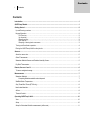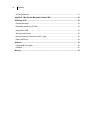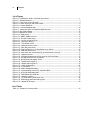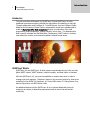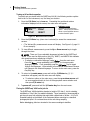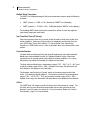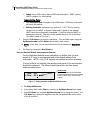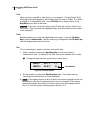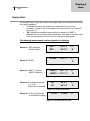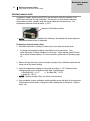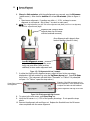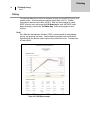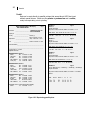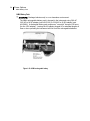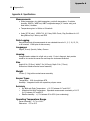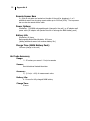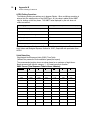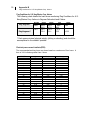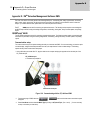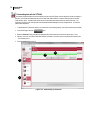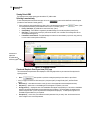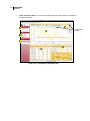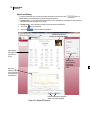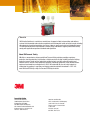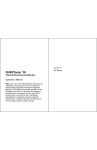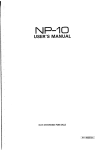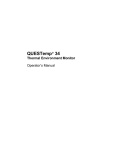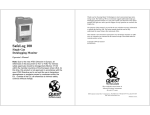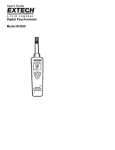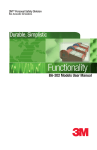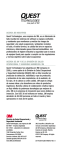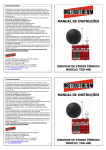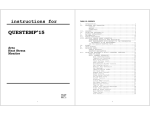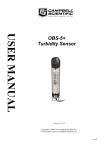Download QUESTemp 44/46 Heat Stress Monitor User Manual
Transcript
3M Personal Safety Division 3M™ QUESTemp° ™ Heat Stress Monitors Robust Construction ©3M 2013. All Rights Reserved. From the From the Market Leader QUESTemp 44 and QUESTemp 46 User Manual o o Contents i Contents Contents Introduction .......................................................................................................................................................... 1 QUESTempº Models ............................................................................................................................................ 1 Getting Started ..................................................................................................................................................... 2 Up and Running overview ................................................................................................................................... 2 Keypad Operation ............................................................................................................................................... 2 I/O Enter key………………………………………………………………………………………………………...3 Up Arrow key………………………………………………………………………………………………………..3 Down Arrow key…………………………………………………………………………………………………….3 Run Stop key………………………………………………………………………………………………………..3 Escaping or moving back one screen…………………………………………………………………………… 3 Turning on/off and basic operation ..................................................................................................................... 4 Placing the QUESTempº 44/46 on the job site ................................................................................................... 4 Sensors................................................................................................................................................................. 5 About the sensor bar........................................................................................................................................... 5 Globe Thermometer ............................................................................................................................................ 5 Waterless Wetbulb Sensor and Relative Humidity Sensor ................................................................................. 5 Dry Bulb Thermometer........................................................................................................................................ 5 Remote, Sensors 2 and 3 .................................................................................................................................... 6 Tri-sensor weighted average .............................................................................................................................. 6 Measurements ..................................................................................................................................................... 7 Waterless Wetbulb .............................................................................................................................................. 7 Computing Waterless wetbulb and wind speed 7 WetBulb Globe Temperature .............................................................................................................................. 8 Stay Times/Rest Times (QTº46 only) ................................................................................................................. 8 Heat Index/Humidex ........................................................................................................................................... 8 Airflow ................................................................................................................................................................. 8 Thermal Comfort ................................................................................................................................................. 9 Operating QUESTempº 44/46 ........................................................................................................................... 10 View .................................................................................................................................................................. 10 Setup ................................................................................................................................................................. 10 Setup for Waterless Wetbulb measurement (airflow rate) ................................................................................ 11 ii Contents Print ................................................................................................................................................................... 12 Reset ................................................................................................................................................................. 12 Run ................................................................................................................................................................... 12 Displayed Items ................................................................................................................................................. 13 Stay Time .......................................................................................................................................................... 14 Data Logging ...................................................................................................................................................... 15 Electronic sensor check ................................................................................................................................... 16 Performing an electronic sensor check............................................................................................................. 16 Sensor Alignment .............................................................................................................................................. 17 RH Sensor Alignment ....................................................................................................................................... 17 Printing ............................................................................................................................................................... 19 Serial ................................................................................................................................................................. 19 Parallel .............................................................................................................................................................. 20 Airflow functionality .......................................................................................................................................... 21 Operating sequence.......................................................................................................................................... 22 Data Logging Airflow ......................................................................................................................................... 22 Batteries for Air Probe....................................................................................................................................... 22 Operational Check ............................................................................................................................................. 22 Power options .................................................................................................................................................... 23 9-Volt Alkaline Battery Replacement ................................................................................................................ 23 Approved 9-Volt Batteries ................................................................................................................................. 23 NiMH Battery Pack............................................................................................................................................ 24 Appendix A: Specifications ............................................................................................................................. 25 Appendix B: Heat Exposure Tables ................................................................................................................ 27 ACGIH ............................................................................................................................................................... 27 ACGIH Clothing Corrections ............................................................................................................................. 28 United States Navy ........................................................................................................................................... 28 Flag Conditions for U.S. Navy/Marine Corp. Ashore ........................................................................................ 30 Electrical power research institute (EPRI) ........................................................................................................ 30 Appendix C: Accessories ................................................................................................................................. 31 iii Contents Air Probe Accessories....................................................................................................................................... 31 Appendix D: 3MTM Detection Management Software DMS ........................................................................... 32 QUESTempo 44/46 ............................................................................................................................................. 32 Communication setup ....................................................................................................................................... 32 Downloading data with the QT⁰44/46 ............................................................................................................... 34 Viewing Data in DMS ........................................................................................................................................ 35 Selecting a session/study ................................................................................................................................. 35 Charts and Graphs in Panel layout view (PLV) page ....................................................................................... 35 Reports and Printing ......................................................................................................................................... 38 3M Service .......................................................................................................................................................... 39 Contacting 3M Technologies ............................................................................................................................ 39 Calibration……………………………………………………………………………………………………………….39 Warranty ............................................................................................................................................................. 39 iv Contents List of Figures Figure Figure Figure Figure Figure Figure Figure Figure Figure Figure Figure Figure Figure Figure Figure Figure Figure Figure Figure Figure Figure Figure Figure Figure Figure Figure Figure Figure Figure Figure Figure Figure Figure Figure Figure Figure 1-1: QUESTempº 44/46 in a thermal environment ----------------------------------------------------------- 1 1-2: Keypad explained --------------------------------------------------------------------------------------------- 3 1-3: Main menu of the QTº44/46 ------------------------------------------------------------------------------- 4 1-4: About sensor bar and serial number --------------------------------------------------------------------- 5 1-5: Sensors identified -------------------------------------------------------------------------------------------- 5 1-6: Viewing measured data------------------------------------------------------------------------------------ 10 1-7 Setting the airflow for Waterless Wetbulb sensor ------------------------------------------------------ 11 1-8 Run mode indicator ----------------------------------------------------------------------------------------- 12 1-9 Wet and Dry screen ------------------------------------------------------------------------------------------ 13 1-10: Globe screen ------------------------------------------------------------------------------------------------ 13 1-11: WBGTi & WBGTo screen ---------------------------------------------------------------------------------- 13 1-12: RH and H.I/HU screen ----------------------------------------------------------------------------------- 13 1-13: Air Flow screen on QTº46 -------------------------------------------------------------------------------- 13 1-14: Stay times (ACGIH) --------------------------------------------------------------------------------------- 14 1-15: Time & Date screen -------------------------------------------------------------------------------------- 14 1-16: Battery & Memory screen -------------------------------------------------------------------------------- 14 1-17: Navy Stay time screen ----------------------------------------------------------------------------------- 14 1-18: Flag Conditions for U.S. Navy/Marine Corp. Ashore ------------------------------------------------- 15 1-19: EPRI Stay time screen ------------------------------------------------------------------------------------ 15 1-20: Main menu with view selected (A) & measurement screen (B) ----------------------------------- 17 1-21: Alignment screen------------------------------------------------------------------------------------------ 17 1-22: Sunshield & placement of finger cot prior to RH verification -------------------------------------- 17 1-23: RH alignment with Low % example -------------------------------------------------------------------- 18 1-24: RH alignment with High% screen ----------------------------------------------------------------------- 18 1-25: Sample printout (page 1) -------------------------------------------------------------------------------- 19 1-26: Sample printout (page 2) -------------------------------------------------------------------------------- 20 1-27: Airflow configuration ------------------------------------------------------------------------------------- 21 1-28: 9-volt battery ---------------------------------------------------------------------------------------------- 23 1-29: NiMH rechargeable battery ------------------------------------------------------------------------------ 24 1-30: Communicating with the QT⁰ 44/46 and DMS-------------------------------------------------------- 32 1-31: QT⁰44/46 downloading data ----------------------------------------------------------------------------- 33 1-32: Downloading QT⁰44/46 files ---------------------------------------------------------------------------- 34 1-33: Selecting a session---------------------------------------------------------------------------------------- 35 1-34: QT⁰44/46 data in panel layout view ------------------------------------------------------------------- 36 1-35: Rearranging panels and saving layout ----------------------------------------------------------------- 37 1-36: Sample QT⁰46 report ------------------------------------------------------------------------------------- 38 List of Tables Table 1-1: Example of a memory table ................................................................................................15 1 Introduction Introduction Up and Running overview Introduction The new heat stress instruments, the QUESTempº 44 and QUESTempº 46, offer traditional heat stress monitoring without the aggravation of maintaining a wet bulb. Through collaboration with Professor Dr. Thomas Bernard, from the College of Public Health at the University of South Florida, mathematical models were implemented to create a W aterless W et Bulb calculation through a combination of dry bulb temperature, globe temperature, relative humidity, and air flow. The Waterless Wet Bulb is used to calculate the Wet Bulb Globe Temperature (WBGT) which is a widelyused method to monitor environmental conditions related to heat stress. Figure 1-1: QUESTempº 44/46 in a thermal environment QUESTempº Models QUESTempº 44 and QUESTempº 46 both measure and calculate the dry bulb, wet bulb, globe, WBGT indoors, WBGT outdoors, relative humidity, and Heat Index or Humidex. With the QUESTempº 46, you have the capability to measure stay times in order to manage work/rest regimens. Guidance is based on the screening criteria for heat stress as defined in the ACHIH TLV Handbook, U.S. Navy PHEL charts, U.S. Navy/Marine Corp. Ashore Flag system, and EPRI Action Limits. An additional feature with the QUESTempº 46 is an optional detachable probe for measuring air velocity to determine appropriate levels of indoor thermal comfort monitoring. Getting Started 2 Getting Started Up and Running overview Getting Started Up and Running overview 1. Place the QUESTempº 44/46 in the work area in a safe location approximately 3.5 feet off the ground. 2. Turn the unit On. If the battery voltage displayed during the power-on sequence is less than or equal to 6.4 volts, replace or recharge the batteries. 3. Be aware that the sensors require 10 minutes to stabilize to a new environment. 4. In the main menu, View will be selected (an indicator arrow denotes the selected menu). Press the I/O Enter key to select. 5. Press the Run/Stop key to begin datalogging. Use the arrow keys to set the display to the desired items. Keypad Operation The unit operates using a keypad with 4 keys. The I/O Enter key responds when the key is released while all other keys respond when the key is pressed. 3 Getting Started Keypad Operation I/O Enter key The unit turns on with a single key press. The unit turns off by holding the key down while a countdown of 3-2-1 occurs in the lower right corner of the display. This key is also used to select a mode (such as Setup or View) or enter setup changes. Pressing and releasing the key while viewing temperatures causes the display to view the next available sensor bar (indicated in the upper right corner of the display). Up Arrow key Changes items appearing in the display. Scrolls up. Down Arrow key Changes items appearing in the display. Scrolls down. Run Stop key From the menu or view modes, pressing this key starts or stops the run mode. Pressing this key will exit the setup, print or reset modes. Escaping or moving back one screen If you are in the setup, print, reset, or calibration screens, you can press Run/Stop key to escape or move back one screen. I/O Enter key Up arrow key Run/Stop key Down arrow key Figure 1-2: Keypad explained 4 Getting Started Turning on/off and basic operation Turning on/off and basic operation To quickly get you started with the QUESTempº 44/46, the following section explains how to turn on the instrument, run, and stop your session. 1. Press the I/O Enter key to turn on. Proceeding the model and revision information displayed on the screen, the main menu will appear. VIEW SETUP PRINT RESET Indicator arrow Indicates the selected menu option. Then press I/O enter to select or press up/down arrows to select another option Figure 1-3: Main menu of the QTº44/46 2. Press the I/O Enter key (when view is selected) to access the measurement screens. • 3. 4. (The Wet and Dry measurements screen will display. See Figure 1-6, page 10 for an example). To view different measurements, press the Up or Down arrow key to toggle through the views. N OTE: There are 5-user selectable languages included in the QUESTempº 44/46. If you see the fields such as Wet, Dry, WBGTi, and WBGTo this indicates the measurements are displaying in English. • To display an alternative language, select Setup from the main menu. Press the Dow n arrow repeatedly until “English” (or the appropriate language) appears. Then repeatedly press the I / O enter key to toggle through the languages. Once selected, all menus and measurement screens will change to the selected language. To return to the main menu, press the Run/Stop key. To return to the main menu, press and hold the I/O Enter key (3, 2, 1 countdown will appear) and the main menu will display. a. To select an option on the main menu, press the up or down arrow until an arrow appears directly in front of the appropriate menu selection and then press I/O enter key. 5. To power off, press and hold the I/O enter key from the main menu. Placing the QUESTempº 44/46 on the job site The QUESTempº 44/46 should be placed at a height of 3.5 feet (1.1m) for standing individuals or 2 feet (.6m) for seated individuals. Tripod mounting is recommended to get the unit away from anything that might block radiant heat or airflow. A 1/4"x 20 threaded bushing on the bottom of the instrument allows mounting to a standard photographic tripod. Do not stand close to the unit during sampling. Before datalogging, allow ten minutes for the sensors readings to stabilize. Sensors 5 Sensors About the sensor bar Sensors About the sensor bar The sensor bar, on the QTº 44/46, is calibrated to its specific instrument and is not interchangeable with other QTº 44/46. The instrument has a sensor bar label which includes the serial number of the instrument and a sensor bar number. (This is indicated in the diagram below.) Serial number and sensor bar number label Figure 1-4: About sensor bar and serial number Globe Thermometer The globe thermometer (left position) gives an indication of the radiant heat exposure on an individual due to either direct sunlight or hot objects in the environment. This is accomplished by placing a temperature sensor inside a blackened copper sphere and measuring the temperature rise. The WBGT index is based on the response of a 6 inch diameter globe. The QUESTemp uses a 2 inch diameter globe for a faster response time. The temperature of the 2 inch globe is correlated to match that of a 6 inch globe. Waterless Wetbulb Sensor and Relative Humidity Sensor The relative humidity sensor (middle position) is used to calculate the Waterless Wetbulb from a combination of dry bulb temperature, humidity and wind speed measurements. The Waterless Wetbulb is used to calculate an estimated WBGT value. (Please see “Waterless Wetbulb” on page 7 for more details.) Dry Bulb Thermometer The dry bulb thermometer (right position) measures the ambient air temperature. This measurement is used in the outdoor WBGT calculation when a high solar radiant heat load may be present. The series of white plates surrounding the sensor shield it from radiant heat. B C A A. Globe thermometer B. Relative humidity sensor C. Dry bulb thermometer Figure 1-5: Sensors identified 6 Remote, Sensors 2 and 3 Tri-sensor weighted average Remote Sensors Remote, Sensors 2 and 3 The top sensor bar (sensor 1) may be removed from the instrument and used through a remote cable. Shelter the instrument and remote the sensor bar if the measured environment is expecting heavy rain or if temperatures are above 60°C. The sensor 2 and sensor 3 jacks on the side of the instrument allow simultaneous monitoring of up to three sensor arrays using connecting cables. Cable lengths of up to two hundred feet (61 meters) may be used without a decrease in accuracy provided the environment does not contain strong electromagnetic fields. The data from these arrays may be viewed separately or combined into a weighted average WBGT reading per ISO 7243. Change the displayed sensor bar by pressing and releasing the enter key. The upper right corner of the display shows the current sensor bar. 1 refers to the top sensor bar, 2 and 3 are labeled on the side of the unit, W indicates the weighted average which only appears if a WBGT is displayed and all three of the sensor bars are attached. Tri-sensor weighted average Per the recommendations outlined in ISO 7243: 1989, when the temperature in the space surrounding a worker is not uniform, it is necessary to determine the WBGT index at three heights corresponding to the worker's ankles, abdomen and head and perform a weighted average on those values. It is computed using the formula: WBGTw = (WBGT head + (2 x WBGT abdomen) + WBGT ankles)/4 The QUESTemp° 44/46 always assigns the top sensor bar the double weighting. This calculation is shown if a WBGT display has been selected and if 3 sensor sets are connected. Measurements 7 Measurements Waterless Wetbulb Measurements The QUESTemp° 44/46 data logging area heat stress monitor directly senses three parameters: dry bulb temperature (DB), globe temperature (G), and relative humidity (RH). It computes the wet bulb (WB), the Wet Bulb Globe Temperature (WBGT), stay times for four possible indices, and the Heat Index (HI) or the Canadian Humidex. Using inputs on the side of the instrument, two additional sensor arrays can monitor up to three locations simultaneously. On the QUESTempº 46 model, you can measure airflow, in meters per second, by plugging an optional hot wire anemometer sensor into a side jack on the unit. Determine thermal comfort indices, Predicted Mean Vote (PMV) and Predicted Percent Dissatisfied (PPD), using Detection Management Software (DMS). Waterless Wetbulb The Waterless Wetbulb is an estimated measurement using the % of Relative Humidity, Dry Bulb Temperature, and Globe Bulb Temperature to determine the psychrometric wetbulb. The psychrometric wetbulb value is adjusted based on airflow to provide the waterless wetbulb estimate. Computing Waterless wetbulb and wind speed When computing the waterless wetbulb, you can increase accuracy by setting the airflow to the current environments wind speed. The recommended airflow setting for an indoor environment is 0.3 m/s unless otherwise determined with an air-probe measurement (available only on the QTº46 model). The recommended setting for outdoor environment is 2.0 m/s. NOTE: To convert wind speed from miles/hour to meters/sec use the following formula: • Miles/hour * .447 = meters/sec. (Example: If the average wind speed is 5mph, then enter 5*.447 = 2.2 meters/sec.) If you are using the QUESTempº46 with the Air Probe attached, you would not set the airflow setting. (It will automatically calculate with the current reading.) Please see “Setup for Waterless Wetbulb measurement” on page 11 for details on setting the Airflow. 8 Measurements WetBulb Globe Temperature WetBulb Globe Temperature The WBGT is a weighted average of the three temperature sensors using the following formulas: • WBGT (indoor) = 0.7WB + 0.3G (denoted as “WBGTi” on the display) • WBGT (outdoor) = 0.7WB + 0.2G + 0.1DB (denoted as “WBGTo” on the display) The resulting WBGT values can then be compared to indices of work-rest regimens (stay times) based upon work loads. Stay Times/Rest Times (QTº46 only) Stay times represent how long a worker should be able to safely work under heat stress conditions. Select one of four indices for displaying and printing from the unit: ACGIH Stay Times, NAVY PHEL’s, U.S. Navy/Marine Corp. Ashore Flag Conditions, or EPRI Action Limits. Refer to Appendix B for more information on the indices. Heat Index/Humidex The Heat Index is determined using the dry bulb temperature and relative humidity. Based upon charts available from the U.S. National Weather Service, Heat Index represents how an average person feels relative to climate conditions. For a given temperature, the higher the humidity, the higher the heat index. The Heat Index is defined over a temperature range of 70°F - 120°F (21°C - 49°C) and a relative humidity range of 30% - 99%. Outside of this range, the instrument will show dashes in the display for the Heat Index. The Humidex, used primarily in Canada, works on the same concept as the Heat Index. The values are slightly different. The Humidex is defined over a temperature range of 70°F - 109°F (21°C - 43°C) and a relative humidity range of 20% - 99%. Outside of this range, the instrument will show dashes in the display for the Humidex. Airflow The QUESTemp° 46 measures airflow if Quest’s Air Probe accessory is used. The Air Probe uses an omni-directional anemometer sensor that measures air flow between 0 and 20 meters per second in 0.1m/s increments. Please see “Airflow Functionality”, page 21 for more details. 9 Measurements Thermal Comfort Thermal Comfort Thermal comfort readings for indoor environments are a benefit of Detection Management Software (DMS) and are not displayed or printed from the instrument directly. Readings are derived from the dry bulb, relative humidity, mean radiant temperature, airflow, and user entered parameters of clothing, metabolic rate and external work. Thermal comfort indices, Predicted Mean Vote (PMV) and Predicted Percent Dissatisfied (PPD), help predict the thermal satisfaction level of a person with their indoor environment. The PMV is a rating scale of +3 to -3 where +3 is much to warm, -3 is much too cool, and 0 is thermally neutral. The PPD reflects what percent of people in a given location would be dissatisfied with their thermal surroundings. The formulas used by DMS to derive the PMV and PPD come from the international standard ISO 7730 “Moderate thermal environments - Determination of the PMV and PPD indices and specification of the conditions for thermal comfort”. Operating 10 Operating QUESTempº 44/46 View Operating QUESTempº 44/46 Use the Up Arrow and Down Arrow keys to move the marker in the display in front of the desired mode. Pressing the I/O Enter key will select the mode. View Displays the measured data but does not log it. If more than one set of sensors is plugged into the unit, they can be displayed by pressing and releasing the I/O ENTER key. The displayed sensor set is shown in the upper right corner. WET 65.5º F DRY 74.0º F 1 View mode Indicates you are viewing sensor one data Figure 1-6: Viewing measured data N OTE: To return to the menu, hold down the I / O EN TER key while a 3, 2, 1 countdown is shown in the lower right corner of the display. Then the menu screen will appear (see Figure 1-3, page 4 for an example). Setup Allows changing temperature units, language, time, date, logging rate, selecting between Heat Index and Humidex, turning air flow on or off, and setting stay time parameters. To Setup parameters do one of the following: 1. From the main menu, select Setup by pressing the I/O Enter key. 2. Use the Arrow keys to select an item (listed below). • Temperature: Celsius, Fahrenheit. • Language: English, Spanish, French, Italian, German. • Time: 24 hour clock only. • Date: Day-month-year format. • Log Rate: 1, 2, 5, 10, 15, 30, 60 minutes. • Heat Index (United States), Humidex (Canada) • Flow: On (QTº46 only), Off with fixed rate. (0.3 m/s is the recommended value for indoor applications and 2.0 m/s for outdoor applications) 11 Operating QUESTempº 44/46 Setup for Waterless Wetbulb measurement (airflow rate) • Index: none, ACGIH, Navy, Marine, EPRI and select either: WBGTi (indoor), WBGTo (outdoor) for Index setting. I ndex Setting N otes • • TLV and action limit only apply to the ACGIH Index. EPRI Navy, and Marine will ignore this setting. Clothing Correction parameters are set from 0 - 9.9°C. This is a clothing correction for the WBGT in degrees Celsius and is applied to the selected WBGT when the work duration is calculated. (It will not affect the WBGT as displayed by the unit.) This value should typically be set to 0.0 for the Navy. (The field is noted as “Clo Corr”.) Press the I/O Enter key to change a parameter. Time and date require using the Up/Down Arrows and I/O Enter keys to modify each number. 3. N OTE: at any time, you can move back one level, by pressing the Run/ Stop key. Exit Setup by pressing the Run/Stop key. 4. Setup for Waterless Wetbulb measurement (airflow rate) For the Waterless Wetbulb sensor calculation, an airflow rate (or wind speed) of 0.3 m/s is recommended and is the default setting of the instrument. NOTE: only QTº46 supports the optional air-probe accessory. If an air probe is not selected, the average wind speed of the environment should be configured. This value is then entered into the Flow screen under the setup menu. Flow Flow Off 00.3 m/s Airflow rate The selected value will be underlined. Press the Up/Down arrow key to change. Press I/O Enter key to select a value position. Figure 1-7 Setting the airflow for Waterless Wetbulb sensor To Setup Airflow rate 1. In the setup menu, select Flow by pressing the Up/Down Arrow key to select. 2. Press I/O Enter key and press Up/Down Arrow key to change the values. The I/O Enter key is pressed to toggle through the changeable fields and to return to the first column. 12 Operating QUESTempº 44/46 Print Print Allows printing to a parallel or serial printer or to a computer. The QuesTempº 44/46 will recognize the cable plugged in and configure itself for serial or parallel. If no cable is plugged in, it will default to serial. Press I/O Enter key to begin printing. Press Run/Stop key to return to the menu. NOTE: if you wish to stop the printing, press I/O enter key until you return to the main menu. When the printer has stopped printing, remove the cable from the printer to the instrument. Reset Resetting enables you to clear the logged data from memory. Press the I/O Enter key to enter the Reset mode. Clear the memory by holding down the I/O Enter key while the display counts down from three. Run The run mode begins a session in memory and logs the data. 1. Begin a session by pressing the Run/Stop key from the view mode (or measurement view). An asterisk in the lower right corner indicates the run mode. To toggle through the views, press the up or down arrow. WBGTi 66.7º F 1 WBGTo 68.6º F Run indicator Figure 1-8 Run mode indicator 2. End the session by pressing the Run/Stop key again. (The session will stop recording when the asterisk is no longer displayed.) N OTE: If the logging memory is full or if there are no sensors plugged into the unit, attempting to enter the Run mode will result in an error message. If the memory capacity is exceeded, the asterisk in the lower right corner of the display will turn into an “F” and the memory remaining screen will show “0.0”. Displayed Items 13 Displayed Items Run Displayed Items For the QUESTemp° 44/46, the number in the upper right corner indicates which sensor bar’s data is displayed. • “1”indicates the sensor bar placed on (or attached to) the top of the instrument. Sensors 2 and 3 are labeled on the side of the unit as “Sensor 2”, and “Sensor 3”. • “W” indicates the weighted average which only appears if a WBGT is displayed and all three sensor bars are attached. An asterisk in the lower right corner indicates that the unit is in the run mode and is logging data. The following measurements can be accessed on the display: Screen 1: WET (Wet bulb) DRY (Dry bulb) WET 80.5º F 1 DRY 92.2º F Figure 1-9 Wet and Dry screen Screen 2: GLOBE GLOBE 92.4.º F 1 Figure 1-10: Globe screen Screen 3: WBGTi (Indoors) WBGTo (Outdoors) WBGTi 84.1 º F 1 WBGTo 107.5 º F Figure 1-11: WBGTi & WBGTo screen Screen 4: RH (Relative Humidity) H.I. or HU (Heat Index or Humidex) RH 66.2 % 1 H.I. 84.3º F Figure 1-12: RH and H.I/HU screen Screen 5: Air Flow (QTº46 only) (If turned ON via setup) FLOW 0.3m/s 1 Figure 1-13: Air Flow screen on QTº46 14 Displayed Items Stay Time Screen 6: Stay times (QTº46 only) Screen 7: Time (24 hour format) Date (day, month, year) L M H VH 1 60 45 30 15 Figure 1-14: Stay times (ACGIH) TIME DATE 11:04:13 1 26-JUN-08 Figure 1-15: Time & Date screen Screen 8: BAT (Battery voltage) MEM (Logging memory available in days) BAT 11:04:13 1 MEM 10.4dy Figure 1-16: Battery & Memory screen NOTE: A series of dashes appear in the display if one of the following occur: • The Heat Index or Humidex is outside of its allowable range • The temperature is outside of its allowable range • A temperature sensor has failed • Stay times temperatures are outside of the their defined range Stay Time The screen(s) displaying stay time data appear different for each of the possible indices. If ACGIH is selected, the recommended working minutes per hour are shown for each of the workload categories Light (L), Moderate (M), Heavy (H), and Very Heavy (VH). (Please see Figure 1-13 above.) If the Navy PHELS are selected, the recommended working hours are shown based on a maximum of eight hours. Three screens are used to display the PHELs two at time. N OTE: “8:01” following one of the PHELs indicates greater than eight hours. PHEL_5 PHEL_6 3:10 2:10 1 Figure 1-17: Navy Stay time screen 15 Data Logging Stay Time If Flag is selected, the Flag Conditions for U.S. Navy/Marines Corp. Ashore warning system screen will appear. There are five flag systems, no flag, yellow, green, red, and black, which provide heat exposure guidelines for acclimated individuals. (For more information, please refer to the “U.S. Navy/ Marine Corp. Ashore Flag System” on page 30.) HEAT CATERGORY YELLOW FLAG U.S. Navy/Marine Corp. Ashore flag condition screen 1 Figure 1-18: Flag Conditions for U.S. Navy/Marine Corp. Ashore If EPRI is selected, the recommended working hours are shown based on a maximum of four hours. Working hours for Light (L) , Moderate (M), and Heavy (H) workload categories are displayed below. N OTE: “4:01” indicates greater than four hours. L 4:01 M 3:00 H 1:30 1 Light, Medium, and Heavy maximum hours displayed Figure 1-19: EPRI Stay time screen Data Logging Data from each sensor is recorded at the interval set by the logging rate. Every time Run/Stop is pressed, a session is either started or ended in memory. Each session contains a header with time, date, and summary information. Memory Table: Gives the number of logging DAYS. Log Rate 1 sensor 2 sensors 3 sensors 1 min 11.2 5.6 3.7 2 min 22.5 11.2 7.5 5 min 56.2 28.1 18.7 10 min 112.4 56.2 37.5 15 min 168.6 84.3 56.2 Table 1-1: Data logging (or memory table) table example 30 min 337.3 168.6 112.4 60 min 674.5 337.3 224.8 Electronic Sensor check Electronic sensor check 16 Performing an electronic sensor check Electronic sensor check A verification module, Quest model 053-923, may be used to check the operation of the QUESTemp’s wet bulb, dry bulb, and globe. The purpose is to verify that the electronic components are within a specific range with known values and a known source. The temperature tolerances should be within +/-0.5oC. Example of Verification module • NOTE: If the sensors are outside of the tolerances, this indicates the sensor alignment should be serviced off-site for calibration. Performing an electronic sensor check 1. Ensure the instrument is reading in Celsius prior to your electronic sensor check. • To change the temperature setting, select Setup from the main menu. Then, either Fahrenheit or Celsius will appear on the screen. When selected, press I/O enter key to switch between settings. For more information, please refer to Operating, page 10. 2. Remove the top sensor bar, place to the side, and plug in the verification module into the center pins of the sensor housing. 3. Verify the measurement readings on the screen are within +/- 0.5°C tolerance to the readings printed on the verification module label. Example below: a. Wet Bulb (WB) – 11.1°C b. Dry Bulb (DB) - 45.3°C c. Globe (G) – 69.2°C • NOTE: Relative humidity (RH) is not valid on this instrument. 4. Once completed, remove verification module and place sensor bar back on the instrument. (Tighten down the two bolts.) Change the Celsius reading back to Fahrenheit. (Refer to step 1 a-b.) Sensor alignment Sensor Alignment 17 RH Sensor Alignment Sensor Alignment For highly accurate measurement readings, you should align your QUESTempº 44/46 prior to data logging. For the RH sensor, it is recommended to align with a High concentration level using the 75% sensor salt, NaCl (sodium chloride), or a Low concentration level using the, the 33% sensor salt, MgCl (magnesium chloride). (See ColePalmer.com to order sensor alignment salts.) RH Sensor Alignment To open, navigate to the main menu and select View by pressing I/O Enter key (see A). A measurement screen will appear (see B). 1. (A) (B) Figure 1-20: Main menu with view selected (A) & measurement screen (B) 2. Press and hold I/O Enter key and then press Down Arrow key from the View menu. The Alignment screen will appear. (RH Sensor) Alignment menu “High” is selected when the arrow appears in front of the text. Note: WBGT is not used in sensor alignment 3. 4. 5. Figure 1-21: Alignment screen Press Up/Down Arrow key to select either High or Low. Then press I/O Enter key. Remove (or slide) the Sunshield (white globe) from the RH sensor and place it to the side. (See Figure 1-22.) Place a latex finger cot (user supplied) over the humidity sensor in order for the sensor to stabilize quicker about 15 minutes (or up to 60 minutes without). Note: latex finger cots can be found at various hardware stores or online such as ColePalmer.com. Sunshield: Slide off of RH sensor to remove. Place unrolled finger cot, with a small hole cut in the top, so it is completely stretched over the humidity sensor. Figure 1-22: Sunshield & placement of finger cot prior to RH verification Sensor Alignment 18 RH Sensor Alignment 6. Place the Salt container, with the salt alignment cap removed, over the RH sensor (middle sensor). Allow level to stabilize for at least 15 minutes. (Refer to Figure 123.) • About sensor alignment: if readings are within +/- 0.5%, a change in sensor alignment is not required. Skip to step 7 to return to main menu. NOTE: For a High alignment, use the 75% sensor alignment salt (NaCL) and for a Low alignment, use the 33% alignment salt (MgCl). Alignment salt (remove rubber cap and place over RH sensor with the sunshield removed) Once Alignment salt is placed, allow levels to stabilize (about 15 mins). Low RH Alignment screen Adjust % to 33% (using up/down arrow keys) and press Enter (after level has stabilized) to store sensor alignment level. 7. Figure 1-23: RH alignment with Low % example In either the High/Low RH alignment screen, adjust the level to the percentage displayed on the salt container by using the Up/Down Arrow keys. Press I/O Enter key to save. (The instrument will state either “Successful” or “Failure” if it passed/did not pass. For “Failure” repeat the steps above.) Press Enter to save the alignment. Example of high RH percentage prior to sensor alignment. Press up/down arrows to adjust level after salt has stabilized. Sensor alignment with High % RH level Figure 1-24: RH alignment with High% screen To return to the main menu, press Run/Stop key. Verify the RH sensor is +/- 0.5% of the specific percentage. If not repeat the steps above. 10. Remove the alignment salt and finger cot. Replace the Sunshield over the RH sensor when completed with the sensor alignment. 8. 9. Printing 19 PrintingPrinting Serial Printing The recorded data can be sent to a computer through the serial RS232 port or to a parallel printer. Serial transmission requires Quest cable #54-715. Parallel transmission requires Quest cable #56-875. With the cable plugged in, select PRINT from the menu and press the I/O Enter key to enter the PRINT mode. Begin printing by pressing the I/O Enter key. Press the key again to abort printing. Serial 3MTM Detection Management Software (DMS) is recommended for downloading, storing, and graphing your data. Communications programs such as Window’s Hyperterminal may also be used to capture the printout into a file. The baud rate is fixed at 9600. Figure 1-25: DMS Report example 20 Parallel Parallel Data can be sent directly to parallel printers that accept direct ASCII test input without special drivers. Make sure the printer is powered on and is online, ready to accept data, prior to printing. QUEST TECHNOLOGIES, a 3M company HEAT STRESS REPORT File Name Employee Page 1 _________________________ QUESTempº46 Rev 1.00 Serial # TK09090909 _________________________ Facility _________________________ Session (3) Start: 21-NOV-09 11:07:32 Department ________________________ Stop: 21-NOV-09 11:10:15 Job _________________________ Printed: 21-NOV-09 11:16:00 Comments/Notes______________________________________________ ____________________________________________________________ Logging Interval: 1 minutes Degrees Fahrenheit MAXIMUM LEVELS, Sensor 1 WBGT 68.3 21-NOV-09 11:10:08 DRY BULB 82.7 21-NOV-09 11:09:56 GLOBE 91.4 21-NOV-09 11:10:12 REL HUMIDITY 14% 21-FEB-08 11:07:32 FLOW (m/s) 0.6 21-FEB-08 11:09:08 MAXIMUM LEVELS, Sensor 2 WBGT 80.5 21-FEB-08 DRY BULB 99.2 21-FEB-08 GLOBE 106.1 21-FEB-08 HEAT INDEX 0 00-XXX-00 REL HUMIDITY 15% 21-FEB-08 11:10:11 11:09:07 11:10:06 00:00:00 11:07:32 MAXIMUM LEVELS, Sensor 3 WBGT 68.6 21-FEB-08 DRY BULB 88.6 21-FEB-08 GLOBE 93.0 21-FEB-08 HEAT INDEX 0 00-XXX-00 REL HUMIDITY 11% 21-FEB-08 11:09:56 11:10:08 11:10:03 00:00:00 11:07:32 SESSION: 1 Page 2 Sensor: 1 Degrees Fahrenheit Stay Times: ACGIH, Acclimated, WBGT, clo correction = 1.0 °C TIME WBGT DRY GLOBE RH HI FLOW L M H VH 11:08 67.9 82.4 90.7 13 0 0.5 60 60 60 60 11:09 68.1 82.6 91.3 12 0 0.5 60 60 60 60 SESSION: 1 Page 3 Sensor: 2 Degrees Fahrenheit Stay Times: ACGIH, Acclimated, WBGT, clo correction = 1.0 °C TIME WBGT DRY GLOBE RH HI L M H VH 11:08 79.3 98.9 104.5 15 0 60 45 30 15 11:09 80.2 99.2 105.6 15 0 60 45 30 15 SESSION: 1 Page 4 Sensor: 3 Degrees Fahrenheit Stay Times: ACGIH, Acclimated, WBGTi, clo correction = 1.0 °C TIME WBGT DRY GLOBE RH HI L M H VH 11:08 68.1 88.0 92.7 11 0 60 60 60 60 11:09 68.4 88.3 92.9 11 0 60 60 60 60 SESSION: 2 Page 5 Sensor: WBGT(W-AVG) = .50*WBGT(1) + .25*WBGT(2) + .25*WBGT(3) Degrees Fahrenheit Stay Times: ACGIH, Acclimated, WBGT, clo correction = 1.0 C WBGT WBGTo TIME ----11:08 11:09 W-AVG ----71.5 71.8 MAXIMUM LEVELS, Sensor(WEIGHTED AVERAGE) WBGT 71.4 21-FEB-08 11:10:14 Figure 1-26: Report using parallel printer W-AVG ----70.8 71.1 L --60 60 M --60 60 H --60 60 VH --60 45 21 Airflow Functionality Airflow functionality Airflow functionality (Available using 3M’s Air Probe on QUESTempº 46 model only) Airflow is measured in meters per second over a range of 0 to 20m/s in 0.1m/s increments. The sensor should be placed or held perpendicular in the air stream. Unlike many anemometers, the omni-directional sensor does not require rotating to find the maximum reading. Be careful not to block the airflow with your body during measurements. The sensor’s measuring tip is fragile; be cautious if measuring in ducts. The Air Probe may be either hand held or mounted behind the QUESTemp° 46 using the mounting bracket hooked to the sensor bar beneath the center bulb sensor. (See Figure 1-22 below.) A green lamp indicator in the Air Probe indicates that it is turned on and the battery is good. If the green indicator turns off while the switch is in the On position, replace or recharge the battery. 1. Clip front of bracket around lip of sensor bar. 3. Attach air probe to bracket with thumb screen 2. Tighten bracket to sensor bar with thumb screw. Center bulb Air Probe Bracket Figure 1-27: Airflow configuration QT-46 sensor bar 22 Operational Check Operating sequence Operational Check Operating sequence 1. 2. 3. Turn Flow On in the setup menu of the QUESTemp°46. Plug the Air Probe into the port labeled Flow on the side of the QUESTemp° 46. Turn on the Air Probe ON and make sure the green lamp is lit. • In the View or Run modes, airflow is displayed on the fifth screen. Data Logging Airflow To data log airflow in the QUESTemp° 46, the following two conditions must be met. 1. First, turn Flow On in the setup menu. 2. Second, make sure that a temperature sensor bar is connected to the Sensor 1 location (top) of the QUESTemp°46. Flow prints out with the Sensor 1 data therefore airflow data will only be reported if a sensor bar is plugged in. Airflow is recorded during the run mode at the interval the QUESTemp° 46 is setup for. Batteries for Air Probe The Air Probe uses a single NiMH Black&Decker VersaPak Gold battery. Typical operating time of the battery is between 6 and 8 hours. To change the battery, push in and twist, counterclockwise, the cap on the bottom of the Air Probe. Pull out the battery. Insert a fully charged battery and replace the cap. To recharge the batteries, set the battery into the VersaPack charger. The supplied charger accepts one or two batteries. A full charge takes 9 hours. An indicator light shows that the battery is properly charging and it will remain on as long as the battery is in the charger. Continuous charging is not a safety concern. Operational Check A verification module, 3M model 053-923, may be used to check the operation of the QUESTemp. Remove the top sensor bar and plug the verification module into the top of the unit. With the QUESTemp set to read in degrees Celsius, verify that the displayed readings match those printed on the module within +/-0.5°C. If the readings are not within the +/-0.5°C tolerance, then have the unit serviced and calibrated. 23 Power options 9-Volt Alkaline Battery Replacement Power options There are 3 options for powering the QUESTempº 46: a 9-volt alkaline battery, a NiMH (Nickel Metal Hydride) rechargeable 6-cell battery pack, and an AC adapter. A door on the back of the unit allows the user access to the 9-volt battery. The rechargeable battery pack is located inside of the unit. If the rechargeable battery pack ever needs to be replaced, it can be accessed by removing the screws from the bottom panel of the unit. The 2-position switch located in the battery compartment must be set by the user if the power supply method is changed. The up position is for the 9-volt battery. The down position allows for either the AC adapter or the rechargeable batteries. The AC adapter will trickle charge the rechargeable batteries if they are in place or it will simply allow for line power operation of the unit. Figure 1-28: 9-volt battery 9-Volt Alkaline Battery Replacement W ARNING: Replace batteries only in a non-hazardous environment. The 9-volt battery should be replaced or the NiMH battery pack should be recharged when the voltage drops below 6.4 volts. The battery voltage is displayed when the instrument is turned on. While turned on, the battery voltage can be displayed at any time by pressing the up or down arrow keys to move through the display until the battery voltage screen appears. If, while operating, the battery voltage drops below 6.4 volts, the display will automatically switch to the display showing the battery voltage along with a low battery message. After a low battery occurs, the unit will continue to operate for approximately 8 hours. When the battery voltage falls to 6.2 volts or below, the unit will automatically turn off. Replace only with an approved 9-volt alkaline battery. Approved 9-Volt Batteries Eveready: Energizer 522, EN22, 6LR61 Duracell: MN1604 Panasonic: 6LR61, 6AM6X Rayovac: A1604 UltraLife: U9V 24 Power Options NiMH Battery Pack NiMH Battery Pack W ARN I N G: Recharge batteries only in a non-hazardous environment. The NiMH rechargeable battery pack is charged in the instrument using 3M’s AC 120V AC to 9V DC adapter (part #015-910) or 220V AC to 9V DC adapter (part #015-680). A discharged battery pack requires an “overnight” charge of 16 hours (for the 120V adapter). Leaving the AC adapter plugged in for extended lengths of time or when operating the instrument will not harm the rechargeable batteries. Figure 1-29: NiMH rechargeable battery Appendix A 25 Appendix A Appendix A: Specifications Measurements • Globe temperature, dry bulb temperature, wet bulb temperature, % relative humidity, WBGTin, WBGTout, WBGT weighted average (if 3 sensor sets), and Heat Index / Humidex. • Temperatures given in Celsius or Fahrenheit. • Index (QTº46 only): ACGIH TLV, U.S. Navy PHEL Charts, Flag Conditions for U.S. Navy/Marine Corp. Ashore, and EPRI Data Logging Records and prints all measurements at user selected interval of 1, 2, 5, 10, 15, 30, or 60 minutes. 128K bytes of data memory. Languages English, French, Spanish, Italian, German Housing Designed water resistant to a light rain or mist. If rain is frequent, best practice would be to remote the sensor bar and keep the instrument sheltered. Size Height 9.2in (23.5cm); Width 7.2in (18.3mm); Depth 3.0in (7.5mm) Dimensions include mounted sensor assembly Weight 2.6 lbs. (1.2 kg) with mounted sensor assembly Sensor Types Temperature: 1000 ohm platinum RTD Humidity: Integrated circuit with capacitive polymer sensor Accuracy • • • Dry Bulb and Globe Temperature: +/-0.5°C between 0°C and 120°C Waterless Wet Bulb Temperature: Expanded measurement uncertainty of 1.1ºC (k=2) between 0ºC and 80ºC Relative humidity: +/- 5% between 20 to 95% (non-condensing) Operating Temperature Range Sensor Assembly: -5°C to +100°C Electronics: -5°C to 60°C 26 Appendix A Remote Sensor Bars 2 x 15pin D-sub jacks are located on the side of the unit for plugging in 1 or 2 additional sensor bars by using remote cables up to 200 feet (61m). The top sensor bar can also be remote with a cable. Power Options 9V alkaline, 7.2V NiMH rechargeable pack (charged in the unit), or AC adapter wall power cube (AC adaptor will operate the unit or recharge the NiMH battery pack) Battery Life 9V alkaline: 80 hours Rechargeable Nickel Metal Hydride: 160 hours (Adding additional sensor bars reduces battery life.) Charge Time (NiMH Battery Pack) 16 hours (charge in the unit) Air Probe Accessory Range: 0 - 20 meters per second. 0.1m/s increments Sensor: Omni directional heated thermistor Accuracy: +/- (0.1 m/s + 4%) of measurement value Battery Life: 6 - 8 hours for fully charged NiMH battery Charge Time: 9 hours Appendix B 27 Appendix B ACGIH Appendix B: Heat Exposure Tables ACGIH Screening Criteria for Heat Stress Exposure. WBGT values in °C. NOTE: according to the ACGIH’s guidelines, the temperature values represent a work and rest process which is explained in the standards. Please refer to the ACGIH TLVs and BEIs for specific details. Work and recovery Light Moderate Heavy Very Heavy (TLV ) 75% to 100% 31.0 28.0 26.0* 23.5* 50% to 75% 31.0 29.0 27.5 25.5* 25% to 50% 32.0 30.0 29.0 28.0 0% to 25% 32.5 31.5 30.5 30.0 Work and recovery Light Moderate Heavy Very Heavy (Action Limit) 75% to 100% 28.0 25.0 22.5* 20.0* 50% to 75% 28.5 26.0 24.0 22.5* 25% to 50% 29.5 27.0 25.5 24.5 0% to 25% 30.0 29.0 28.0 27.0 *Values not specified by ACGIH have been estimated for continuity. 28 Appendix B ACGIH Clothing Corrections ACGIH Clothing Corrections The following clothing corrections are in degrees Celsius. When a clothing correction is entered into the setup portion of the QUESTemp° 46, the value is added to the WBGT only for looking up the stay times. The WBGT value displayed by the unit does not reflect corrections. Clothing type Clothing correction (Addition to WBGT (ºC) Work clothes (long sleeve shirt and pants) 0º Cloth (woven material) coveralls 0º Double-layer woven clothing 3º SMS polypropylene coveralls 0.5º Polyolefin coveralls 1º Limited-use vapor-barrier coveralls 11º Cited from "American Conference of Governmental Industrial Hygienists - Threshold Limit Values and Biological Exposure Indices for 2008"; Reprinted with permission from ACGIH United States Navy Physiological Heat Exposure Limits (PHEL) Time Table (Without the presence of fuel combustion gases/fuel vapors) The recommended working hours are shown based on a maximum of eight hours. Naval personnel will follow a category, I - VI, based upon their function. PHEL Curves (Total Exposure Time in Hours: Minutes) WBGT(F) I II III IV V VI 80.0 >8:00 >8:00 >8:00 8:00 6:35 4:30 81.0 >8:00 >8:00 >8:00 8:00 6:35 4:30 82.0 >8:00 >8:00 8:00 7:05 5:25 3:40 83.0 >8:00 8:00 7:45 6:25 4:55 3:20 84.0 >8:00 8:00 7:05 5:55 4:30 3:05 85.0 8:00 7:45 6:30 5:20 4:05 2:50 86.0 8:00 7:05 5:55 4:55 3:45 2:35 87.0 7:25 6:30 5:25 4:30 3:25 2:20 88.0 6:45 5:55 4:55 4:05 3:10 2:10 89.0 6:10 5:25 4:30 3:45 2:50 2:00 90.0 5:40 5:00 4:10 3:25 2:40 1:50 91.0 5:15 4:35 3:50 3:10 2:25 1:40 29 Appendix B United States Navy WBGT(F) I II III IV V VI 92.0 4:50 4:10 3:30 2:55 2:15 1:30 93.0 4:25 94.0 4:05 3:50 3:15 2:40 2:00 1:25 3:35 3:00 2:25 1:50 1:15 95.0 96.0 3:45 3:15 2:45 2:15 1:45 1:10 3:25 3:00 2:30 2:05 1:35 1:05 97.0 3:10 2:45 2:20 1:55 1:25 1:00 98.0 2:55 2:35 2:10 1:45 1:20 0:55 99.0 2:40 2:20 2:00 1:40 1:15 0:50 100.0 2:30 2:10 1:50 1:30 1:10 0:45 101.0 2:20 2:00 1:40 1:25 1:05 0:45 102.0 2:10 1:50 1:35 1:15 1:00 0:40 103.0 2:00 1:45 1:25 1:10 0:55 0:35 104.0 1:50 1:35 1:20 1:05 0:50 0:35 105.0 1:40 1:30 1:15 1:00 0:45 0:30 106.0 1:35 1:25 1:10 0:55 0:45 0:30 107.0 1:30 1:15 1:05 0:50 0:40 0:25 108.0 1:20 1:10 1:00 0:50 0:35 0:25 109.0 1:15 1:05 0:55 0:45 0:35 0:25 110.0 1:10 1:00 0:50 0:40 0:30 0:20 111.0 1:05 1:00 0:50 0:40 0:30 0:20 112.0 1:00 0:55 0:45 0:35 0:25 0:20 113.0 0:55 0:50 0:40 0:35 0:25 0:15 114.0 0:55 0:45 0:40 0:30 0:25 0:15 115.0 0:50 0:45 0:35 0:30 0:20 0:15 116.0 0:45 0:40 0:35 0:25 0:20 0:15 117.0 0:45 0:40 0:30 0:25 0:20 0:10 118.0 0:40 0:35 0:30 0:25 0:15 0:10 119.0 0:35 0:35 0:25 0:20 0:15 0:10 120.0 0:35 0:30 0:25 0:20 0:15 0:10 121.0 0:35 0:30 0:25 0:20 0:15 0:10 122.0 0:30 0:25 0:20 0:15 0:15 0:10 123.0 0:30 0:25 0:20 0:15 0:10 0:10 124.0 0:25 0:25 0:20 0:15 0:10 0:05 30 Appendix B Flag Conditions for U.S. Navy/Marine Corp. Ashore Flag Conditions for U.S. Navy/Marine Corp. Ashore The following chart details the heat stress monitoring Flag Conditions for U.S. Navy/Marine Corp. Ashore in Degrees Fahrenheit and Celsius. Flag Degrees F Flag Degrees C No Flag <80.0 <26.7 Green 80.084.9 26.729.4 Yellow 85.087.9 29.431.1 Red 88.089.9 31.132.2 Black >90 >32.2 * Rest means minimal physical activity (sitting or standing) and should be accomplished in the shade if possible. Electrical power research institute (EPRI) The recommended working hours are shown based on a maximum of four hours. A time of 4:01 indicates greater than 4 hours. WBGT°C 28 29 30 31 32 33 34 35 36 37 38 39 40 41 42 43 44 45 46 47 48 49 50 Light 4:01 4:01 4:01 4:01 4:00 3:30 3:00 2:30 2:00 1:45 1:30 1:15 1:00 0:53 0:45 0:38 0:30 0:28 0:25 0:23 0:20 0:18 0:15 Moderate 4:01 4:00 3:00 2:00 1:30 1:15 1:00 0:53 0:45 0:40 0:35 0:33 0:30 0:28 0:25 0:23 0:20 0:18 0:15 0 0 0 0 Heavy 3:00 2:00 1:30 1:15 1:00 0:45 0:40 0:35 0:30 0:25 0:20 0:18 0:15 0 0 0 0 0 0 0 0 0 0 Appendix C 31 Appendix C: Accessories Air Probe Accessories Appendix C: Accessories Sensor array with 2 inch globe 6 Foot shielded remote sensor cable 25 Foot shielded remote sensor cable 100 Foot shielded remote sensor cable 200 Foot shielded remote sensor cable Serial computer cable Parallel printer cable 120VAC to 9VDC adapter 220VAC to 9VDC adapter Verification module Tripod Replacement wicks Water bottle 2 oz. User’s manual 57-902 53-924 53-925 53-926 53-927 54-715 56-875 15-910 15-680 53-923 59-045 56-679 56-068 56-663 Air Probe Accessories NiMH battery Dual 120 volt charger Dual 220 volt charger 53-039 53-037 53-038 Appendix D 32 Appendix D: Quest Service Contacting Quest Technologies Appendix D: 3MTM Detection Management Software DMS The focus of this section is to briefly introduce the following DMS topics: downloading data, setting up parameters, and viewing data in charts, graphs, and reports. All data may be stored and saved in the software for record retention and/or for historical analysis. (For further details on DMS, please refer to the online Help and select Contents.) The QT ⁰instruments 44/46 are used for measuring occupational heat stress. The following sections explain communicating with the QUESTemp and DMS, saving and sending configurations, downloading, viewing data, setup, firmware updates, and printing reports. QUESTempo 44/46 The QT⁰ 44/46 instruments are used for measuring occupational heat stress. The following sections explain communicating with the QUESTemp and DMS, saving and sending configurations, downloading, viewing data, setup, firmware updates, and printing reports. Communication setup The communication setup is an important starting point with your instrument and DMS. Once communicating, you have the option to download data, configure instrument parameters and use quick setup features for time and date settings. The following explains the QT⁰ 44/46 communication setup steps. 1. Using a 3M cable, part number 054-715, plug the cable into the computer and plug the opposite end into the side jack of the QT⁰ 44/46 data port. QT⁰ 44/46 data port • Connected and powered on Connected to serial port Figure 1-30: Communicating with the QT⁰ 44/46 and DMS 2. From the start page of DMS, select the will appear. or buttons and the instrument communication panel 3. Select Heat Stress and then select the Model Type by clicking on QT⁰44 or QT⁰46. (See 1 and 2). (You are now ready to setup or download your instrument.) 33 Appendix B Warranty 4. Once selected, see the following sections for downloading or setup parameters to learn more about working with the QT⁰ 44/46. • See the subsequent QT⁰44/QT⁰46 instrument setup sections to setup or download your instrument. 3 1 2 Figure 1-31: QT⁰44/46 downloading data NOTE: the first time you communicate with the QTemp and DMS the Found New Hardware wizard will appear. Please install and follow the screen prompts. 34 Appendix B Warranty Downloading data with the QT⁰44/46 The Instrument Download feature is used to download your files from the QT⁰44/46 into the software for review and analysis of the data. Once the files are downloaded and if “Go to Data Finder after Download” is checked, DMS will open into the Data Finder window. (Note: The Data Finder window stores all of the downloaded data by instrument, session and study. The information is stored in a bar chart style with measurements/parameters displayed on the top navigational bar. To download, please follow steps below: 1. To download the QT⁰ 44/46 data, ensure your instrument is communicating properly. (See communication setup for details.) 2. From the Start page, select the button. 3. Select the Heat Stress Family and select the appropriate QT⁰ 44/46 model from the Instrument window (see 1 and 2). 4. Optional: click on the “Go to Data Finder after download” checkbox if you wish to view your session/study information after the download (see 3). 5. Press the Download button (see 4). 3 4 1 3 4 2 Figure 1-32: Downloading QT⁰44/46 files 35 Appendix B Warranty Viewing Data in DMS The following section outlines viewing your data with the QT⁰ 44/46 models. Selecting a session/study To view downloaded data from the welcome page, click on the (Or select the Data Finder tab if already opened.) button and the data finder screen will appear. 1. Select a session by either double-clicking on data or click on the session/study and select the button. (Note: the example below illustrates a session selected with a run time of 3 minutes.) (See 1). • Family: Heat Stress: QT⁰44/46 data is stored in this family. (See 2). • Session/Study: The EVM data is organized by the table headings, such as the session/study name (See 3). • Start Time: To quickly locate your study by most recent start time, click on the Start Time heading and it will sort ascending/descending (See 4). • Parameters & measurements: The table headings and columns are customizable by a quick click, drag, and drop to a new column location (similar to MS Excel.) Double-click to select/view QT⁰44/46 data in charts and graphs 2 4 1 Figure 1-33: Selecting a session Charts and Graphs in Panel layout view (PLV) page The measurements and parameters will be displayed in charts and graphs which may be customized for analysis and/or reporting purposes. • Note: a button provides a quick link to viewing the panel layout view data in a report format. 1. In the PLV page, it is divided into Work Items (see A), Add panel (see B), Arrange Panels (see C) and Data Panels (see D). • Work items (A) – select either the session or study (in order to view appropriate measurement/parameter data). • Add panel (B) – double-click on a chart/table type and it will appear as a panel on your screen. • Arrange panels (C) – displays the order of the charts/tables which appear in the panel layout. Also, when a chart/table is selected in the arrange panels palette, the associated data panel is selected. The resize handles are applied and the panel is brought into view. (This is very useful when several panels are displayed.) To delete a panel, right-click on a chart/table and press delete from your keyboard. • Data panels (D) – used to view your measurement and/or parameters from your study. Note: use the menu bar icons and/or configure icon to customize parameters. 3 36 Appendix B Warranty • Toolbar and Configure button (E) – the toolbar and configure button are used to customize or select different measurement parameters. E A D B C D Figure 1-34: QT⁰44/46 data in panel layout view D Configure button & Toolbar 37 Appendix B Warranty 2. To change the graph/table data parameters, click on the button. Each graph/table may have different configurable parameters depending on the parameters applicable to the specific panel. 3. To view the data as a report, click the displayed in the panel layout page.) button. (Note: the panels will print in the order in which they are 4. The quick tips below explain how to customize the panels and/or graphs/tables: • To stretch the graph/tables, click on one the corner’s edge of a chart or table and drag the mouse. (Note: selection handles will appear. See A.) The graph/table will expand or shrink when resizing. • To move the graph, click, drag and drop to the appropriate panel position. • To change ranges, when clicking on either the x-axis or y-axis, click and drag the mouse until the appropriate range is selected. (Note: it will span the numbers up or down depending on how you drag the mouse.) • To save a layout, Right-click outside the tables/graphs area as displayed below. Click Remember Setting. Remember setting Figure 1-35: Rearranging panels and saving layout 38 Appendix B Warranty Reports and Printing To quickly create reports, open your data (in the data finder page) and click the quick report button. A standard template of charts and graphs (or panels) will appear in the report. • Viewing reports: if you are in the data layout page and you have rearranged the charts/tables, the report will print in the sequence in which they appear on the screen. • Printing reports: while in the report view page you have two options outlined below: • Click on the icon from the title bar. • Click on the icon from the session report title bar. Print Customize the report by inserting on-site testing images Report example with logged data chart from the QT⁰46 Reports are displayed in the order in which they are displayed from the panel layout. Customize the report by inserting on-site testing images via the button. Quickly switch back to the panel layout view (charts & tables) Figure 1-36: Sample QT⁰46 report 39 Appendix B Warranty 3M Service Contacting 3M Should your 3M equipment need to be returned for repair or for recalibration, please contact the service department at the following number or access the online form via the website. For technical issues, please contact Technical Support. Service Department and Technical Support: 1 (800) 245-0779. Fax: 1 (262) 567-4047. Office hours are 8:00 a.m. to 5:00 p.m. United States Central. • E-mail: [email protected] • Internet: www.3M.com/detection Calibration The QUESTempo 44/46 heat stress monitor and 3M field calibrator devices should be examined regularly by the factory. An annual calibration is recommended. (Please see Service Department above.) Warranty 3M warrants our instruments to be free from defects in materials and workmanship for one year under normal conditions of use and service. For United States customers, we will replace or repair (our option) defective instruments at no charge, excluding batteries, abuse, misuse, alterations, physical damage, or instruments previously repaired by other than 3M. Microphones, sensors, printers, and chart recorders may have shorter or longer warranty periods. This warranty states our total obligation in place of any other warranties expresses or implied. Our warranty does not include any liability or obligation directly resulting from any defective instrument or product or any associated damages, injuries, or property loss, including loss of use or measurement data. For warranty outside the United States, a minimum of one year warranty applies, subject to the same limitation and exceptions as above with service provided or arranged through the authorized 3M distributor or our 3M European Service Laboratory. Foreign purchases should contact the local 3M authorized sales distributors for details. About Us 3M Detection Solutions is a world class manufacturer of rugged, reliable instrumentation and software systems that help monitor and evaluate occupational and environmental health and safety hazards, including noise dosimetry, sound level monitoring, heat stress, indoor air quality and select toxic/combustible gases. The 3M Detection brand of instrumentation is used by safety and industrial hygiene professionals to help comply with applicable occupational standards and regulations. About 3M Personal Safety 3M offers a comprehensive, diverse portfolio of Personal Safety solutions providing respiratory protection, hearing protection, fall protection, reflective materials for high visibility, protective clothing, protective eyewear, head and face protection, welding helmets, and other adjacent products and solutions such as tactical safety equipment, detection, monitoring equipment, active communications equipment and compliance management. In 2012, 3M celebrated 40 years of safety leadership – recognizing the company’s respiratory and hearing protection solutions introduced in 1972. Visit www.3M.com/PPESafety or http://m.3m.com/PPESafety for details. Personal Safety Division 3M Detection Solutions 1060 Corporate Center Drive Oconomowoc, WI 53066 ISO 9001 Registered Company ISO 17025 Accredited Calibration Lab Customer Service: 262-567-9157 Toll Free: 800-245-0779 www.3m.com/detection 3M is a trademark of 3M Company used under license in Canada. Please recycle. Printed in USA. © 2013 3M All rights reserved. 053-664, Rev.F 8/13