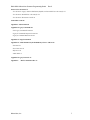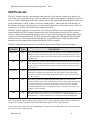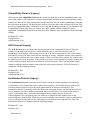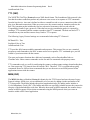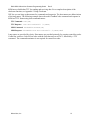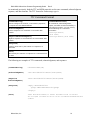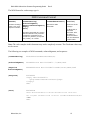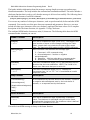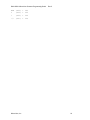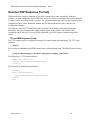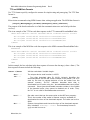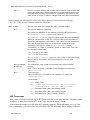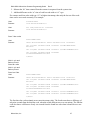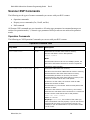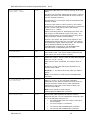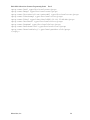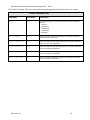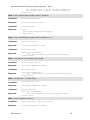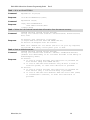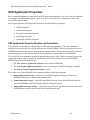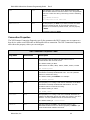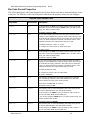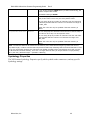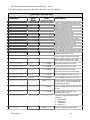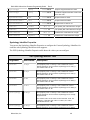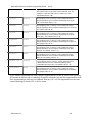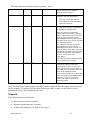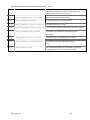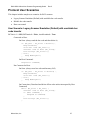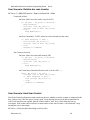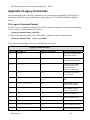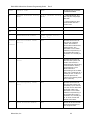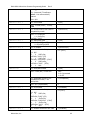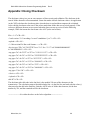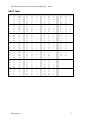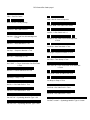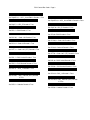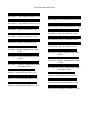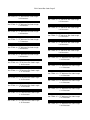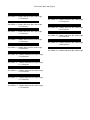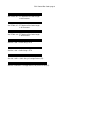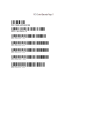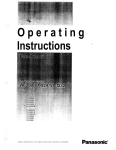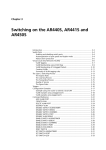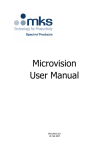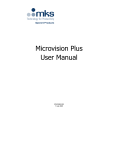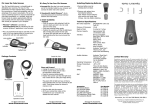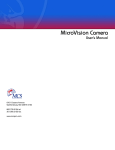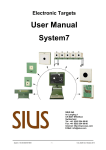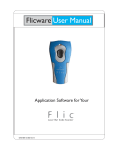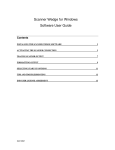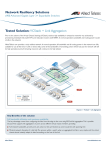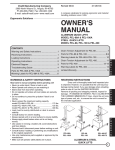Download Microvision Scanner Programming Guide
Transcript
DA0120591 Microvision Scanner Programming Guide
Rev C
Microvision Scanner Programming Guide
eXtensible Scanner Protocol
Microvision, Inc
1
DA0120591 Microvision Scanner Programming Guide
Rev C
Limited Warranty
Manufacturer warrants that this laser bar code scanner will be free of defects in material and
workmanship for one (1) year from the date of shipment. Manufacturer will, at its option, either repair,
replace or refund the purchase price paid by buyer for the defective Products. Such repair, replacement
or refund shall be buyer’s sole remedy in the event of Manufacturer’s breach of this limited warranty.
Repaired or replaced parts or product may include new, reconditioned or re-manufactured parts and
equipment at Manufacturer’s option. All costs associated with shipment to Manufacturer for warranty
service, including but not limited to freight, duties, insurance and customs fees are buyer’s
responsibility. Manufacturer will pay the freight costs (duties, insurance, customs and any other fees are
buyer’s responsibility) associated with the return shipment to buyer. The method of shipment will be at
Manufacturer’s discretion. Repair or replacement of any parts or equipment does not extend the period
of warranty provided for herein. THIS LIMITED WARRANTY IS MANUFACTURER’S ONLY
WARRANTY. MANUFACTURER DOES NOT GIVE WARRANTIES OF MERCHANTABILITY
OR WARRANTIES OF FITNESS FOR A PARTICULAR PURPOSE. To take advantage of this
warranty, buyer should contact the seller not Manufacturer. Manufacturer does not warrant that the
Product or associated software will run error free or without interruptions. Manufacturer is not liable for
loss of data, loss of profit, cost of cover, indirect, incidental or consequential damages.
The warranty set forth herein does not cover and Manufacturer will have no obligations hereunder if any
non-conformance is caused in whole or in part by; accident, transportation, neglect, misuse, alteration,
modification, or enhancement of the products or incorporation, interfacing, attachment of any feature,
program, or device to the products by a person or entity other than Manufacturer, failure to provide a
suitable installation environment, use of the products for other than the specific purpose for which the
products are designed or any use of the product not in accordance with the User Manual or other misuse
or abuse of the product.
Microvision, Inc. 6222 185th Avenue NE Redmond, WA 98052
Microvision and ROV are trademarks of Microvision, Inc. Windows and Windows Mobile are
trademarks of Microsoft Corporation. The Bluetooth word, mark, and logo are owned by the Bluetooth
SIG, Inc. and any use of such marks by Microvision, Inc., is under license.
Microvision, Inc
2
DA0120591 Microvision Scanner Programming Guide
Rev C
Regulatory Information
UL Listed to U.S. and Canadian standards
FCC Declaration of Conformity
This device complies with Part 15 of the FCC Rules. Operation is subject to the following two
conditions: (1) this device may not cause harmful interference (2) this device must accept any
interference received including interference that may cause undesired operations. This applies to all
product options.
FCC Radio Frequency Interference Statement
NOTE: This equipment has been tested and found to comply with the limits for a Class B digital device,
pursuant to Part 15 of the FCC Rules. These limits are designed to provide reasonable protection against
harmful interference in a residential installation. This equipment generates, uses and can radiate radio
frequency energy and, if not installed and used in accordance with the instructions, may cause harmful
interference to radio communications. However, there is no guarantee that interference will not occur in
a particular installation.
If this equipment does cause harmful interference to radio or television reception, which can be
determined by turning the equipment off and on, the user is encouraged to try to correct the interference
by one or more of the following measures:
» Reorient or relocate the receiving antenna.
» Increase the separation between the equipment and receiver
» Connect the equipment into an outlet on a circuit different from that to which the receiver is
connected.
» Consult the dealer or an experienced radio/TV technician for help.
To comply with FCC RF exposure compliance requirements, a separation distance of at least 20 cm
must be maintained between the antenna of this device and all persons. This transmitter must not be
collocated or operating in conjunction with any other antenna or transmitter.
CAUTION: Changes or modifications to this equipment not expressly approved by manufacturer could
void the user’s authority to operate this equipment.
Notice for Canada
Radio Interference Notice for Canada:
This Class B digital apparatus complies with Canadian ICES-003.
Cet appareil numérique de la classe B est conforme á la norme NMB-003 du Canada.
Complies with 21 CFR 1040.10 and 1040.11 except for deviations pursuant to Laser Notice No. 50,
dated July 26, 2001.
Microvision, Inc
3
DA0120591 Microvision Scanner Programming Guide
Rev C
Compliance Information
Product Name: ROV Scanner
Product Number: MS2200
Options: All
The product herewith complies with the requirements of Low Voltage Directive 73/23/EEC, EMC
Directive 89/336/EEC, WEEE Directive 2002/96/EC, and carries the “CE” mark accordingly.
Product Name: ROV Scanner with Bluetooth
Product Number: MS2200-BT
Options: All
The product herewith complies with the requirements of R&TTE Directive 99/5/EC, WEEE Directive
2002/96/EC, and carries the “CE” mark accordingly. The equipment also carries the Class 2 equipment
identifier:
Laser
Type:
Semiconductor laser AlGaInP
Maximum output power:
5mW
Divergence
X axis:
6-15 degrees
Y axis:
22-38 degrees
Wavelength:
650-660nm
Laser
Typ:
Halbleiterlaser AlGaInP
Ausgabeleistung:
5mW
Strahlabweichung:
X Achse:
6-15 Grad
Y Achse:
22-38 Grad
Wellenlänge:
650-660nm
Microvision, Inc
4
DA0120591 Microvision Scanner Programming Guide
Rev C
[Bar Code]
SN XXXX XXXX XXXX
MANUFACTURED YYYY/MM/DD
Class 1 Laser Product
Disposal:
Prodotto Al Laser Di Classe 1
Do not dispose of this product in
unsorted municipal waste. To dispose
of this product, contact seller.
Klasse 1 Laserprodukt
Laserprodukt Klasse 1
Luokka 1 Lasertuote
Produto Laser Da Classe 1
Produit Laser De Classe 1
Producto Laser De La Clase 1
Laserprodukt Der Klasse 1
Laserprodukt Klass 1
Microvision, Inc
5
DA0120591 Microvision Scanner Programming Guide
Rev C
Table of Contents
Introduction 8
XSP Protocols 9
Compatibility Protocol (Legacy) 10
ACK Protocol (Legacy) 10
Serialization Protocol (Legacy) 10
TTY (XSP) 11
M2M (XSP) 11
XSP Protocol Details 12
Commands and Command Terminators 12
Scanner XSP Command Formats 18
Recommended Command Formatting 18
Non-Printable Characters 18
Scanner XSP Acknowledgment Formats 21
Scanner XSP Response Formats 22
Scanner XSP Data Formats 23
Scanner XSP Commands 29
Operation Commands 29
Property Access Commands 32
Null Command 36
Sample XSP Commands & Responses (TTY) 36
XSP Application Properties 40
XSP Application Property Defaults and Persistence 40
General Properties 41
Connection Properties 43
Bar Code Format Properties 45
Symbology Properties 46
Protocol Specifications 50
Timeouts 51
Scanner Wakeup 52
Spontaneous Scanner to Host Messages 53
Host to Scanner Commands 53
Positive Acknowledgments (Ack) and Negative Acknowledgments (Nack) 53
Acknowledgment and Negative Acknowledgment Examples 55
Microvision, Inc
6
DA0120591 Microvision Scanner Programming Guide
Rev C
Protocol User Scenarios 57
User Scenario: Legacy Scanner Emulation (Default) with unreliable bar code transfer 57
User Scenario: Reliable bar code transfer 58
User Scenario: Host Scan Control 58
Control Bar codes 60
Appendix 1 Abbreviations 61
Appendix 2 Legacy Commands 62
Flic Legacy Command Format 62
Legacy W Command Response Format 64
Legacy S Command Data Format 64
Appendix 3 Using Checksum 69
Appendix 4 C AMS Standard Cyclic Redundancy Check - CRC16 70
Essentials 70
Error Detection 70
References 70
ASCII Table 71
Appendix 5 Legacy Protocols 72
Appendix 6
ROV Control Barcodes 73
Microvision, Inc
7
DA0120591 Microvision Scanner Programming Guide
Rev C
Introduction
This document describes the communication interface used by the Microvision ROV Scanner and ROV
Scanner with Bluetooth. You can also find information about many scanner features and methods of
operation. This document helps you take full advantage of the scanner’s utility in the software
applications you develop. The intended audience is developers and system integrators who must adapt
the ROV scanner to their specific needs. It is beneficial if you have general knowledge of scanner
technology. Knowledge of software programming is required.
Microvision recommends the Microvision Software Development Kits (SDKs) for ROV Scanner
for application devleopment; however, this document can be used as a reference on scanner functions
and operation. It can also help you adapt Microvision scanners to platforms for which Microvision does
not offer an SDK.
Microvision has implemented a new interface called XSP, eXstensible Scanner Protocol, for the ROV
Scanner. The XSP design goals include:
•
•
•
•
Simplify the scanner interface
Use a single scanner operating mode
o Make all connections behave the same
o Bluetooth connection can be a true cable replacement and does not require a complex
protocol to get data
Provide better support for developers
o Use an ASCII-based standard communication protocol
Simplify coding
Easy to troubleshoot
o Base on industry standards
Leverages the epcGlobal Reader Protocol
XML formatting
Maintain backward compatibility with Flic Scanner Legacy Mode as much as possible
Regardless of how the ROV Scanner is configured, it operates on the following basic principles:
1. The only unsolicited output from the scanner is an "attention" message triggered by an event.
Event
• Connection
• Scan
Attention
• First bar code
in memory
• Compatibility
Format
Host Response
• Legacy format
• Respond and use
XSP
2. The scanner always responds to commands from the host with one of four message types
Command from Host
Microvision, Inc
Scanner Response
• Acknowledgment
• Negative acknowledgment
• Response
• Data response
8
DA0120591 Microvision Scanner Programming Guide
Rev C
XSP Protocols
The ROV Scanner reads bar codes and then sends those bar codes from the scanner to the host device.
The scanner can send each bar code to the host when it is scanned if the scanner is connected to the host
device via cable or Bluetooth, or the ROV scanner can save the scanned data and send the bar codes in a
group (batch mode). A ROV scanner can act as a “dumb scanner”, which scans and sends the data. Or
the scanner can interact with a host device to ensure that the data arrives safely and error free. There are
several ways to send bar code data from the scanner to the host.
The ROV Scanner supports several protocols, that is, there are different ways to send data between the
scanner and the host. ROV Scanners support most of the Legacy protocols used by the Flic Scanner.
However, Microvision recommends that you use the Legacy protocols only if you want to adapt a ROV
scanner to a Flic-based application. The ROV Scanner also supports the XML-based XSP (eXtensible
Scanner Protocol). Microvision recommends that you use the M2M form of XSP, described in this
document, to create applications designed specifically for ROV scanners.
The ROV communication protocols are listed below from the most simple to the most complex:
Protocol
Type
Comments
Compatibility
Legacy
This is the “dumb scanner” protocol. When you plug in a cable or establish a Bluetooth
connection, the bar code data is sent after each scan. When not connected, the bar codes
are stored in memory, and are then sent to the host when you plug in the cable or connect
using Bluetooth.
ACK
Legacy
When connected to the host, the bar code data is sent after each scan. However, the host
device must acknowledge each scan before the scanner can delete the bar code stored in
memory. When not connected, the bar codes are stored in memory, and sent to the host
when connected.
Serialization
Legacy
When connected to the host, the bar code data is sent after each scan. A four-character
serial number is added to each scanned bar code. The host device must acknowledge
each scan by sending the serial number and an ACK character to the scanner before the
bar code is deleted.
TTY
XSP
The XSP TTY protocol is an XML-based data format. When an event occurs, the
scanner sends the first bar code in memory using one of the Legacy protocols (depending
on scanner configuration). The host device then replies with a TTY Null command to
stop the Legacy protocol data transfer. The host device then sends TTY commands to
download the data, delete data, or configure the scanner. The scanner must send a TTY
response to a TTY command.
M2M
XSP
The XSP M2M protocol is similar to TTY but adds header and trailer packets to the
XML data to improve data integrity. Does not require TTY command terminators within
the M2M packet. Command terminators are recommended outside the M2M packet.
Note: Flic Scanners support all three Legacy protocols. Flic Cordless Scanners support only the Serialization
protocol. ROV Scanner and ROV Scanners with Bluetooth support all three Legacy protocols.
Caution: Be careful when you use the Compatibility or Ack protocols over Bluetooth. Take steps to make sure
that you do not lose or duplicate data.
Microvision, Inc
9
DA0120591 Microvision Scanner Programming Guide
Rev C
Compatibility Protocol (Legacy)
When you use the Compatibility Protocol, the scanner sends the bar code data immediately after each
scan. If the scanner is not connected, it saves the scanned data, and then sends the data when the scanner
connects to a host device. After sending the bar code data to the host, the scanner immediately erases the
bar code data from memory. The host must be ready to receive the data or the sent data will be lost. XSP
provides an UndeleteBarCodes command to recover data not intended to be deleted. You should use the
Compatibility Protocol only when you want to use a ROV scanner with an existing Flic-based
application. Compatibility Protocol is the default for ROV scanners and is configured with the following
settings:
BCDataACK = False
SeqNum=False
AutoDownload=True
ACK Protocol (Legacy)
The ACK Protocol gives you better data integrity than the basic Compatibility Protocol. When the
scanner is connected to the host device, each scanned bar code (or the first stored bar code) is
immediately sent to the host. If the scanner receives an ACK then it erases that bar code. If the scanner
does not receive an ACK, then it saves the bar code data in memory. When the scanner is not connected,
it saves the bar code data in its non-volatile memory. When a new bar code is scanned, the scanner sends
the oldest bar code saved in memory. If the scanner receives the ACK, then the bar code the scanner sent
is erased, and the scanner sends the next oldest bar code from memory. This "send and acknowledge"
sequence continues until the scanner sends all the bar codes saved in memory. The ACK Protocol is
configured with the following settings:
BCDataACK = True
SeqNum=False
AutoDownload=True
Serialization Protocol (Legacy)
The Serialization Protocol is similar to ACK Protocol except the scanner appends a four-character
serial number to each scanned bar code it sends to the host device. The scanner does not clear the bar
code from memory until it receives the serial number and ACK character from the host. The
Serialization Protocol is normally used with a Bluetooth connection to make sure that the host does not
receive duplicate bar codes. Without serialization, the host could receive two copies of the same bar
code if a scanned bar code is sent and acknowledged, but the scanner does not receive the
acknowledgment. This can happen if the user walks out of range before the scanner receives the
acknowledgement from the host. When the user moves back into range, then the scanner resends the bar
code. Serialization lets the host use the serial number to verify there are no duplicate bar codes. The
Serialization Protocol is configured with the following settings:
BCDataACK = True
SeqNum=True
Microvision, Inc
10
DA0120591 Microvision Scanner Programming Guide
Rev C
AutoDownload=True
TTY (XSP)
The XSP TTY (TeleTYpe) Protocol uses an XML-based format. The foundation of this protocol is the
fact that the scanner sends data packets only when an event occurs or in response to TTY commands
from the host device. An event is defined as either a scanned bar code or a new connection (either cable
plug in or Bluetooth connection). When an event occurs, the scanner sends an Attention packet to the
host. The Attention packet includes the first bar code stored in memory; this bar code uses the
Compatibility format (Legacy protocol). When the host receives an attention packet, it responds by
sending a TTY command, and the scanner responds to that TTY command. The host can send a TTY
command at any time and the scanner always sends a TTY response.
The following Legacy Protocol settings are recommended when using TTY Protocol:
BCDataACK = True
SeqNum=False or True
AutoDownload=True
TTY provides fully human readable commands and responses. This protocol lets you use a terminal
program to send commands to the ROV scanner and receive responses. TTY commands give you full
control of your interaction with the scanner.
The most used scanner functions have dedicated commands, such as DownloadBarCodes or
ClearBarCodes. Other scanner commands use the Set and Get commands with property names.
TTY commands work very well for configuring the scanner, reading scanner settings, downloading data,
etc. Data sent using TTY protocol does not include CRCs. Therefore, TTY is excellent when typing
commands. However, Microvision recommends that you use the more secure M2M protocol when
applications interact with the scanner.
M2M (XSP)
The M2M (Machine to Machine) Protocol is identical to the TTY Protocol and uses the same Legacy
Protocol settings. M2M gives you an additional level of security by adding a header and trailer to the
TTY data packet. The header includes the packet length and message ID, and the trailer includes a
Cyclic Redundancy Check (CRC). The header and trailer are especially valuable because they ensure the
integrity of the downloaded bar code data. When the host sends an M2M command, the scanner always
returns an M2M response. Microvision recommends using the M2M protocol when you create an
interface within a ROV-based application.
Microvision, Inc
11
DA0120591 Microvision Scanner Programming Guide
Rev C
XSP Protocol Details
Scanner XSP has three protocols it can use to send messages between the scanner and the host device:
Legacy, TTY, and M2M. You use one of the Legacy protocols when using your ROV scanner with Flicbased applications.
Note: For more information about using the Legacy protocols, see Appendix 5.
XSP uses the following message types: command, acknowledgment (positive and negative), response,
and data. The only difference between M2M protocol and TTY protocol is that the M2M uses a header
and trailer in each message sent to and from the scanner.
Command messages are always sent from the host to the scanner.
The scanner sends acknowledgement, response, and data messages to the host in response to a
command.
Commands and Command Terminators
The TTY and M2M use the same simple ASCII commands. This is the format of the ASCII commands:
{CommandString}{CommandTerminator}
TTY commands must include a command terminator such as a carriage return (CR), or carriage return
and line feed (CRLF).
M2M commands do not require the command terminator inside the M2M framing.
M2M commands do not require the command terminator at the end because the M2M header includes
the length element. This element identifies the number of bytes in the command. However, on
Bluetooth connections, the host shall add a Carriage Return to the end of the M2M message after the
checksum. The extra carriage return is needed for the Scanner’s Bluetooth module to flush the receive
buffer. The extra Carriage Return is a not part of the XSP protocol and is not counted in the message
length. For consistency, the extra Carriage Return can also be added to the M2M packet on a serial
connection.
The following are examples of the same ClearBarCodes command and response in TTY and M2M
format:
TTY Command: ClearBarCodes{CR}
TTY Response: <ack dev=”01234567” />{CRLF}
M2M Command: 0018C0001ClearBarCodes1AC4{CRLF}
M2M Response: 001FA0001<ack dev=”01234567” />{CRLF}1BC6
You can see in the M2M command that the ClearBarCodes command, (ClearBarCodes{CR}), is
preceded by a series of alphanumeric characters (0018C0001); this is the header. You can also see the
command is followed by another series of alphanumeric characters (1AC4); this is the trailer. The
command terminator after the TTY command is optional. The command terminator after the M2M
trailer is optional but recommended.
The header includes a number of elements, including message length, message type, and message
identification number. The trailer is always a checksum function. This checksum function helps make
Microvision, Inc
12
DA0120591 Microvision Scanner Programming Guide
Rev C
M2M more reliable than TTY for sending and receiving data. For a complete description of the
checksum function, see Appendix 3 Using Checksum.
XSP lets you use long or short names for commands and properties. The short names are abbreviations
of the long names. The following example shows the same ClearBarCodes command and response in
M2M and TTY format using short command names:
TTY Command: ClBc{CR}
TTY Response: <ack dev=”01234567” />{CRLF}
M2M Command: 0018C0001ClBc1AC4{CR}
M2M Response: 001FA0001<ack dev=”01234567” />{CRLF}1BC6
Long names are provided for clarity. Short names are provided primarily for creating control bar codes.
Control bar codes are Code128 bar codes with the first character set to FNC3, followed by a TTY
command. The command terminator is not required for control bar codes.
Microvision, Inc
13
DA0120591 Microvision Scanner Programming Guide
Rev C
As mentioned previously, both the TTY and M2M protocols use the same command, acknowledgment,
response, and data elements. The TTY format for each message type is:
TTY Command Format
{CommandString}
{CommandTerminator}
Used to configure the scanner, read scanner properties,
or request bar code data download
All commands, acknowledgments,
replies, and data must be followed by a
command terminator. You can use any
of the following as a command
terminator:
{Acknowledgment}
Positive response to a command or successful data
transfer
{NegativeAcknowledgment}
{Carriage Return}
{Line Feed}
{Carriage Return}{Line Feed}
Negative response to a command or to unsuccessful data
transfer
{Response}
Property value sent by the scanner in response to a
command
{Data}
Data sent by the scanner in response to a command from
the host
The following are examples of TTY commands, acknowledgments, and responses:
{CommandString}
ClearBarCodes{CR}
{Acknowledgment}
<ack dev=”3812272”>Data</ack>{CRLF}
{Negative
Acknowledgment}
<nack dev=”3812272”>Data</nack>{CRLF}
{Response}
<reply dev="3812272">
<prop name="BCCount">0</prop>
</reply>
{Data}
<data dev="0761120012/1" id="6" dt="2007-07-29 15:10:22">
<bc si="]XA" ts="2007-07-29 15:10:15" tt="OK">076183202104</bc>
</data>
Microvision, Inc
14
DA0120591 Microvision Scanner Programming Guide
Rev C
The M2M format for each message type is:
M2M Command Format
{Header}
Contains message
length. type, and
sequence number.
{CommandString}
{CommandTerminator} {Trailer}
{Acknowledgment}
Checksum of the
{NegativeAcknowlegment} Optional for M2M
commands
message.
{Reply}
{Data}
For Bluetooth, a
The same commands are used in
both the M2M and TTY protocols.
In M2M the commands must
include the {Header} as a prefix
and {Trailer} as a suffix.
command
terminator after
the trailer is
recommended to
flush the Bluetooth
module buffer.
Note: The code examples in this document may not be completely accurate. The Checksum values may
not be correct.
The following are examples of M2M commands, acknowledgments, and responses:
{CommandString}
0018C0001ClearBarCodes1AC4{CR}
{Acknowledgment}
001FA0001<ack dev=”01234567” />{CRLF}1BC6
{Negative
Acknowledgment}
0020A0002<nack dev=”01234567”>0006</nack>{CRLF}3C46
{Response}
0367R0003
<reply dev=”01234567”>
<prop name=”UserId”>IniTech</prop>
</reply>
1A4C
{Data}
00F7R001B
<data dev="0761120012/1" id="6" dt="2007-07-29 15:10:22">
<bc si="]XA" ts="2007-07-29 15:10:15" tt="OK">076183202104</bc>
</data>
1A4C
Microvision, Inc
15
DA0120591 Microvision Scanner Programming Guide
Rev C
The header includes information about the message: message length, message type and message
identification number. The body includes the command and command terminator. The trailer includes a
checksum function that is used to verify that the message is delivered successfully. The following shows
the individual elements of an M2M command:
{Length}{MessageType}{PortNum}{MessageId}{CommandString}{CommandTerminator}{Checksum}
You can use any number of white space characters, such as spacebar and tab, before and after M2M
commands. You can also use white space between commands and parameters. However, you must
include all white space characters when you calculate Length and Checksum values. For a complete
description of the Checksum function, see Appendix 3 Using Checksum.
The combined M2M header elements use nine (9) characters. The following table shows the M2M
command header elements you can use.
Header Element
Description
{Length}
4 chars
Four ASCII hexadecimal digits (0000-FFFF). The length is the
total number of bytes in the message including the Trailer
fields. Length does not include the 4 bytes of the Length
field. The maximum M2M packet length is 65536 characters.
{MessageType}
1 char
ASCII character that identifies the message type:
{PortNum}
2 chars
Two ASCII hexadecimal digits (00-FF) that identifies the Port
Number that the host establishes. NOTE: The PortId is for
future use. Make sure that port is set to 00.
{MessageId}
2 chars
Two ASCII hexadecimal digits (00-FF). Message ID
increments from “01” to “FF”. “00” is considered an invalid
sequence number.
Body Element
Description
{CommandString}
A command sent by the host device to the scanner, a positive
or negative acknowledgment sent by the host device or
scanner, or a response sent by the scanner.
{Acknowledgment}
{NegativeAcknowledgment}
C – Command – XSP command string
A – Acknowledgment – Positive or negative
acknowledgment
R – Response – XML bar code data or response packet
N – Notification – M2M Attention packet notification.
{Reply}
{Data}
Trailer Element
Description
{Checksum}
Four ASCII hexadecimal digits representing a checksum
value. The checksum is calculated using the entire frame
excluding this checksum field. The checksum value is defined
by the CCITT standard 16-bit CRC.
4 chars
The trailer in an M2M message is always a checksum function.
Microvision, Inc
16
DA0120591 Microvision Scanner Programming Guide
Rev C
The same MessageID is included in the header of an M2M command and in the header of the response
sent by the scanner. This means that commands and responses can be matched by MessageID.
These header and trailer elements are the only difference between TTY and M2M message formats. In
the following sections, you can see examples of TTY and M2M commands, replies, acknowledgments,
and data messages.
Flic Compatibility Response Format
Remember, the first message that your ROV scanner sends when it connects to a host device is in
Compatibility format and uses the programmed Legacy protocol. The format for this message is:
[Prefix][Params]<BarcodeData>[SeqNum][Suffix]
Element
Description
[Prefix]
0 to 4 chars
Programmable Prefix (the Prefix is optional)
[Params]
0 to 4 chars
User defined or AIM Symbology Identifier (the Symbology
Identifier is optional)
<BarcodeData>
1 to 45 chars
Bar code Data in ASCII format
[SeqNum]
4 chars
ASCII Characters that identify the sequence number of the
data packet (the Seqnum is optional)
[Suffix]
0 to 4 chars
Programmable Suffix (the Suffix is optional)
M2M Attention Response Format
User can set the scanner property “M2MAttention” to True to get the barcode data in M2M format. The
M2M Attention data packet is as follows.
{Header}<BarcodeData>{Trailer}
Eg:
0022N0001
<attn>Symbol ID+BARCODE</attn>
3273
Refer M2M (XSP) for Header and Trailer Details.
Microvision, Inc
17
DA0120591 Microvision Scanner Programming Guide
Rev C
Scanner XSP Command Formats
Commands are always sent from the host device to the scanner. The scanner cannot send commands; the
scanner can only send a response, data, or acknowledgment (Ack or Nak).
The following are the TTY and M2M command formats:
TTY Command
{CommandString}{CommandTerminator}
M2M Command
{Header}{CommandString}{CommandTerminator}{Trailer}{CommandTerminator
The command element is a case-insensitive literal string for the command. The command terminator element
tells the scanner when it reaches the end of a command. In M2M commands, the command terminators are
optional. For Bluetooth, a command terminator after the trailer is recommended to flush the Bluetooth module
buffer. You can use any of the following as a command terminator:
Command Terminator
Char Name
Keystrokes
Hex Value
{Carriage Return}
CR
Ctrl-M
0x0D
{Line Feed}
LF
Ctrl-J
0x0A
CRLF
Ctrl-M Ctrl-J
0x0D0A
{Carriage Return}{Line Feed}
In the CRLF table entry, the first carriage return (CR) terminates the command. The ROV scanner then
ignores the subsequent line feed (LF) command.
To see all the commands that you can use with Scanner XSP, see the Scanner Commands chapter.
Recommended Command Formatting
To ensure proper communication with the scanner and to provide a consistency over Serial, USB, or
Bluetooth interfaces, Microvision recommends the following command formatting.
•
Precede each command with a space character – this wakes up the scanner in the event it has
gone to sleep
•
Wait a 65ms to allow the scanner to wake up
•
Send command – either TTY or M2M immediately follow by Command Terminator (CR)
•
Wait for Scanner response to send next command
o If no response, wait 300ms then resend command sequence
Non-Printable Characters
Non-printable characters in Scanner XSP commands are replaced using the URL escape method. The
non-printable character is replaced with %dd, where dd is the ASCII character value as two (2)
hexadecimal digits. The percent character (%) itself is replaced with %25. A quote mark (“) used as part
of a string is replaced with %22. For example:
NUL
(x00)
=
%00
STX
(x02)
=
%02
Microvision, Inc
18
DA0120591 Microvision Scanner Programming Guide
ETX
(x03)
=
%03
%
(x25)
=
%25
“
(x22)
=
%22
‘\’
(x5c)
=
%5C
Microvision, Inc
Rev C
19
DA0120591 Microvision Scanner Programming Guide
Rev C
Long and Short Command Names
Microvision Scanner XSP supports long and short names for commands and properties. The short names
are abbreviations of the long command and property names. Short names let you create short control bar
codes. All the tables in this document that show commands or properties include the long names and the
short names.
TTY Command Examples
The following are sample of TTY commands and ROV scanner responses. For a complete list of
commands and responses, see XSP Commands.
Set command
Set UserId,”IniTech”{CR}
Set response
<ack dev=”01234567”/>
Get command
Get UserId{CR}
Get response
<reply dev=”01234567”>
<prop name=”UserId”>IniTech</prop>
</reply>
ClearBarCodes command
ClearBarCodes{CR}
ClearBarCodes response
<ack dev=”01234567”/>{CRLF}
M2M Command Examples
The following are examples of M2M commands and ROV scanner responses:
Set command
0020C0001Set UserId,”IniTech”1AC4{CR}
Set response
0021A0001<ack dev=”01234567”/>{CRLF}1BC6
Get command
0027C0003Get UserId1AC4{CR}
Get response
0367R0003
<reply dev=”01234567”>
<prop name=”UserId”>IniTech</prop>
</reply>
1A4C
ClearBarCodes command
0018C0001ClearBarCodes1AC4{CR}
ClearBarCodes response
001FA0001<ack dev=”01234567”/>{CRLF}1BC6
You can use any number of white space characters, such as spacebar and tab, before and after M2M
commands. You can also use white space between commands and parameters. However, you must
include all white space characters when you calculate Length and Checksum values.
Microvision, Inc
20
DA0120591 Microvision Scanner Programming Guide
Rev C
Scanner XSP Acknowledgment Formats
When a host device sends a command to your ROV scanner, the scanner responds by sending an
acknowledgment, a response, or data. There are two types of acknowledgment: a positive
acknowledgment and a negative acknowledgment.
A positive acknowledgment is referred to as an acknowledgment, or an Ack. An Ack is a positive
response to a command. A negative acknowledgment is referred to as a Nack. A Nack is a negative
response to a command.
The difference between TTY and M2M acknowledgments is that the M2M format uses headers and
trailers. Remember, the type of acknowledgment received depends on the format of the Scanner XSP
commands you use. If you use M2M commands, your scanner responds using M2M acknowledgments.
TTY and M2M Acknowledgment Format
Use TTY format to quickly configure the scanner for simple testing and prototyping. The TTY
acknowledgment format is:
{XML Ack/Nack}
The M2M acknowledgement format is:
{Length}{MessageType}{PortNum}{MessageId}{XML Ack/Nack}{Checksum}
The following are TTY format acknowledgments:
TTY Acknowledge
<ack dev=”01234567”/>
TTY Negative Acknowledge
<nack dev=”01234567”/>
<nack dev="01234567">000A</nack>
The Data element is optional. The scanner can use this field to return operation specific data, such as an
error code in the case of a negative acknowledgment message (Nack).
The following are acknowledgments in M2M format:
M2M Acknowledge
0055A001B
<ack dev=”3812272”>
<data></data>
</ack>
1BC6
M2M Negative Acknowledge
0055A001B
<nack dev=”3812272”>
<data></data>
</nack>
1BC6
Microvision, Inc
21
DA0120591 Microvision Scanner Programming Guide
Rev C
Scanner XSP Response Formats
When a host device sends a command to your ROV scanner, the scanner responds by sending a
response, an acknowledgment, or data. When the host device sends a command to the scanner asking for
a property value, the scanner sends a response. The response includes the property value requested in the
command. Property values include the scanner user ID, Bluetooth timeout values, and bar code
configuration settings.
The difference between TTY and M2M replies is that the M2M format uses headers and trailers.
Remember, the type of response the scanner sends depends on the format of the Scanner XSP
commands sent by the host. If you use M2M commands, your ROV scanner responds using M2M
replies.
TTY and M2M Response Format
Use TTY format to quickly configure the scanner for simple testing and prototyping. The TTY reply
format is:
{Reply}
Microvision recommends using M2M formats when writing an application. The M2M response format
is:
{Length}{MessageType}{PortNum}{MessageId}{Reply}{Checksum}
The following is a TTY format response:
<reply dev=”01234567”>
<prop name=”UserId”>IniTech</prop>
</reply>
The following is an M2M format response:
0367R0003
<reply dev=”01234567”>
<prop name=”UserId”>IniTech</prop>
</reply>
1A4C
Microvision, Inc
22
DA0120591 Microvision Scanner Programming Guide
Rev C
Scanner XSP Data Formats
When a host device sends a command to your scanner, the scanner responds by sending a response, an
acknowledgment, or data. The scanner responds to a command using the same format used by the
command. For example, when a ROV scanner receives a command in M2M format, it sends a data
response in M2M format.
Microvision recommends using M2M format to create applications because M2M is more secure and is
more reliable for sending and receiving data. M2M benefits include packet framing and CRC.
Non-printable character handling
Microvision Scanner XSP uses XML when it sends responses from the scanner to the host device.
Scanner XSP uses the standard XML escape method for all non-printable and tag characters. The XML
escape method replaces the non-printable or tag character with Unicode characters from the Unicode
Private Use Area. The value of the non-printable character is added to the base value xE000.
The following are some non-printable and tag characters, and their escape equivalents:
quotation mark (")
"
apostrophe (')
'
ampersand (&)
&
less than (<)
<
greater than (>)
>
The following are some examples of the Unicode characters:
NUL (x00)
xE0000
STX (x02)
xE0002
ETX (x03)
xE0003
Microvision, Inc
23
DA0120591 Microvision Scanner Programming Guide
Rev C
TTY and M2M Data Formats
Use TTY format to quickly configure the scanner for simple testing and prototyping. The TTY Data
format is:
{Data}
Microvision recommends using M2M formats when writing an application. The M2M data format is:
{Length}{MessageType}{PortNum}{MessageId}{Data}{Checksum}
The purpose of the header and trailer is to find data communication errors and to help with data
recovery.
This is an example of the TTY bar code data response to the TTY command DownloadBarCodes:
<data dev=”3812272” id=”10” dt="2007-06-24 11:20:06" bcc=”3” ec=”0”>
<bc si="]F0" ts="07-06-03 14:22:25" tt=”ok”>12345</bc>
<bc si="]F0" ts="07-06-03 14:23:55" tt=”ok”>67890</bc>
<bc si="]F0" ts="07-06-03 14:26:07" tt=”ok”>ABCDE</bc>
</data>
This is an example of the M2M bar code data response to the M2M command DownloadBarCodes:
00F7R001B
<data dev=”3812272” id=”10” dt="2007-06-24 11:20:06" bcc=”3” ec=”0”>
<bc si="]F0" ts="07-06-03 14:22:25" tt=”ok”>12345</bc>
<bc si="]F0" ts="07-06-03 14:23:55" tt=”ok”>67890</bc>
<bc si="]F0" ts="07-06-03 14:26:07" tt=”ok”>ABCDE</bc>
</data>
1A4C
In this example, the bar code data in the data response is between the data tags (<data></data>). The
data response elements include the following:
<data>…</data>
XML bar code data. Variable length.
dev=”..”
The unique device serial number in ASCII.
id=”..”
Two digit download data ID 00-99. Uniquely identifies the
download packet and the bar codes included in the packet. The ID is
used by the host to request deletion of the bar codes from the
scanner memory. ID=”00” indicates barcodes data that is
downloaded out of order using the ‘donwnloadbarcodes count,offset’
command. Since these downloaded barcodes resides in the middle
of the barcode buffer, they cannot be deleted out of order. Thus,
id=”00” is not valid for DeleteBarcodes command.
bcc=”..”
Bar code count that has the same value as the BCCount property.
This is the number of bar codes in Scanner memory available for
download at the time of the download request. The value can be 0 to
9999.
dt=”..”
Scanner internal date and time at the time of the download request.
Only included if Timestamp = “True”. The timestamp format is:
yyyy-mm-dd hh:mm:ss
Microvision, Inc
24
DA0120591 Microvision Scanner Programming Guide
ec=”..”
Rev C
Event Count that reflects the number that would be used to form the
time type value (e#) if a bar code were to be scanned at the time of
the download. Provides information for timestamp estimation in the
case of loss of power or battery changes that may affect timestamps.
In this example, the individual bar codes in the data response are between the bar code tags
(<bc></bc>). The bar code elements include the following:
<bc>…</bc>
si=”..”
XML bar code data for a single bar code. Variable length.
The symbol identifier (optional)
The value of si depends on the setting of the SymIdType element.
If SymIdType = "Off", there is no si element.
If SymIdType = "AIM", then the value equals the AIM symbology
identifier (as specified in AIM ITS 02-2002 Data Carrier/Symbology
Identifiers Maintenance Document for ISO 15424) for the associated
bar code. Symbologies that are not otherwise assigned an AIM
symbology code get the value of "]X<alphanum>" where
<alphanum> is a digit or character (upper or lower case). The first
two assigned values are:
]XA – For UPC-A bar codes
]XE – For UPC-E bar codes
If SymIdType = "Custom", then the value of the si attribute will be
determined by the custom attribute assigned to the bar code
symbology.
ts=”yy-mm-dd
hh:mm:ss”
tt=”..”
The timestamp; uses a year-month-date-hour-minute-second
format.
Note: The ts attribute is included in the message only when the
TimeStamp=True.
The time type.
Note: tt attribute is included in the message only when the
TimeStamp=True.
Valid values:
ok = Actual Time
na = TimeStamps disabled when the bar code was
scanned and no time data was recorded.
e1 = Estimated time (after one battery event)
e2 = Estimated time (after two battery events)
eN = Estimated time (after N battery events)
XSP Timestamps
ROV scanners include a real-time clock (RTC) that tracks the current date and time. XSP data packets
include the scanner time from the RTC in the "yyyy-mm-dd hh:mm:ss" format.
You can turn timestamps on or off using the TimeStamp property. When timestamps are set to True
(on), a timestamp is recorded with every successful scan. The timestamp data is included in the data
Microvision, Inc
25
DA0120591 Microvision Scanner Programming Guide
Rev C
packet sent to the host device. Set timestamps to False if you do not want to record timestamp data
with each scan.
The XSP data packet includes four time-related fields:
•
dt="…" is the Download time attribute in the <data> element that includes the date and time
that the scanner receives a download command. This value can be compared to the current
system time for verification.
•
ec=”…” is the battery Events count since the time was last set in the scanner. This values allows
the host to decide whether the download barcode was scanned after the last battery event (based
on tt attribute) and whether the host scan reconstruct the timestamp based on host time and
download time (‘dt attribute)
•
ts="…" is the timestamp attribute in the <bc> element that includes the date and time the
scanner assigns to a successful scan.
•
tt="…" is the time type attribute in the <bc> element that provides the status or type of time.
o tt="OK" means that the host has successfully set the scanner date and time, and that the
scanner date and time is correct.
o tt = “na” means that the timestamp was not turned on and no time data was recorded at
the time of the scan.
o tt="e1" means that the timestamp in the "ts" attribute is an estimate, and not necessarily
the correct time and date. This occurs when there is a battery event after the date and time is
sent to the scanner. The timestamp is an estimate because the scanner cannot calculate the
amount of time the batteries were disconnected.
o tt="e2" means that two battery events occurred since the host device sent the time to the
scanner.
o tt="eN" means that N number of battery events occurred since the host device sent the time
to the scanner.
If you set timestamps to true when there are bar codes without timestamps in scanner memory, the bar
codes without timestamps are assigned the tt=”na” time type, and the corresponding attribute is empty
ts=””.
The scanner saves the date and time sent by the host device in EEPROM. The scanner also
automatically saves the timestamp once in every 10 minutes. If you set timestamps to true, then the
date and time is saved with each scanned bar code.
After each scanner power cycle (battery event), the host device sends the current date and time to the
ROV scanner. If the date and time are not set by the host, then the scanner defaults to “0001-01-01
00:00:00” or to the date and time of the last scanned bar code. The scanner then adds one (1) to the
number of battery events since it received a new date and time from the host device. When the scanner
receives a new date and time from the host device, the subsequent bar code packets include the
attribute tt=”ok”.
These time attributes let the host recover from a power cycle. If tt="e1", then the host application
can compare the download time to the host device time, and change the bar code times as necessary.
To correct “ts” values that have an “e1” type perform the following steps:
1. Save the host system time at the time of the download request.
Microvision, Inc
26
DA0120591 Microvision Scanner Programming Guide
Rev C
2. Subtract the “dt” time returned from the scanner in response from the system time.
3. Add that difference to the “ts” time of each bar code with an “e1” type.
If a scanner sends bar codes with type “e2” or higher timestamps, then only the last set of bar code
times can be recovered accurately. For example:
Host
Clearbarcodes
Scanner
<ack dev="0761120012"/>
Host
set time,"2007-01-01 12:00:00"
Scanner
<ack dev="0761120012"/>
Scan 3 bar codes
Host
DownloadBarcodes
Scanner
<data dev="0761120012" id="3" dt="2007-01-01 12:04:58">
<bc si="]A0" ts="2007-09-00 12:04:34" tt="OK">AB0116560001</bc>
<bc si="]XE" ts="2007-09-00 12:04:41" tt="OK">04965802</bc>
<bc si="]A0" ts="2007-09-00 12:04:48"
tt="OK">1S000000077331</bc>
</data>
Wait 1 min and
Battery Event
Scan bar code
Wait 1 min and
Battery Event
Scan bar Code
Host
DownloadBarcodes
Scanner
<data dev="0761120012" id="1" dt="2007-01-01 12:05:12">
<bc si="]A0" ts="2007-09-00 12:04:34" tt="OK">AB0116560001</bc>
<bc si="]XE" ts="2007-09-00 12:04:41" tt="OK">04965802</bc>
<bc si="]A0" ts="2007-09-00 12:04:48"
tt="OK">1S000000077331</bc>
<bc si="]XE" ts="2007-09-00 12:04:57" tt="e1">04965802</bc>
<bc si="]XE" ts="2007-09-00 12:05:03" tt="e2">04965802</bc>
</data>
The first three bar codes maintain an accurate timestamp value. The fourth scan shows a difference of
only nine seconds from the third bar code, when the actual different was over one minute. The fifth bar
code also shows a difference of only six seconds from the fourth bar code when it should be over one
minute.
Microvision, Inc
27
DA0120591 Microvision Scanner Programming Guide
Rev C
The system time of the last download request is about 12:07:00. The scanner time of the download
request is 12:05:12. The difference is 1:48. Add 1:48 to the “ts” value of the last bar code and you can
see that it was scanned at 12:06:51, just over two minutes after the third bar code.
The exact time of the fourth bar code is not recoverable.
Microvision, Inc
28
DA0120591 Microvision Scanner Programming Guide
Rev C
Scanner XSP Commands
The following are the types of scanner commands you can use with your ROV scanner.
•
Operation commands
•
Property access commands (Get, GetAll, and Set)
•
Null command
All Scanner XSP commands are case-insensitive. All string-type parameters in command messages are
enclosed in quotation marks ("). Numeric-type parameters and keywords are not enclosed in quotation
marks.
Operation Commands
The following are XSP Operation Commands you can use with your ROV scanner.
Operation Command Table
Long Name
Short Name Description
DownloadBarCodes
DnlBc
Downloads all barcodes from Scanner memory.
The bar code data is sent in XML packets:
<data>…</data>
Note:
If all barcodes does not fit into one 64kByte packet, the
host will be informed of that and it can then repeat the
request for more barcodes
DownloadBarCodes nrBarCodes
DnlBc
Downloads nrBarcodes from memory.
If Scanner has less than nrBarcodes bar codes in memory,
downloads all the bar codes from Scanner memory.
If nrBarCodes parameter is not sent, the scanner
downloads all the bar codes from Scanner memory or the
maximum number that fit into a 64K packet.
If there are no bar codes, the scanner sends an XML
packet that contains no data.
If nrBarcodes is 0, the scanner sends an XML packet that
contains no data.
If there are bar codes in scanner memory, the scanner
sends the bar code data to the host device in a continuous
stream. The bar code data is sent in XML packets:
<data id= “nn”>…</data>
Where nn = 01-99
Property: nrBarCodes, the number of bar codes you
want to download. Use this property if you do not want to
download all bar codes in one continuous stream. For
example, if you set nrBarCodes to 10, the scanner sends
ten bar codes.
Microvision, Inc
29
DA0120591 Microvision Scanner Programming Guide
DownloadBarCodes
nrBarCodes, offset
DnlBc
Rev C
Downloads nrBarcodes from memory starting at bar code
offset.
If Scanner has less than nrBarcodes bar codes in memory
starting from offset, then downloads all the bar codes to
the end of Scanner memory.
If nrBarcodes is 0, the scanner sends an XML packet that
contains no data.
If there are bar codes in scanner memory, the scanner
sends the bar code data to the host device in a continuous
stream. The bar code data is sent in XML packets:
<data id=”0”>…</data>
offset, the starting point for downloading bar codes. Use
this property to download bar codes out of order. The
offset property allows you to download and verify all bar
codes in Scanner memory before deleting.
However, the <data> XML packet uses special id=”00”
indicating that the barcodes are out of order and cannot
be deleted with regular delete commands. The barcodes
can be deleted by deleting all barcodes with
“ClearBarCodes” commands or with DeleteBarcodes
command after re-downloading them in order.
ClearBarCodes
ClBc
DeleteBarCodes id
DlBc
The scanner erases all the bar codes from memory, and
then sends an Ack. The scanner always returns an Ack,
even if there are no bar codes in memory.
Deletes bar codes in memory from the data download with
data id = "id" (id = 01-99).
When the bar codes are deleted, the scanner sends an
Ack.
If there are no bar codes that match the data id, the
scanner sends a Nak.
Property: id, the data id of the bar codes you want to
delete.
Note: id=00 cannot be used with the DeleteBarcodes
command.
DeleteAndDownloadBarCodes
id,nrBarCodes
DlDnlBc
Deletes bar codes in memory from the data download with
data id = "id"(id = 01-99), and then downloads
nrBarCodes. If the delete command succeeds, then the
scanner sends the number of bar codes specified by
nrBarCodes. If there are no bar codes to delete, the
scanner sends a Nack.
Note: id=00 cannot be used with the
DeleteAndDownloadBarCodes command.
UndeleteBarCodes
Microvision, Inc
UdlBc
Restores bar codes deleted from scanner memory.
Responds with Ack. You can undelete bar codes only after
one of the following events occurs:
•
An autodownload when the scanner connects to
the host device
•
You send a Legacy ‘d’ command
•
You send an XSP DeleteBarCodes command
•
You send an XSP ClearBarCodes command
30
DA0120591 Microvision Scanner Programming Guide
Rev C
When the following condition exists, the scanner
automatically downloads the bar codes, and then erases
them from memory, when the scanner is connected to the
host device:
AutoDownload = True
BCDataAck = False
The download can be interrupted with a null command,
and the Host can then issue the UndeleteBarCodes
command to restore the barcodes deleted during the last
download.If the scanner cannot restore the bar codes, it
sends a Nack to the host.
Scan
Scan
This command starts a scan by the scanner.
The scan will stop when a bar code is successfully read or
after 2 seconds.
Signal
Sig
This command makes the scanner beep with different
tones or makes the LED blink. You can use a maximum of
eight signals. Each signal uses four parameters in the
following format:
<freq>,<len>,<ledN1>,<ledN2>,where
<freq> = the frequency in Hz. If the frequency is set to
zero (0), the beeper is silent.
<len> = the duration of the frequency in intervals of 0.5
ms.
<ledN1> = defines the state of the green LED during
<len>. 0 = Off. 1 = On
<ledN2> = defines the state of the blue LED during
<len>. 0 = Off. 1 = On 1
RestoreUserSettings
RUS
This command gets the User Settings from EEPROM and
puts them into the scanner RAM. You use this command to
replace the current scanner settings with the last saved
user settings.
A CommitUserSettings command is used to store User
Settings.
When the settings are restored, the scanner sends an Ack.
If the scanner cannot restore the settings, the scanner
sends a Nak.
CommitUserSettings
CUS
This command saves the current scanner settings in
EEPROM as User Settings. These are the settings that the
scanner puts into the scanner RAM when you send a
RestoreUserSettings command.
When the settings are saved, the scanner sends an Ack. If
the scanner cannot save the settings, the scanner sends a
Nak.
RestoreFactorySettings
RFS
This command gets the default factory settings and saves
the settings in the scanner RAM.
When the scanner saves the settings in RAM, then the
scanner sends an Ack. If the scanner cannot restore the
default settings, the scanner sends a Nak.
EepromWrite Address,Data
Microvision, Inc
EWR
This command saves (writes) a single byte to the user
settings area in EEPROM. You identify the address (0 –
31
DA0120591 Microvision Scanner Programming Guide
Rev C
127) where you want to save the data. You also identify
the data, or byte value (0 – 255), that you want to save.
The scanner has a 128-byte area reserved for user data.
When the scanner saves the data to the correct address,
the scanner sends an Ack. If the scanner cannot save the
data to the correct address, the scanner sends a Nak.
EepromRead Address
ERD
This command gets (reads) the data stored at a specific
address in user data area of EEPROM. You identify the
address (0 – 127) from which you want to get the data.
When the scanner finds the address, it sends the data in
an XML packet with the following format:
<reply>
<mem addr=”xxx”>value</mem>
</reply>
If the address is invalid, the scanner sends a Nak.
DeleteLastScan
DLSc
This command will work as ControlBarcode.
This command will delete the latest scanned barcode data
information from the EEPROM.
NOTE: command will not respond for multiple subsequent
calls.
A unique beep indication is provided for successful
command execution.
There will be no response from ROV in case of Failure of
this command.
NOTE: This command will not delete (ROV will not give
any response) any barcode from memory incase power
cycle is done and no scan is performed.
SendAttentionPacket
SAttPkt
This command will work as ControlBarcode.
Will send Attention packet (enables auto downloading of
all available barcodes in ROV memory if Acknowledged by
HOST) to host whenever the control barcode for this
command is being scanned, multiple scanning (scan within
3sec time) will result in failure notification of this control
barcode scan.
This will provide a scan success user indication (unique
Beep and LED indication) incase of success, otherwise it
will provide scan Failure user indication (unique BEEP and
LED indication).
Property Access Commands
You use property access commands to change a scanner setting (Set command), retrieve a scanner
setting (Get command), or retrieve all, or groups of, scanner settings (GetAll command).
Set Command
You use the Set command to change the scanner properties. You can set only one property with a single
command. To set multiple properties, you must use multiple commands. The syntax of the Set command
is:
Microvision, Inc
32
DA0120591 Microvision Scanner Programming Guide
Rev C
Set {Property}, {Value} {CommandTerminator}
The scanner responds to the Set command by sending an Ack or a Nack.
The scanner sends an Ack if the property in the command is set. If the scanner cannot set the property, it
sends a Nack. The following are reasons why the scanner cannot set the property:
• The property is read only
•
The property does not exist
•
The value is invalid or in the incorrect format
When you set multiple properties, you must use multiple Set commands. Each Set command must be
separated with a command terminator. The following is an example of multiple TTY commands
separated by command terminators:
set
set
set
set
set
LED,True{CommandTerminator}
LED,1{CommandTerminator}
Beep,False{CommandTerminator}
Beep,0{CommandTerminator}
UserId,”User”{CommandTerminator}
Note: Properties with Boolean types can be set to Boolean values true or false, or to corresponding
numeric values 1 or 0, as shown in the above example.
Get Command
You can use the Get command to retrieve the current value of various scanner properties. The syntax of
the Get command is:
Get {Property} {CommandTerminator}
The scanner responds to the Get command by sending an XML packet. The following is an example of a
response to a Get command:
<reply dev="0780E00035">
<prop name="UserID" type="string">0000000000000000</prop>
</reply>
GetAll Command
You can use the GetAll command to retrieve the current values for a group of properties. You can use
the long command (GetAll) or short command (GAll). The syntax of the GetAll command is:
GetAll {Property}{CommandTerminator}
The scanner responds to the GetAll command by sending an XML packet. The following is an example
of a response to a GetAll Scanner command:
<reply dev="0780E00035">
<prop name="SWVersion" type="string">02.50.00</prop>
<prop name="BCCount" type="unsignedShort">0</prop>
<prop name="UserID" type="string">0000000000000000</prop>
<prop name="BCLimit" type="unsignedShort">9999</prop>
<prop name="BCDataAck" type="boolean">false</prop>
Microvision, Inc
33
DA0120591 Microvision Scanner Programming Guide
Rev C
<prop name="Led" type="boolean">true</prop>
<prop name="Beep" type="boolean">true</prop>
<prop name="ForceSerializationOverBT" type="boolean">true</prop>
<prop name="TimeStamp" type="boolean">true</prop>
<prop name="Time" type="dateTime">0001-01-04 22:48:44</prop>
<prop name="PerfData" type="boolean">false</prop>
<prop name="SeqNum" type="boolean">false</prop>
<prop name="AutoDownload" type="boolean">true</prop>
<prop name="DownloadDelay" type="unsignedShort">0</prop>
</reply>
Microvision, Inc
34
DA0120591 Microvision Scanner Programming Guide
Rev C
The GetAll Command Table shows the options for getting property information from your scanner.
GetAll Command Table
Long Name
Short Name
Description
GetAll
GAll
This command gets all scanner properties. These properties
include:
Scanner
Connection
Formatting
Symbology
Identifier
GetAll Scanner
GAll
When you add the Scanner property, the scanner sends the
general scanner properties.
GetAll Connection
GAll
When you add the Connection property, the scanner sends the
scanner connection properties.
GetAll Formatting
GAll
When you add the Formatting property, the scanner sends the
scanner formatting properties.
GetAll Symbology
GAll
When you add the Symbology property, the scanner sends the
scanner symbology properties.
GetAll Identifier
GAll
When you add the Identifier property, the scanner sends the
scanner identifier properties.
Microvision, Inc
35
DA0120591 Microvision Scanner Programming Guide
Rev C
Null Command
You can send the XSP Null command to the scanner to stop the download process or wake the scanner.
The Null command does not contain any settings or request any information. The Null command stops
Legacy version auto-downloads and XSP version downloads. The scanner does not send a response to a
Null command. The format of the null command is:
{CommandTerminator}
You can use the TTY Null command to:
•
Wake up the scanner
•
Stop a bar code download that is in progress (auto-download or XSP download).
When the host device starts communication with the scanner, make sure to first send a Null command or
a space character to ensure the scanner is not asleep. When responding to an Attention packet, or when
executing a series of commands, be sure to conform to the protocol timeouts defined below.
Note: Not only “null command” stops an auto-download but also barcode download related commands
(Eg: DownloadBarcodes, UndeleteBarcodes). Any other command (valid or invalid) should not stop a
download. Any legal command during download should be accepted by the firmware are performed as
soon as practicable.
Sample XSP Commands & Responses (TTY)
Task = Get the number of bar codes in scanner memory
Command
Get BCCount{CR}
Response
<reply dev="0780E00035">
<prop name="BCCount" type="unsignedShort">10</prop>
</reply> {CRLF}
Task = Download all bar codes in one continuous stream with no acknowledgements (10 bar
codes in scanner memory)
Command
DownloadBarcodes {CR}
Response
<data dev="0780E00035" id="06" bcc="10" dt="2007-09-28 10:39:40" >
<bc ts="2007-09-28 10:38:15" tt="OK">123456789012</bc>
<bc ts="2007-09-28 10:38:16" tt="OK">123456789012</bc>
<bc ts="2007-09-28 10:38:19" tt="OK">01234565</bc>
<bc ts="2007-09-28 10:38:20" tt="OK">01234565</bc>
<bc ts="2007-09-28 10:38:21" tt="OK">1234567890128</bc>
<bc ts="2007-09-28 10:38:22" tt="OK">1234567890128</bc>
<bc ts="2007-09-28 10:38:23" tt="OK">12345670</bc>
<bc ts="2007-09-28 10:38:24" tt="OK">12345670</bc>
<bc ts="2007-09-28 10:38:28" tt="OK">720591307905</bc>
<bc ts="2007-09-28 10:38:29" tt="OK">4948382148773</bc>
</data> {CRLF}
Task = Download bar code data with XML escape characters
Command
DownloadBarcodes{CR}
Response
<data dev="0780E00035" id="08" bcc="2" dt="2007-09-28 10:44:31" >
<bc ts="2007-09-28 10:43:41" tt="OK"><ABCDE></bc>
Microvision, Inc
36
DA0120591 Microvision Scanner Programming Guide Rev C
<bc ts="2007-09-28 10:43:42" tt="OK">"User"</bc>
</data> {CRLF}
Task = Download bar codes when the number of bar codes requested matches the bar codes in
scanner memory (3 bar codes in scanner memory)
Command
DownloadBarcodes 3{CR}
Response
<data dev="0780E00035" id="10" bcc="3" dt="2007-09-28 10:46:19" >
<bc ts="2007-09-28 10:46:00" tt="OK">1234567890128</bc>
<bc ts="2007-09-28 10:46:01" tt="OK">1234567890128</bc>
<bc ts="2007-09-28 10:46:02" tt="OK">12345670</bc>
</data> {CRLF}
Task = Download bar codes when the number of bar codes requested is greater than the bar
codes in scanner memory (3 bar codes in scanner memory)
Command
DownloadBarcodes 10{CR}
Response
<data dev="0780E00035" id="10" bcc="3" dt="2007-09-28 10:46:19" >
<bc ts="2007-09-28 10:46:00" tt="OK">1234567890128</bc>
<bc ts="2007-09-28 10:46:01" tt="OK">1234567890128</bc>
<bc ts="2007-09-28 10:46:02" tt="OK">12345670</bc>
</data> {CRLF}
Task = Download bar codes when the number of bar codes requested is less than the bar codes
in scanner memory (11 bar codes in scanner memory)
Command
DownloadBarcodes 3{CR}
Response
<data dev="0780E00035" id="12" bcc="11" dt="2007-09-28 10:48:05" >
<bc ts="2007-09-28 10:46:00" tt="OK">1234567890128</bc>
<bc ts="2007-09-28 10:46:01" tt="OK">1234567890128</bc>
<bc ts="2007-09-28 10:46:02" tt="OK">12345670</bc>
</data>{CRLF}
Task = Download bar codes when the number of bar codes requested is zero (11 bar codes in
scanner memory)
Command
DownloadBarcodes 0{CR}
Response
<data dev="0780E00035" bcc="11" dt="2007-09-28 10:49:10" />{CRLF}
Task = Download bar codes when there are no bar codes in scanner memory
Command
DownloadBarcodes 10{CR}
Response
<data dev="0780E00035" bcc="0" dt="2007-09-28 11:08:46" />{CRLF}
Task = Delete and download bar codes (7 bar codes in scanner memory)
Command
DownloadBarcodes 1{CR}
Response
<data dev="0780E00035" id="13" bcc="7" dt="2007-09-28 11:09:56" >
<bc ts="2007-09-28 11:09:43" tt="OK">123456789012</bc>
</data>{CRLF}
Command
DeleteAndDownloadBarcodes 13,3{CR}
Response
<data dev="0780E00035" id="14" bcc="6" dt="2007-09-28 11:12:03" >
<bc ts="2007-09-28 11:09:44" tt="OK">123456789012</bc>
Microvision, Inc
37
DA0120591 Microvision Scanner Programming Guide Rev C
<bc ts="2007-09-28 11:09:46" tt="OK">01234565</bc>
<bc ts="2007-09-28 11:09:47" tt="OK">01234565</bc>
</data>{CRLF}
Task = Set or Get Boolean property set to True/False
Command
Set DecodeC39,true{CR}
Response
<ack dev=”01234567”/>{CRLF}
Command
Get DecodeC39{CR}
Response
<reply>
<prop name=”DecodeC30”>true</prop>
</reply>{CRLF}
Task = Set or Get Boolean property with a value of 1 or 0
Command
Set DecodeC39,0{CR}
Response
<ack dev=”01234567” />{CRLF}
Command
Get DecodeC39{CR}
Response
<reply dev="0780E00035">
<prop name="DecodeC39" type="boolean">true</prop>
</reply>{CRLF}
Task = Set and Get non-printable prefix string
Command
Set PrefixStr,"%02"{CR}
Response
<ack dev=”0780E00035”/>{CRLF}
Command
Get PrefixStr{CR}
Response
<reply dev="0780E00035">
<prop name="PrefixStr" type="string"></prop>
</reply>{CRLF}
Task = Set and Get "<" Prefix String
Command
Set PrefixStr,"<"{CR}
Response
<ack dev="0780E00035"/>{CRLF}
Command
Get PrefixStr{CR}
Response
<reply dev="0780E00035">
<prop name="PrefixStr" type="string"><</prop>
</reply>{CRLF}
Task = Issue a Signal command
Command
Signal 4000,100,1,0,4000,100,0,0{CR}
Response
<ack dev="0780E00035"/>{CRLF}
Microvision, Inc
38
DA0120591 Microvision Scanner Programming Guide
Rev C
Task = Write and Read EEPROM
Command
Eepromwrite 123,25{CR}
Response
<ack dev="0780E00035"/>{CRLF}
Command
Eepromread 123{CR}
Response
<reply dev="0780E00035">
<mem addr="123">25</mem>
</reply>{CRLF}
Task = Delete the Last scanned barcode data information from the scanner memory.
Command
Command executes through Control Barcode.
You may also execute from terminal: DeleteLastScan/ deletelastscan/
dlsc/ DLSc
Response
On Success: user indication is provided
(a Unique BEEP with both BLUE and GREEN LED ON)
On Failure: No Response from the scanner.
NOTE: This command will not delete (ROV will not give any response)
any barcode from memory incase power cycle is done.
Task = Send an Attention packet
Command executes through Control Barcode.
Command
You may also execute from terminal: SAttPkt/ SendAttentionPacket
(enables auto downloading of all available barcodes in ROV memory if
Acknowledged by HOST)
On Success:
Response
• In case of Control Barcode: user indication is provided for
Scan Success (Beep with GREEN LED On).
• In case of Cmd send from terminal: Only BC data is send as
attention packet, no other user indication is provided.
On Failure:
• In case of Control barcode: user indication is provided for
Scan Failure (Only a scan failure Beep is provided).
• In case of Cmd send thru Terminal: NAK with error code (000A)
is transmitted to terminal, no other user indication is
provided.
Microvision, Inc
39
DA0120591 Microvision Scanner Programming Guide
Rev C
XSP Application Properties
ROV scanner operations are controlled by the XSP application properties. You can use the Set command
to configure XSP application property values. You can use one of the Get commands to retrieve the
active XSP property values.
Microvision organizes XSP Application Properties into the following categories:
•
General Properties
•
Connection Properties
•
Bar code Formatting Properties
•
Symbology Properties
•
Symbology Identifier Properties
XSP Application Property Defaults and Persistence
The operation of the scanner is controlled by the XSP application properties. The active application
properties are stored in the active RAM data structure and in EEPROM. The active properties are saved
in EEPROM so the scanner can use these properties during restarts. This means that each Set command
sets the property value in RAM and in the Current Application Property Data area in EEPROM.
You can use the Set command to change the application property values. When you start the system, the
application property values in RAM are initialized from one of three persistent areas of EEPROM.
EEPROM uses the following hierarchy:
1. The User Current Application Property values stored in EEPROM.
2. The User Default Application Property values set using the CommitUserSettings command.
3. The Factory Default Application Property values.
The values saved in the EEPROM can be managed with the following commands:
•
RestoreUserSettings – Copies the User Default Application Property values from
EEPROM and stores the values in the scanner RAM.
•
CommitUserSettings – Copies the Application Property values from RAM and saves the
values in EEPROM as the User Default Application Property values.
•
RestoreFactorySettings – Copies the Factory Default Application Property values from
EEPROM and saves the values in the Active RAM data structure.
Microvision, Inc
40
DA0120591 Microvision Scanner Programming Guide
Rev C
General Properties
The XSP Scanner General Properties control basic scanner functions and user interface behavior. The
XSP General Properties table shows the property values you can configure.
General Properties Table
Long Name
Short Name
Description
SWVersion
SwV
This property is a <string> that uses a maximum of 16
ASCII characters. The characters identify major version,
minor version, and build number. A period (.) separates
the versions.
This is a read-only property.
<prop name="SWVersion"
type="string">02.64.00</prop>
UserID
UId
This property is a <string> that uses a maximum of 16
ASCII characters. You use quotation marks to enclose the
string.
The default value is “0000000000000000”
For example:
Set UserID,"User"
BCCount
BcC
This property uses four digits to identify the number of bar
codes currently in scanner memory.
The default value is zero (0).
This is a read-only property.
get BCCount
<prop name="BCCount"
type="unsignedShort">6</prop>
BCLimit
BcL
This property uses four digits to identify the maximum
number of bar codes you can save in scanner memory. If
you set the bar code limit to zero, you turn on Host Scan
Control.
The default value is 9999
Set BCLimit,100
Setting BClimit to 0 will clear the ROV memory (so this
command for setting BCLimit to ZERO will never return
NAK)
BCDataAck
Ack
Set this property to True if you want Legacy bar code
data with acknowledgements; set to False if you do not
want Legacy bar code data with acknowledgements.
The default setting for ROV Scanners is False
The default setting for ROV Scanners with Bluetooth is
True
NOTE: In order to change this setting for ROV Scanners
with Bluetooth, you must change the
Microvision, Inc
41
DA0120591 Microvision Scanner Programming Guide
Rev C
ForceSerializationOverBT setting to False.
When using XSP protocols, set this property to True
AutoDownload
ADl
Set this property to True if you want bar codes to
download automatically whenever the scanner connects to
the host device. Set this property to False if you do not
want auto-download.
The default setting is True
When using XSP protocols, set this property to True
DownloadDelay
DlD
This property lets you set the delay (in milliseconds)
between bar codes downloaded using a Legacy protocol.
The default value is zero (0)
Valid values are 0, 500, 1100, 1600
set downloaddelay,500
SeqNum
Seq
Set this property to True if you want Legacy bar code
data with sequence numbers. Set this property to False if
you do not want Legacy bar code data with sequence
numbers.
The default setting for ROV Scanners is False
The default setting for ROV Scanners with Bluetooth is
True
NOTE: In order to change this setting for ROV Scanners
with Bluetooth, you must change the
ForceSerializationOverBT setting to False.
ForceSerializationOverBT
FSOBT
Set this property to True if you want the ROV Scanner
with Bluetooth to use Serialization over the Bluetooth
connection. If True, then regardless of the Ack and Seq
property settings:
BCDataAck = True
SeqNum = True,.
The default setting is True.
If you want the scanner with Bluetooth to use the current
Ack and SeqNum settings, set this property to False.
TimeStamp
TSt
Set this property to True if you want to add a timestamp
to XSP bar code data packets. If you do not want a
timestamp with each bar code, set this property to False.
The default setting is True.
LED
LED
Set this property to True if you want to enable the green
LED and blue LED. If you want the LEDs disabled, set this
property to False.
The default setting is True.
Beep
Beep
Set this property to True if you want to enable the
scanner beep. If you want the scanner to operate silently,
set this property to False.
The default setting is True.
Microvision, Inc
42
DA0120591 Microvision Scanner Programming Guide
Time
Time
Rev C
This property is a <string> of 19 ASCII characters that
sets the date and time into the scanner. You use quotation
marks to enclose the string. This string uses the following
format:
“yyyy-mm-dd hh:mm:ss”
set time,"2007-07-30 09:37:00"
M2MAttention
mAtt
Set this property to True if you want to enable the M2M
attention packet format. If you want the scanner to
operate in TTY attention packet format, set this property
to False.
The default setting is False.
Connection Properties
The XSP Scanner Connection Properties specify the parameters the ROV scanner uses to connect to a
host device with a serial/USB cable or Bluetooth wireless connection. The XSP Connection Properties
table shows the property values you can configure.
XSP Connection Properties Table
Long Name
Short Name
Description
BaudRate
BRate
This property sets the baud rate the scanner uses to
communicate with the host device.
The default setting is 4800.
Valid values are 4800, 9600, 19200, 38400, 57600, 115200
set baudrate,4800
BtName
BtN
This property is a <string> that uses a maximum of 16 ASCII
characters to identify the Bluetooth user. You use quotation
marks to enclose the string.
The default setting is Cordless. For example:
Set BtName,“BtUser”
BtPIN
BtPn
This property is a <string> that uses a maximum of 16 ASCII
characters to identify the Bluetooth PIN number. You use
quotation marks to enclose the string.
The default setting is “0000”
Set BtPIN,“1234”
BtPartner
BtPt
This property is a <string> that uses 12 ASCII characters to
identify the Bluetooth device with which the scanner uses as a
partner. You use quotation marks to enclose the string.
The default setting is “000000000000”
BtModule
Microvision, Inc
BtM
Set this property to True if you want the power in the
Bluetooth module turned on. Set this property to False if you
want the Bluetooth Module turned off.
43
DA0120591 Microvision Scanner Programming Guide
Rev C
The default setting is True.
This command is provided so that a Bluetooth host can turn off
the Bluetooth module of the scanner. Used for Bluetooth batch
applications. To turn on the Bluetooth module the user can
press and hold the scanner button for 5 seconds or scan a
control bar code with the command:
Set BtM,1
BTSniff
BtSf
Set this property to True if you want the Bluetooth module
working in Sniff(power saving) mode. Set this property to
False if you want the Bluetooth Module working in Active
mode.
The default setting is True.
BtDiscoverTimer
BtDT
This property sets the interval (in seconds) that the scanner
waits to be discovered before the Bluetooth module shuts
down. You use four ASCII digits and the maximum interval is
9999 (0015-9999) seconds (approximately 2 hours 47
minutes).
The default setting is 300 seconds (five minutes).
BtConnectTimer
BtCT
This property sets the interval (in seconds) that the scanner
waits for a Bluetooth connection to the host device before the
scanner shuts down. You use four ASCII digits and the
maximum interval is 9999 (0005-9999) seconds
(approximately 2 hours 47 minutes).
The default setting is 60 seconds (one minute).
BtRetryTimer
BtRT
This property sets the interval (in seconds) that the scanner
waits after the connection is broken before it tries to make a
Bluetooth connection. The scanner only tries to reconnect if
scans are stored in scanner memory. You use four ASCII digits
and the maximum interval is 9999 (0060-9999)seconds
(approximately 2 hours 47 minutes).
The default setting is 0 seconds (No retry).
If you set this property to zero, the scanner never tries to
connect after the connection is broken.
After you turn off the Bluetooth module, you can turn on the module using one of the following
methods:
•
Scan the Set BtModule,True control bar code
•
Send a Set BtModule,True command to the scanner using the serial port
•
Press and hold the Scan button for five (5) seconds
A battery event does not turn on the Bluetooth module. After the Bluetooth module is turned on using
one of these methods, the Bluetooth module initializes and switches to discoverable mode.
The abrupt removal of BTDoor will provide disconnect beep when ROV is connected with other
Bluetooth device.
Microvision, Inc
44
DA0120591 Microvision Scanner Programming Guide
Rev C
Bar Code Format Properties
The XSP Scanner Bar Code Format Properties specify how the bar code data is formatted when it is sent
to the host. The XSP Bar Code Format Properties table shows the property values you can configure.
XSP Bar Code Format Table
Long Name
Short Name Description
Prefix
Pfx
Set this property to True if you want to add a prefix to the bar
code data. If you set the property False and try to add a prefix
string, the scanner sends a Nak.
The default setting is True.
PrefixStr
PStr
You can add a prefix string to a bar code only when the Prefix
property is set to True. This property adds a prefix string to the
bar code data for Legacy protocols. The prefix uses a maximum
of four (4) ASCII characters enclosed in quotation marks. Non
printable characters are represented using hex code.
The default setting is <STX> or “%02”
For example to set the prefix to equal STX, type:
set Prefix,“%02”
Suffix
Sfx
Set this property to True if you want to add a suffix to the bar
code data. If you set the property False and try to add a suffix
string, the scanner sends a Nak.
The default setting is True.
SuffixStr
SStr
You can add a suffix string to a bar code only when the Suffix
property is set to True. This property adds a suffix string to the
bar code data in Legacy protocols. The suffix uses a maximum
of four (4) ASCII characters enclosed in quotation marks. Non
printable characters are represented using hex code.
The default setting is CRLF
For example to set the suffix to equal CRLF:
set Suffix,”%0D%0A”
SymIdType
SIdT
This property identifies the symbology identifiers the scanner
uses. Symbology identifiers are codes added to the bar code
data to specify the type of bar code scanned.
Valid values are Off, AIM, or Custom.
The default setting is Off.
M2MPrefix
m2mPfx
This property sets or resets embedding the Prefix string to the
BC data in M2M Attention and data packet format.
Set this property to TRUE in case you want to add a Prefix to
the bar code data (M2M pkt and data pkt).
If you set the property FALSE and try to add a prefix string, the
scanner respond with a NAK.
The default setting is FALSE.
M2MSuffix
M2mSfx
This property sets or resets embedding the Suffix string to the
BC data in M2M Attention and data packet format.
Set this property to TRUE in case you want to add a suffix to
the bar code data (M2M pkt and data pkt).
Microvision, Inc
45
DA0120591 Microvision Scanner Programming Guide
Rev C
If you set the property FALSE and try to add a suffix string, the
scanner respond with a NAK.
The default setting is FALSE
StripBCPrefixDataLen
SBcPfxL
You can strip/drop the characters from the beginning of the BC
data, if this value is set to any non-zero positive value.
You can strip/ drop any number of character from the beginning
of BC data provided that the number is in between the range of
0~MAX_LEN.
NOTE: the value can only be updated if the ROV memory is
EMPTY
StripBCSuffixDataLen
SBcSfxL
You can strip/drop the characters from the end of the BC data, if
this value is set to any non-zero positive value.
You can strip/ drop any number of character from the end of BC
data provided that the number is in between the range of 0~
MAX_LEN.
NOTE: the value can only be updated if the ROV memory is
EMPTY
Note: The barcode data will be saved into the memory if the total barcode length is greater than that of
Strip data length, in failure case the ROV will provide a BAD beep indicating that the scanned barcode is valid
but is of 0 length after dropping the character from START and END of the scanned data and it will not save
the BC data into the ROV memory, since it is a 0 length barcode data (as drop characters are purposefully
set by the user).(BC data length < (SbcSfxL+ SbcPfxL))
Symbology Properties
The XSP Scanner Symbology Properties specify which symbol set the scanner uses, and any specific
Symbology settings.
Microvision, Inc
46
DA0120591 Microvision Scanner Programming Guide
Rev C
The XSP Symbology Properties table shows the values you can configure.
Symboloby Properties table
Long Name
Short
Name
Value
Description
(default in bold)
DecodeUPCA_EAN13
DUpAE13
True|False
UPC_A and EAN13 Decode On or Off
DecodeUPCE
DUpE
True|False
UPC_E Decode On or Off
DecodeEAN8
DE8
True|False
EAN8 Decode On or Off
DecodeC128
DC128
True|False
Code128 Decode On or Off
DecodeC39
DC39
True|False
Code39 Decode On or Off
DecodeITF
DITF
True|False
Code 2of5 (ITF) Decode On or Off
DecodeRSSL
DRL
True|False
RSS Limited Decode On or Off
DecodeRSSS
DRS
True|False
RSS Stacked Decode On or Off
DecodeRSS14
DR14
True|False
RSS_14 Decode On or Off
DecodeGS1_128
DG128
True|False
GS1_EAN128 (UCC) Decode On or Off
DecodeCodabar
DCB
True|False
Codabar Decode On or Off
VerifyC39CheckSum
VC39Ck
True|False
Verify Code39 Checksum On or Off
StripC39CheckSum
SC39Ck
True|False
Strip Code39 Checksum On or Off
Note: Strip On means Verify & Strip
StripUPCCheckSum
SUpCk
True|False
Strip UPC Checksum On or Off
VerifyITFCheckSum
VITFCk
True|False
Verify ITF Checksum On or Off
StripITFCheckSum
SITFCk
True|False
Strip ITF Checksum On or Off
Note: Strip On means Verify & Strip
VerifyCbrCheckSum
VCbrCk
True|False
Verify CodaBarChecksum On or Off
StripCbrCheckSum
SCbrCk
True|False
Strip CodaBar Checksum On or Off
SendCbrStartStopChar
SCbrStSpCh
True|False
Send CodaBar start/stop character On
or Off . If True system will send both
Start &Stop character
MatchCbrStartStopChar
MCbrStSpCh
True|False
Match CodaBar start/stop character On
or Off.
CbrCLSIFormatting
CbrCLSIfmt
True|False
Format codabar to match CLSI
formatting On or Off.
CbrStartStopCharSet
CbrStSpChSt
0 to 3
1
Format the transmitted Start Stop
character
0
1
2
3
DecodeSupps
Microvision, Inc
DSup
True|False
=
=
=
=
ABCD/ABCD
abcd/abcd
ABCD/TN*E
abce/tn*e
Decode Supplemental Bar codes
47
DA0120591 Microvision Scanner Programming Guide
Rev C
RequireSupps
RqSup
True|False
Require Supplemental Bar codes
CombineSupps
CmSup
True|False
Combine Supplemental Bar codes with
base bar code
ExpandUPCEToUPCA
ExA
True|False
Expand UPCE to UPCA
ExpandUPCAToEAN13
Ex13
True|False
Expand UPCA to EAN13
ExpandUPCEANTo14
Ex14
True|False
Expand UPC or EAN to 14
ITFMinLen
ITFMnL
3 to 52
ITF (I2of5) bar code Minimum Length
ITFMaxLen
ITFMxL
0 to 52
ITF (I2of5) Bar code Maximum Length
CodabarMinLen
CBMnL
0 to 52
Codabar bar code Minimum Length
CodabarMaxLen
DUpAE13
0 to 52
Codabar bar code Maximum Length
Symbology Identifier Properties
You can use the Symbology Identifier Properties to configure the Custom Symbology Identifiers for
each Bar code Symbology that Microvision supports.
The XSP Symbology Identifier Properties table shows the values you can configure.
XSP Symbology Identifier Table
Long Name
Short Name
Description
SymIdUPCA
SIdUpA
This property uses a <string> with a maximum of four
ASCII characters as the Custom Symbology ID for UPC_A.
The default value is "A"
SymIdUPCE
SIdUpE
This property uses a <string> with a maximum of four
ASCII characters as the Custom Symbology ID for UPC_E.
The default value is "E"
SymIdEAN8
SIdE8
This property uses a <string> with a maximum of four
ASCII characters as the Custom Symbology ID for EAN_8 .
The default value is "FF"
SymIdEAN13
SIdE13
This property uses a <string> with a maximum of four
ASCII characters as the Custom Symbology ID for EAN_13.
The default value is "F"
SymIdDig2Supp
SidSup2
This property uses a <string> with a maximum of four
ASCII characters as the Custom Symbology ID for 2 Digit
Supplemental.
The default value is the same as the base bar code. For
example: if the base bar code is a UPC-A, the value
transmitted will be "A".
SymIdDig5Supp
Microvision, Inc
SidSup5
This property uses a <string> with a maximum of four
ASCII characters as the Custom Symbology ID for Digit5
48
DA0120591 Microvision Scanner Programming Guide
Rev C
Supplemental.
The default value is the same as the base bar code. For
example: if the base bar code is a UPC-A, the value
transmitted will be "A".
SymIdC128
SIdC128
This property uses a <string> with a maximum of four
ASCII characters as the Custom Symbology ID for Code
128. The default value is "f"
SymIdC39
SIdC39
This property uses a <string> with a maximum of four
ASCII characters as the Custom Symbology ID for Code 39.
The default value is "a"
SymIdITF
SIdITF
This property uses a <string> with a maximum of four
ASCII characters as the Custom Symbology ID for Code
2of5 (ITF). The default value is "b"
SymIdRSS14
SIdR14
This property uses a <string> with a maximum of four
ASCII characters as the Custom Symbology ID for RSS-14.
The default value is "r"
SymIdRSSL
SIdRL
This property uses a <string> with a maximum of four
ASCII characters as the Custom Symbology ID for RSS
Limited. The default value is "r"
SymIdRSSS
SidRS
This property uses a <string> with a maximum of four
ASCII characters as the Custom Symbology ID for RSS
Stacked. The default value is "r"
SymIdGS1_128
SIdG128
SymIdCodabar
SIdCB
This property uses a <string> with a maximum of four
ASCII characters as the Custom Symbology ID for
UCC/EAN-128 (GS1-128). The default value is "f"
This property uses a <string> with a maximum of four
ASCII characters as the Custom Symbology ID for Codabar.
The default value is "c"
If you combine supplemental bar codes, then the supplemental bar codes do not their own symbology
ID. Instead, the base bar code’s symbology ID applies to both the base and the supplemental bar code.
If the supplemental bar codes are not combined, then any UPC or EAN supplemental uses the same
custom symbology ID for any UPC or EAN variant.
Microvision, Inc
49
DA0120591 Microvision Scanner Programming Guide
Rev C
Protocol Specifications
The protocol specifications describe the behavior of the protocol, namely, the message sequences and
timeout values.
The following three general properties control the basic operating behavior of the scanner:
•
BCLimit (Bar code Limit): This parameter sets the number of bar codes that can be stored in
memory, range 0 – 9999 (the maximum number of scans stored by the scanner is approximately
4000 UPC-A bar codes, but this number will vary based on type of bar code and use of
timestamps).
Setting BCLimit to ZERO will switch the scanner to work in HostScanControl mode, and the
ROV will clear the memory (delete all the barcode data in memory) whenever user tries to set
BCLimit as ZERO.
•
BCDataAck: This parameter sets whether downloaded bar code data packets must be
acknowledged by the host
•
AutoDownload: This parameter sets whether the bar code data is downloaded automatically
when the scanner connects
The Protocol Specification table shows how these three settings control the operating behavior of your
scanner.
Protocol Specification Table
Scanner
Behavior
BCLimit
BCDataAc
k
AutoDownload
Description
Classic Scanner
Emulation
1-9999
False
True
These are the factory default settings
for ROV Scanner. When the scanner is
connected to the host device, it starts
downloading bar codes in a
continuous stream. The scanner does
not wait for the host device to send
an acknowledgment before sending
the next bar code. This configuration
is the same as the behavior of a Flic
Scanner.
Classic Bluetooth
Scanner Emulation
1-9999
True
True
These are the factory default settings
for ROV Scanner with Bluetooth.
When the scanner connects to a host
or scans a bar code, the scanner
sends the first bar code in memory.
The scanner then waits for an
acknowledgement from the host. If
the scanner receives a Legacy
protocol acknowledgement (with
Serialization), the scanner deletes
that bar code and sends the next bar
code in memory.
If the host sends an XSP response
instead of a Legacy response, the
scanner responds in XSP.
Microvision, Inc
50
DA0120591 Microvision Scanner Programming Guide
Rev C
This configuration is the same as the
Flic Cordless Scanner with the
addition of XSP support.
Reliable Transfer
Host Scan Control
1-9999
0
True
True
True
True
Same as Classic Bluetooth Scanner
Emulation with two differences.
•
Does not require Serialization
•
This applies to either Standard or
Bluetooth scanners
Host scan control sends an alert to
the user when a proper connection to
an application is established.
When the scanner is connected
(either cable or Bluetooth), scanned
data is captured and sent to the host.
When the host responds with an
acknowledgement, the scanner emits
a second “good” beep, which indicates
the data was received.
If the scanner does not receive an
acknowledgement from the host
application within three seconds, the
scanner emits a “bad” beep. This may
indicate the connection has been lost,
or that the application has detected
an error, and requires user
intervention.
Bar codes that are not acknowledged
are not saved by the scanner.
Polled Batch
1-9999
NA
False
When you set Autodownload to False,
the scanner ignores connection
events. If the scanner is connected
after scanning and storing a batch of
bar codes, then the scanner does not
send out an attention packet.
To retrieve data from the scanner, the
host must send a DownloadBarcodes
command, or the user can scan
another bar code to generate an
Attention packet.
Note: The Host Scan Control setting for the ROV scanner is different from the setting of the same name
for Flic scanners. To emulate Flic Host Scan Control with a ROV scanner, set BCLimit to 1 (one),
BCDataAck to True, and AutoDownload to True.
Timeouts
The XSP protocol uses two timeouts:
•
Inter-character timeout (5 seconds)
•
Message response timeout (3 seconds)
•
Scanner wake timeout (2s for XSP, 4s for Legacy)
Microvision, Inc
51
DA0120591 Microvision Scanner Programming Guide
Rev C
The inter-character timeout is the maximum interval between two characters in a message. If the
scanner does not receive the next character in a message before the end of the inter-character timeout,
the receive buffer is flushed. The characters received before the timeout are dropped and the system
waits for next message.
The message response timeout refers to the maximum interval allowed before the ROV scanner receives
the first byte after a response. If the host does not receive a response during the inter-message timeout,
the requestor resends the message packet using the same sequence number. If the sender does not
receive a response before the end of the timeout to the second request message, then the sender
considers the communication failed.
During a connection oriented or reliable transfer, the scanner sends each bar code and then waits for an
acknowledge message from the host. If the scanner does not receive an acknowledge message from the
host during the inter-message timeout then the scanner resends the bar code data packet (with same
sequence number). If there is no response to the resent packet, then the scanner stops sending bar code
data. The scanner then attempts to send the bar codes again only when the ROV scanner reconnects or
when the scanner receives a download request from the host.
The Scanner wake timeout refers to the maximum period of inactivity before the scanner goes into lowpower (sleep) mode. To prevent the scanner from going to sleep during a slow TTY communication
session, any character received from the host resets the wake timer.
Consequently, when manually entering TTY commands with a terminal emulator (such as
HyperTerminal) the user cannot pause for more than four (4) seconds between characters. A four-second
delay between characters causes the Inter-character Timeout to expire and makes the scanner go into
sleep mode.
After responding to a XSP command, the scanner shall go to sleep immediately.
Scanner Wakeup
As described in the Timeout section, the ROV scanner goes into a low-power (sleep) in the following
cases:
• The Wake timer expires without any scanner activity.
• The Scanner receives a complete XSP command (TTY or M2M) and finishes the response to the
XSP command.
• In Legacy Serialization Mode, the scanner receives an ACK or NAK indicating end of reception
from host.
The first received character in sleep mode will wake up the Scanner, but unfortunately the first
character will be lost and not received by the Scanner. Therefore the host has to send extra wake-up
characters to wake-up the scanner.
When you use XSP commands, Microvision recommends that the scanner is first awakened by sending a
space character. After sending a space character, the scanner wake timeout is reset to four (4) seconds
and the scanner is ready to receive TTY or M2M commands.
Microvision, Inc
52
DA0120591 Microvision Scanner Programming Guide
Rev C
Spontaneous Scanner to Host Messages
When the ROV scanner completes a scan, it sends the scanned bar code data to the host in Flic
Compatiblity format and protocol according to the scanner settings. The bar code data the ROV scanner
sends also acts as an attention packet to the host for XSP communication.
When the scanner is connected using BT ,the attention packet (Flic Compatible or M2M attention) is
sending in every three seconds only if there is no response from host. Separate attention packet for each
scan will not be sent. When the attention packet is acknowledged the next packet is send immediately.
Host to Scanner Commands
The host device sends commands to your ROV scanner. Your ROV scanner sends data responses and
acknowledgments to the host device. ROV scanners do not send commands to the host device.
Positive Acknowledgments (Ack) and Negative Acknowledgments (Nack)
Both your ROV scanner and the host device send positive acknowledgments (Ack) and negative
acknowledgments (Nack).
The scanner sends an Ack when:
•
The command sent to the scanner has a valid syntax
AND
•
The command sent to the scanner is supported
AND
•
The requested operation is completed successfully
The scanner sends a Nack when:
•
The command sent to the scanner has an invalid syntax
OR
•
The command sent to the scanner is not supported or is not implemented in the current context
OR
•
The requested operation is not completed successfully
The optional error code associated with a Nak is a 16-bit integer, represented with four hexidecimal
digits. The currently supported error codes are defined in the Error Codes table below.
Error Error Name
code
(HEX)
Description
0000
NO_ERROR
0001
ERROR_UNKNOWN
Unspecified error.
0002
ERROR_COMMAND_NOT_SUPPORTED
The command is not supported, or is unknown to the
scanner. Unsupported commands always return:
Microvision, Inc
53
DA0120591 Microvision Scanner Programming Guide
Rev C
ERROR_COMMAND_NOT_SUPPORTED,
when the command exists but is not activated, not
implemented, unknown, or invalid.
0003
ERROR_PARAMETER_INVALID_FORMAT
A parameter has the wrong format.
0004
ERROR_PARAMETER_MISSING
A required parameter is not specified.
0005
ERROR_PARAMETER_INVALID_DATATYPE
The parameter type is invalid.
0006
ERROR_PARAMETER_ILLEGAL_VALUE
The command includes a parameter value that is illegal.
0007
ERROR_PARAMETER_OUT_OF_RANGE
A parameter is outside the valid range for this
parameter,
0008
ERROR_PARAMETER_NOT_SUPPORTED
A parameter is not supported by this scanner.
0009
ERROR_PARAMETER_LENGTH_EXCEEDED
The length of the given parameter was too
long,
000A
ERROR_INVALID_STATE
Microvision, Inc
The requested operation is not allowed or cannot be
completed in the current state of the scanner.
54
DA0120591 Microvision Scanner Programming Guide
Rev C
Acknowledgment and Negative Acknowledgment Examples
TTY Format (successful Set command):
Host:
Set UserId,”IniTech”{CR}
Scanner: <ack dev=”01234567”/>
M2M Format (successful Set command):
Host: 0020C0001Set UserId,”IniTech”1AC4{CR}
Scanner: 0021A0001<ack dev=”01234567”/>{CRLF}1BC6
TTY Format (successful Set command, commands are case in-sensitive):
Host:
set userID,”IniTech”{CR}
Scanner: <ack dev=”01234567”/>{CR}
M2M Format (successful Set command, commands are case in-sensitive):
Host: 0020C0002set userID,”IniTech”1AC4{CR}
Scanner: 0021A0002<ack dev=”01234567”/>{CRLF}1BC6
TTY Format (successful Get command):
Host:
Get UserId{CR}
Scanner:
<reply dev=”01234567”>
<prop name=”UserId”>IniTech</prop>
</reply>
M2M Format (successful Get command):
Host: 0027C0003Get UserId1AC4{CR}
Scanner:
0367R0003
<reply dev=”01234567”>
<prop name=”UserId”>IniTech</prop>
</reply>
1A4C
TTY Format (Invalid command, 0002 = ERROR_COMMAND_NOT_SUPPORTED):
Host:
Set UserId,”IniTech”{CR}
Scanner: <nack dev=”01234567”>0002</nack>{CRLF}
M2M Format (Invalid command, 0002 = ERROR_COMMAND_NOT_SUPPORTED):
Host: 0027C001BSett UserId,”IniTech”1AC4{CR}
Scanner: 0011A001B<nack dev=”01234567”>0002</nack>{CRLF}1BC6
Microvision, Inc
55
DA0120591 Microvision Scanner Programming Guide
Rev C
TTY Format (Invalid command, ERROR_PARAMETER_MISSING):
Host:
Get{CR}
Scanner: <nack dev=”01234567”>0004</nack>{CRLF}
M2M Format (Invalid command, ERROR_PARAMETER_MISSING):
Host: 0027C001BGet1AC4{CR}
Scanner: 0011A001B<nack dev=”01234567”>0004</nack>{CRLF}1BC6
TTY Format (valid command, ERROR_PARAMETER_INVALID_DATATYPE):
Host:
Set BCLimit,”InitTech”{CR}
Scanner: <nack dev=”01234567”>0005</nack>{CRLF}
M2M Format (valid command, ERROR_PARAMETER_INVALID_DATATYPE):
Host: 0027C001BSet BCLimit,”IniTech”1AC4{CR}
Scanner: 0011A001B<nack dev=”01234567”>0005</nack>{CRLF}1BC6
TTY Format (valid command, ERROR_PARAMETER_OUT_OF_RANGE):
Host:
Set BCLimit,15000{CR}
Scanner: <nack dev=”01234567”>0006</nack>{CRLF}
M2M Format (valid command, ERROR_PARAMETER_OUT_OF_RANGE):
Host: 0027C001BSet BCLimit,150001AC4{CR}
Scanner: 0011A001B<nack dev=”01234567”>0006</nack>{CRLF}1BC6
TTY Format (Invalid parameter, ERROR_PARAMETER_NOT_SUPPORTED):
Host:
Set UsirId,”IniTech”{CR}
Scanner: <nack dev=”01234567”>0008</nack>{CRLF}
M2M Format (Invalid parameter, ERROR_PARAMETER_NOT_SUPPORTED):
Host: 0027C001BSet UsirId,”IniTech”1AC4{CR}
Scanner: 0011A001B<nack ev=”01234567”>0008</nack>{CRLF}1BC6
TTY Format (Invalid parameter, ERROR_PARAMETER_LENGTH_EXCEEDED):
Host:
Set UserId,”This is way too long User Identification”{CR}
Scanner: <nack dev=”01234567”>0009</nack>{CRLF}
M2M Format (Invalid parameter, ERROR_PARAMETER_LENGTH_EXCEEDED):
Host: 0027C001BSet UsirId,”This is way too long User
Identification”1AC4{CR}
Scanner: 0011A001B<nack dev=”01234567”>0009</nack>{CRLF}1BC6
Microvision, Inc
56
DA0120591 Microvision Scanner Programming Guide
Rev C
Protocol User Scenarios
This chapter includes sample user scenarios for ROV scanners.
•
Legacy Scanner Emulation (Default) with unreliable bar code transfer
•
Reliable bar code transfer
•
Host scan control
User Scenario: Legacy Scanner Emulation (Default) with unreliable bar
code transfer
BCLimit = 1 - 9999, BCDataAck = False , AutoDownload = True
Connected to Host:
On Scan: (always send the bar code and then delete it)
If (BC_Last – BC_First < BCLimit) {
Beep GoodScan;
Store bar code (BC_Last++);
Send bar code to Host (BC_First);
Free Storage (BC_First++);
} else {
Beep MemoryFull;
}
On Host Command:
Respond to Command;
Not Connected to Host:
On Scan: (always store bar code until memory full)
If (BC_Last – BC_First <= BCLimit) {
Beep GoodScan;
Store bar code (BC_Last++);
} else {
Beep MemoryFull;
}
On Connection: (Download and delete all bar codes unless interrupted by Host
Command)
While (BC_First < BC_Last) {
Send bar code to Host (BC_First);
if (Host Command) {
Respond to Command;
}
Free Storage (BC_First++);
}
Microvision, Inc
57
DA0120591 Microvision Scanner Programming Guide
Rev C
User Scenario: Reliable bar code transfer
BCLimit = 1 - 9999, BCDataAck = True, AutoDownload = True
Connected to Host:
On Scan: (Store bar code, send it, wait for ACK)
If (BC_Last – BC_First <= BCLimit) {
Beep GoodScan;
Store bar code (BC_Last++);
Send bar code to Host (BC_First);
} else {
Beep MemoryFull;
}
On Host Command: ( if ACK, delete bar code and send next bar code)
If (Host Response == ACK) {
Free Storage (BC_First++);
Send bar code to Host (BC_First);
} else{
Respond to Command;
}
Not Connected to Host:
On Scan: (Store bar codes until memory full)
If (BC_Last – BC_First <= BCLimit) {
Beep GoodScan;
Store bar code (BC_Last++);
} else {
Beep MemoryFull;
}
On Connection: (Download first bar code, wait for ACK…)
While (BC_First < BC_Last) {
Send bar code to Host (BC_First);
If (Host Response == ACK) {
Free Storage (BC_First++);
} else{
Respond to Command;
}
}
User Scenario: Host Scan Control
Host Scan Control configuration sends an alert to the user whether or not the scanner is connected to the
host. After a scan, if the user gets a second “good” beep, then the host received and accepted the bar
code. If the host does not respond, then the scanner emits a “bad” beep, which alerts the user to
investigate. If the scanner does not detect a connection to a host, then it emits a “not connected” beep
alerting the user to investigate.
BCLimit = 0 (Host should acknowledge each bar code)
Microvision, Inc
58
DA0120591 Microvision Scanner Programming Guide
•
Rev C
Connected to Host:
•
On Scan:
Beep GoodScan;
Store bar code (BC_First = BC_Last);
Send bar code to Host (BC_Last);
if (!Host Response) {
Beep BadBeep;
Free Storage (BC_First++; BC_Last++);
} else if (Host Response == ACK) {
Beep GoodBeep;
Free Storage (BC_First++; BC_Last++);
} else {
Respond to Command;
}
•
On Host Command
Respond to Command;
•
Not Connected to Host:
•
On Scan:
Beep BadBeep;
•
On Connection:
Nop;
Microvision, Inc
59
DA0120591 Microvision Scanner Programming Guide
Rev C
Control Bar codes
The Microvision Legacy and Plus Mode Control bar codes are obsolete and no longer supported by
Microvision. The new Control Bar Codes are encoded as Code128 Character Set A or B with Fnc3 as
the first character. Control bar codes use the same format as the XSP TTY Set commands:
The Syntax of the Set command is:
Set {Property},{Value}{CommandTerminator}
All Set commands have an equivalent control bar code. Each control bar code can have only one
command. ROV scanners do not download a control bar code string to host as a normal bar code. A
successful beep is generated for a valid command interpretation and an “invalid command beep” is
generated for an incorrect control bar code string.
Note: To reduce the length of Control Bar codes, Boolean properties can be set with numeric values 1
and 0 instead of True and False. Also, to reduce length, short command and parameter names are used.
Microvision, Inc
60
DA0120591 Microvision Scanner Programming Guide
Rev C
Appendix 1 Abbreviations
Abbreviation
Definition
AIM
Association for Automatic Identification and Mobility
ASCII
American Standard Code for Information Interchange
BCS
Bar Code Scanner
BT
Bluetooth
CR
Carriage Return (0x0D)
EAN
European Article Number
EEPROM
Electrically Erasable Programmable Read only memory
GS1
Global Standard 1
ITF
Interleaved 2 of 5 Symbology
LED
Light Emitting Diode
LF
Line Feed (0x0A)
M2M
Machine-to-Machine protocol
MEMS
Micro-Electro-Mechanical System
RSS
Reduced Space Symbology
SDK
Software Development Kit
TTY
Tele TYpewriter (Human-to-Machine protocol)
UPC
Universal Product Code
XML
eXtensible Markup Language
XSP
eXtensible Scanner Protocol
Microvision, Inc
61
DA0120591 Microvision Scanner Programming Guide
Rev C
Appendix 2 Legacy Commands
Microvision supports the following commands to give you backward compatibility with Legacy Flic
Applications. The Flic Legacy commands are only supported in TTY (Human-Machine Language)
format.
Flic Legacy Command Format
The Flic Legacy commands are supported by the ROV scanner for application backwards compatibility.
The Flic Legacy command format is as follows:
{LegacyCommandCode}{CR|ETX}
A Legacy Command may also include optional data, in which case the command format is:
{LegacyCommandCode} {Data}{CR|ETX}
The Legacy Command table shows the commands that you can use
Legacy Command Table
Cmd Code Cmd Name
Scanner Response
Cmd Description & Notes
Any
Wakeup
None
Any single character will
wakeup the system.
W
Who
Configuration Info
The response format is
specified in a table below.
Sxxxx
Send data
None
Transmit device format
and configuration data.
The data format is
specified in table below.
C
Clear
None
Clear All Bar code data
from the device
D
Download
Bar code Data in TTY
format
Download stored bar code
data
T
Signal Good Scan
None
LED & PIEZO enabled
based on user setting
T0
LED & PIEZO enabled
based on user setting
T1
LED False, PIEZO True
T2
LED True, PIEZO False
T3
LED True, PIEZO True
F
Factory Settings
None
Restore Factory Settings
Restore Factory Settings
F1
Microvision, Inc
62
DA0120591 Microvision Scanner Programming Guide
Rev C
Ixxxx
Initial Time
None
Set Initial Time in format
IYYMMDDHHMMSS
BM
Get/Set Bluetooth Pairing
Mode
1 or 2 (Current Pairing
Mode)
1 = Normal Pairing, any
host can pair with proper
PIN code.
2 = Strong pairing. Only
communicate with the
current host.
BM1
ACK
BM2
ACK
BT
Read Bluetooth Timers
Timer values: TDiscovery
TConnect TSleep
BTLxxxx
or
Set Discoverable Timer:
TDiscovery
ACK
Specifies the amount of
time that an unpaired
system will remain in
discoverable mode before
shutting down. The
parameter is four ASCII
characters representing a
16-bit data value with a
resolution of 1 second per
bit.
BTCxxxx
Set Connection Timer:
TConnect
ACK
Specifies the amount of
time that the system will
remain connected to a
Bluetooth host without any
communications activity.
The parameter is four
ASCII characters
representing a 16-bit data
value with a resolution of 1
second per bit. A value of
0000 will prevent the
system from shutting down
due to inactivity.
BTSxxxx
Set Bsleep/Retry Timer:
TSleep
ACK
Specifies the amount of
time that the system will
periodically try to connect
to a host and to download
stored bar codes. The
parameter is four ASCII
characters representing a
16-bit data value with a
resolution of 1 second per
bit. A value of 0000 will
disable this feature.
BX
Reset Bluetooth Module
ACK
Returns all of the internal
Bluetooth parameters to
their original value
BTDxxxx
Microvision, Inc
63
DA0120591 Microvision Scanner Programming Guide
Rev C
Legacy W Command Response Format
The legacy W command returns the device configuration data you see in the W Command Response
Format table.
W Legacy Command Response Format Table
Start address
Stop address
Description
User Access
0
7
User ID Data
R/W
8
B
Device Configuration Data
R/W
C
F
Device ID
R
10
11
Hardware Version
R
12
14
Firmware Version
R
A sample response for user ID A123B456C789D012, default configuration data, device ID 3664,
Hardware version 1.7, Firmware version 2.0.0 would look like this:
Microvision® xxxx® Bar code Scanner, ID: 00003664, FW: 2.0.0<CR><LF>
<SOH>WA123B456C789D01269000000000036640107020000<CR><LF>
Legacy S Command Data Format
The S command data is formatted as you see in the Legacy S Command Data Format table:
Legacy S Command Data Format
Address or Bit
Function
Flic and ROV Default
0/0 .. 7/7
User ID String
00000000
Address 8 Bit 0
Flic: Beep Enable
1 (On)
Address 8 Bits 1 & 2
0=Beep,Off ; 1=Beep, True
TimeStamp Mode:
B2
B1
0
0
Flic: TimeStamp False (default)
ROV: TimeStamp,Off
Flic: 00 (Off)
ROV: 01 (On)
0
1
Flic: TimeStamp True – store
timestamp for every valid bar
code
ROV: TimeStamp,True
1
0
Flic: TimeStamp True – store
timestamp for every button
press
ROV: N/A - timestamp on button
press, not supported
Microvision, Inc
64
DA0120591 Microvision Scanner Programming Guide
1
Rev C
1
Flic: (reserved) TimeStamp
False – bits automatically
cleared
ROV: N/A
Address 8 Bit 3
Flic: LED Enable
1 (On)
ROV: 0=LED,False ; 1=LED,
True
Address 8 Bit 4
Flic: STX at start of bar code in
compatibility mode
1 (send STX)
ROV: 0 = Prefix,Off
1 = Prefix,On;
PrefixStr,”%02”
Address 8 Bit 5
Address 8 Bit 6
Flic: Send AIM code
ROV: 0=SymIdType,Off ;
1= SymIdType,AIM
0 (Off)
Flic: LF Enable
1 (send CR/LF)
ROV: Works with Bit 9/1
01 (CRLF)
9/1 8/6
0
0
Suffix,On;
SuffixStr,”%0D” (CR)
0
1
Suffix,On;
SuffixStr,”%0D%0A” (CRLF)
1
0
Suffix=On,
SuffixStr=”%03” (ETX)
1
1
N/A
Address 8/7
Address 9 Bit 0
Address 9 Bit 1
Flic: ACK/NAK Enable
0 (Off)
ROV: 0=Ack,Off; 1=Ack=On
TBD:
0 for Connected
1 for BT
Flic: Download format (0 for
compatibility mode, 1 for
native/XML
0 (compatible)
ROV: N/A (Deprecated)
0
Flic: ETX Enable
0 (Disabled)
ROV: Works with Bit 9/1
01 (CRLF)
9/1 8/6
0
0
Suffix,On;
SuffixStr,”%0D” (CR)
0
1
Suffix,On;
SuffixStr,”%0D%0A” (CRLF)
1
0
Suffix=On,
SuffixStr=”%03” (ETX)
1
1
N/A
Address 9 Bit 2
Microvision, Inc
Flic: Disable automatic bar code
0 (Enabled)
65
DA0120591 Microvision Scanner Programming Guide
Rev C
download over RS-232
ROV: 0=AutoDownload,On
0 (On)
1=AutoDownload,Off
Address 9 Bit 3
Flic: Enable NCR identifiers
0 (Disabled)
ROV: 0=SymIdType,Off;
0 (Off)
1=SymIdType,Custom
Address 9 Bit 4
Flic: Expand UPC-E bar codes to
UPC-A format
0 (Don’t expand)
ROV:
0 (Off)
0= ExpandUPCEToUPCA,Off
1= ExpandUPCEToUPCA,On
Address 9 Bit 5
Flic: CTS Hardware Handshake
0 (Disabled)
ROV: N/A
Address 9 Bit 6
Flic: Code 39 and ITF stripped
check character
0 (Disabled)
ROV: 0=StripC39CheckSum,Off
0 (Off)
1=StripC39CheckSum,On
NOTE: Applies to Code39 only,
not ITF, see StripITFCheckSum
Address 9 Bit 7
Flic: Code 39 and ITF checksum
enable
0 (Disabled)
ROV: 0=VerifyC39CheckSum,Off
0 (Off)
1=VerifyC39CheckSum,On
NOTE: Applies to Code39 only,
not ITF, see VerifyITFCheckSum
Address A/0
Address A Bit 1
Address A Bit 2
Address A Bit 3
Address A Bit 4
Microvision, Inc
Flic: Disable Code 39 decoding
0 (Enabled)
ROV: 0=DecodeC39,On;
1=DecodeC39,Off
0 (On)
Flic: Disable Code 128 decoding
0 (Enabled)
ROV: 0=DecodeC128,On;
1=DecodeC128,Off
0 (On)
Flic: Disable UPC-E decoding
0 (Enabled)
ROV: 0=DecodeUPCE,On;
1=DecodeUPCE,Off
0 (On)
Flic: Disable EAN-8 decoding
0 (Enabled)
ROV: 0=DecodeEAN8,On;
1=DecodeEAN8,Off
0 (On)
Flic: Disable UPC-A/EAN-13
decoding
0 (Enabled)
NOTE: Reverse Polarity
NOTE: Reverse Polarity
Note: Reverse Polarity
NOTE: Reverse Polarity
66
DA0120591 Microvision Scanner Programming Guide
Rev C
ROV: 0=DecodeUPCA;
1=DecodeUPCA,Off
NOTE: Applies to UPCA Decode
only, not EAN-13
Address A Bit 5
0 (On)
NOTE: Reverse Polarity
Flic: Enable combined bar codes
0 (Disabled)
ROV: 0=CombineSupps,Off;
0 (Off)
1=CpmbineSupps,On
Address A Bit 6
Flic: Require supplemental bar
codes
0 (Not required)
ROV: 0=RequireSupps,Off
0 (Off)
1=RequireSupps,On
Address A Bit7
Disable decoding of
supplemental bar codes
0 (Enabled)
ROV: 0=DecodeSupps,On
0 (On)
1=DecodeSupps,Off
NOTE: Reverse Polarity
Flic: Enable bar code
serialization
0 (Disabled)
ROV: 0=SeqNum,Off;
1=SeqNum,On
TBD:
False for Connected
True for BT
Address B Bit 1
Flic, ROV: Reserved for internal
use only
0
Address B Bit 2
Flic: Expand UPC-A bar codes to
EAN-13 format
0 (Don’t expand)
ROV: 0=
ExpandUPCAToEAN13,Off
0 (Off)
Address B Bit 0
1=
ExpandUPCAToEAN13,On
Address B Bit 3
Address B Bit 5, Bit
4
Flic: Disable Code ITF decoding
(not in Bluetooth)
0 (Enabled)
ROV: 0= DecodeITF,On; 1=
DecodeITF,Off
0 (On)
Flic, ROV:
00 (Disabled)
NOTE: Reverse Polarity
Bar code Delay
B/5
Address B Bit 6
Microvision, Inc
B/4
Delay
0
0
none
0
1
500 ms
1
0
1100 ms
1
1
1600 ms
Disable automatic download over
0 (Enabled)
67
DA0120591 Microvision Scanner Programming Guide
Rev C
Bluetooth
Address B Bit 7
Flic: CTS Hardware Handshake
Active Level
0 (Active High)
ROV: N/A (Deprecated)
0
The following Flic legacy commands are obsolete and are no longer supported:
Obsolete Legacy Commands
Address or Bit
Description
F2
Set NCR Factory Defaults
MI
Set Minimum ITF Decode Length (Function is supported by the new
extended TTY commands.)
MX
Set Maximum ITF Decode Length (Function is supported by the new
extended TTY commands.)
T5
Turn off Bluetooth module (This command not supported in X.36.
Functionality is supported by the new extended TTY commands.)
Legacy Wakeup Behavior
To support backward compatibility with Flic Scanners, Flic wakeup behavior is supported by Scanner
XSP. When you use a ROV scanner with a Flic-based application, the system wakes up after receipt of
any initialization character. If the initialization character is followed by a single ‘W’ character (case
insensitive, no command terminator), the ‘W’ response TTY format banner is sent to the host to confirm
that communications is established.
If a “W” is not received within 4 seconds after the initialization character, the command buffer will be
flushed and the scanner will return to low-power sleep mode.
Microvision, Inc
68
DA0120591 Microvision Scanner Programming Guide
Rev C
Appendix 3 Using Checksum
The checksum value gives you an extra measure of data security and validation. The checksum is the
sum of all the character values transmitted. Some data modes include checksum values. An application
(or the XSP) calculates the checksum value when the data is read and then compares the calculated
value with the checksum value sent. If the values match then all the data was received properly. If the
values are different, then an error occurred when the data was sent or received. In the following
example, XML data stream the check sum value is B7 (at the end of data):
Flic v: 1.9.7<CR><LF>
<?xml version="1.0" encoding="us-ascii" standalone="yes"?><CR><LF>
<upload><CR><LF>
<!-- Microvision Flic Bar code Scanner --><CR><LF>
<device type="Flic" id="3812272E" hwv="1.0" fwv="1.9.7" ud="0000000000000000"
it="040106080206"><CR><LF>
<tag type="bc" dt="0327" ct="E" bc="111111111117"/><CR><LF>
<tag type="bc" dt="01" ct="E0" bc="2222222222222"/><CR><LF>
<tag type="bc" dt="01" ct="E" bc="03333333"/><CR><LF>
<tag type="bc" dt="01" ct="C0" bc="4444444"/><CR><LF>
<tag type="bc" dt="02" ct="A0" bc="555"/><CR><LF>
<tag type="bc" dt="01" ct="E4" bc="66666660"/><CR><LF>
<tag type="t" dt="08"/><CR><LF>
</device><CR><LF>
</upload><CR><LF>
chk: B7!<CR><LF>
The checksum (the chk value in the last line) is the modulo 256 sum of the characters in the
transmission. The calculation starts with (and includes) the v in the first line and ends with the colon (:)
character after the chk in the final line. Sum the ASCII value of all the data character, divide that
number by 256, and the remainder will be the checksum.
--------------------It is either the above or the below algorithm-------------------
Microvision, Inc
69
DA0120591 Microvision Scanner Programming Guide
Rev C
Appendix 4 C AMS Standard Cyclic Redundancy Check CRC16
In several places a Cyclic Redundancy Check (CRC) is used for error detection in data transport and
storage. Except where indicated we use the CRC calculation below which is based on 16 bit words and
is referred to as CRC16. This information was taken from Coding for Error Detection in AMS Data
Transport -- CRC16, drafted in September 1997 by V. Koutsenko. It appears that the polynomial
matches the "X.25" standard.
Essentials
"The encoding procedure accepts an (n-16)-bit data block and generates a systematic binary (n,n-16)
block code by appending a 16-bit Frame Check Sequence (FCS) as the final 16 bits of the codeblock."
FCS(x) = [x16 * M(x) + x(n-16) * L(x)] modulo G(x)
M(x) is the (n-16)-bit data to be encoded expressed as a polynomial with binary coefficients,
L(x) = x15 + x14 + ... + x2 + x + 1 (all "1" polynomial),
G(x) = x16 + x12 + x5 + 1 is the generator polynomial,
All addition operators are the modulo 2 additions (Exclusive OR).
Error Detection
The error detection syndrome S(x) will be zero if no error is detected.
S(x) = [x16 * C'(x) + xn * L(x)] modulo G(x)
C'(x) is the received block in polynomial form. Big Endian bits and bytes order.
References
"Telemetry Concept and Rationale", CCSDS 100.0-G-1, Green Book, Consultative Committee for Space Data Systems,
December 1987, Annex D, "Telemetry Transfer Frame Error Detection Encoding/Decoding Guideline".
"Advanced Orbiting Systems, Network and Data Links: Summary of Concept, Rationale, and Performance", CCSDS 700.0G-3, Green
Microvision, Inc
70
DA0120591 Microvision Scanner Programming Guide
Rev C
ASCII Table
Dec
0
1
2
3
4
5
6
7
8
9
10
11
12
13
14
15
16
17
18
19
20
21
22
23
24
25
26
27
28
29
30
31
32
33
34
Hex
00
01
02
03
04
05
06
07
08
09
0A
0B
0C
0D
0E
0F
10
11
12
13
14
15
16
17
18
19
1A
1B
1C
1D
1E
1F
20
21
22
Char
NULL
SOH
STX
ETX
EOT
ENQ
ACK
BEL
BS
HT
LF
VT
FF
CR
SO
SI
DLE
DC1
DC2
DC3
DC4
NAK
SYN
ETB
CAN
EM
SUB
ESC
FS
GS
RS
US
SP
!
"
Microvision, Inc
Dec
35
36
37
38
39
40
41
42
43
44
45
46
47
48
49
50
51
52
53
54
55
56
57
58
59
60
61
62
63
64
65
66
67
68
69
Hex
23
24
25
26
27
28
29
2A
2B
2C
2D
2E
2F
30
31
32
33
34
35
36
37
38
39
3A
3B
3C
3D
3E
3F
40
41
42
43
44
45
Char
#
$
%
&
'
(
)
*
+
,
.
/
0
1
2
3
4
5
6
7
8
9
:
;
<
=
>
?
@
A
B
C
D
E
Dec
70
71
72
73
74
75
76
77
78
79
80
81
82
83
84
85
86
87
88
89
90
91
92
93
94
95
96
97
98
99
100
101
102
103
104
Hex
46
47
48
49
4A
4B
4C
4D
4E
4F
50
51
52
53
54
55
56
57
58
59
5A
5B
5C
5D
5E
5F
60
61
62
63
64
65
66
67
68
Char
F
G
H
I
J
K
L
M
N
O
P
Q
R
S
T
U
V
W
X
Y
Z
[
\
]
^
_
`
a
b
c
d
e
f
g
h
Dec
105
106
107
108
109
110
111
112
113
114
115
116
117
118
119
120
121
122
123
124
125
126
127
128
Hex
69
6A
6B
6C
6D
6E
6F
70
71
72
73
74
75
76
77
78
79
7A
7B
7C
7D
7E
7F
80
Char
i
j
k
l
m
n
o
p
q
r
s
t
u
v
w
x
y
z
{
|
}
~
71
DA0120591 Microvision Scanner Programming Guide
Rev C
Appendix 5 Legacy Protocols
This section describes the formats for commands, acknowledgements, and responses you use with the
Flic Compatibility Protocol. You use this protocol only
Flic Compatibility Acknowledgment Format
Use the Flic Compatibility format to work with Flic-based applications. You can use Flic Compatibility
acknowledgments with or without sequence numbering.
Flic Compatibility Acknowledgment
The following are examples of Flic Compatibility acknowledgments:
Acknowledge: ACK = Ctrl-F = 0x06
Negative Acknowledge: NAK = Ctrl-U = 0x15
Flic CompatibilityAcknowledgment with Sequence Numbering
The following are examples of Flic Compatibility acknowledgments when sequence numbering is
True:
Acknowledge: XXXXCtrl-F
Negative Acknowledge: XXXXCtrl-U
Where XXXX is the four-digit ASCII sequence number assigned to the acknowledgment and the
negative acknowledgment.
Microvision, Inc
72
DA0120591 Microvision Scanner Programming Guide
Rev C
Appendix 6 ROV Control Barcodes
Microvision, Inc
73
ROV Control Bar Codes page 1
ClBc = Clear Bar Codes
GAll = Get All Scanner Properties
RFS = Restore Factory Settings
Set BcL,9999 = Bar Code Limit is 9999
Set BcL,0 = Bar Code Limit is 0
Set BcL,1 = Bar Code Limit is 1
Set Ack,1 = Bar Code Data Acknowledgement
is True
Set Ack,0 = Bar Code Data Acknowledgement
is False
Set ADl,1 = Auto Download is True
Set ADl,0 = Auto Download is False
Set Seq,1 = Sequence Number is True
Set Seq,0 = Sequence Number is False
Set TSt,1 = Time Stamp is True
Set TSt,0 = Time Stamp is False
Set FSOBT,1 = Force Serialization Over BlueTooth
is True
Set FSOBT,0 = Force Serialization Over BlueTooth
is False
Set LED,1 = Green and Blue LED True
Set LED,0 = Green and Blue LED False
Set Beep,1 = Beep is True
Set Beep,0 = Beep is False
Set Pfx,1 = Bar Code Prefix is True
Set Pfx,0 = Bar Code Prefix is False
Set Sfx,1 = Bar Code Suffix is True
Set Sfx,0 = Bar Code Suffix is False
Set SIdT,"off" = Symbology Identifier Type is Off
Set SIdT,"custom" = Symbology Identifier Type is Custom
Set SIdT,"aim" = Symbology Identifier Type is AIM
ROV Control Bar Codes page 2
UdlBc = Undelete Bar Codes
¾UdlBc
RUS = Restore User Settings
CUS = Commit User Settings
Set DlD,0 = Download Delay is 0 Milliseconds
Set DlD,500 = Download Delay is 500 Milliseconds
Set DlD,1100 = Download Delay is 1100 Milliseconds
Set DlD,1600 = Download Delay is 1600 Milliseconds
Set BRate,4800 = Baud Rate is 4800 bps
Set BRate,9600 = Baud Rate is 9600 bps
Set BRate,19200 = Baud Rate is 19200 bps
Set BRate,38400 = Baud Rate is 38400 bps
Set BRate,38400 = Baud Rate is 38400 bps
Set BRate,57600 = Baud Rate is 57600 bps
Set BRate,115200 = Baud Rate is 115200 bps
ROV Control Bar Codes Page 3
Set DUpAE13,1 = UPC_A and EAN13 Decode is True
Set DUpAE13,0 = UPC_A and EAN13 Decode is False
Set DUpE,1 = UPC_E Decode is True
Set DUpE,0 = UPC_E Decode is False
Set DE8,1 = EAN Decode is True
Set DE8,0 = EAN Decode is False
Set DC128,1 = Code 128 Decode is True
Set DC128,0 = Code 128 Decode is False
Set DC39,1 = Code 39 Decode is True
Set DC39,0 = Code 39 Decode is False
Set DITF,1 = Code 2 of 5 (ITF) Decode is True
Set DITF,0 = Code 2 of 5 (ITF) Decode is False
Set DRL,1 = RSS Limited Decode is True
Set DRL,0 = RSS Limited Decode is False
Set DRS,1 = RSS Stacked Decode is True
Set DRS,0 = RSS Stacked Decode is False
Set DR14,1 = RSS_14 Decode is True
Set DR14,0 = RSS_14 Decode is False
Set DG128,1 = GS1_EAN128 (UCC) Decode
is True
Set DG128,0 = GS1_EAN128 (UCC) Decode
is False
Set DCB,1 = Codabar Decode is True
Set DCB,0 = Codabar Decode is False
ROV Control Bar Codes Page 4
Set VC39Ck,1 = Verify Code39 Checksum is True
Set VC39Ck,0 = Verify Code39 Checksum is False
Set SC39Ck,1 = Strip Code39 Checksum is True
Set SC39Ck,0 = Strip Code39 Checksum is False
Set SUpCk,1 = Strip UPC Checksum is True
Set SUpCk,0 = Strip UPC Checksum is False
Set VITFCk,1 = Verify ITF Checksum is True
Set VITFCk,0 = Verify ITF Checksum is False
Set SITFCk,1 = Strip ITF Checksum is True
Set SITFCk,0 = Strip ITF Checksum is False
Set DSup,1 = Decode Supplemental Bar Codes
is True
Set DSup,0 = Decode Supplemental Bar Codes
is False
Set RqSup,1 = Require Supplemental Bar Codes
is True
Set RqSup,0 = Require Supplemental Bar Codes
is False
Set CmSup,1 = Combine Supplemental and Base
Bar Codes is True
Set CmSup,0 = Combine Supplemental and Base
Bar Codes is False
Set ExA,1 = Expand UPCE to UPCA is True
Set ExA,0 = Expand UPCe to UPCA is False
Set Ex13,1 = Expand UPCA to EAN13 is True
Set Ex13,0 = Expand UPCA to EAN13 is False
Set Ex14,1 = Expand UPC or EAN to 13 is True
Set Ex14,0 = Expand UPC or EAN to 13 is False
ROV Control Bar Codes Page 5
Set ITFMnL,0 = ITF Minimum Bar Code Length
is 0 Characters
Set ITFMxL,5 = ITF Maximum Bar Code Length
is 5 Characters
Set ITFMnL,5 = ITF Minimum Bar Code Length
is 5 Characters
Set ITFMxL,6 = ITF Maximum Bar Code Length
is 6 Characters
Set ITFMnL,6 = ITF Minimum Bar Code Length
is 6 Characters
Set ITFMxL,7 = ITF Maximum Bar Code Length
is 7 Characters
Set ITFMnL,7 = ITF Minimum Bar Code Length
is 7 Characters
Set ITFMxL,8 = ITF Maximum Bar Code Length
is 8 Characters
Set ITFMnL,8 = ITF Minimum Bar Code Length
is 8 Characters
Set ITFMxL,9 = ITF Maximum Bar Code Length
is 9 Characters
Set ITFMnL,9 = ITF Minimum Bar Code Length
is 9 Characters
Set ITFMxL,10 = ITF Maximum Bar Code Length
is 10 Characters
Set ITFMnL,10 = ITF Minimum Bar Code Length
is 10 Characters
Set ITFMxL,11 = ITF Maximum Bar Code Length
is 11 Characters
Set ITFMnL,11 = ITF Minimum Bar Code Length
is 11 Characters
Set ITFMxL,12 = ITF Maximum Bar Code Length
is 12 Characters
Set ITFMnL,12 = ITF Minimum Bar Code Length
is 12 Characters
Set ITFMxL,13 = ITF Maximum Bar Code Length
is 13 Characters
Set ITFMnL,13 = ITF Minimum Bar Code Length
is 13 Characters
Set ITFMxL,14 = ITF Maximum Bar Code Length
is 14 Characters
Set ITFMnL,14 = ITF Minimum Bar Code Length
is 14 Characters
Set ITFMxL,15 = ITF Maximum Bar Code Length
is 15 Characters
Set ITFMnL,15 = ITF Minimum Bar Code Length
is 15 Characters
Set ITFMxL,44 = ITF Maximum Bar Code Length
is 44 Characters
ROV Control Bar Codes Page 6
Set CBMxL,5 = Codabar Maximum Bar Code Length
is 5 Characters
Set CBMxL,15 = Codabar Maximum Bar Code Length
is 15 Characters
Set CBMxL,6 = Codabar Maximum Bar Code Length
is 6 Characters
Set CBMxL,20 = Codabar Maximum Bar Code Length
is 20 Characters
Set CBMxL,7 = Codabar Maximum Bar Code Length
is 7 Characters
Set CBMxL,25 = Codabar Maximum Bar Code Length
is 25 Characters
Set CBMxL,8 = Codabar Maximum Bar Code Length
is 8 Characters
Set CBMxL,30 = Codabar Maximum Bar Code Length
is 30 Characters
Set CBMxL,9 = Codabar Maximum Bar Code Length
is 9 Characters
Set CBMxL,44 = Codabar Maximum Bar Code Length
Set CBMxL,10 = Codabar Maximum Bar Code Length
is 10 Characters
Set CBMxL,11 = Codabar Maximum Bar Code Length
is 11 Characters
Set CBMxL,12 = Codabar Maximum Bar Code Length
is 12 Characters
Set CBMxL,13 = Codabar Maximum Bar Code Length
is 13 Characters
Set CBMxL,14 = Codabar Maximum Bar Code Length
is 14 Characters
ROV Control Bar Codes page 7
Set CBMnL,0 = Codabar Minimum Bar Code Length Is Zero Characters
Set CBMnL,5 = Codabar Minimum Bar Code Length
is 5 Characters
Set CBMnL,6 = Codabar Minimum Bar Code Length
is 6 Characters
Set CBMnL,7 = Codabar Minimum Bar Code Length
is 7 Characters
Set CBMnL,8 = Codabar Minimum Bar Code Length
is 8 Characters
Set CBMnL,9 = Codabar Minimum Bar Code Length
is 9 Characters
Set CBMnL,10 = Codabar Minimum Bar Code Length
is 10 Characters
Set CBMnL,11 = Codabar Minimum Bar Code Length
is 11 Characters
Set CBMnL,12 = Codabar Minimum Bar Code Length
is 12 Characters
Set CBMnL,13 = Codabar Minimum Bar Code Length
is 13 Characters
Set CBMnL,14 = Codabar Minimum Bar Code Length
is 14 Characters
Set CBMnL,15 = Codabar Minimum Bar Code Length
is 15 Characters
ROV Control Bar Codes page 8
Set ITFMxL,20 = ITF Maximum Bar Code Length
is 20 Characters
Set ITFMxL,25 = ITF Maximum Bar Code Length
is 25 Characters
Set ITFMxL,30 = ITF Maximum Bar Code Length
is 30 Characters
Set PStr,"%02" = Prefix String is STX
Set SStr,"%03" = Suffix String is ETX
Set SStr,"%0D" = Suffix String is Carriage Return (CR)
Set SStr,"%0D%0A" = Carriage Return (CR) and Line Feed (LF)
ROV Control Bar Codes Page9
Set BTSf,0 = BTSniff mode is False
Set MAtt,0 = M2M Attention is False
Set MCbrStSpCh,0 = Match Codabar Start StopChar
is False
Set BTSf,1 = BTSniff mode is True
Set MAtt,1 = M2M Attention is True
Set MCbrStSpCh,1 = Match Codabar Start Stop Char
is True
Set CbrCLSIfmt,0 = Codabar CLSI Formatting is False
Set CbrCLSIfmt,1 = Codabar CLSI Formatting is True
Set VCbrCk,0 = Verify Codabar Check Sum is False
Set VCbrCk,1 = Verify Codabar Check Sum is True
Set SCbrCk,0 = Strip Codabar Check Sum is False
Set SCbrStSpCh,0 = Send Codabar Start Stop Character
is False
Set CbrStSpChSt,0 = Codabar Start Stop character Set
is 0 (ABCD/ABCD)
Set CbrStSpChSt,2 = Codabar Start Stop character Set
is 2 (ABCD/TN*E)
Set SCbrCk,1 = Strip Codabar Check Sum is True
Set SCbrStSpCh,1 = Send Codabar Start Stop Character
is True
Set CbrStSpChSt,1 = Codabar Start Stop character Set
is 1 (abcd/abcd)
Set CbrStSpChSt,3 = Codabar Start Stop character Set
is 3 (abcd/tn*e)
ROV Control Barcodes Page10
Set BtDt,0 = Do not timeout
Discovery Timer
Set BtCt,0 = Do not timeout
Connection Timer
Set BtRt,0 = Do not timeout
Retry Timer
DnlBc = Download all barcodes
ClBc = Clear Barcodes in Memory