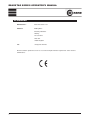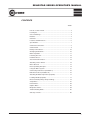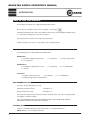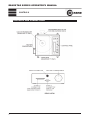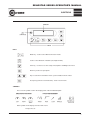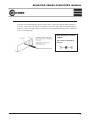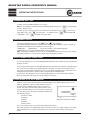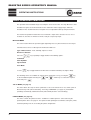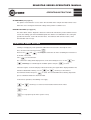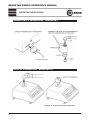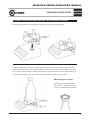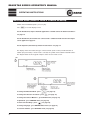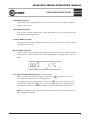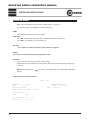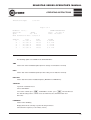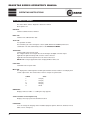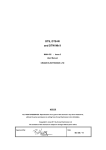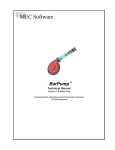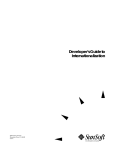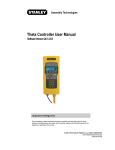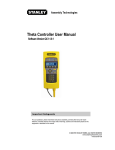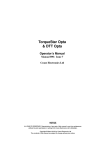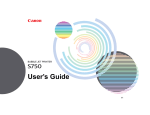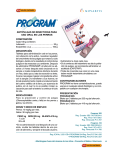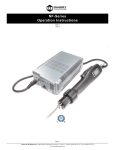Download ReadStar II TT CapStar Manual 6a
Transcript
READSTAR SERIES OPERATOR’S MANUAL ReadStar Series Operator’s Manual for: ReadStar II ReadStar TT CapStar II Manual 968-01: Issue 6a Crane Electronics Ltd NOTICE ALL RIGHTS RESERVED. Reproduction of any part of this manual in any form whatsoever, without the prior permission in writing from Crane Electronics Ltd is forbidden. Copyright © July 2011 by Crane Electronics Ltd The contents of this manual are subject to change without prior notice. 1 READSTAR SERIES OPERATOR’S MANUAL CE MARKING Manufacturer: Crane Electronics Ltd Address: Watling Drive Sketchley Meadows Hinckley Leicestershire LE10 3EY United Kingdom Tel: +44 (0)1455 251488 Declares that this product has been assessed and complies with the requirements of the relevant CE Directives. 2 READSTAR SERIES OPERATOR’S MANUAL CONTENTS PAGE How to use this manual .................................................................... 4 Packing List ...................................................................................... 4 Care and Storage .............................................................................. 4 Batteries ............................................................................................ 4 Overview ........................................................................................... 5 Features and Dimensions ................................................................. 6 Specifications .................................................................................... 7 Controls & Connections .................................................................... 8 Control Panel .................................................................................... 9 Battery Low Indicator ...................................................................... 10 Changing the Batteries ................................................................... 10 Mains Operation .............................................................................. 11 Powering On / Off ........................................................................... 12 Hardware Reset .............................................................................. 12 Auto Power Off Function ................................................................. 12 Attaching a PC or Printer ................................................................ 12 Menu Structure ............................................................................... 13 Basic Operating Principles .............................................................. 14 Using the Menu System .................................................................. 15 Connecting a transducer (ReadStar II) ........................................... 16 Built-in transducer (ReadStar TT) ................................................... 16 Attaching the Bottle Top Fixture (CapStar) ..................................... 17 Loading a Bottle (CapStar) ............................................................. 17 Measure Mode (taking a torque reading) ........................................ 18 Setup Menu .................................................................................... 21 Printer Menu ................................................................................... 22 Options Menu ................................................................................. 23 Diagnostics Menu ........................................................................... 24 Troubleshooting Guide ................................................................... 25 Glossary of Terms ........................................................................... 26 3 READSTAR SERIES OPERATOR’S MANUAL INTRODUCTION HOW TO USE THIS MANUAL The following conventions are adopted throughout this manual: Keys to be pressed will be shown as the key legend - for example Information displayed on the LCD screen will be shown in italics contained within quotation marks i.e. “TXD EDIT” or displayed as an actual screenshot. Refer to the table of contents to find action to be performed. Follow instructions for key presses required to carry out required action. PACKING LIST The following items are supplied with the ReadStar units. READSTAR II 1 x ReadStar II Digital Torque Reader 1 x User Manual 1x Camera (Neck) Strap 1 x User Manual 2 x ‘C’ cell batteries 2 x ‘C’ cell batteries READSTAR TT 1 x ReadStar TT Digital Torque Tester 1 x Joint Kit CAPSTAR II 1 x CapStar II Bottle Top Tester 1 x User Manual 2 x ‘C’ cell batteries 1 x Bottle top/Adjustable component fixture CARE & STORAGE This unit is designed for indoor use only Operating temperature range 5-40 degrees C Storage temperature range 0-50 degrees C The membrane keypad may be wiped clean with a soft damp cloth. The unit is not waterproofed and spillages should be avoided. THIS UNIT CONTAINS NO USER SERVICEABLE PARTS. ONLY QUALIFIED SERVICE PERSONNEL SHOULD REPLACE OR FIT PARTS. BATTERIES 2 type ‘C’ 1.5v Alkaline Manganese type battery cells, or rechargeable batteries. NOTE: Batteries are not charged by the unit. 4 READSTAR SERIES OPERATOR’S MANUAL INTRODUCTION OVERVIEW The ReadStar range enables the measurement and collection of torque data. The ReadStar range comprises ReadStar II, ReadStar TT and CapStar II. These are basic, easy to use readouts which allow storage of up to 200 readings. Multilingual software and a consistent user interface throughout the range ensure ease of use. The ReadStar II works with external torque transducers, whilst the ReadStar TT has a built-in torque transducer and CapStar II has a bottle top or adjustable component fixture. All the ReadStar series have various modes and can measure track, peak, 1" peak (click) and pulse. Results are shown on an easy read display. Time and date stamped readings can be set to print automatically. The ReadStar range can be powered using “C” cells, rechargeable batteries or from the mains. All 3 products can either be fixed permanently or used as a portable device. ReadStar II ReadStar TT CapStar II 5 READSTAR SERIES OPERATOR’S MANUAL INTRODUCTION FEATURES AND DIMENSIONS Two type ‘C’ cells POWER Rechargeable batteries Mains powered (needs optional power supply) WEIGHT ReadStar II 0.9Kg ReadStar TT 2.3Kg CapStar II 3 Kg CONSTRUCTION ABS cover; Steel base OUTPUT Serial dump - no handshaking (USB) DIMENSIONS ReadStar II ReadStar TT 166mm (W) x 190mm (D) x 75mm (H) CapStar II 200mm (W) x 208mm (D) x 126mm (H) APPROX. READSTAR 6 166mm (W) x 190mm (D) x 66mm (H) CAPSTAR READSTAR SERIES OPERATOR’S MANUAL INTRODUCTION SPECIFICATIONS Accuracy: + 0.5% of rated maximum transducer capacity. Overload Capacity: 125% of stated maximum transducer capacity. Zero Drift: <0.1% of rated maximum transducer capacity. Operating Temperature Range: +5 to +40 degrees Celsius Temperature Stability: + 0.1% per degree Celsius. Sealing: IP40. Humidity: 5% to 75% non condensing. Serial Interface: 9 way female ‘D’ connector. Frequency Response: User selectable in 6 steps from 68Hz to 4385Hz Calibration: Issued with calibration certificate traceable to national and international standards. 12 months typical recalibration interval. Warranty: Servicing: 12 months parts and labour. Crane Electronics Ltd offer a full repair facility and calibration to UKAS and international standards. MAINS ADAPTOR POWER REQUIREMENTS Input: 230V AC 50 Hz 70mA (UK and Euro models) Input: 115V AC 60 Hz 120mA (US models) Output: 9V DC 300mA (all models) 7 READSTAR SERIES OPERATOR’S MANUAL CONTROLS CONTROLS AND CONNECTIONS 8 READSTAR SERIES OPERATOR’S MANUAL CONTROLS CONTROL PANEL KEYS: Mode key - used to select different measure modes. Used to select direction of rotation (Left, Right or Both) Tools key - used to access the Setup, Print, Options and Diagnostic menus Enter key used to accept options Keys used to move around the menu system and alter numeric values Escape key (from the current function) - back 1 level in menu SYMBOLS These are the symbols used in the display panel of the ReadStar/CapStar: Other symbols in the display are in the form of text: Torque; Nm; etc. 9 READSTAR SERIES OPERATOR’S MANUAL OPERATING INSTRUCTIONS BATTERY LOW INDICATOR When the batteries are getting low on charge, the battery indicator symbol will show in the bottom right hand corner of the screen. This indicates to the user the batteries are in need of replacement or recharging if rechargeable batteries are being used. If the batteries are low at switch on, the display will also show “BATT LOW” in addition to the warning symbol. When the battery symbol stars to flash, the batteries are almost completely exhausted and auto shut down is imminent. CHANGING THE BATTERIES Removal Unscrew the battery compartment cover at the rear of the ReadStar/CapStar and remove the 2 batteries. Replacement Place the 2 new batteries in the compartment as shown and screw the cover back into position. Note the polarity of the batteries - the positive (+) ends should face towards the cover. Rechargeable batteries are fitted in the same way and can be recharged in situ using the optional charger/mains adaptor. NOTE: If the ReadStar/CapStar does not switch on and the LED is showing a constant amber light, the ReadStar/CapStar will have to be reset. Press the and keys simultaneously and hold for a few seconds to perform a hardware reset. BATTERY DISPOSAL To be disposed of in an environmentally sound manner and in accordance with local legislation. Do not incinerate. Do not disassemble. Do not short the terminals or expose to high temperatures. Where the customer has issues disposing of the originally supplied batteries - please return to Crane Electronics. It is an offence to throw portable batteries out with domestic refuse. 10 READSTAR SERIES OPERATOR’S MANUAL MAINS OPERATION To operate the ReadStar/CapStar directly from the mains, connect the optional adaptor/charger to the mains socket on the rear. Connect the adaptor to the mains supply and the ReadStar/CapStar is ready to use. When the mains supply is switched on, the ReadStar/CapStar will perform a hardware reset - see following page. Note the polarity of mains adaptor: The centre of the plug is positive. 11 READSTAR SERIES OPERATOR’S MANUAL OPERATING INSTRUCTIONS POWERING ON / OFF To switch on the ReadStar/CapStar, press any key. Note: before taking any readings with the ReadStar/CapStar, always press reset the display to zero. to automatically To switch off, press Tools Key and choose 'SETUP' from the Menu. Press to access the Setup Menu. Press the 'CONFIRM ?' Press key until 'OFF ?' is displayed. Press . Screen will prompt . Unit will now power down. HARDWARE RESET To perform a hardware reset, press the and keys together. The ReadStar/CapStar will start its hardware reset and the display will light up all the segments of the LCD screen followed by the following screen messages: “WARM RST” - “READSTAR II” - The version number - the selected language. (“READSTAR TT” in the case of the ReadStar TT and CapStar) Note: Performing a Hardware Reset resets the ReadStar/CapStar but does not erase any settings or batch information. Use it to reset the software after changing the batteries. AUTO POWER OFF FUNCTION To conserve battery life in use, the ReadStar/CapStar will switch off automatically after a predefined period (1-10 mins). As an energy saving feature, the ReadStar/CapStar is programmed to power down automatically if it has received no user input for a predefined period (1-10 mins). Pressing any key will restore the unit to the last display prior to powering off. This is to avoid the possibility of loss of data due to an interruption to the operator’s activities while configuring the ReadStar/CapStar. In view of this, it is advisable to ensure the ReadStar/CapStar is in either in the Main Configure Menu or in Measure mode at the time of an intentional shut down. ATTACHING A PC OR PRINTER A printer or PC may be connected to the ReadStar/CapStar using optional printer cable no. 7011500, or optional PC cable 757-1500. Attach one end of the cable to the ReadStar/CapStar 9 way connector as shown. The other end of the cable connects to the serial port on a dot matrix printer such as the Epson LX-300 or to the serial port of a PC. The printer should be configured to the following settings: Baud rate = 9600 8 data bits Stop bit 1 No parity No flow control These are usually factory set as the default settings for the printer. Note: If the printer has an X ON/X OFF feature, this will need to be set to ON (usually set via a DIP switch on the printer). For further information, please refer to the manual which came with your printer. 12 READSTAR SERIES OPERATOR’S MANUAL OPERATING INSTRUCTIONS MENU STRUCTURE 13 READSTAR SERIES OPERATOR’S MANUAL OPERATING INSTRUCTIONS BASIC OPERATING PRINCIPLES The operation of the ReadStar range is basically the same for all 3 units. The only difference is that ReadStar II requires an external transducer to be attached in order to apply torque, while the ReadStar TT has a built-in transducer. CapStar II has an adjustable bottle top/component fixture. The method of operation for both units is based around a simple menu structure for ease of use. At switch on, the units are in Measure mode, ready to accept torque input. MEASURE MODE This is the mode in which the operator applies tightening force to a joint and measures the torque. Parameters that can be set directly from the Measure Mode are: Type of Measurement - Peak, Click Dip, Impulse or Track Direction of Rotation Press the key repeatedly to toggle between the following options: Peak Mode Click Dip Mode Impulse Mode Track Mode Use the Key to toggle between the directions of rotation available (Left, Right or Both) The following menus are available to change various parameters etc. by pressing the on the ReadStar/CapStar and using the menu and press and key arrow keys to scroll to the required . SET UP MENU (see page 21) This menu allows the setup of various parameters to be set or viewed. These are; UNITS (Units of Measurement), THR (Threshold Setting - view only), POWEROFF (see page 10), AUTOSAVE (Readings automatically added to batch file) and CLEAR (Clear the stored readings). PRINTER MENU (See page 22) This menu controls the printer functions - available if a suitable printer is connected using the optional printer cable. See page 12. The options include printing the stored data, testing the printer, automatic printing on or off, and setting the printer configuration. 14 READSTAR SERIES OPERATOR’S MANUAL OPERATING INSTRUCTIONS OPTIONS MENU (See page 23) The options menu allows the user to set the Time and Date of the unit plus the Date Format. It also allows the user to change the Power Off settings and to perform a software reset. DIAGNOSTICS MENU (see page 24) This menu allows various diagnostics data to be viewed. This includes the product software release version, the working span of the ReadStar/CapStar, the date the next calibration is due, testing the operation of the LEDs, track A-D converter values, miscellaneous A-D converter values, and a demonstration text message. USING THE MENU SYSTEM Viewing or changing any of the parameters within the menu structure is basically the same. . First, select the tools menu by pressing Next use the and arrow keys to scroll to the sub menu containing the menu item to be viewed or amended. Press to select the item. The current item setting will be displayed. If it can be amended by the user, use the arrow keys to scroll through the available options and press and to select. If the item requires a numerical input (ie Threshold or Time), the figure will be displayed and the first field to be edited will be flashing. Use the decrement the number and press and arrow keys to increment or to select. The next field will now be flashing. Repeat the process until all the fields have been amended. In all of these operations, the following rules apply - and arrow keys to scroll or to increment/decrement numeric values to select to escape (back up the menu system 1 level) 15 READSTAR SERIES OPERATOR’S MANUAL OPERATING INSTRUCTIONS CONNECTING A TRANSDUCER - READSTAR II BUILT-IN TRANSDUCER - READSTAR TT ReadStar TT shown with optional joint kit fitted 16 READSTAR SERIES OPERATOR’S MANUAL OPERATING INSTRUCTIONS FITTING THE ADJUSTABLE BOTTLE TOP FIXTURE (CAPSTAR) Ensure bottle top fixture is located fully into Square Drive on the Transducer Module. LOADING A BOTTLE Position the white pegs on the top, so that they grip the bottle evenly when the black adjustment knob is tightened to hold the bottle. (Try to get the bottle as near to the centre of the round turntable as possible). It is possible to clamp a bottle or container from 10mm to 130mm in diameter. Ensure that the white pegs are properly seated in the slots so that they cannot rotate when the bottle closure is turned. MEASURING THE Measuring the Torque Select the desired operating mode from Section 1. Tighten or release the closure as required to obtain readings. 17 READSTAR SERIES OPERATOR’S MANUAL OPERATING INSTRUCTIONS MEASURE MODE (HOW TO TAKE A TORQUE READING) Switch on the ReadStar/CapStar - press any key. Press to reset the display to zero. For the ReadStar TT, torque should be applied via a suitable tool to the built-in transducer see page 16. For the ReadStar II, the unit must be connected to a suitable transducer before the torque can be applied. See page 16. For the CapStar II, the bottle top fixture must be fitted - see page 17. The display shows the readout, the type of measurement (Peak or Track) and the direction of rotation (if in peak mode). If Track mode is selected, the symbol shows rotation in both directions. The diagram below shows 2 typical examples of the measure mode screen. (see page 19) To change the Measure Mode - press To change the direction of rotation - press (see page 19) To change the Units of Measure - go to SETUP menu (see page 21) To print data - go to PRINTER menu (see page 22) To view stored readings - press (see page 20) To change language - go to DIAGNOSTICS menu (see page 24) To set time and date - go to OPTIONS menu (see page 23) 18 READSTAR SERIES OPERATOR’S MANUAL OPERATING INSTRUCTIONS PEAK MODE SELECTED If Peak Mode selected, applying torque in the direction selected will cause the peak reading to be displayed on the screen. TRACK MODE SELECTED If Track mode is selected, applying torque in either direction will cause the amount of torque being applied to be continuously displayed. CLICK DIP MODE SELECTED If Click Dip mode is selected, applying torque with a click wrench will cause the click dip reading to be displayed on the screen. IMPULSE MODE SELECTED If Impulse Mode is selected, applying torque with an impulse tool will cause the display to show the number of pulses (on the left of the screen) and the applied torque (on the right of the screen - see below). LEFT AND RIGHT DIRECTION SELECTED (see following page) Before a reading can be taken, the LED flashes Green. The button must be pressed. The reading may be taken in the Left or Right direction. The LED will flash Green again. The device waits for the accept the next reading. If the key to be pressed before it will key is pressed - the LED changes from flashing Green to flashing Red. This denotes a stripped thread which is marked on the printout with the letter S. NOTE: on all readings, a minus sign in front of the figure, indicates torque is being applied in the LEFT (anticlockwise) direction. 19 READSTAR SERIES OPERATOR’S MANUAL OPERATING INSTRUCTIONS CHANGING THE DIRECTION OF ROTATION. To alter the direction of rotation, press the key. With each key press, the display will cycle between the following options. Right hand rotation. Left hand rotation. Left and Right rotation. CHANGING THE UNITS OF MEASUREMENT To change the UNITS of measurement (N M, LB FT etc.) you need to access the SETUP Menu (see page 21) ADDING TO THE READINGS LIST MANUALLY While in Measure Mode, readings taken can be added to the Readings list. If the Auto Save option has been set in the SETUP Menu (See page 21), all readings are automatically added to the end of the Readings list. If this Auto Save has not been set, readings can be added manually from the MEASURE mode. When the reading is taken, the ? symbol will flash when the reading is displayed. If pressed, the reading is added to the end of the Readings list. Pressing is will cause the ReadStar to ignore this reading. VIEWING THE LAST READING NUMBER While in Measure Mode, it is possible to view the number of the last reading stored in the Reading list. This will tell the operator how many readings are currently stored. Press and the screen will display the latest Reading number. Press to view the latest reading then use and to scroll through the list of stored readings. (If no readings have been taken or the readings have been cleared, the display will show ‘NO RDINGS’ Press the key to reveal the readings stored in the batch. The first figure is the latest reading number. This will be followed by a plus, minus or equals sign to denote the status of the reading. Pressing the or keys will allow the user to scroll through the stored batch readings. Each reading shows the batch number, a sign as above to denote the status and the torque reading. Press (escape) twice to return to the Measure Mode. The ReadStar can store up to 200 separate readings in the batch. When the batch is full, any 20 READSTAR SERIES OPERATOR’S MANUAL OPERATING INSTRUCTIONS subsequent readings will wrap around and will begin overwriting the existing readings, starting with reading 1. To clear the batch, use the CLEAR function in the SETUP Menu - see page 21. DELETING THE LAST READING NUMBER Pressing when in Measure Mode will delete the latest reading to be stored in the Reading list. The LED will glow RED to indicate deletion has taken place. ’CLEAR’ will be shown on the screen for one second. NOTE: Only 1 reading may be deleted until another reading has been taken. SETUP MENU The following options are available in the SETUP Menu: PLUG TX (ReadStar II only) Identifies the transducer attached to the ReadStar II UNITS The currently selected Units Of Measurement will be displayed (e.g. NM). Units available (depending on the span of the ReadStar) are: N M, KGFCM, KGFM, OZ IN, LB IN, or LB FT, THR Threshold - torque level at which to start measurement CLIC THR Click threshold - the amount of drop in torque seen when a mechanical wrench clicks. Value set is dependent on the type of wrench used - usually set to quite a low value. AUTOSAVE ON = automatically stores after taking reading OFF = User must press to store or to disregard reading If the auto save function is set to OFF, readings can be added manually to the batch list. See MEASURE mode, page 18. CLEAR Deletes all stored readings FREQ RES Displays the frequency response CYC END Displays the cycle end time 21 READSTAR SERIES OPERATOR’S MANUAL OPERATING INSTRUCTIONS PRINTER MENU Make sure the ReadStar is connected to a suitable printer - see page 12. The following options are available in the PRINTER Menu: PRINT Printer will print header and all stored readings AUTO PRN Set to ON - Automatically sends date. time, reading and and units to printer port. Set to OFF - No readings are sent to printer port. SET PRN Set the baud rate, number of data bits, parity, number of stop bits. ZEBRA Set number of reading before printout (Zebra printer only). TEST PRN Sends a constant data stream to test the printer output. Display will now show ”PRINTING” and the printer will begin continuously printing a string of test characters. NOTE: When printing, press to stop the print. Display will show “ABORTED” and printing will stop. A typical printout is illustrated below: Page 1 of 2 ReadStar 73-2.00 Span: 75.0 N Serial No:22222 Next Calibration due: 05/23/2005 Total Samples: 13 Mode: Peak Cycle End Time:75.00 N m Direction: 7.50 N m 22 CRANE ELECTRONICS Date: 04/01/2004 Time: 12:13:22 READSTAR SERIES OPERATOR’S MANUAL OPERATING INSTRUCTIONS Threshold Torque: 3.75 N m Page 2 of 2 ReadStar 73-2.00 Serial No: 22222 Span: 75.0 N m Next Calibration due: 05/23/2005 Samples 01 02 03 04 05 - Date 04/01/2004 04/01/2004 04/01/2004 04/01/2004 04/01/2004 Time 12:53 12.53 12:53 12:53 12:53 CRANE ELECTRONICS Date: 04/01/2004 Time: 12:13:24 Torque 5.38 N m 8.60 N m 6.01 N m 6.07 N m 5.70 N m OPTIONS MENU The following options are available in the OPTIONS Menu: TIME Set the time of the ReadStar/CapStar (the time setting is lost if batteries removed) DATE Set the date of the ReadStar/CapStar (the date setting is lost if batteries removed) DATE FMT Set the date format of the ReadStar/CapStar (DD-MM-YY or MM-DD-YY) SW RESET To perform a Software Reset: Select “SW RESET” To reset the software press “CONFIRM?” is shown - press . The unit will reset. The default settings after a software reset are PEAK measure, RIGHT direction and N M units. POWEROFF Set the Power Off Delay Display will show the currently set power off delay in minutes. Select the time required (1 to 10 minutes, Never). 23 READSTAR SERIES OPERATOR’S MANUAL OPERATING INSTRUCTIONS DIAGNOSTIC MENU This menu allows various diagnostics data to be viewed. Menu options are: RELEASE View the Software Release Number: NEXT CAL View the next calibration due date TEST LED Test operation of LEDs: The LED will cycle 3 times through its colours (RED, GREEN and AMBER) with a text confirmation. The unit automatically returns to the DIAGNOSTIC MENU. TRACKADC View the ADC value for track mode The 4 digits indicate an averaged value of the Analogue to Digital converter output. Application of right hand torque will cause the value to increase. Application of left hand torque will cause the value to decrease. NOTE: With no torque applied the values displayed will be 2048 ± 50 PEAK ADC View ADC value for peak mode. MISC ADC The display will scroll through the remaining internal A/D converter numbers and display their current output value. The normal values for these outputs are given below. A/D No 7 8 9 10 11 Value 128 (±6) 128 (±6) 255 (±5) 255 (±5) 42-90 DEMOTEXT Displays LCD test routine - a scrolling message appears SPAN - ReadStar TT and CapStar only Displays the torque span of the built-in transducer LANGUAGE User can change the language of the ReadStar (English, Spanish, German, Swedish, French, Italian, Czech, Portugese) 24 READSTAR SERIES OPERATOR’S MANUAL OPERATING INSTRUCTIONS TROUBLESHOOTING GUIDE The following guide gives some of the possible problems which could be encountered with the ReadStar/ CapStar, the possible causes, and the suggested remedial action. Fault LCD panel does not come on at power up. Possible Cause A Batteries not fitted correctly or not secured. B Insufficient charge if using Ni-cad rechargeable batteries. C Mains adaptor not connected correctly. A Ensure the batteries are seated properly and the polarity is correct. Ensure Action the battery compartment cover is screwed down correctly. See page 10. B C Recharge. See page 10 Check connection of the mains adaptor to the ReadStar/CapStar and check the power supply is connected to the mains and switched on. If necessary, try the ReadStar/CapStar with batteries to check if mains adaptor has a fault. Try the mains adaptor with all batteries removed from the device. 25 READSTAR SERIES OPERATOR’S MANUAL OPERATING INSTRUCTIONS GLOSSARY OF TERMS Angle Wrenches (also known as nutrunners) Continuously driven tools which rely on torque reaction to cut off the air supply. Click or Click Dip A type of measurement used for Click Wrenches. The click level threshold is a preset figure representing the amount of dip below the maximum torque level to which the torque must fall to be accepted as a valid reading. (see also Click Dip Threshold) Click Dip Threshold The Click Dip Threshold is user defined to between 5 and 15% of the rated transducer span. (see also Click Dip) Click Wrench Type of manual torque wrench which ‘clicks’ when the preset torque value is reached. This causes a dip in the measured torque reading - hence the term ‘click dip’. Frequency Response This is the setting used for a low pass filter for torque signals. The frequency response is the frequency in hertz (cycles per second), up to which the signal is not attenuated. It is more correctly described as the low pass bandwidth. At frequencies above that level, the signal will be attenuated or totally suppressed High Output Transducer (H/O) Torque transducer with no coding links but internal pre-amplifier giving an output signal level of typically 1 or 2 volts. Impulse or Pulse A type of measurement used for pulse tools. Industry Standard Transducer (I/S) Type of transducer, with no pre-amplifier or coding links, but with the exact rated torque, marked on the body. Nutrunners See Angle Wrenches Peak A type of measurement which records the highest torque applied to a transducer during an operation. This is used for angle wrench/nutrunner type torque tools. Pulse Tools (also known as intermittent or impulse tools) Torque tools which run continuously until resistance from the fastener is met, after which they apply torque in increasing pulses until the limit of the tool is reached. The reading is held in the display until the next reading is taken. 26 READSTAR SERIES OPERATOR’S MANUAL OPERATING INSTRUCTIONS Sample Individual torque reading. Span The Span is the effective operating range of a transducer. This is the range between zero and the maximum design limit of the transducer. Threshold Torque Value The level of torque which a signal must rise above and then fall below to be considered a valid torque cycle. In the ReadStar/CapStar, this is set at 5% of the rated span of the transducer. Torque Cycle A complete application of torque to a joint starting from the torque rising above the preset threshold value and finishing at the preset cycle end time. Track A type of measurement which follows the changing torque values imposed on a transducer as torque is applied. The display will return to zero after the torque is removed. Units of Measure This refers to the standard torque measurement units used to indicate the amount of torque applied. The ReadStar series can convert and display torque in the following units: Nm (Newton-Metres), KG CM (Kilograms-Centimetres), KG M (Kilograms-Metres), OZ IN (Ounces-Inches), LB IN (Pounds-Inches) or LB FT (Pounds-Feet). UTA Tx A family of torque transducers which ReadStar II can identify by a serial EPROM. UTA Tx ID Specification of transducer by rating in pre-selected units. Used as an identity or ‘name’. . . 27