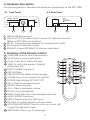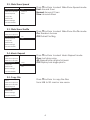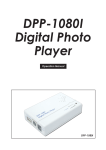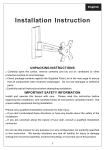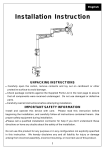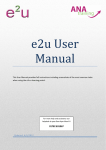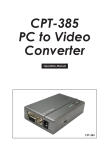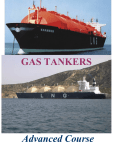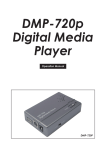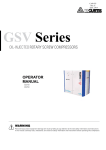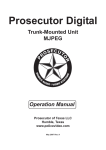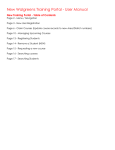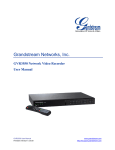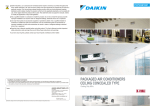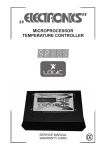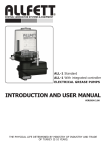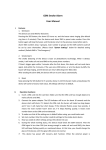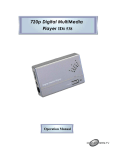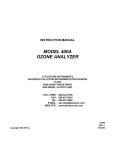Download Manual - CYP Converters
Transcript
DPP-1080I Digital Photo Player Operation Manual DPP-1080i TABLE OF CONTENTS 1. Introduction................................................................................. 1 2. Main Features............................................................................. 1 3. Package Contents..................................................................... 1 4. Hardware Description................................................................ 2 4.1 Front Panel............................................................................. 2 4.2 Rear Panel............................................................................. 2 5. Overview of the Remote Control.............................................. 2 6. Using the DPP-1080I.................................................................... 3 7. DPP-1080i connections.............................................................. 3 8. Turning on Power........................................................................ 3 9. Using the OSD Menu...................................................................3 9.1 View........................................................................................ 3 9.2. Slide Show Speed............................................................... 4 9.3. Slide Show Shuffle................................................................ 4 9.4. Music Repeat....................................................................... 4 9.5. Copy File............................................................................... 4 9.6. Delete File............................................................................. 5 9.7. Reset Settings....................................................................... 5 10. Appendix.................................................................................... 5 10.1 Specifications...................................................................... 5 11. Troubleshooting.......................................................................... 6 Preface This user manual teaches you about the Digital-Photo-Player and how to make full use of its features. Information contained in this manual has been carefully checked for accuracy; however, no guarantee is given to the correctness of the contents. The information in this document is subject to change without notice. Safety information Do not disassemble the Digital-Photo-Player. Touching the product's internal parts could result in injury. In the event of a malfunction or if the Digital-PhotoPlayer is accidentally broken open, take the product to an authorized service center for inspection. 1. Introduction Congratulations on purchasing the DPP-1080I Digital -Photo-Player. This product it designed specially to help you view the photos and/or play the MP3 music from the Secure Digital Card SD/MMC(3.2)/USB device to the TV. The DPP-1080I can easily to play as the slide show to watch high quality TV at home, Digital signage on an exhibition, Digital signage on elevator or any-where you desire. 2. Main Features ● ● ● ● ● ● ● ● ● ● ● Supports OSD (On-Screen-Display) menu operation Supports high resolution output up to 1080I Supports image formats: JPEG/BMP Supports audio formats: MP3/WMA Supports image rotation/Zoom in/Zoom out for single page Slide show Memory Card: Secure Digital Card (SD Card)/MMC(3.2) Embedded USB 1.1 host controller for USB flash drive connection USB only support FAT32 IR remote control Easy to install and simple to operate 3. Package Contents Make sure that your package contains the following items. If any of the items are missing or appear to be damaged, contact your vendor. 1. DPP-1080I Main body 2. Remote control 3. Battery 4. Power adapter 5. User manual, warranty card 6. Video Cable 1 4. Hardware Description The following sections describe the hardware components of the DPP-1080I 4.1. Front Panel 4.2. Rear Panel IR Y/Pb/Pr-LR OUT DC 5V SD / MMC USB IN 1 2 3 4 5 1 . USB IN: USB device input. 2 . Y/Pb/Pr LR OUT (S-Video Jack): Connect to Television/mornitor (Refer to DPP-1080I connections). 3 . DC 5V: Connect power adaptor to Household AC outlet. 4 . IR: IR Sensor for Remote control. 5 . SD/MMC: Support SD/MMC3.2 memory card input. 5. Overview of the Remote Control 1 . CARD/USB: Press to switch source input 2 . SAVE: Press to save rotate photo 3 . Copy: Copy file to USB or SD card 1 4 . VIEW: To switch the display: Original/ 2 Full Screen/16:9 3 5 . PHOTO MODE: Play photo 4 6 . EXIT: Exit/Stop 5 7 . PREVIOUS PAGE: Return previous page 6 8 . POWER: Press to turn power ON and OFF 9 . ROTATE: Right Rotate 90o/180o/270o 7 10. VOL+: Press to increase volume 11. DELETE: Delete the files 12. VOL-: Press to decrease volume 13. ZOOM: Zoom 2x/4x/6x/8x 14. SLIDE: Photo Slide Show with background music 15. MUSIC MODE: Play Music 16. MENU: Press to view the OSD menu 17.OK: Press to confirm selection of menu item 18. UP/DOWN/LEFT/RIGHT: Press to move up, down, left, or right through menu items 19. NEXT PAGE: Press to go to next page 2 CARD/USB POWER VOL + SAVE ROTATE COPY DELETE VOL - VIEW ZOOM SLIDE PHOTO MODE MUSIC MODE MENU EXIT NEXT PAGE CR-34 16 18 OK PREVIOUS PAGE 8 9 10 11 12 13 14 15 19 17 6. Using the DPP-1080I After connecting the DPP-1080I to the TV and Power on, you are ready to start viewing the photo and play the music. This chapter describes how to turn on the device and how to control On-Screen Display (OSD) menu to configure the device settings. 7. DPP-1080i connections The description of the component video input terminals depends on the television or monitor (Y/Pb/Pr-LR) connect to terminals of the some color. Y/Pb/Pr-LR OUT DC 5V USB IN Y Pb Pr R L Y Pb Pr R L 8. Turning on Power Connecting the power adapter to the DPP-1080I and press the POWER button on the remote control to turn on the DPP-1080I. Press the button again to turn the device off. 9. Using the OSD Menu Press the Menu button to view the OSD menu. The menu consists of eight sub-menus including View, Slide Show Speed, Slide Show Shuffle, Music Repeat, Copy File, Delete File, Reset Settings and software version. You can access the sub menus by using / buttons and press the OK button. Press the Exit button to exit the menu at any time to return to higher level menus. Refer to the following sections to learn more about using the OSD menu. 9.1. View View Slide Show Speed Slide Show Shuffle Music Repeat Copy File Delete File Reset Settings Ver 2.3-070524 Original FullScreen 16:9 Press Menu button to enter View mode and press OK button to choose output display format. Use the / buttons to select and press OK button to confirm. Original: Keep the same Aspect Ratio Full Screen: Expend to screen size 16:9: Select 16:9 display 3 9.2. Slide Show Speed View Slide Show Speed Slide Show Shuffle Music Repeat Copy File Delete File Reset Settings Ver 2.3-070524 Fast Normal Slow 9.3. Slide Show Shuffle View Slide Show Speed Slide Show Shuffle Music Repeat Copy File Delete File Reset Settings Ver 2.3-070524 On Off 9.4. Music Repeat View Slide Show Speed Slide Show Shuffle Music Repeat Copy File Delete File Reset Settings Ver 2.3-070524 9.5. Copy File View Slide Show Speed Slide Show Shuffle Music Repeat Copy File Delete File Reset Settings Ver 2.3-070524 One All Off Press buttons to select Slide Show Speed mode. Fast: Around 3 sec Normal: Around 10 sec Slow: Around 40sec Press buttons to select Slide Show Shuffle mode. On: Random Access Off: Default Setting Press buttons to select Music Repeat mode One: Just play once All: Repeat play all photo/music Off: Display one single photo Press buttons to copy the files from USB to SD card or vise versa 4 9.6. Delete File View Slide Show Speed Slide Show Shuffle Music Repeat Copy File Delete File Reset Settings Ver 2.3-070524 Are you sure? Yes No 9.7. Reset Settings View Slide Show Speed Slide Show Shuffle Music Repeat Copy File Delete File Reset Settings Ver 2.3-070524 Press buttons to select the delete the music files. Yes: To delete the Photo or Music file No: Default setting Press buttons to select the Reset Settings mode. Yes: Reset the Original setting No: Default Setting Are you sure? Yes No 10. Appendix 10.1. Specifications Input ports: USB/SD/MMC(3.2) Output ports: YPbPr-LR stereo Power Supply: 5V DV (US/EU standards, CE/FCC/UL certified) Remote Control: Discrete IR remote Dimensions (mm): 100(W) x 64(D) x 18.5(H) Weight(g): 95 Chassis Material: Plastic Silk Skin Color: White/Gray Operating Temperature: Operating from 0oC ~ 48oC 5 2007.7.6 MPM-DPP1080i 11. Troubleshooting Problem Power LED is not illuminated On/Off LED in red color Remote control is not working No Picture No music Play photo Slide Show with background music couse the Music lag Transfer data speed too slow when reading from USB device/Memory card Possible causes Power cord is not connected correctly. Solutions Make sure that the power cord is connected correctly. Power not available. There may be a power outage in your area. Make sure that other electronic devices are working correctly. System may be in standby Use the remote control to mode. turn on the DPP-1080I. Batteries may be low. Replace the remote control batteries. A/V connection may be Check that the A/V loose. cables are connected securely. Incorrect TV source is Make sure that the correct selected. input source is selected on the Components (Y/PbPr) input. Refer to the TV user manual for more information. Volume too low or muted Increase volume setting from the DPP-1080I or TV. for the TV or the DPP-1080I. LR cable may not connect Make sure that the correct correctly. TV input source. Refer to the TV user manual for more information. due to the USB1.1 Only Memory card transfer data limitation Support Slide Show with music USB device/memory card Transfer the data from USB partition problem device/memory card to PC and re-format the USB device/memory card. After the above process and then transfer the data back to the USB device/memory card CYPRESS TECHNOLOGY CO., LTD. Home page: http://www.cypress.com.tw