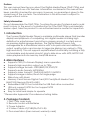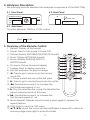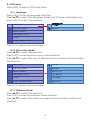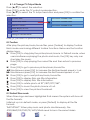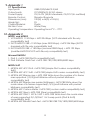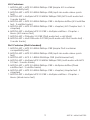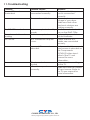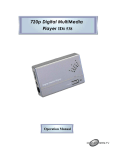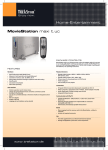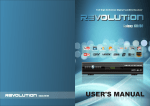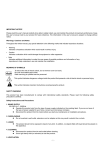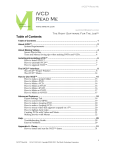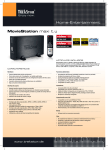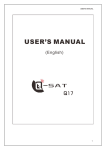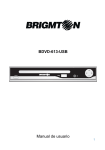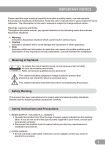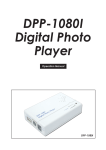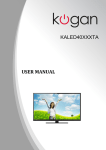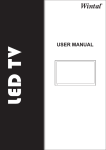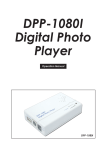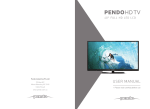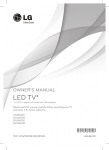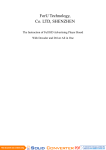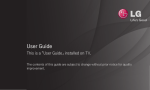Download Manual - CYP Converters
Transcript
DMP-720p Digital Media Player Operation Manual DMP-720P TABLE OF CONTENTS 1. Introduction................................................................................. 1 2. Main Features............................................................................. 1 3. Package Contents..................................................................... 1 4. Hardware Description................................................................ 2 4.1 Front Panel............................................................................. 2 4.2 Rear Panel............................................................................. 2 4.3 Side Panel............................................................................. 2 5. Overview of the Remote Control.............................................. 2 6. Using the DMP-720p....................................................................3 7. Turning on Power........................................................................ 3 8. Using the OSD Menu...................................................................3 8.1 OSD menu..............................................................................4 8.1.1 Language..................................................................... 4 8.1.2 Picture Play Mode....................................................... 4 8.1.3 Slideshow Mode...........................................................4 8.1.4 Multi Display Screen.................................................... 5 8.1.5 Version.......................................................................... 5 8.1.6 Change TV Output Mode...........................................6 8.2. Toolbar.................................................................................. 6 8.3. Default files mode................................................................6 8.4. Picture mode........................................................................7 8.5. Music mode.......................................................................... 7 8.6. Movie mode......................................................................... 7 9. Appendix 1................................................................................. 8 9.1. Specifications....................................................................... 8 10. Appendix 2................................................................................. 8 11. Troubleshooting........................................................................ 10 Preface This user manual teaches you about the Digital-Media-Player (DMP-720p) and how to make full use of its features. Information contained in this manual has been carefully checked for accuracy; however, no guarantee is given to the correctness of the contents. The information in this document is subject to change without notice. Safety information Do not disassemble the DMP-720p. Touching the product's internal parts could result in injury. In the event of a malfunction or if the DMP-720p is accidentally broken open, take the product to an authorized service center for inspection. 1. Introduction The Cypress Digital Media Player is a reliable multimedia player that handles display and playback of compelling, rich digital media-including high definition for entertainment and other company product content-across on-premise digital signage displays. The Digital Media Player is fully manageable as a standalone device with cute palm-size and abilities to output quality photos and movies to large size display (up scaling to 720p high resolution). This unit supports sophisticated functionality including a fully customizable and dynamic play list; photo slide show with MP3; MPGE1 &2 video playbacks from memory card/USB device. 2. Main Features Supports OSD (On-Screen-Display) menu operation Supports high resolution output up to 720p ● Supports image formats: JPEG/BMP/GIF/PNG/TIF ● Supports audio formats: MP3/WMA ● Supports video formats*: DivX(AVI)/MPEG 1/MPEG2 ● Supports image rotation/Zoom for single page ● Slide show with Music ● Memory Card: Secure Digital Card (SD Card)/Multi-Media Card (MMC3.2)/Memory Stick Pro(MS) ● Embedded USB 2.0 host controller for USB flash drive connection ● USB only support FAT32 but not support NTFS ● IR remote control ● Easy to install and simple to operate * Please refer Appendix 2 for reference testing table. ● ● 3. Package Contents 1. DMP-720p main body 2. Remote control with Batteries 3. Power Adaptor 4. S-Video CableY(CVBS)Pb/Pr-SV-R/L 5. Documentation (User manual, warranty card) 1 4. Hardware Description The following sections describe the hardware components of the DMP-720p 4.1. Front Panel 4.2. Rear Panel Y(CVBS)/Pb/Pr-SV-LR OUT IR DC 5V SD / MMC / MS USB IN 4.3. Side Panel To switch between YPbPr or CV/SV output. YPbPr CV/SV 5. Overview of the Remote Control 1 . Default: Display all file formats 2 . Power: Press to turn power ON and OFF 3 . Picture: Display JPEG/BMP/GIF/PNG/TIF formats 4 . Music: Display MP3/WMA formats 1 2 4 5 . Movie: Display DivX(AVI)/MPEG 1/ 5 3 7 MPEG2 formats 8 6 10 6 . Pic-menu: Picture thumbnail display 11 9 13 7 . Toolbar: Press to display menu bar 12 14 8 . Exit: Exit and return to previous page 16 15 18 9 . l : Press to go to previous picture/music/ 17 movie file 19 20 10. l l: Pause current process at the first press 11. l: Press to go to next picture/music/movie file 12. : Simultaneous press it to increase the fast-backward speed: x1~x4 13. : Play the selection file or play the file after the pause current process at first press 14. : Simultaneous press it to increase the fast-forward speed: x1~x4 15. Movie Repeat: Repeat current movie or press again to release the repeat feature 16. OSD: Press to view the OSD menu 17. ///: Move the cursor up/down/left/right or press left to return to previous page, press right to enter the folder Default Power File-Sel Picture Music Pic-menu Toolbar Exit Prev Pause Next Scan Play Scan MovieRepeat Movie OSD OK MusicRepeat PicRotate CR-38 2 18. OK: Enter/Confirm the selection 19. Music Repeat: Repeat current music or press again to release the repeat feature 20. Picture Rotate: Photo rotate 90o/180o/270o/360o 6. Using the DMP-720p After connecting the DMP-720p to the TV and Power on, you are ready to start to use this unit. This chapter describes how to turn on the device and how to control On-Screen Display (OSD) menu to configure the device settings. 7. Turning on Power Connecting the power adapter to the DMP-720p and press the POWER button on the remote control to turn on the DMP-720p. Press the button again to turn the device off. 8. Using the OSD Menu Press [OK] to enter device folders. Press [OK/] to enter the folder/sub-folder. Press [] to return to previous page. 3 8.1 OSD menu Press [OSD] to display OSD setup menu. 8.1.1 Language Press [OK] to enter the language selection. Press [/] to select the language (Traditional Chinese and English) and press [OK] to confirm the selection. LANGUAGE 繁體中文 Picture Play Mode English Slideshow Model Multi Display Screen Version Change TVOutPut Mode Press [] to return to previous page. 8.1.2 Picture Play Mode Press [/] to select the selection. Press [OK] to enter the picture play mode selection. Press [/] to select the way to display pictures and press [OK] to confirm the selection. LANGUAGE Normal Picture Play Mode Random Slideshow Model Bottom_Top Multi Display Screen Top_Bottom Version Left_Right Change TVOutPut Mode Right_Left Press [] to return to previous page. 8.1.3 Slideshow Mode Press [/] to select the selection. Press [OK] to enter the slideshow mode selection. Press [/] to select the slideshow speed and press [OK] to confirm the selection. 4 LANGUAGE Fast Picture Play Mode Normal Slideshow Model Slow Multi Display Screen Version Change TVOutPut Mode Press [] to return to previous page. 8.1.4 Multi Display Screen Press [/] to select the selection. Press [OK] to enter the multi display screen selection. Press [/] to select the picture thumbnail display format and press [OK] to confirm the selection. LANGUAGE 4X3 Picture Play Mode 8X6 Slideshow Model Multi Display Screen Version Change TVOutPut Mode Press [] to return to previous page. 8.1.5 Version Press [/] to select the selection. Press [OK] to view the software version. LANGUAGE Picture Play Mode Slideshow Model Multi Display Screen Version Change TVOutPut Mode Press [] to return to previous page. 5 8.1.6 Change TV Output Mode Press [/] to select the selection. Press [OK] to enter the TV output mode selection. Press [/] to select the TV output resolution and press [OK] to confirm the selection. LANGUAGE TVOUTPUTMODE:720P Picture Play Mode TVOUTPUTMODE:480P Slideshow Model TVOUTPUTMODE:576P Multi Display Screen Version Change TVOutPut Mode Press [] to return to previous page. 8.2 Toolbar After play the picture/music/movie files, press [Toolbar] to display Toolbar. Each mode was having different toolbar functions. Below are the function display logos. Press [OK] to stop/play the picture/music/movie. In Default mode, when user simultaneous playing the photo and music, the [OK] key only can stop/play the music. Press [OK] to stop playing the current file and then return to previous page. l Press [OK] to go to previous picture/music/movie file. Simultaneous press [OK] to increase the fast-backward speed: x1~x4. Simultaneous press [OK] to increase the fast-forward speed: x1~x4. l Press [OK] to go to next picture/music/movie file. Press [OK] to display file's sub-title information. Press [OK] to display file's title information. Press [OK] to rotate photo at 90o/180o/270o/360o. Press [OK] to zoom the photo/movie: x2~x5. Press [OK] to view the picture thumbnail. 8.3 Default files mode When three logo are been highlighted that means the system will show all the file formats. Initial set up is in default mode, or press [Default] to display all the file formats "IMPORTANT": When play music and photo simultaneously, the JPEG/BMP/GIF/PNG/TIF/ MP3/WMA need to be in the same folders. 6 Press [OK] to enter the folders. Press [/] to select the sub-folder. Press [OK] to enter the sub-folder and select play file. When play the file, press [Exit] to return to the previous folder. Or Press [] to return to previous page. 8.4 Picture mode Press [Picture] the camera logo will be highlighted and the system only shows JPEG/BMP/GIF/PNG/TIF formats. Press [OK] to enter the folders. Press [/] to select the sub-folder. Press [OK] to enter the sub-folder and select play file. Press [Exit] to return to previous page. 8.5 Music mode Press [Music] the CD logo will be highlighted and the system only shows MP3/WMA formats. Press [OK] to enter the folders. Press [/] to select the sub-folder. Press [OK] to enter the sub-folder and select play file. Press [Exit] to return to previous page. 8.6 Movie mode Press [Movie] the start filming logo will be highlighted and the system only shows DivX(AVI)/MPEG 1/MPEG2 formats. Press [OK] to enter the folders. Press [/] to select the sub-folder. Press [OK] to enter the sub-folder. Press [Exit] to return to previous page. 7 9. Appendix 1 9.1 Specifications Input ports: Output ports: Power Supply: Remote Control: Dimensions (mm): Weight(g): Chassis Material: Silk Skin Color: Operating Temperature: USB2.0/SD/MMC3.2/MS Y(CVBS)Pb/Pr-SV-R/L stereo 5V/1A DV (US/EU standards, CE/FCC/UL certified) Discrete IR remote 100(W) x 64(D) x 18.5(H) 95 Plastic White/Gray Operating from 0oC ~ 70oC 10. Appendix 2 MPEG1 and MPEG2 1. VCD MPEG1 1150 Kbps + MP2 224 Kbps (VCD standard with file only compatibility test) 2. SVCD MPEG2 VBR ~1150 Kbps (max 2520 Kbps) + MP2 224 Kbps (SVCD standard with file only compatibility test) 3. KVCD MPEG2 VBR ~1150 Kbps (ma max 9800 Kbps) + MP2 192 Kbps (modified MPEG2 KVCD with file,only compatibility test) Microsoft MPEG4 1. DivX 3 + MP3 CBR (DivX3 compatibility test) 2. DivX 3 Bitrate Crash Test + MP3 CBR 750/1500/3000/6000 kbps MPEG4 ASP 1. MPEG4 ASP 4CC DivX + MP3 CBR ((simple DivX codec compatibility test)) 2. MPEG4 ASP 4CC XviD + MP3 CBR (simple XviD codec compatibility test) 3. MPEG4 ASP Bframe mes + MP3 CBR Write down the number of b-frame mes supported (1/2/3)(multi-bframe without packet bitstream compatibility test) 4. MPEG4 ASP Bframe mes packet bitstream + MP3 CBR Write down the numb mber of b-frames supported(1/2/3) (multi-bframe with packet bitstream compatibility test) 5. MPEG4 ASP Custom Matrix + MP3 CBR (custom matrix compatibility test) 6. MPEG4 ASP Qpel + MP3 CBR (Qpel compatibility test) 7. MPEG4 ASP GMC 1 WP & 3 WP + MP3 CBR Write down the numb mber of warp supported: 0/1/3(GMC 1 & 3 warp points (DivX & XviD) compatibility test)) 8. MPEG4 ASP Bitrate Crash Test + MP3 CBR CBR 750/1500/3000/4500 kbps 8 AVI Containers 1. MPEG4 ASP + MP3 2.0 48KHz 96Kbps CBR (simple AVI container compatibility test) 2. MPEG4 ASP + MP3 2.0 48KHz 96Kbps VBR (mp3 vbr audio-video synch test) 3. MPEG4 ASP + Multiple MP3 2.0 48KHz 96Kbps CBR (MP3 multi audio test 3 audio tracks) 4. MPEG4 ASP + MP3 2.0 48KHz 96Kbps CBR + Multiple subtitles (AVI subtitles test - 3 subtitle tracks) 5. MPEG4 ASP + MP3 2.0 48KHz 96Kbps CBR + chapter (AVI Chapter test - 3 chapters) 6. MPEG4 ASP + Multiple MP3 2.0 CBR + Multiple subtitles + Chapter + Menu (AVI menus test) 7. MPEG4 ASP + DXAudio 2.0 CBR (DivX audio test = old WMA) 8. MPEG4 ASP + Multi DXAudio 2.0 CBR (multi-audio with DivX audio test) 3 audio tracks) DivX Container (DivX6 standard) 1. MPEG4 ASP + MP3 2.0 48KHz 96Kbps CBR (simple DivX container compatibility test) 2. MPEG4 ASP + MP3 2.0 48KHz 96Kbps VBR (mp3 vbr audio-video synch test) 3. MPEG4 ASP + AC3 5.1 48KHz 384 Kbps CBR (multichannel test) 4. MPEG4 ASP + Multiple MP3 2.0 48KHz 96Kbps CBR (multi-audio with MP3 2.0 test - 3 audio tracks) 5. MPEG4 ASP + MP3 2.0 48KHz 96Kbps CBR + Multiple subtitles (Divx6 subtitles test - 3 subtitle tracks) 6. MPEG4 ASP + MP3 2.0 48KHz 96Kbps CBR + chapter (chapter test - 3 chapters) 7. MPEG4 ASP + Multiple MP3 2.0 CBR + Multiple subtitles + Chapter + Menu (divx6 menu test) 9 2007.8.1 MPM-DMP720P 11. Troubleshooting Problem Power LED is not illuminated On/Off LED in red color Remote control is not working No Picture No music Possible causes Power cord is not connected correctly. Solutions Make sure that the power cord is connected correctly. Power not available. There may be a power outage in your area. Make sure that other electronic devices are working correctly. System may be in standby Use the remote control to mode. turn on the DMP-720p. Batteries may be low. Replace the remote control batteries. A/V connection may be Check that the A/V loose. cables are connected securely. Incorrect TV source is Make sure that the correct selected. input source is selected on the Components (Y/PbPr)/S-video input. Refer to the TV user manual for more information. TV volume too low or Increase volume setting muted for the TV. LR cable may not connect Make sure that the correct correctly. TV input source. Refer to the TV user manual for more information. CYPRESS TECHNOLOGY CO., LTD. Home page: http://www.cypress.com.tw