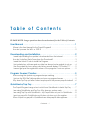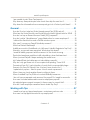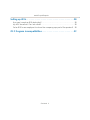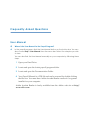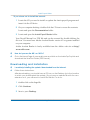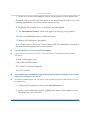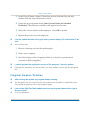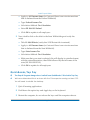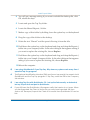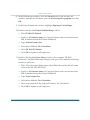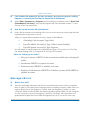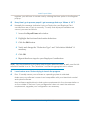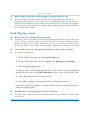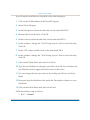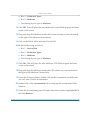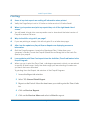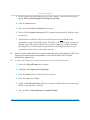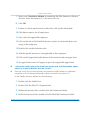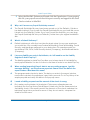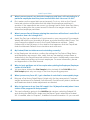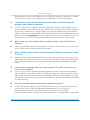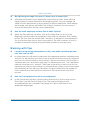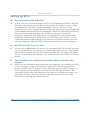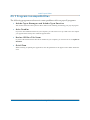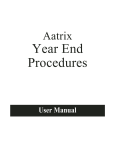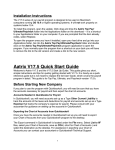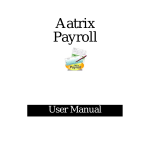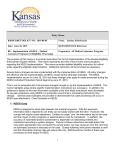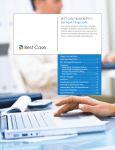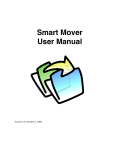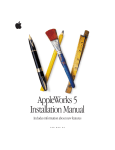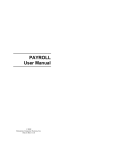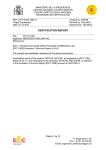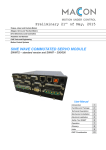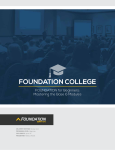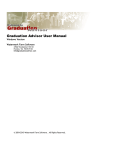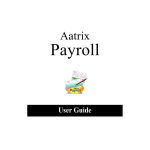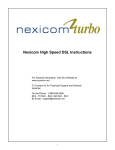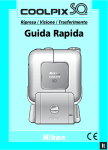Download Payroll Series Troubleshooting Guide - Documentation
Transcript
Aatrix Payroll Series Troubleshooting Guide (Frequently Asked Questions) Table of Contents PLEASE NOTE: Longer questions have been shortened for the Table of Contents. User Manual . . . . . . . . . . . . . . . . . . . . . . . . . . . . . . . . . . . . . . . . . . . 1 Where is the User Manual for the Payroll Program? . . . . . . . . . . . . . . . . . . . . . . . . . . . 1 How do I process the W2’s or 1099’s? . . . . . . . . . . . . . . . . . . . . . . . . . . . . . . . . . . . . . . 2 Downloading and Installation . . . . . . . . . . . . . . . . . . . . . . . . . . . . . 2 I need help installing the update I downloaded from the internet.. . . . . . . . . . . . . . How do I Install my State Forms from the Download? . . . . . . . . . . . . . . . . . . . . . . . . . I need the Unlock Code to install the Program. . . . . . . . . . . . . . . . . . . . . . . . . . . . . . . I just updated my software and my state has always had a module to set up. . . . I ran the update but now all my pay history records display OT/Double OT . . . . . . I cannot get past the registration screen of the program. I have no options. . . . . . 2 3 4 4 5 5 Program Freezes/Crashes . . . . . . . . . . . . . . . . . . . . . . . . . . . . . . . . 5 After running the update my program keeps crashing. . . . . . . . . . . . . . . . . . . . . . . . 5 I just ran the 2004 Tax Table update and now my program freezes. . . . . . . . . . . . . . 5 Why does Top Pay quit after I select employees in the process payroll window? . . 6 QuickBooks/Top Pay . . . . . . . . . . . . . . . . . . . . . . . . . . . . . . . . . . . . 7 The Payroll Program hangs when I switch from QuickBooks to Aatrix Top Pay. . . . . I am using QuickBooks and Top Pay. Why does my system crash . . . . . . . . . . . . . . . I am using Top Pay with QuickBooks....My Payroll does not post to QuickBooks. . . . I post my payroll to QuickBooks and it does not show up in the register. . . . . . . . . . When I import my payroll to QuickBooks an older payroll date appears.. . . . . . . . . Contents – i 7 8 8 9 9 Aatrix Payroll Reports How can I get my current Top Pay company information into this new version? . . 9 I cannot import the Top Pay Export File in QuickBooks. . . . . . . . . . . . . . . . . . . . . . . . 11 How do I set up my links with QuickBooks? . . . . . . . . . . . . . . . . . . . . . . . . . . . . . . . . . 11 Messages/Errors . . . . . . . . . . . . . . . . . . . . . . . . . . . . . . . . . . . . . . . 11 What is Error # 43?. . . . . . . . . . . . . . . . . . . . . . . . . . . . . . . . . . . . . . . . . . . . . . . . . . . . . . 11 Every time I go to process payroll I get a message that says “Where is ‘35’”?. . . . 12 I received an error 12 when trying to launch the program. . . . . . . . . . . . . . . . . . . . 12 I ran the update but I get a message that my tax tables are expired. . . . . . . . . . . 13 I am receiving a “CarbonLib” message when trying to update . . . . . . . . . . . . . . . 13 I open my payroll program and now I am being prompted for a password . . . . . 13 I get an interface lib message, what do I need to do?. . . . . . . . . . . . . . . . . . . . . . . 14 I just ran the update and there are more than two FICA types.. . . . . . . . . . . . . . . . 14 I downloaded the update using AOL...message about corrupt download. . . . . . 14 OS 9 Error Messages. . . . . . . . . . . . . . . . . . . . . . . . . . . . . . . . . . . . 14 What is Error Type # 1, 2, or 3?. . . . . . . . . . . . . . . . . . . . . . . . . . . . . . . . . . . . . . . . . . . . 14 Why do I get an Error Type # 25? . . . . . . . . . . . . . . . . . . . . . . . . . . . . . . . . . . . . . . . . . 14 When I open the payroll program, I am getting Error Type -39?. . . . . . . . . . . . . . . . 14 When trying to install the payroll program, I am receiving Error # 48. . . . . . . . . . . . 15 Data/Display Issues . . . . . . . . . . . . . . . . . . . . . . . . . . . . . . . . . . . . 15 Why are the W-2s doubling the state amount? . . . . . . . . . . . . . . . . . . . . . . . . . . . . . I just updated and now I have garbled deductions when I process payroll. . . . . . My Medicare is not being added onto the checkstub. . . . . . . . . . . . . . . . . . . . . . . Where are the 2004 tables to select for the W-2 form? . . . . . . . . . . . . . . . . . . . . . . . I am processing Payroll for 2003 but my paystubs show ...amounts for 2004? . . . . The 941 for the Fourth Quarter is displaying an erroneous fractions of cents.. . . . . 15 15 15 18 19 19 Printing . . . . . . . . . . . . . . . . . . . . . . . . . . . . . . . . . . . . . . . . . . . . . . 20 Some of my state reports are cutting off information when printed.. . . . . . . . . . . . My reports they cut off the right hand side of screen. . . . . . . . . . . . . . . . . . . . . . . . . Why do the W-2s only print 3 per page? . . . . . . . . . . . . . . . . . . . . . . . . . . . . . . . . . . . Payroll Queue Reports are displaying erroneous information. . . . . . . . . . . . . . . . . . Contents ii 20 20 20 20 Aatrix Payroll Reports I am unable to print Time Card reports . . . . . . . . . . . . . . . . . . . . . . . . . . . . . . . . . . . . 20 Why does my laser printer print one check then skip the next two? . . . . . . . . . . . . 21 Why does the information from some reports get cut off when I print them? . . . . 21 General . . . . . . . . . . . . . . . . . . . . . . . . . . . . . . . . . . . . . . . . . . . . . . 21 How do I find out what my State Unemployment Tax (SUTA) rate is?. . . . . . . . . . . . 21 What are the Social Security and Social Security Match Upper Limits for 2004? . . 21 How do I set up an Earned Income Credit (EIC) payment? . . . . . . . . . . . . . . . . . . . 21 How do I add a “Miscellaneous” payroll deduction to a new employee? . . . . . . 22 I clicked the Send button and a GetFile window opens . . . . . . . . . . . . . . . . . . . . . . 23 Why can’t I access my Payroll Quickhelp screens? . . . . . . . . . . . . . . . . . . . . . . . . . . 24 What is a Default Stationery? . . . . . . . . . . . . . . . . . . . . . . . . . . . . . . . . . . . . . . . . . . . . 24 Liability accounts in QuickBooks, do I still need...Liability Registers in Top Pay? . . . 24 Warning - no records were exported. What does this mean? . . . . . . . . . . . . . . . . . 24 I made a liability payment and the amount of the check is wrong. . . . . . . . . . . . . 24 Deduction/employer paid item is still calculating...when limit reached . . . . . . . . . 25 When I process Payroll it keeps entering the same hours . . . . . . . . . . . . . . . . . . . . . 25 My Federal/State tax tables are not calculating correctly! . . . . . . . . . . . . . . . . . . . 25 Why do I only get three out of four copies when printing...Form W-2? . . . . . . . . . . 25 Processing Form 941, I get a fraction of cents that is unacceptably large . . . . . . . 25 Zeroes in my Form 941 report’s line 14 when I have checks for..? . . . . . . . . . . . . . . 25 I updated my system ...tried to open...Now it wants a password! . . . . . . . . . . . . . . 26 When I view my check register there is nothing in there . . . . . . . . . . . . . . . . . . . . . . 26 When I installed Top Pay it did not contain Disability Insurance . . . . . . . . . . . . . . . . 26 I do not have a separate cash account for payroll. Do I need to reconcile . . . . . 26 How can I include reimbursed income in employees payroll?. . . . . . . . . . . . . . . . . 26 My adjusted gross wage is incorrect, is there a way to correct this?. . . . . . . . . . . . 27 How do I track employee vacation time in Aatrix Top Pay?. . . . . . . . . . . . . . . . . . . 27 Working with Tips . . . . . . . . . . . . . . . . . . . . . . . . . . . . . . . . . . . . . . 27 I need to set up my tipped employees...a minimum per hour rate. . . . . . . . . . . . . 27 How can I set up tipped income for my employees? . . . . . . . . . . . . . . . . . . . . . . . . 27 Contents iii Aatrix Payroll Reports Setting up 401k . . . . . . . . . . . . . . . . . . . . . . . . . . . . . . . . . . . . . . . . 28 How can I create a 401K deduction? . . . . . . . . . . . . . . . . . . . . . . . . . . . . . . . . . . . . . 28 My 401K has a limit. Can I set a limit?. . . . . . . . . . . . . . . . . . . . . . . . . . . . . . . . . . . . . . 28 Set a 401K for an employee for whom the company pays part of the pension? . 28 OS 9 Program incompatibilities . . . . . . . . . . . . . . . . . . . . . . . . . . . 29 Contents iv Fre qu ently As ked Questi ons User Manual Q Where is the User Manual for the Payroll Program? A In the payroll program, click the User Manual button on the button bar. You can also choose Help > User Manual from the menu bar. Select the chapter you wish to view. You can also find the User Manual manually on your computer by following these steps: 1 Open your Hard Drive. 2 Locate and open the Aatrix payroll program folder. 3 Locate and open the Documentation Folder. 4 Your Payroll Manual is a PDF file and can be accessed by double-clicking the file icon. You must have Adobe Acrobat Reader version 4.0 or greater installed on your computer. Adobe Acrobat Reader is freely available from the Adobe web site at http:// www.adobe.com. Aatrix Payroll Series *If you chose not to install the manual: 1 Locate the CD you used to install or update the Aatrix payroll program and insert it in the CD drive. 2 On you computer desktop, double-click the CD icon to access the contents. Locate and open the Documentation folder. 3 Locate and open the Aatrix Payroll Series folder. Your Payroll Manual is a PDF file and can be accessed by double-clicking the file icon. You must have Adobe Acrobat Reader version 4.0 or greater installed on your computer. Adobe Acrobat Reader is freely available from the Adobe web site at http:// www.adobe.com. Q How do I process the W2’s or 1099’s? A Go to the Home Page of www.aatrix.com and click on the Aatrix Top Pay link and download the Year End Guide (PDF Format). Downloading and Installation Q I need help installing the update I downloaded from the internet. A Follow these instructions: After downloading, you should have a CD icon on the Desktop (or to the location to which you downloaded the update.) If you have an update file with the .sea extension on it, you will need to unstuff the file first. To do so: 1 double-click on the .hqx file. 2 Click Continue. 3 Save to your Desktop. Troubleshooting Guide 2 Aatrix Payroll Series After unstuffing the update: 1 Double-click the CD Icon and click the OSX or OS 8/9 Installer. 2 In the installer window, click the Update button. 3 In the Update window, enter the Unlock Code for the payroll product you are updating. A “putfile” (in OS 8.6 or above) or Open Pay Updater (in OS X) window will generate so you can choose the destination of the update files. 4 The installer application will look for an existing payroll application and display a selection if it finds more than one instance. Select the application you are updating and click Open. 5 Allow the update to install. When the update is complete, you can launch the payroll application. AOL users please be aware you may receive an “file corrupt” message when downloading. Ignore this--the update should be fine. This is an erroneous error message from AOL. Q How do I Install my State Forms from the Download? A Follow these instructions: 1 Turn off any QuickTime and Virus Protection Extensions. 2 Double-click the State Forms Update CD icon you just downloaded. 3 Double-click Payroll Forms Installer. 4 Click the Update button. 5 The License Agreement window will display, click Accept. 6 Enter the Unlock Code. Troubleshooting Guide 3 Aatrix Payroll Series 7 In the next window that appears choose the destination of the update files Generally, this is on the local hard drive in the Aatrix Payroll folder. If you are running QuickBooks, the folder will be Aatrix Top Pay. 8 Highlight the program icon (or filename) and click Open. 9 The Government Forms ƒ folder will appear in the gray pop-up menu. 10 Click on the Extract button to install the forms. 11 Replace all duplicates if prompted. Note: Please refer to the State Forms Update PDF Documentation included in the downloaded Update Icon for more details. Q I need the Unlock Code to install the Program. A If you did not receive the Unlock Code with your CD, please contact Aatrix Software: E-mail: [email protected] Call: 1-800-426-0854 (Sales) 701-746-6017 (Technical Support) Fax: 701-746-4393 Q I just updated my software and my state has always had a module to set up. Why is this not available in version 12? A The payroll application has the states that require special modules built into the program now. 1 In the payroll application, click on the Payroll Items tab. 2 In the Payroll Items tab window, highlight the name of the employee from the Employee List on the left. Troubleshooting Guide 4 Aatrix Payroll Series 3 In the Payroll Items column, Deduction section (indicated by red text), double-click the state deduction to edit it. 4 Notice the pop-up menu under Select Correct Status for Standard Deduction. The selection available with depend on the state. 5 Select the correct status for the employee, click OK to update. 6 Repeat the process for each employee. Q I ran the update but now all my pay history records display OT and Double OT all over. A Your options are: 1 Restore a backup and run the update again. 2 Start a new company. 3 Send the backup of the Company folder in to Aatrix for professional conversion ($99 fee applies). Q I cannot get past the registration screen of the program. I have no options. A Change the resolution on the monitor. You may need to force quit the program first. Program Freezes/Crashes Q After running the update my program keeps crashing. A The program was not closed when the update was installed. Completely close the payroll program and run the update again. Q I just ran the 2004 Tax Table update and now my program freezes when I go to Process Payroll. A To fix this problem: Troubleshooting Guide 5 Aatrix Payroll Series 1 Go to the Payroll Items tab window of the program 2 Highlight Employee List Settings 3 double-click the Federal Withholding (in red), to edit it. • In the Edit Deduction dialogue, verify the Calculation Method is set to Tax Calculation. If it is not, make the correct selection from the pop-up list. • Beneath the Tax Calculation pop-up is another pop-up list from which Federal Withholding 2004 should be selected. Make the correction if needed. • Click OK to update and return to the Payroll Items tab window. 4 Double-click the State and Local Withholding, (in red) to edit it. • In the Edit Deduction dialogue, verify the Calculation Method is set to Tax Calculation. If it is not, make the correct selection from the pop-up list. • Beneath the Tax Calculation pop-up is another pop-up list from which State Withholding 2004 should be selected. Make the correction if needed. • Click OK to update and return to the Payroll Items tab window. Q Why does Top Pay quit after I select employees in the process payroll window? A Regarding the Payroll Program crashing when you select an Employee: This could be due to the incorrect setup of the Federal and/or State Deductions. To resolve this please follow the instructions below: 1 In the Payroll Items tab window, highlight Employee List Settings 2 Double-click the Federal Withholding title and verify the setup: • Title: FE 2004 US Federal Troubleshooting Guide 6 Aatrix Payroll Series • Apply to: All Income items (or Custom if there is an extra income item that is sheltered from the Federal Withhold) • Type: Federal Income Tax • Calculation Method: Tax Calculation • Select FE 2004 US Federal • Click OK to update to all employees 3 Next, double-click on the title for the State Withholding and verify the setup: • Title: IL 2004 Illinois (verify that YOUR state title in entered). • Apply to: All Income items (or Custom if there is an extra income item that is sheltered from the State Withhold). • Type: State Income Tax • Calculation Method: Tax Calculation • Make sure that your state is selected, this will display in a similar format, with the state abbreviation, then 2004 followed by the full name of the state (XX 2004 XXXXXX). • Click OK to update for all employees QuickBooks/Top Pay Q The Payroll Program hangs when I switch from QuickBooks 5.0 to Aatrix Top Pay. A We have determined this is an issue with the G4 computer running on Mac OS 9. You will need to rebuild the desktop: 1 Quit all running applications. 2 Hold down the option key and Apple key on the keyboard. 3 Restart the computer, do not release the keys until the computer reboots. Troubleshooting Guide 7 Aatrix Payroll Series 4 You will get a message asking if you want to rebuild the desktop file, click OK, release the keys. 5 Locate and open the Top Pay folder. 6 Locate the Shared Reports ƒ folder. 7 Make a copy of this folder by holding down the option key on the keyboard. 8 Drag the copy of the folder to the desktop. 9 Delete the text “Shared” and the space following it from the title. 10 Hold down the option key on the keyboard and drag and drop the Reports ƒ folder into your company folder. In the alert dialogue that appears asking if you want to replace the existing file, choose Replace. 11 Hold down the option key on the keyboard and drag and drop the Reports ƒ folder into your Sample Company folder. In the alert dialogue that appears asking if you want to replace the existing file, choose Replace. 12 Reboot the computer. Q I am using QuickBooks 5.0 and Top Pay. Why does my system crash every time I open the Top Pay program? A The Employer Identification Number (EIN) must be set up exactly the same in both QuickBooks and the Top Pay program. In Top Pay, enter the EIN in the Company tab window. Q I am using Top Pay with QuickBooks 5.0. I set up the links exactly as instructed, but my Payroll does not post to QuickBooks. A If you still have the QuickBooks 4.0 program verify that version is not open. When you had imported the Chart of Accounts you may have imported this from version 4.0. Re-export/ import the Chart of Accounts from QuickBooks 5.0 and relink. Troubleshooting Guide 8 Aatrix Payroll Series Q I am using Top Pay with QuickBooks 5.0. I post my payroll to QuickBooks and it does not show up in the QuickBooks register. A If you still have the QuickBooks 4.0 program, verify this is not open when you post your Payroll or Liabilities to QuickBooks. Q I am using the Top Pay with QuickBooks 4.0, when I import my payroll to QuickBooks an older payroll date appears. A Do a Find for Aatrix Top Pay Export; trash all copies of the Aatrix Top Pay Export file. Send/Post the payroll again and proceed to import into QuickBooks. Q I just received QB 5.0 and this has Top Pay version 12 included. How can I get my current Top Pay company information into this new version? A To import information from Top Pay and update tax tables, follow these instructions. 1 Drag the current Aatrix payroll application folder from the hard drive to the desktop. 2 Open the Aatrix payroll application folder by double-clicking its icon. 3 Drag the Defaults ƒ folder and the Company folder into the Top Pay folder (within the QuickBooks 5.0 folder). Replace any existing folders if prompted. 4 Trash the Aatrix payroll application folder on the desktop. 5 Load the update for the 2004 Tax Tables to update Top Pay within the Quickbooks 5.0 folder 6 You might be prompted for a password when opening the payroll program. Type in the word password in lowercase letters. 7 In the payroll program, select Edit > Preferences from the menu bar. Troubleshooting Guide 9 Aatrix Payroll Series 8 In the Preferences window, click the Security tab. In the Security tab window, unmark the checkbox next to Password protect program and click OK. 9 In the Payroll Items tab window, highlight Employee List Settings. 10 Double-click the title Federal Withholding to edit it. • Title: FE 2004 US Federal • Apply to: All Income items (or Custom if there is an extra income item that is sheltered from the Federal Withhold) • Type: Federal Income Tax • Calculation Method: Tax Calculation • Select FE 2004 US Federal • Click OK to update to all employees 11 Double-click the title (Your State) to edit it. (For example: DE 2003 Delaware.) The Edit Deduction dialogue will open. In it, make the following entries or selections: • Title: Title is the state abbreviation, then 2004 followed by the full name of the state (XX 2004 XXXXXX). • Apply to: All Income items (or Custom if there is an extra income item that is sheltered from the Federal Withhold) • Type: State Income Tax • Calculation Method: Tax Calculation • Select your state from the pop-up list below Tax Calculation. • Click OK to update to all employees Troubleshooting Guide 10 Aatrix Payroll Series Q I just installed the update for Top Pay, but when I go to post my payroll, nothing happens. I cannot import the Top Pay Export File in QuickBooks. A Select Edit > Preferences > Program and unmark the checkbox next to Direct Link (QuickBooks 5.0 or later). The payroll program will then emulate version 11 and create a Top Pay export file. Q How do I set up my links with QuickBooks? A Note: We recommend consulting with your accountant when setting up the links regarding the required Accounts. Verify you have these required Account types in QuickBooks: • (Checking) Cash Account/Type: Bank • Payroll Liability Account(s)/Type: Other Current Liability • Payroll Expense Account(s)/Type: Expense You will need to export/import the Quickbooks Chart of Accounts into Top Pay. For details linking refer to Chapter 8 of Top Pay PDF manual. **Hints for Setting up the Links** • Net pay is always a CREDIT to the account from which you write payroll checks. • Incomes are DEBITS to expense accounts. • Deductions are CREDITS to Liability Accounts. • Employer Paid items are CREDITS to Liability accounts AND DEBITS to expense accounts. Messages/Errors Q What is Error # 43? A This error message indicates that there is something incorrect with your register files. In order to avoid this error message when recording checks, make sure your register file(s) are in the Registers ƒ folder; and the Registers ƒ folder is in your company folder located inside the Aatrix payroll program folder. To link a register to your company, open the program, click the Company tab and select the appropriate register from the Default Register pop-up. If you don't have any Troubleshooting Guide 11 Aatrix Payroll Series registers, you will have to create one by clicking the New option in the Register pop-up. Q Every time I go to process payroll I get a message that says “Where is ‘35’”? A Normally this message indicates that your Deduction and Employer Paid contributions are not set up correctly. To verify that all payroll variables are correct, proceed as follows: 1 Access the Payroll Items tab window. 2 Highlight the first item listed under deductions. 3 Click the Edit button. 4 Verify and change the “Deduction Type” and “Calculation Method” if necessary 5 Click OK 6 Repeat the above steps for your Employer Contributions Note: Pay close attention to the Federal and the State deduction items to make sure that the calculation method is set to “Tax Calculation” and that the appropriate code is chosen. Q I received an error 12 when trying to launch the program. A Error 12 usually means your software or operating system is outdated. Make sure your software is current and compatible with your Macintosh model and system software. Most software applications include system requirements in the documentation or on the outside of the box. If your configuration does not meet the minimum requirements, upgrade your configuration as necessary. Troubleshooting Guide 12 Aatrix Payroll Series Q I ran the update but I get a message that my tax tables are expired. A You need to run the Tax Table update. If you are updating via CD-ROM, all the updates are done at once. However, if you downloaded the program updated, you must also download the Tax Table update as a separate entity. Q I am receiving a “CarbonLib” message when trying to update my payroll program. A To correct this problem: 1 Access the Internet and navigate to http://www.apple.com 2 From the top tab bar on Apple’s main page, click on the Support tab. On the AppleCare Support page, there is an area with a gray background titled Search Support. First, from the popup menu directly below the text entry box, select Downloads. Then, in the text box above the popup, type CarbonLib. Press the Enter key on your computer keyboard. 3 On the Search Results page, download the CarbonLib file that applies to your needs: • Version 1.5 CarbonLib for OS 8.6 or higher 4 After installing the CarbonLib, restart the computer and proceed to update the payroll program. Q I open my payroll program and now I am being prompted for a password. I have never assigned a password or my password is not working. A The password is the word password (in all lower case letters). To disable the password: 1 From the menu bar, select Edit > Preferences. 2 Click on the Security tab. 3 In the Security preferences tab window, unmark the checkbox next to Password protect this program. Troubleshooting Guide 13 Aatrix Payroll Series 4 Click OK. Q I get an interface lib message, what do I need to do? A Bring up your internet browser. Go to the Apple menu, select Control Panels, select Software Update. Q I just ran the update and I get a message that there are more than two FICA types. A You will need to restore version 10.3. Please call Technical Support for assistance. Q When I download the payroll update using AOL I get a message the download is corrupt! A This is an erroneous error message with AOL. You can disregard the message and proceed to download the payroll update. OS 9 Error Messages Q What is Error Type # 1, 2, or 3? A These three types of error messages are System error messages. Any number of things can cause the problem (e.g., extensions). You should first determine if extensions are causing the problem by disabling your extensions and then trying to run the program again. Q Why do I get an Error Type # 25? A This message is related to the amount of memory you have allocated to the payroll program. To set the application memory so you don't receive the error message, quit out of the payroll program, then select the program application icon by clicking on it once. Select the Get Info command from the File menu. In the dialogue that appears, increase the application memory size to the minimum preferred. Close the Get Info window and try to run the program again. Q When I open the payroll program, I am getting Error Type -39? A This error message may occur when opening the payroll program. It means that the application file is corrupt and that you need to extract a new one. This does not affect any other file or data. To fix the problem, reinstall the payroll program and select the existing payroll application when prompted. Troubleshooting Guide 14 Aatrix Payroll Series Q When trying to install the payroll program, I am receiving Error # 48. A This error means that the program could not install completely because of duplicated items found on the hard drive. The duplicated items are the result of quitting in the middle of the installation, and then trying to re-install the program. You will need to trash the Aatrix payroll program folder from the hard drive before you reinstall the program. Data/Display Issues Q Why are the W-2s doubling the state amount? A The state is selected twice in the State Withholding pop-up menu of the W2 setup screen. Click on the down arrow on the screen until you locate the second state deduction and set it to ‘None’. (Note that you may have to click the down arrow 20 or more times – even though the fields don’t appear to be scrolling, they are.) Q I just updated and now I have garbled deductions when I process payroll. A To correct this problem: 1 In the Top Pay program, click the Payroll Items tab. 2 In the Payroll Items tab window, highlight the Employee List Settings. 3 Edit the garbled deductions. To edit an item, click the Edit Item button on the button bar or highlight and double-click the item. In the Edit Deductions window, type in the correct titles. 4 Verify the deductions are set up correctly. 5 Click OK to update and return to the Payroll Items tab window. If this does not fix the problem, you may need to restore from a backup and reinstall the update again. Q My Medicare is not being added onto the checkstub. A You will need to manually add the Medicare Field to the checkstub. Follow these instructions: Troubleshooting Guide 15 Aatrix Payroll Series You will need to add this in to the fields of the check designer: 1 Click on the Utilities Menu in the Payroll Program 2 Select Check Designer 3 In the Description column double-click on the item titled FICA 4 Rename this Social Security, click OK 5 In the Current column double-click on the item titled FICA 6 In this window, change the “Text During Layout” field to Social Security, click OK 7 In the YTD column double-click on the item titled FICA 8 In this window, change the “Text During Layout” field to Social Security, click OK 9 Click on the Fields Menu and select Text Field 10 Type the text Medicare in the space provided, click OK, this will place the new Medicare title in upper left hand corner of the screen 11 You can change the font stye and size by clicking on the Font and Style Menu 12 Drag and drop this Medicare title under the Description column on your checkstub 13 Click on the Fields Menu and select New Field Fields should be set up as follows: • Box 1 – Normal Troubleshooting Guide 16 Aatrix Payroll Series • Box 2 – Deduction Types • Box 3 – Medicare • Text during layout: type in Medicare 14 Click OK. This will place the new Medicare Current Field in upper left hand corner of the screen 15 Drag and drop this Medicare under the Current column on your checkstub to the right of the Medicare Description) 16 Click on the Fields Menu and select New Field Fields should be set up as follows: • Box 1 – Year to Date • Box 2 – Deduction Types • Box 3 – Medicare • Text during layout: type in Medicare 17 Click OK. This will place the new Medicare YTD Field in upper left hand corner of the screen 18 Drag and drop this Medicare under the YTD column on your checkstub to the right of the Medicare Current title) 19 Under the Current column, double-click on the (summation symbol) totals. You will view: Field is Accumulated 20 double-click on the Accumulated title to bring up the Accumulated Field Window 21 Under the Accumulating (max 50) (right side of the window) highlight FICA and click Remove. Troubleshooting Guide 17 Aatrix Payroll Series 22 Under the Numeric Fields on form (left side of the window), locate Social Security and Medicare without the black dots before the name and highlight the items one at a time and click on the Assign button. 23 Close the Accumulated Field window, click OK 24 Under the YTD column, double-click on the (summation symbol) totals 25 You will view: Field is Accumulated 26 double-click on the Accumulated title to bring up the Accumulated Field Window 27 Under the Accumulating (max 50) (right side of the window), highlight FICA and click Remove button. 28 Under the Numeric Fields on form (left side of the window), locate Social Security and Medicare with the black dots before the name and highlight the items one at a time and click on the Assign button. 29 Close the Accumulated Field window, click OK The FICA item is now split into Social Security and Medicare items. *If you have more than one checkstub on the form, repeat steps 3-32 for the second checkstub. Q When I pull up my W-2 form and I am selecting the deductions on the Form Setup screen, the Federal and State selections are only available for 2004. Where are the 2003 tables to select for the W-2 form? A When you select the Federal and State tax items, it is only a title you see. The actual taxes that are being brought in are from the employees’ pay history records. The title has changed because of the Tax Table update. Troubleshooting Guide 18 Aatrix Payroll Series Q I am processing Payroll for 2003 but my paystubs show the Year to Date amounts for 2004? A This is due to the System Date on your computer being set to 2004. You will need to change the System Date to 2004 while processing the payroll. Note: This will not affect your Payroll Reports or Payroll Records. This is an issue specific to the YTD field on the Check Stub. Q The 941 for the Fourth Quarter is displaying an erroneous fractions of cents. A To correct this issue: 1 Locate the CD containing the previous update for the Payroll Program and insert it into the CD drive. 2 double-click the CD icon to access the contents. Locate and open the Update folder. 3 Inside the Update folder, open the V12 Components folder. 4 Locate and open the Government Forms folder. 5 Locate the 941 form and drag (copy) to the desktop. 6 On your computer’s hard drive, locate and open the current Aatrix payroll program folder. 7 Locate and open the Government Forms ƒ folder. 8 Drag the 941 form file that you copied to the computer’s desktop into the Government Forms ƒ folder. 9 When prompted if you want to replace the existing form, click Replace. To receive a new 941 by E-mail contact: [email protected] Troubleshooting Guide 19 Aatrix Payroll Series Printing Q Some of my state reports are cutting off information when printed. A Verify the Page Setup is set to US Letter or Letter and not US Letter Small. Q When I go to preview and print my reports they cut off the right hand side of screen. A You will need to login into www.myaatrix.com to download the latest version of Payroll to resolve this issue. Q Why do the W-2s only print 3 per page? A If you are printing a sample, this will only print 3 on a letter size page. Q After I ran the update my Payroll Queue Reports are displaying erroneous information. A Quit the Payroll program. Locate the Employee Files ƒ folder from your company’s folder. Locate the Payroll Queue file and drag this to the trash. ReQueue your payroll. Q I am unable to print Time Card reports from the Activities /Time Card feature in the Payroll Program. A When you go to print the Time Card, a dialogue appears in which you are asked to specify a date range. Verify the date range you are selecting to make sure you have the hours recorded Try printing from the Report tab window of the Payroll Program: 1 Access the Report tab window. 2 Select TC: General Detail Report. 3 Report on the Period: Select the time frame you wish to print the Time Cards for. 4 Click on Preview Reports. 5 Click on the Preview Menu and select to Print the report. Troubleshooting Guide 20 Aatrix Payroll Series Q I'm using 8.5 x 11 checkform sheets with 3 checks per page. Why does my laser printer print one check then skip the next two when I print from the Check Queue? A Make sure you enter the appropriate number of checks you want printed per page in the Printing Preferences dialogue. To access this dialogue, select the Preferences command from the Edit menu. If you still have this problem, open the checkform (Utilities > Check Designer) and select the Form Setup command in the File menu. Make sure the size of your form is set up correctly (e.g., each check is 2.75 x 8.5), and the Fit as many as possible on a sheet of paper option is selected. Q Why does the information from some reports get cut off when I print them? A Some reports (e.g., General Deduction, General Contribution) have been designed to print in landscape mode. In order to view all the report information, you will need to select the Page Setup command from the File menu before printing the report. In the Page Setup dialogue, select the landscape mode option (see below). General Q How do I find out what my State Unemployment Tax (SUTA) rate is? A Contact your state unemployment office to verify the rate for your business. Q What are the Social Security and Social Security Match Upper Limits for 2004? A $87,900 per year Q How do I set up an Earned Income Credit (EIC) payment for my eligible employee? 1 Access the Employees tab window. 2 Select the employee who is EIC eligible. Troubleshooting Guide 21 Aatrix Payroll Series 3 In the Earned Income Credit section of the window, check the box(es) that apply: EIC Payment Eligible, Both Spouses Filing 4 Click the Save button 5 Now access the Process Payroll tab window. 6 Notice in the Income Section the EIC payment automatically displays with an amount. 7 This amount is added to the Gross and Net pay but not added to the Applicable wages of the deductions. Therefore you do not need to create an income item in the Payroll Item Screen for the employee, simply checking the Eligibility for the Earned Income Credit in the Employee Screen will create the Income Item to calculate correctly. Q How do I add a “Miscellaneous” payroll deduction to a new employee? This is for employee's health insurance premium, I can't find it listed in the “Payroll deductions” general list. A To add a Miscellaneous Payroll Deduction such as Health Insurance: 1 Access the Payroll Items tab window. 2 Highlight the Employee List Settings. 3 Click the New button in the Deduction section. 4 Enter the deduction Title. 5 Apply to All Income Items (unless you need to shelter from an Income item, then you would select custom) 6 Type would be Miscellaneous or Special Group. Troubleshooting Guide 22 Aatrix Payroll Series 7 Select your Calculation Method as something like Flat Amount or Percent of Gross, leave the amount or % at 0 (zero) for now. 8 Click OK. 9 If there is a check mark in front of this item, click on the check mark. 10 Click Yes to remove for all employees. 11 Next, select the applicable employee. 12 Click on the left of the Health Deduction to place a check mark there and assign to this employee. 13 Double-click on the Deduction title. 14 Add the specific amount or rate applicable to this employee. 15 Click on the Upper limit radio button if the deduction has an upper limit. 16 An upper limit screen will appear to put in the applicable upper limit. Q I clicked the Send button in the Send/Post window and a GetFile window opens when I try to post to MacP&L. How do I fix this? A This may occur if you have moved your payroll and P&L folders to a different computer or if you have performed a clean re-install of your Mac OS. In the GetFile window, please do the following: 1 Double-click the Hard Drive. 2 Double-click the Mac OS 9 System folder. 3 Within the System folder, double-click the Preferences folder. 4 In the Preferences folder, double-click the MacP&L Preferences folder. Troubleshooting Guide 23 Aatrix Payroll Series 5 Select the MacP&L Preferences file and click the Open button. Upon opening this file, your payroll records should export correctly and appear in the Print Checks window in MacP&L. Q Why can’t I access my Payroll Quickhelp screens? A The Payroll QuickHelp file may have been moved out of the Defaults ƒ folder or has been trashed. If you locate the Payroll Quickhelp file on your hard disk, move it back into the Defaults ƒ folder. If you can't locate the Help file, you can drag the Payroll Quickhelp file into your Defaults ƒ folder from your original installation disk. Q What is a Default Stationery? A Default stationery is a file that contains the basic setup for any new employee you would hire. You normally have Federal Withholding, State Withholding, Social Security, and Medicare assigned to your deductions. For employer paid you would have FUTA, SUTA, Social Security Match (Company), and Medicare Match (Company). Q I have my liability accounts in QuickBooks, do I still need to use the Liability Registers in Aatrix Top Pay? A The liability registers in Aatrix Top Pay allow you to keep track of the liability for each payroll variable. You do not have to use them in order to use Aatrix Top Pay. Q When sending (exporting) Payroll data to an accounting program, I get this message: Warning - no records were exported. Please check the date in the export window. What does this mean? A The program sends checks by date. The date you enter in the export window must match a date in the employee’s pay history records. Go to Pay History of an employee paid and verify the date in the pop-up menu. Q I made a liability payment and the amount of the check is wrong. A First, make sure the Master List is selected. This ensures all employees are included. Run the Pay History Detail Report (totals only) for the same period as the liability check. If the reports match the amount on the check, examine the individual’s pay history records for errors. If they do not match, compare the totals to find the error. Troubleshooting Guide 24 Aatrix Payroll Series Q When I process payroll, my deduction/employer paid item is still calculating for a particular employee when they have reached their limit. How can I fix this? A First, make sure the upper limits are set properly. To do so, click on the Payroll Items tab window and double-click the deduction/employer paid item in question. If the upper limits are correct, go through each check from Pay History records, making sure the correct amount is listed in the wages column for this deduction/employer paid item. Q When I process Payroll it keeps entering the same hours all the time. I would like it to be zero. How can I change this? A Aatrix Top Pay has a default set of hours based on your pay period. For example, Weekly will be 40 hours, biweekly is 80 hours, and semi-monthly is 86.67 hours. You can change the default to zero in the Payroll Preferences window. Select Preferences in the Edit menu. In the window that appears, click the Payroll tab. Mark the Alternate Default Hours checkbox and enter zero. Q My Federal/State tax tables are not calculating correctly! A In the Employees tab window, confirm the settings for Pay Period, Filing Status, and Exemptions are correct. Also, verify that any tax-exempt income items or deductions in the Payroll Items tab window are correct. Additionally, some states require additional setting up for each employee. For more information, please see Appendix A of the User Manual. Q Why do I only get three out of four copies when printing the Employee/Employer copies of Form W-2? A You may have clicked the Print Sample button instead of the Print W2s button. Print Sample prints only one copy of the form for proofing purposes. Q When I process my Form 941, I get a fraction of cents that is unacceptably large. A Bring up a Pay History Detail Report (totals only) for the same period. Compare wages and amounts for Federal, Social Security, Social Security Match, Medicare and Medicare Match. Make adjustments as needed. Q Why do I get zeroes in my Form 941 report’s line 14 (deposits made) when I have checks in the program for that payment? A This can be fixed by going to the Liabilities tab window, selecting Federal 941 and clicking the Edit button. Make sure the Report Type is selected as Federal 941. If needed, refer to Chapter 7, Liabilities for more information. Or you can edit Troubleshooting Guide 25 Aatrix Payroll Series the payment in the Check Register. In the Edit Entry window, make sure to mark the check box next to the pop-up menu stating that it is a 941 payment. Q I updated my system (or transferred my Aatrix folder) and tried to open the program. Now it wants a password! A For OS 9: When the computer system is updated, it places Pay Defaults in your System Preferences folder in the old system folder. In moving the Aatrix program to the new computer, you might forget to move this folder from the old system folder into the new System Preferences folder. Simply enter the default password (which is the word password in lower case letters) and then change it to the one you want; or locate the old Pay Defaults file and move it to the new system. Q When I view my check register there is nothing in there. It was fine last time I viewed it... A Check your Display and Limit by options at the top of the window. You may have a box that is incorrectly checked/unchecked. Q When I installed Aatrix Top Pay it did not contain Disability Insurance and I need to have it. A Aatrix Top Pay automatically contains the basic deductions for any state. If your state requires disability insurance, you will need to create a new payroll item(s) in the Payroll Items window. For more information, please see Chapter 5: Payroll Items. Q I do not have a separate cash account for payroll. Do I need to reconcile my Payroll Check register? A If you do not have a separate payroll register you don’t need to reconcile the check register in payroll. The Aatrix Top Pay program has a payroll register and it will always enter the payroll check and liability checks into the register. You can still use the cash accounts you have in QuickBooks. This will not interrupt anything in Aatrix Top Pay. Q How can I include reimbursed income in employees payroll? A In the Payroll Items window, click the blue New button in the Income section of the window. Enter a title like Mileage Reimbursement. Set the Type to reimbursement. Set the Calculation method to regular for a straight reimbursement amount. Assign the reimbursement to the applicable employees. Troubleshooting Guide 26 Aatrix Payroll Series Q My adjusted gross wage is incorrect, is there a way to correct this? A All wages are stored in each employee’s pay history records. There will be a wage column for each deduction and employer paid. You can change this value for each paycheck in the pay history for all the employees. After making the change, your reports will reflect this change. However, you may want to check your deduction for the correct exemptions. Q How do I track employee vacation time in Aatrix Top Pay? A Aatrix Top Pay will track vacation, sick, and holiday time. To do so, in the Employees window select an employee, then click the Vacation, Sick, Holiday button. (Be sure that the Income item ‘Vacation’ is assigned to the employee.) You can accrue time on just about any method. The most common is to set a number of earned hours per pay period and number of hours per year. Working with Tips Q I need to set up my tipped employees so they can make a minimum per hour rate. How can I do this? A In some cases you will need to make sure the employee receives a minimum pay amount. For this instance you need to set up another income source for minimum per hour. You would create a new income in the income sources. Set the title to ‘minimum per hour’ and the income type to ‘Minimum per hour’. The calculation method would be set to ‘Normal’. Then type in the rate you want to set for the minimum pay rate per hour. Assign it to the employee. When you process payroll the minimum per hour will only calculate if the gross divided by the number of hours worked is less then the rate entered into the minimum per hour Extra Income. Q How can I set up tipped income for my employees? A In the Payroll Items window, click the blue New button in the Income section. Enter Tips in the title. Set the Type to Tips. The Income Settings should automatically be set to Normal. Then assign the Tips income item to the applicable employees. Troubleshooting Guide 27 Aatrix Payroll Series Setting up 401k Q How can I create a 401K deduction? A A 401K is set up in the Payroll Items window. In the Deductions section, click the red button and type in the title 401K. Set the Deduction Type to Pension. Select the appropriate Calculation Method (example: Percent of Gross). Some employees may elect a straight amount while other may want a percentage, this can be edited individually for each employee. Leave the Calculation Amount to zero since each employee may have a different amount for their 401K deduction. Assign the 401K deduction to an employee by selecting the 401k deduction and clicking the Edit button. In the Edit Deduction window, set the calculation method (percentage or flat amount) and enter the amount for the selected employee. Click the OK button and proceed to the next employee. Q My 401K has a limit. Can I set a limit? A You can set an Upper limit or Lower limit on any deduction. For the 401K you may have an upper limit on the amount contributed per year. To do so, in the Payroll Items window, double-click the 401k deduction and click the Upper Limit radio button. In the window that appears, set it to Amount per year or Amount per pay period. Q Can I set a 401K for an employee for whom the company pays part of the pension? A A 401K can be created for both employee and employer. You would set the 401K for the company‘s share in the Employer Paid section. Click the green New button and title it 401K Company. Set the Employer type to Pension. Assign the 401K Company to the employee and then set the calculation method. The calculation method may not always be the same as the Employees share. You would also create a deduction for the employee paid portion of the 401k deduction by clicking the red New button. Troubleshooting Guide 28 Aatrix Payroll Series OS 9 Program incompatibilities The following programs are known to cause problems with our payroll programs: • A d o b e T yp e Ma n a g er and Adobe Ty pe R eunion Turn off the extension/control panel for these utilities when installing and running your payroll program. • A ut o Dou b l er If you have Auto Doubler installed on your computer, you will need to set it up so that it does not compact your payroll folder and any files within the payroll folder. • N o r t on Ut i l i t i es F i l e Saver If you have the Norton Utilities File Saver installed on your computer, you will need to set it to update at shutdown. • Q u i ckT i me When installing or updating this application, turn off QuickTime in the Apple Control Panel and Extensions. Troubleshooting Guide 29