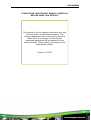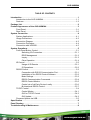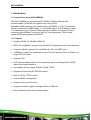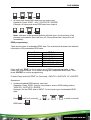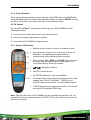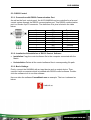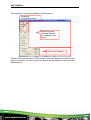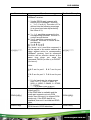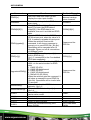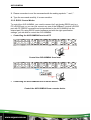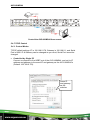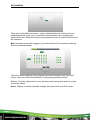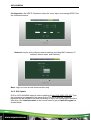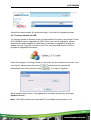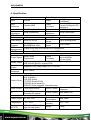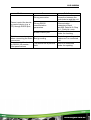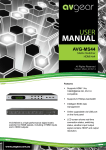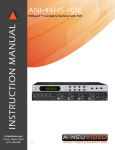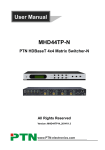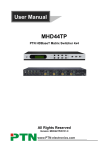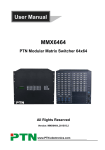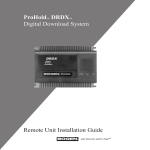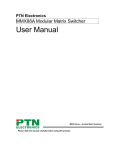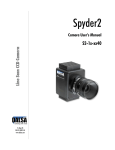Download AVG-UHMS44 User Manual
Transcript
AVG-UHMS44 Features The AVG-UHMS44 is a professional 4x4 HDBaseT Matrix Switcher that accommodates 4 HDMI IN (4k signal max) and 4 IR IN. Supports HDMI 1.4, 4Kx2K, 1080p & 3D HDCP1.4 compatible, supports manual HDCP management and auto-detection Transmits 4Kx2K signal for 8m via the HDMI port, 35m via the HDBT port 4 x HDBaseT outputs, for transmission up to 70m at 1080p and 35m at 4Kx2K on a single CAT5e/6 cable Supports PoC LCD indicator shows real-time I/O connection status, switching status, HDCP status, and output resolution. Controllable via front panel, RS232, IR and TCP/IP Supports bi-directional IR & RS232 control Built-in GUI for TCP/IP control Powerful EDID management Supports memory off function for reliable operation AVG-UHMS44 PLEASE READ THIS PRODUCT MANUAL CAREFULLY BEFORE USING THIS PRODUCT. This manual is only for operation instruction only, and not to be used in a maintenance capacity. The functions described in this version are current as at March 2015. Any changes of functions and operational parameters will be updated in future manual versions. Please refer to your dealer for the latest product details. Version 1.0 1/3/15 AVG-UHMS44 SAFETY OPERATION GUIDE In order to guarantee the reliable operation of the equipment and safety of the user, please abide by the following procedures in installation, use and maintenance: 1. The system must be earthed properly. Please do not use two blade plugs and ensure the AC power supply ranges from 100v to 240v and from 50Hz to 60Hz. 2. Do not install the switcher in an environment where it will be exposed to extreme hot or cold temperatures. 3. This unit will generate heat during operation, please ensure that you allow adequate ventilation to ensure reliable operation. 4. Please disconnect the unit from mains power if it will be left unused for a long time. 5. Please DO NOT try to open the casing of the equipment, DO NOT attempt to repair the unit. Opening the unit will void the warranty. There are high voltage components in the unit and attempting to repair the unit could result in serious injury. 6. Do not allow the unit to come into contact with any liquid as that could result in personal injury and product failure. AVG-UHMS44 TABLE OF CONTENTS Introduction .............................................................................................................. 1 Introduction to the AVG-UHMS44................................................................. 1.1 Features ....................................................................................................... 1.2 Package List ................ ……………………………………………………………………2 Product Appearance of the AVG-UHMS44 ............................................................. 3 Front Panel ................................................................................................... 3.1 Rear Panel.................................................................................................... 3.2 System Connection .................................................................................................. 4 System Applications ..................................................................................... 4.1 Usage Precautions ....................................................................................... 4.2 Connection Diagram ..................................................................................... 4.3 Connection Procedure .................................................................................. 4.4 Connection with HD300R ............................................................................. 4.5 System Operations................................................................................................... 5 Front Panel Button Control ........................................................................... 5.1 Switching I/O Connection................................................................ 5.1.1 EDID Management ......................................................................... 5.1.2 Inquiry ............................................................................................. 5.1.3 Clear Operation .............................................................................. 5.1.4 IR Control ..................................................................................................... 5.2 Usage of IR Remote ....................................................................... 5.2.1 IR Operations.................................................................................. 5.2.2 RS232 Control .............................................................................................. 5.3 Connection with RS232 Communication Port ................................. 5.3.1 Installation of the RS232 Control Software ..................................... 5.3.2 Basic Settings ................................................................................. 5.3.3 RS232 Communication Commands ................................................ 5.3.4 RS232 Control Modes..................................................................... 5.3.5 Control via a 3rd-Party Device Locally ............................................ 5.3.6 Bi-directional RS232 Control........................................................... 5.3.7 TCP/IP Control ............................................................................................. 5.4 Control Modes ................................................................................ 5.4.1 GUI for TCP/IP Control ................................................................... 5.4.2 GUI Update ..................................................................................... 5.4.3 Firmware Update via USB ............................................................................ 5.5 Specification ............................................................................................................. 6 Panel Drawing .......................................................................................................... 7 Troubleshooting & Maintenance ............................................................................. 8 AVG-UHMS44 1. Introduction 1.1. Introduction to the AVG-UHMS44 The AVG-UHMS44 is a professional 4x4 HDBaseT Matrix Switcher that accommodates 4 HDMI IN (4k signal at max) and 4 IR IN. Selectable HDMI inputs by front panel buttons, IR, RS232, or GUI. The selected source is delivered to HDMI Output 1~2 (for HDMI input 1~2) & HDBaseT outputs 1~4 (transmission up to 70m at 1080p and 35m at 4Kx2K on a single CAT5e/6 connection with HDBaseT receivers, with PoC) simultaneously. The unit also supports EDID management and HDCP. 1.2. Features Supports HDMI 1.4, 4Kx2K& 1080p 3D HDCP1.4 compatible, supports manual HDCP management and is auto-detection Transmits 4Kx2K signal for 8m via HDMI port, 35m via HDBT port 4 HDBaseT outputs, for transmission up to 70m at 1080p and 35m at 4Kx2K on a single CAT5e/6 cable Supports PoC LCD indicator shows real-time I/O connection status, switching status, HDCP status, and output resolution. Controllable via front panel, RS232, IR and TCP/IP Supports bi-directional IR & RS232 control Built-in GUI for TCP/IP control Powerful EDID management Supports memory off function Supports firmware upgrade through the Micro USB port Easy installation with rack-mounting design AVG-UHMS44 2. Package List 1 x AVG-UHMS44 2 x Mounting ears (6 x Screws) 1 x RS232 cable 1 x IR Receiver 4 x Plastic cushions (4 x Screws) 1 x IR remote 1 x Power Adapter (DC 24V 2.5A) 8 x Pluggable Terminal Blocks 4 x IR Converting Cables (12V) 1 x User manual Note: Please confirm if the product and the accessories are all included, if not, please contact your dealer. AVG-UHMS44 3. Product Appearance of the AVG-UHMS44 3.1. Front Panel No. ① ② ③ ④ ⑤ ⑥ ⑦ Name Firmware Power Indicator IR LCD Screen INPUTS/ Menu buttons OUTPUTS buttons/ EDID Management buttons Function buttons Description Micro USB port for updating firmware Illuminates red when power on. In-built IR sensor, receive IR signals sent from IR remote. Displays real-time operation status. Normal mode: Back-lit buttons, ranging from "1" to "4". Inquiry mode (buttons 1~4): Press “ENTER” for more than 3 seconds to enter this mode. Dial to select different menus, to select different options. Normal mode: Back-lit buttons, ranging from "1" to "4". Output 1~2 support synchronous local HDMI output. EDID Programming mode: press and hold EDID button for 3 seconds or more to enter this mode, in this mode, button 1, 2 are used to switch to the previous/ next EDID data. ALL: Select all inputs/ outputs. ALL: Select all inputs/ outputs. ⑦ Function buttons EDID management button: Enable input port to manually capture and learn the EDID data of output devices. CLEAR: Withdraw an operation like switching output channel, learning EDID data before it comes into effect. Meanwhile, the matrix will return to its previous status. ENTER: Confirm operation. Press and hold it for 3 seconds to enter into Inquiry mode. Note: Pictures shown in this manual are for reference only. AVG-UHMS44 3.2. Rear Panel IR OUT IR IN 1 2 3 4 1 2 3 4 IR IN 1 IR IN 2 COAX Tx COAX Rx AUDIO IR ALL IN HDMI INPUTS HDMI HDBaseT a L R IR IN 3 Tx COAX Rx AUDIO HDMI HDBaseT b L R Tx Rx COAX AUDIO OUTPUTS IR EYE TCP/IP RS232 DC 24V 4 HDBaseT L Tx Rx AUDIO R HDBaseT L R c IR IN IR EYE TCP/IP RS232 DC 24V 1 COAX Tx Rx AUDIO HDMI d No. Name ① IR ALL IN ② HDMI INPUTS ③ IR OUT ④ OUTPUTS ⑤ IR EYE ⑥ TCP/IP ⑦ RS232 ⑧ Power Indicator DC 24V GROUND ⑨ ⑩ HDBaseT e L R f Description Input port for IR control signal, connect with IR receiver, delivers IR signal to all the HDBaseT ports to control the remote devices. HDMI input ports, 4 in total, type A female HDMI connector, connect with HDMI input source devices. Connect with IR transmitter, to emit the IR signal sent from the HDBaseT ports of the far-end Receiver. These IR OUT sockets make up an IR matrix with the IR IN sockets on the HDBaseT receivers, and all IR signals can be switched synchronously with the AV signal, or separately switched. IR IN: Connect with IR receiver, fixed IR input for the output, cannot be switched separately. It makes up an IR bi-directional transmission with the IR OUT on the corresponding HDBaseT receiver. COAX: HDMI de-embedded digital audio output. RS232: Serial port to communicate with the RS232 port on corresponding HDBaseT receiver. When controlled by HDBaseT receiver, the communication protocol must be the same with AVG-UHMS44. HDMI: HDMI output port, connect with HDMI displayers, deliver same input signals with HDBaseT ports, split HDMI output for local monitoring. HDBaseT: Works with HDBaseT receivers, such as HD300. It can extend AV, IR and RS232 signal to 70m distance. Meanwhile, it can provide power for the receivers which support PoC. AUDIO: HDMI de-embedded stereo audio output Connect with extended IR receiver, use the IR remote to control AVGUHMS44. TCP/IP port for unit control Serial port for unit control, 9-pin female connector, connects with control device such as a PC. Illuminates red when powered on. Connect with DC 24V power adaptor. Connect to ground to ground the chassis. Note: Pictures shown in this manual are for reference only. AVG-UHMS44 4. System Connection 4.1. System Applications Reliable performance for control and transmission makes the AVG-UHMS44 ideal in the IT computer space, signal monitoring, big screen displays, conference systems, television broadcast, education, banking and security institutions etc. 4.2. Usage Precautions 1. System should be installed in a clean environment with temperature and humidity maintained to within equipment specification. 2. All of the power switches, plugs, sockets and power cords should be insulated and safe. 3. All devices should be connected before power is turned on. 4.3. Connection Diagram AVG-UHMS44 4.4. Connection Procedure Step 1. Connect HDMI sources (e.g. DVD) to HDMI inputs of the AVGUHMS44 with HDMI cables. Step 2. Connect HDBaseT receivers (e.g. AVG-HD300R) to the HDBaseT Output ports with twisted pair. Step 3. Connect HDMI displays (e.g. HDTV) to HDMI outputs of the AVGUHMS44 or the receivers with HDMI cables Step 4. Connect speakers/headphones to AUDIO output ports Step 5. Connect the RS232 port of control device (e.g. a PC) to the RS232 port of either AVG-UHMS44 or far-end receivers. RS232 signal can be transmitted bi-directionally between AVG-UHMS44 and far-end receivers. Step 6. AVG-UHMS44 can collect IR signals sent by the included IR remote via its built-in IR sensor or through external IR receiver connected to the IR IN/ IR EYE/ IR ALL IN port. The IR signal can be transmitted bi-directionally between AVG-UHMS44 and far-end receivers. Step 7. Connect a DC 24V power adapter to the AVG-UHMS44. Note: IR receivers connected to IR IN& IR ALL IN should have a carrier. If not, send RS-232 command %0900. or %0901.to activate native carrier mode or force carrier mode in the IR matrix launched between AVG-UHMS44 and far-end receivers. 4.5. Connection with HD300R AVG-UHMS44 boasts 4 x HDBaseT output ports capable of supplying power to the receiver units. Connect the HDBT output ports of AVG-UHMS44 to HDBaseT Receivers supporting PoC (like HD300R) via twisted pair. Plug a power supply to the power port of AVG-UHMS44, the HDBaseT Receivers will be also power on via the POC solution. AVG-UHMS44 5. System Operations 5.1. Front Panel Button Control AVG-UHMS44 has convenient front panel button controls. Below is an introduction to the system operations. 5.1.1. Switching I/O Connection 1. To select one input to an output: Operation: “input”+“output”+“ENTER” Example: input 1 to output 2 Note: In default status, 4 IR OUT sockets correspond with 4 HDMI INPUTS. When you select a HDMI input to an output, the corresponding IR OUT will be switched synchronously. 2. To select an input to several outputs: Operation: “input” + “output” + “output” +… + “ENTER” Example: Switch input 2 to output 2, 4 3. To select an input to all outputs: Operation: “input” + “ALL” + “ENTER” Example: select input 1 to all outputs Note: Indicators of the pressed buttons will blink green for three times if the switching is done, then turn off. If the switching has failed, they will be off immediately. 5.1.2. EDID Management AVG-UHMS44 features EDID management to maintain compatibility between all devices. It can be controlled via EDID learning and EDID programming. EDID Learning (from output): One input port learns the EDID data of one output port Operation: Press “EDID”, “INPUTS”+“OUTPUTS”+“ENTER”. Example: Input 2 learns EDID data from output 4 AVG-UHMS44 All input ports learn EDID data from one output port Operation: Press “EDID”, “ALL”+“OUTPUTS”+“ENTER” Example: All input ports learn EDID data from output 4 Note: Indicators of the pressed buttons will blink green for three times if the process is successful, then it will turn off. If the process fails, they will be off immediately. EDID programming: There are six types of embedded EDID data. The chart below illustrates the detailed information of the embedded EDID data: Output Button 1 2 3 4 5 6 EDID Data 1080P 3D 2CH 1080P 3D Multichannel 1080P 2D 2CH 1080P 2D Multichannel 3840x2160 2D(30Hz) 4096x2160 2D(30Hz) Press and hold “EDID” for 3 seconds to enter EDID programming mode, in this mode, use output buttons 1/2 to switch among the 5 embedded EDID data. Then press “ENTER” to confirm programming. Format: Press and hold “EDID” for 3 seconds, “INPUTS”+“OUTPUTS 1/2”+“ENTER”. Operations: Invoke embedded EDID data for one input Operation: Press “EDID” (hold for 3 seconds to enter in EDID setting status), “INPUTS”+“OUTPUTS”+“ENTER”. Example: Set the EDID data of INPUT 2 to the fourth type of embedded EDID data: Press (hold for 3 seconds) EDID data . or to switch to the 4th AVG-UHMS44 Invoke embedded EDID data for all inputs Operation: Press “EDID” (hold for 3 seconds to enter in EDID setting status), “ALL”+“OUTPUTS”+“ENTER”. Example: Set the EDID data of all input ports to the second type of EDID data: Press (hold for three seconds) 2nd EDID data or to switch to the . Note: If the conversion is successful, indicators of the pressed buttons will blink green for three times at normal speed; if the conversion failed, they will blink for three times quickly. 5.1.3. Inquiry Check status: Press and hold the button “ENTER” for 3 seconds, it will enter into system inquiry menu. Use Left and Right direction button to navigate checking the previous/next items. Function Items Check the connection status of inputs Check the connection status of outputs Correspondence between inputs and outputs Example Description Y means the corresponding port is connected with input device, N means not. Y means the corresponding port is connected with output device, N means not. Shows the correspondence between the 4 inputs and 4 outputs. Check if the input is with HDCP Y means the input signal is with HDCP, N means not. Check if the output is with HDCP Y means the output signal is with HDCP, N means not. Check the output resolution Use the UP and DOWN direction button to check all the 4 output resolutions. Output check: Press any output button to check its corresponding input. Example: Check which one is the corresponding input for output 2. (Presume Output 2 corresponds to Input 1.) Operation: Press Output 2 button, LCD screen display “AV: 1->2 IR: 1->2”, and indicators of input 1 and output 2 turn on and last for 3 seconds. Then output 2 corresponds to input 1. AVG-UHMS44 5.1.4. Clear Operation When you accidently switch an output channel, learn EDID data, or set EDID data, press the Clear button to withdraw the operation before you press “ENTER” to carry on. When you press it, the matrix will return to the previous status. 5.2. IR Control By using IR & HDBaseT transmission technology, the AVG-UHMS44 has the following functions: 1. Control far-end output device from local matrix location. 2. Control local input/output device remotely. 3. Control the AVG-UHMS44 locally/remotely. 5.2.1. Usage of IR Remote Standby button, press it to enter/ exit standby mode Input channels, range from 1~4 (buttons 5~8 are not available), corresponding IR signal switched synchronously when switching input channels. Menu buttons, ALL, EDID and CLEAR, have the same functions as front panel buttons. Please refer to 4.1 Front Panel Button Control for details. : Navigation buttons. ENTER: Confirm button. OUTPUTS (buttons 5~8 are not available) In normal mode: output channel selection buttons, each channel has 1 IR IN, 1 HDBaseT, 1 RS232, and 1 AUDIO outputs, and channel 1~4 have HDMI outputs. In EDID programming mode: press button 1/2 to switch among the 5 embedded EDID data Note: With this IR remote, AVG-UHMS44 can be controlled by the built-in IR, the extended IR receiver connected to the “IR EYE”/”IR ALL IN” and the IR receiver on the far-end receiver. AVG-UHMS44 5.2.2. IR Operations 1. IR Matrix Switching The 4 “IR OUT” ports and the 4 “IR IN” ports on the far-end receivers make up a 4x4 IR matrix. See as below: IR Matrix The IR signal is sent by the corresponding IR remote, then it is transferred to the HDBaseT receiver, then to the corresponding zone of the matrix through the twisted pair, finally it is transferred to the IR OUT port and received by the controlled device. Switching Operation: (4 IR IN ports correspond with 4 HDMI input ports separately in default mode.) a. Sending command (reference to 4.3 RS232 Control): [x1]R[x2]. x1: Corresponding to the 4 IR OUT ports of the matrix, the IR transmitter connected to this port can be placed at IR receiving area of output device or AVG-UHMS44 itself. x2: Corresponding to the zone (receive IR signal from HDBaseT receiver with IR IN port connects with IR receiver) number of AVG-UHMS44. Example: Send command “3R2.” to transfer IR signal received from zone 2 to IR OUT port 3. Note: When switching all the 4 IR input signal channels to the same IR out channel, it is not able to control the 4 far-end IR receivers at the same time. AVG-UHMS44 2. Force Carrier a. Only if the IR receiver connected to HDBaseT receiver has an IR carrier, can the received IR signal be transferred to the IR OUT port of the matrix. b. Only if the IR receiver connected to the IR ALL IN port of the matrix has IR carrier, can the received IR signal be transferred to the IR OUT port of the matrix. If the IR receiver connected with HDBaseT receiver or IR ALL IN port of the matrix is not with IR carrier, send the command “%0901.” to enter infrared carrier enforcing mode, and then IR signal can be transferred to IR OUT port. 3. IR control setting Controlling a far-end output device from local point Connect an IR receiver with IR carrier to the IR IN port of AVG-UHMS44, users can control far-end output displayer via its IR remote from local. In that case, the IR signal is transferred via twisted pair. Only the corresponding IR OUT port can emit control signals to the remote display. See the figure below: Control far-end device from local Note: The IR receiver connected to IR IN must have an IR carrier. The IR signal received from IR ALL IN port will be transmitted to all the 4 farend HDBaseT receivers connected to HDBaseT ports of the AVG-UHMS44. See as below: AVG-UHMS44 Control far-end device through IR ALL IN port Controlling a local device from a remote receiver location It is also possible to control local source devices with their IR remote from remote too. When using, the IR signal received by the HDBaseT receiver will be transmitted to the corresponding IR OUT port of the AVG-UHMS44. See below: Control local device from remote AVG-UHMS44 5.3. RS232 Control 5.3.1. Connection with RS232 Communication Port As well as the front control panel, the AVG-UHMS44 can be controlled by a far-end control system through the RS232 communication port. This RS232 communication port is a female 9-pin D connector. The definition of its pins is listed in the table below. No. 1 2 3 4 5 6 7 8 9 Pin N/C Tx Rx N/C Gnd N/C N/C N/C N/C Function Unused Transmit Receive Unused Ground Unused Unused Unused Unused 5.3.2. Installation/Uninstallation of RS232 Control Software Installation Copy the control software file to the computer connected with the Matrix. Uninstallation Delete all the control software files in corresponding file path. 5.3.3. Basic Settings Firstly, connect the UHMS44 with an input device and an output device. Then, connect it with a computer which is installed with RS232 control software. Doubleclick the software icon to run this software. Here we take the software CommWatch.exe as example. The icon is showed as below: AVG-UHMS44 The interface of the control software is shown below: Parameter Configuration area Monitoring area, indicates whether the command sent works. Command Sending area Please set the parameters of COM number, baud rate, data bit, stop bit and the parity bit correctly, only then will you be able to send command in the Command Sending Area. AVG-UHMS44 5.3.4. RS232 Communication Commands Baud rate: 9600 Command /*Type; /%Lock; /%Unlock; /^Version; /:MessageOff; /:MessageOn; Demo. Undo. [x]All. All#. All$. [x]#. [x]$. [x]@. All@. [x1]V[x2]. [x1]B[x2]. [x1] R[x2]. Status[x]. Status. Data bit: 8 Stop bit: 1 Parity bit: none Function System Commands Query the models information. Lock the front panel buttons on the Matrix. Unlock the front panel buttons on the Matrix. Query the version of firmware Turn off the feedback command from the com port. It will only show simple words like “SWITCH OK!”. Turn on the feedback command from the com port. Switch to the “demo” mode, convert input and output in turn like1B1, 1B2, …4B3, 4B4, 1B1… and so on .The switching interval is 2 seconds. To cancel the previous operation. Operation Commands Transfer signals from the input channel [x] to all output channels Transfer all input signals to the corresponding output channels respectively like 1->1, 2->2… Switch off all the output channels. Transfer signals from the input channel [x] to the output channel [x]. Switch off the output channel [x]. Switch on the output channel [x]. Switch on all output channels. Transfer the AV signal from the input channel [x1] to the output channel [x2]. Transfer the AV and IR signal from the input channel [x1] to the output channel [x2]. Transfer the IR signal from the input channel [x1] to the output channel [x2]. Check the I/O connection status of output [x] Query the input channel to the output channels one by one. Feedback Example MHD44TP-N System Locked! System Unlock! VX.X.X /:MessageOff; /:MessageOn; Demo Mode Undo Ok! X To All. (X=1~4) All Through. All Closed. X Through. (X=1~4) X Closed. (X=1~4) X Open. (X=1~4) All Open. AV: X1-> X2 (X1/X2=1~4) AV: X1-> X2 (X1/X2=1~4) IR: X1-> X2(X1、 X2=1、2、3、4) AV: Y-> X (X=1~4, Y=1~4) AV: 1-> X1 AV: 2-> X2 AV: 3-> X3 AV: 4-> X4 AVG-UHMS44 Command Save[Y]. Recall[Y]. Clear[Y]. PWON. PWOFF. STANDBY. /%[Y]/[X]:[Z]. DigitAudioON[x]. DigitAudioOFF[x]. Function Feedback Example Save the present operation to the preset Save To FY (Y=0command [Y], ranges from 0 to 9. 9) Recall From FY Recall the preset command [Y]. (Y=0-9) Clear FY (Y=0Clear the preset command [Y]. 9) Work in normal mode. PWON Enter into standby mode and cut off the PWOFF power supply to HDBaseT receivers. Enter into standby mode. (Do not cut off the power supply to HDBaseT STANDBY receivers, press other buttons or send other commands to start.) HDCP management command. /%[Y]/[X]:[Z]. [Y] is for input (value: I) or output (value: Y=I/O; O); [X] is the number of the port, if the X=1~4 or ALL; value of X is ALL, it means all ports; [Z] Z=1/0 is for working status (value: 1 or 0). Enable HDMI audio output of port x. DigitAudio ON with • X=1, 2, 3, 4, enable this port. [x] x=1~4 or ALL • X=5, enable all the 4 ports. Disable HDMI audio output of port x. DigitAudio OFF with [x] • X=1, 2, 3, 4, disable this port. x=1~4 or ALL • X=5, disable all the 4 ports. AVG-UHMS44 Command Function Set communication between PC and HDBaseT receiver. Feedback Example Y is for RS232 port (connect with RS232 port of HDBaseT receiver) Y= 1~5 or A~H, The value of Y is defined into the following meanings (in a given baud rate depended by the value of X): /+[Y]/[X]:******. a. Y = 1~4, send this command to the corresponding HDBaseT receiver to control far-end device. b. Y = 5, send this command to all HDBaseT receivers to control all farend devices. c. Y = A, B, C, or D d. Y = E, F, G, or H For items c or d, send this command, it will be saved to the matrix switcher but /+[Y]/[X]:******. taken without action to corresponding HDBaseT receiver. And its command function will be effective almost at the same time when you send the command PWON (for item c) or PWOFF (for item d). Note: A & E are for port 1. B & F are for port 2. C & G are for port 3. D & H are for port 4. EDIDH[x]B[y]. EDIDPCM[x]. X is for baud rate, its value ranges from 1 to 7 (1--2400, 2--4800, 3-9600, 4--19200, 5--38400, 6—57600, 7--115200) ***** is for data (max 48 Byte) Input port [y] learns the EDID from output port [x]. If the EDID data is available and the audio part supports not only PCM EDIDH[x]B[y]. mode, then force-set it to support PCM mode only. If the EDID data is not available, then set it as initialized EDID data. Set the audio part of input port [x] to EDIDPCM[x]. PCM format in EDID database. AVG-UHMS44 Command EDIDG[x]. Function Get EDID data from output [x] and display the output port number. Restore the factory default EDID data of every input. Manually EDID switching. Enable input[Y] to learn the EDID data of EDIDM[X]B[Y]. output[X]. If the EDID data is not available, then set it as initialized EDID data. Upgrade EDID data via the RS232 port. [x] is the input port, when the value of X is 9, it means to upgrade all input ports. When the switcher receives the EDIDUpgrade[x]. command, it will show a message to prompt you to send EDID file (.bin file). Operations will be canceled after 10 seconds. Please cut off all connections of HDBaseT ports. Set the EDID data of input port [x] to built-in EDID No.[y]. EDID/[x]/[y]. [y]=1~5, correspond to the 5 embedded EDID data separately Upgrade one of the 5 embedded EDID data, x is the serial number for EDID data 1. 1080P 3D 2CH 2. 1080P 3D Multichannel 3. 1080P 2D 2CH UpgradeIntEDID[x]. 4. 1080P 2D Multichannel 5. 3840x2160 2D (30Hz) When the switcher gets the command, it will show a message to send EDID file (.bin file). Operations will be invalid after 10 seconds. Return the embedded EDID data GetIntEDID[x]. ranked x, [x]=1~5 Return the EDID data of input [x], GetInPortEDID[X]. [x]=1~4 Auto HDCP management, activate %0801. carrier native mode EDIDMInit. Feedback Example Hexadecimal EDID data and carriage return character EDIDMInit. EDIDM[X]B[Y]. Please send the EDID file EDID/[x]/[y]. Please send the EDID file %0801. %0900. Switch to carrier native mode. Carrier native %0901. %0911. Switch to force carrier mode. Reset to factory default. Check the command sent by port 1 when PWON. Force carrier Factory Default Port 1:data when PWON %9951. AVG-UHMS44 Command %9952. %9953. %9954. %9955. %9956. %9957. %9958. Function Check the command sent by port 2 when PWON. Check the command sent by port 3 when PWON. Check the command sent by port 4 when PWON. Check the command sent by port 1 when PWOFF. Check the command sent by port 2 when PWOFF. Check the command sent by port 3 when PWOFF. Check the command sent by port 4 when PWOFF. %9961. Check the system locking status. %9962. Check the power status %9963. Check the working mode of infrared carrier. %9964. Check the IP address. %9971. %9972. Check the connection status of the inputs. Check the connection status of the outputs. %9973. Check the HDCP status of the inputs. %9974. Check the HDCP status of the outputs. %9975. Check the I/O connection status. %9976. Check the output resolution. %9977. %9978. Check the status of digital audio of output channels. Check the HDCP compliant status of the inputs. Feedback Example Port 2:data when PWON Port 3:data when PWON Port 4:data when PWON Port 1:data when PWOFF Port 2:data when PWOFF Port 3:data when PWOFF Port 4:data when PWOFF System Locked/ Unlock! STANDBY/PWOFF/ PWON Carrier native/ Force carrier IP:192.168.0.178 (default) In 01 02 03 04 Connect Y Y Y Y Out 01 02 03 04 Connect Y Y Y Y In 1234 HDCP N N N N Out 1234 HDCP N N N N Out 01 02 03 04 In 04 04 04 04 Out 1 1920x1080 Out 2 1920x1080 Out 3 1920x1080 Out 4 1920x1080 Out 1234 Audio Y Y Y Y In 01 02 03 04 HDCPEN Y Y Y Y Notes: 1. Please disconnect all the twisted pairs before sending command EDIDUpgrade[X]. 2. In above commands, “[”and “]” are symbols for easy reading and do not need to be typed in actual operation. AVG-UHMS44 3. Please remember to end the commands with the ending symbols “.” and “;”. 4. Type the command carefully, it is case-sensitive. 5.3.5. RS232 Control Modes To control the AVG-UHMS44, you need to connect its 9 pin female RS232 port to a PC’s RS232 port, or you can just connect any one of the HDBaseT receiver’s RS232 port with PC (RS232 command can be transmitted to the AVG-UHMS44 via the twisted pair). By using RS232 control software and with the right specification settings, you are able to control the AVG-UHMS44. Controlling the AVG-UHMS44 from local PC Control the AVG-UHMS44 from local Controlling the AVG-UHMS44 from a remote device Control the AVG-UHMS44 from a remote device AVG-UHMS44 5.3.6. Control via a 3rd-Party Device Locally Connect the 9 pin female RS232 port of the AVG-UHMS44 with PC, by using the RS232 command “/+[Y]/[X]:******.”, you are able to control the 3rd-party device connected with the HDBaseT receiver. Please refer to the detailed command description in 4.3.1 RS232 Commands. Control 3rd-party Device through 9 pin female RS232 port 5.3.7. Bi-directional RS232 Control By connecting one RS232 port with PC (or controlled device), and connecting the RS232 port of corresponding HDBaseT receiver with controlled device (or PC), the RS232 signal is able to be transmitted bi-directionally. Control far-end device locally Connect the RS232 (3-pin pluggable terminal block) port in any zone to PC, and connect the controlled RS232 device (3rd party device) to the corresponding (same zone as PC) receiver, see below: Control far-end device locally Control the AVG-UHMS44 from remote Connect the RS232 (3-pin pluggable terminal block) port in any zone to controlled device (3rd party device), and connect PC to the corresponding (same zone as controlled device) receiver, see below: AVG-UHMS44 Control the AVG-UHMS44 from remote 5.4. TCP/IP Control 5.4.1. Control Modes TCP/IP default settings: IP is 192.168.0.178, Gateway is 192.168.0.1, and Serial Port is 8080. IP & Gateway can be changed as you need, Serial Port cannot be changed. Controlled by Single PC Connect a computer to the HDBT port of the AVG-UHMS44, and set its IP address and gateway to the same IP and gateway as the AVG-UHMS44’s (Default: 192.168.0.178). Same IP and gateway as the switcher AVG-UHMS44 Controlled by PC(s) in LAN Connect AVG-UHMS44, a router and several PCs to setup a LAN (as shown in the following figure). Set the IP Subnet and gateway of the AVG-UHMS44 to the same as the routers to allow PC’s system control over the LAN. Internet Router PC TCP / IP Port Follow these steps to connect the devices: Step 1. Connect the TCP/IP port of the AVG-UHMS44 to Ethernet port of PC with twisted pair. Step 2. Set the PC’s IP address and gateway to the same as the AVG-UHMS44’s. Do please remember the PC’s original IP address and gateway. Step 3. Set the AVG-UHMS44’s IP address and gateway to the same IP section as the router. Step 4. Set the PC’s IP address and gateway as the original one. Step 5. Connect the AVG-UHMS44 and PC(s) to the router. PC(s) within the LAN are able to control the AVG-UHMS44 asynchronously. 5.4.2. GUI for TCP/IP control AVG-UHMS44 provides a built-in GUI for convenient TCP/IP control. The GUI allows users to interact with AVG-UHMS44 through graphical icons and visual indicators. Type 192.168.0.178 into your browser, it will enter the log-in interface shown as below: AVG-UHMS44 There are 2 selectable usernames – admin (default password: admin) and user (default password: user). Log in as admin allows access to more configuration options than user. Enter the username and password. Here is a brief introduction to the interfaces. Main: Interface shown after logging in, provides intuitive I/O connection switching. See the screenshot below: The button matrix displays every possible connection between every input and output, users can make connections by clicking corresponding buttons. Buttons 1~9 at the right-bottom corner provides quick saving and recall for overall connection status. Users: Display or modify credential settings, front panel lock, and GUI version. AVG-UHMS44 If there is any modification, press Save to restore the settings, or press Cancel to withdraw. Interface: Set title bar label, LCD readout, and button labels, press Save to save the settings AVG-UHMS44 Configuration: Set HDCP Cmpliance status for every input, and manage EDID. See the screenshot below: Network: Inquire and configure network settings including MAC address, IP address, subnet mask, and Gateway Note: Log in as user access main interface only. 5.4.3. GUI Update GUI for AVG-UHMS44 supports online updating at http://192.168.0.178:100. Type the username and password (the same as the GUI log-in settings, modified password will be available only after rebooting) to log in the configuration interface. After that, click Administration at the source menu to get to Upload Program as shown below: AVG-UHMS44 Select the desired update file and press Apply, it will start the upgrade process. 5.5. Firmware Update via USB To meet the needs of different users or further addition functions, the firmware of the AVG-UHMS44 can be upgraded via USB. When you need to upgrade it, please download the latest upgrade file and then you are able to upgrade it through the update .exe file. Copy the .exe file to the PC in controlled and double chick the program to upgrade the firmware. When the program is running normally, it will enter into the interface (as shown in the next figure), please press the button downloaded, and then press the button and choose the upgrade file . It is ready to upgrade. When updates all are done, it will appear with a window showing the message Update success. Note: The COM number connected with PC is available only between 1 to 9. AVG-UHMS44 6. Specification Video Input Video Output Input 4 HDMI Output Input Connector Female HDMI Output Connector Input Level T.M.D.S. 2.9V~3.3V Input 100Ω (Differential) Impedance Video General Gain 0 dB Video Signal HDMI (or DVI-D) Transmission Distance EDID Management HDCP Audio General 1080P@60Hz ≤70m 4Kx2K@30Hz ≤40m Output Level Output Impedance Bandwidth Resolution Range Switching Speed 2 HDMI 4 HDBaseT Female HDMI Female RJ45(with LED indicators) T.M.D.S. 2.9V~3.3V 100Ω (Differential) 10.2Gbit/s Up to 4Kx2K@30Hz 200ns (Max.) In-built EDID data and manual EDID management Supports HDCP 1.4, auto and manual HDCP management. 4 3-pin pluggable terminal blocks 4 Coax (RCA) Earphone output: distortion 0.1% 32Ω/70mW@1KHz, 0.1% Stereo Output 16Ω/105mW @1KHz, support PCM Coax Supports PCM, Dolby Digital, DTS, DTS-HD Output Frequency 20Hz~20KHz Response Control Parts 4 IR OUT (green) 4 IR IN (black) 1 IR EYE (black) Control Ports 1 TCP/IP (female RJ45) 1 RS232 (9 pin female D) 4 RS232 (3-pin pluggable terminal blocks) 9-pin female RS232 Panel Control Front panel buttons RS232 Control connector Built-in IR sensor IR TCP/IP Control Web-based GUI Extended IR receiver General Power Power Supply DC 24V 2.5A 48W (Max) Consumption Reference Temperature -10 ~ +40℃ 10% ~ 90% Humidity Dimension 437 x 44 x 235 mm (1U Weight 2.0Kg (W*H*D) high, full rack wide) Output Signal Stereo audio Digital audio Output Connector AVG-UHMS44 7. Panel Drawing AVG-UHMS44 8. Troubleshooting & Maintenance Problems Color loss or no video signal output Causes The Connection of the cabling may be incorrect or faulty Failed or loose connection No signal at the input / output end Failed or loose connection No Video output when switching Solutions Check whether the cables are connected correctly and in working condition. Make sure the connection is good Check with oscilloscope or multimeter if there is any signal at the input/ output end. Make sure the connection is good Send command Input source is with HDCP /%[Y]/[X]:1. or change while the HDCP HDCP compliance status compliance is switched off. in GUI. Switch for another input The display doesn’t source or enable the support the input display to learn the EDID resolution. data of the input. Send command /%Unlock; Cannot control the device Front panel buttons are or select unlock in GUI via front panel buttons locked. interface to unlock Flat Remote Battery Change battery. Send it to authorized Faulty Remote dealer for repairing. Beyond the effective range Adjust the distance and Cannot control the device of the IR signal or not angle and point right at the via IR remote pointing at the IR receiver IR receiver. The IR receiver connected Change for an IR receiver to IR IN/ IR ALL IN port is with carrier. without carrier Power Indicator remains Failed or loose power Check whether the cables off when powered on connection are connected correctly Change for another HDMI EDID management does Faulty HDMI Cable cable which is in good not work normally working condition. Switch again. Manage the EDID data The display does not manually to make the There is a blank screen on support the resolution of resolution of the video the display when switching the video source. source automatically compliant with the output resolution. AVG-UHMS44 Problems Causes Wrong connection Cannot control the device by control device (e.g. a PC) through RS232 port Wrong RS232 communication parameters Broken RS232 port Static becomes stronger when connecting the video Bad grounding connectors Cannot control the device The device has a previous by RS232 / IR remote / fault front panel buttons Solutions Check to ensure the connection between the control device and the unit Type in correct RS232 communication parameters: Baud rate:600; Data bit: 8; Stop bit: 1; Parity bit: none Send it to authorized dealer for checking. Check the grounding and make sure it is connected well. Send it to authorized dealer for repairing.