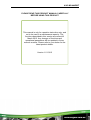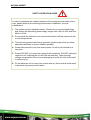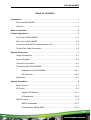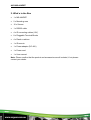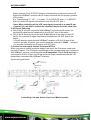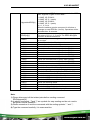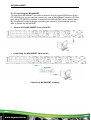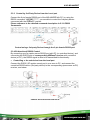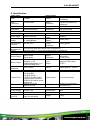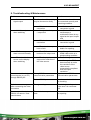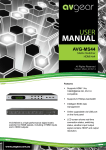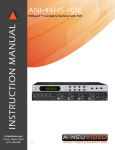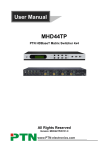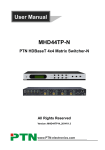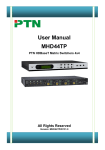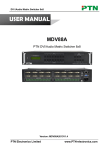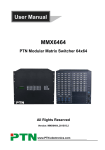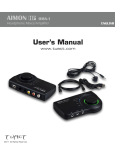Download AVG-MS44HDBT User Manual
Transcript
AVG-MS-44HDBT Features The MS-44HDBT includes 4 HDMI inputs, 4 HDBaseT outputs, 2 local HDMI outputs, 4 deembedded stereo audio & 4 de-embedded digital audio outputs. Support for 1080P@60Hz & 1080p 3D. HDCP Compliant and DVI compatible, supporting HDMI 1.4a & DVI1.0. Powerful EDID & HDCP management. HDBaseT outputs, to transmit HDMI, IR & RS232 up to 60 meters distance over a Cat5E/6 cable. Supports PoC which provides power for all the receivers connected to the HDBaseT outputs. Supports multiple control options, including front panel buttons, RS232 and IR. AVG-MS-44HDBT PLEASE READ THIS PRODUCT MANUAL CAREFULLY BEFORE USING THIS PRODUCT. This manual is only for operation instruction only, and not to be used in a maintenance capacity. The functions described in this version are current till March 2015. Any changes of functions and operational parameters will be updated in future manual versions. Please refer to your dealer for the latest product details. Version 1.0 1/3/15 AVG-MS-44HDBT SAFETY OPERATION GUIDE In order to guarantee the reliable operation of the equipment and safety of the user, please abide by the following procedures in installation, use and maintenance: 1. The system must be earthed properly. Please do not use two blade plugs and ensure the alternating power supply ranges from 100v to 240v and from 50Hz to 60Hz. 2. Do not install the switcher in an environment where it will be exposed to hot or cold temperatures. 3. This unit will generate heat during operation, please ensure that you allow adequate ventilation to ensure reliable operation. 4. Please disconnect the unit from mains power if it will be left unused for a long time. 5. Please DO NOT try to open the casing of the equipment, DO NOT attempt to repair the unit. Opening the unit will void the warranty. There are high voltage components in the unit and attempting to repair the unit could result in serious injury. 6. Do not allow the unit to come into contact with any liquid as that could result in personal injury and product failure. AVG-MS-44HDBT TABLE OF CONTENTS Introduction .............................................................................................................. 1 About the MS-44HDBT ................................................................................. 1.1 Features ....................................................................................................... 1.2 What’s in the Box ..................................................................................................... 2 Product Appearance ................................................................................................ 3 Front View of MS-44HDBT ........................................................................... 3.1 Rear View of MS-44HDBT ............................................................................ 3.2 Connection with RS232 Communication Port ............................................... 3.3 Twisted Pair Cable Connection .................................................................... 3.4 System Connection .................................................................................................. 4 Usage Precautions ....................................................................................... 4.1 System Diagram ........................................................................................... 4.2 Connection Procedure .................................................................................. 4.3 Connection with AVG-HD300R..................................................................... 4.4 Appearance of AVG-HD300R ......................................................... 4.4.1 POC Solution .................................................................................. 4.4.2 Application .................................................................................................... 4.5 System Operations................................................................................................... 5 Button Control............................................................................................... 5.1 IR Control ..................................................................................................... 5.2 Usage of IR Remote ....................................................................... 5.2.1 IR Operations.................................................................................. 5.2.2 RS232 Control .............................................................................................. 5.3 RS232 Commands ......................................................................... 5.3.1 Controlling the MS-44HDBT ........................................................... 5.3.2 AVG-MS-44HDBT Control of 3rd Party Devices Locally ................................................ 5.3.3 Bi-Directional RS232 Control .......................................................... 5.3.4 USB Firmware Updating ............................................................................... 5.4 Specification ............................................................................................................. 6 Panel Drawing .......................................................................................................... 7 Troubleshooting & Maintenance ............................................................................. 8 AVG-MS-44HDBT 1. Introduction 1.1 Introduction to the MS-44HDBT The MS-44HDBT includes 4 HDMI inputs, 4 HDBaseT outputs, 2 local HDMI outputs, 4 de-embedded stereo audio & 4 de-embedded digital audio outputs. It enables cross-point switching from any input to any output, and supports high resolution 1080P, 1080p 3D. HDBaseT output ports can work with the HDMI PoC Twisted Pair Receiver, to transmit HDMI, IR, RS232 and PoC over a Cat5e/Cat6 cable. Transmission distance is up to 60 meters. 1.2 Features Support for 1080P@60Hz & 1080p 3D. HDCP Compliant and DVI compatible, supporting HDMI 1.4a & DVI1.0. Powerful EDID & HDCP management. HDBaseT outputs, to transmit HDMI, IR & RS232 up to 60 meters distance over a Cat5E/6 cable. Supports PoC which provides power for all the receivers connected to HDBaseT outputs. Supports multiple control options, including front panel buttons, RS232and IR. IR OUT signal switching follows with the video signal, can also be separated from video switching. Supports remote control from receiver by IR & RS232. Supports centralized IR control to control all the remote display devices. Supports PCM, Dolby, and DTS5.1 surround sound. LCD indicator shows connection status, switching status, HDCP status, and output resolution. AVG-MS-44HDBT 2. What’s in the Box 1 x MS-44HDBT 2 x Mounting ears 10 x Screws 1 x RS232 cable 4 x IR converting cables (12V) 8 x Pluggable Terminal Blocks 4 x Plastic cushions 1 x IR remote 1 x Power adapter (DC 48V) 1 x Power cord 1 x User manual Note: Please confirm that the product and accessories are all included, if not please contact your dealer. AVG-MS-44HDBT 3. Product Appearance 3.1 Front Panel No. ① ② ③ ④ Name Firmware Power Indicator IR Receiver LCD Screen ⑤ INPUTS/ Menu buttons ⑥ Function buttons ⑦ OUTPUTS Description Micro USB port for firmware update. Illuminates red when power on. In-built IR sensor, receive control signal from IR remote. Shows real-time system status. Normal mode: Input buttons, ranging from "1" to "4". Inquiry mode: Press “AV” and hold for more than 3 seconds to enter this mode. Dial to change menus, to change different channels. AV synchronous button: To transfer AV and IR signal (from IR OUT port) synchronously by the switcher. Note: The 4 IR OUT ports correspond with the 4 HDMI INPUT ports separately. Example: To transfer both AV and IR signals from Input 1 to Output 3. Operation: Press buttons in this order “Input 1”, “AV”, “Output 3”. ALL outputs button: To transfer one input to all outputs. Example: To transfer both AV and IR signals from Input 1 to all output channels. Operation: Press buttons in this order “Input 1”, “ALL”. EDID management button: manually capture and learn the EDID data from output device. Example: Input 2 captures and learns the EDID data from Output 4. Operation: Press buttons in this order “EDID”, “Input 2”, “Output 4”. Output buttons, ranging from "1" to "4", correspond to the 4 HDBaseT outputs ports. With the front control panel, the switcher can be controlled directly by pressing the buttons in this order: “Input Channel” + “AV” + “Output Channel” “Input Channel”: Select the number of input channel to be controlled. “Output Channel”: Select the the number of output channel to be controlled. AVG-MS-44HDBT 3.2 Rear Panel No. Name Description ① IR ALL IN IR control signal input port, connect with IR receiver, pass through to all the HDBaseT ports to control remote devices. ② HDMI INPUTS HDMI input ports, 4 in total, type A female HDMI connector, connect with HDMI input source devices. IR OUT Connect with IR transmitter, to emit the IR signal sent from the HDBaseT ports of the far-end Receiver. These IR OUTs make up an IR matrix with the IR INs on the HDBaseT receivers, and all IR signals can be switched synchronously with the AV signal, or separately switched. ③ IR IN: Connect with IR receiver, fixed IR input for the output, cannot be switched separately. It makes up an IR bi-directional transmission with the IR OUT on the corresponding HDBaseT receiver. ④ HDMI: HDMI output port, connect with HDMI displayers, OUTPUTS deliver same input signals with HDBaseT ports, split HDMI output for local monitoring. COAX: HDMI de-embedded digital audio output. HDBaseT: Works with HDBaseT receivers, such as the HDMI twisted pair receiver & HDMI PoC twisted pair receiver. It can extend AV, IR and RS232 signal to 60m distance. Meanwhile, it AVG-MS-44HDBT can provide power for the receivers which support PoC. RS232: Serial port to communicate with the RS232 port on corresponding HDBaseT receiver. When controlled by HDBaseT receiver, the communication protocol must be the same with the MS-44HDBT. AUDIO: HDMI de-embedded stereo audio output ⑤ RS232 Serial port for unit control, 9-pin female connector, connects with control device such as a PC. ⑥ Power Indicator Illuminates red when powered on. ⑦ 48V DC Connect with 48V DC power adaptor. ⑧ GROUND Connect to grounding, make the unit ground well. ⑨ TCP/IP TCP/IP port for unit control, optional function. ⑩ IR EYE Connect with extended IR receiver, use the IR remote to control the MS-44HDBT. 3.3 Connection with RS232 Communication Port The MS-44HDBT can be controlled by a 3rd Party control system through the RS232 communication port. This RS232 communication port is a female 9-pin D connector. The definition of its pins is listed in the table below. F5-1. 9HDF No. 1 2 3 4 5 6 7 8 9 Pin N/C Tx Rx N/C Gnd N/C N/C N/C N/C Function Unused Transmit Receive Unused Ground Unused Unused Unused Unused AVG-MS-44HDBT 3.4 Twisted Pair Cable Connection The cables for HDBaseT ports must be straight-through ones, using T568A or T568B standard. The connectors can be T568A or T568B, but both sides must be the same. TIA/EIA T568A TIA/EIA T568B Pin Cable color Pin 1 green white 1 orange white 2 green 2 orange 3 orange white 3 green white 4 blue 4 blue 5 blue white 5 blue white 6 orange 6 green 7 brown white 7 brown white 8 brown 8 brown 1st Ground 4--5 1st Ground Cable color 4--5 2nd Ground 3--6 2nd Ground 1--2 3rd Group 1--2 3rd Group 3--6 4th Group 7--8 4th Group 7--8 4. System Connection 4.1 Usage Precautions 1. System should be installed in a clean environment with temperature and humidity maintained to within equipment specification. 2. All of the power switches, plugs, sockets and power cords should be insulated and safe. 3. All devices should be connected before power on. AVG-MS-44HDBT 4.2 System Diagram 4.3 Connection Procedure Step 1. Connect HDMI source devices (e.g. DVD) to HDMI input ports of the AVGMHD44TP with HDMI cables. Step 2. Connect HDMI displays (e.g. HDTV) to HDMI output ports of the MS44HDBT with HDMI cables. Step 3. Connect speakers/ headphones to AUDIO output ports (3-pin captive screw connectors). Step 4. Connect the HDBaseT ports of HDBaseT receiver and the MS-44HDBT with twisted pair cable Step 5. Connect the RS232 port (9 pin female D) of the MS-44HDBT with control device (e.g. PC). Step 6. Connect the RS232 port of the device to be controlled to the RS232 port of the HDBaseT Receiver or MS-44HDBT. The control signal can be transmitted bi-directionally. AVG-MS-44HDBT Step 7. MS-44HDBT can be controlled by its built-in IR receiver or the external IR receiver connected to the IR EYE port. IR signals can be transmitted bi-directionally between MS-44HDBT’s IR OUT/ IR IN and HDBaseT Receiver’s IR IN / IR OUT. In this mode, we can control MS-44HDBT remotely with the MHD44TP’s IR Remote. Note: The IR IN port has built-in infrared carrier receiver. Step 8. Connect a DC48V power adaptor to the power port of MS-44HDBT. 4.4 Connection with HD300R MS-44HDBT can work with HD300R to extend transmission distance up to 70m. 4.4.1 Appearance of HD300R No. Name ① ON ② LINK ③ OUT ④ Power ⑤ HDBT IN ⑥ HDMI OUT ⑦ IR IN ⑧ IR OUT ⑨ RS232 ⑩ DC 24V Description Working status indicator, blinks green to indicate device processor is operational. Twisted Pair link status indicator, illuminates green when the connection is successful. Output indicator, when the connected display works normally, it will illuminate: stays on when the display supports HDCP and blinks if not. Illuminates when power on Connects with the HDBT OUT port of MS-44HDBT by using a single CAT5e/6 cable (60m length in max). HDMI output port, connect with HDMI display. Connect with the IR receiver, the IR signal received from this port is available on the MS-44HDBT rear panel. Connect with an IR Emitter to control end device. Serial port, connects with the control terminal to control the controlled terminal, supports bi-directional RS232 control between MS-44HDBTand HD300R. Connect with a DC 24V power adapter. (Not necessary when connecting with MS-44HDBT) AVG-MS-44HDBT 4.4.2 PoC Solution For convenience, both the MS-44HDBT & HD300R support PoC this eliminates the need for a power supply for the HD300R. Connect the MS-44HDBT & HD300R as per the figure below: 4.5 Application The MS-44HDBT’s performance and transmission distance makes it perfect for use in the computer realm, security monitoring, big screen displays, conference system, television, education and banking institutions etc. 5. System Operations 5.1 Button Control The operation examples are showed in 3.1 Front Panel. Here we make a brief introduction to the system inquiry operations. Press and hold the button “AV” for 3 seconds, it will enter into the system inquiry menu. Use the Left and Right direction buttons to check the previous/next item. Function Items Check the connection status of inputs Check the connection status of outputs Correspondence between inputs and outputs Example Out 1 2 3 4 Connect Y Y N N Description Y means the corresponding port is connected with input device, N means not. Y means the corresponding port is connected with output device, N means not. Out Input 1 2 3 4 1 2 3 3 Shows the correspondence between the 4 inputs and 4 outputs. Check if the input is with HDCP In HDCP 1 2 3 4 Y Y Y N Y means the input signal is with HDCP, N means not. Check if the output is with HDCP Out HDCP 1 2 3 4 Y Y Y N Y means the output signal is with HDCP, N means not. Check the output resolution Resolution Out 1 1920x1080 In 1 2 3 4 Connect Y Y Y Y Use the UP and DOWN direction button to check all the 4 output resolutions. AVG-MS-44HDBT 5.2 IR Control By using IR & HDBaseT transmission technology, the MS-44HDBT has the following IR control options. Control of the far-end output device from the MS-44HDBT. Control the local input/output device remotely. Control the MS-44HDBT locally/remotely. The MS-44HDBTcan be controlled by its built-in IR receiver or through the IR EYE port by connecting with an extended IR receiver. It can also be controlled remotely by a far-end IR device through the twisted pair. 5.2.1 Usage of IR Remote Standby button, press it to enter / exit standby mode. Input channels, range from 1~4, IR signals are switched synchronously with HDMI signal correspondingly. Menu buttons, button AV and ALL have the same function as the front panel. THROUGH: To transfer the signals directly to the corresponding output channels Example: Press “3”, “THROUGH”, the result will be IN 3OUT 3. Press “ALL”, “THROUGH”, the result will be: 11, 22, 33, 44 Output channels, range from 1~4. Each channel has 1 IR IN, 1 COAX, 1 HDBaseT, 1 RS232, and 1 AUDIO output, and channel No.1 & No.2 has 1 HDMI output. AVG-MS-44HDBT 5.2.2 IR Operations 1) IR Matrix Switching The 4 “IR OUT” ports make up a 4x4 IR matrix with the “IR IN” ports of the far-end receivers. See as below: Control of Local Devices or the MS-44HDBT Remotely The IR signal is received from a corresponding IR remote, then transferred to the HDBaseT receiver, then to corresponding zone of the matrix through the twisted pair and finally transferred to the IR OUT port and received by the controlled device. Switching Operation: a) Sending command (reference to 5.3 RS232 Control): [x1]R[x2]. x1: Corresponding to the 4 IR OUT ports of the matrix, The IR transmitter connected to this port can be placed at the IR receiving area of the output device or the matrix itself. x2: Corresponding to the zone number (IR signal transmit to the HDBaseT receiver and then gets to the HDBaseT port of this zone via the twisted pair) E.g.: Command “3R2.” means to transfer IR signal received from zone 2 to IR OUT port 3. b) Using the IR remote: Input channelbutton IROutput channel Input channel: the 4 INPUT buttons, corresponding to the 4 IR OUT ports of the matrix. AVG-MS-44HDBT Output channel: the 4 OUTPUT buttons, corresponding to the zone (receive IR signal from HDBaseT receiver with IR IN port connects with IR receiver) number of the matrix. E.g.: Press buttons “3”, “IR”, “1” in order, “3” in OUTPUTS area, “1” in INPUTS area, to transfer IR signal received from zone 3 to IR OUT port 1. Note: When switching all the 4 IR input signal channels to a same IR out channel, it is not able to control the controlled device(s) at the same time. 2) IR Carrier Enforcing Only if the IR receiver connected with HDBaseT receiver has IR carrier, the received IR signal can be transferred to the IR OUT port of the matrix. b) Only if the IR receiver connected with IR ALL IN port of the matrix is with IR carrier, the received IR signal can then be transferred to IR OUT port of the matrix. If the IR receiver connected with HDBaseT receiver or IR ALL IN port of the matrix is not with IR carrier, you need to send the command “%0901.”, and then you are able to transfer the IR signal to IR OUT port. 3) Control far-end output devices from local IR Port When you need to control a remote display from local, the IR receiver used must have an IR carrier. The IR signal is transferred to the corresponding zone connected with HDBaseT receiver connected with the IR transmitter. When the IR receiver is connected to IR ALL IN port, the IR signal can be finally transferred to all the 4 IR transmitters connected with HDBaseT receivers. As per the figure below: a) Controlling a far-end device from Local Matrix location AVG-MS-44HDBT 1) Controlling far-end devices through the IR ALL IN port The IR signal received from the IR ALL IN port will be transmitted to all the four farend HDBaseT receivers connected to HDBaseT ports of the MS-44HDBT. See as per figure below: Controlling far-end devices through the IR ALL IN port 2) Controlling a local device from far end remote A user can control local devices such as DVD, matrix etc. remotely. When using, the IR signal received from the HDBaseT receiver it will be transmitted to the corresponding IR OUT port of the MS-44HDBT. See below: Control of local device from remote 3) Controlled by a Third-party IR Control Device Use the included IR converting cable (see as below), connect the 3-pin end to the IR input port of the MS-44HDBT, the 2-pin end to the IR output port of the third-party control device. The IR signal is able to be transmitted via the twisted pair, and finally gets to the remote output device. AVG-MS-44HDBT 5.3 RS232 Control 5.3.1 RS232 Commands Through the RS232 communication port, a user can control a far-end device whose baud rate is 2400, 4800, 9600, 19200, 38400, 57600 or 115200. Default setting of the MS-44HDBT: baud rate is 9600, data bit is 8, stop bit is 1 and parity bit is none. Communication protocol: RS232 Communication Protocol Baud rate: 9600 Command Types Data bit: 8 Command Codes /*Type; /%Lock; /%Unlock; /^Version; System Command /:MessageOff; /:MessageOn; Demo. Undo. [x]All. All#. All$. [x]#. Operation Command [x]$. [x]@. All@. [x1] V[x2]. [x1] B[x2]. Status. Save[X]. Recall[Y]. Clear[Y]. PWON. Stop bit: 1 Parity bit: none Functions Inquire the models information. Lock the front panel buttons on the Matrix. Unlock the front panel buttons on the Matrix. Inquire the version of firmware Turn off the feedback command from the com port. It will only show the “Switch Ok”. Turn on the feedback command from the com port. Switch to the “demo” mode, 1->1, 2->2, 3->3 … and so on .The switching interval is 2 seconds. To cancel the previous operation. Transfer signals from the input channel [x] to all output channels Transfer all input signals to the corresponding output channels respectively. Switch off all the output channels. Transfer signals from the input channel [x] to the output channel [x]. Switch off the output channel [x]. Switch on the output channel [x]. Switch on all output channels. Transfer the AV signal from the input channel [x1] to the output channel [x2]. Transfer the AV and IR signal from the input channel [x1] to the output channel [x2]. Inquire the input channel to the output channels one by one. Save the present operation to the preset command [X], ranges from 0 to 9. Recall the preset command [Y]. Clear the preset command [Y]. Work in normal mode. AVG-MS-44HDBT PWOFF. STANDBY. /%[Y]/[X]:[Z]. [x1] R[x2]. DigitAudioON[x]. DigitAudioOFF[x]. Enter into standby mode and cut off the power supply to HDBaseT receivers. Enter into standby mode. HDCP management command. [Y] is for input (value: I) or output (value: O). [X] is the number of one port, if the value of X is ALL, it means all ports. [Z] is for working status (value: 1 or 0). Y=I & Z=1, means the input port is compliant with HDCP. Y=O & Z=1, means output with HDCP. Y=I & Z=0, means the input port is not compliant with HDCP. Y=O & Z=0, means output without HDCP. Transfer the IR signal from the input channel [x1] to the output channel [x2]. Enable HDMI audio output of port x. X=1, 2, 3, 4, enable this one port. X=5, enable all the 4 ports. Disable HDMI audio output of port x. X=1, 2, 3, 4, disable this one port. X=5, disable all the 4 ports. AVG-MS-44HDBT /+[Y]/[X]:******. EDIDH[x]B[y]. EDIDPCM[x]. EDIDG[x]. EDIDMInit. EDIDM[X]B[Y]. EDIDUpgrade[x]. Set communication between PC and HDBaseT receiver. Y is for RS232 port (connect with RS232 port of HDBaseT receiver) Value = 1,2,3,4,5,A,B,C,D,E,F,G or H The value of Y is defined into the following meanings (in a given baud rate depended by the value of X): a. Y = 1, 2, 3 or 4, send this command to the corresponding HDBaseT receiver to control far-end device. b. Y = 5, send this command to all HDBaseT receivers to control all far-end devices. c. Y = A, B, C or D d. Y = E, F, G or H For items c or d, send this command, it will be saved to the matrix switcher but taken without action to corresponding HDBaseT receiver. And its command function will be effective almost at the same time when you send the command PWON (for item c) or PWOFF (for item d). Note: A & E are for port 1. B & F are for port 2. C & G are for port 3. D & H are for port 4. X is for bound rate (Value ranges from 1 to 7, 1 is for 2400, 2 for 4800, 3 for 9600, 4 for 19200, 5 for 38400, 6 for 57600 and 7 for 115200) ***** is for data (max 48 Byte) The symbol “.” is the end of one command. If there are some symbols of “.” in one command, this case is allowed and the last one is the end. Copy the EDID from output port [x] to input port [y]. If the EDID data is effective and the audio part supports not only PCM mode, then force-set it to PCM mode. If the EDID data is not effective, then set it as initialized EDID data. Set the audio part of input port [x] to PCM format in EDID database. Get EDID data from the output and display the output port number of X. Recover the factory default EDID data. Manually EDID switching. Copy the EDID data of output[X] to the input[Y]. Upgrade EDID data via the RS232 port [X] is for input port, when the value of X is 5, it means to upgrade to all input ports. When the switcher gets the command, it will show a message to send EDID file (.bin file). Operations will be canceled after 10 seconds. (Note 1) Please cut off all connections of HDBaseT ports. AVG-MS-44HDBT UpgradeIntEDID[x]. EDID/[x]/[y]. %0801. %0900. %0901. %0911. %9951. %9952. %9953. %9954. %9955. %9956. %9957. %9958. %9961. %9962. %9963. %9964. %9971. %9972. %9973. %9974. %9975. %9976. %9977. %9978. Select one type of EDID data and upgrade built-in EDID data. Supports 4 types of EDID data: 1. 1080P, 2D, PCM2.0 2. 1080P, 2D, 5.1 (audio) 3. 1080P, 3D, PCM2.0 4. 1080P, 3D, 5.1 (audio) [x] = 1, 2, 3 or 4 When the switcher gets the command, it will show a message to send EDID file (.bin file). Operations will be canceled after 10 seconds. Set the built-in EDID data of input port [x] to type [y]. The value of [y] is 1, 2, 3, and 4. The EDID data types are same as mentioned above. Automatically HDCP management. Input is with HDCP, so is output. Set as infrared carrier following mode. Set as infrared carrier enforcing mode. Reset to factory default. Check the command sent by port 1 when PWON. Check the command sent by port 2 when PWON. Check the command sent by port 3 when PWON. Check the command sent by port 4 when PWON. Check the command sent by port 1 when PWOFF. Check the command sent by port 2 when PWOFF. Check the command sent by port 3 when PWOFF. Check the command sent by port 4 when PWOFF. Check the system locking status. Check the status while in standby mode. Check the working mode of infrared carrier. Check the IP address (only for the PCB with GUI). Check the connection status of the inputs. Check the connection status of the outputs. Check the HDCP status of the inputs. Check the HDCP status of the outputs. Check the switching status. Check the output resolution. Check the status of digital audio of output channels. Check the HDCP status of the input ports. Note: 1) Please disconnect all the twisted pairs before sending command EDIDUpgrade[X]. 2) In above commands, “[”and “]” are symbols for easy reading and do not need to be typed in actual operation. 3) Please remember to end the commands with the ending symbols “.” and “;”. 4) Type the command carefully, it is case-sensitive. AVG-MS-44HDBT 5.3.2 Controlling the MS-44HDBT To control the MS-44HDBT, you need to connect its 9 pin female RS232 port to the PC’s RS232 port, or you can just connect any one of the HDBaseT receiver’s RS232 port with a PC (RS232 command transmits to the MS-44HDBT via the twisted pair). By using RS232 control software and setting the correct Comms settings, you are able to control the MS-44HDBT. Control of the MS-44HDBT from a local PC Controlling the MS-44HDBT from remote Control the MS-44HDBT remotely AVG-MS-44HDBT 5.3.3 Control by 3rd-Party Device from the Local port Connect the 9 pin female RS232 port of the MS-44HDBTwith PC, by using the RS232 command “/+[Y]/[X]:******.”, you are able to control the 3rd-party device connected with the HDBaseT receiver. Please reference to the detailed command description in 5.3.1 RS232 Commands. Control using a 3rd-party Device through the 9 pin female RS232 port 5.3.4 Bi-directional RS232 Control By connecting one 3p captive screw RS232 port with PC (or controlled device), and connecting the RS232 port of corresponding HDBaseT receiver with controlled device (or PC), the RS232 signal is able to be transmitted bi-directionally. Controlling a far-end device from the local port Connect the RS232 (3P captive screw) port in one zone to PC, and connect the controlled RS232 device (3rd party device) to the corresponding (same zone as PC) receiver, see below: Control far-end device from local AVG-MS-44HDBT Control of the MS-44HDBT from remote receiver Connect the RS232 (3p captive screw) port in one zone to controlled device (3rd party device), and connect PC to the corresponding (same zone as controlled device) receiver, see below: Control the MS-44HDBT from remote receiver 5.4 USB Firmware Updating To meet the needs of different users or further addition functions, the firmware of the device can be upgraded via USB. When you need to upgrade it, please download the latest upgrade file and then can upgrade it through the update .exe file. Copy the .exe file to the controller PC and double chick the program to upgrade the firmware. When the program is running normally, it will enter into the interface (as shown in the next figure), please press the button downloaded, and then press the button and choose the upgrade file . It is ready to upgrade. When the update is done, it will appear with a window showing the message Update success. Note: The COM number connected with the PC is available from 1 to 9. AVG-MS-44HDBT 6. Specification Video Input Video Output Input 4 HDMI Output Input Connector Female HDMI Output Connector Input Level Input Impedance Video General Gain T.M.D.S. 2.9V~3.3V 100Ω (Differential) 0 dB Video Signal HDMI (or DVI-D) Resolution Range Up to 1920 x 1200@60Hz or 1080P@60Hz Transmission Distance 60m with PoC Output Level Output Impedance Bandwidth Maximum Pixel Clock Switching Speed HDBaseT Output Resolution 2 HDMI 4 HDBaseT Female HDMI Female RJ45(with LED indicators) T.M.D.S. 2.9V~3.3V 100Ω (Differential) 6.75Gbit/s 225MHz 200ns (Max.) 1080P@60Hz EDID In-built EDID data and manual EDID management Management HDCP Supports HDCP 1.3, auto and manual HDCP management. Audio General 4 3p captive screw Stereo audio Output Output Signal connectors Digital audio Connector 4 Coax (RCA) Earphone output distortion: 0.1% Coax Supports PCM, Dolby, Stereo Output 32Ω/70mW@1KHz, 0.1% Output DTS 5.1 16Ω/105mW @1KHz Frequency 20Hz~20KHz CMRR >90dB @20Hz ~ 20KHz Response Control 4 IR OUT (green) 4 IR IN (black) 1 IR EYE (black) Control Ports 1 TCP/IP (female RJ45) Panel Control Front panel buttons 1 RS232 (9 pin female D) 4 RS232 (3p captive screw connectors) Default IR remote Works with the Network IR TCP/IP Control Extend IR EYE Controller V2.2 General Power Power Supply DC48V,1.6A 48W Consumption Temperature -10 ~ +40℃ Humidity 10% ~ 90% Dimension 483 x 44 x 235 mm (1U Weight 1.8Kg (W*H*D) high, full rack wide) AVG-MS-44HDBT 7. Panel Drawing AVG-MS-44HDBT 8. Troubleshooting & Maintenance Problems Color loss or no video signal output Causes Solutions The Conection of the cabling may be incorrect or faulty Check whether the cables are connected correctly and in working condition. Failed or loose connection Make sure the connection is good Check with oscilloscope or multimeter if there is any signal at the input/ output end. Make sure the connection is good The extender may have a fault Send it to authorized dealer for repairing. EDID management does not work normally The HDMI cable is broken at the output end. There is a blank screen on the display when switching The display does not support the resolution of the video source. Change for another HDMI cable which is in good working condition. Switch again. No Video output when switching Cannot control the device by control device (e.g. a PC) through RS232 port Failed or loose connection No signal at the input / output end Wrong RS232 communication parameters Manage the EDID data manually to make the resolution of the video source automatically compliant with the output resolution. Type in correct RS232 communication parameters. Broken RS232 port Send it to authorized dealer for checking. Static becomes stronger when connecting the video connectors Poor grounding Check the grounding and make sure it is connected well. Cannot control the device by RS232 / IR remote / front panel buttons The device has a previous fault. Send it to authorized dealer for repairing.