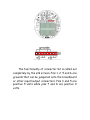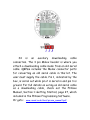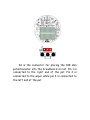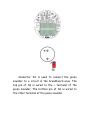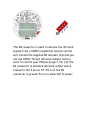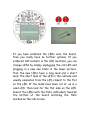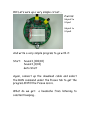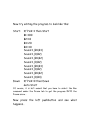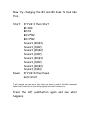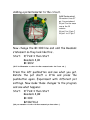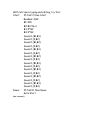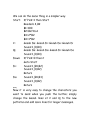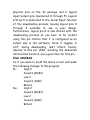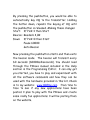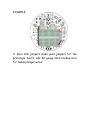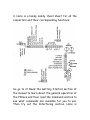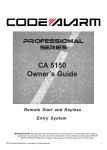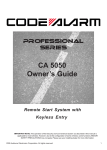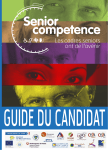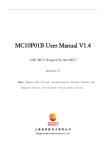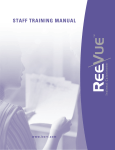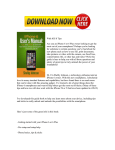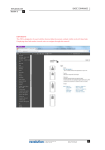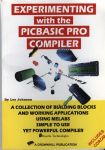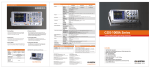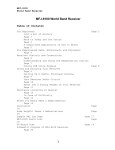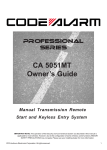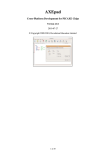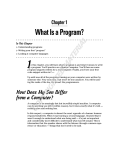Download AXE User Manual
Transcript
The AXEme PICaxe Construction Set Now what do I do with it? The first thing you have to do is to install the Picaxe Program Development System on your computer. If you have it already installed, you are good to go. If you don’t have it, you will have to go get it and install it on your computer. It is available as a free download at: http://www.rev-ed.co.uk/picaxe The Picaxe Programming Editor is quite large and is only practical to download with a high speed connection. If you don’t have a high speed connection, then you should purchase the Picaxe 08-M Starter package which includes the Picaxe Programming Editor on a CDrom and a factory made downloading cable. Once you have the Programming Editor installed, you will then have to configure it for the computer port that you will be using to download programs into the Picaxe micro. The full Picaxe reference manual is available under the help tab in the Editor. This User’s guide will start you on the road to using the PICaxe Construction Set for building prototype PICaxe circuits. It is NOT a substitute for reading the PICaxe manual that is included in the PICaxe Programming System Help Tab. Make sure you have a properly configured Picaxe Programming Editor installed on your computer before you attempt to try the examples in this guide. These examples are typed into the Editor and then downloaded into the micro to run. You can run through the examples given here without knowing anything about the actual commands comprising the Picaxe Instruction set. Read through the getting started section under the Help tab and familiarize yourself with the editing and downloading operations within the Picaxe Programming Editor. Now for the stuff pertinent to the QRPme AXEme construction set….. Let’s learn what all the connector functions are… The connector marked S1 brings out all 8 pins of the PICaxe socket U1 to an 8 pin SIP socket for routing the various signals into the prototype circuit. S1 Pin Picaxe Pin 1 2 3 4 5 6 7 8 8 1 7 6 5 4 3 2 Picaxe Function Ground +5 volts Out 0, IRout, Serial out Out 1, In 1, ADC 1 Out 2, In 2, ADC 2, PWM 2, Tune In 3 Out 4 / In 4 Serial in The functionality of connector S2 is called out completely by the silk screen. Pins 1, 2, 5 and 6 are grounds that can be jumpered onto the breadboard or other input/output connectors. Pins 3 and 5 are positive 5 volts while pins 7 and 8 are positive 9 volts. S3 is an auxiliary downloading cable connection. The 3 pin Molex header is where you attach a downloading cable made from an old serial cable. QRPme includes the Molex connector parts for converting an old serial cable in this kit. The user must supply the cable. Pin 1, indicated by the box, is serial out while pin 2 is serial in and pin 3 is ground. For full details on wiring an old serial cable as a downloading cable, check out the PICaxe Manual, Section 1: Getting Started, page 27, which included in the PICaxe Programming Software. Or goto: www.reved.co.uk/docs/picaxe_manual1.pdf S4 is the connector for placing the 10K ohm potentiometer into the breadboard circuit. Pin 1 is connected to the right end of the pot. Pin 2 is connected to the wiper while pin 3 is connected to the left end of the pot. S5 is the connected to the un-configured RCA connector J2. The right pin of S5, Pin 1, is connected to the center pin of the RCA connector. The left pin of S5, Pin 2, is connected to the outer shield of the RCA connector. Connector S6 is used to connect the piezo sounder to a circuit in the breadboard area. The top pin of S6 is wired to the + terminal of the piezo sounder. The bottom pin of S6 is wired to the other terminal of the piezo sounder. S7 Pin 5 L L O I S S G Function +5 volts Left LED LED is on when pin is low Right LED LED is on when pin is low One wire input/output to temp. sensor Infrared input from IR decoder Left pushbutton switch Right pushbutton switch Ground Use the appropriate S7 pin to connect the desired sensor or function to either the PICaxe or prototype circuits. The IR connector is used to decode the infrared signals from a SONY compatible remote control unit. Install the supplied IR decoder chip and you can use SONY format infrared remote control units to control your PICaxe project. Pin 1 of the IR connector is decoded infrared output and is routed to the I pin on S7. Pin 2 of the IR connector is ground. Pin 3 is connected to power. If you have soldered the LEDs onto the board, then you really have no further options. If you soldered SIP sockets in the LED locations, you can change LEDs by simply unplugging the old LED and plugging in a new one. Note in the lower picture, that the new LEDs have a long lead and a short lead. The short lead of the LED is the cathode and usually emanates from the LED closest to the flat on the LED. If the leads have been cut of, as in a used LED, then look for the flat side on the LED. Insert the LEDs with the flats (cathodes) towards the bottom of the board matching the flats marked on the silk screen. The two jumpers, marked J, connect +5 volts and ground to the appropriate pins on connector S1 and, hence, the PICaxe micro. Pull the jumpers out and now the 8 pins of the socket U1 go to the same pins on S1 as before but are now isolated from power and ground. This allows you to insert other chips in socket U1 that don’t want to see +5 volts on pin 1 and ground on pin 8. LM386 amplifier chips, LM555 programmable timer chips and NE602 chips are examples of chips that can be used in the U1 socket and then connected to prototype circuits on the breadboard area using connector S1. Don’t forget to reinstall the jumpers when you switch back to the PICaxe micro… OK! Let’s wire up a very simple circuit…. 2 wires: S6 pin2 to S1 pin1 S6 pin1 to S1 pin4 And write a very simple program to go with it: Start: Sound 1,(100,10) Sound 1,(0,10) Goto Start Again, connect up the download cable and select the RUN command under the Picaxe tab to get the program INTO the Picaxe micro. What do we get: constant beeping… a headache from listening to Let’s add another wire. Start: Down: S1 pin5 to S7 pin6 If Pin2=1 then Start Sound 1,(100,10) If Pin2=0 then Down Goto Start Again, select the Run command under the Picaxe tab to get the program INTO the Picaxe micro… What do we have now? Press the left pushbutton switch and see… Now try editing the program to look like this: Start: Down: If Pin2=1 then Start B1=100 B2=10 B3=20 B4=30 Sound 1,(B1,B3) Sound 1,(0,B2) Sound 1,(B1,B2) Sound 1,(0,B2) Sound 1,(B1,B3) Sound 1,(0,B2) Sound 1,(B1,B2) Sound 1,(0,B4) If Pin2=0 then Down Goto Start Of course, it is left unsaid that you have to select the Run command under the Picaxe tab to get the program INTO the Picaxe micro… Now press the left pushbutton and see what happens… Now try changing the B3 and B4 lines to look like this… Start: Down: If Pin2=1 then Start B1=100 B2=10 B3=2*B2 B4=3*B2 Sound 1,(B1,B3) Sound 1,(0,B2) Sound 1,(B1,B2) Sound 1,(0,B2) Sound 1,(B1,B3) Sound 1,(0,B2) Sound 1,(B1,B2) Sound 1,(0,B4) If Pin2=0 then Down Goto Start I will remind you one more time that you have to select the Run command under the Picaxe tab to load the program into the Picaxe micro… Press the left pushbutton again and see what happens… Adding a potentiometer to the circuit. Add these wires: 1K resistor from S7 pin 1 to protoboard S4 pin 3 to the same row as the 1K resistor S4 pin 2 to S1 pin 7 S4 pin 1 to S7 pin 7 Now change the B1=100 line and add the Readadc statement so they look like this… Start: If Pin2=1 then Start Readadc 4,B1 B1=B1/2 (OK I lied! Remember to select the Run command under the Picaxe tab…) Press the left pushbutton and see what you get. Rotate the pot shaft a little and press the pushbutton again. Experiment with different pot settings. Now make these changes to the program and see what happens : Start: If Pin2=1 then Start Readadc 4,B2 B1=100 B2=B2/16+1 (Did you remember to select the Run command you know where…) With lots more typing and editing, try this: Start: If Pin2=1 then Start Readadc 4,B2 B1=100 B2=B2/16+1 B3=2*B2 B4=3*B2 Sound 1,(B1,B3) Sound 1,(0,B2) Sound 1,(B1,B2) Sound 1,(0,B2) Sound 1,(B1,B3) Sound 1,(0,B2) Sound 1,(B1,B2) Sound 1,(0,B4) Sound 1,(B1,B3) Sound 1,(0,B2) Sound 1,(B1,B3) Sound 1,(0,B2) Sound 1,(B1,B2) Sound 1,(0,B2) Sound 1,(B1,B3) Sound 1,(0,B4) Down: If Pin2=0 then Down Goto Start (Run command?) We can do the same thing in a simpler way: Start: If Pin2=1 then Start Readadc 4,B2 B1=100 B2=B2/16+1 B3=2*B2 B4=3*B2 C: Gosub Da: Gosub Di: Gosub Da: Gosub Di Sound 1,(0,B4) Q: Gosub Da: Gosub Da: Gosub Di: Gosub Da Sound 1,(0,B4) Down: If Pin2=0 then C Goto Start Di: Sound 1,(B1,B2) Sound 1,(0,B2) Return Da: Sound 1,(B1,B3) Sound 1,(0,B2) Return (Run?) Now it is very easy to change the characters you want to send when you push the button; simply change the Gosub lines at C and Q to the new patterns and add more lines for longer messages. If you also have a Two Tinned Tunas kit, find another 1K ohm resistor and a 2N2222A from your junk box and add this circuitry: SIDEBAR: Note the confusing terminology at the input signal box…… S1 pin5 is the PHYSICAL address of the signal…you CONNECT the wire to Pin 5 on connector S1. Pin 2, in the box, refers to the LOGICAL address of the signal. In your programs, you would refer to this signal by Pin2. Computers like to start counting things at 0 and computer chips have leads, commonly referred to as pins, that start with pin 1. To further complicate matters, power and ground signals have to enter micro chips thru 2 pins as decided by the engineers who designed them, so LOGICAL pins referred to by micros hardly ever match up with the PHYSICAL pins where they enter or leave the micro chip. The PICaxe 08-M microprocessor has 8 physical pins on the IC package and 6 logical input/output pins (numbered 0 through 5). Logical I/O pin 5 is dedicated to the Serial Input function of the downloading process, leaving logical pins 0 through 4 available to use in your design. Furthermore, logical pin 0 is also shared with the downloading process so you have to be careful using this pin. Notice that it is configured as an output only in the software. Since it toggles, A LOT, during downloading, don’t attach ‘touchy’ devices to this pin. LEDs, including the dedicated infrared led function, are a good item for this pin. END SIDEBAR So if you were to build the above circuit and make the following changes to the program: Di: High 2 Sound 1,(B1,B2) Low 2 Sound 1,(0,B2) Return Da: High 2 Sound 1,(B1,B3) Low 2 Sound 1,(0,B2) Return By pressing the pushbutton, you would be able to automatically key CQ to the transmitter. Holding the button down, repeats the keying of CQ until the pushbutton is released. Making these changes: Start: If Pin2=1 then Start Beacon: Readadc 4,B2 Down: If Pin2=0 then Start Pause 60000 Goto Beacon Now pressing the pushbutton starts and then exits the beacon mode. The beacon will transmit every 60 seconds (60000milliseconds). You should read through the PICaxe manual included in the Help section in the Programming Editor. I can only get you started, you have to play and experiment with all the software commands and how they can be used with the hardware provided in this kit. Check in to my website: www.QRPme.com from time to time to see if any new applications have been posted. I plan to play with the PICaxe and create some really fun applications. I will be posting them on the website. A couple more notes: 1. When connecting circuits to a +5 volt pin, make sure whatever you are connecting will NOT create a low resistance path directly to ground. High currents resulting from low resistance parts from ground can damage the voltage regulators. EXAMPLE: When we added the potentiometer in one of the previous examples, we added a 1K ohm resistor in series with the pot when we attached to pot to the +5 volt pin. If the wiper of the pot is up at the +5 volt end and it accidentally is connected to a very low resistance circuit, the current is still within reason. The 1K ohm resistor could also have been inserted into the wiper circuit. 2. Instead of constantly inserting and removing jumper wires each time you prototype a circuit, you could pick the 4 corners and feed +5 to the two ‘top’ corners and ground to the 2 ‘bottom’ corners and leave them there, making it easier next time to wire something up. EXAMPLE: 3. Zero ohm jumpers make good jumpers for the prototype board. Use 22 gauge solid hookup wire for making longer wires. 4. Here is a handy dandy ‘cheat sheet’ for all the connectors and their corresponding functions. So go to it! Read the Getting Started section of the manual to learn about the general operation of the PICaxe and then read the Command section to see what commands are available for you to use. Then try out the Interfacing section. Here is where the PICaxe Construction Set can really help you get up to speed as to what you can do with this versatile little micro. Check into the QRPme website: www.QRPme.com Projects and programs using the Picaxe Construction Set will be posted there as they are developed. Thank you for your purchase! W1REX