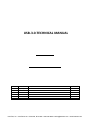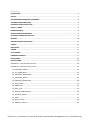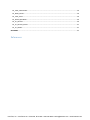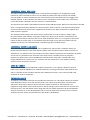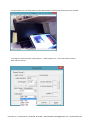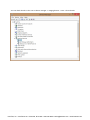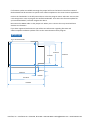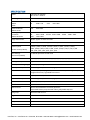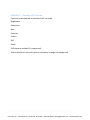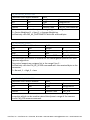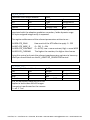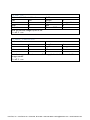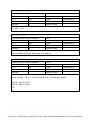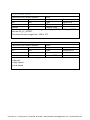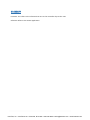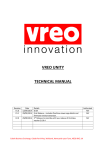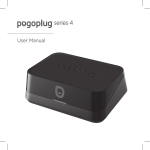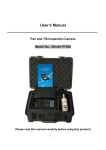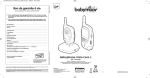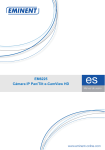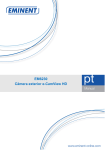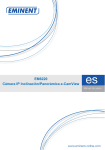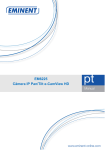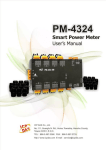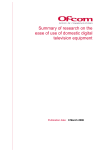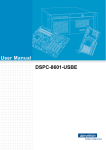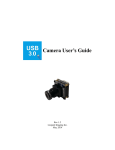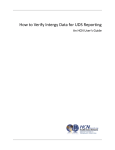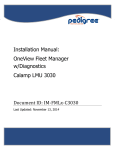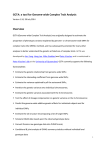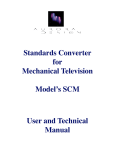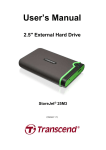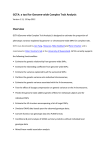Download h^ Ͳϯ͘Ϭ͘dECHNICAL MANUAL
Transcript
h^Ͳϯ͘Ϭ͘dECHNICAL MANUAL Revision V1.0 Date Details 12/05/2014 Draft Authorised InterTest, Inc. • 303 Route 94 • Columbia, NJ 07832 • 908-496-8008 • [email protected] • www.intertest.com Contents DESCRIPTION ........................................................................................................................................ 4 INPUTS .................................................................................................................................................. 4 RECOMMENDED MINIMUM HARDWARE ............................................................................................ 4 UNIVERSAL SERIAL BUS (USB) .............................................................................................................. 5 UNIVERSAL VIDEO CLASS (UVC) ........................................................................................................... 5 USB3.0 / USB2.0 ................................................................................................................................... 5 EXTENSION UNITS ................................................................................................................................ 5 APPLICATION PROGRAMMING ............................................................................................................ 6 eCAMview VIEWER APPLICATION........................................................................................................ 6 DRIVERS .............................................................................................................................................. 10 VENDOR IDENTIFICATION (VID) ......................................................................................................... 12 CABLES ................................................................................................................................................ 13 MOUNTING ........................................................................................................................................ 17 POWER ............................................................................................................................................... 17 TEST HEADER ...................................................................................................................................... 17 FIRMWARE UPDATES ......................................................................................................................... 17 DIMENSIONS ...................................................................................................................................... 18 SPECIFICATION ................................................................................................................................... 20 APPENDIX 1 – Standard UVC Controls ................................................................................................ 22 APPENDIX 2 - Extension Unit Controls ................................................................................................ 23 EX_EXPOSURE_MODE ..................................................................................................................... 23 EX_EV_CORRECTION ....................................................................................................................... 23 EX_EXPOSURE_WEIGHTING ............................................................................................................ 24 EX_EXPOSURE_SPEED ..................................................................................................................... 24 EX_ADAPTIVE_GRADATION ............................................................................................................ 24 EX_ATR_SETUP................................................................................................................................ 25 EX_HORIZ_FLIP................................................................................................................................ 25 EX_VERT_FLIP ................................................................................................................................. 26 EX_IMAGE_STABILISATION ............................................................................................................. 26 EX_SHUTTER_SPEED ....................................................................................................................... 27 EX_GAIN .......................................................................................................................................... 27 EX_AUTO_FOCUS ............................................................................................................................ 28 EX_MANUAL_FOCUS ....................................................................................................................... 28 InterTest, Inc. • 303 Route 94 • Columbia, NJ 07832 • 908-496-8008 • [email protected] • www.intertest.com EX_FACE_DETECTION ...................................................................................................................... 29 EX_NUM_FACES .............................................................................................................................. 29 EX_FACE_INFO ................................................................................................................................ 29 EX_WHITE_BALANCE ...................................................................................................................... 30 EX_CC_OFFSET ................................................................................................................................ 30 EX_CC_OFFSET_SETUP .................................................................................................................... 31 EX_CC_SPEED .................................................................................................................................. 31 GLOSSARY ........................................................................................................................................... 32 References InterTest, Inc. • 303 Route 94 • Columbia, NJ 07832 • 908-496-8008 • [email protected] • www.intertest.com User Manual DESCRIPTION The iShot®.USB.3.0 board is an interface for the SONY FCB-MA130 camera module. It connects the camera to a host PC over USB3.0. INPUTS The SONY FCB-MA130 camera module sends video and still image data over a 16bit parallel data bus; in addition it uses line valid (LV) and frame valid (FV) signals and sends an 81MHz pixel clock signal. To control the various camera settings and functions an I2C bus is used. Both the standard CMOS Parallel Camera interface and the I2C bus are connected via an FFC cable to the iShot®.USB.3.0 board. These signals connect to the USB controller device. The camera module also supports a MIPI interface as an alternative to sending the video data, this is not used by the..iShot®.USB.3.0 board. The controller has a DMA (direct memory access) channel from the parallel input bus to the USB block. This allows it to transfer data at a high rate. If for some reason the host PC cannot read the data quickly enough the frame will be lost. This depends on the capacity and load on the host PC USB controller and the host PC processor load. The maximum video resolution is 1920 x 1080 @ 30fps. For each pixel in each frame there are two bytes of information one for colour and one for brightness. This equates to approximately 1 Gbits/sec. The USB3.0 bus is capable of transferring up to 5Gbit/s. This will be shared across all devices routed through the same host PC USB3.0 controller chip set – it does not mean you can get 5Gbits/sec from each physical port on the PC. Also when you have more than one device on the bus, the total bandwidth will be reduced due to arbitration between the devices. The combination of the FCB-MA130 and the Vreo Unity board has not been evaluated for multiple devices on the same USB3.0 bus. RECOMMENDED MINIMUM HARDWARE Windows 7 or Windows 8.x Intel i5 processor 8GB Ram InterTest, Inc. • 303 Route 94 • Columbia, NJ 07832 • 908-496-8008 • [email protected] • www.intertest.com UNIVERSAL SERIAL BUS (USB) The USB is configured to use Endpoint 0 as a control channel. Endpoint 1 is configured as a bulk transfer for video. The bulk transfer is sent in 1024 byte packets each with a 12 byte UVC header. The UVC header is used to indicate the start of frame and end of frame data and it also toggles a bit between packets. It also indicates if the data is from a still image or from a video frame. The format of the UVC header is defined in the UVC version 1.5 documentation. The firmware on the iShot®.USB.3.0 Board contains all the USB descriptors. When first connected to the USB there is a negotiation phase between the host PC and the iShot®.USB.3.0. In this phase the descriptors are used to tell the host PC what the capabilities of the device are. What resolutions its supports and what controls it supports. The communication between the devices uses a small number of control requests. INFO, Length, GET, SET, Default, Max and Min. Using these requests the driver on the host PC can determine the maximum and minimum values for the control, what the default value is, if it can get the value of the control as well as set the value, it can also determine the length of any data that needs to be sent between the devices. This communication is handled by generic windows drivers. UNIVERSAL VIDEO CLASS (UVC) Universal Video Class (UVC) is a specific class of products for USB, just like a computer mouse is a Human Interface Device or HID. A UVC device handles video data and common camera controls in a defined way. It is defined in the UVC standard. The iShot®.USB.3.0 implements this standard in firmware and as such it is possible to view and control the camera from a number of host PC programs. However not all functions of the FCB-MA130 are standard UVC commands. Face detection and image stabilisation for instance are not covered in the UVC standard. For non-standard controls, extension units (see below) are used. USB3.0 / USB2.0 USB3.0 allows for increased bandwidths of data transmission. It can support 5 Gbits/sec whereas USB2.0 only supports 480 Mbits/sec. USB3.0 enables the use of high resolution video cameras over USB. It is possible to use the iShot®.USB.3.0 with a USB2.0 connection. In this case only 680 x 420 resolution at 15 fps is supported. EXTENSION UNITS To allow for non-standard controls UVC provides the extension unit. This allows a device to describe what additional controls it has and how they work. This is done using descriptors in the firmware which state how many extension controls there are. When the device is connected there is a negotiation stage where the low level drivers for the OS will query these extension unit controls and find out the min, max and default values along with the size of data expected to be passed between the device and the PC. A host PC application that is aware of what these controls are can use these additional controls. Please see the Extension Unit details in APPENDIX 2. InterTest, Inc. • 303 Route 94 • Columbia, NJ 07832 • 908-496-8008 • [email protected] • www.intertest.com APPLICATION PROGRAMMING Both the directshow api and the .net framework provide functions that expose the various pins of the device and allow you to write a custom application to control the camera and view the streaming video or image data. The low level driver handles USB endpoints and enumeration/negotiation. To access the extension units you can use the Microsoft COM interface and the IksControl methods. For further background information especially for those wanting to develop their on host software the following documents and resources are recommended. USB Serial Bus Specification 3.1 : Available from USB.org UVC 1.5 Class Specification : Available from USB.org SONY: FCB Micro - Application Note SONY: FCB Micro User Interface Command / Event Specifications SONY: FCB Micro User Interface Supplementary Registers Specification MSDN see section USB Video Class Driver. eCAMview VIEWER APPLICATION To demonstrate the iShot®.USB.3.0 board we supply the eCAMview Application. This has implemented the standard UVC controls. (Coming soon is the OneView application that implements the functions provided by the extension unit). To install the viewer extract the files from the zip file to your preferred location. Make sure that your computer is connected to the internet, if necessary it will install the generic windows driver from the internet. Plug in the iShot®.USB.3.0/ FCB MA130 into a USB3.0 port. Run the eCAMview application and then select Devices -> FX3 . InterTest, Inc. • 303 Route 94 • Columbia, NJ 07832 • 908-496-8008 • [email protected] • www.intertest.com You should then see streaming video at 640 x 480 at 30fps as indicated in the bottom of the window. To change the video resolution select Options -> Video Capture Pin -> then select from the drop down menu as shown : InterTest, Inc. • 303 Route 94 • Columbia, NJ 07832 • 908-496-8008 • [email protected] • www.intertest.com You should then change back to the streaming video and see the newly selected resolution. To change image settings such as brightness, hue and saturation select Options -> Video Capture Filter and adjust the slider settings. The zoom function can be accessed via the camera control tab in the window shown above. InterTest, Inc. • 303 Route 94 • Columbia, NJ 07832 • 908-496-8008 • [email protected] • www.intertest.com Click default then adjust the slider. To set the resolution for high resolution still images click Options -> Still Capture Pin then select from the drop down menu: Click apply then OK. InterTest, Inc. • 303 Route 94 • Columbia, NJ 07832 • 908-496-8008 • [email protected] • www.intertest.com To set the path for saving the still images select Capture -> Still Image Path : Browse to the required location and click OK. To take a still image select Capture -> Get Still(Enter) The Extension units are not implemented in the eCAMview application. Coming soon is the .viewer application which accesses the other functions available on the FCB-MA130 via the extension units. As it is a UVC compliant device any UVC compliant viewer application can be used for the standard UVC controls and video display. AmCap by Noel Danjou is worth considering as it is free to download although check the conditions for commercial use. Its main advantage at this present time is that it can record the video raw or compressed. Follow the link below and click on Freeware / Shareware. http://noeld.com/ It will however not give access to the extension units. DRIVERS As the device uses the established UVC standard it does not require a custom driver and a windows generic USB driver can be used. It may need to be installed when you first connect the device – windows will search for the appropriate driver on line. The device should connect as an imaging device in device manager with the following drivers. c:\windows\system32\drivers\ksthunk.sys c:\windows\system32\drivers\usbvideo.sys InterTest, Inc. • 303 Route 94 • Columbia, NJ 07832 • 908-496-8008 • [email protected] • www.intertest.com You can check that this is the case in device manager -> imaging devices -> FX3 -> driver details InterTest, Inc. • 303 Route 94 • Columbia, NJ 07832 • 908-496-8008 • [email protected] • www.intertest.com VENDOR IDENTIFICATION (VID) Wesupply the iShot®.USB.3.0board with its own Vendor Identification number (VID) and product identification number (PID). This means that when it connects to the PC it should be recognised as our product. It is possible for larger volumes for Vreo to supply with a custom VID and PID. There is a one off fee to arrange this. You must also already have you own VID assigned by USB.org. Contact your distributor for more details. InterTest, Inc. • 303 Route 94 • Columbia, NJ 07832 • 908-496-8008 • [email protected] • www.intertest.com CABLES There is a 45 way 0.3mm pitch FFC Jumper cable required between the camera module and the iShot®.USB.3.0 board. One such cable is the 15015-0245 from Molex. At the top of the image above you will see the exposed gold contacts at the ends of the cable. These must face down when inserted into the connectors of the iShot® USB 3.0 board and the SONY FCB-MA130 camera modules: -+ To connect the FFC cable to the iShot®.USB.3.0 board lift the flap of P1 the FFC connector as shown below: InterTest, Inc. • 303 Route 94 • Columbia, NJ 07832 • 908-496-8008 • [email protected] • www.intertest.com Insert one end of the cable into the connector, the exposed gold contacts of the cable need to point down towards the PCB. Make sure that the cable is square on to the connector and seated in a definite position inside the connector; then flip down the latch. InterTest, Inc. • 303 Route 94 • Columbia, NJ 07832 • 908-496-8008 • [email protected] • www.intertest.com In a similar manner connect the other end to the SONY FCB-MA130 camera module, make sure the exposed contacts face down towards the PCB. WARNING These types of connectors are not designed for many cycles of insertion and removal. It is best to fit these and not remove them. WARNING Do not touch the exposed gold contacts on the cable or the contacts of the connector. This can lead to longer term reliability issues if grease and dirt contaminate these surfaces. A USB3.0 cable is required to connect the iShot®.USB.3.0 board to the host PC. USB3.0 Type A male connector to USB3.0 Micro-B male plug is required. InterTest, Inc. • 303 Route 94 • Columbia, NJ 07832 • 908-496-8008 • [email protected] • www.intertest.com Figure 1 - USB3.0 Type A Male Connector Figure 2 - USB3.0 Micro B Male Plug Connect the Micro B end to the iShot®.USB.3.0 board: The Type A connector should be connected to a USB3.0 port on the host PC. Figure 3 - USB3.0 Connectors on Host PC InterTest, Inc. • 303 Route 94 • Columbia, NJ 07832 • 908-496-8008 • [email protected] • www.intertest.com MOUNTING To mount the iShot®.USB.3.0 board you can use the four mounting holes with 1.6mm threaded machine screws with a 2.8mm head size. Such as BIVAR 739. A minimum of 4mm height spacers should be used with an outside diameter of less than3.5mm and an internal diameter to match the screw. One such spacer is 937-4MM from BIVAR. It is available from MOUSER part number 749-936-4MM. WARNING Do not screw the board down without using spacers, do not rely on the PCB components to offset the board. WARNING Make sure the board is screwed down equally – i.e. do not subject the PCB to twisting or bending forces. InterTest makes no claim to the suitability of the mounting method to your specific application or vibration requirements. To mount the camera please refer to the SONY technical information. There are a lot of elements to how it is mounted. For further information and queries regarding mounting of the camera please seek assistance from your SONY distributor. WARNING The camera must have some heat dissipation plate. It can be tempting to run the camera without such a plate but after it has warmed up, reliability can be compromised and frame rates may drop. POWER The iShot®.USB.3.0 interface draws its power from the USB bus. It uses 5 volts and draws a maximum of 500mA. Typical = 300mA. The board has a 2A fuse as the first element onto the board and is there to protect the host PC in the event of a short circuit or over current situation on the board. In normal operation this should never blow. TEST HEADER A 4 pin header for factory test is located on the PCB, this is used to send debug messages over RS232. It is not intended for customer use. FIRMWARE UPDATES A jumper link is fitted in normal operation. This link is used during manufacture to allow programming the firmware on to the flash memory. In normal operation it should not be removed. InterTest, Inc. • 303 Route 94 • Columbia, NJ 07832 • 908-496-8008 • [email protected] • www.intertest.com If a firmware update is available removing this jumper link forces the board to boot from USB and the bootloader will be activated. To perform the software update use the Control Centre application. Click on the ‘bootloader’ in the left pane and then select the program menu. Select SPI. There is then a two step process. First we program the SPI flash bootloader. Then select the firmware update file you have downloaded / received. Program the device. Disconnect the USB3.0 cable. Fit the jumper link. When you re-connect the Unity board will boot with the new firmware. If you have registered with InterTest.you will be sent information regarding firmware and software updates. Software updates refers to the viewer demonstration program. DIMENSIONS 4x 1.7mm DIA holes 21.0mm 17.4mm 25.0mm 6.0mm 24.0mm 8.0mm 32.0mm 34.0mm InterTest, Inc. • 303 Route 94 • Columbia, NJ 07832 • 908-496-8008 • [email protected] • www.intertest.com Four 1.7mm mounting holes are provided, these are intended for 1.6mm screws. InterTest, Inc. • 303 Route 94 • Columbia, NJ 07832 • 908-496-8008 • [email protected] • www.intertest.com SPECIFICATION Power Powered from USB bus Max current = 500mA Operating Temperature 0 to +50°C Video Resolution USB3.0 30FPS Full HD 1920 x 1080 HD 1280 x 720 Video Resolution USB2.0 15FPS VGA 640 x 480 Still Image Capture Resolution USB3.0 Method 2 13M 5M SXGA 4192 x 3104 12M 4128 x 3096 2592 x 1944 Full HD 1920 x 1080 1280 x 960 Image Stabilisation ON/OFF applies to video and stills Exposure Modes Auto, Hold, Shutter Priority, Gain Priority Shutter Speed 1/5000, 1/4000, 1/3000, 1/2500, 1/2000, 1/1500, 1/1250, 1/1000, 1/800, 1/600, 1/500, 1/400, 1/300, 1/250, 1/200, 1/150, 1/120, 1/100 1/80, 1/60, 1/50, 1/40, 1/30, 1/25, 1/20 (Shutter Priority Mode) UXGA 1600 x 1200 VGA 640 x 480 SXGA 8M UXGA 1280 x 960 3264 x 2448 1600 x 1200 Gain Settings (Gain Priority Mode) 1 to 65535 equivalent to ISO value EV Correction -6/3, -5/3, -4/3, -3/3, -2/3, -1/3, 0, 1/3, 2/3, 3/3, 4/3, 5/3, 6/3 Back Light Compensation ON/OFF Auto Exposure Weighting Centre, Spot, Average Auto Exposure Speed Sets convergence speed : normal, high, low White Balance Mode Auto, Hold, All pull in, Light Bulb, Neutral Fluorescent, Clear Sky, Cloudy Sky, Daylight Fluorescent, Light Bulb Fluorescent White Balance Offset ON/OFF, Red Offset, Blue Offset White Balance Speed Sets convergence speed : normal, high, low Flicker Off, Auto, 50Hz, 60Hz, 50Hz -> Auto, 60Hz -> Auto Autofocus Contrast method Manual focus Move to the fixed Macro or Infinity positions. Step towards Macro, Step towards infinity, Adjustable Step size Image Flip Horizontal and vertical Brightness 0 to 15 Contrast -8 to +8 Sharpness -8 to +8 Hue -30° to +30° InterTest, Inc. • 303 Route 94 • Columbia, NJ 07832 • 908-496-8008 • [email protected] • www.intertest.com Color Gain -32 to +32 Zoom Digital zoom x1 to x16 Face Detection On/Off, #faces. Reports X & Y position, size and rotation angle for max 8 faces. Test chart On/Off InterTest, Inc. • 303 Route 94 • Columbia, NJ 07832 • 908-496-8008 • [email protected] • www.intertest.com APPENDIX 1 – Standard UVC Controls Controls Implemented as standard UVC controls. Brightness Sharpness Hue Contrast Flicker BLC Zoom Still capture method 2 is supported. Video resolution and still capture resolution change are supported. InterTest, Inc. • 303 Route 94 • Columbia, NJ 07832 • 908-496-8008 • [email protected] • www.intertest.com APPENDIX 2 - Extension Unit Controls EX_EXPOSURE_MODE Extension Unit Control Number 0x01 Get Yes Length 1 Set Yes Type Unsigned Int Max 4 Min 0 Default 0 Camera CMD CM_AE_MODE This extension unit control is used to change exposure mode. The control expects an unsigned int in the range 0 to 4. It effectively calls the CM_AE_MODE command with the received byte as the parameter. 0 = Auto, 1 = Hold, 2 = Manual, 3 = Shutter Priority, 4 = ISO (gain) Priority EX_EV_CORRECTION Extension Unit Control Number 0x02 Get Yes Length 1 Set Yes Type Signed Int Max +6 Min -6 Default 0 Camera CMD CM_AE_EV_CORRECTION This extension unit control is used to change EV Correction level. The control expects a Signed int in the range -6 to +6. -6 equates to -6/3 in real life and each step is 1/3 so the GUI needs to present a selection of -6/3, -5/3 ……0 ……+5/3, 6/3. It effectively calls the CM_AE_EV_CORRECTION command with the received byte as the parameter. InterTest, Inc. • 303 Route 94 • Columbia, NJ 07832 • 908-496-8008 • [email protected] • www.intertest.com EX_EXPOSURE_WEIGHTING Extension Unit Control Number 0x03 Get Yes Length 1 Set Yes Type Unsigned Int Max 2 Min 0 Default 0 Camera CMD CM_AE_PHOTOMETRY This extension unit sets the exposure weighting or metering. 0 = Centre Weighted, 1 = Spot, 2 = Average Weighting. It effectively calls CM_AE_PHOTOMETRY with the received byte. EX_EXPOSURE_SPEED Extension Unit Control Number 0x04 Get Yes Length 1 Set Yes Type Unsigned Int Max +2 Min 0 Default 0 Camera CMD CM_AE_SPEED This extension unit control is used to set the convergence speed of the auto exposure algorithm. The control expects an unsigned int in the range 0 to +2 . It effectively calls the CM_AE_SPEED command with the received byte as the parameter. 0 = Normal, 1 = High, 2 = Low EX_ADAPTIVE_GRADATION Extension Unit Control Number 0x05 Get Yes Length 1 Set Yes Type Unsigned Int Max 1 Min 0 Default 0 Camera CMD CM_ATR This extension unit control is used to turn on or off the adaptive gradation correction which can be used to extend the dynamic range of the camera. It calls CM_ATR camera command. InterTest, Inc. • 303 Route 94 • Columbia, NJ 07832 • 908-496-8008 • [email protected] • www.intertest.com EX_ATR_SETUP Extension Unit Control Number 0x06 Get Yes Length 4 Set Yes Type Unsigned Int Max Min Default 0 Camera CMD N/A This extension unit control is used to write all 4 supplementary registers associated with the adaptive gradation correction / wide dynamic range. A 4 byte unsigned integer array is expected. The register addresses and the relevant parameters written to are : 0x120B ATR_GAIN 0x120C ATR_WIDE_D 0x120D ATR_CONTRAST 0x120E ATR_CHROMA How much of the ATR effect to apply. 0 - 255 0 = Off, 1 = ON 0 = AUTO, Low = more contrast, High = more WDR The higher the number, the higher the chroma. Using this control only sets the relevant supplementary registers to have any effect you should then use the EX_ADAPTIVE_GRADATION control. EX_HORIZ_FLIP Extension Unit Control Number 0x07 Get Yes Length Set Yes Type Max 1 Min Default 0 Camera CMD Sets the horizontal image flip on or off. Applies to both video and still images. Processing is performed on the camera. 0 = off. 1 = on 1 Unsigned Int 0 InterTest, Inc. • 303 Route 94 • Columbia, NJ 07832 • 908-496-8008 • [email protected] • www.intertest.com EX_VERT_FLIP Extension Unit Control Number Get Yes Set Yes Max 1 Default 0 Sets the vertical image flip on or off. 0 = off. 1 = on 0x08 Length Type Min Camera CMD 1 Unsigned Int 0 EX_IMAGE_STABILISATION Extension Unit Control Number 0x09 Get Yes Length 1 Set Yes Type Unsigned Int Max 1 Min 0 Default 0 Camera CMD Sets the image stabilisation on or off. It is applied to both video and still image modes. 0 = off. 1 = on InterTest, Inc. • 303 Route 94 • Columbia, NJ 07832 • 908-496-8008 • [email protected] • www.intertest.com EX_SHUTTER_SPEED Extension Unit Control Number 0x0A Get Yes Length 1 Set Yes Type Unsigned Int Max 38 Min 1 Default 31 Camera CMD Sets the supplementary register AE_SHUTTER on the camera. Only has any effect when you issue a EX_EXPOSURE_MODE with Shutter Priority. Values 1 to 38 correspond to real world exposures as per the following table. 1 2 3 4 5 6 7 8 9 10 Time (sec) 1/5000 1/4000 1/3000 1/2500 1/2000 1/1500 1/1250 1/1000 1/800 1/600 11 12 13 14 15 16 17 18 19 20 Time (sec) 1/500 1/400 1/300 1/250 1/200 1/150 1/120 1/100 1/80 1/60 21 22 23 24 25 26 27 28 29 30 Time (sec) 1/50 1/40 1/30 1/25 1/20 1/15 1/12 1/10 1/8 1/6 31 32 33 34 35 36 37 38 Time (sec) 1/5 ¼ 1/3 0.4 0.5 0.65 0.8 1 EX_GAIN Extension Unit Control Number 0x0B Get Yes Length 2 Set Yes Type Unsigned Int Max 65535 Min 1 Default 800 Camera CMD Sets the supplementary registers AE_ISO on the camera. Sets the ISO sensitivity – equivalent to Gain Only has any effect when you issue EX_EXPOSURE_MODE with ISO Priority. InterTest, Inc. • 303 Route 94 • Columbia, NJ 07832 • 908-496-8008 • [email protected] • www.intertest.com EX_AUTO_FOCUS Extension Unit Control Number 0x0C Get Yes Length 1 Set Yes Type Unsigned Int Max 1 Min 0 Default 0 Camera CMD This will action a one touch auto focus sequence. 0 = normal, 1 = perform autofocus. When the operation has finished the firmware will reset this control to 0, i.e. a get operation will return 1 whilst the autofocus operation is happening and 0 when it has finished. This is a one shot action. EX_MANUAL_FOCUS Extension Unit Control Number Get Yes Set Yes Max See below Default 0 0x0D Length Type Min Camera CMD 1 Unsigned Int See below Bits 7:6 sets the mode 00 = Move to infinity position 01 = Move towards the infinity position 10 = Move to Macro position 11 = Move towards macro position Bits 5:0 set the step size for modes 1 and 3. We will set this to either 1, 2 or 3 in the OneView Application. InterTest, Inc. • 303 Route 94 • Columbia, NJ 07832 • 908-496-8008 • [email protected] • www.intertest.com EX_FACE_DETECTION Extension Unit Control Number 0x0E Get Yes Length Set Yes Type Max 1 Min Default 0 Camera CMD This enables the face detection function. 0 = off, 1 = on. EX_NUM_FACES Extension Unit Control Number 0x0F Get Yes Length Set Yes Type Max 8 Min Default 8 Camera CMD Sets the supplementary register for the number of faces. Has no effect until face detection is turned on. 1 Unsigned Int 0 1 Unsigned Int 1 EX_FACE_INFO Extension Unit Control Number 0x10 Get Yes Length 40 Set No Type Unsigned Int Max Min Default Camera CMD This extension control receives an array of data with the face information. Face[i],Info[j] : i=0 to 7, j=0 to 4, Pos X, Pos Y, Size, Angle, Node. Byte 0 = face 0, Pos X Byte 1 = face 0, Pos Y etc InterTest, Inc. • 303 Route 94 • Columbia, NJ 07832 • 908-496-8008 • [email protected] • www.intertest.com EX_WHITE_BALANCE Extension Unit Control Number Get Yes Set Yes Max 10 Default 0 0x11 Length Type Min Camera CMD 1 Unsigned Int 0 Selects the white balance mode as per the table below. 0 1 2 3 4 5 6 7,8 9 10 Mode Auto Hold ATW Light bulb Neutral colour fluorescent light Clear sky Cloudy sky Setting prohibited Daylight colour fluorescent Light bulb colour fluorescent light EX_CC_OFFSET Extension Unit Control Number 0x12 Get No Length 1 Set Yes Type Unsigned Int Max 1 Min 0 Default 0 Camera CMD Colour correction, white balance, gain offset. 0 = off, 1 = on. InterTest, Inc. • 303 Route 94 • Columbia, NJ 07832 • 908-496-8008 • [email protected] • www.intertest.com EX_CC_OFFSET_SETUP Extension Unit Control Number 0x13 Get Yes Length 2 Set Yes Type Signed Ints Max Min Default 0 Camera CMD Sets the camera supplementary registers: CC_R_OFFSET and CC_B_OFFSET. Also see EX_CC_OFFSET. The values of each range from -128 to 127. EX_CC_SPEED Extension Unit Control Number 0x14 Get Yes Length Set Yes Type Max 2 Min Default 0 Camera CMD Sets the white balance convergence speed. 0=Normal 1=High Speed 2=Low Speed 1 Unsigned Int 0 InterTest, Inc. • 303 Route 94 • Columbia, NJ 07832 • 908-496-8008 • [email protected] • www.intertest.com GLOSSARY Firmware: This refers to the software that runs on the controller chip on the PCB. Software: Refers to the Viewer application. InterTest, Inc. • 303 Route 94 • Columbia, NJ 07832 • 908-496-8008 • [email protected] • www.intertest.com