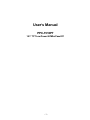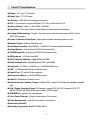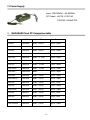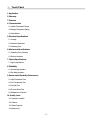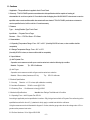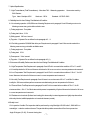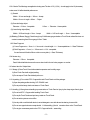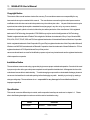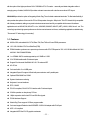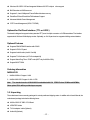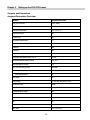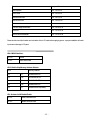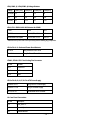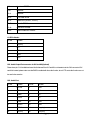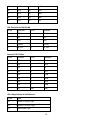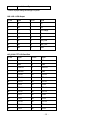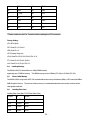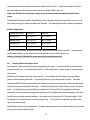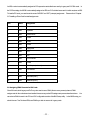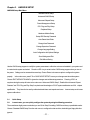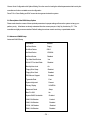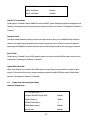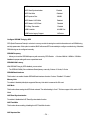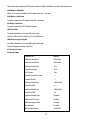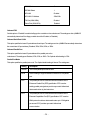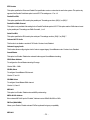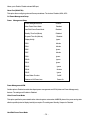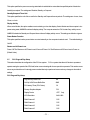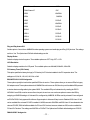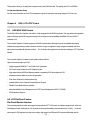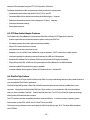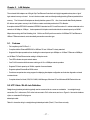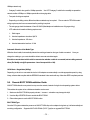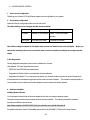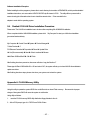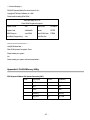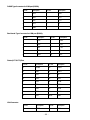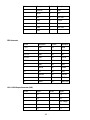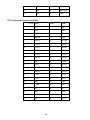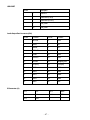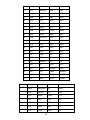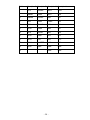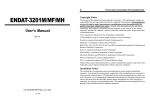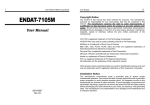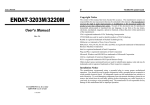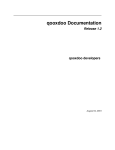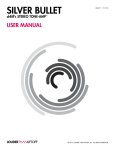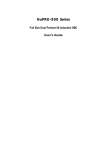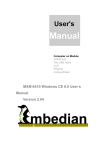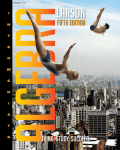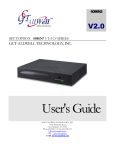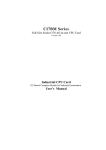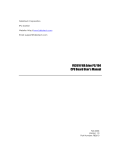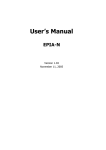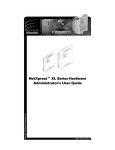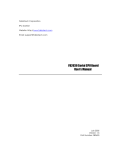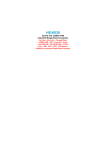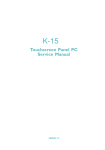Download User`s Manual - Pdfstream.manualsonline.com
Transcript
User’s Manual PPC-1510PT 15.1” TFT Low Power 667Mhz Panel PC -1- Ⅰ. Pictures of PPC-157T VESA-75 Silver (Stainless Steel Color) VESA-100 I/O ports -2- Ⅱ. Panel PC Specifications ◆ Display - 15.1" color TFT flat panel ◆ Display Type - TFT LCD panel ◆ Luminance – 200-250 cd/m2 brightness luminance ◆ CPU - P-III equivalent Low power 667Mhz CPU L1 & L2 cache built on CPU ◆ System Chipset - Twister-T , VIA VT8606 , 82C686B ◆ Front Bezel - Thick 10mm Aluminum-alloy hairline anodizing treatment front bezel ◆ Housing & Wall-mounting - Rugged 1.2mm thick steel metal with white painting VESA–75 and VESA-100 compliant ◆ Surface Treatment of Front Panel - Super high-end hairline anodizing treatment, color ◆ Standard Colors - Stainless Steel silver color ◆ Front Panel Protection - Meet NEMA 4, 12 and IP65, 56 water resistant EIA standard ◆ System Memory - One slim size CD-ROM, 24x speed built in ◆ CD-ROM (optional) - One slim size CD-ROM, 24x speed built in ◆ HDD (optional) – 10-20 slim size HDD ◆ Disk On Module (optional) - SupportDOMupto512MB ◆ DiskOnChip(optional) - SupportM-System’s DOC upto288MB ◆ Serial ports - 4x COMs ( 3 x RS232 port ,1 xRS232/422/485 port) ◆ USB - 2 x USB ports and IrDA pin header on board ◆ Parallel Port - LPT port for Printer connection. ◆ Keyboard and Mouse - One PS/2 KB/Mouse port ◆ Audio I/O - Microphone, Speaker, Line-in ◆ Network Interface Controller Chipset - Realtek 8139C ,support 10/100 Mbp, auto-negotiation ,auto-switch LAN ◆ VGA - Display Controller Chipset - S3 Savage 4 ,support AGP 4X LCD/ 2-channel LVDS, TFT, DSTN LCD/CRT with 32MB share Video memory, 3D/2D support ◆ DVD MPEG-2 - support DVD video playback ◆ Touch Panel (Optional) - Long-life 6-wire resistive Touch screen ◆ Power Requirements - Long-life 6-wire resistive Touch screen ◆ Dimension ( WxHxD) ◆ Operating Temperature - 0 to 55°C (32 to 131°F) -3- Ⅲ. Power Supply Input : 100-240VAC ~ 2A 50/60Hz DC Output : +5V/7A, +12V/1.5A -12V/0.3A, +5Vsb/0.75A Ⅳ. NAGASAKI Panel PC Comparison table Model no. SBC CPU Power PPC-64T NASA-6820 667Mhz on board AC-DC Adaptor PPC-70T MS-2100 300Mhz on board AC-DC Adaptor PPC-106T NASA-6109 667Mhz on board AC-DC Adaptor PPC-106T-DC NASA-6109 667Mhz on board DC-DC Adaptor PPC-107PT NASA-6109 667Mhz on board AC-DC Adaptor PPC-107PT-DC NASA-6109 667Mhz on board DC-DC Power PPC-127T NASA-6109 667Mhz on board AC-DC Adaptor PPC-127T-DC NASA-6109 667Mhz on board DC-DC Adaptor PPC-128HT NASA-6104LL 800Mhz AC-DC Adaptor PPC-129PT NASA-6109 667Mhz on board AC-DC Adaptor PPC-129PT-DC NASA-6109 667Mhz on board DC-DC Adaptor PPC-156T NASA-6102 667Mhz on board AC-DC Power PPC-157T NASA-6109 667Mhz on board AC-DC Adaptor PPC-157T-DC NASA-6109 667Mhz on board DC-DC Adaptor PPC-158T NASA-6111 667Mhz on board AC-DC Power PPC-159T NASA-6101 667Mhz on board AC-DC Power PPC-1510PT NASA-6109 667Mhz on board AC-DC Power PPC-1510PT-DC NASA-6109 667Mhz on board DC-DC Adaptor -4- Ⅴ. Touch Panel 1. Application 2. Warranty 3. Features 4. Characteristics 4.1 Usable Temperature Range 4.2 Storage Temperature Range 4.3 Input Method 5. Electrical Specifications 5.1 Linearity 5.2 Insulation Resistance 5.3 Chattering Time 6. Mechanical Specifications 6.1 Operating Force (with pen) 6.2 Surface Hardness 7. Optical Specifications 7.1 Light Transmittance 8. Reliability 8.1 Line drawing operation 8.2 Pen hitting operation 9. Environment Durability Performance 9.1 High Temperature Test 9.2 Low Temperature Test 9.3 Humidity Test 9.4 Thermal Shock Test 9.5 Resistance to Chemical 10. Quality Level 10.1 Inspection condition 10.2 Criterion 10.3 Glass Fragment 10.4 Newton ring -5- 11. Cautions 1. Application : This specification is applied to 6wire Touch Panel. 2. Warranty : TOUCH PANEL products manufactured to this specification shall be capable of meeting all characteristics for a minimum period of 12 months the date of shipping from NAGASAKI IPC when stored or used as specified under normal conditions within the contents of these sheets. If TOUCH PANEL products are not stored or used as specified herein, it will be void the 12 months warranty. 3. Features Type :Analog Resistive Type Touch Panel Input Mode :Polyester Pen or Finger Structure :Film----- ITO Film Glass----ITO Glass 4. Characteristics 4.1 Operating Temperature Range : From –20℃ to 60℃ (Humidity 90%RH or lower, no dew condition shall be acceptable) 4.2 Storage Temperature Range : From –30℃ to 70℃ (Humidity 90%RH or lower, no dew condition shall be acceptable) 4.3 Input Method: (1) with Polyester Pen: Operation and measurement with a pen must be carried out under the following trip condition: Material:Polyester Tip:SR 0.8 millimeter (2) with Finger: Operation and measurement with a finger must be carried out under the Material:Silicon rubber (Hardness: 60º Hs) Tip: SR 12.5 millimeter 5. Electrical Specifications 5.1 Linearity Direction:± 1.5% or less (with calibration controller) 5.2 Insulation Resistance: 20 MO or more @ DC 25V 5.3 Chattering Time :10 millisecond or less @ 100KO 6. Mechanical Specifications Item No. Item Ratings Test Methods & Condition 6-1 Operating Force(with Polyester Pen SR 0.8) According to applicable product specification Less than 150g Using a load cell with a Polyester Pen conforming to the specifications set forth in item 4.3 (1) attached to its tip, apply a vertical load within the valid area. Using themeasurement circuit illustrated in diagram 6-1 below, take the gauge value when the voltage value 4.5V or greater as the pressure load value. 6-2 Surface Hardness : 2H or Higher JIS-K5400 -6- 7. Optical Specifications 7.1 Light Transmittance (Total Transmittance):More than 78%(Measuring apparatus: Haze meter-made by BYK-Gardner Type:Haze–Gard-plus 4726 Illuminant:CIE-A Standard:ASTM D 1003) 8. Reliability Item No. Item Ratings Test Methods & Condition 8-1 Line drawing operation 1,000,000 times of drawing Requirement in paragraph 5 and 6 Drawing must occur in following manner at any point within an Action area. 1) Testing equipment:Pen plotter 2) Testing load / force:2.5 N 3) Sliding speed:200 mm / second 4) Tip probe:Polyester Pen as defined in sub-paragraph 4-3(1) 8-2 Pen hitting operation 5,000,000 hits with a pen Requirement in paragraph 5 and 6 Hits must be made in the following manner at any point within at effective area. 1) Testing equipment:Pen plotter 2) Testing load:2.5 N 3) Press speed:3 hits / second 4) Tip probe:Polyester Pen as defined in sub-paragraph 4-3 (1) 9. Environment Durability Performance Item No. Item Ratings Test Methods & Condition 9-1 High Temperature Test Requirement in paragraph 5 and 6 Put it in a vessel at the condition of 70 ±1℃ and 45 ±1% humidity relative for 120 hours. Moreover let it alone for 24 hours or more in a room temperature and measure it. 9-2 Low Temperature Test Requirement in paragraph 5 and 6 Put it in a vessel at the condition of –30 ±1℃ for 120 hours. Moreover, let it alone for 24 hours or more in a room temperature and measure it. 9-3 Humidity Test Requirement in paragraph 5 and 6 Leave in an environment of 60 ±1℃ and 90±1% relative humility for 120 hours and then perform measurements after leaving at room temperature for 24 hours 9-4 Thermal Shock Test Requirement in paragraph 5 and 6 Put it in a vessel at the condition of 70 ±1℃ for 30 minutes and then –30 ±1℃ for 30minutes and his process is repeated by 10cycles. Moreover let it alone for 24 hours in a room temperature and measure it. 9-5 Resistance to chemicals (Surface hard coating) No abnormality in external appearance Lightly wipe the surface with methyl alcohol, artificial perspiration or household cleanser (neutral). 10.Quality Level 10.1 Inspection Condition The inspection shall be performed by using Back light 150-300 cd/m2 ,1000-1400 Lux (natural light)under the surface of sensor. The panel shall be position sensors from 45cm form eyes and an. Angle 30 degree (15~45), 15 second viewing time. -7- 10.2 Criterion The followings are applied to viewing area The item 10.2 (1,2,3,4) should apply to the VA (view area) unless none VA affect electrical performance (1) Scratch Width ≦ 0.1mm and length ≦ 20mm:Accept . Width > 10 mm or Length > 20mm :Reject (2) Granular foreign object Diameter ≦ 0.5mm:Acceptable 0.5mm < Diameter:Unacceptable (3) Linear foreign object (fiber) Width ≦ 0.05 and Length ≦5mm:Accept Width ≧ 0.05 and Length > 5mm:Unacceptable (4) Blistering (Puffiness, Baggy) Check through any 0.5millimeter gauge whether a Touch Panel surface film does not contact a measuring face.0.5mm gauge 0.5mm Tablet 10.3 Glass Fragment (1) Corner Fragment a ≦ 2mm;b ≦ 2mm and(c: break height ≦ t) :It is acceptable two(t:Glass Thickness) (2) Side Fragment a ≦ 3mm , b ≦ 2.0mm and c ≦1/2t:acceptable five and interval of faults is 20mm minimum every side. (t:Glass Thickness) 10.4 Newton ring Diameter ≦ 35mm,Acceptable Pass if defect that fails size cannot be seen when held in front of colors program on monitor. 11.Cautions Item No. Subject Note 11.1 Storage 1) Store Touch Panel at the stated temperature and humidity range. 2) Store Touch Panel with original packing. 3) Do not expose Touch Panel directly to the sun 11.2 Unpacking 1) Do not hold FPC / Copper tail to take Touch Panel out of the package. 2) Open the package after checking “UP / DOWN”mark. 3) Do not put the heavy shock and stress on Touch Panel. 11.3 Handling 1) Wear gloves at handling to prevent stains on Touch Panel or injury by the sharp edge of touch glass. 2) Do not hold FPC / Copper while handling Touch Panel. 3) Do not pile Touch Panels and put heavy matter on Touch Panel. 4) Do not add any stress on touch film. 5) Use dry cloth or soft cloth with alcohol, neutral detergent or one with ethanol at cleaning in case of dirt. 6) Do not use organic solvents except alcohol. 11.4 Assembling 1) Avoid excessive force on the Touch Panel. 7) Do not give unnecessary strain to the FPC / Copper tail while assembling. -8- Ⅵ. NASA-6109 User’s Manual Copyright Notice The content of this manual has been checked for accuracy. The manufacturer assumes no responsibility for any inaccuracies that may be contained in this manual. The manufacturer reserves the right to make improvements or modification to the this document and/or the product at any time without prior notice. No part of this document may be reproduced, transmitted, photocopied or translated into any language, in any form or by any means, electronic, mechanical, magnetic, optical or chemical, without the prior written permission of the manufacturer. VIA is registered trademark of VIATechnology Incorporation VT82C686A may only be used to identify products of VIATechnology Realtek is registered trademark of Realtek Technologies Inc. Multiscan is a trademark of Sony Corp of America IBM, EGA, VGA, PC/XT, PC/AT, OS/2 and PS/2 are registered trademarks of International Business Machines Corporation Intel is a registered trademark of Intel Corporation Plug and Play is registered trademarks of Intel Corporation Microsoft, Windows and MS-DOS are trademarks of Microsoft Corporation Award is a trademark of Award Software Inc. PCI is a registered trademark of PCI Special Interest Group Other product names mentioned herein are used for identification purpose only and may be trademarks and/or registered trademarks of their respective companies. Installation Notice The manufacturer recommends using a grounded plug to ensure proper motherboard operation. Care should be used in proper conjunction with a grounded power receptacle to avoid possible electrical shock. All integrated circuits on this motherboard are sensitive to static electricity. To avoid damaging components from electrostatic discharge, please do not remove the board from the anti-static packing before discharging any static electricity to your body, by wearing a wrist-grounding strap. The manufacturer is not responsible for any damage to the motherboard due to improper operation. Specification This manual covers two different layout models, and the respective board layouts are shown in chapter 1-4. Please refer to the following description to make sure which model on hand before using. MODEL System Chipset NASA-6109 VIA PM133 , VT8601/VT686B -9- CPU Supporting Embedded VIA EDEN ESP5000 (533MHz) or VIA c3 800MHz CPU LAN Adapter Realtek 8139C or Intel 82559ER Audio Adapter *Optional VGA Adapter On chip 2D/3D Graphic Controller w/ SMA up to 8MB LCD Supporting TFT TTL LCD optional LVDS l ROM-Disk Socket Yes (2-288MB) TV-Out Optional I/O Port 4S/2P IDE Interface U. DMA 33/66/100 DIMM Socket 1 Max. RAM Size 512MB VGA Memory Size 8MB Watch Dog Timer Optional AT / ATX Power Yes USB Feature Yes Board SizeFormat 203 x 146mm SBC Format Chapter 1. Introduction In order to cope with the challenges of the heating issues and demand of much more diminutive embedded system in diverse application, NASA-6109 series CPU boards provides the ultimate solution by integrating with VIA’s technology low power consumption VIA C3 series CPU and VIA EDEN fanless ESP series CPU. NASA-6109 series CPU boards offer the assorted functions for various applications such as high-end POS systems, kiosks, networking systems, controlling terminals and other embedded systems. NASA-6109 is a 5.25”SBC uses VIA chipsets built-in VGA and Audio feature onboard, support TFT TTL LCD feature with LVDS interface as feature option; built-in Realtek 8139XX LAN chipset with RJ45 Jack for 10BaseT/ 100BaseT. The option of Intel 82559ER chip is also provided for the LAN support. This SBC offers the highest performance PC specification in the industry with embedded low power consumption VIA EDEN fanless ESP series CPU ESP5000, and - 10 - with the option of the higher performed VIA C3 800MHz CPU. For easier assembly and better integration without arranging array of cables, NASA-6109 provides onboard connectors with a similar conventional ATX layout. NASA-6109 provides the option of integrating Watch Dog Timer for ideal unattended terminals. To offer better flexibility, it also provides the options of riser card for PCI or ISA expansion through a 188-pin slot. This CPU board is fully compatible with industry standards, adding many technical enhancements and are fully compatible with thousand of software application such as WIN 95, 98, WIN NT 3.x / 4.x, WIN 2000, WIN ME, WIN CE (.NET), LINUX, UNIX, Novell… etc. The control logic provides high-speed performance for the most advanced multi-user, multitasking application available today. “Tomorrow’s PC technology is here today”. 1-1. Features ◆ NASA-6109, embedded VIA C3 TM, Eden TM, Ezra TM Low Power EBGA processors. ◆ 133 / 100 / 66 MHz CPU Front Side Bus (FSB) ◆ DRAM interface synchronous or pseudo synchronous with CPU FSB speed of 133 / 100 / 66 MHz Mixed 1M / 2M / 4M / 8M / 16M / 32MxN DRAMs ◆ 1 or 2 DIMM 168 Pin socket supported up to 512MB or 1.0GB ◆ 3.3V DRAM interface with 5V-tolerant inputs ◆ Support Dual channel UltraDMA-100 / 66 / 33 enhance IDE ◆ AC-97 link. ◆ On-board built-in 2 or 4 USB ports. ◆ Integrated Super-I/O support 4 Serial with power selector and 2 parallel ports. ◆ Optional RS-422/485 via COM2 ◆ System Hardware monitoring ◆ Keyboard / mouse interfaces. ◆ RTC / CMOS ◆ PCI-2.2 compliant, 32 bit 3.3V PCI interface with 5V tolerant inputs. ◆ 33 MHz operation on the primary PCI bus ◆ 188pin expansion slot for both PCI and ISA Bus signals. ◆ PC99 Hardware Support ◆ Watch-Dog-Timer support 1-255sec programmable. ◆ On-board support Realtek or Intel 82559/ER 10/100 LAN adapter with RJ-45 port. ◆ AGP v1.0 compliant ◆ Integrated AGP Bus 2D / 3D graphic accelerator. - 11 - ◆ Windows 95 OSR-2 VXD and integrated Windows 98 / NT5 miniport driver support ◆ BIOS shadow at 16KB increment ◆ Supports 2, 4 and 8 Mbytes of Frame Buffer with share memory. ◆ DirectDrawTM and DirectVideoTM Hardware Support ◆ Advanced Mobile Power Management ◆ CRT Power Management (VESA™ DPMS) Optional for Flat Panel Interface ( TTL or LVDS ) The board is designed to support industry standard TFT panel via 44pin connector or LVDS transmitters. The interface supports both 18-bit and 24-bit display modes. Optionally, an 18+18 panel can be supported utilizing external latches. Optional Features ◆ Supports RS422/RS485 interface with COM2 ◆ Support LVDS LCD panel ◆ Supports Audio function (via AV Card Kit) ◆ Supports TV-Out feature (via TV-Out adapter Kit) ◆ Support Watch Dog Timer / POST code (WDT only for NASA-6109) ◆ Support BOOT ROM Ordering information NASA-6109 1. NASA-6109VLA: Support 1 LAN 2. NASA-6109LVDS: Support 1 LAN + LVDS Note: The standard version of NASA-6109 is embedded with VIA EDEN Fanless 533Mhz and 667MHz . Other option CPUs will be provided upon request. 1-2. Unpacking The motherboard comes securely packaged in a sturdy cardboard shipping carton. In addition to the User's Manual, the motherboard package includes the following items: ◆ NASA-6109 5.25”SBC / CPU Board ◆ HDD/FDD Cables ◆ TV-Out adapter / cable (Optional) ◆ Audio Kit (Optional) - 12 - ◆ LCD cable (Optional) ◆ IDE Driver includes: Drivers for Windows NT 3.x / 4.x, Windows 95, 98, 2000, Win Me, Linux, Novell Netware and AMI FLASH ROM utilities. ◆ Driver utilities for on-board VGA drivers, LAN adapter and DOC 2000 If any of these items are missing or damage, please contact the dealer from whom you purchase the motherboard. Save the shipping material and carton in the event that you want to ship or store the board in the future. Note: Leave the motherboard in its original package until you are ready to install it ! 1-3. Electrostatic Discharge Precautions Make sure you properly ground yourself before handling the motherboard, or other system components. Electrostatic discharge can easily damage the components. Note: You must take special precaution when handling the motherboard in dry or air-conditioned environments 1-4. 5.25” SBC (NASA-6109) - 13 - Chapter 2. Setting up the 6109 CPU board Jumpers and Connectors Jumpers/Connectors Overview: Function Jumpers/Connectors Cooling Fan Connector JFAN1, JFAN2 Power Supply: Power Good JP12: Pin 9~11 ATX Power On/Off Switch JP12: Pin 12~13 Audio Port Connector CN1 2nd Printer Port CN4 LAN Adapter Disable/Enable JP3 COM1 Port CN6 COM2 Port CN8 COM3 Port CN2 COM4 Port CN3 COM Ports Power Selector (COM1, 2, 3, 4) JP4, JP9 RS232/RS422/RS485 Selector (COM2) JP10, JP11 DiskOnChip Memory Address JP15 LCD: TFT LCD Panel Connector LCD-CON1 LVDS LCD Output Port CN5 LVDS Voltage Selector JP5 Clear CMOS JP2 Factory Setting JP1, JP7, JP8, JP13, JP14, JT1, JH1 PS/2 Keyboard Jack JKBMS PS/2 Mouse Jack JKBMS PS/2 Mouse/KB Pin Header CN7 IR J1 FDD Connector FDD1 IDE 1 IDE1 Header for Case Panel JP12 IDE 1 LED JP12: Pin 1, Pin 2 - 14 - Function Jumpers/Connectors External Speaker JP12: Pin 3, Pin 6 Buzzer On/Off JP12: Pin 4, Pin 5 Hardware Reset Switch JP12: Pin 7, Pin 8 External Power Good JP12: Pin 9, Pin 10 Internal Power Good JP12: Pin 10, Pin 11 ATX Power Supply On/Off Switch JP12: Pin 12, Pin 13 Power LED JP12: Pin 14, Pin 15 WDT Function Enable/Disable JP12: Pin 19, Pin 20 Please double-check the insertion and orientation of the LCD cable before applying power : mproper installation will result in permanent damage LCD panel. JP2: CMOS Data Clear: Pin 1-2 * Normal Pin 2-3 Clear CMOS Data JP15: DiskOnChip Memory Address Selector JP15 Memory Address 1-2 7-8 0C800H-0C9FFH 1-2 9-10 0CC00H-0CDFFH 3-4 7-8 0DCCCH-0D1FFH 3-4 9-10 0D400H-0D5FFH 5-6 7-8 0D800H-0D9FFH(Default) JP3: On-board LAN Disable/Enable Pin 1-2 Enable On-Board LAN Pin 2-3 Disable On-Board LAN - 15 - JP9 (COM1, 2) / JP4 (COM3, 4) Voltage Selector: Voltage COM1(JP9) COM2(JP9) COM3(JP4) COM4(JP4) +12V(dc) 1-2 7-8 1-2 7-8 R.I. 3-4 9-10 3-4 9-10 +5V(dc) 5-6 11-12 5-6 11-12 JP10, JP11: RS232 / 422 / 485 Selector for COM2 TYPE JP10 JP11 RS-232 1-2, 4-5, 7-8, 10-11 1-2 RS-422/485 Full Duplex 2-3, 5-6, 8-9, 11-12 3-4, 7-8 * Make sure the port mode is set up correctly before installing any peripherals. JP12’s Pin 9~11: On-board Power Good Selector Pin 9-10 Using External Power Good Pin 10-11 Using On Board Power Good JFAN1, JFAN2: CPU / 2nd Cooling Fan Connector Pin No. Function Pin 1 Sensor Pin. Pin 2 +12V Pin 3 GND JP12’s Pin12;13;16;17;18: For ATX Power Supply Close Pin 16-17 Using PS/2 AT Power Supply Close Pin 17-18 Using ATX Power Supply Pin 12; Pin 13 On/Off Switch for ATX Power 12: Case Panel Connection: Pin No. Description 1,2 HDD_LED -/+ 3,6 External Speaker 4,5 Onboard Buzzer - 16 - 7-8 Hardware RESET 9-10 Reserved 10-11 Reserved 12-13 ATX Power On/Off 14-15 Power LED (14:LED+, 15:LED-) 16-17 Close for PS/2 Power 17-18 Close for ATX Power 19-20 Close: Enable WDT function J1: IR Pin Header. Pin No. Function 1 +5V(DC) 2 N.C. 3 IRRX 4 GND. 5 IRTX CN1: Audio Output Port connector via AV Card Kit (Optional) Please close pin13-14 to disable onboard Audio features if the AV Card Kit is not inserted onto the CN1 connector. If AV card kit is inserted, please make sure the BIOS is enabled with the audio function, since LPT2 and audio function can not be used in the same tim CN1: Audio Port. Pin No. Function Pin No. Function 1 BITCLK 2 GND 3 SDIN 4 N.C. 5 SDIN2 6 N.C. 7 SDOUT 8 N.C. 9 SYNC 10 GND 11 -ACRST 12 GND 13 SPEAK 14 Strapping Low 15 +5V(DC) 16 +12V(DC) - 17 - 17 JBCY 18 JAB2 19 JBCX 20 JAB1 21 JACY 22 JBB2 23 JACX 24 JBB1 25 MSO 26 MSI CN7: Pin Header for PS2 KB / MS Pin No. Signal (KB) Pin No. Signal(MS) 1 KB Data 2 MS Data 3 KEY 4 KEY 5 GND 6 GND 7 +5V(DC) 8 +5V(DC) 9 KB_CLK 10 MS_CLK Printer (LPT1/LPT2) Port Pin No. Description Pin No. Description 1 STB# 10 ACK# 2 PD0 11 BUSY 3 PD1 12 PE 4 PD2 13 SLCT 5 PD3 14 AFD# 6 PD4 15 ERR# 7 PD5 16 INIT# 8 PD6 17 SLIN# 9 PD7 18-25 GND JP5: Voltage Selector for LDVS Receiver Pin No. Signal 1-2 Receiver = +5V(DC) Type 2-3 Receiver = +3.3V(DC) Type 4-5 Open for OEM. Type - 18 - Close for Normal Type * Caution: Improper setting will damage LCD panel. CN5: LCD - LVDS Output. Pin No. Signal Pin No. Signal 1 Y0- 2 Y2- 3 Y0+ 4 Y2+ 5 Y1- 6 Rcv. Voltage 7 GND 8 Y3- 9 Y1+ 10 Y3 11 CK- 12 VDD_PNL 13 CK+ 14 DISP_OFF 15 VBL 16 GND LCD_CON1: TFT LCD Panel Port Pin No. Signal Pin No. Signal 1 VBL 2 VBL 3 GND 4 GND 5 VDDLCD 6 VDDLCD 7 ENPVEE 8 GND 9 FPD 23 10 FPD 22 11 FPD 17 12 FPD 16 13 FPD 11 14 FPD 10 15 FPD 9 16 FPD 8 17 FPD 21 18 FPD 20 19 FPD 15 20 FPD 14 21 FPD 7 22 FPD 6 23 FPD 5 24 FPD 4 25 FPD 19 26 FPD 18 27 FPD 13 28 FPD 12 29 FPD 3 30 FPD 2 - 19 - 31 FPD 1 32 FPD 0 33 GND 34 GND 35 P_CLK 36 FLM 37 DE 38 LP 39 GND 40 PBKL 41 PNKL 42 KEY 43 VCC 44 VCC * Please make sure the Pin 1 location before inserting the LCD connector. Factory Setting: JP1: All Pin Open JP7: Close Pin 1-3, Pin 4-6 JP8: Close Pin 1-2 JP13: Factory Using only JP14: Close Pin 2-3; Pin 5-6; Pin 8-9; Pin 11-12 JT1: Close Pin 2-3; Pin 4-5; Pin 8-9 JH1: Close Pin 1-2; Pin 5-6; Pin 7-8 2-4. Installing Memory The NASA-6109 CPU board offers one 168pin DIMM sockets supporting up to 512MB of memory. The DIMM memory can be 100MHz (PC-100) or 133 MHz (PC-133). 2-5. Shared VGA Memory The NASA-6109 is using built-in AGP VGA controller with share memory architecture (SMA) - AGP mode with 2MB to 8MB of system memory. The amount of video memory on motherboard determines the number of colors and the video graphic resolution. 2-6. Installing Riser Card Installing Riser Card (Max. 3 PCI Slot on Riser Card) PCI Slot INT ADSEL PCI 1 A,B,C,D AD24(Onboard LAN) PCI 2 B,C,D,A AD23 PCI 3 C,D,A,B AD22 PCI 4 D,A,B,C AD21 - 20 - There are two different riser cards that can be fitted to NASA-6109 CPU board. The first one is a 98pin ISA only Bus riser card (traditional ISA Bus riser card), the second one is a 188pins PCI/ISA riser card. Please note: PCI/ISA riser cards jumper settings have to be matched with the motherboard INT/AD-select jumper. The default INT/AD-select for NASA-6109/3601M All-In-One motherboard is listed in the above table. However, it could be revised by changing JP14 setting for different INT/AD-select. The following table shows the variable configurations: INT/AD Configurations: Expansion for PCI Slot * Close 1-2 Close 2-3 Expansion PCI 1 INT =A,B,C,D INT = B,C,D,A Expansion PCI 2 INT = B,C,D,A INT = C,D,A,B Expansion PCI 3 INT = C,D,A,B INT = D,A,B,C Expansion PCI 4 INT = D,A,B,C INT = A,B,C,D Note: Even change the setting for different configuration the AD-select should be match to each INT. Please using the default setting as above if you are not familiar with the configuration of raiser card and add-on card. Caution: Do not insert PCI Bus Add-On cards directly into the on-board expansion slot! 2-6. Assigning IRQs for Expansion Cards Some expansion cards require an IRQ (Interrupt request vector) to operate. Generally, each IRQ must be exclusively assigned to specific use. In a standard design, there are 16 IRQ available with 11 of them already in used by other part of the system. Both ISA and PCI expansion cards may need to use IRQ. Cards installed in the ISA Expansion Bus have the first priority to use the available system IRQs. Any remaining IRQ then, may be assigned to this PCI Bus. Microsoft's Diagnostic (MSD.EXE) utility included in the Windows directory can be used to see their map. Make sure that there are no two devices using the same IRQ in the system. Otherwise this will cause the system to hang up or give unexpected results. To simplify the process, this motherboard complies with the Plug and Play (PnP) specifications, which was developed to allow automatic system configuration. Whenever a PnP-compliant card is added to the system, PnP cards and IRQs are automatically assigned if available. If the system has both Legacy and PnP ISA cards installed. IRQs are assigned to PnP cards from those not used by Legacy cards. The PCI and PnP configuration in the BIOS setup utility can be used to indicate which IRQs have being used by Legacy cards. For older Legacy cards that do not work with the BIOS, you can contact your vendor for an ISA configuration utility. - 21 - An IRQ number is automatically assigned to PCI expansion cards after those used by Legacy and PnP ISA cards. In the PCI Bus design, the BIOS is automatically assigned an IRQ to a PCI slot that has a card in it which requires an IRQ. To install a PCI card, you need to set the correct "ADSEL" and "INT" (interrupt) assignment. Please refer to "Chapter 2-5" Installing a Riser Card for detail assignments. IRQ Status Assignment 0 Used Timer 1 Used Keyboard 2 Used Second 8259 3 Used COM2 4 Used COM1 5 Used COM3 6 Used Floppy Disk 7 Used LPT1 8 Used RTC 9 Used LPT2 or Audio 10 Used COM4 11 Used LAN Adapter (on board) 12 Used PS/2 Mouse 13 Used Coprocessor 14 Used Hard Disk (IDE 1) 15 Used Reserved (IDE 2) 2-8. Assigning DMA Channels for ISA Cards Since ISA cards, both Legacy and PnP may also need to use a DMA (direct memory access) channel, DMA assignments for this motherboard are handled the same way as the IRQ assignment process described above. You can select a DMA channel in the PCI and PnP configuration section of the BIOS setup utility. In the BIOS setup, you should choose "Yes" for those IRQ's and DMA's you wish to reserve for Legacy cards. - 22 - Chapter 3. AMI BIOS SETUP AMI BIOS Setup Main Menu Standard CMOS Setup Advanced CMOS Setup Advanced Chipset Setup Power Management Setup PCI / Plug and Play Setup Peripheral Setup Hardware Monitor Setup Setup HDD Security Password Auto-Detect Hard Disks Change User Password Change Supervisor Password Change Language Setting Auto Configuration with Optimal Settings Save Settings and Exit Exit Without Saving Use the CMOS setup program to modify the system parameters to reflect the environment installed in your system and to customize the system as desired. Press the <DEL> key to enter into the CMOS setup program when you turn on the power. Settings can be accessed via arrow keys. Press <Enter> to choose an option to configure the system properly. In the main menu, press F10 or “SAVE & EXIT SETUP”to save your changes and reboot the system. Choose “EXIT WITHOUT SAVING”to ignore the changes and exit the setup procedure. Pressing <ESC> at anywhere during the setup will return to the main menu.“Advanced CMOS Setup”, “Details of the Advanced Chipset Features”and “PCI / Plug and Play Setup”requires board knowledge on PC/AT system architecture and VIA chipset specification. They intend to be used by well-trained technicians and experienced users. Incorrect setup could cause system malfunctions. 3-1. Quick Setup 3-2. In most cases, you can quickly configure the system by using the following procedure. The manufacturer highly recommends that you use “Quick Setup”for setting CMOS to avoid any unpredictable results. Choose “Standard CMOS Setup”from the main menu, to configure the date and time, hard disk type, floppy disk drive type etc. - 23 - Choose “Auto Configuration with Optimal Setting”from the menu for loading the defaults parameters that is set by the manufacturer for the most stable normal configuration. Press F10 or “Save Setting and Exit”to save the changes and reboot the system. 3-2. Description of the BIOS Setup Option Please make clear the means of those optional parameters. Improper settings will cause the system to hang up or perform poorly. Most items are clearly understood from the screen prompt or “Help”by function key “F1”. The manufacturer highly recommends that “Default”settings have been used to avoid any unpredictable results. 3-3. Advanced CMOS Setup Advanced CMOS Setup Quick Boot Enabled 1st Boot Device Floppy 2nd Boot Device IDE-0 3rd Boot Device CDROM 4th Boot Device Disabled Try Other Boot Devices Yes S.M.A.R.T. for Hard Disks Disabled BootUp Num-Lock On Floppy Drive Swap Disabled Floppy Drive Seek Disabled PS/2 Mouse Support Enabled Typematic Rate Fast System Keyboard Present Primary Display VGA/EGA Password Check Setup Boot To OS/2 No System BIOS Cacheable Enabled C000, 32k Shadow Cached C800, 16k Shadow Disabled CC00, 16k Shadow Disabled D000, 16k Shadow Disabled - 24 - D400, 16k Shadow Disabled D800, 16k Shadow Disabled DC00, 16k Shadow Disabled S.M.A.R.T. For Hard Disks Set this option to “Enabled”to permit AMIBIOS to use the SMART (System Management System Management and Reporting Technologies) protocol for reporting server system information over a network. The settings are “Enabled”or “Disabled”. Password Check This option enables password checking every time the system boots or when you run AMIBIOS Setup. If Always is chosen, a user password prompt appears every time the computer is turned on. If Setup is chosen, the password prompt appears if AMIBIOS is executed. See the Advanced Setup chapter for instructions on changing a password. Boot To OS/2 Set this option to “Enabled”if running OS/2 operating system and using more than 64 MB of system memory on the motherboard. The settings are “Enabled”or “Disabled”. System BIOS Cacheable When set to “Enabled”, the contents of the F0000h system memory segment can be read from or written to cache memory. The contents of this memory segment are always copied from the BIOS ROM to system RAM for faster execution. The settings are “Enabled”or “Disabled”. 3-4. Details of the Advanced Chipset Setup Advanced Chipset Setup ******** DRAM Timing ******** Configure SDRAM Timing by SPD Enabled DRAM Frequency 133Mhz SDRAM CAS# Latency 3 DRAM Bank Interleave Enabled Memory Hole Disabled - 25 - AGP Mode 4x AGP Read Synchronization Enabled AGP Fast Write Disabled AGP Aperture Size 128MB AGP Master 1 W/S Write Disabled AGP Master 1 W/S Read Disabled PCI Delay Transaction Enabled USB Controller All USB Port USB Device Legacy Support All Device Configure SDRAM Timing by SPD SPD (Serial Presences Detect) is a device in memory module for storing the module information such as DRAM timing and chip parameters. If this option is enabled, BIOS will access SPD automatically to configure module timing. If disabled, DRAM timing can be configured manually. SDRAM Frequency - Allows you to set the SDRAM frequency with user set by SPD Disable. <Choices: 66MHz / 100MHz / 133MHz> Caution: Improper setting will cause unpredicted result SDRAM CAS# Latency With SDRAM Timing by SPD disabled, you can select - The SDRAM CAS# (Column Address Strode) latency manually. Choices: 2 Clocks; 3 Clocks SDRAM Bank Interleave This function is to enable / disable SDRAM Bank Interleave function. Choices: “Disabled”/ “Enabled” Memory Hole To enabled / disabled (default) the support of Memory Hole which is reserved for ISA card. AGP Mole This function allows seeing the AGP Mode onboard. The default setting is “Auto”. This item support 1x/2x and 4x AGP Mode AGP Read Synchronization To enabled / disabled the AGP Read Synchronization function. AGP Fast Write This function allows enabling / disabling the AGP Fast Write function AGP Aperture Size - 26 - This function allows adjusting AGP Aperture Size from 2MB to 256MB to increased VGA performance. AGP Master 1 W/S Write Allows you to enable / disable the AGP Master Write with 1 wait state AGP Master 1 W/S Read To enable / disable the AGP Master Read with 1 wait state PCI Delay Transaction To enable / disable the AGP Fast Write function USB Controller To enable / disable the on board USB Port function Choices: USB Port 0&1 / USB Port 2&3 / All USB Device USB Device Legacy Support To enable / disable the on board USB support device with Choices: Disabled / No Mice / All Device 3-5. Peripheral Setup Peripheral Setup OnBoard FDC Enabled OnBoard Serial Port 1 3F8/COM1 OnBoard Serial Port 2 2F8/COM2 OnBoard Parallel Port 378 Parallel Port Mode ECP EPP Version N/A Parallel Port DMA Channel 3 Parallel Port IRQ 7 OnBoard Serial Port 3 3E8/COM3 Serial Port3 IRQ 9 OnBoard Serial Port 4 2E8/COM4 Serial Port4 IRQ 10 OnBoard Parallel Port 2 Disabled OnBoard AC'97 Audio Enabled OnBoard Legacy Audio Enabled Sound Blaster Enabled SB I/O Base Address 220h-22Fh - 27 - SB IRQ Select 5 SB DMA Select 1 MPU-401 Enabled MPU-401 I/O Address 330h-333h FM Port (388h-38Bh) Enabled Game Port (200h-207h) Enabled Onboard FDC Set this option to “Enabled”to enable the floppy drive controller on the motherboard. The settings are Auto (AMIBIOS automatically determines if the floppy controller should be Enabled, or Disabled). Onboard Serial Port 1/2/3/4 This option specifies the base I/O port address of serial port. The settings are Auto (AMIBIOS automatically determines the correct base I/O port address), Disabled, 3F8h, 2F8h, 2E8h, or 3E8h. Onboard Parallel Port This option specifies the base I/O port address of the parallel port on the motherboard. The settings are Disabled, 378h, 278h, or 3BCh. The Optimal default setting is 378h Parallel Port Mode This option specifies the parallel port mode. The Optimal default setting is Normal. The settings are: Setting Description Normal The normal parallel port mode is used. Bi-Dir Use this setting to support bidirectional transfers on the parallel port. EPP The parallel port can be used with devices that adhere to the Enhanced Parallel Port (EPP) specification. EPP uses the existing parallel port signals to provide asymmetric bidirectional data transfer driven by the host device. ECP The parallel port can be used with devices that adhere to the Extended Capabilities Port (ECP) specification. ECP uses the DMA protocol to achieve data transfer rates up to 2.5 Megabits per second. ECP provides symmetric bidirectional communication. - 28 - EPP Version This option specifies the Enhanced Parallel Port specification version number that is used in the system. This option only appears if the Parallel Port Mode option is set to EPP. The settings are 1.7 or 1.9. Parallel Port IRQ This option specifies the IRQ used by the parallel port. The settings are Auto, (IRQ) 5, or (IRQ) 7. Parallel Port DMA Channel This option is only available if the setting for the Parallel Port Mode option is ECP. This option sets the DMA channel used by the parallel port. The settings are DMA Channel0, 1, or 3. Serial Port IRQ This option specifies the IRQ used by the serial port. The settings are Auto, (IRQ) 5, or (IRQ) 7 Onboard AC' 97 Audio This function is to disable or enable AC’97 Audio. Choices: Auto; Disabled Onboard Legacy Audio This function allows configuring the Audio Codec to support legacy Sound Blaster mode. Choices: Auto; Disabled Sound Blaster This option is to Enable / Disable the onboard Audio support Sound Blaster decoding. SB I/O Base Address To configure the Sound Blaster decoding I/O range. Choice: 220h – 280h SB IRQ Select To configure Sound Blaster IRQ channel. Choice: 5,7 and 10 SB DMA Select To configure Sound Blaster DMA channel. Choice: 0,1,2 and 3 MPU-401 This option is to Enable / Disable onboard MIDI port decoding. MIPU-401 I/O Address If the onboard MPU-401 port is “Enabled”, it allows to set at 300h/310h/320h or 330h. FM Port (388h-38Bh) Allows you to Enable / Disable onboard FM Port synthesis for legacy compatibility MPU-401 - 29 - Allows you to Enable / Disable onboard MIDI port, Game Port (200h-270h) This option allows configuring onboard Game port address. The choices: Disabled; 200h; 207h 3-6. Power Management Setup Power Management Setup Power Management/APM Enabled Video Power Down Mode Disabled Hard Disk Power Down Mode Disabled Standby Time Out (Minute) Disabled Suspend Time Out (Minute) Disabled Display Activity Ignore IRQ3 Monitor IRQ4 Monitor IRQ5 Ignore IRQ7 Monitor IRQ9 Ignore IRQ10 Ignore IRQ11 Ignore IRQ13 Ignore IRQ14 Monitor IRQ15 Ignore Power Button Function On/Off Restore on AC/Power Loss Power On Power Management/APM Set this option to Enabled to enable the chipset power management and APM (Advanced Power Management) features. The settings are Enabled or Disabled. Video Power Down Mode This option specifies the power state that the video subsystem enters when AMIBIOS places it in a power saving state after the specified period of display inactivity has expired. The settings are Standby, Suspend or Disabled. Hard Disk Power Down Mode - 30 - This option specifies the power conserving state that the hard disk drive enters after the specified period of hard drive inactivity has expired. The settings are Disabled, Standby, or Suspend. Standby/Suspend Timer Unit This option specifies the unit of time used for the Standby and Suspend timeout periods. The settings are 4 msec, 4 sec, 32 sec, or 4 min. Display Activity When set to Monitor, this option enables event monitoring on the video display. If set to Monitor and the computer is in a power saving state, AMIBIOS watches for display activity. The computer enters the Full On state if any activity occurs. AMIBIOS reloads the Standby and Suspend timeout timers if display activity occurs. The settings are Monitor or Ignore. Power Button Function This option specifies how the power button mounted externally on the computer chassis is used. The default setting is On/Off. Restore on AC/Power Loss Power “Off”Set Restore on AC/Power Loss is Power off. Power “On”Set Restore on AC/Power Loss is Power on. (Default Value) 3-7. PCI / Plug and Play Setup This section describes the configuration of the PCI bus system. PCI is a system that allows I/O device to operate at speeds nearing the speed of the CPU itself, when communicating with its own special components. This section covers some very technical items. It is strongly recommended that only experienced users make any changes to the default settings. PCI / Plug and Play Setup Plug and Play Aware O/S No OnChip VGA Frame Buffer Size 8MB PCI Latency Timer (PCI Clocks) 32 Primary Graphics Adapter PCI Display Device CRT Only LCD Resolution 640 X 480 DMA Channel 0 PnP DMA Channel 1 PnP DMA Channel 3 PnP DMA Channel 5 PnP - 31 - DMA Channel 6 PnP DMA Channel 7 PnP IRQ3 ISA/EISA IRQ4 SA/EISA IRQ5 PCI/PnP IRQ7 ISA/EISA IRQ9 PCI/PnP IRQ10 PCI/PnP IRQ11 PCI/PnP IRQ14 PCI/PnP IRQ15 PCI/PnP Plug and Play Aware O/S Set this option to Yes to inform AMIBIOS that the operating system can handle plug and Play (PnP) devices. The settings are No or Yes. The Optimal and Fail-Safe default settings are No. Display Device Select the display device for system. The available options are CRT Only, CRT + LCD. LCD Resolution Select the display resolution for LCD panel. The available options are 640x480, 800x600, 1024x768. PCI Latency Timer (PCI Clocks) This option specifies the latency timings (in PCI clocks) for PCI devices installed in the PCI expansion slots. The settings are 32, 64, 96, 128, 160, 192, 224, or 248. IRQ3/4/5/7/9/10/11/14/15 Assigned to These options specify the bus that the specified IRQ line is used on. These options allow you to reserve IRQs for legacy ISA adapter cards. These options determine if AMIBIOS should remove an IRQ from the pool of available IRQs passed to devices that are configurable by the system BIOS. The available IRQ pool is determined by reading the ESCD NVRAM. If more IRQs must be removed from the pool, the end user can use these options to reserve the IRQ by assigning an ISA/EISA setting to it. Onboard I/O is configured by AMIBIOS. All IRQs used by onboard I/O are configured as PCI/PnP. IRQ12 only appears if the Mouse Support option in Advanced Setup is set to Disabled. IRQ14 and 15 will not be available if the onboard PCI IDE is enabled. If all IRQs are set to ISA/EISA and IRQ14 and 15 are allocated to the onboard PCI IDE, IRQ9 will still be available for PCI and PnP devices, because at least one IRQ must be available for PCI and PnP devices. The settings are ISA/EISA or PCI/PnP. The Optimal and Fail-Safe default settings are PCI/PnP. DMA0/1/3/5/6/7 Assigned to - 32 - These options allow you to specify the bus type used by each DMA channel. The settings are PnP or ISA/EISA . 3-8. Hardware Monitor Setup Provide some information such as CPU temperature, speed of cooling fan and usage voltage of CPU for user. Chapter 4. VGA, LCD, DOC Featur 4-1. AGP-BUS VGA Feature The NASA-6109 built-in Graphics Controller is a fully integrated 64-bit 2D/3D Accelerator. The high performance graphics engine offers high speed 3D image processing in full compliance and compatibility with IBM® VGA and VESA™ extended VGA. The on-board Graphics Controller supports a full AGP implementation internally to remain compatible with existing software and programming models. However, since the engine is integrated it enjoys a higher bandwidth and lower latency than is possible with discrete solutions. The Controller also supports two simultaneous displays: CRT, Flat Panel Monitor. The on-board Graphics Controller’s main system features include: High Performance single cycle GUI - Highly Integrated RAMDAC™ and Triple Clock Synthesizer - Full Feature High Performance 3D Graphics Engine - High speed internal AGP Bus Mastering data bus supporting DVD video playback & 3D - Hardware implementation of motion compensation - Dual Video Windows for Videoconferencing - Versatile Motion Video Capture/Overlay/Playback Support - Flexible Frame Buffer Memory Interface - Advanced Mobile Power Management and CRT Power Management (VESA™ DPMS) - PC99 Hardware Support 4-2. LCD Flat Panel Feature Flat Panel Monitor Interface The on-board graphic controller also support industry standard TFT LCD panel, the interface supports both 18-bit and 24-bit display modes. Optionally, an 18+18 panel can be supported utilizing external latches (UC-1818L). On-board also support LVDS interface to provide a low voltage, high speed, low EMI serial DC-balanced differential data via - 33 - external LVDS transmitters to support TFT LCD Panel with LVDS built-in. The flat panel interface provides or supports the following functions for various panels: - Generates flat panel interface signals like FLM, LP, SCLK, and DE - Generates different video data formats to directly drive different types of panels - Vertical and horizontal expansion of video displays to LCD panel resolution - Vertical and horizontal centering - Panel power sequence 4-3. PCI Bus Audio Adapter Features The Chipset built-in SoundBlaster Pro Hardware and Direct Sound Ready AC97’Digital Audio Controller - Dual full-duplex direct sound channels between system memory and AC97’link - PCI Master interface with scatter / gather and bursting capability - 32byte FIFO of each direct sound channel - Host based sample rate converter and mixer - Standard v1.0 or v2.0 AC98’Codec interface for single or cascaded AC97’Codec’s from multiple vendors - Loop back capability for re-directing mixed audio streams into USB and 1394 speakers - Hardware SoundBlaster Pro for Windows DOS box and real-mode DOS legacy compatibility - Plug and Play with 4 IRQ, 4 DMA and 4 I/O space options for SoundBlaster Pro and MIDI hardware - Hardware assisted FM synthesis for legacy compatibility - Complete software driver support for Windos-95, Windows-98 and Windows-NT 4-4. DiskOnChip Feature On board reserved is a 32-pin Socket for DiskOnChip 2000, it is a unique data storage solution to offer a better, faster and more cost effective Flash Disk for applications. The DiskOnChip 2000 provides a Flash Disk (as BIOS expansion) that does not require any additional bus, slot or connector. Simply insert the DiskOnChip 2000 into a 32-pin socket on your motherboard. With minimal installation costs, you have a bootable Flash Disk. DiskOnChip 2000 has built-in True FFS (True Flash File System) technology, which provides full Read/Write disk emulation. True FFS provides hard disk compatibility at both the sector and file level. It works in a variety of operating system environments, such as DOS, Win95, WinCE, WinNT, Psos+ and QNX. The correct memory address must be set correctly for DiskOnChip at the jumper JP15. The driver utilities are placed onto CD-ROM - 34 - JP15 Memory Address 1-2 0C800H - 0C9FFH 1-2 0CC00H - 0CDFFH 3-4 0DCCCH - 0D1FFH 3-4 0D400H - 0D5FFH 5-6 0D800H - 0D9FFH 4-5. Driver Utility Installation Guide 1. When finishing with the Windows platform (95/98/2000/NT) installation, please install the relative VIA driver (4in1) utilities for compliance of the compatibility with hardware environment. 2. Insert the support CD that came with your motherboard into your CD-ROM driver which will access with auto-run mode or double –click the CD driver icon in “My Computer”to bring up the screen. 3. Select correct mother you have to install driver / utilityyou’re your system - 35 - 4. Select VIA 4in1 service pack driver install to the system 5. The Screen will appear VIA 4in1 driver setup screen, please press “NEXT”to continue. Please follow the steps instructed by each screen for the installation of the VIA 4in1 driver. Restart the system after the completion of the installation. 6. After VIA 4in1 driver installed, please select VGA driver for install. The system will request for “restart”after the completion of the driver installation. 7. The Screen can be adjusted at Display properties after the installation of VGA driver. We strongly recommend using the 4in1 driver to install the system since the 4in1 driver will automatically detect / update the necessary drivers. This driver will automatically detect and install the latest utilities as following: IDE Bus master , VIA AGP Driver, IRQ Routing Driver, VIA INF Driver LAN Driver: Install the LAN driver for on-board LAN adapter. Please refer to Chapter 5, the Realtek 8139 LAN Driver Installation Procedure. VGA Driver: Install the VGA driver for on-board AGP VGA adapter Please download or check from VIA Web-site: www.via.com.tw if you prefer to install the drivers individually or you need more information. - 36 - Chapter 5. LAN Adapter The on-board LAN adapter use of Single Chip Fast Ethernet Controller, that is highly integrated and requires no “glue” logic external memory on board. It runs in the bus master mode and directly sending/receiving Ethernet packet to/from memory. The On-board LAN adapter can directly fetch the system CPU. Also, it can transfer data Directly between I/O devices and system memory in the 32-bit bus master mode that provides low CPU utilization. It complies with the IEEE 802.3u standard, IEEE802.3 standard and PCI Local Bus version 2.1 and transmits data on the network at 100 Mbps or 10 Mbps. It also operates in full-duplex mode that doubles the network speed up to 20/200 Mbps when working with Fast Switching Hub. Built-in one RJ-45 port for connection of 100Base-TX Fast Ethernet or 10Base-T Ethernet network, and automatically senses the connection type. 5-1. Features - Full compliancy with PCI Rev. 2.1 - Complies with the Ethernet/IEEE 802.3u 100Base-TX and 10 Base-T industry standard - Supports full-duplex operations, thus doubling the network speed up to 20Mbps on 10 Base-T Ethernet or 200Mbps on 100 Base-TX Fast Ethernet when setting in full duplex mode - Two LED indicators to report network status - One RJ-45 connector with Auto-sense cable type of 10 or 100Mbps network operation - Supports PCI clock speed up to 33MHz, capable of zero wait states - Supports optional Remote Boot ROM socket - Provides a comprehensive setup program for displaying the adapter configuration and includes diagnostic on board or network tests. - Complete drivers for Novell, ODI, SCO UNIX, LAN Manager, Windows NT and Windows 95/98 Packet driver etc 5-2. UTP Cable / RJ-45 Jack Definition Straight through twisted pair cable is typically used to connect a hub to a server or workstation. In a straight through connection, Pin 1 at the server, Pin 2 at the hub connects to Pin 2 at the server, and so on. Figure A-1 shows the locations of pins on a standard RJ-45 plug on a twisted-pair cable. Table A-1 shows the wiring in a straight-through twisted-pair cable (Pins 4,5,7 and 8 are not used). - 37 - Twisted Pair Pin Signal Pin Number Number Signal To Number Description Description 1 TD+ 2 TD- 3 RD+ 6 RD- 1 2 à à 1 TD+ 2 TD- 3 RD+ 6 RD- RJ-45 Connector Pin Assignments Figure A-1 shows the RJ-45 Connector pin assignments 5-3. Connecting 100Base-TX Fast Ethernet Network The system board provides an RJ-45 port for connection to 100Base-TX Fast Ethernet or 10Base-T Ethernet Network with a single connection over unshielded twisted-pair (UTP). The adapter automatically operates at 10Mbps or 100Mbps when the appropriate 10/100Base hub be connected. To connect the adapter to 100Base-TX Fast Ethernet Network, you need a twisted-pair Category 5 cable with RJ-45 modular jacks at both ends. This cable can have a maximum length of 300 feet (100 meters). 5-4. Connecting 10Base-T Ethernet Network To connect the adapter to a 10Base-T Ethernet Network, you need a twisted-pair Category 3, 4 or 5 cables with RJ-45 modular jacks at both ends. This cable can have a maximum length of 300 feet (100 meters). 5-5. 10MBase/100MBase Installation Notice - 100Mbps network must be shielded twisted-pair (STP) or Category 5 unshielded twisted-pair cable. Do not use a Category 3 or 4 cable for 100Mbps-network operation, it could cause data loss. Category 3 or 4 cable is good for - 38 - 10Mbps network only. - Category 5 cable is also good for 10Mbps operation. Use UTP Category 5 cable for the versatility to operate the network at either 100Mbps or 10Mbps speed without changing cable. - Two pairs of wiring are required. - Depending on building codes, different insulation materials may be required. Plenum-rated or TEFLON-coated wiring maybe required in some areas where fire proofing is required. - The wire gauge should be between 18 and 26 AWG (Most telephone installations use 24-gauge wiring). - UTP cable should meet the following requirements: 1. Solid copper 2. Nominal capacitance: less than 16pF/ft 3. Nominal impedance: 100 ohms 4. Nominal attenuation: less than 11.5db Automatic Selection of the Media Type While the driver installs, it automatically detects the media type based on the type of cable connected. Once you change the cable type, you must reinstall the driver to execute auto-detect again. If the driver cannot detect which cable is connected or whether a cable is connected, look at cabling network driver (Ex. Modify net.cfg file parameters— force line speed=10 or 100). 10/100 Auto – Negotiation (N-Way) Depending on the hub or connected device, the LAN adapter can automatically run at the appropriate speed, by using N-way, a feature that complies with the IEEE802.3 standard. It also works with any of the other IEEE-compliant products. 5-6. Remote BOOT ROM Installation Guide A BOOT ROM allows the computer to boot up over the network, instead of using the local operating system device. This enables the system to be a diskless workstation environment. 1. Make sure the BOOT ROM is properly oriented. Incorrect orientation may damage the chip! 2. Use the utility of RSET8139.exe to enable the BOOT ROM. 3. Reboot the system to use the BOOT ROM function. BOOT ROM Type: Once the PCI system detects the presence of a BOOT ROM chip on the adapter during boot-up, it will automatically set a working configuration. Supports 64K FLASH ROMs (PLCC Type) for an upgrade BOOT ROM. - 39 - 5-7. LED Indicators The system board comes with two LED indicators on the edge of the motherboard that indicates the network system status. If you experience any problems with the adapter, first make sure the appropriate driver is loaded, the proper cable is connected to the RJ-45 port and the hub complies with the adapter specification, such as 10Mbps 10Base-T or 100Mbps 100Bast-TX. Finally, recheck the LEDs. FUDUP (Full Duplex) Indicator When indicator is ON, it indicates Full-duplex mode: otherwise, it is OFF. The adapter supports full duplex at 10 or 100Mbps. If the switch-hub supports the N-way feature and full duplex, the system automatically runs in full duplex mode. Tx/Rx (Transmit/Receiver) Indicator This indicator flashes to display that there is network activity – indicating transmission or reception data from the network. 5-8. The Setup Program The package includes a diskette containing the setup program. This program allows you to verify the configuration and isolation of faults. The adapter’s I/O port address and interrupt request levels (IRQ) are set by the BIOS. Other default settings can be changed for situations as shown below. Problem (RESET8139.exe) provides the following function: - Displays the current configuration of the adapter - Performs network diagnostic tests to verify the operation of the adapters basic functions, and the adapters ability to communicate over the network with another adapter. - Provides set up for new configuration to make a change specify settings: Remote BOOT ROM, Flow Control and Full-Duplex mode Enable/or Disable Full duplex operation is set automatically if the Full-duplex option is set to Disable. Please follow the prompt instructions to set-up or change the system configuration. Note: Before running the setup program, make sure the adapter’s driver is not loaded, otherwise unpredictable results may arise! The setup program can be set the on board configuration to provide diagnostic testing. It is for testing the basic function verification, EEPROM data Access, loop back operation, and the ability to communicate over the network with another adapter. To access this program, insert the Driver Diskette into the floppy disk drive and then type the following at the DOS prompt: - 40 - >> A:\REST8139.EXE <ENTER> 1. View Current Configuration This allows you to find the PCI Fast Ethernet adapter current configuration in your system. 2. Set Up New Configuration Select New Set Up Configuration option from the main menu The option settings can be changed, the table shown as below: Option Default Setting Other Available Settings Full-duplex Disabled à Auto Selection Enable – Forces to full duplex operation Flow Control TX Enable, RX Enable TX Disable, RX Disable Note: Before setting the adapter for full duplex, make sure the hub switch is also set to full duplex. Before you activate the switching hub to server connection, make sure the hub switch and adapter are configured for full duplex. 3. Run Diagnostics Running diagnostic tests perform basic function verification for on board LAN adapters. The basic Diagnostic tests include: - EEPROM Test: EEPROM data read/write test - Diagnostics On Board: Performs on board basic function verification - Diagnostics On Network: To run this test on the network, you will need another computer set up as a Responder to receive packets from the adapter being tested and echo them back to the adapter. This checks the adapter’s ability for communication over the network with another adapter to receive and transmit network packets. 4. Software Installation Installing Network Drivers You must install a network driver to allow the adapter to work with your network operating system. The system board provides various network drivers on the driver diskette. The following provides the installation procedures for different network drivers. Note: Please install the “VIA PATCH FILE”first if you want to link your LAN with Windows 98 For detailed information of each OS installation, please refer to the README (.TXT) file on the driver diskette. - 41 - Software Installation Examples Before installing the driver programs, please refer to each directory that contains a README file, which provides detailed installation instructions, or to execute the HELP8139.EXE help file viewer in DOS. The utility will then present with a screen showing the information about how to install the network driver. Driver needed for the adapter to work with the operating system. 5-9. Realtek 8139 LAN Driver Installation Procedure: Please note: The LAN Driver installation has to be done after completing Win 95/98/2000 installation. When completed with the WIN 95/98 installation, please click “My Computer”to start your LAN driver installation (procedure listed as below): My Computer è Control Panel èSystem è Device Managerè ? Other Devices è ? PCI Ethernet Controller è Properties è Driver è Update Drive è Yes (Recommended) è Next è Other Locations è Browse è A:\Rtsnt.100\Exe\Win95 è OK è Finish After finishing the above procedure, the screen will show “copy the files from?” Please type A:\Rtsnt.100\Exe\Win95=> OK and select “OK”, the system will ask you to insert Win95 driver diskette to update new driver. After finishing the above steps, please shut down your system and re-boot the system. Appendix A: FLASH Memory Utility Using this utility to update the system BIOS from a disk file to the on board Flash memory. Be aware the improper change of the system BIOS will cause the system to malfunction. Using utility as follows: 1. nsert the FLASH memory BIOS utility distribution floppy diskette in drive A: 2. At the DOS prompt, type A:\> F82725 xxxx.ROM <Enter> - 42 - ---- Screen Message ---DOS/4G Protected Mode Run-time Version 2.01a Copyright © Tenberry Software, Inc. 1996 Please wait for loading BIOs ROM … . AMI Flash Utility V8.27.25 Flash ROM Programming report Chipset Vendor : VIA Flash ROM : IC Brand Chipset Code : VIA686A/B Vendor : IC P/N ROM Filename : xxxx.ROM Flash ROM Code : 512kb Boot Block Programming : Yes ROM File Size >>>>>>>>>>>>>>>>>>>>>>… … Verify ROM data Now… . Flash ROM update Completed - Pass Please restart your system. A:\> Please restart your system and load setup default / Appendix A: FLASH Memory Utility PS/2 Keyboard / Mouse Pin Header Connector (CN7) Pin No. Signal (KB) Pin No. Signal(MS) 1 KB Data 2 MS Data 3 KEY 4 KEY 5 GND 6 GND 7 +5V(DC) 8 +5V(DC) 9 KB_CLK 10 MS_CLK - 43 - D-SUB Type Connector for COM port (RS232); Pin No. Description Pin No. Description 1 DCD 6 DSR 2 RXD 7 RTS 3 TXD 8 CTS 4 DTR 9 RI 5 GND Box Header Type Connector for COM port (RS232); Pin No. Description Pin No. Description 1 DCD 2 DSR 3 RXD 4 RTS 5 TXD 6 CTS 7 DTR 8 RI 9 GND 10 N.C Printer (LPT1/LPT2) Port Pin No. Description Pin No. Description 1 STB# 10 ACK# 2 PD0 11 BUSY 3 PD1 12 PE 4 PD2 13 SLCT 5 PD3 14 AFD# 6 PD4 15 ERR# 7 PD5 16 INIT# 8 PD6 17 SLIN# 9 PD7 18-25 GND VGA Connector Pin No. Description Pin No. Description 1 RED 9 GND - 44 - Pin No. Description Pin No. Description 2 GREEN 10 GND 3 BLUE 11 N.C 4 N.C 12 DDC DAT 5 GND 13 H.Sync 6 GND 14 V.Sync 7 GND 15 DDC CLK 8 GND FDD Connector Pin No. Description Pin No. Description 1,3,5,7 GND 14 DSA# 9,11,13 GND 16 MOB# 15,17,19 GND 18 DIR 21,23,25 GND 20 STEP# 27,29,31 GND 22 WD# 33 GND 24 WE# 2 RWC# 26 TRAK0 4,6 N.C 28 WP# 8 INDEX# 30 RDATA# 10 MOA# 32 HEAD# 12 DSB# 34 DSKCHG# LCD - LVDS Output Connector (CN5) Pin No. Signal Pin No. Signal 1 Y0- 2 Y2- 3 Y0+ 4 Y2+ 5 Y1- 6 Rcv. Voltage 7 GND 8 Y3- 9 Y1+ 10 Y3 - 45 - 11 CK- 12 VDD_PNL 13 CK+ 14 DISP_OFF 15 VBL 16 GND TFT LCD Panel Port Connector (LCD-CON1) Pin No. Signal Pin No. Signal 1 VBL 2 VBL 3 GND 4 GND 5 VDDLCD 6 VDDLCD 7 ENPVEE 8 GND 9 FPD 23 10 FPD 22 11 FPD 17 12 FPD 16 13 FPD 11 14 FPD 10 15 FPD 9 16 FPD 8 17 FPD 21 18 FPD 20 19 FPD 15 20 FPD 14 21 FPD 7 22 FPD 6 23 FPD 5 24 FPD 4 25 FPD 19 26 FPD 18 27 FPD 13 28 FPD 12 29 FPD 3 30 FPD 2 31 FPD 1 32 FPD 0 33 GND 34 GND 35 P_CLK 36 FLM 37 DE 38 LP 39 GND 40 PBKL 41 PNKL 42 KEY 43 VCC 44 VCC - 46 - USB PORT Pin No. Description 1 2 USB VCC 3 4 USB DATA-(0,1/2,3) 5 6 USB DATA+(0,1/2,3) 7 8 USB_GND 9 10 USB_GND Audio Output Port Connector (CN1) Pin No. Function Pin No. Function 1 BITCLK 2 GND 3 SDIN 4 N.C. 5 SDIN2 6 N.C. 7 SDOUT 8 N.C. 9 SYNC 10 GND 11 -ACRST 12 GND 13 SPEAK 14 Strapping Low 15 +5V(DC) 16 +12V(DC) 17 JBCY 18 JAB2 19 JBCX 20 JAB1 21 JACY 22 JBB2 23 JACX 24 JBB1 25 MSO 26 MSI IR Connector (J1) Pin 1 VCC Pin 4 GND Pin 2 N.C Pin 5 IRTX Pin 3 IRRX - 47 - IDE1, IDE2 Connector Pin No. Description Pin No. Description 2,19,22 GND 13 IDE data2 24.26.30 GND 14 IDE data13 40 GND 15 IDE data1 20,21,28 N.C 16 IDE data14 29,32,34 N.C 17 IDE data0 1 IDE reset 18 IDE data15 3 IDE data7 23 IDE Write 4 IDE data8 25 IDE Read 5 IDE data6 27 IDE Ready 6 IDE data9 31 IDE IRQ 7 IDE data5 33 IDE A1 8 IDE data10 35 IDE A0 9 IDE data4 36 IDE A2 10 IDE data11 37 IDECS1# 11 IDE data3 38 IDESC3# 12 IDE data12 39 HDLED0# Expansion Slot to PCI/ISA Pin Assignment Pin No. Description A Description B Description E Description F 1 -IOCHK GND GND GND 2 SD7 RSTDRV GND GND 3 SD6 VCC -PCINT2 -PCINT4 4 SD5 IRQ9 -PCINT3 -PCINT1 5 SD4 -5V VCC VCC 6 SD3 DRQ2 KEY KEY 7 SD2 -12V VCC VCC 8 SD1 0WS -PCIRST PCLKF 9 SD0 +12V -GNT3 GND 10 IOCHRDY GND -REQ3 GNT1 - 48 - Pin No. Description A Description B Description E Description F 11 AEN -SMEMW GND GND 12 SA19 -SMEMR PCLKE -REQ1 13 SA18 -IOW GND AD31 14 SA17 -IOR AD30 AD29 15 SA16 -DACK3 PCLKG N.C 16 SA15 DRQ3 KEY KEY 17 SA14 -DACK1 -GNT2 -REQ2 18 SA13 DRQ1 AD28 AD27 19 SA12 REFRESH AD26 AD25 20 SA11 SYSCLK AD24 -CBE3 21 SA10 IRQ7 AD22 AD23 22 SA9 IRQ6 AD20 AD21 23 SA8 IRQ5 AD18 AD19 24 SA7 IRQ4 N.C. N.C 25 SA6 IRQ3 KEY KEY 26 SA5 -DACK2 N.C N.C 27 SA4 TC AD16 AD17 28 SA3 BALE -FRAME -IRDY 29 SA2 VCC -CBE2 -DEVSEL 30 SA1 OSC -TRDY -PLOCK 31 SA0 GND -STOP -PERR Pin No. Description C Description D Description G Description H 1 -SBHE -MEMCS16 N.C -SERR 2 LA23 -IOSC16 N.C AD15 3 LA22 IRQ10 -CBE1 AD14 4 LA21 IRQ11 PAR AD12 5 LA20 IRQ12 GND GND 6 LA19 IRQ13 KEY KEY 7 LA18 IRQ14 GND GND - 49 - Pin No. Description C Description D Description G Description H 8 LA17 -DACK0 AD13 AD10 9 -MEMR DRQ0 AD11 AD8 10 -MEMW -DACK5 AD9 AD7 11 SD8 DRQ5 -CBE0 AD5 12 SD9 -DACK6 AD6 AD3 13 SD10 DRQ6 AD4 AD1 14 SD11 -DACK7 AD2 AD0 15 SD12 DRQ7 KEY KEY 16 SD13 VCC VCC VCC 17 SD14 MASTER VCC VCC 18 SD15 GND GND GND GND GND 19 - 50 -