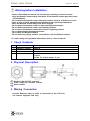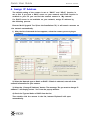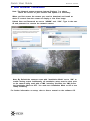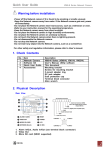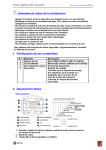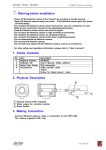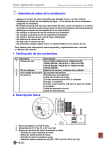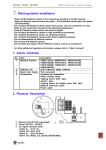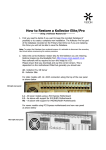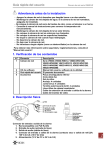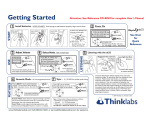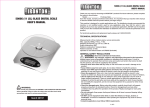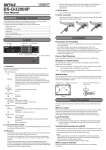Download English-UK
Transcript
Quick User Guide Network Camera Warning before installation -Power off the Network camera if it is found to be smoking or smells unusual. -Keep the Network camera away from water. If the Network camera gets wet, power off immediately. -Do not place the Network camera near heat sources, such as a television or oven. -Refer to your product datasheet/specification for the operating temperature. -Keep the Network camera away from direct sunlight. -Do not place the Network camera in high humidity environments. -Do not place the Network camera on unsteady surfaces. -Do not touch the Network camera when there is lightning present. -Do not disassemble the Network camera. -Do not drop the Network camera. -Do not insert any object, such as a screwdriver, into the Network camera. For other safety and regulation information, refer to “User’s manual.” 1. Check Contents No. 1 2 3 4 Item Network Camera Software CD Quick User Guide Accessories Description V992-N User’s manual, Utility software This document Video monitor cable Tripod Screw for tripod mount: 2 pcs 2. Physical Description Network (RJ-45 POE required) Video output for serveice monitor Reset Switch 3. Making Connection Connect Ethernet cable to make a connection to the PoE hub. The camera supports PoE only. Quick User Guide Network Camera 4. Assign IP Address The default setting of the camera is set to “DHCP” and “UPnP” function is set to ON. If you have a DHCP server on your network and UPnP function is enabled on your PC you can find the network camera in “My network”. If a DHCP server is not available on your network, assign IP address by the following process. Execute Multi Upgrade Tool (from the Installation CD). It will search cameras on the network automatically. 1) After the list of detected devices appears, select the camera you are trying to configure. 2) Select the Network type as Static or DHCP. If Static is selected, enter all of the network information for your camera. 3) Select the “Change IP Address” button. The message “Do you want to change IP address?” will display; select “Yes” from the pop-up window. 4) Check the Type as Static or DHCP from the list. Then double click the camera in the list; Internet Explorer® will open automatically. Quick User Guide Network Camera 5. Web Browser Connection Note: The Network camera supports Internet Explorer 7 or above. Check the version of your browser and update it if necessary. When you first access the camera you need to download and install an Active X control from the camera to display a Live View image. Default User and Password are set to “ADMIN” and “1234”. Type in the user ID and password to connect the network camera. Note: By Default the cameras come with “Installation Mode” set to “ON” to enable Analog output. Additionally, all installation setup must be done prior to the camera being used with a VMS, including ViconNet; the VMS forces the Installation Mode to OFF. You must turn Installation Mode to Off to use 1080p streaming. For further information on setup, refer to User’s manual on the software CD.