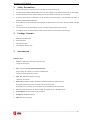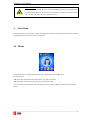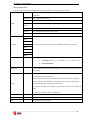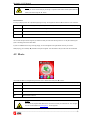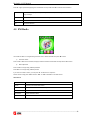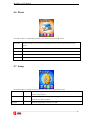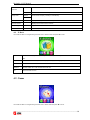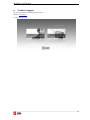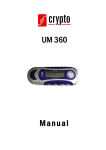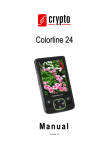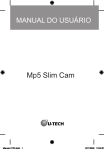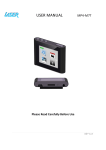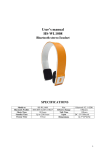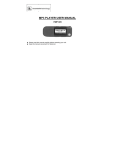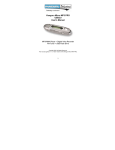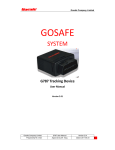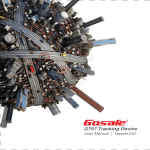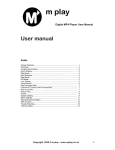Download Melaudio 18 S2 Manual
Transcript
Melaudio 18 S2 Manual Version 1.0 Melaudio 18 S2 Manual Table of Contents Table of Contents............................................................................................................1 1. Safety Precautions ..................................................................................................2 2. Package Contents....................................................................................................2 3. Introduction ............................................................................................................2 4. Main Menu .............................................................................................................3 5. 4.1 Music .................................................................................................................................... 3 4.2 Movie .................................................................................................................................... 5 4.3 Record .................................................................................................................................. 6 4.4 Voice...................................................................................................................................... 7 4.5 FM Radio.............................................................................................................................. 8 4.6 Photo..................................................................................................................................... 9 4.7 Setup ..................................................................................................................................... 9 4.8 E-Book ................................................................................................................................ 10 4.9 Game................................................................................................................................... 10 Connecting your device to your PC.............................................................. 11 Windows System Requirement....................................................................................................11 Connect to PC.................................................................................................................................11 6. Technical support..................................................................................................12 7. Technical Specifications .......................................................................................13 ________________________________________________________________________ 1 Melaudio 18 S2 Manual 1. Safety Precautions 1. Do not use this device in extremely thermal, cold, dusty or watery circumstances 2. To prevent surface abrade, batteries peeling off, or any other damage, do not collide this device with any hard objects. 3. To prevent damage caused by static electricity, do not use this device in extremely dry circumstances 4. To prevent system errors or malfunction, do not disconnect the device abruptly, when formatting this device, or uploading and downloading data/music. 5. Do not switch from On to Off without first shutting down the device from the PLAY button. There is possibility that data may be lost. 6. The manufacturer is not responsible for any loss or damage caused by missing documents etc 7. To charge the device, the ON-OFF switch needs to be ON. When it is OFF the device will not charge. 2. Package Contents 1. Melaudio 18 S2 MP4 Player 2. Stereo earphones 3. USB extension cable 4. User’s Manual / warranty card 3. Introduction Function Keys: 1. Previous: “◄◄” Short press: Move to previous song. Long press: fast reverse. . 2. Play: “►”Performs Power ON/OFF /Play/Pause/Stop. Keep pressing “►” to power on or power off the MP4 Player. 7 You can then press“►” for play or pause. 3. Next: “►►” Short press: Move to next song, Long press: fast forward. 4. Mode: “M” key performs different operations by continuous pressing or by pressing once. By continuous pressing you return to the main menu from any submenu By pressing once you confirm your choice and/or you are transferred to the next submenu 5. Vol: press this button and use the “◄◄” and “►►” to increase volume or decrease volume. 6. Power ON/OFF: Use this to switch on/off your device 7. Headphone: Headphone interface 8. USB: Interface with computer ________________________________________________________________________ 2 Melaudio 18 S2 Manual IMPORTANT: How to power on/off your device It is preferable to use the Play: “►” button for powering ON/OFF your device. The ON/OFF switch on the side of Melaudio 18 S2 works more like a reset button. If you switch your device using this switch you may loose your settings (e.g radio stations e.t.c). 4. Main Menu Press the Play button “►” continuously to switch on the MP4 player. If you are already inside a certain menu (e.g. Music or FM) press “M” continuously in order to view the main menu . 4.1 Music Use “◄◄” and “►►” to navigate through the main menu. Select Music and press “M” to enter. For choosing music: “◄◄” Short press: choose the previous item of music. Long press: fast reverse “►►” Short press: choose the next item of music. Long press: fast forward Volume control: shortly press “VOL“, press this button and use the “◄◄” and “►►” to increase volume or decrease volume. ________________________________________________________________________ 3 Melaudio 18 S2 Manual Music-playback menu Press “►” to play a song. When the MP4 player is playing click “M” to enter the following Music Sub-menu. Normal Normal play mode (If you want to choose and play the songs of a folder normal repeat must be selected) Repeat Repeat One Plays a single song repeatedly. Folder Plays the music in the folder that you have selected. Repeat Plays the entire folder repeatedly. Folder Repeat All Plays all songs repeatedly Random Plays the songs inside a folder in random order Intro Plays the first 10 seconds of each song. Natural Rock Pop EQ Select Classic Enter the Equalizer mode and choose one of the different modes shown on the left. Soft Jazz Bass DBB SRS WOW Tempo Rate SRS WOW ①. User Mode: SRS 3D(0 ~ 10), TruBass(0 ~ 10), FOCUS(0 ~ 10) ②. Disable SRS WOW Enter the Tempo Rate Mode and select the speed you want to play a song (Slower or faster than normal). Enter “Replay” to keep playing a segment of music. To repeat playing a segment of a song. While ‘A’ is blinking, click “►►” to choose the start of the segment. ‘B’ will start blinking. While ‘B’ is blinking, click “►►” again to choose the end of the segment. Now the MP4 Replay player will keep playing the segment you have specified. To re-segment, click“◄◄” and ‘A’ will blink. Then choose the start and end of segment as above. “A-B Replay” will continue until you click “M” to exit. Replay Times Enter Replay Times and choose how many times you want the song to be repeated. Replay Gap Enter Replay Gap and choose how many seconds must pass until the song is repeated. Exit Exit the Music-Playback submenu ________________________________________________________________________ 4 Melaudio 18 S2 Manual Note: In case you cannot choose and play the songs of a specific folder select normal repeat mode and restart your device using the “►” button. Music Submenu If a song is playing Press “►” to pause/stop playing the song. On stop/pause mode click “M” to enter the music submenu: Local Folder Choose the folder (if you have previously created folders) from which you want the device to play songs Delete file Choose “Delete file” in order to delete a song. Delete All Choose “Delete all” in order to delete all songs Exit Exit the Music submenu Lyrics You can read the lyrics of the song that you hear.To do that you must store the song and the “.lrc” file (file containing the lyrics of the song) both in the same folder. If lyrics are available for the song currently playing, an icon will appear to the right bottom corner of your screen . While playing, you must keep “M” pressed for the lyrics to appear. The characters in the lyrics file must not exceed 500. 4.2 Movie Use “◄◄” and “►►” to navigate through the main menu. Select Movie and press “M” to enter . Local Folder Choose the folder (if you have previously created folders) from which you want the device to play songs Delete Choose “Delete” in order to delete a movie. Delete All Choose “Delete all” in order to delete all movies Repeat Same as in the previous menu Exit Exit the Movie submenu Note: This device can playback AMV files format. You have to convert your video files to “.amv” file type. You can use the software in www.crypto.gr for this purpose.. ________________________________________________________________________ 5 Melaudio 18 S2 Manual 4.3 Record Use “◄◄” and “►►” to navigate through the main menu. Select Record and press “M” to enter. Local Folder The recorded file will be saved in the Root folder. If you want to choose a different folder, go to Local Folder and select the folder that you want your recording to be saved in. Rec Type Fine REC High – quality voice record, WAV format, good audio quality. Long REC Long – time voice record, ACT format, normal audio quality Fine VOR At Long VOR or Fine VOR mode, The device will stop recording when no sound exists and it Long VOR will continue when the sound returns Exit Exit Record menu Inside the Record menu click “M” and then “Rec Type” to choose between various recording options. Use “◄◄” and “►►” to select the type you want and press “M”. Click “►” to start recording. Click “►” again to stop recording. Now you have the following options: 1) Press “►” again so that the recording will continue from where it stopped, and 2) Press “►” continuously in order to save the recording and create a record file. Note: 1. When the recording time exceeds 60 minutes, time will be displayed in hh:mm format. 2. During recording, if battery is low, the player will stop recording, and will save the record file. If the Screen indicates low battery, user should charge the battery in order to continue recording. 3. The recorded file will not be saved if power supply, is cut, while recording. 4. If the memory is full, the MP4 player will indicate “No space”. ________________________________________________________________________ 6 Melaudio 18 S2 Manual 4.4 Voice Use “◄◄” and “►►” to navigate through the main menu. Select Voice and press “M” to enter. The Voice menu allows you to replay the recorded files. Voice submenu Press “►” to play a recorded file. When the MP4 player is playing click “M” to enter the following Voice Sub-menu. Repeat Normal Normal play mode Repeat One Plays a single recording repeatedly. Folder Plays the music in the folder that you have selected. Repeat Plays the entire recording repeatedly. Folder Repeat all Plays all recorded files repeatedly Random Plays the recorder files inside a folder in a random order. Intro Plays the first 10 seconds of each file. Tempo Enter Tempo Rate and select the tempo you want to play a recording (Slower or faster than Rate normal). Enter ‘Replay’ to keep playing a segment of music. To repeat playing a segment of a recording. While ‘A’ is blinking, click “►►” to choose the start of the segment. ‘B’ will start blinking. While ‘B’ is blinking, click “►►” again to choose the end of the segment. Now the MP4 player will Replay keep playing the segment you have specified. To re-segment, click“◄◄” and ‘A’ will blink. Then choose the start and end of segment as above. “A-B Replay” will continue until you click “M” to exit. Exit Exit Voice submenu Voice submenu ________________________________________________________________________ 7 Melaudio 18 S2 Manual Press “►” again to pause/stop playing the recorded file. On stop mode click “M” to enter the Voice submenu: Local Folder Choose the folder (if you have previously created folders) from which you want the Melaudio 18 S2 to play recordings. Delete file Choose “Delete file” in order to delete a recording Delete All Choose “Delete all” in order to delete all recorded sessions Exit Exit Voice submenu 4.5 FM Radio Use “◄◄” and “►►” to navigate through the main menu. Select FM Radio and press “M” to enter. 1) Automatic search Press “◄◄” or “►►”for two seconds, the player searches forward or backward and stops at the station found. 2) Micro adjustment Press “◄◄” for a single step (100KHz) backward Press “►►” for a single step (100KHz) forward If you store more than 1 station, you can press “►” to listen them in sequence Sound control: shortly press “VOL” and then “◄◄” or “►►”to decrease or increase volume FM submenu Save Choose “Save” to save a radio station Record To record your favorite radio station. Delete Delete a stored station from the memory. Delete All Delete all stored stations from the memory. Auto search To start automatic search Exit Exit the FM menu ________________________________________________________________________ 8 Melaudio 18 S2 Manual 4.6 Photo Use “◄◄” and “►►” to navigate through the main menu. Select Photo and press “M” to enter Local Folder Choose the folder (if you have previously created folders) from which you want the device to show photos. Play set Choose between the two options. Manual play or Auto play according to your preference Delete Choose “Delete” in order to delete a photo. Delete All Choose “Delete all” in order to delete all photos Exit Exit the Photo submenu 4.7 Setup Use “◄◄” and “►►” to navigate through the main menu. Select System and press “M” to enter. System Time Set the date and time when the recorded files are saved. Press “Vol “ and Use “►►” and “◄◄” to change indication. LCD Set You can adjust your LCD settings here according your preference. Make your choice and use “►►” and “◄◄” to configure. Language Set the language display. Use “►►” and “◄◄”. ________________________________________________________________________ 9 Melaudio 18 S2 Manual Off time Set the time of shut down when you don’t use the device. Sleep time Set the time of shut down when you use the device. Manual Set the mode of Replay: manually or automatically. Power Off Replay Mode Auto Memory Info Displays the usage of the device memory. Firmware version Displays the Firmware version of device. Firmware upgrade Upgrade the Firmware of device. Exit Exit the Setup menu 4.8 E-Book Use “◄◄” and “►►” to navigate through the main menu. Select E-book and press “M” to enter . Local Folder Choose the folder (if you have previously created folders) from which you want the device to read text files. Play set Choose between the two options. Manual play or Auto play according to your preference Delete file Choose “Delete” in order to delete a file. Delete All Choose “Delete all” in order to delete all e-book files. Exit Exit the E-Book submenu 4.9 Game Use “◄◄” and “►►” to navigate through the main menu. Select Game and press “M” to enter. ________________________________________________________________________ 10 Melaudio 18 S2 Manual 1. press M into a number only game, the choice"beginning the"item, enter game to play. 2. the choice”Option” here are 3 grades can be provided as choice. 5. Connecting your device to your PC Windows System Requirement OS: Windows XP/2K/ME/98 (driver installation needed) /Linux9 and above /Mac OS 10/Vista CPU: Pentium-133MHz at least Memory: 32MB at least Hard disk free space, 100MB at least USB port Disk driver Connect to PC Connect the player to PC with the supplied USB cable in power-off/on status; after the system starts, it will enter the set mode. U-disk connect the player with PC. The removable selection window will show on the PC. Select the folder to copy. Press M to exist from U-disk and enter the application interface. . ________________________________________________________________________ 11 Melaudio 18 S2 Manual 6. Technical support For technical information and support please contact us: Web Site: www.crypto.gr E-mail: [email protected] ________________________________________________________________________ 12 Melaudio 18 S2 Manual 7. Technical Specifications Audio File Types Screen · MP3, ACT · Type: TFT · WAV,WMA · Size: 1.8 inches Video File Types Power Supply · AMV · Built-in rechargeable Li-Ion battery · Charge: 2-3 hours Picture File Types · Battery life: Approximately 7 hours of music, · JPEG 2.5 hours of video · BMP · 180mAh · GIF Recording FM Radio · WAV · Frequency: 87MHz-108MHz · Radio Stations: 20 Preset Stations OS Compatibility · Windows XP/Vista/7 Equalizer · Natural, Rock, Pop, Classic, Soft, Jazz, DBB Physical Specifications · Dimensions:86×46×8 mm Computer Connection · Weight: 35gr · USB2.0 Technical Specifications are subject to change without prior notice. Disposal of old electrical and electronic equipment If you see this symbol on the product or on its packaging, you should hand the product over to the applicable collection point for the recycling of electrical and electronic equipment. Do not throw it away with household wastes. The improper disposal of these products may have negative consequences for the environment and human health. For more information about the recycling of this product, please contact your local city office, your household waste disposal service or the shop where you purchased it. ________________________________________________________________________ 13