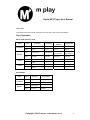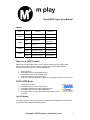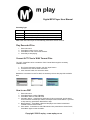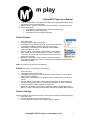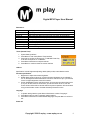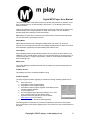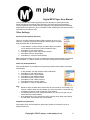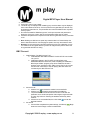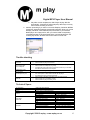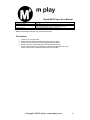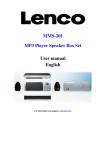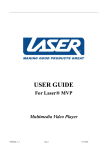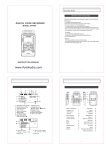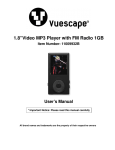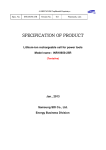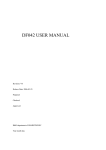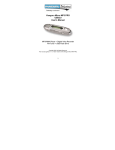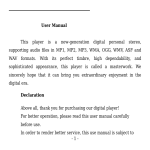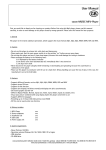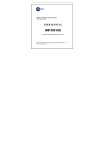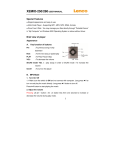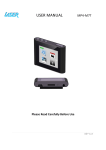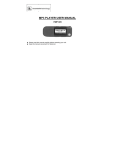Download User manual
Transcript
Digital MP4 Player User Manual User manual Index Unique Features......................................................................................... 1 Summary..................................................................................................... 2 Locating the Controls................................................................................... 2 Key Functions................................................................................………… 3 Play Music...............................................................................……………... 3 Key Operation............................................................................................. 4 Play Movie …………………………………………………………………….… 5 EQ Mode......................................................................................………… 5 Lyric Display.............................................................................................. 5 Voice Record............................................................................................. 6 Play Recorded Files................................................................................... 7 Convert ACT Files to WAV Format Files.................................................... 7 How to use FM........................................................................................... 7 Picture View............................................................................................... 8 E-book........................................................................................................ 8 System Setting........................................................................................... 8 Other Settings............................................................................................ 11 Strong Recommendation........................................................................... 13 AMV Convert............................................................................................. 14 Trouble Shooting........................................................................................ 15 Technical Data........................................................................................... 15 Copyright 2006 © m play – www.mplay.co.za 0 Digital MP4 Player User Manual Unique Features • • • • • • • • • • • • • • • • 65K color OLED Support MP1 MP2 MP3 WMA WMV ASF WAV music format Original AMV display JPEG picture browse Disk separation function adjustable coded part, secret personal information 16 different lever speed display Full frequency FM radio total 20 radio station Synchronous lyric display, makes it easy to learn Animation interface operation, movable disk files management Built-in microphone, true voice record, support shortcut key to start recording, up to 35 hours for one time(128 MB) USB2.0 FS interface max-speed is 1000K Byte/S Powerful capability for function extension through firmware upgrading online Convenient for learning language, real digital repeat, fragment A-B repeating, contrast repeating, 16 lever speed Support Windows 98 / ME / 2000 / XP, Mac OS 10.X and Linux Kernel 2.4.2 above version, no need to drive 9 different lever power supervision 7 kinds of "EQ" The player supports standard USB disk function with operating system of Windows98 (driver needed), Windows 2K and above (driver free), Mac OS 10.3 and above, Linux Redhat 8.0 and above. The player supports power supply through USB. Copyright 2006 © m play – www.mplay.co.za 1 Digital MP4 Player User Manual Summary Functions overview Locating the Controls Appearance & Key functions Copyright 2006 © m play – www.mplay.co.za 2 Digital MP4 Player User Manual Key functions 1. 2. 3. 4. 5. 6. Power: Power on/off MENU (Mode): press to enter main menu or submenu PLAY : Switch on/off, play, pause, stop NEXT : Short press next, longer press quick forward BACK : Short press Back, longer press quick backward VOL : Volume adjust short press enter volume adjust interface Battery The player is in 9-level battery monitoring system. Indicates that battery is full and the power in battery will become less when using. Indicates low battery power and the player should be charged. In order to make the lifetime of the battery longer, please use up the battery when use the player for the first two times and then recharge completely (8-10hours); later on normal charging time is 2-3hours. Play music 1. Connect the earphones and Press the Power button to power on 2. Long press MENU button to enter main menu, choose MUSIC mode and press MENU button to enter music playing interface. 3. Press Play button to play music. Browsing Browsing music files or menus Press >> to browse Next and << to browse previous Hold buttons down for fast forward or fast rewind when playing music Entering Different Modes You may enter different modes from the main menu: (Long press M Button) Music mode, Record mode, Voice mode, FM mode, System Settings, Picture view, USB Mode when connecting to PC, E-book, Tip: After pressing Mode button to select options, you may press Play button to exit from menu directly. The operation on Play button for direct exit is valid to all menus. Volume Control 1. Press “VOL” and then “<<” or “>>” to decrease or to increase volume. 2. Hold volume button in to activate the REC functions. Copyright 2006 © m play – www.mplay.co.za 3 Digital MP4 Player User Manual Turn on/off Long press PLAY to turn on/off, short press PLAY to play / stop or exit from submenu. Keys Operation Music mode and Voice mode Button Action Stop Status Play Status PlayingSubmenu Stop-Submenu Press Play Stop Exit from menu Exit from menu Hold in Turn off Turn off Turn off Turn off Press Enter Submenu Enter Submenu Confirm Option or Enter Submenu Confirm Option or Enter Submenu Hold in Main Menu Main Menu Main Menu Main Menu Press Next Song Next Song Browse Submenu Browse Submenu Hold in Continuous next browse Fast Forward Browse Submenu Browse Submenu Press Previous song Previous song Browse Submenu Browse Submenu Hold in Continuous back browse Fast Rewind Browse Submenu Browse Submenu Play Button M Button >> Button << Button Record Mode Button Action Stop Status Record Status Press Play Pause Recording Hold in Turn off Stop Recording Press Enter Submenu X Hold in Main Menu Main Menu Play Button M Button Copyright 2006 © m play – www.mplay.co.za 4 Digital MP4 Player User Manual FM Mode Button Action FM Status FM-Submenu Press Choose Next channel Exit from menu Hold in Turn off Turn off Press Enter Submenu Confirm Option or Enter Submenu Hold in Main Menu Main Menu Press Band Search 100KHz Browse Submenu Hold in Band Search 100KHz Browse Submenu Press Band Search 100KHz Browse Submenu Hold in Band Search 100KHz Browse Submenu Play Button M Button >> Button << Button Play movie (AMV Format) Movie function support AMV or MTV format, Support operation of PLAY PREV NEXT... Support AMV format (1 MOVIE in AMV format only occupy about 128MB capacity, the player with 1GB memory can store 6 or 8MOVIES) 1. 2. 3. 4. 5. Enter main menu Press NEXT button to select MOVIE mode Press MENU button to enter MOVIE mode Press PLAY button to start playing movie While movie is playing press PLAY button to stop playing and return to movie menu. EQUALIZER Mode 1. 2. 3. 4. 5. In playing music status Press Menu button to enter Play Submenu Press Next or Back button to select Equalizer menu Press Menu button to enter EQUALIZER Menu. Press Next button to choose EQ mode, and press Menu button to confirm. Lyric Display This player supports *.LRC lyric files (users may download from website), and lyrics may be synchronized and displayed while playing music. Copyright 2006 © m play – www.mplay.co.za 5 Digital MP4 Player User Manual How to use lyric files? Save the lyric file with the same name as that of the corresponding music file. e.g.: Music file name: Andy-Water.mp3 Lyric file name: Andy-Water.lrc How to know whether the lyrics exist? If the lyrics file matches the current song file name, the ID3 tag LCD. icon will be shown on the The current song has a matching lyric file and the lyrics don't display then 1. Press on Menu to enter the Lyric interface. 2. Press Menu to return to Music play mode. Record Voice Make sure that the battery is not in the status of low battery. The player may save 99 recording files under each directory. 1. Start recording in Record Mode 1. Enter main menu. ! Press Next button to select record mode. ! Press Menu button to enter Record mode. ! Press Play button to start recording. ! Press Play button to pause recording.( the time icon flicks) ! Press Play button to continue recording. ! Long press Play button to stop recording. 2. Long press VOL key to directly enter record interface and start Recoding, short press VOL to pause recording, and long press again to save recording NOTE: If "Overflow" is displayed on the LCD, the player's memory is full. Please delete other files to make space available. If "over record" is displayed on the LCD, the current directory has already had 99 recording files. Please switch to another directory. 2. Select Recording Type 1. In the status of Stop Recording 2. Press Menu to enter Record Submenu. 3. Press Next to select REC Type 4. Press Menu to confirm this option 5. Press Next to select desired recording type 6. Press Menu to confirm the selected recording type 7. Press Play to start recording Copyright 2006 © m play – www.mplay.co.za 6 Digital MP4 Player User Manual Recording Type: Fine REC Wav format file, fine quality Long REC Act format file, normal quality Fine VOR Wav format file, (Recording controlled by voice pause when mute) Long VOR Act format file, (Recording controlled by voice pause when mute) Note: VOR means the Player can automatically pause when there is no sound Play Recorded Files 1. 2. 3. 4. Enter main menu. Press Next to select "Voice " mode Press Menu to enter Voice mode interface. Press Play to start playing. Convert ACT Files to WAV Format Files The "ACT" format files can be converted to "WAV" format files through the accessory installation tools. 1. Run "Sound Converter" program, and click "Open" button. 2. Choose the ACT files for format conversion. 3. Click "Convert" button, the conversion starts. Besides the conversion from ACT to WAV, the accessory tool can also play WAV and MP3 files. How to use FM? 1. 2. 3. 4. Enter main menu. Press Next button to select FM Mode. Press Menu button to enter FM mode Automatic Search: - Press Back or Next button for about 2 seconds, and the player scans forward or backward per 100KHz, and stops at the scanned station. If you want to stop scanning, press Back / Next button to stop. 5. Manual Search :- Press Back or Next and the player scan forward or backward 100KHZ to manual search station 6. Save station: - Press Menu to enter FM submenu then press Next to choose "Save", Press Menu again to save the station. Copyright 2006 © m play – www.mplay.co.za 7 Digital MP4 Player User Manual 7. Listen to saved station: - If the player has more than one programmed station, Press Play button to listen to the next station. 8. Adjust Volume: - Press VOL then Back or Next to decrease or increase the volume. 9. Record the program a. Press Menu to enter FM submenu and choose record mode. b. Press Next to choose Record type c. Press Menu to start recording FM program Picture Browse 1. Enter main menu. 2. Press Next button to select picture view. 3. Press Menu to enter picture view mode, select files and press Play to display picture Back: Previous Image; Next: Next Image 4. Select folder:- Press Menu to enter submenu, select intended folder, press Menu to confirm 5. Set play method: - Press Menu to enter submenu, Press Next or Back to select the item and press Menu to confirm. If you select "Auto play", you have to set a time interval. Press Next or Back to adjust. (Unit: Second) 6. Delete file:- Press Menu to enter submenu, press Next or Back to select the item and Mode to confirm. Press Next or Back to select intended file and press Menu to delete. Notes: only picture in jpg format can be displayed E-book (Only files in *.txt format can be displayed) 1. Enter main menu. 2. Press Next switch to select E-book. 3. Press Menu to enter E-book mode. Select the file and press Play to confirm. Back: Page Up Next: Page Down. 4. Select folder:- Press Menu to enter submenu, select intended folder, press Menu to confirm 5. Set play method: - Press Menu to enter submenu, press Next or Back to select the item and Press Mode to confirm. If you select "Auto display", you have to set a time interval. Press Next or Back to adjust. (Unit: Second) 6. Delete file:- Press Menu to enter menu, press Next or Back to select the item and Menu to confirm. Press Next or Back to select intended file and press Menu to delete. System Settings System parameters can be set here and every option varies according to firmware upgrading 1. Enter main menu 2. Press Next button to select System setting icon 3. and then press Menu button to enter System Setting submenu Copyright 2006 © m play – www.mplay.co.za 8 Digital MP4 Player User Manual Parameters: Clock LCD set Language Power off Replay mode Online mode Memory info Firmware version Firmware upgrade Exit Setting date and time when saving recorded file Adjust lightness of screen and the time of dark screen Set different languages Set a fixed time after which the player may power off automatically Set working status on Replay Mode An option specially designed for "Private Space" function Check memory space and usage status Version of players firmware Use for upgrade firmware Exit from setting interface "Clock (Record Time)" 1. System Setting Interface 2. Press Menu to enter Clock(Record Time) Interface 3. Press VOL to set time in sequence of "YY-MM-DD" Press Play to set time in sequence of "YY-MM-DD" 4. Press Next or Back button to adjust numbers 5. Press Menu to confirm and exit the current interface. LCD set Specification: include brightness adjusting, darkle (black) mode, screen blacken mode. Function specification: 1. Brightness: to adjust the screens brightness. 2. Darkle (black) mode: If shows "0", it will be the same brightness as you adjusted; if not "0", the brightness will be dark after the set time. when time is up to your set time, it turns to original brightness, time unit is second. 3. Screen darkle(black) mode: valid when shows "0",the screen turns dark when time is up to your set time, time unit is second. If you set the number to be "5", then the screen will turn black within 5 seconds without any button operation. We recommend using screen blacken mode to increase the battery lift button function. Language 1. In System setting interface, press Next or Back button to select "Language" 2. Press Menu button to enter "Language" setting interface: 3. Press Next or Back button to select desired language, and press Menu to confirm to exit. Power Off Copyright 2006 © m play – www.mplay.co.za 9 Digital MP4 Player User Manual "Off Time" mode refers to the period of time (unit: second) when there is no operation on the keys, the player may turn off automatically to save power. If "0" is selected, power saving function is invalid. "Sleep Time "refers that you may set a fixed period of time (unit: minute) for the player to turn off automatically when no keys operation no matter which mode it is at. This function is specially designed for listening to music before sleep. Note: Setting of "Sleep Time" is valid only once and the set time will be cleared after power off. The time needs to be set again next time. Replay Mode Manual Replay means that at A-B Segment Replay Mode, the points A, B can be set manually only. Auto Replay means that at A-B Segment Replay Mode, the points A, B can be set automatically. (Especially for English Reading files without music) Online Mode Some operating systems (under Windows 2K SP4) can not support two driver letters in one USB disk. Thus, if "Private Space" function is on, choose which disk you are going to use, i.e., "single ordinary disk" or "single encrypted disk", in order for correct display of selected disk after connecting to PC. Memory Info The number displayed represents the total memory capacity and the percentage refers the capacity used. Firmware Version This displays the version of software the MP4 is using Firmware Upgrade The player supports firmware upgrading or maintenance through installing special tools on PC. 1. Enter main menu. 2. Press Next to select "System Setting" 3. Press Menu to enter "System Setting" 4. Press Next to select Firmware Upgrade. Press Menu to enter Firmware Upgrade interface 5. Connect player to PC 6. Run the upgrading tools "Mp3 Player Update" on PC, then press "choose firmware of new version" button. 7. Choose new firmware program (Check our website www.mplay.co.za for new version) 8. Press "Start" button, the system starts upgrading. Firmware upgrade is an operation to promote and optimize the performance of the player. Even if the firmware works without upgrading, there is no influence on the normal operation of the player. Copyright 2006 © m play – www.mplay.co.za 10 Digital MP4 Player User Manual Incorrect operation of firmware upgrading may cause the player to working abnormally. Please read the manual carefully before operation. The people with basic knowledge in computer operation should operate firmware upgrading. The upgrading firmware is specially programmed for this player only and not suitable for other serial players, and other firmware is not suitable for this player as well. Other Settings Selecting Folders (At Stop Submenu) Users can save files in different folders (folders should be set up on PC in advance), to manage and play files according to different types. The player supports identification of 99 subdirectories. 1. In Stop interface. (Current example is at Music Mode, and folders can be selected at both Record and Voice Mode as well.) 2. Press Menu to enter Stop Submenu. 3. Press Menu again to enter Select Folder interface. 4. Press Next or Back to select folders. 5. Press Menu to confirm the folder selected Note: Independent folders can be set at corresponding modes as Music Mode, Record Mode and Voice Mode, i.e., different modes are not bound to correspond with the same folder. Delete File (At Stop Submenu) Files and FM stations can be deleted at corresponding modes as Music Mode, Voice Mode and FM Mode. 1. 2. 3. 4. 5. 6. 7. 6. Note • • • In Stop Interface. (No Stop Interface exists at FM Mode). Press Menu to enter Stop Submenu. Press Next or Back to select "Delete" Press Menu to enter Delete Interface. Press Next or Back to choose the file Press Menu to enter "delete" submenu Press Next or Back to choose "delete" Press Menu to confirm and deletion starts. Delete All means to delete all the relevant files at current mode in current folder. (For example, at Music Mode executing "Delete All", all the music files in current files may be deleted, while files in another folder will not be deleted.) The deleting interface is much simpler at FM Mode, only do up to 3rd step. It is the saved stations that will be deleted. When deleting files on PC, please take care to eject the player safely before pulling out USB cable, otherwise files may not be deleted. Play Mode (Play Submenu) When playing music and recorded files, different play modes can be selected. (such as Repeat, shuffle, etc.) Copyright 2006 © m play – www.mplay.co.za 11 Digital MP4 Player User Manual The first option in Play Submenu is Play Mode. The player will play files according to the mode selected. Tempo Rate (Play Submenu) When playing music (Only for MP3 formats) or recorded files, different tempo rate can be set (faster or slower) without changing the tone and sound. 1. When playing music files 2. Press Menu to enter Play Submenu 3. Press Next to select "Tempo Rate" 4. Press Menu to enter "Tempo Rate" 5. Press Next to quicken tempo rate and press Back to slow down tempo rate. 6. Press Menu button to confirm desired tempo rate and to exit the current interface. Note: Tempo Rate set is set to all music files until it is changed. Replay Mode Enter Play Submenu to enter. A-B Replay 1. On the Music or Voice playing status a. Press Menu to enter Play Submenu. b. Press Next to select "Replay" c. Press Menu to enter "Replay". 2. Press Next to set " A" After " A" set, "B" flicks in icon and end point "B" needs to be set. 3. Press Next to set " B" Replay icon is fixed and A-B segment replay begins. When replay times count up to times set in advance, the player will quit from Replay Mode. Copyright 2006 © m play – www.mplay.co.za 12 Digital MP4 Player User Manual At Replay Mode, press Back can set "A" again to select another segment. (Setting of replay times refers to "Replay Times in the next section". Follow Read (This function does not exist at Voice Mode) 1. Replaying A-B segment, Press Next to enter Follow Read Mode. 2. Replay icon changes to Follow Read icon, and the voice of user is recorded. The recording time is as long as A-B segment. 3. After recording time, the icon changes, and original sound is played. Press Next button to enter Comparison. 4. At this mode, press Back button may return to A-B Replay Mode. Comparison (This function does not exist at Voice Mode) 1. Enter this mode, Replay icon changes and the recorded sound of users is played. 2. After playing the recorded sound, the icon changes, and original sound is played 3. After playing the original sound, the recorded sound is played again. The whole procedure will not stop (without limitation by Replay Times) until press Menu to exit. * In this mode press may return to Follow Read Mode. * In the three modes above, press Menu may exit from Replay Mode directly. Replay Times (Play Submenu) Replay times mean that after A-B segment has been replayed up to fixed times as you set, it will exit from Replay Mode. (1-10times) Replay Gap (Play Submenu) Replay gap means the break period between different playing times (unit: second) Strong Recommendations Private Space function Many MP3 users are puzzled by the problem of information disclosure and private data accessed by others. When others borrow your MP3 player you may have to delete the private information, which is often an inconvenience. However, the "Private Space" function provided by this player completely solves the problem. Users may divide USB disk of this player by its accessory tools into two parts in any proportion (only one driver letter may be displayed when under Windows 2K SP4). Without such installation, users must choose "single ordinary disk" or “single encrypted disk" in "Online Mode" of "Sys Setting" menu. One part can be encrypted as private space which needs password to access to. (If users do not encrypt both parts, USB memory may be treated as two disks. 1. Connect the player to PC. 2. Run the accessory installation tools "MP3 Player Disk Tool" 3. The first is format tool. Choose "Partition and encrypt" option, and set a desired capacity for the encrypted disk, then choose the setting of username or password. Fill the username in the blank "New username", and password in the blank "New password", then input the same password again in the blank "New password Confirm". After the above operation, Click "Start" button, and partition starts. Copyright 2006 © m play – www.mplay.co.za 13 Digital MP4 Player User Manual 4. Partition finishes 5. Press "OK", then PC may restart. 6. Two disks may be displayed after restarting (only one driver letter may be displayed when under Windows 2K SP4). Click to access the encrypted disk (the second one), and there are three files in it, two private files and one executable file with only 300K memory space. 7. Run the executable file "RdiskDecrypt.exe", and input username and password in dialog box. If they are correct, disk can be accessed and files can be copied. 8. Username and password is required to access the encrypted disk at every connection to PC. • • Note: Dividing one disk into two parts may erase the data in it. Please backup the data in disk before division. And merging two parts to one may also erase the data. Warning: Do not lose the user name and password you've input, otherwise you can not access to the encrypted disk and you have to merge the two parts to cancel the encrypted disk with files in it losing. AMV Convert 1. Install software “The AMV Convert Tool” a. Install DRIVER AND AMV CONVERT TOOLS SETUP from the disk into your PC. b. Install the encoders in the "PLAYER" (including DX9.0 and WINDOWS MEDIA PLAYER 9.0). After completing the installation, " MP3 Player Utilities "program group will be installed under start > program menu, among them the " AMV Convert Tool" is the convert tool, and that " AMV Player" used for playing AMV files which are converted by the AMV Convert Tool. 2. Convert the file a. Click the icon to choose the needed convert media file. b. Click the icon to Specify the save path of the AMV file c. The parameter set Convert tool has the function to set AMV file parameter, such as set intercept the video snippet, length and width of video, play frame etc. Entering the attribute interface by below method: d. Choose one or more media files, then click ICON to enter the attribute interface. 3. Convert file a. Convert After completes the system settings, click directly Begin button and tool will begin convert be selected file Copyright 2006 © m play – www.mplay.co.za 14 Digital MP4 Player User Manual b. Play After convert completes, the AMV Player will play AMV file automatically. If the AMV file will be played by AMV Player correctly, that's means converting is success. 4. Attention proceeding If you want to convert the Realplay, Quicktime, MPEG2 format files, please first install the corresponding decoder. When you convert Realplay, Quicktime, When MPEG2 (DVD) format files, if your Windows Media player cannot play this file, then you need to install corresponding compatible decoder for Windows Media player, until the Media Player will normally play this file, otherwise the tool is un able to normal work Trouble shooting No Power No sound is heard from headphone Characters in LCM are corrupted FM Reception is poor Download of music files fails • • • • • Check whether the battery have been inserted properly. Check whether the player is turned ON. Check whether Volume is set "0 " and connect the headphone plugs firmly. Check whether the headphone plug is dirty. Corrupted MP3 may make a static noise and the sound may cut off. Make sure that the music files are not corrupted. • Check whether the right language has been selected. • • • • • • Adjust the position of the headphone and player. Turn off the power of other electric devices near the player. The headphone may be used as the antenna. Check whether USB cable is damaged and is connected properly. Check whether driver is installed correctly. Check whether the player's memory is full. Technical Specs PC connection Flash memory Battery Record MP3 WMA WMV ASF FM radio USB2.0 full speed interface 1GB - 2GB Built-in Lithium rechargeable battery Sample rate Recording format Recording time Max output of headphone MP3 bit rate WMA WMV ASF bit rate Frequency response SNR Receiving frequency range Preset channels Max output of headphone RSN 8KH WAV ( 32K bps), ACT (8K bps) 35H ACT 128M Flash) (L) 10mW + (R) 10mW (32Ohm) 8K bps - 320K bps 5K bps - 384K bps 20Hz to 20KHz 85d 76MHz-- 96MHz / 87MHz-- 108MHz 20 20 (L) 10mW + (R) 10mW (32Ohm) 45dB Copyright 2006 © m play – www.mplay.co.za 15 Digital MP4 Player User Manual Music format Working temperature multi- language show Operating System MP1 MP2 MP3 WMA WMV ASF WAV MTV JPEG -20 to 55 C Simple Chinese, Traditional Chinese, Japanese, Korean, English, French, Italian, German, Spanish, Swedish, Portugal, Denmark, Dutch Windows98/SE/ME/2K/XP Mac OS 10 Linux 2.4.2 Note: Product design and spec may change without notice. Declaration • • • • • Thank you for your purchase. Please read this manual carefully before using your new player. Contents in this manual may change possibly for better service. We have the right to make changes to this manual without notice. If the actual operations of your player is not the same as the instruction in this manual, please visit our website for latest product information. Copyright 2006 © m play – www.mplay.co.za 16