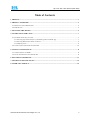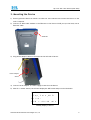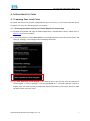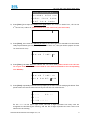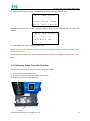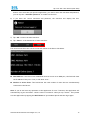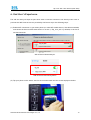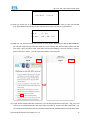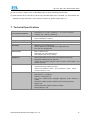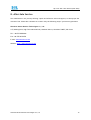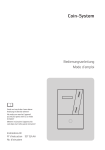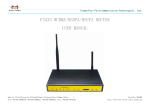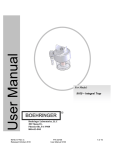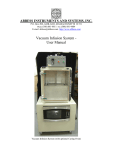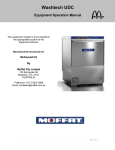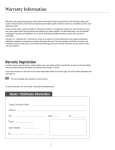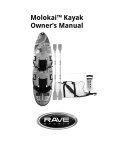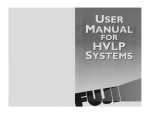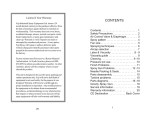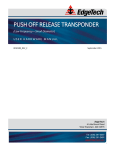Download Tap Coin WiFi
Transcript
Tap Coin WiFi Model: WIFI-A202 USER MANUAL Last Update Time: 2014-06-13 Shenzhen Guanri Netcom Technologies Co., Ltd. 3/F, Building R3-B, High-Tech Industrial Park, Nanshan District, Shenzhen 518057, P.R.China Tel.: +86-755-26520916 Fax: +86-755-26733770 http://www.solnetcom.com Shenzhen Guanri Netcom Technologies Co., Ltd. 1 Tap Coin WiFi User Manual (WIFI-A202) Table of Contents 1. PREFACE .......................................................................................................................................................... 3 2. PRODUCT OVERVIEW.................................................................................................................................. 4 2.1 BASIC FUNCTIONS & FEATURES ..................................................................................................................... 4 2.2 APPEARANCE ................................................................................................................................................. 4 3. MOUNTING THE DEVICE ............................................................................................................................ 6 4. INSTRUCTIONS FOR COINS ....................................................................................................................... 7 4.1 LEARNING YOUR LOCAL COINS ..................................................................................................................... 7 4.1.1 Entering Operation Interface of Virtual Keypad on Android App ......................................................... 7 4.1.2 Entering Maintenance Menu on Device................................................................................................. 8 4.1.3 Studying Coins ....................................................................................................................................... 8 4.2 COLLECTING COINS FROM THE COIN BOX ................................................................................................... 10 5. INITIAL CONFIGURATION ......................................................................................................................... 11 5.1 CONFIGURATION VIA NMS............................................................................................................................ 11 5.2 LOCAL SUPERVISION VIA ANDROID APP ........................................................................................................ 11 6. END USER’S EXPERIENCE ........................................................................................................................ 13 7. TECHNICAL SPECIFICATIONS ................................................................................................................ 15 8. AFTER-SALE SERVICE ............................................................................................................................... 16 Shenzhen Guanri Netcom Technologies Co., Ltd. 2 Tap Coin WiFi User Manual (WIFI-A202) 1. Preface Thank you for purchasing the Tap Coin WiFi (WIFI-A202) of Shenzhen Guanri Netcom Technologies Co., Ltd. It is recommended that you read the operating instructions and safety precautions in this manual carefully prior to installing and using this product. Safety Precautions 1) Please read this manual thoroughly and keep it safe for future use. Breach of these notes may cause dangers or offending relevant laws. 2) The product is designed for indoor operating. Don’t use it for other purposes. 3) Protect the Device from intense impact and vibration during transporting, installing and using. The Device may be permanently damaged if excessive force or liquid dunking is applied to the Device. 4) Before using the Device, relevant instructions should be read thoroughly. Try to operate the Device in accordance with relative environment condition and operation guide. 5) Avoid installing the Device beside a strong magnetic field or in a dusty environment in order not to reduce the service life. 6) If the Device has failure, please contact the local representative or after service department of our company. Any disposal beyond our authorization will void the warranty clause. Shenzhen Guanri Netcom Technologies Co., Ltd. 3 Tap Coin WiFi User Manual (WIFI-A202) 2. Product Overview The Tap Coin WiFi (model: WIFI-A202) is a fee-based or free-registration WiFi solution designed to help all indoor venue owners (e.g. coffee shops, retail stores, chain shops) provide their visitors an immediate WiFi hotspot service, by connecting with xDSL/cable modem. The device is plug-&-play and easy to install. And the owner can define the WiFi Internet service charge and manage accounts on an Android smart phone/tablet (optional). The end user just needs to enable WiFi connection on his/her mobile phone (or other wifi-enabled device like tablet/laptop), connect the hotspot of Tap Coin WiFi, and tap the phone on the scan area of device. Then the end user can take back the phone and insert coins to buy the WiFi Internet service. The mobile phone can access Internet without login with username or password. When the paid time or free time elapses, Internet access is automatically disconnected and the account is stopped. 2.1 Basic Functions & Features - Provide user-friendly login page for end users to access Internet; - Provide real-time information of online duration and traffic to ensure end user’s benefits; - Support online metering feature to protect operator’s benefits; - Complete AAA (authentication, authorization, and accounting); - Support acquiring account/password info on e-shops (optional); - Offer web-based Network Management System (NMS) to manage 1000 sets of online device and provide exportable statistics reports (optional); - Marketing cooperation includes customizable portal page, login pages, and information window (optional); - No inquiry, no username, no password is required. Just tap the phone, insert coins, to get WiFi; - No need for supervision. Self-service working method to save labor cost; - Excellent coin-learning ability to recognize your local coins and discriminate fake coins; - Modular structure makes maintenance easy; - Constructed of durable ABS plastic; - Can be wall or desktop mounted; - Support roaming between chain stores with the same account (optional); - Professional coin passage design to prevent coin stolen or fraud. 2.2 Appearance Shenzhen Guanri Netcom Technologies Co., Ltd. 4 Tap Coin WiFi User Manual (WIFI-A202) Coin Insertion Slot LCD Upper Door Lock Sensor Area Coin Box Lock Coin Box Coin Refund Bucket Shenzhen Guanri Netcom Technologies Co., Ltd. 5 Tap Coin WiFi User Manual (WIFI-A202) 3. Mounting the Device 1) Directly place the Device on a desk. Or follow our extra instructions to mount the Device on the wall if required. 2) Connect an ADSL/cable modem or the Ethernet to the Device’s RJ45 port (on the back) via an Ethernet cable. RJ45 Port 3) Plug the AC adapter cable on the socket at the left side of Device. Power Adaptor Socket 4) Connect the AC adaptor to a main supply to switch on the Device. 5) Wait for 1 minute around, the LCD will display the WiFi name and price info like below. Wi F i N a me : . T a p _ C o i n _Wi FI P r i c e : U S D 1 . 0 0 / 6 0 mi n Standby Display of Device Shenzhen Guanri Netcom Technologies Co., Ltd. 6 Tap Coin WiFi User Manual (WIFI-A202) 4. Instructions for Coins 4.1 Learning Your Local Coins Only when the Device has not been configured with your local coins, or you need to make the Device recognize new coins, the following steps are required. 4.1.1 Entering Operation Interface of Virtual Keypad on Android App (1) You shall firstly install and login our Android Application “SOL WiFi Device Tools”. Please refer to Section 5.2 for how to install it. (2) In the main interface, tap the Menu button of your Android phone to show the bottom menu, and then tap “Settings”. The settings menu will display like below: (3) Tap “Start Operating Virtual Keypad” in the settings menu, then you can view the interface of virtual keypad. If a key is pressed, it will be highlighted for 1~2 seconds and then restore to original color. You need to press corresponding keys as mentioned in the section below to make the Device learn your local coins. Shenzhen Guanri Netcom Technologies Co., Ltd. 7 Tap Coin WiFi User Manual (WIFI-A202) 4.1.2 Entering Maintenance Menu on Device (4) When the Device is in standby status, use the virtual keypad to press the [Next call] key three times, the Device screen displays like this: I N P U T P A S S WO R D (5) Input the 6-digit password (the default password is “111111”), and then press the [Enter] key to enter the main menu. C OI N S Y S T E M P A R A ME T E R I N P U T & P HON E T E S T S E T U P S E T U P OU T P U T Navigate and highlight the menu item with key [Change] (down), [Lang] (up), or [Next Call] (page down), press [Enter] to enter the corresponding sub-function interface, or press [Cancel] to exit and go back to the main menu. In the sub-function interface, enter numbers by pressing numeric keys. Press [Enter] to confirm your input, or press [Cancel] to cancel your operation. To exit the maintenance menu, you can press [Cancel] repeatedly until the Device return to standby status. 4.1.3 Studying Coins 1) In the main menu, when “COINSYSTEM SETUP” is selected, press the [Enter] key to show its submenu like below. Shenzhen Guanri Netcom Technologies Co., Ltd. 8 Tap Coin WiFi User Manual (WIFI-A202) C O I N T R A I N I N G C O I N B O X QU E R Y S A V E V E R S I O N C O I N C O I N P A R A P A R A 2) Press [Enter], then input the Code of Coin Type (Value “01” for the 1st kind of coin, “02” for the 2nd kind of coin, and so on; please consult us for the coin list of your local coins): C OI N N U MB E R : 0 1 3) Press [Enter], then enter the Quantity of Coins of the same type to be inserted to let the Station study its parameters (you can just keep the default value “10”, then you need to prepare 10 coins for each kind of coin): C OI N N U MB E R : 0 1 T R A I N G T I ME : 1 0 4) Press [Enter], the Coin Value will indicate the coin’s face value (please consult us for the coin list of your local coins to know which kind of coins shall be inserted for the corresponding Coin Number): C OI N N U MB E R : 0 1 T R A I N G C O I N T I ME : 1 0 V A L U E : 0 0 00 5) Press [Enter] repeatedly until the screen prompts you to insert coins for studying like below. Then please insert the coins of same kind one by one into the coin insertion slot. C OI N : 0 1 P 1 : * * * * / * * P 2 : * * P 3 : * * P 1 * P 2 : * * * * For the “**/**” at the upper right corner, the first 2 digits represent how many coins are recognized as valid during the training, and the last 2 digits represent the total coins to be inserted for the training. Shenzhen Guanri Netcom Technologies Co., Ltd. 9 Tap Coin WiFi User Manual (WIFI-A202) 6) When the training is finished, press [Enter] repeatedly until the screen shows: C OI N T R A I N I N G S A V E C OI N P R E S S P A R A E N T / C A N C E L Press [Enter] to save the current parameter value to finish the coin learning and the screen will display: C OI N T R A I N I N G OP E R A T E OK 7) Press [Enter] to continue learning other coins. Please repeat the instructions from Step 2 to 7 if you need to make the Station recognize more than 1 kind of coin. To exit the maintenance menu, you can just replace the handset on the cradle or choose “Exit” in the menu. 4.2 Collecting Coins from the Coin Box You can collect the coins in the coin box by the following steps: 1) Unlock the coin box with the key. 2) Draw the coin box out and then empty the coin box. 3) Replace the coin box and then lock it. Coin Box Shenzhen Guanri Netcom Technologies Co., Ltd. 10 Tap Coin WiFi User Manual (WIFI-A202) 5. Initial Configuration 5.1 Configuration via NMS Please use our Network Management System – NMS to do initial configuration (e.g. settings of 3G/4G dial-up parameters, SSID, WiFi service rate, and bandwidth limit). Please refer to the NMS User Manual for detailed operation method. 5.2 Local Supervision via Android App Please prepare an Android mobile phone or tablet (with Android version 2.2 or above), to install our Android application “SOL WiFi Device Tools”. 1) Transfer the installation file (.apk file) to your Android phone (e.g. via email or data cable). Open the installation file to install it. 2) After the installation finished, an icon will appear in the list of installed programs. 3) Run this application on your Android phone when you are near the Device. 4) In the WLAN settings of your Android phone, choose the Device’s SSID shown on screen (“.Tap_Coin_wifi” by default) in the list of WLAN networks. 5) Run the application, the interface will ask for the login username and password as below. Please enter the default login username and password (both are “user1”), and then tap the Login Shenzhen Guanri Netcom Technologies Co., Ltd. 11 Tap Coin WiFi User Manual (WIFI-A202) button. Since each time you open this application, you need to enter the username and password, you can tap the “remember password” to enable this function. 6) If you enter the correct username and password, the interface will display like this. 7) Tap “OK” to enter the main interface. 8) Tap “Status” in the bottom bar of main interface. The interface will show the current connection status of the Device like below. WAN Address: If the Device has established Internet access via its WAN port, this field will show the IP address of the port. If not, it will show “N/A”. Number of Online Users: This field shows the total number of users that are simultaneously connected to the Device. Note: If you do not have any operation in this application for over 5 minutes, the application will automatically log out and shows “cannot connect to network” when you tap “Status”. Then please exit the application by tapping the BACK Button of your Android phone and then login again. Shenzhen Guanri Netcom Technologies Co., Ltd. 12 Tap Coin WiFi User Manual (WIFI-A202) 6. End User’s Experience The end user who just hopes to spare short time on Internet connection can directly insert coins to purchase the WiFi Internet service provided by the Device as per the following steps. (1) Enable WiFi connection on your smart phone (or other WiFi-enable device, like tablet/notebook) and choose the Device’s WiFi Name shown on screen (“.Tap_Coin_wifi” by default) in the list of wireless networks. SSID of Device Detected by PC SSID of Device Detected by Phone (2) Tap your phone on the sensor area for 10 seconds around until the screen displays as below: Shenzhen Guanri Netcom Technologies Co., Ltd. 13 Tap Coin WiFi User Manual (WIFI-A202) I N S E R T C OI N (3) After you insert one or more coins, the screen will display the total value of coins you inserted (e.g. 0.50 dollar) and how long of WiFi Internet service you can use (e.g. 30 minutes). U S D : 0 . 5 0 T i me : 0 0 : 3 0 : 0 0 (4) Now you can directly browse the Internet on your phone. Especially on IPhone/IPad/MACBook, you will see a pop-up login interface when you try to connect the device’s SSID. Please click the link “here” after you insert coins. And when the interface displays “Success” and the “Cancel” button returns to “Done”, you can open the browser to surf Internet. (5) If you need to suspend the WiFi connection, you can directly disconnect with the “.Tap_Coin_wifi” in the list of wireless networks. Next time when you want to continue the WiFi connection, you can reconnect the hotspot as per the previous steps until the available WiFi service duration ends. Shenzhen Guanri Netcom Technologies Co., Ltd. 14 Tap Coin WiFi User Manual (WIFI-A202) (6) You can enter “www.a.com” in the address bar to check remaining service time. (7) WiFi Internet service will be cut when the purchased time limit is reached (i.e. the browser will display the login interface). If you need to continue it, please repeat step 1~4. 7. Technical Specifications Environmental Conditions Power Requirement - Temperature: 5°C to 45°C (operation) / -10°C to 60°C (storage) - Humidity: 10% ~ 85% non-condensing - External adaptor (input: 100~240 VAC, 50/60 Hz / output: 12VDC, 1A) - Power consumption: 10 watts WiFi Operation Range Radius up to 150 meters (outdoor) Supported Device for Tapping Any WiFi-enabled mobile phone, tablet, laptop, PSP, PDA, etc. Networking - IEEE 802.11 b/g/n Wireless LAN - Static IP WAN client, DHCP WAN client, PPPoE WAN client - Zero end-user configurations - Built-in authentication - Web-based login page authentication - User authentication and accounting - Android-app-based account inquiry and registration (optional) - Web-based management tool (optional) - Support multi-languages: English, French, German, Italian, Russian, and Spanish (optional) - Coin Acceptance: 15 different types - Prepayment Storage Capacity: 5 coins - Usable Coins: Diameter: 16mm ~ 31mm, Thickness: 1.2mm ~ 3.2mm - Coin Box Capacity: 1 liter - Housing Material: ABS plastic - WAN Interface: 1 x RJ45 port - Antenna: 1x WiFi (built-in) - LCD: 4-line, 128X64 pixels, backlight supported, shock resistance ≥ 4,000N - Dimensions: 350mm X 270mm X 200mm (not including antennas) - Weight: 4 kg - Packing Dimensions: 430mm X 320mm x 240mm - Packing Weight: 4.4 kg Authentication Management About Coins Structural Shenzhen Guanri Netcom Technologies Co., Ltd. 15 Tap Coin WiFi User Manual (WIFI-A202) 8. After-Sale Service Your satisfaction is our priority. Offering a quick and effective technical support, we always put the customer first. Please don’t hesitate to contact us by the following ways if you have any questions. Shenzhen Guanri Netcom Technologies Co., Ltd. 3/F, Building R3-B, High-Tech Industrial Park, Nanshan District, Shenzhen 518057, P.R.China. Tel.: +86-755-26520916 Fax: +86-755-26733770 E-mail: [email protected] Website: http://www.solnetcom.com Shenzhen Guanri Netcom Technologies Co., Ltd. 16