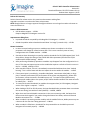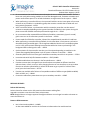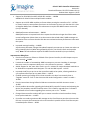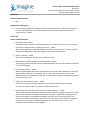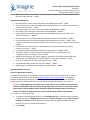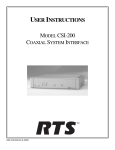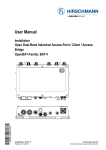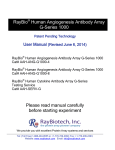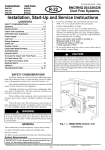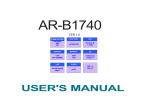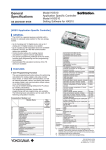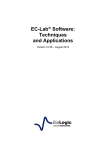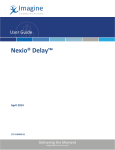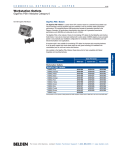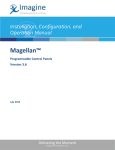Download SEL-CTR 6.1 Release notes
Transcript
Selenio™ MCP Controller Release Notes Version 6.1 Download Filename: SEL-CTR-Firmware-6.1.zip Release Date: August 14, 2015 Release 6.1 Summary Selenio Controller release version 6.1 contains enhancements and bug fixes. Upgrade instructions are at the end of these release notes. NOTE: Google Chrome no longer supports Silverlight and hence can no longer be used as a browser to access the Selenio UI. Features & Enhancements • UDP broadcast support. – 117831 Requires Magellan CCS Navigator version 5.4. Improvements & Bug Fixes • Improved thumbnail compatibility with Magellan CCS Navigator. – 116340 • Solved the problem where thumbnails would show “no image” (crossed circle). --117451 Known Limitations • In some instances loading a system or module preset shows as complete in the UI but parameters still change for several minutes after. This is more commonly seen on heavy configurations with 14 MDX modules. – 107904 • Sometimes when rebooting the controller module, thumbnails for SEL-FS/XD appear black. To fix the problem, change the setting of the CTR SDI Out Select parameter (found on the FS/XD module under Output Routing). - 119570 • After performing redundancy operations a module may disappear from the configuration list in the UI. This does not impact services on the module but requires a refresh of the UI to return in the list. – 107895, 117629, 117702 • After controller failover, if the UI is immediately accessed the Dashboard can show “module booting”. This is a false status and does not impact the service within the module. -- 113967 • If the system input is unstable (e.g. Unstable video/audio, intermittent video/audio, or large jitter in network performance) the performance of the system may degrade (e.g. Slower GUI performance, various timeouts in the NMS system, etc). To improve system performance, provide proper stable video to the system, and/or isolate the data network from external traffic to reduce jitter. -- 116371 • To view multi-channel thumbnails (on modules that support them) in CCS Navigator, Navigator version 5.4 or higher is required. -- 117573 • When loading a SEL-FS or SEL-XD preset, the Input Standard Select parameter does not maintain the correct setting, but switches to Auto (default). – 118029, 118030 • When there are External Module connections in the cross-connection table, the Router Port Offset cannot be changed. If you need to change the Router Port Offset, remove all External Module connections first. -- 117881 • When a module is protecting another module, and the module fails over, NMS systems may see a time out for the slot that is being protected. -- 108110 • When a module is failed over, thumbnails for the protected slot on the NMS system and Navigator will not work properly. --108110 • Selenio™ MCP Controller Release Notes Version 6.1 Download Filename: SEL-CTR-Firmware-6.1.zip Release Date: August 14, 2015 On rare occasions the UI will disconnect and require the user to refresh their browser. This has been seen rarely when setting modules to Controller Managed mode, Firmware activations and preset recalls. Please press F5 or refresh the browser to regain access to the system. – 47945 • When performing a controller failover, the system will exhibit a service interruption of up to two minutes on any modules in a redundancy group that contains a module that is failed over and being actively protected. – 66753 • After a controller failover, synchronization with the secondary controller can take several minutes to complete depending on the type and number of modules in the system. During this phase a controller failback cannot be performed through the UI. – 47548 • On rare occasion after repeated failover/failback of modules a momentary (up to 3 second) glitch can occur on all connections present in the frame. – 47649 • Presets made for VEX before controller 3.0 won’t be compatible with controller 3.0 and later. • When performing a controller failover/failback, the UI takes about 1.5 minutes to synchronize data before being accessible again. This change was added to block the UI from displaying data until it is fully synchronized. Showing inaccurate data while the UI was synchronizing in the background was confusing to the user. – 66536 • Synchronization of slave controller can take up to 30 minutes depending on modules in the system after upgrade/reboot/power cycle of system or failover of controller. – 47664 • Secondary Ethernet link lost alarm gets raised when secondary controller is not present. – 55764 • Inconsistencies with help files between modules. – 47672, 64803 • The DDA module does not show up in the function Browser. – 84419 • Favorites content that is changed on one interface does not update on different interfaces without reboot, refresh, or resync. After changing favorites on one interface, to see up-to-date favorites on another opened web UI, refresh the browser to get synced. On a Selenio front panel, press the home button. – 87176 • Favorites not available after failover of compatible modules of different types (MDX1 to MDX2, ENC1 to ENC2, etc.) – 86442 • Connection redundancy status does not sync to secondary controller. – 84365 PREVIOUS RELEASES Release 6.0 Summary Selenio Controller release version 6.0 contains enhancements and bug fixes. Upgrade instructions are at the end of these release notes. NOTE: Google Chrome no longer supports Silverlight and hence can no longer be used as a browser to access the Selenio UI. Features & Enhancements • Not in Service alarm added. – 110899 An alarm was added for each slot in the frame to indicate when the module was lost. Selenio™ MCP Controller Release Notes Version 6.1 Download Filename: SEL-CTR-Firmware-6.1.zip Release Date: August 14, 2015 • Support for SEL-4CQS1-S and SEL-4CQS1-REL modules. -- 100984 Added IDs for Selenio Clean and Quiet switch modules. • Support up to 14 SEL-MDX modules per frame without causing the controller to fail. – 107196 In certain scenarios, some performance issues on the frame may occur such that the GUI is slow or Magellan NMS times out. Note: This enhancement requires SEL-MDX firmware version 8.0 (not yet released). • SNMP performance enhancements. – 106363 SNMP performance is improved such that a request should take no longer than 50 ms under normal configuration (when there are no alarm storms due to bad video). SNMP messages are throttled to 50 ms to ensure that the CPU does not overload and cause performance issues with the system. • Improved message handling. -- 110898 Asynchronous parameter changes that update frequently are now sent at a lower rate when not being viewed by the GUI (When being viewed by the GUI, the GUI will refresh at the quicker rate). Note: This enhancement requires SEL-MDX firmware version 8.0 (not yet released). Improvements & Bug Fixes • Fixed an error where on failover or failback of the System Controller, the GPI Outputs may not open correctly. --114366 • Limited the number of outstanding SNMP messages to prevent a backlog of messages that may result in responses taking over a few minutes to process. -- 106363 • Added support for the same links used in pre-5.0 release for single thumbnail modules to be backwards compatible with Navigator 5.3 and the NMS system. 116005 • Improved the NTP sync-up time on the controller module to be quicker, allowing modules to sync up faster after boot-up or a power failure. – 116137 • Enabled monitoring of voltage for the slave controller so it doesn’t erroneously show a “Degrade” status for “volt” on the slave controller under Configuration > status > module. – 112320 • Fixed an issue where during Failback a CXN source sometimes took 4-6 minutes to return. – 114507 • Fixed a problem where after upgrading the Selenio MCP3 controller firmware and rebooting the device, the secondary controller would be active. This is fixed for upgrades from 5.x forward. The issuewill still occur when upgrading from versions prior to 5.x. – 111842 • Changed slave controller to always NTP sync to master controller so both controllers always have synchronized time. – 111822 • Controller now sends a gratuitous ARP message out the front Ethernet port when the controller fails over to ensure that connection to the new controller is possible via the front Ethernet port immediately after failover. – 46592 Selenio™ MCP Controller Release Notes Version 6.1 Download Filename: SEL-CTR-Firmware-6.1.zip Release Date: August 14, 2015 Release 5.1 Features & Enhancements • N/A Improvements & Bug Fixes • Fixed issue where failback of modules can cause their internal CXN or CTR-SDI connections to remain in the failed state. Connections have to be removed and remade to return back to normal service. – 109315 Release 5.0 Features & Enhancements • Improvements to presets. Notification when a preset has completed loading to a module or the frame. This is particularly useful when multiple clients are viewing the frame. -- 46518 When importing presets, the dialog allows you to change the preset name if another preset by that name already exists, rather than adding a suffix to the name arbitrarily. • System Favorites. -- 93359 New feature to display all favorites for all modules at once. • Multichannel thumbnail support for SEL-J2K modules. –69067 The Streaming section will now display a separate thumbnail for each active encoder or decoder in the SEL-J2K module. • Error Failover Control. -- 86443 When Enabled (default) the module fails over when it has errors. When disabled, the controller ignores failover requests from a module, even if it has errors. A module in this error state displays a red X in its dashboard protect icon. This feature only applies if the Module Fault Alarm Priority feature is in use. • Support for new parameter types. -- 90045 Dynamic combo box parameters update their list of options automatically as required. You can enter custom values in a dynamic combo box parameter. • Simultaneous and serial options for controller firmware upgrade. -- 71335 When in Simultaneous mode, both modules are taken offline for upgrade. In Serial mode, when the controller firmware is activated the secondary controller is taken offline for upgrade and when the secondary has completed the upgrade the user can then manually failover from primary to secondary. After failover, the primary controller will be taken offline and upgraded and once the primary has completed upgrade the user can failback the controller. This minimizes service disruption during upgrade. • Selenio™ MCP Controller Release Notes Version 6.1 Download Filename: SEL-CTR-Firmware-6.1.zip Release Date: August 14, 2015 When the front door of the frame is opened, a pop-up notification in the user interface notifies the user to close the door. – 96242 Improvements & Bug Fixes • • • • • • • • • • • • • • Fixed issue where system presets may have to be loaded twice to work. – 65696 Fixed problem where router switching would occasionally take up to 7 seconds to complete for a module failover scenario. – 47966 Fixed intermittent crash of controller while under high SNMP load. --97049 Fixed IP data path interruptions at controller failover/failback. – 100079 Fixed problem where ambient temperature was not displaying consistently between the dashboard and alarm. – 107848 Fixed inconsistency in ambient temperature between versions of the software. --98469 Prevented thumbnails from becoming black/green/pink/purple incorrectly. – 47935, 47273 If you are still encountering thumbnail issues, put a jumper on P14 pins 1 and 2 on the controller module. Corrected an issue where a crash on the secondary controller would cause the primary controller to fail over. – 97912 Fixed problems where thumbnails would be missing audio bars. –92820, 47658 The Reboot section has been moved from the General menu to the top level of the Configuration pane so it is easier to find. – 56509 Added more warnings to user manual regarding keeping the front panel closed and all back module slots covered during normal frame operation, to prevent overheating. – 96245 Fixed “User Interface Error” while exporting Fault Log. –73598 Improved redundancy performance for ENC modules. -- 90994 Added support for multicast forwarding on Control Ethernet. – 100369 Upgrading Module Firmware Transferring Alternate Firmware For a detailed explanation of the Upgrade Firmware section and its functions please see the Selenio Frame/Controller manual located on the Imagine Communications support portal. Once logged in, Navigate to Review Documentation, click on Selenio in Table of Contents and under the Controller (Frame) section the “SELENIO SEL-FR3 Frame Installation and Operation Manual” can be found. WARNING: When upgrading to controller 5.0 or newer from an earlier firmware version than 3.0, all slots are switched to Test mode. When downgrading from 5.0 or newer to a controller release earlier than 3.0, all the modules will be switched to Controller managed mode. The alternate version of firmware for modules that are in test mode may be deleted from the modules. In the Selenio UI, follow these steps: 1. To view the firmware upgrade options, on the Configuration pane, select the Frame Controller module, and then click Upgrade Firmware and click Transfer Firmware. Beside Select Firmware Package, click Browse. In the dialog box that opens, select the upgrade package. Select the modules you want to transfer the firmware to. 2. Click Transfer. Selenio™ MCP Controller Release Notes Version 6.1 Download Filename: SEL-CTR-Firmware-6.1.zip Release Date: August 14, 2015 Note: The firmware is transferred to the Alternate Firmware bank on the selected module(s). The information for the modules displays the current firmware in the Version column, and the new alternate version in the Alternate Version column. Modules will not start using the upgrade firmware until you follow the steps in “Activating Alternate Firmware”. Activating Alternate Firmware Once firmware has been transferred to a Controller, you can activate that firmware after a power cycle at your convenience. Follow these steps: 1. To view the firmware upgrade options, on the Configuration pane, select the Frame Controller module, and then click Activate Firmware. Select the module type you want to switch to alternate firmware. 2. Click Activate Firmware. Note: The modules are reset and return to functionality with the new firmware in the Version column, and the previous version in the Alternate Version column. Upgrade Failure Instructions If the module detects a problem immediately after your upgrade, a “System Recovery Upgrade Required” fault is triggered. In this event, you should activate the alternate firmware and attempt the upgrade again. If this second attempt fails, use the failsafe mode to install the new firmware. See your application module instructions for details about the failsafe mode.