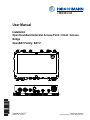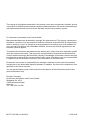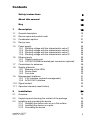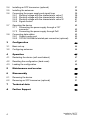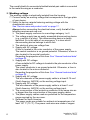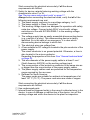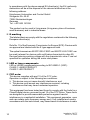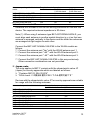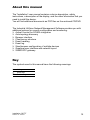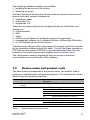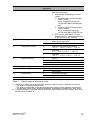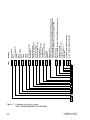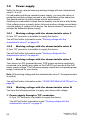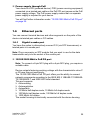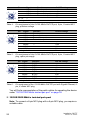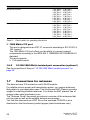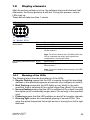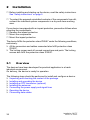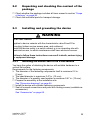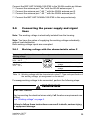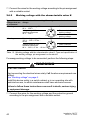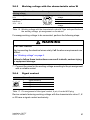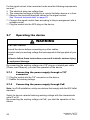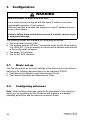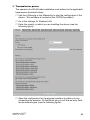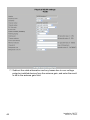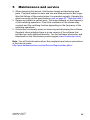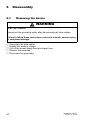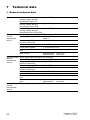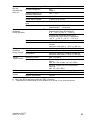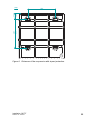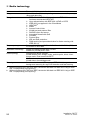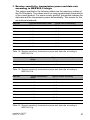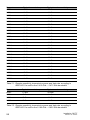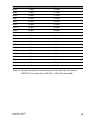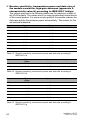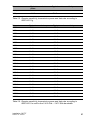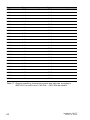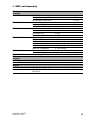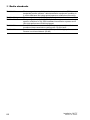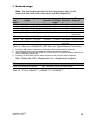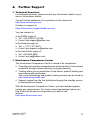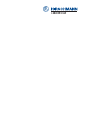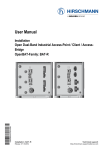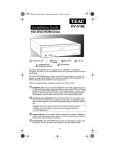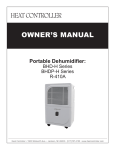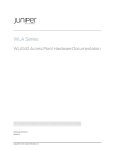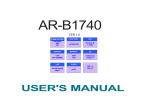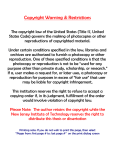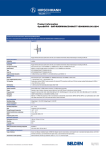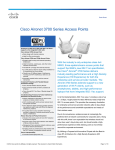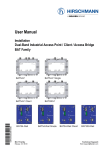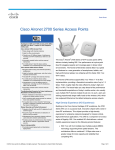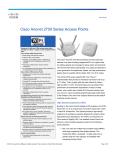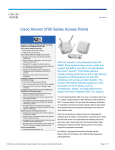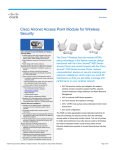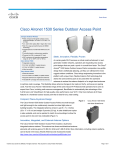Download Installation: OpenBAT-Family: BAT-F
Transcript
User Manual Installation Open Dual-Band Industrial Access-Point / Client / AccessBridge OpenBAT-Family: BAT-F Installation BAT-F Release 06 02/2014 Technical support https://hirschmann-support.belden.eu.com The naming of copyrighted trademarks in this manual, even when not specially indicated, should not be taken to mean that these names may be considered as free in the sense of the trademark and tradename protection law and hence that they may be freely used by anyone. © Hirschmann Automation and Control GmbH Manuals and software are protected by copyright. All rights reserved. The copying, reproduction, translation, conversion into any electronic medium or machine scannable form is not permitted, either in whole or in part. An exception is the preparation of a backup copy of the software for your own use. For devices with embedded software, the end-user license agreement on the enclosed CD/DVD applies. The performance features described here are binding only if they have been expressly agreed when the contract was made. This document was produced by Hirschmann Automation and Control GmbH according to the best of the company's knowledge. Hirschmann reserves the right to change the contents of this document without prior notice. Hirschmann can give no guarantee in respect of the correctness or accuracy of the information in this document. Hirschmann can accept no responsibility for damages, resulting from the use of the network components or the associated operating software. In addition, we refer to the conditions of use specified in the license contract. You can get the latest version of this manual on the Internet at the Hirschmann product site (www.hirschmann.com). Printed in Germany Hirschmann Automation and Control GmbH Stuttgarter Str. 45-51 72654 Neckartenzlingen Germany Tel.: +49 1805 141538 BAT-F 039 799-101-06-0214 - 13.02.2014 Contents Safety instructions 5 About this manual 15 Key 15 1 Description 16 1.1 General description 16 1.2 Device name and product code 17 1.3 Combination options 21 1.4 Device view 22 1.5 Power supply 1.5.1 Working voltage with the characteristic value C 1.5.2 Working voltage with the characteristic value K 1.5.3 Working voltage with the characteristic value P 1.5.4 Working voltage with the characteristic value W 24 24 24 24 24 1.6 Ethernet ports 1.6.1 Gigabit combo port 1.6.2 10/100/1000 Mbit/s twisted-pair connection (optional) 25 25 28 1.7 Connections for antennas 28 1.8 Display elements 1.8.1 Meaning of the LEDs 1.8.2 Device state 1.8.3 Port state 29 29 30 30 1.9 Management interfaces 1.9.1 V.24 interface (external management) 1.9.2 ACA21-M12 interface 31 31 32 1.10 Signal contact 33 1.11 Operation element (reset button) 33 2 Installation 34 2.1 Overview 34 2.2 Unpacking and checking the content of the package 35 2.3 Installing and grounding the device 2.3.1 Installing the device onto or on a flat surface 2.3.2 Installing the device on a pole 2.3.3 Grounding the device 35 35 36 37 Installation BAT-F Release 06 02/2014 3 2.4 Installing an SFP transceiver (optional) 37 2.5 Installing the antennas 38 2.6 Connecting the power supply and signal lines 2.6.1 Working voltage with the characteristic value C 2.6.2 Working voltage with the characteristic value K 2.6.3 Working voltage with the characteristic value W 2.6.4 Signal contact 39 39 40 41 41 2.7 Operating the device 2.7.1 Connecting the power supply through a 7/8" connector 2.7.2 Connecting the power supply through PoE 42 2.8 Connecting data cables 2.8.1 Gigabit combo port 2.8.2 10/100/1000 Mbit/s twisted-pair connection (optional) 43 43 43 3 Configuration 44 3.1 Basic set-up 44 3.2 Configuring antennas 44 4 Operation 47 4.1 Restarting the device (soft reset/reboot) 47 4.2 Resetting the configuration (hard reset) 47 4.3 Loading the configuration 48 5 Maintenance and service 49 6 Disassembly 50 6.1 Removing the device 50 6.2 Removing an SFP transceiver (optional) 51 7 Technical data 52 A Further Support 71 4 42 42 Installation BAT-F Release 06 02/2014 Safety instructions General safety instructions You operate this device with electricity. The proper and safe operation of this device depends on proper handling during transportation, proper storage and assembly, and careful operation and maintenance procedures. Improper usage of the device entails the hazard of physical injury or significant damage to property. Before connecting any cable, read this document, and the safety instructions and warnings. Operate the device with undamaged components exclusively. The device is free of any service components. In case of damage or malfunction of the device, turn off the working voltage and return the device to Hirschmann for inspection. Qualification requirements for personnel Allow qualified personnel exclusively to perform any work on the device. Qualified personnel are characterized by the following points: The qualified personnel are properly trained. Proper training as well as a practical knowledge and experience constitute the qualification. This qualification is the requirement to connect, to ground and to label power circuits, devices, and systems in accordance with current safety engineering standards. The qualified personnel are aware of the hazards associated with his tasks. The qualified personnel know proper measures against such hazards to minimize the risk for themselves and others. The qualified personnel participate in training regularly. Intended usage Use the product solely for the application cases described in the Hirschmann product information, including this manual. Operate the product solely according to the technical specifications. See “Technical data” on page 52. Connect to the product solely components suitable for the requirements of the specific application case. Grounding the device Grounding the device is by means of a separate ground connection on the device. Ground the device before connecting any other cables. Disconnect the grounding solely after disconnecting all other cables. Installation BAT-F Release 06 02/2014 5 The overall shield of a connected shielded twisted-pair cable is connected to the metal housing as a conductor. Working voltage The working voltage is electrically isolated from the housing. Connect solely an working voltage that corresponds to the type plate of your device. Solely for device variants featuring working voltage with the characteristic value K: See “Device name and product code” on page 17. Always before connecting the electrical wires, verify that all of the following requirements are met: The power supply conforms to overvoltage category I or II. The voltage supply has an easily accessible disconnecting device (e.g. a switch or a plug). This disconnecting device is clearly identified. So in the case of an emergency, it is clear which disconnecting device belongs to which line. The electrical wires are voltage-free. Supply with AC voltage: A fuse is located in the outer conductor of the power supply. The neutral conductor is on ground potential. Otherwise, a fuse is also located in the neutral conductor. Regarding the properties of this fuse: See “General technical data” on page 52. Supply with DC voltage: A fuse suitable for DC voltage is located in the plus conductor of the power supply. The minus conductor is on ground potential. Otherwise, a fuse is also located in the minus conductor. Regarding the properties of this fuse: See “General technical data” on page 52. Supply with AC voltage: The wire diameter of the power supply cable is at least 0.75 mm² (North America: AWG18) on the working voltage input. Supply with DC voltage: The wire diameter of the power supply cable is at least 1 mm² (North America: AWG16) on the working voltage input. The cross-section of the protective conductor is the same size as or bigger than the cross-section of the power supply cables. The power supply cables used are permitted for the temperature range required by the use case. Relevant for North America: The power cords are suitable for ambient air temperatures of at least 167 °F (75 °C). The power cord wires are made of copper. 6 Installation BAT-F Release 06 02/2014 Start connecting the electrical wires solely if all the above requirements are fulfilled. Solely for device variants featuring working voltage with the characteristic value C or W: See “Device name and product code” on page 17. Always before connecting the electrical wires, verify that all of the following requirements are met: The power supply conforms to overvoltage category I or II. The power supply is Class 2 compliant. The working voltage inputs are designed for operation with safety extra-low voltage. Connect solely SELV circuits with voltage restrictions in line with IEC/EN 60950-1 to the working voltage connections. The voltage supply has an easily accessible disconnecting device (e.g. a switch or a plug). This disconnecting device is clearly identified. So in the case of an emergency, it is clear which disconnecting device belongs to which line. The electrical wires are voltage-free. A fuse suitable for DC voltage is located in the plus conductor of the power supply. The minus conductor is on ground potential. Otherwise, a fuse is also located in the minus conductor. Regarding the properties of this fuse: See “General technical data” on page 52. The wire diameter of the power supply cable is at least 1 mm² (North America: AWG16) on the working voltage input. The cross-section of the protective conductor is the same size as or bigger than the cross-section of the power supply cables. The power supply cables used are permitted for the temperature range required by the use case. Relevant for North America: The power cords are suitable for ambient air temperatures of at least 167 °F (75 °C). The power cord wires are made of copper. Start connecting the electrical wires solely if all the above requirements are fulfilled. Use undamaged parts. Internal fuses are triggered solely in the case of a detected error in the device. In case of damage or malfunction of the device, turn off the working voltage and return the device to the plant for inspection. Installation BAT-F Release 06 02/2014 7 Housing Only technicians authorized by the manufacturer are permitted to open the housing. Install the device in the vertical position, with the antenna connections pointing upwards.. At ambient temperatures > 140 °F (60 °C): The surfaces of the device housing may become hot. Avoid touching the device while it is operating. Installation site requirements If all the following requirements are fulfilled, you have the option of installing the device in the indoor operator access area (characteristic value A for mounting). See “Device name and product code” on page 17. You supply 24 V DC to 48 V DC SELV voltage to the device. You install the device inside a building. The surrounding air temperature is ≤ 140 °F (60 °C). Applies exclusively for Finland, Norway, and Sweden: You supply Power over Ethernet (PoE) to the device, with the PoE data cable laid inside a building exclusively. In any case, install this device in a switch cabinet or in an operating site with restricted access, to which maintenance staff have exclusive access if 1 of the following requirements is fulfilled: You supply 60 V DC to 250 V DC or 110 V AC to 230 V AC to the device. You install the device outside a building. The surrounding air temperature is > 140 °F (60 °C). Applies exclusively for Finland, Norway, and Sweden: You supply Power over Ethernet (PoE) to the device, with the PoE data cable laid outside a building or between buildings. Applies to device variants with the characteristic value B and D for mounting (indoor service access area, and outdoors): See “Device name and product code” on page 17. Install this device solely in a switch cabinet or in an operating site with restricted access, to which maintenance staff have exclusive access. Lightning protection See the information in the “WLAN Outdoor Guide”, chapter “Lightening and Surge Voltage Protection”. Install over voltage protector devices on every outdoor Ethernet cable. 8 Installation BAT-F Release 06 02/2014 Protect antennas installed outside with lightening protection devices (e.g. lightening conductors). Take lightening protection measures which mitigate the effects of lightning strikes. The installation of the device occurs in accordance with valid standards (such as VDE 0185 and IEC 62305), and in accordance with the lightening protection procedures recognized and proven for the application and the environment. Operating conditions When installing external antennas, adhere to the regulations of the country in which you are operating the WLAN device. Solely connect components to the device which meet the IP degree of protection requirements for the application case. Solely connect components to the device which are suitable for the ambient air temperature of the application case. National and international safety regulations Verify that the electrical installation meets local or nationally applicable safety regulations. CE marking The labeled devices comply with the regulations contained in the following European directive(s): 2011/65/EU (RoHS) Directive of the European Parliament and of the Council on the restriction of the use of certain hazardous substances in electrical and electronic equipment. 1999/5/EC (R&TTE) Directive of the European Parliament and the council for radio installations and telecommunication systems and for the mutual recognition of their conformity. This directive also contains the goals of directive 2004/108/EC of the European Parliament and the council for standardizing the regulations of member states relating to electromagnetic compatibility, and directive 2006/95/EC of the European Parliament and the council for standardizing the regulations of member states relating to electrical equipment to be used within specific voltage ranges, but without applying the lower voltage threshold. This product may be operated in all EU (European Union) countries under the condition that it has been configured correctly. Installation BAT-F Release 06 02/2014 9 In accordance with the above-named EU directive(s), the EU conformity declaration will be at the disposal of the relevant authorities at the following address: Hirschmann Automation and Control GmbH Stuttgarter Str. 45-51 72654 Neckartenzlingen Germany Tel.: +49 1805 141538 The product can be used in living areas (living area, place of business, small business) and in industrial areas. E marking The labeled devices comply with the regulations contained in the following European directive(s): Rule No. 10 of the Economic Commission for Europe (ECE): Devices with an approval are labeled with the E type-approval mark. The optical transceivers M-SFP-SX/LC EEC und M-SFP-LX/LC EEC can be used (relevant for devices with certificates characteristic value M). Devices featuring working voltage with the characteristic value C are not specified for operation during the motor start phase. LED or laser components LED or LASER components according to IEC 60825-1 (2007): CLASS 1 LASER PRODUCT CLASS 1 LED PRODUCT FCC note: This device complies with part 15 of the FCC rules. Operation is subject to the following two conditions: This device may not cause harmful interference, and This device must accept any interference received, including interference that may cause undesired operation. This equipment has been tested and found to comply with the limits for a Class B digital device, pursuant to part 15 of the FCC Rules. These limits are designed to provide reasonable protection against harmful interference in a residential installation. This equipment generates, uses and can radiate radio frequency energy and, if not installed and used in accordance with the instructions, may cause harmful interference to radio 10 Installation BAT-F Release 06 02/2014 communications. However, there is no guarantee that interference will not occur in a particular installation. If this equipment does cause harmful interference to radio or television reception, which can be determined by turning the equipment off and on, the user is encouraged to try to correct the interference by one or more of the following measures: Reorient or relocate the receiving antenna. Increase the separation between the equipment and receiver. Connect the equipment into an outlet on a circuit different from that to which the receiver is connected. Consult the dealer or an experienced radio/TV technician for help. Changes or modifications not expressly approved by the holder of the certificate could void the user’s authority to operate this equipment. Important note: The following section applies to BAT-F variants with the characteristic value US (USA/Canada) for country approvals which are labeled as follows: Contains Transmitter Module FCC ID: U99EWLAN1 IC: 4019A-EWLAN1 This equipment complies with FCC and IC RSS-102 radiation exposure limits set forth for an uncontrolled environment. This equipment should be installed and operated with minimum distance of 19.7 inches (50 cm) (related to a 9 dBi antenna) between the radiator and your body. The antenna used for this transmitter must not be co-located with any other transmitters within a host device, except in accordance with FCC multi-transmitter product procedures. This transmitter is restricted to indoor use only within the 5.15-5.25 GHz band to reduce potential for harmful interference to co-channel mobile satellite systems. This Class B digital apparatus complies with Canadian ICES-003. Cet appareil numérique de la classe B est conforme à la norme NMB-003 du Canada. To reduce potential radio interference to other users, the antenna type and its gain should be so chosen that the equivalent isotropically radiated power (EIRP) is not more than that permitted for successful communication. This device has been designed to operate with the antennas listed below in point-to-multipoint systems, and having a maximum gain of 9 dBi: Installation BAT-F Release 06 02/2014 11 Antennas operating with this device Permitted band of operation model: 2.4 GHz band 5.15 GHz ... 5.25 GHz band (1) BAT-ANT-RSMA-2AGN-R Yes Yes BAT-ANT-N-3AGN-IP67 Yes Yes BAT-ANT-N-MiMoDB-5N-IP65 Yes Yes BAT-ANT-N-MiMo5-9N-IP65 No Yes BAT-ANT-N-8G-DS-IP65 Yes No 5.725 GHz ... 5.825 GHz band Yes Yes Yes Yes No Antennas not included in this list are strictly prohibited for use with this device. The required antenna impedance is 50 ohms. Note (1): When using 3 antennas type BAT-ANT-RSMA-2AGN-R, you must align each antenna in another spatial direction (x-y-z) so that one antenna is arranged vertically to the device and the other two antennas are arranged at right angles to each other. Important note: The following section applies to BAT-F variants with the characteristic value US (USA/Canada) for country approvals which are labeled as follows: Contains Transmitter Module FCC ID: U99EWLAN2 IC: 4019A-EWLAN2 This equipment complies with FCC and IC RSS-102 radiation exposure limits set forth for an uncontrolled environment. This equipment should be installed and operated with minimum distance of 19.7 inches (50 cm) (related to a 18 dBi antenna) between the radiator and your body. The antenna used for this transmitter must not be co-located with any other transmitters within a host device, except in accordance with FCC multi-transmitter product procedures. This transmitter is restricted to indoor use only within the 5.15-5.25 GHz band to reduce potential for harmful interference to co-channel mobile satellite systems. This Class B digital apparatus complies with Canadian ICES-003. Cet appareil numérique de la classe B est conforme à la norme NMB-003 du Canada. To reduce potential radio interference to other users, the antenna type and its gain should be so chosen that the equivalent isotropically radiated power (EIRP) is not more than that permitted for successful communication. This device has been designed to operate with the antennas listed below having a maximum gain of 18 dBi: 12 Installation BAT-F Release 06 02/2014 Antennas operating with this device Permitted band of operation model: 2.4 GHz band 5.15 GHz ... 5.25 GHz band (1) BAT-ANT-RSMA-2AGN-R Yes Yes BAT-ANT-N-3AGN-IP67 Yes Yes BAT-ANT-N-MiMoDB-5N-IP65 Yes Yes BAT-ANT-N-MiMo5-9N-IP65 No Yes BAT-ANT-N-8G-DS-IP65 Yes No (2) BAT-ANT-N-MiMo-18N-IP65 No No 5.725 GHz ... 5.825 GHz band Yes Yes Yes Yes No Yes Antennas not included in this list are strictly prohibited for use with this device. The required antenna impedance is 50 ohms. Note (1): When using 3 antennas type BAT-ANT-RSMA-2AGN-R, you must align each antenna in another spatial direction (x-y-z) so that one antenna is arranged vertically to the device and the other two antennas are arranged at right angles to each other. Connect the BAT-ANT-N-MiMo-18N-IP65 to the WLAN module as follows: Connect the antenna port "Ver" with the WLAN antenna port 1. Connect the antenna port "+45°" with the WLAN antenna port 2. Connect the antenna port "−45°" with the WLAN antenna port 3. Connect the BAT-ANT-N-MiMo-18N-IP65 in this way exclusively. Other connection combinations are not permitted. Japan note This note applies to BAT-F variants with the characteristic value JP (Japan) for country approvals which are labeled as follows: "Contains MIC ID: 204-310014" "5GHz band: この製品は屋内においてのみ使用可能です " Devices with the characteristic value JP for country approvals are suitable for usage with the following antennas: Antennas for operation with this device: BAT-ANT-N-3AGN-IP67 BAT-ANT-RSMA-2AGN-R BAT-ANT-6ABG-IP65 BAT-ANT-N-MiMoDB-5N-IP65 BAT-ANT-N-8G-DS-IP65 BAT-ANT-N-9A-DS-IP65 BAT-ANT-N-6G-IP65 BAT-ANT-N-5A-IP65 BAT-ANT-N-MiMo-9N-IP65 Installation BAT-F Release 06 02/2014 Permissible frequency bands 2.4 GHz band 5 GHz band Yes Yes Yes Yes Yes Yes Yes Yes Yes No No Yes Yes No No Yes No Yes 13 The usage of antennas missing in this list is prohibited. The 5 GHz band is restricted to indoor usage. Recycling note After usage, this device must be disposed of properly as electronic waste, in accordance with the current disposal regulations of your county, state, and country. 14 Installation BAT-F Release 06 02/2014 About this manual The “Installation” user manual contains a device description, safety instructions, a description of the display, and the other information that you need to install the device. You will find additional documents as PDF files on the enclosed CD/DVD. The Industrial HiVision Network Management Software provides you with additional options for smooth configuration and monitoring: ActiveX control for SCADA integration Auto-topology discovery Browser interface Client/server structure Event handling Event log Simultaneous configuration of multiple devices Graphical user interface with network layout SNMP/OPC gateway. Key The symbols used in this manual have the following meanings: Listing Work step Subheading Installation BAT-F Release 06 02/2014 15 1 1.1 Description General description The devices allow you to set up WLANs (Wireless Local Area Networks) in a local network. In contrast to a conventional network connection through copper cables and fiber optic cables, some of the communication is performed by means of a radio link. The devices allow you to install a new LAN or expand an existing LAN. Thanks to their high level of flexibility, the OpenBAT device is suitable for a wide range of applications. Anywhere that high bandwidths, stable operation and network security is required, WLAN with these devices provides the ideal solution. The devices are dual-band industrial high-performance wireless LAN access points or clients complying with IEEE 802.11a/b/g/h and 802.11n. They provide a high radio output with a bandwidth of up to 450 Mbit/s. The devices support MIMO (Multiple Input Multiple Output) and Multipath. The bandwidth is increased by using the multipath transmission by means of reflections. Each WLAN module has 3 antennas for sending and receiving, to ensure stable network coverage with few shadow areas. You can choose from between a wide range of variants. You have the option to set up your device individually based on different criteria: Access point or client Number of WLAN modules Number of ports Working voltage range Installation area Software options Temperature range The BAT-F devices are designed for the special requirements of industrial automation. They meet the relevant industry standards, provide very high operational reliability, even under extreme conditions, and also long-term reliability and flexibility. The devices work without a fan. The devices comply with the degrees of protection IP65/67. 16 Installation BAT-F Release 06 02/2014 The following installation options are available: Installing the device on a flat surface Mounting on a pole You have the option of choosing various media to connect to the terminal devices and other network components: twisted pair cable multimode F/O singlemode F/O There are convenient options for managing the device. Administer your devices via: a Web browser SSH Telnet HiDiscovery (Software for putting the device into operation) management software (e.g. Industrial HiVision, LANconfig/LANmonitor) a V.24 interface (locally on the device) The devices provide you with a large range of functions, which the manuals for the operating software inform you about. You will find these manuals as PDF files on the enclosed CD/DVD, or you can download them from the Internet on the Hirschmann product pages (www.hirschmann.com). The Hirschmann network components help you ensure continuous communication across all levels of the company. 1.2 Device name and product code The device name corresponds to the product code. The product code is made up of characteristics with defined positions. The characteristic values stand for specific product properties. Item Product characteristic 1 ... 5 6 ... 7 Devices of the OpenBAT family Country approvals 8 9 Slot 1 Slot 2 10 Slot 3 Table 1: Device name and product code Installation BAT-F Release 06 02/2014 Characteri Description stic value BAT-F IP65/67 housing AU EU JP SG US W W 9 9 Australia Europe (CE) Japan Singapore United States/Canada (FCC/ICC) WLAN module WLAN module Not assembled Not assembled 17 Item Product characteristic 11 Access point or client 12 Working voltage 1 Characteri stic value A C C K P W 13 Working voltage 2 C K W 9 I K M 14 Approvals 1 15 Approvals 2 9 H M 16 Mounting 9 A B Table 1: Device name and product code 18 Description Access Point Client Power supply solely through a 7/8" connector Rated voltage range DC 24 V ... 48 V Power supply solely through a 7/8" connector Rated voltage range DC 60 V ... 250 V Rated voltage range AC 110 V ... 230 V, 50 Hz ... 60 Hz Power supply solely through PoE Power supply through a 7/8" connector or PoE Nominal voltage DC 24 V Power supply solely through a 7/8" connector Rated voltage range DC 24 V ... 48 V Power supply solely through a 7/8" connector Rated voltage range DC 60 V ... 250 V Rated voltage range AC 110 V ... 230 V, 50 Hz ... 60 Hz Power supply through a 7/8" connector or PoE Nominal voltage DC 24 V Not present Substation applications (EN 61850) Rail applications (EN 50155) Motor vehicles applications (E type approval indicator, ECE No. 10) No additional approvals High-Gain Antenna Version Motor vehicles applications (E type approval indicator, ECE No. 10) No additional approvals Indoor operator access area a Indoor service access area b Installation BAT-F Release 06 02/2014 Item Product characteristic Characteri Description stic value O5 Combo port – you can use these ports for alternative purposes: alternatively, depending on device variant Power supply unit characteristic value C and K: 8-pin, X-coded M12 plug for 10/100/1000 Mbit/s twisted-pair port Power supply unit characteristic value P and W: 8-pin, X-coded M12 plug for 10/100/1000 Mbit/s PoE PD port SFP slot for 1000 Mbit/s F/O port Design: IP67-V1 connector according to IEC 61076-3-106, variant 1 T6 8-pin, X-coded M12 plug for 10/100/1000 Mbit/s twisted-pair port 99 Not present E Extended with conformal coating −40 °F ... +158 °F (−40 °C ... +70 °C) S Standard 0 °C ... +60 °C (+32 °F ... +140 °F) T Extended −40 °F ... +158 °F (−40 °C ... +70 °C) A VPN-5 B VPN-50 C VPN-100 9 Not present 9 Not present D Public Spot 9 Not present Z Equipment package 9 Hirschmann standard H Hirschmann standard 17 ... 18 Ethernet port 1 19 ... 20 Ethernet port 2 21 Temperature range 22 Software option 1 23 24 Software option 2 Software option 3 25 Configuration 26 Device model Table 1: Device name and product code a. Location for which one of the following conditions apply when one operates it correctly: - The area is accessible without tools. - The person responsible for the area has provided access for the operator intentionally. - The operator knows of the access possibilities, regardless of whether they need a tool. b. Location outside the operator area to which the service personnel has access, even when the device is switched on. Installation BAT-F Release 06 02/2014 19 Figure 1: Example of a device name: BAT-FEUW99AWW99DO5T6E9999H 20 Installation BAT-F Release 06 02/2014 %$7) (8 : $ : : ' 2 7 ( + (WKHUQHWSRUW SLQ;FRGHG0SOXJIRU0ELWVWZLVWHGSDLUSRUW 6ORW HPSW\ $FFHVVSRLQWRUFOLHQW $FFHVVSRLQW 2SHUDWLQJYROWDJH 1RPLQDOYROWDJH'&9 2SHUDWLQJYROWDJH 1RPLQDOYROWDJH'&9 &HUWLILFDWLRQV QRIXUWKHUFHUWLILFDWLRQV &HUWLILFDWLRQV QRIXUWKHUFHUWLILFDWLRQV ,QVWDOODWLRQ 2XWGRRUV (WKHUQHWSRUW &RPERSRUW±\RXFDQXVHWKHVHSRUWVIRUDOWHUQDWLYHSXUSRVHV SLQ;FRGHG0SOXJIRU0ELWVWZLVWHGSDLUSRUW 6)3VORWIRU0ELWV)2FRQQHFWLRQVXLWDEOHIRU,3 'HYLFHIDPLO\ %$7) &RXQWU\DSSURYDO (XURSH 6ORW :/$1PRGXOH 6ORW HPSW\ )HDWXUH &RQILJXUDWLRQ+LUVFKPDQQVWDQGDUG 'HYLFHPRGHO+LUVFKPDQQVWDQGDUG 7HPSHUDWXUHUDQJH ([WHQGHG±&WR& 6RIWZDUHRSWLRQV 1RWSUHVHQW ,WHP Combination options Attribute values BAT-F AU; EU; JP; SG; US AU; EU; JP; SG; US AU; EU; JP; SG; US AU; EU; JP; SG; US AU; EU; JP; SG; US AU; EU; JP; SG; US W99 A; C WW W99 A; C W99 W99 BAT-F BAT-F BAT-F BAT-F BAT-F Table 2: 17 ... 18 19 ... 20 21 22 23 24 25 I; 9 H; 9 A; B O5 T6; 99 E; S; T 9 D; 9 Z; 9 H WW K H; 9 A; B O5 T6; 99 E 9 D; 9 Z; 9 H A; C P9 I; 9 H; 9 A; B O5 T6; 99 E; S; T 9 D; 9 Z; 9 H A; C P9 K H; 9 A; B O5 T6; 99 E 9 D; 9 Z; 9 H WW9; W99 A; C CC I; 9 H; 9 A; B O5 T6; 99 E; S; T 9 D; 9 Z; 9 H WW9; W99 A; C KC; KK I; 9 H; 9 B O5 T6; 99 E; S; T A; B; C; 9 A; B; C; 9 A; B; C; 9 A; B; C; 9 A; B; C; 9 A; B; C; 9 9 D; 9 Z; 9 H Combination options of the BAT-F device variants 16 Device model 12 ... 13 14 15 Configuration 11 Software options 1 to 3 8 ... 10 Temperature range 6 ... 7 Ethernet port 2 1 ... 5 Ethernet port 1 Item Mounting Approvals 2: Approvals 1: Working voltage 1 and 2 Access point or client Slots 1 to 3 Country approvals Model Product characteristic Installation BAT-F Release 06 02/2014 1.3 26 21 1.4 Device view 1 2 3 12 11 10 9 1 alternatively, depending on device variant 2 alternatively, depending on device variant 3 LED display elements Table 3: 22 8 7 6 5 4b 4a 4 For device variants with 2 WLAN modules: 3 × N socket for WLAN module 1 For device variants with 1 WLAN module: Not present For device variants with 2 WLAN modules: 3 × N socket for WLAN module 2 For device variants with 1 WLAN module: 3 × N socket for WLAN module 1 Front view (using the example BAT-FEUWW9ACK99DO5T1SA99) Installation BAT-F Release 06 02/2014 4 5 6 7 8 9 10 11 12 Ethernet port 1 Combo port – you can use these ports for alternative purposes: 4a SFP slot for 1000 Mbit/s F/O port Design: IP67-V1 connector according to IEC 61076-3-106, variant 1 4b alternatively, depending on Power supply unit characteristic value C and K: device variant 8-pin, X-coded M12 plug for 10/100/1000 Mbit/s twisted-pair port Power supply unit characteristic value P and W: 8-pin, X-coded M12 plug for 10/100/1000 Mbit/s PoE PD port Optional: 8-pin, X-coded M12 plug for 10/100/1000 Mbit/s Ethernet port 2 twisted-pair port 8-pin, A-coded M12 plug for V.24 access 5-pin, A-coded M12 plug for ACA21-M12 interface alternatively, depending on Installation characteristic value D: device variant The reset button below a screwable IP67 pressure compensating cap Installation characteristic value A and B: The reset button below a screwable IP67 protective cap Solely for device variants featuring working voltage with the characteristic value C, K or W: 4-pin, A-coded M12 plug for signal contact Power supply connection 1 alternatively, depending on Working voltage with the characteristic value C: device variant 4-pin, 7/8" connector Working voltage with the characteristic value K: 3-pin, 7/8" connector Working voltage with the characteristic value P: Not present Working voltage with the characteristic value W: 4-pin, 7/8" connector Power supply connection 2 alternatively, depending on Working voltage with the characteristic value C: device variant 4-pin, 7/8" connector Working voltage with the characteristic value K: 3-pin, 7/8" connector Working voltage with the characteristic value P: Not present Working voltage with the characteristic value W: 4-pin, 7/8" connector Connection for protective grounding Table 3: Front view (using the example BAT-FEUWW9ACK99DO5T1SA99) Installation BAT-F Release 06 02/2014 23 1.5 Power supply Solely for device variants featuring working voltage with the characteristic value C, K or W: For redundant and failure-resistant power supply, you have the option of connecting multiple voltage sources in any combination at the same time. The device selects the used voltage source automatically. Switching to a redundant voltage source possibly occurs with a short delay. If the voltage source currently active fails and another voltage source takes over the supply of voltage to the device, the device reboots if necessary to activate the redundant power supply. 1.5.1 Working voltage with the characteristic value C A 4-pin 7/8" connector is available to supply the device. You will find further information under “Working voltage with the characteristic value C” on page 39. 1.5.2 Working voltage with the characteristic value K A 3-pin 7/8" connector is available to supply the device. You will find further information under “Working voltage with the characteristic value K” on page 40. 1.5.3 Working voltage with the characteristic value P Your device is a PD (powered device). PSE (power sourcing equipment) connected via a twisted pair cable on the PoE PD port serves as the PoE power supply voltage. The PoE power supply means that no separate power supply is required for your device. Note: With working voltage with the characteristic value P, the signal contact is omitted. You will find further information under “10/100/1000 Mbit/s PoE PD port” on page 25. 1.5.4 Working voltage with the characteristic value W You have the following options to supply your device with voltage: Power supply through a 7/8" connector A 4-pin 7/8" connector is available to supply the device. You will find further information under “Working voltage with the characteristic value W” on page 41. 24 Installation BAT-F Release 06 02/2014 Power supply through PoE Your device is a PD (powered device). PSE (power sourcing equipment) connected via a twisted pair cable on the PoE PD port serves as the PoE power supply voltage. The PoE power supply means that no separate power supply is required for your device. You will find further information under “10/100/1000 Mbit/s PoE PD port” on page 25. 1.6 Ethernet ports You can connect terminal devices and other segments on the ports of the device via twisted pair cables or F/O cables. 1.6.1 Gigabit combo port You have the option to alternatively connect F/O (via SFP transceivers) or twisted pairs to a combo port. Note: Plug a connector or SFP module that you want to use for the data transmission only into the socket of the combo port. 10/100/1000 Mbit/s PoE PD port Note: To connect a 8-pin M12 plug with a 4-pin M12 plug, you require a suitable cable. Device variants featuring working voltage with the characteristic value P or W have this port exclusively. The 10/100/1000 Mbit/s PoE PD port offers you the ability to connect network components according to the IEEE 802.3 10BASE-T/100BASETX/1000BASE-T and IEEE 802.3af/at standard. This port supports: Autocrossing Autonegotiation Autopolarity 10 Mbit/s half-duplex mode, 10 Mbit/s full duplex mode 100 Mbit/s half-duplex mode, 100 Mbit/s full duplex mode 1000 Mbit/s full duplex The socket housing is electrically connected with the device housing. Installation BAT-F Release 06 02/2014 25 7 6 8 1 5 4 Table 4: 7 6 8 1 5 4 Table 5: 7 6 8 5 1 4 Table 6: 2 3 Pin Signal 1 MDX1+ 2 MDX1− 3 MDX0+ 4 MDX0− 4,5,7,8 — Housing: shield Function Receive path Receive path Transmission path Transmission path PoE PD voltage x pin x pin y pin y pin Pin assignment of the 10/100 Mbit/s PoE PD port, 8-pin, X-coded M12 plug, phantom voltage 2 3 Pin Signal 1 MDX1+ 2 MDX1− 3 MDX0+ 4 MDX0− 5 MDX2+ 6 MDX2− 7 MDX3− 8 MDX3+ Housing: shield Function Receive path Receive path Transmission path Transmission path — — — — PoE PD voltage — — — — x pin x pin y pin y pin Pin assignment of the 10/100 Mbit/s PoE PD port, 8-pin, X-coded M12 plug, spare pair supply 2 3 Pin Signal 1 MDX1+ 2 MDX1− 3 MDX0+ 4 MDX0− 5 MDX2+ 6 MDX2− 7 MDX3− 8 MDX3+ Housing: shield Function BI_DB+ BI_DB− BI_DA+ BI_DA− BI_DC+ BI_DC− BI_DD− BI_DD+ PoE PD voltage x pin x pin y pin y pin x pin x pin y pin y pin Pin assignment of the 10/100 Mbit/s PoE PD port with Gigabit Ethernet, 8pin, X-coded M12 plug You will find a representation of the patch cables for operating the device under “10/100/1000 Mbit/s twisted pair port” on page 26. 10/100/1000 Mbit/s twisted pair port Note: To connect a 8-pin M12 plug with a 4-pin M12 plug, you require a suitable cable. 26 Installation BAT-F Release 06 02/2014 Device variants featuring working voltage with the characteristic value C or K have this port exclusively. The 10/100/1000 Mbit/s twisted pair port offers you the ability to connect network components according to the IEEE 802.3 10BASE-T/100BASETX/1000BASE-T standard. This port supports: Autocrossing Autonegotiation Autopolarity 10 Mbit/s half-duplex mode, 10 Mbit/s full duplex mode 100 Mbit/s half-duplex mode, 100 Mbit/s full duplex mode 1000 Mbit/s full duplex The socket housing is electrically connected with the device housing. 7 6 8 5 1 4 Table 7: 2 3 Pin Signal 1 MDX1+ 2 MDX1− 3 MDX0+ 4 MDX0− 5 MDX2+ 6 MDX2− 7 MDX3− 8 MDX3+ Housing: shield 10BASE-T/ 100BASE-TX Receive path Receive path Transmission path Transmission path — — — — Pin assignment of the 10/100/1000 Mbit/s twisted-pair port, 8-pin, Xcoded M12 plug Patch cables M12 4-pin on M12 4-pin, crossed (MDI to MDI) M12 4-pin on M12 4-pin, 1:1 (MDI to MDI-X via auto-crossing port) M12 4-pin on RJ45, crossed (MDI to MDI (terminal device)) M12 4-pin on RJ45, 1:1 (MDI to MDI-X (Switch)) Table 8: 1000BASE-T BI_DB+ BI_DB− BI_DA+ BI_DA− BI_DC+ BI_DC− BI_DD− BI_DD+ Wire pairs 1 (TX+) – 2 (RX+) 2 (RX+) – 1 (TX+) 3 (TX−) – 4 (RX−) 4 (RX−) – 3 (TX−) 1 (TX+) – 1 (RX+) 2 (RX+) – 2 (TX+) 3 (TX−) – 3 (RX−) 4 (RX−) – 4 (TX−) 1 (TX+) – 3 (RX+) 2 (RX+) – 1 (TX+) 3 (TX−) – 6 (RX−) 4 (RX−) – 2 (TX−) 1 (TX+) – 1 (RX+) 2 (RX+) – 3 (TX+) 3 (TX−) – 2 (RX−) 4 (RX−) – 6 (TX−) Patch cables for operating the device Installation BAT-F Release 06 02/2014 27 Patch cables M12 8-pin on RJ45 M12 8-pin on M12 8-pin, 1:1 Table 8: Wire pairs 1 (BI_DB+) – 1 (BI_DB+) 2 (BI_DB−) – 2 (BI_DB−) 3 (BI_DA+) – 3 (BI_DA+) 4 (BI_DA−) – 6 (BI_DA−) 5 (BI_DC+) – 7 (BI_DC+) 6 (BI_DC−) – 8 (BI_DC−) 7 (BI_DD−) – 5 (BI_DD−) 8 (BI_DD+) – 4 (BI_DD+) 1 (BI_DB+) – 1 (BI_DB+) 2 (BI_DB−) – 2 (BI_DB−) 3 (BI_DA+) – 3 (BI_DA+) 4 (BI_DA−) – 4 (BI_DA−) 5 (BI_DC+) – 5 (BI_DC+) 6 (BI_DC−) – 6 (BI_DC−) 7 (BI_DD−) – 7 (BI_DD−) 8 (BI_DD+) – 8 (BI_DD+) Patch cables for operating the device 1000 Mbit/s F/O port This port is designed as an IP67-V1 connector according to IEC 61076-3106, variant 1. The 1000 Mbit/s F/O port offers you the ability to connect network components according to the IEEE 802.3 1000BASE-SX/1000BASE-LX standard. This port supports: Full duplex mode 1.6.2 10/100/1000 Mbit/s twisted-pair connection (optional) See the properties of this port “10/100/1000 Mbit/s twisted pair port” on page 26. 1.7 Connections for antennas The devices have 3 N sockets on each WLAN module. For reliable receive power and transmission power, you require antennas that pertain to your application case. The Hirschmann BAT-Planner provides support in selecting suitable antennas. You obtain the BAT planner free of charge under www.hirschmann.com. The “Antenna Guide” document provides an overview of the antennas that can be used as well as the suitable antenna accessories. You find this document as a PDF file on the enclosed CD/DVD or as a download on the Hirschmann product pages (www.hirschmann.com). 28 Installation BAT-F Release 06 02/2014 1.8 Display elements After the working voltage is set up, the software starts and initializes itself. Afterwards, the device performs a self-test. During this process, various LEDs light up. These actions take less than 1 minute. LED display elements for device status and port status P1 WLAN1 ETH1 P2 WLAN2 ETH2 LED display elements for device status: P1 P2 WLAN1 WLAN2 Power supply connection 1 Power supply connection 2 WLAN module 1 For device variants with 2 WLAN modules: WLAN module 2 Note: For device variants with 1 WLAN module, this LED is unlabeled and solely lights up after the configuration is reset (hard reset). LED display elements for port ETH1 status: ETH2 Ethernet port 1 Optional: Ethernet port 2 Note: For device variants without this port, this LED is unlabeled. 1.8.1 Meaning of the LEDs The following terms describe the behavior of the LEDs: Regular flashing means that the LED is running through the described statuses in the specified sequence at intervals (e.g. red/green or red/off). Brief flashing means that the LED lights up very briefly in the color specified, then is switched off for a much longer time (about 10x as long). Inverse flashing means that the LED is switched off for a brief time and then lights up for considerably longer (about 10x as long) in the specified color. Flickering means that the LED switches on and off at irregular intervals. Running light means the coordinated glowing of several LEDs. This gives the optical impression that a light source is moving from left to right and back. Installation BAT-F Release 06 02/2014 29 1.8.2 Device state These LEDs provide information about conditions which affect the operation of the whole device. P1, P2 (green/red LED) off green on continuously red/green flashing (slowly) red/green flashing (quickly) red/off red/green green Power Connection is voltage-freea Voltage present, device is operational. Charge lock active.b Unprotected configuration as no password or the default password is set.a flashing (quickly) Hardware error detected.b Running light of P1 A BAT controller WLC with an incompatible protocol is and P2 connected. Running light of P1 Device is searching for a BAT controller WLC. and P2 a. If both connections are voltage-free, the power supply is possibly running via an active Ethernet connection on the PoE port.The port status LEDs directly on the port show you whether an Ethernet connection is active. b. Which LED displays the corresponding response depends on the configuration of the power supply connections.P2 always performs signaling if a voltage is solely present on the connection for working voltage 2.In all other cases, signaling is performed by P1. WLAN 1, WLAN 2 (green/red LEDs) Off Green Green flashing inversely Green Red flashing flashing 1.8.3 Port state WLAN connection and WLAN data traffic of internal WLAN modules No WLAN network defined or WLAN module deactivated. The WLAN module does not send any beacons. At least one WLAN network defined and WLAN module activated. The WLAN module sends beacons. Number of flashes = number of connected WLAN stations and P2P radio lines, then there is a break. DFS scanning or another scan procedure. Hardware error detected in the WLAN module. These LEDs display port-related information. ETH1, ETH2 (green/yellow LED) Off green Yellow 30 Data, link status Status of the LAN interfaces on continuously flickering No network device connected Ethernet connection active Data traffic Installation BAT-F Release 06 02/2014 1.9 Management interfaces 1.9.1 V.24 interface (external management) This interface is designed as an 8-pin, A-coded M12 plug. The V.24 user interface is serial and allows you to connect the following devices directly: External management station (VT100 terminal or PC with appropriate terminal emulation). With this management station, the Command Line Interface (CLI) is available to you. Furthermore, the system monitor is available to you at the system start. You will find more information here: – See table 10 on page 32. BAT-F device. Connecting the BAT-F device allows you to automate the configuration of a point-to-point WLAN line by connecting two devices directly via the serial interface. You will find more information here: – User Manual Configuration and Administration Guide – See table 11 on page 32. VT 100 terminal settings Speed Data Stopbit Handshake Parity 115200 bit/s 8 bit 1 bit Hardware none The socket housing is electrically connected to the housing of the device. The V.24 interface is electrically insulated from the working voltage. Note: Only use a shielded cable. Pins of the M12 socket Pin on the device 1 1 8 2 7 3 2 4 6 5 3 6 5 4 7 8 Table 9: Function Description of functions GND DTR TxD RxD DCD DSR RTS CTS Ground Data terminal ready Transmit data Receive data Data carrier detect Dataset ready Request to send Clear to send Pin assignment of the V.24 interface, 8-pin, A-coded M12 socket Installation BAT-F Release 06 02/2014 31 Pins of the M12 socket on Pin assignment for the connection Pins of the DB9 plug on the device with a cable the external device 1 7 8 6 2 3 5 4 5 4 3 2 1 6 7 8 1 2 3 4 5 6 7 8 5 8 1 Table 10: Pin assignment for the connection with a cable: 8-pin, A-coded M12 plug to DB9 connector Note: You can order a terminal cable M12, 8-pin, to DB9 as an accessory. See “Accessories” on page 68. Pins of the M12 socket on Pin assignment for the connection Pins of the M12 socket on the device with a cable the device 1 7 8 6 2 3 5 4 1 2 3 4 5 6 7 8 1 2 3 4 5 6 7 8 1 7 8 6 2 3 5 4 Table 11: Pin assignment for the connection with a cable: 8-pin, A-coded M12 plug to 8-pin, A-coded M12 plug (point-to-point WLAN line) Note: With the point-to-point WLAN line, the following pins are short-circuited at both ends: 2 (DTR) + 6 (DSR) 7 (RTS) + 8 (DSR) 1.9.2 ACA21-M12 interface This interface offers you the ability to connect the storage medium AutoConfiguration AdapterACA21-M12. This storage medium is used for saving/loading the configuration and diagnostic functions, and for loading the software. The ACA21-M12 interface is designed as a 5-pin, A-coded M12 plug with shielding. 32 Installation BAT-F Release 06 02/2014 Note: The AutoConfiguration adapter ACA11 M12 available for certain Hirschmann devices is incompatible with BAT-F devices. Pin 1 2 3 4 5 Function Uin 5V N.C. Not used DData GND Ground (0 V) D+ Data + Table 12: Pin assignment of the ACA21-M12 interface, 5-pin, A-coded M12 plug 1.10 Signal contact Device variants featuring working voltage with the characteristic value C, K or W have a signal contact exclusively. You have the option of setting the signal contact manually using the device management. You will find further information under “Signal contact” on page 41. 1.11 Operation element (reset button) The device has a reset button. Note: The reset button is located behind a screwable IP67 pressureequalization element (characteristic value D for installation), or IP67 protective cap (characteristic value A and B for installation). The tightening torque is 4.42 lb-in to 8.85 lb-in (0.5 Nm to 1.0 Nm). You will find further information under “Operation” on page 47. Installation BAT-F Release 06 02/2014 33 2 Installation Before installing and starting up the device, read the safety instructions. See “Safety instructions” on page 5. To protect the exposed uninstalled contacts of the components from dirt, connect the individual system components in a dry and clean working area. If your device is equipped with an impact protection, proceed as follows when mounting the components: Remove the impact protection. Mount the components. Mount the impact protection. The device fulfills the protection class IP65/67 under the following conditions, exclusively: All the connectors and cables connected also fulfill protection class IP65/67. The locking screws seal all unused connections and ports. The locking screws also fulfill the protection class IP65/67. 2.1 Overview The devices have been developed for practical application in a harsh industrial environment. On delivery, the device is ready for operation. The following steps should be performed to install and configure a device: Unpacking and checking the content of the package Installing and grounding the device Installing an SFP transceiver (optional) Installing the antennas Connecting the power supply and signal lines Operating the device Connecting data cables 34 Installation BAT-F Release 06 02/2014 2.2 Unpacking and checking the content of the package Check whether the package includes all items named in section “Scope of delivery” on page 66. Check the individual parts for transport damage. 2.3 Installing and grounding the device WARNING ELECTRIC SHOCK Applies to device variants with the characteristic value B and D for mounting (indoor service access area, and outdoors): Install this device solely in a switch cabinet or in an operating site with restricted access, to which maintenance staff have exclusive access. Failure to follow these instructions can result in death, serious injury, or equipment damage. 2.3.1 Installing the device onto or on a flat surface You have the option of attaching the device with suitable hardware to a vertical flat surface. Requirements for the fastening components: The diameter of the fastening components itself is maximum 0.2 in. (5 mm). The head diameter is maximum 0.47 in. (12 mm). The diameter of a possibly used washer is maximum 0.47 in. (12 mm). Prepare the assembly at the installation site. See “Dimension drawings” on page 54. Install the device with suitable fastening components. Seal all unused connections and ports with locking screws (available as accessories). See “Accessories” on page 68. Installation BAT-F Release 06 02/2014 35 2.3.2 Installing the device on a pole You have the option of installing the device on a pole, pipe, strut, or on a similarly stable construction using a pole mounting set. The pole mounting set you obtain as an accessory. See “Accessories” on page 68. The clamp diameter of the mast clamp included in the pole mounting set is maximum 2.56 in. (65 mm). For larger pole diameters, you have the option of using tightening straps, which are available in specialized trade. maximum width of the tightening strap: 0.63 in. (16 mm) maximum thickness of the tightening strap: 0.05 in. (1.3 mm) 36 Installation BAT-F Release 06 02/2014 2.3.3 Grounding the device WARNING ELECTRIC SHOCK Ground the device before connecting any other cables. Failure to follow these instructions can result in death, serious injury, or equipment damage. The device is grounded via the separate ground screw. Terminate the ground conductor between the fastening plates. Make sure the fastening plates cover the insulated part of the ground conductor completely. Tightening the ground screw. 2.4 Installing an SFP transceiver (optional) Before attaching an SFP transceiver, first remove the protective cap from the SFP transceiver. Push the SFP transceiver with the lock closed into the socket. Note: For this device, only use suitable SFP modules from Hirschmann. See “Accessories” on page 68. Note: The SFP mounting tool available as an accessory makes it easier for you to insert the SFP transceivers. See “Removing an SFP transceiver (optional)” on page 51. Installation BAT-F Release 06 02/2014 37 2.5 Installing the antennas 2 1 1a 1 2 1b 1c alternatively, depending on device variant 1a Antenna connection 1 1b Antenna connection 2 1c Antenna connection 3 alternatively, depending on device variant 2a 2b 2c 2a 2b 2c For device variants with 2 WLAN modules: 3 × N socket for WLAN module 1 For device variants with 1 WLAN module: Not present For device variants with 2 WLAN modules: 3 × N socket for WLAN module 2 For device variants with 1 WLAN module: 3 × N socket for WLAN module 1 Antenna connection 1 Antenna connection 2 Antenna connection 3 Table 13: Antenna connections Note: When installing antennas, observe the regulations of the country in which you are operating the WLAN device with regard to the general operating permission and the maximum emission levels. If you connect to 2 BAT-F devices antennas to 2 WLAN modules, ensure that there is a distance of at least 2 m between the BAT-F devices. If you would like to connect several antennas to a WLAN module, align the antennas so that the points of the antennas point away form each other in a star shape. Install at least one antenna on the WLAN module that you would like to use. Insert the terminators supplied into the unused sockets to avoid radio signals from one WLAN module being received by the other WLAN module. Relevant for use of BAT-ANT-N-MiMo-18N-IP65 with FCC and approval 2, characteristic value H. The devices are labeled as follows: “FCC ID: U99EWLAN2 and IC: 4019A-EWLAN2” 38 Installation BAT-F Release 06 02/2014 Connect the BAT-ANT-N-MiMo-18N-IP65 to the WLAN module as follows: Connect the antenna port "Ver" with the WLAN antenna port 1. Connect the antenna port "+45 °" with the WLAN antenna port 2. Connect the antenna port "−45 °" with the WLAN antenna port 3. Connect the BAT-ANT-N-MiMo-18N-IP65 in this way exclusively. 2.6 Connecting the power supply and signal lines Note: The working voltage is electrically isolated from the housing. Note: You have the option of supplying the working voltage redundantly, without load distribution. Both working voltage inputs are uncoupled. 2.6.1 Working voltage with the characteristic value C Type and specification of the working voltage Rated voltage range DC 24 V ... 48 V Voltage range DC incl. maximum tolerances 18 V ... 60 V Pin assignment on the device 1 2 4 3 1 — 2 Minus terminal of the working voltage 3 Plus terminal of the working voltage 4 — Table 14: Working voltage with the characteristic value°C: Type and specification of the working voltage, pin assignment on the device For every working voltage to be connected, perform the following steps: WARNING ELECTRIC SHOCK Start connecting the electrical wires solely if all the above requirements are fulfilled. See “Working voltage” on page 6. Failure to follow these instructions can result in death, serious injury, or equipment damage. Installation BAT-F Release 06 02/2014 39 Connect the wires for the working voltage according to the pin assignment with a suitable socket. 2.6.2 Working voltage with the characteristic value K Type of the voltages that can be connected DC voltage AC voltage Specification of the working Pin assignment on the device voltage Rated voltage range DC 60 V ... 250 V Voltage range DC incl. maximum tolerances 48 V ... 320 V 1 Protective conductor 1 2 Rated voltage range AC 110 V ... 230 V, 50 Hz ... 60 Hz Voltage range AC incl. maximum tolerances 88 V ... 265 V, 47 Hz ... 63 Hz 2 1 2 Plus terminal of the working voltage 3 Minus terminal of the 3 working voltage 1 Protective conductor 3 2 Outer conductor 3 Neutral conductor Table 15: Working voltage with the characteristic value K: Type and specification of the working voltage, pin assignment on the device For every working voltage to be connected, perform the following steps: WARNING ELECTRIC SHOCK Start connecting the electrical wires solely if all the above requirements are fulfilled. See “Working voltage” on page 6. Install this device solely in a switch cabinet or in an operating site with restricted access, to which maintenance staff have exclusive access. Failure to follow these instructions can result in death, serious injury, or equipment damage. Connect the wires for the working voltage and the protective ground according to the pin assignment with a suitable socket. 40 Installation BAT-F Release 06 02/2014 2.6.3 Working voltage with the characteristic value W Type and specification of the working voltage Nominal voltage DC 24 V Voltage range DC incl. maximum tolerances 18 V ... 32 V Pin assignment on the device 1 4 2 3 1 Minus terminal of the working voltage 2 — 3 — 4 Plus terminal of the working voltage Table 16: Working voltage with the characteristic value W: Type and specification of the working voltage, pin assignment on the device For every working voltage to be connected, perform the following steps: WARNING ELECTRIC SHOCK Start connecting the electrical wires solely if all the above requirements are fulfilled. See “Working voltage” on page 6. Failure to follow these instructions can result in death, serious injury, or equipment damage. Connect the wires for the working voltage according to the pin assignment with a suitable socket. 2.6.4 Signal contact 1 4 2 3 Pin 1 2 3 4 Function Signal contact 2 Signal contact 2 Signal contact 1 Signal contact 1 Table 17: Pin assignment of the signal contact, 4-pin, A-coded M12 plug Device variants featuring working voltage with the characteristic value C, K or W have a signal contact exclusively. Installation BAT-F Release 06 02/2014 41 For the signal contact to be connected, make sure the following requirements are met: The electrical wires are voltage-free. The connected voltage is limited by a current limitation device or a fuse. Observe the electrical threshold values for the signal contact. See “General technical data” on page 52. Connect the signal contact lines according to the pin assignment with a suitable socket. Plug the socket into the M12 plug on the device. 2.7 Operating the device WARNING ELECTRIC SHOCK Ground the device before connecting any other cables. Connect solely an working voltage that corresponds to the type plate of your device. Failure to follow these instructions can result in death, serious injury, or equipment damage. By connecting the working voltage via a 7/8" plug or a twisted-pair cable (Power over Ethernet), you start the operation of the device. 2.7.1 Connecting the power supply through a 7/8" connector Plug the socket into the 7/8" connector on the device. Enable the working voltage. 2.7.2 Connecting the power supply through PoE Note: In a PoE installation, solely use devices that comply with the 802.3af/at standard. Solely for device variants featuring working voltage with the characteristic value P or W: By connecting the working voltage via PoE, you start the operation of the device. 42 Installation BAT-F Release 06 02/2014 2.8 Connecting data cables 2.8.1 Gigabit combo port Note: Plug a connector or SFP module that you want to use for the data transmission only into the socket of the combo port. 10/100/1000 Mbit/s PoE PD port You will find further information under “10/100/1000 Mbit/s PoE PD port” on page 25. Install the data lines according to your requirements. 1000 Mbit/s F/O port You will find further information under “1000 Mbit/s F/O port” on page 28. Note: Make sure that you connect LH ports exclusively with LH ports, SX ports exclusively with SX ports, and LX ports exclusively with LX ports. Install the data lines according to your requirements. 2.8.2 10/100/1000 Mbit/s twisted-pair connection (optional) You will find further information under “10/100/1000 Mbit/s twisted-pair connection (optional)” on page 28. Install the data lines according to your requirements. Installation BAT-F Release 06 02/2014 43 3 Configuration WARNING UNINTENTIONAL OPERATION IN DEVICE Two or more devices configured with the same IP address can cause unpredictable operation of your network. Install and maintain a process that assigns a unique IP address to every device in the network. Failure to follow these instructions can result in death, serious injury, or equipment damage. The following options are available for configuring the device: The wired local network (LAN). The wireless network (WLAN). Prerequisite is that the WLAN encryption (e.g. IEEE 802.11i) is set suitably in a device with a wireless interface and in the configuration computer. The serial V.24 interface. The ACA21-M12 interface. 3.1 Basic set-up You find information on the basic settings of the device and on the state on delivery in the following documentation on the supplied CD/DVD: User Manual Configuration and Administration Guide User Manual Operation and Maintenance Guide 3.2 Configuring antennas Note: When installing antennas, observe the regulations of the country in which you are operating the WLAN device with regard to the general operating permission and the maximum emission levels. 44 Installation BAT-F Release 06 02/2014 Transmission power The operator of a WLAN radio installation must adhere to the applicable transmission threshold values. Use the LANconfig or the Webconfig to start the configuration of the device. (This software is located on the CD/DVD provided.) Go to the settings for Wireless LAN. Enter the country in which you are installing the device (see the following figure): Open the configuration for the physical interface to which you are connecting the antenna. On the Radio tab you will find an entry field for the antenna gain (see the following figure): Installation BAT-F Release 06 02/2014 45 Subtract the cable attenuation and any losses due to over voltage protector installed devices from the antenna gain, and enter the result in dB in the antenna gain field. 46 Installation BAT-F Release 06 02/2014 4 Operation The device has a reset button. Depending on how long you press the reset button, you have different functions available. T T B T C T B D Figure 2: Functions of the reset button a – soft reset b – hard reset c – load configuration; if the device does not provide a configuration: soft reset 4.1 Restarting the device (soft reset/reboot) The soft reset/reboot is used to reset the device to the current configuration. Press the reset button for maximum 4 seconds or 11 to 15 seconds. 4.2 Resetting the configuration (hard reset) The hard reset is used to reset the device to the factory settings. You require this function, for example, if the connection to the device configuration is interrupted or if you want to reconfigure the device. Note: When performing a hard reset, the user settings get lost, and the device starts with the factory settings based on the firmware that you have been using. Therefore, if applicable, save the current configuration of the device before the reset. Press the reset button for 6 to 9 seconds. During this process, the LEDs light up for a long period. Installation BAT-F Release 06 02/2014 47 4.3 Loading the configuration To load a configuration saved on the device, press the reset button for at least 16 seconds. If the device does not provide a saved configuration, the device restarts (= soft restart/reboot). 48 Installation BAT-F Release 06 02/2014 5 Maintenance and service When designing this device, Hirschmann largely avoided using wear parts. The parts subject to wear and tear are dimensioned to last longer than the lifetime of the product when it is operated normally. Operate this device according to the specifications (see on page 52 “Technical data”). Relays are subject to natural wear. This wear depends on the frequency of the switching operations. Check the resistance of the closed relay contacts and the switching function depending on the frequency of the switching operations. Hirschmann continually works on improving and developing the software. Regularly check whether there is a new version of the software that provides you with additional benefits. You find software information and downloads on the Hirschmann product pages (www.hirschmann.com). Note: You will find information about the complaints and returns procedures in the Internet under http://www.beldensolutions.com/en/Service/Repairs/index.phtml . Installation BAT-F Release 06 02/2014 49 6 Disassembly 6.1 Removing the device WARNING ELECTRIC SHOCK Disconnect the grounding solely after disconnecting all other cables. Failure to follow these instructions can result in death, serious injury, or equipment damage. 50 Disconnect the data cables. Disable the working voltage. Pull off the power supply lines and signal lines. Remove the antennas. Disconnect the grounding. Installation BAT-F Release 06 02/2014 6.2 Removing an SFP transceiver (optional) To disassemble SFP transceivers, you require the SFP mounting tool available as an accessory . See “Accessories” on page 68. 1 2 3 Figure 3: SFP mounting tool 1 – mounting side 2 – barbed hooks 3 – disassembly side Insert the SFP mounting tool so into the SFP transceiver that the barbed hooks point to the locking handle of the SFP transceivers. Gently press the SFP mounting tool in the direction of the lock so that the barbed hooks link into the strap. Pull the SFP transceiver out of the socket using the mounting tool. Close the socket with the protective cap. Installation BAT-F Release 06 02/2014 51 7 Technical data General technical data Weight Device variants featuring approx. 2800 g working voltage with the characteristic value P9 Device variants featuring approx. 3000 g working voltage with the characteristic value WW Device variants featuring approx. 3250 g working voltage with the characteristic value CC/KC/KK Working voltage Power supply solely through a 7/8" connector with the Rated voltage range DC 24 V ... 48 V characteristic Class 2 value C Voltage range DC incl. 18 V ... 60 V maximum tolerances Connection type 4-pin, 7/8" connector Power failure bypass > 10 ms at 20.4 V DC Overload current protection at Non-replaceable fuse input Back-up fuse Nominal rating: Max. 6.3 A Characteristic: slow blow Working voltage Power supply solely through a 7/8" connector with the Rated voltage range AC 110 V ... 230 V, 50 Hz ... 60 Hz characteristic Voltage range AC incl. 88 V ... 265 V, 47 Hz ... 63 Hz value K maximum tolerances Rated voltage range DC 60 V ... 250 V 48 V ... 320 V Voltage range DC incl. maximum tolerances Connection type 3-pin, 7/8" connector Power failure bypass > 10 ms at 98 V AC Overload current protection at Non-replaceable fuse input Back-up fuse for each voltage Nominal rating: 2.5 A input Characteristic: slow blow Working voltage Power supply solely through PoE with the characteristic value P 52 Installation BAT-F Release 06 02/2014 Working voltage Power supply through a 7/8" connector or PoE with the Nominal voltage DC 24 V characteristic Class 2 value W Voltage range DC incl. 18 V ... 32 V maximum tolerances Connection type 4-pin, 7/8" connector Power failure bypass > 10 ms at 20.4 V DC Overload current protection at Non-replaceable fuse input Back-up fuse Nominal rating: Max. 6.3 A Characteristic: slow blow a Climatic Ambient air temperature . Devices with operating temperature conditions characteristic value S (standard): during operation 0 °C ... +60 °C (+32 °F ... +140 °F) Devices with operating temperature characteristic value E and T (extended): −40 °F ... +158 °F (−40 °C ... +70 °C) b Humidity 10% ... 95% Air pressure Up to 2000 m (795 hPa), higher altitudes on request maximum 1060 hPa (≈ −1312 ft (−400 m)) c Climatic Ambient air temperature . −40 °F ... +185 °F (−40 °C ... +85 °C) conditions Humidity 10% ... 95% during storage Air pressure minimum 700 hPa (≈ +9842 ft (+3000 m)) maximum 1060 hPa (≈ −1312 ft (−400 m)) “FAULT” Switching current max. 1 A, SELV signal contact Switching voltage Power supply unit characteristic value C and K: max. 60 V DC or max. 30 V AC, SELV Working voltage with the characteristic value W: max. 30 V DC, SELV Pollution degree 2 Protection Laser protection Class 1 in compliance with IEC 60825-1 classes Degree of protection IP65/67 a. Temperature of the ambient air at a distance of 2 inches (5 cm) from the device b. Only use SFP transceivers with the “EEC” extension. c. Temperature of the ambient air at a distance of 2 inches (5 cm) from the device Installation BAT-F Release 06 02/2014 53 Dimension drawings 311 12.24 mm in 184 7.24 207 8.15 2 19 8.62 73 2.87 Figure 4: Dimensions of device variants and distance between suspensions. 74,37 2.93 311 12.24 322,46 12.70 mm inch Figure 5: Dimensions of the device variants with impact protection. 54 Installation BAT-F Release 06 02/2014 184 7.24 207 8.15 38,69 1.52 mm inch Figure 6: Distances of the suspension with impact protection. Installation BAT-F Release 06 02/2014 55 Radio technology Antenna connection Range Encryption Frequency range Modulation technology Radio topology Roaming For each WLAN module: 3 × N socket Up to 12.4 miles (20 km, depending on antenna used, frequency range and data rate) IEEE 802.11i/WPA2 with passphrase or IEEE 802.1x and hardware-accelerated AES/TKIP User authentication with IEEE 802.1x/EAP or LEPS IEEE-802.1x supplicant in the Client Mode AES/TKIPa WEPb Access Control Lists WLAN port and protocol filter RADIUS client and server Integrated firewall with QoS Port filter Protocol filter IDS and DoS protection PMK caching and preauthentication for faster roaming with IEEE 802.1x Support of 2.4 GHz and 5 GHz: 2400 MHz to 2483.5 MHz (ISM) and 5170 MHz to 5850 MHz 22M0F7D (DSSS/OFDM) with 2.4 GHz 20M0G7D (OFDM) with 5 GHz Access point device variants: WLAN access point, bridge, router, point-to-point, client, clientbridge mode, fixed mesh with RSTP Client device variants: WLAN client, client-bridge mode Seamless handover, IAPP support, IEEE 802.11d support, background scanning for rogue AP detection and fast roaming a. With encryptions type TKIP and WEP, the device falls back on IEEE 802.11b/g or IEEE 802.11a (depending on frequency). b. With encryptions type TKIP and WEP, the device falls back on IEEE 802.11b/g or IEEE 802.11a (depending on frequency). 56 Installation BAT-F Release 06 02/2014 Receive sensitivity, transmission power and data rate according to IEEE 802.11a/b/g/n The values specified in the following tables are the maximum values of the VLAN module. The values are in no case a guaranteed characteristic of the overall product. For some country profiles, the module reduces the data rate and the transmission power automatically. The reason for this are national standards. Data rate 06 Mbps Typical transmission power 16 dBm Typical receive sensitivity -93 dBm 09 Mbps 16 dBm -93 dBm 12 Mbps 16 dBm -93 dBm 18 Mbps 16 dBm -91 dBm 24 Mbps 16 dBm -88 dBm 36 Mbps 15 dBm -84 dBm 48 Mbps 13 dBm -80 dBm 54 Mbps 12 dBm -79 dBm Table 18: Receive sensitivity, transmission power and data rate according to IEEE 802.11a Data rate 1 Mbps Typical transmission power 19 dBm Typical receive sensitivity -94 dBm 11 Mbps 19 dBm -94 dBm Table 19: Receive sensitivity, transmission power and data rate according to IEEE 802.11b Data rate 06 Mbps Typical transmission power 18 dBm Typical receive sensitivity -94 dBm 09 Mbps 18 dBm -94 dBm 12 Mbps 18 dBm -90 dBm 18 Mbps 18 dBm -89 dBm 24 Mbps 18 dBm -85 dBm 36 Mbps 17 dBm -82 dBm 48 Mbps 16 dBm -78 dBm 54 Mbps 15 dBm -77 dBm Table 20: Receive sensitivity, transmission power and data rate according to IEEE 802.11g Installation BAT-F Release 06 02/2014 57 Data rate MCS0 Typical transmission power 18 dBm Typical receive sensitivity -87 dBm MCS1 18 dBm -90 dBm MCS2 18 dBm -86 dBm MCS3 18 dBm -82 dBm MCS4 18 dBm -79 dBm MCS5 16 dBm -75 dBm MCS6 16 dBm -73 dBm MCS7 15 dBm -72 dBm MCS8 22 dBm -87 dBm MCS9 21 dBm -90 dBm MCS10 22 dBm -86 dBm MCS11 21 dBm -82 dBm MCS12 16 dBm -79 dBm MCS13 16 dBm -75 dBm MCS14 15 dBm -73 dBm MCS15 15 dBm -72 dBm MCS16 23 dBm -87 dBm MCS17 23 dBm -90 dBm MCS18 23 dBm -86 dBm MCS19 23 dBm -82 dBm MCS20 16 dBm -79 dBm MCS21 17 dBm -75 dBm MCS22 17 dBm -73 dBm MCS23 16 dBm -72 dBm Table 21: Receive sensitivity, transmission power and data rate according to IEEE 802.11n and for the 2.412 GHz – 2.472 GHz bandwidth Data rate MCS0 Typical transmission power 17 dBm Typical receive sensitivity -92 dBm MCS1 17 dBm -91 dBm MCS2 17 dBm -89 dBm MCS3 17 dBm -84 dBm Table 22: Receive sensitivity, transmission power and data rate according to IEEE 802.11n and for the 5.180 GHz – 5.825 GHz bandwidth 58 Installation BAT-F Release 06 02/2014 Data rate MCS4 Typical transmission power 17 dBm Typical receive sensitivity -81 dBm MCS5 15 dBm -77 dBm MCS6 14 dBm -75 dBm MCS7 14 dBm -73 dBm MCS8 20 dBm -92 dBm MCS9 20 dBm -91 dBm MCS10 19 dBm -89 dBm MCS11 20 dBm -84 dBm MCS12 18 dBm -81 dBm MCS13 15 dBm -77 dBm MCS14 15 dBm -75 dBm MCS15 14 dBm -73 dBm MCS16 21 dBm -92 dBm MCS17 21 dBm -91 dBm MCS18 21 dBm -89 dBm MCS19 21 dBm -84 dBm MCS20 16 dBm -81 dBm MCS21 15 dBm -77 dBm MCS22 14 dBm -75 dBm MCS23 14 dBm -73 dBm Table 22: Receive sensitivity, transmission power and data rate according to IEEE 802.11n and for the 5.180 GHz – 5.825 GHz bandwidth Installation BAT-F Release 06 02/2014 59 Receive sensitivity, transmission power and data rate of the module version for high-gain antennas (approvals 2, characteristic value H) according to IEEE 802.11a/b/g/n The values specified in the following tables are the maximum values of the VLAN module. The values are in no case a guaranteed characteristic of the overall product. For some country profiles, the module reduces the data rate and the transmission power automatically. The reason for this are national standards. Data rate 06Mbps Typical transmission power 10 dBm Typical receive sensitivity -93 dBm 09Mbps 10 dBm -93 dBm 12Mbps 10 dBm -93 dBm 18Mbps 10 dBm -91 dBm 24Mbps 10 dBm -88 dBm 36Mbps 9 dBm -84 dBm 48Mbps 7 dBm -80 dBm 54Mbps 6 dBm -79 dBm Table 23: Receive sensitivity, transmission power and data rate according to IEEE 802.11a Data rate 1Mbps Typical transmission power 19 dBm Typical receive sensitivity -94 dBm 11Mbps 19 dBm -94 dBm Table 24: Receive sensitivity, transmission power and data rate according to IEEE 802.11b Data rate 06Mbps Typical transmission power 18 dBm Typical receive sensitivity -94 dBm 09Mbps 18 dBm -94 dBm 12Mbps 18 dBm -90 dBm 18Mbps 18 dBm -89 dBm 24Mbps 18 dBm -85 dBm 36Mbps 17 dBm -82 dBm Table 25: Receive sensitivity, transmission power and data rate according to IEEE 802.11g 60 Installation BAT-F Release 06 02/2014 Data rate 48Mbps Typical transmission power 16 dBm Typical receive sensitivity -78 dBm 54Mbps 15 dBm -77 dBm Table 25: Receive sensitivity, transmission power and data rate according to IEEE 802.11g Data rate MCS0 Typical transmission power 18 dBm Typical receive sensitivity -87 dBm MCS1 18 dBm -90 dBm MCS2 18 dBm -86 dBm MCS3 18 dBm -82 dBm MCS4 18 dBm -79 dBm MCS5 16 dBm -75 dBm MCS6 16 dBm -73 dBm MCS7 15 dBm -72 dBm MCS8 22 dBm -87 dBm MCS9 21 dBm -90 dBm MCS10 22 dBm -86 dBm MCS11 21 dBm -82 dBm MCS12 16 dBm -79 dBm MCS13 16 dBm -75 dBm MCS14 15 dBm -73 dBm MCS15 15 dBm -72 dBm MCS16 23 dBm -87 dBm MCS17 23 dBm -90 dBm MCS18 23 dBm -86 dBm MCS19 23 dBm -82 dBm MCS20 16 dBm -79 dBm MCS21 17 dBm -75 dBm MCS22 17 dBm -73 dBm MCS23 16 dBm -72 dBm Table 26: Receive sensitivity, transmission power and data rate according to IEEE 802.11n and for the 2.412 GHz – 2.472 GHz bandwidth Installation BAT-F Release 06 02/2014 61 Data rate MCS0 Typical transmission power 11 dBm Typical receive sensitivity -92 dBm MCS1 11 dBm -91 dBm MCS2 11 dBm -89 dBm MCS3 11 dBm -84 dBm MCS4 11 dBm -81 dBm MCS5 9 dBm -77 dBm MCS6 8 dBm -75 dBm MCS7 8 dBm -73 dBm MCS8 7 dBm -92 dBm MCS9 7 dBm -91 dBm MCS10 6 dBm -89 dBm MCS11 7 dBm -84 dBm MCS12 5 dBm -81 dBm MCS13 2 dBm -77 dBm MCS14 2 dBm -75 dBm MCS15 1 dBm -73 dBm MCS16 8 dBm -92 dBm MCS17 8 dBm -91 dBm MCS18 8 dBm -89 dBm MCS19 8 dBm -84 dBm MCS20 3 dBm -81 dBm MCS21 2 dBm -77 dBm MCS22 1 dBm -75 dBm MCS23 1 dBm -73 dBm Table 27: Receive sensitivity, transmission power and data rate according to IEEE 802.11n and for the 5.180 GHz – 5.825 GHz bandwidth 62 Installation BAT-F Release 06 02/2014 EMC and immunity EMC interference immunity EN 61000-4-2 EN 61000-4-3 EN 61000-4-4 EN 61000-4-5 EN 61000-4-6 EN 61000-4-9 EMC interference emission EN 55022 FCC 47 CFR Part 15 Stability Vibration Shock Installation BAT-F Release 06 02/2014 Electrostatic discharge Contact discharge, test level 4 ± 8 kV Air discharge, test level 4 ± 15 kV Electromagnetic field 80 MHz ... 1000 MHz 20 V/m 1400 MHz ... 2700 MHz 10 V/m Fast transients (burst), test level 4 DC power line ± 4 kV AC Power Line ± 4 kV Data line ± 4 kV Voltage surges DC power line ± 2 kV line/ground; ± 1 kV line/line AC Power Line ± 4 kV line/ground; ± 2 kV line/line Data line, shielded ± 4 kV line/ground Data line, unshielded ± 2 kV line/ground Data line, unshielded ± 1 kV line/line Conducted interference voltages, test level 3 150 kHz ... 80 MHz 10 V Pulse magnetic fields 300 A/m Class B Class A IEC 60068-2-6 Test FC test level according to IEC 61131-2 IEC 60068-2-27 Test Ea test level in accordance with IEC 61131-2, EN 50155 63 Radio standards EN 300 328 EN 301 489-1 EN 301 489-17 EN 302 502 EN 301 893 64 Electromagnetic compatibility and radio spectrum matters (ERM) bandwidth transfer systems - data transmission equipment operating in 2.4 GHz ISM band and using spread spectrum modulation technology Electromagnetic compatibility for radio equipment and services Electromagnetic compatibility (EMC) for radio equipment and services specific conditions for 2.4 GHz broadband transmission systems and 5 GHz high-performance RLAN equipment Broadband radio access networks (BRAN) – permanently installed broadband data transmission systems with 5.8 GHz band Broadband radio access networks (BRAN) – 5 GHz high performance Remote Local Area Network (RLAN) Installation BAT-F Release 06 02/2014 Network range Note: The line lengths specified for the transceivers apply for the respective fiber data (fiber attenuation and BLP/dispersion). Product code M-SFP-... -SX/LC... -SX/LC... -LX/LC... -LX/LC... -LX/LC... Wave length MM MM MM MM SM -LH/LC... -LH+/LC -LH+/LC LH 1550 nm LH 1550 nm LH 1550 nm Fiber System attenuatio n 850 nm 50/125 µm 0-7.5 dB 850 nm 62.5/125 µm 0-7.5 dB 1310 nmc 50/125 µm 0-10.5 dB 1310 nm d 62.5/125 µm 0-10.5 dB 1310 nm 9/125 µm 0-10.5 dB 9/125 µm 9/125 µm 9/125 µm 5-22 dB 15-30 dB 15-30 dB Example for F/O line length a 0-550 m 0-275 m 0-550 m 0-550 m 0-20 kmd Fiber attenuatio n 3.0 dB/km 3.2 dB/km 1.0 dB/km 1.0 dB/km 0.4 dB/km BLPb/ dispersion 400 MHz×km 200 MHz×km 800 MHz×km 500 MHz×km 3.5 ps/(nm×km) 23-80 km 0.25 dB/km 19 ps/(nm×km) 71-108 km 0.25 dB/km 19 ps/(nm×km) 71-128 km 0.21 dB/km 19 ps/(nm×km) (typically) Table 28: Fiber port 1000BASE-FX (SFP fiber optic Gigabit Ethernet Transceiver) a. including 3 dB system reserve when compliance with the fiber data is observed b. The bandwidth length product cannot be used to calculate the expansion. c. With F/O adapter compliant with IEEE 802.3-2002 clause 38 (single-mode fiber offset-launch mode conditioning patch cord) d. including 2.5 dB system reserve when compliance with the fiber data is observed MM = Multimode, SM = Singlemode, LH = Singlemode Longhaul Twisted-pair port Length of a twisted-pair segment max. 109 yards (100 m) (for cat5e cable) Table 29: TP-Port 10BASE-T / 100BASE-TX / 1000BASE-T Installation BAT-F Release 06 02/2014 65 Power consumption/power output Conditions Maximum power consumption When equipped with 1 WLAN module 12.95 W When equipped with 2 WLAN 17.5 W modules Power output 44.19 BTU (IT)/h 59.71 BTU (IT)/h Scope of delivery Number 1× 1× 1× 1× 1× 2× 2× 1 × or 2 × (depending on device model) 4 × or 5 × (depending on device model) 1 × per WLAN module 2 × per WLAN module 3 × per WLAN module Article Installation user manual CD/DVD with manual Device Terminal cable: M12 connector, 8-pin on DB9 socket V1 sealing cap for optical connection Power supply plug, for cable diameters of 0.24 to 0.32 in. (6 to 8 mm; model dependent on the characteristic value of the socket) You find a power supply plug with a larger thread, e.g. for cable diameters of 0.32 to 0.39 in. (8 to 10 mm), in the table Other accessories. See “Accessories” on page 68. Dust protection cap (synthetic material) for power supply connection X-coded M12 plug M12 cap (metal) Cover cap for N connector 50-Ω terminators for equipping free antenna connections 3-dBi dipole dual-band antennas for initial operation Figure 7: List of accessories characteristic value Z 66 Installation BAT-F Release 06 02/2014 Number 1× 1× 1× 1× Article Installation user manual CD/DVD with manual Device Power supply plug, for cable diameters of 0.24 to 0.32 in. (6 to 8 mm; model dependent on the characteristic value of the socket) You find a power supply plug with a larger thread, e.g. for cable diameters of 0.32 to 0.39 in. (8 to 10 mm), in the table Other accessories. See “Accessories” on page 68. 1× Dust protection cap (synthetic material) for power supply connection 1× V1 sealing cap for optical connection 1× Sealing caps for power supply (metal) 3 × per WLAN module Sealing caps N for antenna 4 × or 5 × M12 cap (synthetic material) (depending on device model) Figure 8: List of accessories characteristic value 9 Installation BAT-F Release 06 02/2014 67 Accessories Note: Please note that products recommended as accessories may have characteristics that do not fully correspond to those of the device. This may limit their possible usage in the overall system. To sustain the IP65/67 suitability for your device, use the accessories with IP65/67 properties exclusively. With the following accessories the device loses its IP65/67 suitability: RJ45 adapters Terminal cable For reliable receive power and transmission power, you require antennas that pertain to your application case. The Hirschmann BAT-Planner provides support in selecting suitable antennas. You obtain the BAT planner free of charge under www.hirschmann.com. The “Antenna Guide” document provides an overview of the antennas that can be used as well as the suitable antenna accessories. You find this document as a PDF file on the enclosed CD/DVD or as a download on the Hirschmann product pages (www.hirschmann.com). Gigabit Ethernet SFP transceiver M-SFP-SX/LC M-SFP-SX/LC EEC M-SFP-LX/LC M-SFP-LX/LC EEC M-SFP-LH/LC M-SFP-LH/LC EEC M-SFP-LH+/LC Order number 943 014-001 943 896-001 943 015-001 943 897-001 943 042-001 943 898-001 943 049-001 Note: IP67 V1 connector housings according to IEC 61076-3-106 (Variant 1) you will receive from BTR NETCOM GmbH. Other accessories AutoConfiguration Adapter, M12 BAT-ANT-N-3AGN-IP67 (10 pcs.) EM12S, field-attachable M12 plug for Fast Ethernet data cables Pole mounting set for OpenBAT device Network management software Industrial HiVision PoE power supply unit PC150/36V/48V-IP67, working voltage 16.8 V DC ... 64 V DC PoE power supply unit PC150/72 V/48V-IP67, working voltage 50.4 V DC ... 154 V DC SFP mounting tool for IP67 socket 7/8″ plug for working voltage with the characteristic value K, for cable diameters 0.24 to 0.32 in. (6 to 8 mm) 68 Order number 943 913-001 942 110-001 934 445-001 942 116-001 943 156-xxx 943 968-001 943 968-101 942 079-001 942 086-003 Installation BAT-F Release 06 02/2014 Other accessories Order number 7/8″ plug for working voltage with the characteristic value K, for cable Available at diameters 0.32 to 0.39 in. (8 to 10 mm) Lumberg Automation: 11206 7/8″ plug for working voltage with the characteristic value W and C, for 942 086-004 cable diameters 0.24 to 0.32 in. (6 to 8 mm) 7/8″ plug for working voltage with the characteristic value W and C, for Available at cable diameters 0.24 to 0.32 in. (8 to 8 mm) Lumberg Automation: 11216 Terminal cable: M12 connector, 8-pin on DB9 socket 942 087-001 Locking screw for M12 socket, metal, IP67 (25 pieces) 942 057-001 Locking screw for M12 plug, metal, IP67 (10 pieces) 942 115-001 Locking screw for 7/8“ plug, metal, IP67 (10 pieces) 942 111-001 0986 EMC 102, field-attachable M12 plug for Fast Ethernet data Available at cables Lumberg Automation 71327 0986 EMC 600, field-attachable M12 plug for Gigabit Ethernet data Available at ICOS cables 934 637-032 50-Ω terminators for equipping unused antenna connections, N (10 942 118-001 pieces) Installation BAT-F Release 06 02/2014 69 Underlying norms and standards Name ECE Nr. 10 EN 45545-1 EN 45545-2 EN 50155 EN 55022 EN 60529 EN 60950-1 EN 60950-22 EN 61000-6-2 EN 61131-2 FCC 47 CFR Part 15 IEEE 802.1D IEEE 802.1Q IEEE 802.1w IEEE 802.11a/b/g/h/n IEEE 802.3 IEEE 802.3af E type approval for use in vehicles Railway applications - Fire protection on railway vehicles - Part 1: General Railway applications - Fire protection on railway vehicles - Part 2: Requirements for fire behaviour of materials and components. Railway applications - Electronic equipment used on rolling stock Information technology equipment – Radio disturbance characteristics – Limits and methods of measurement Degrees of protection provided by enclosures – IP code. Information technology equipment – Safety – Part 1: General requirements Installations of IT equipment – Security – Part 22: Outdoor equipments Electromagnetic compatibility (EMC) – Part 6-2: Generic standards – Immunity for industrial environments Programmable controllers – Part 2: Equipment requirements and tests Code of Federal Regulations MAC Bridges (switching function) Virtual LANs (VLANs, MRP, Spanning Tree) Rapid Reconfiguration WLAN Ethernet Power over Ethernet Table 30: List of norms and standards The device has an approval based on a specific standard or de facto standard solely if the approval indicator appears on the housing. If your device has a shipping approval according to Germanischer Lloyd, you find the approval mark printed on the device label. You will find out whether your device has other shipping approvals on the Hirschmann website under www.hirschmann.com in the product information. The device generally fulfills the norms and standards named in their current versions. 70 Installation BAT-F Release 06 02/2014 A Further Support Technical Questions For technical questions, please contact any Hirschmann dealer in your area or Hirschmann directly. You will find the addresses of our partners on the Internet at http://www.hirschmann.com Contact our support at https://hirschmann-support.belden.eu.com You can contact us in the EMEA region at Tel.: +49 (0)1805 14-1538 E-mail: [email protected] in the America region at Tel.: +1 (717) 217-2270 E-mail: [email protected] in the Asia-Pacific region at Tel.: +65 6854 9860 E-mail: [email protected] Hirschmann Competence Center The Hirschmann Competence Center is ahead of its competitors: Consulting incorporates comprehensive technical advice, from system evaluation through network planning to project planning. Training offers you an introduction to the basics, product briefing and user training with certification. The current technology and product training courses can be found at http://www.hicomcenter.com Support ranges from the first installation through the standby service to maintenance concepts. With the Hirschmann Competence Center, you have decided against making any compromises. Our client-customized package leaves you free to choose the service components you want to use. Internet: http://www.hicomcenter.com Installation BAT-F Release 06 02/2014 71