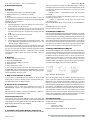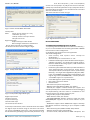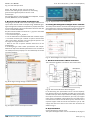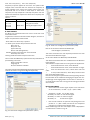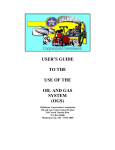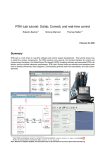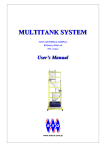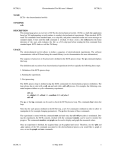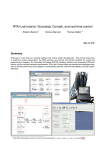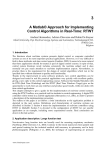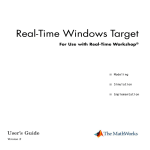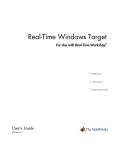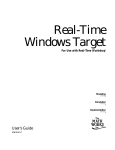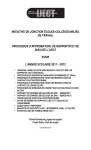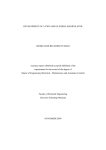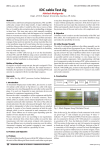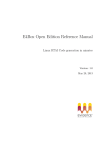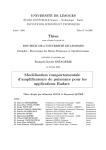Download Real Time System Development & Speed Control of a Stepper
Transcript
IJECT Vol. 2, Issue 1, March 2011 ISSN : 2230-7109(Online) | ISSN : 2230-9543(Print) Real Time System Development & Speed Control of a Stepper Motor Using Commercial Soft Tools & Open Source Codes 1 Ujjwal Mondal , 2Anindita Sengupta Electrical Engineering Dept., Haldia Institute of Technology, ICARE Complex, WB, India Electrical Engineering Dept, Bengal Engineering & Science University, Howrah, WB, India 1 2 Abstract The presented effort demonstrates in steps the ways of developing Real Time System using commercial soft tools (first solution) in Widows operating environment and using open source code tools (second solution) in Linux operating environment. The commercial and free (open source) suite utilized and experienced with the real time speed control of a stepper motor. First, the experiment is composed by MATLAB with Real Time Workshop and Real Time Windows Target (RTW/ RTWT), very well known commercial soft tools for real time experimentation and next, as open source code tools SCILAB/ SCICOS with Real Time Application Interface (RTAI) & and the COMEDI (Control & Measurement Device Interface) are used for the same. The most obvious advantage for the open source code tool is that all the software or codes are available on the web and it can be freely downloaded where commercial soft tools costs few lacks, moreover in case of open source code tools freedom is unlimited as user can modify the open source codes for specific requirements but commercial soft tools do not open source codes for user modification i.e. freedom is limited. However, unlike the (costly) commercial packages, the information available about this free software is scanty or sometimes confusing. This paper attempts to remove some of the difficulties by tracing through the development steps and pitfalls. The objectives of this paper are (i) to understand the concepts and practical aspects of using such software development tools, (ii) to design simple experiments for students which will let them learn the design process and development life cycle for real time system and (iii) to compare the relative advantages of using public domain free software tools for the same purpose and making low cost laboratory set up for real time experimentation. The investment is reduced to the hardware as well as in software cost, which consists of a standard old PC and a RTWT & COMEDI compatible data acquisition board (commercial RT module for Lab experiment costs few Lacks approximately). Successful implementation of the real-time system development and deployment were demonstrated by a uni-polar stepper motor control (sequencing) in real time. different targets with the help of RTWT. The main disadvantage of this solution is the cost of the required software. The software for the second proposed solution can be freely downloaded from the web and thus cost effective. It is based on Scilab/ Scicos and Linux RTAI, a hard real-time extension of the GNU/ Linux Operating System. Dedicated hardware includes a PC and a data acquisition card PCI-1711 (Advantech). For experiment purpose a Stepper motor is taken whose specification is given in the part (II). The RT environment allows quickly creating realtime controllers for real plants by generating and compiling the full control application directly from the Matlab RTW/RTWT or RTAI in Scilab/Scicos scheme. Keywords Real Time Control Systems, Real Time Workshop, Real Time Windows Target, Real Time Application Interface, Computer Aided Control System Design, Control & Measurement Device Interface In this stage keeping the entire previous configuration the RTAI package with rtai-lab (a module of RTAI) and COMEDI can be access through Scilab. Scilab/Scicos gives the graphical user interface (GUI) to make RT simulation and as well as to generate codes and executable for RT operation. In our experiments a COMEDI supported DAQ card (PCI 1711) is taken to set the RT target. I. Introduction Rapid Controller Prototyping (RCP) requires two components. (a) Computer Aided Control System Design (CACSD) software and (b) a dedicated hardware with a hard real-time operating environment. First proposed solution in this paper is one of the most widespread RCP environments, based on the commercial software Matlab / Simulink / Real Time Workshop (RTW) CACSD software which can be used to generate and compile codes for 96 International Journal of Electronics & Communication Technology It is obvious to say that RTWT package in Matlab has the most powerful component called Kernel, which is actually a miniature Real Time Operating System (RTOS), piggybacking on the Windows. The highly optimized real time Kernel provides real time extension for Windows and allows real time execution of the compiled code within the RTWT environment. The Kernel runs at Ring 0 (highest priority) in the Windows environment and supports single or multi tasking. RTWT is actually a suite of software which permits a) the execution of the controller codes in real time, b) manages its input & output with the external world through an I/O board and c) manages communication with the Matlab/Simulink parameter setting functions and display devices. RTWT contains a set of target files that enables RTW to generate & build a binary file for use in specific target environment. In order to get real-time operation using open source codes, a standard kernel must be conFig. in Linux base and before this configuration it will include the patching of Hardware Abstraction Layer (HAL) or Adaptive Domain Environment for Operating Systems (ADEOS) with the kernel. After patching and configuring the kernel (to make it real time compatible), installation of the RTAI package must be carried out including rtai-lab and COMEDI. After this whole process, a set of kernel modules are created in the user specified directory (“/usr/realtime”). Loading these modules, the real-time functionality is obtained. Running the created RT executable in Matlab or in a Linux terminal the RT simulated signal is observed through a CRO and extended the work to generate RT control signal for a stepper motor. w w w. i j e c t. o r g IJECT Vol. 2, Issue 1, March 2011 ISSN : 2230-7109(Online) | ISSN : 2230-9543(Print) II. Development System A. Software First Solution: 1. Operating system higher than Windows 98SE, 2. Matlab (version ≥ 6), 3. Simulink, 4. RTW, 5. RTWT In this presented experiment Windows XP (SP2) is taken as Operating System and Matlab 7.5 with Simulink, RTW and RTWT packages as other software. Second Solution: 1. Operating System: Functional GNU/Linux environment, experimented with Ubuntu 6.06 . 2. A Kernel: it is necessary to ensure the best when the kernel version of the Linux-OS is as close as possible to the kernel we are going to compile and to merge with the RTAI 3. RTAI source code, Scilab source code 4. Scilab / Scicos 5. COMEDI and COMEDI-LIB. 6. Two supporting source codes are required to install. First one is “Mesa 3D” graphical library and second one is the “EFLTK” graphic widgets library. Some software packages may have to upgrade and those are Automake, autoconf ,bison (for comedi) cpp, ftgl-dev (for efltk), gcc, g77, g++, gtk, libbind, libglu1-mesa-dev, libglut-dev, libfltk, libgtk-dev, libdrm-dev, libncurses, libperl-dev ,mesa ( related all packages ),tcl8.4, tk8.4, tcl-8.4-dev, tk8.4-dev, tcllib-1.9, x11-proto. B. Hardware 1. A P4 or equivalent processor 2. Minimum 256MB RAM 3. Data Acquisition (DAQ) or I/O card 4. Stepper motor 5. Driver electronics circuit In this presented experiment a PC with P4 processor with 512MB RAM, PCI 1711 Advantech make DAQ card, a unipolar stepper motor and a simple Stepper motor driving electronics (Driver ULN2003) circuit is used. C. DAQ card specification as follows It is a PCI slot compatible card with 16x12 bit single-ended analog inputs, 2x12 bit analog output, programmable gain, 16 digital inputs and 16 digital outputs. D. Stepper motor specifications The stepper motor is taken from old floppy drive which is MSJE200A53 unipolar. The specifications of the motor as follows. Normal Voltage=12Volts., Resistance=89ohms., Wires=5., Steps/Revolution=200,Stepsize =1.80. III. Development Process This section deals with the different steps to generate and communicate real-time control signals to the external hardware through DAQ card using Matlab/Simulink & RTW /RTWT and RTAI through Scilab/Scicos with COMEDI. A. First Solution 1. Installation of Real-Time Windows Target kernel At first we have to install RT kernel in Matlab to work with RTWT. w w w. i j e c t. o r g The kernel enables the Real-Time Windows Target to assign the highest priority of execution to real-time executable, which is created by the Real-Time Workshop. To install the kernel manually, type “rtwintgt –install” at the Matlab prompt. This will initiate the kernel. To check that the Real-Time Windows Target has correctly installed the kernel, type “rtwho” at the Matlab prompt and it will show some information likelyReal-Time Windows Target version 1.00 (C) The MathWorks, Inc. MATLAB performance = 100.0% Kernel timeslice period = 1 ms 2. Installation of DAQ card Before installing a DAQ card we should verify whether the specific card is supported by Matlab RTW/RTWT. To find out names of supported cards, first opening a new page from Simulink library browser a Digital Input or Output block is taken in the page. Then double clicking it opened block parameters. In the Block parameters there is an option “Install new board”. Clicking over this option we can find out a list of all supported cards by that Matlab version supports and selected the required one. 3. Making of Simulink Block Diagram Simulink Block diagram is to make with ‘Counter Limited’ block, ‘Lookup Table’ and ‘Digital Output’ block as shown below. Now save this model as modelname.mdl in the current directory of Matlab. Counter Limited block is taken from Simulink110Sources, Lookup Table is taken from Simulink->Lookup Table (1-D Linear Interpolation of input values using the specified table) and Digital Output block is taken from RealTime Windows Target of Simulink Library Browser. Fig.1 : Simulink Block diagram After creating block diagram model in Simulink we have to build a real-time model (known as MEX file) using Real-Time Workshop in the Simulink Parameters dialog box, but before making real-time model we have to set few parameters to work with Real-Time Windows Target which is discussed in the next section. The MEX-file interface module allows Simulink’s External (under simulation menu of the model) mode to export new parameter values to the real time model and to retrieve signals from the real-time model. Generated code from the model can be targeted on special purpose hardware to provide a real-time representation of the physical system. 4. Parameter Setting Now the parameters of the Simulink blocks are set by double clicking the blocks as below. Counter Limited ‘upper limit’:4 and ‘sample time’:0.02. Counter limited block looks like as shown below. International Journal of Electronics & Communication Technology 97 IJECT Vol. 2, Issue 1, March 2011 ISSN : 2230-7109(Online) | ISSN : 2230-9543(Print) and we can also specify it as [1:8].To use first four channels, specify output channels parameter as [1,2,3,4].Initial value is the value before simulation to start and final value is the value after the simulation stops. The block looks like as shown in Fig.5. Fig.2 : Counter Limited Block Parameter Lookup table Main: Vector of input values: [0 1 2 3] Table data: [1 8 2 4] Lookup method: use input nearest Sample time: 0.02 Signal data types: Output data type mode: double Round integer calculations toward: Floor Do not select saturate on integer overflow. The blocks look like as shown in Fig.3 & Fig.4. Fig.3 : Lookup Table (Main) Fig.4 : Lookup Table (Signal Data Type) Digital output block sample time:0.02 output channels:[1] channel mode: byte initial value:0, final value:0 In the output channel box, enter a channel vector that selects the digital output channels using on this board. The vector can be any valid Matlab vector form. Here we have selected first 8 channels by specifying output channel parameter as [1] 98 International Journal of Electronics & Communication Technology Fig.5 : Digital Block Parameters B. Second Solution 1. Software development process in steps 1. Unpacking of kernel and RTAI source codes in the directory “/ usr/src” in the installed Linux & Patching of the HAL or ADEOS over the kernel under configuration. 2. Configuring the kernel for real time application The kernel configuration: • Code maturity level options: select “Prompt for development...” • General setup: set “Local version” to “rtai” • Loadable module support: select “Enable module support”, “Module unloading”, and “Automatic module loading”. Deselect “Module versioning support”; RTAI modules are not version dependent. • Processor type and features: Select your Sub architecture Type (PC-Compatible) and Processor family. Select “Preemption Model (Preemptible kernel (Low-Latency Desktop))”. You might need “High Memory Support (4GB)” if you use a PCMCIA data acquisition card. Deselect “Use register arguments (EXPERIMENTAL)”. Possibly deselect “Local APIC support on uniprocessors”. • Power Management options: Keep default • Bus options: Leave the default • Device Drivers: – Generic driver options: keep default – Memory Technology Devices (MTD): not needed – Parallel port support: unselect Parallel port support. The standard parallel port is a useful device for real time debugging and experimenting. We must leave it unselected so that Comedi’s drivers can directly access the port. – Plug and Play support: keep default – Block devices: select your devices – ATA/ATAPI/MFM/RLL Support: select the main item “ATA/ ATAPI/MFM/RLL support” and all items relevant to your system. – SCSI device support: select “SCSI device support” and keep the default selections according to your computer’s SCSI devices. – Multi-device support (RAID and LVM): Keep default – Network device support: keep defaults – Amateur Radio, IrDA, Bluetooth, ISDN subsystem, and w w w. i j e c t. o r g IJECT Vol. 2, Issue 1, March 2011 ISSN : 2230-7109(Online) | ISSN : 2230-9543(Print) Telephony support: Leave disabled. – Input device support: Ensure that Mouse is selected. – Character devices: Keep default – I2C support: keep unselected; there are reports of difficulties when used with RTAI – Multimedia devices: keep unselected. – Graphics support: keep unselected. – Sound: keep unselected – USB Support: preferably enable as module. • File Systems: – Second extended fs support: select – Ext3 journaling file system support: select it and “Ext3 extended attributes” – Reiserfs support: the Suse distribution uses it, maybe your Linux distribution doesn’t need it – CD/ROM-DVD Filesystems: select “ISO 9660...” and subitems – DOS/FAT/NT Filesystems: select as needed. Keep other default selections 3. Compilation and Installation of the newly conFig. kernel. 4. Updating of the boot loader to access newly installed kernel. Here we are adding new kernel, not changing the settings of the old one. This section gives an example to conFig.the GRUB boot manager’s configuration file named “menu.lst” and usually located in “/boot/grub/” in the old Linux. The script we should add or write into the boot loader file below “## ## End Default Options ##” is looks like below: title rtai, kernel 2.6.17 root (hd0,3) kernel /boot/vmlinuz-2.6.17 root=/dev/hda4 ro quiet splash initrd /boot/initrd.img-2.6.17 savedefault boot Now we have to re-boot the computer into newly compiled kernel and have to choose the new kernel from master boot record. 5. Mesa and EFLTK installation It is required in the directory “/usr/local” to support xrtailab of RTAI. 6. Installation of COMEDI and COMEDI-LIB 7. Configuration, compilation and Installation of RTAI. During configuration of RTAI say yes to “rtailib” and “COMEDI support over LXRT” 8. Installation of Scilab and RTAI add-ons to Scilab/Scicos. After Scilab Installation we should add a line “/usr/local/src/ scilab-4.x.x/bin” to the PATH variable in “.bash_profile” and/or “.bashrc” or relevant shell start-up file. Add-ons to Scilab/Scicos is necessary to access RTAI and its library through scilab/scicos environment. First step: $ cd /<rtai dir>/rtai-lab/scilab/macros $ make install $ make user These above commands add command lines to Scilab startup file to access RTAI through Scicos. 9. Creating shared memory inodes for the activation of RTAI and COMEDI. Here we have to write a script and save it to home directory as directed in the RTAI. Running this script in to the terminal required inodes can be created. w w w. i j e c t. o r g 10. Loading RTAI, COMEDI and DAQ modules. In this stage a set of kernel modules which are created in the user specified directory (“/usr/realtime”), COMEDI modules and DAQ modules is to load as directed in COMEDI guide. Loading these modules, the real-time functionality is obtained. 2. Creating block diagram for Square wave generation Open the TERMINAL and type “scilab”, it will open scilab window and in the scilab window type ‘Scicos’ and it will open untitled window. Then open menu “edit” and Select palettes. Go to “Palettes” and select Sources at the top of the pop-up window. This will open another window with a group of source blocks. Take the red clock on the Scicos diagram page. Open the RTAILib palette in a similar way as before. From the RTAI-Lib palette, take the “Square” block, “Scope” block & “COMEDI D/A” block and place it in the main Scicos window. Connect those blocks as in Fig.6. After drawing the Block diagram, we should make the “super block”. So we should go to menu “Diagram” and select “Region to super block”. Cover al the blocks excluding the Clock and dragging the mouse i.e. we must draw an elastic frame around all the blocks as in Fig.6 and it will make the required super block. Double clicking on the super block we can again open those basic blocks to set parameters as shown in Fig.7. 3. Set parameters of Super-blocks: Square block- “Val[0]/amplitude=1”, “Val[1]/time Period=1” and “Val[2]/On time=0.5” & leave other parameter to default value. Comedi block- Keep default value (channel 0) Scope block- Keep default value. Close the window and set clock parameter. Fig. 6: Making of RTAI Super block International Journal of Electronics & Communication Technology 99 IJECT Vol. 2, Issue 1, March 2011 ISSN : 2230-7109(Online) | ISSN : 2230-9543(Print) Fig. 7: Inside of Super block Clock- Set “Period =0.001” and “Init Time=0” Connect the analog output (Channel 0) and analog ground of the signal acquisition card to a real Oscilloscope. For example: with the “advantech PCI-1711” DAQ card , connect pins 58 (DAC0OUT) and 57 (AOGND). 4. RT square through X-rtailab and Oscilloscope Now going to the “RTAI” menu select “Set Target” and click over super block. Now we have to compile using “RTAI-Code gen” again through menu “RTAI”. If compilation is properly done then on the scilab prompt a group of information will come with the lat line “Created Executable”. Say the new executable is renamed as “rt_square” and saved in the current directory. • In one terminal type: rt_square -v to run the executable in Hard RTS mode with verbose output. • In another terminal type: “xrtailab” to open a GUI and from “File” menu select “Connect” and it will give the option to set the target as in Fig.8 & Click on “OK”. • Now we can see a square wavelike wave form on the Oscilloscope. In xrtailab going to “View” select “parameters” and “scope”. Now we can adjust visualization parameters in the “xrtailab” to see the Square wave properly in to the oscilloscope as shown in Fig.9 and Fig.10. Fig. 10 : Square wave in the Oscilloscop 5. Creating block diagram for Stepper motor controller As in the previous section we made a block diagram to generate a RT square wave, here we repeated the way and block diagram for stepper motor controller is created as shown in fig 11. Fig. 11 : Block diagram for stepper motor driving C. Hardware Connections & Driver electronics The schematic hardware connections are shown below: Fig. 8: RT target setting through xrtailab Interface Fig. 9: Square wave in the scope of xrtailab Fig. 12 : Schematic Hardware Circuit Diagram In the above Fig. one opto-isolator circuit is shown explicitly. Four digital outputs from the DAQ card (DO ports of the card) are fed to the input of four opto-isolator for safety purpose and the outputs of those are connected to (pins 1,2,3,4) stepper motor driver (ULN2003). Digital Ground of the DAQ card is connected to the Ground of the driver (pin 8). Common of the unipolar stepper motor should be connected to (pin 9) 12V supply and other four wires of the motor are connected as shown in Fig. 2. IV. Experimentation Control Strategy for stepper motor The speed of stepper motor can be controlled by varying the 100 International Journal of Electronics & Communication Technology w w w. i j e c t. o r g IJECT Vol. 2, Issue 1, March 2011 ISSN : 2230-7109(Online) | ISSN : 2230-9543(Print) frequency of pulses applied to the motor. The speed of the stepper motor increases with the increase in frequency of pulses applied to the motor. The stepper motor inputs are sequential and so it is driven in three ways i.e. wave drive sequence, full step sequence & half step sequence. For this experiment wave drive sequence is taken for its simplicity and shown in Table 1. Table 1 SEQUENCE NAME DESCRIPTION 0001 Consumes least power 0010 and gives smoother 0100 Wave drive running of stepper motor. 1000 A. First solution For Real Time experimentation we have to build real time executable codes. To generate c-code from Simulink block diagram, we have to adjust the parameters shown below Tools→Real time work shop→options In ‘Solver’ pane choose the parameters like this Start time: 0 Stop time: 100 Type: Fixed step Solver: ode 4(Runge-Kutta) Periodic sample time constraint: unconstrained Fixed step size: 0.01 Tasking mode for Periodic sample times: Auto Then in ‘Real Time Workshop’ pane choose the parameters as per following instruction. System target file: rtwin.tlc Language: C Choose ‘Generate makefile’ The solver pane and the RTW configuration parameters windows look like as shown in Fig.13 and Fig.14 respectively. Fig. 14 : Real Time configuration parameters (RTW) Now in the command window of Matlab type rtwinconfigset (‘modelname’) The above command sets the required parameters for work with Real-Time Windows Target. Go to Tools→Real-Time Workshop→Build Model The above command builds the c-code files from the Simulink block diagram. Then follow the steps below for running real-time application. • From the Simulation menu, select External. • From the Simulation menu, select Connect to target. • From the Simulation menu, select Start real-time code. • To stop model execution, select Stop real-time code item under Simulation menu. Now we can change the speed of the motor by opening ‘Counter Limited’ block of the model and changing the upper limit of it. Surprisingly the changing effect can be seen in real time i.e. on the fly (when motor was running) we can change parameter of the model. B. Second solution • Set the ON time of each signal equals to the one fourth of the Time Period, i.e. TON = (1/4) * (TON + TOFF). • Set Delay = 3*TON for the first signal. Set Delay = 2*TON for the second signal. Set Delay = 1*TON for the third signal. Set Delay = 0 for the fourth signal. • Fig. 13 : Real Time configuration parameters (solver) w w w. i j e c t. o r g Now to have variation in speed we may change the time period i.e. T = (TON + TOFF) and we can see respective change in the speed of the stepper motor. Generated RT signal to drive the stepper motor is displayed in x-rtailab which is shown in Fig. 15. International Journal of Electronics & Communication Technology 101 IJECT Vol. 2, Issue 1, March 2011 ISSN : 2230-7109(Online) | ISSN : 2230-9543(Print) same time experiencing the usefulness of open source code tools compared to commercial soft tools. The interface routine mentioned in this paper enables user to use any I/O card (accessible via Matlab or COMEDI) for data I/O in experimental environment. It provides a simple and inexpensive way to set up hardware-in-the loop simulations, and enhance laboratory experiments. The objective is to compare the relative advantages or disadvantages of using public domain free soft tools has been explored through this paper with a suitable experiment. Fig.15: Sequence of input signal to the stepper motor Fig.16: Check out of RT square wave with LED References [1] “Simulink” Simulation, Model Based Design, version 6, Mathworks,March 2006. [2] “Real-Time Workshop” For use with Simulink,version 6, Mathworks,March 2006. [3] “Real-Time Windows Target” For use with Real-Time Workshop,version 6, Mathworks,October 2004. [4] “Data acquisition tool box ” vrsion 6 by Mathworks, March 2006. [5] A.Gambier. “Real-Time control system” A tutorial ,Autamation Laboratory, B6 23-29,E.G Bautelc university of Mannheim,68131 Mannheim,Germany. [6] Warren E.Dixon,Darren M.Dawson,B.T.Costic,Marcio S.de Queiroz: “A Matlab based control system laboratory experiment for undergraduate students:Towards Standardization and shared resources ”, July 3,2001. [7] Asad Davari, Duoyan shen: ”On-line control of RealTime system using Matlab and simulink ”. Electrical Engineering Department,West Virginia university Institute of Technology, Montgomery,WV [8] A.Cebi,L.Guvenc,M.Demircc,C.Kalpan Karadeniz,K.Kanar, E.Guraslan,”A Low Cost Portable Engine Electronic Control unit Hardware in the loop test system”. [9] P. S. Bimbra, ”Electrical Machines: Dhanpat Rai Publishers. [10]Stephen L. Campbell, Jean-Philippe Chancelier, Ramine Nikoukhah. “Modeling and Simulation in Scilab/Scicos”. Springer, Berlin, Germany, 2006. [11]Ramine Nikoukhah, Serge Steer. SCICOS - A Dynamic System Builder and Simulator, User’s Guide,1998. [12]Giovanni Racciu, Paolo Mantegazza. RTAI 3.3 User Manual, 2006. [13]G. Sallet., “Ordinary differential equations with Scilab”. Universit ´e de Saint-Louis / INRIA Lorraine, Universit ´e de Metz, 2004. [14]Pasi Sarolahti. “Real-time application interface”. Technical report, University of Helsinki, Dept. of Comp. Science. [15]R. Bucher, L. Dozio, “CACSD with Linux RTAI and RTAI-Lab,” in Real Time Linux Workshop, Valencia, 2003. [16]“RTAI-Lab Tutorial” Roberto Bucher [17]Simone Mannori, Thomas Netter. “Scilab/Scicos and Linux RTAI –A unified approach” R. Bucher. Fig.17: Complete setup of the experiment V. Conclusions The presented work envisaged to explore the possibility of developing ultra-low cost experimental set ups for teaching and learning Real-Time systems in the laboratory and at the 102 International Journal of Electronics & Communication Technology w w w. i j e c t. o r g