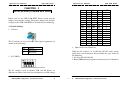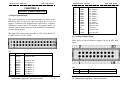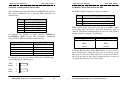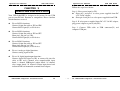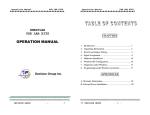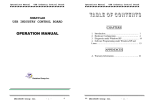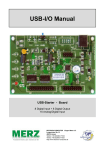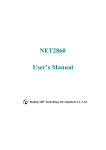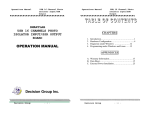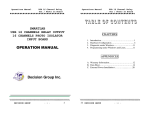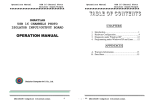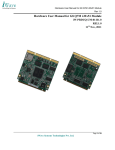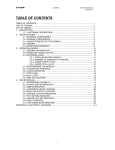Download OPERATION MANUAL
Transcript
Operations Manual USB LAB KITS Operations Manual USB LAB KITS CHAPTERS SMARTLAB USB LAB KITS 1. Introduction…………………………………..…… 1 2. Unpacking Information…………………..…….... 3 3. Switch and Jumper Setting ……………………….. 5 4. Signal Assignment ……………………………….. 9 5. Hardware Installation …………………………….. 15 6. Windows/XP Configuration……………………….17 7. Diagnostic under Windows/XP……………………18 8. Software Programming under Windows/XP and Linux 19 OPERATION MANUAL APPENDICES A. Warranty Information…………………………….. 20 Decision Computer Int’l. Co., Ltd. 7/5/2008 DECISION Computer International i - i - ii DECISION Computer International Operations Manual USB LAB KITS Operations Manual CHAPTER 1 • INTRODUCTION The USB LAB KITS provide 16 digital input/output channels, 8 analog to digital channels, and one RS232/RS422/RS485 port functions, which allows to connect 8 channel relay output/isolator input board, 8 channel SSR/logical output board, 16 channel relay output board, 16 channel isolator input board and industrial DIN rail mountable terminal block adapter for applications of digital I/O, analog to digital input, and COM communication. • • • • • • • • The USB LAB KITS provides one asynchronous serial communication ports (RS232 or RS422 or RS485), which link the computer and serial peripheral devices such as terminals, modems, serial printers, plotters, ... etc. USB LAB KITS Allows to connect 8 channel relay output/isolator input board, 8 channel SSR/logical output board, 16 channel relay output board, 16 channel isolator input board and industrial DIN rail mountable terminal block adapter. Allow to connect RS232 or RS422/RS485 extension board with DB9 connector. Each digital I/O provides voltage range from 0V to 3.5V, where 0 to 0.4V is OFF and 2.8V to 3.4V is ON. Power supplied from USB or DC +5V 3A DC adapter. Suitable for Linux, MS/WINDOWS, ... etc. Operating temperature range from 0 to 33C. Relative humidity rage from 0 to 90%. Dimension 115mm*80mm*12mm. Weight 320Gram. The USB LAB KITS provides Plug and Play (PnP) feature, it is a programmable I/O interface card for PC/486, Pentium, or compatibles. The on board high speed 8051 uC provides USB functions run at 12Mbps full speed or 1.5Mbps low speed. The features of the USB LAB KITS are: • • • • • USB2.0 with Plug and Play (PnP) features. High speed 8051 uC core. Support USB ID selection to identify USB device. Support 16 digital input/output channels, 8 analog to digital channels, and one RS232/RS422/RS485 port functions. Each analog to digital channels supports 10 bits 0~10V ADC input. DECISION Computer International 1 - 1 - 2 DECISION Computer International Operations Manual USB LAB KITS Operations Manual USB LAB KITS CHAPTER 2 UNPACKING INFORMATION Check that your USB LAB KITS includes the following items: • • • • • • • • USB LAB KITS. USB cable. One 26 pins flat cable for digital I/O, one 20 pins flat cable for analog to digital, and one 10 pins flat cable for RS232/RS422/RS485 port. Extension board with DB9 connector, select one of the following: 1. RS232 2. RS422/RS485 User’s manual. Decision Studio CD for USB Serial Product. Optional digital I/O extension board. 1. 8 channel relay output/isolator input board 2. 8 channel SSR/logical output board 3. 16 channel relay output board 4. 16 channel isolator input board 5. Industrial DIN rail mountable terminal block adapter Warranty form. DECISION Computer International 3 - 3 - 4 DECISION Computer International Operations Manual USB LAB KITS Operations Manual USB LAB KITS CHAPTER 3 1 ON OFF ON OFF ON OFF ON OFF ON OFF ON OFF ON OFF ON OFF SWITCH AND JUMPER SETTING Before you use the USB LAB KITS, Please ensure that the jumpers and switches setting. The proper jumper and switches settings for the USB LAB KITS are described in the following. 3.1 Switch Settings 1. S1 Reset The S1 switch is used to reset 8051, the signal assignments are shown in the following. Pin 1 2 2 ON ON OFF OFF ON ON OFF OFF ON ON OFF OFF ON ON OFF OFF 3 ON ON ON ON OFF OFF OFF OFF ON ON ON ON OFF OFF OFF OFF 4 ON ON ON ON ON ON ON ON OFF OFF OFF OFF OFF OFF OFF OFF Card ID -14 13 12 11 10 9 8 7 6 5 4 3 2 1 0 3. Down load revised firmware Signals Reset SW+ Reset SW- When the S2 switch is set to ON ON ON ON status, means down load revised firmware. Please follow the steps shown in the following: 1. Set S2 to ON ON ON ON. 2. Run USBBootloader program to down load revised firmware. 2. S2 USB ID The S2 switch is used to identify USB card ID. Please set different card ID to each card (do not duplicate card ID setting). DECISION Computer International 5 - 5 - 6 DECISION Computer International Operations Manual USB LAB KITS Operations Manual USB LAB KITS connect JP5 to JP7, where JP7 is located at RS422/RS485 extension board. 3.2 Jumper Settings 1. Power Selection (JP1) 1 2 3 3.3 Power Jack and USB Connector . . . 1. Power Jack(J1) JP1 is used to select power input, when short pin 1 and pin 2, means select power supplied from DC +5V 3A DC adapter. When short pin 2 and pin 3, power is supplied from USB. 2. RS422/RS485 Selection (JP8) 1 2 3 J1 is the power jack. The DC +5V 3A DC adapter is connected to the power jack. . . . 2. USB Connector(J2) The JP8 is located at RS422/RS485 extension board. JP8 is used to set RS422/RS485 communication, when short pin 1 and pin 2, means set RS422. When short pin 2 and pin 3, means set RS485. 3. Long Distance Communication (JP9) The JP9 is located at RS422/RS485 extension board. JP9 is used to set long distance communication, when short the JP9, means long distance communication. Ohterwise, open the JP9, means normal distance communication. J2 is the USB connector. The J2 is connected to computer USB port by using USB cable. 4. RS422/RS485/RS232 Connector (JP5, JP6, JP7) To use RS232, please connect JP5 to JP6, where JP6 is located at RS232 extension board. To use RS422/RS485, please DECISION Computer International 7 - 7 - 8 DECISION Computer International Operations Manual USB LAB KITS Operations Manual CHAPTER 4 SIGNAL ASSIGNMENTS 4.1 Digital Input/Output The signal assignments of digital input/output are shown in the following. One 26 pins flat cable for digital I/O is used to connect 8 channel relay output/isolator input board, 8 channel SSR/logical output board, 16 channel relay output board, 16 channel isolator input board and industrial DIN rail mountable terminal block adapter. The digital I/O voltage range from 0V to 3.5V, where 0 to 0.4V is OFF and 2.8V to 3.4V is ON. 12 13 14 15 16 17 18 19 20 21 22 23 24 25 26 P0D07 P1D00 P1D01 P1D02 P1D03 P1D04 P1D05 P1D06 P1D07 SGND SGND +5V SGND Port 0/Line 7 Port 1/Line 0 Port 1/Line 1 Port 1/Line 2 Port 1/Line 3 Port 1/Line 4 Port 1/Line 5 Port 1/Line 6 Port 1/Line 7 Signal Ground Signal Ground +5V Power Signal Ground SGND Signal Ground USB LAB KITS 4.2 Analog to Digital Input Each analog to digital channels supports 10 bits 0~10V ADC input. JP3 Pin 1 2 3 4 5 6 7 8 9 10 11 Signal Description SGND Signal Ground SGND P0D00 P0D01 P0D02 P0D03 P0D04 P0D05 P0D06 Signal Ground Port 0/Line 0 Port 0/Line 1 Port 0/Line 2 Port 0/Line 3 Port 0/Line 4 Port 0/Line 5 Port 0/Line 6 DECISION Computer International JP4 Pin 1 9 Signal +3.3V Description +3.3V Power - 9 - 10 DECISION Computer International Operations Manual 2 3 4 5 6 7 8 9 10 11 12 13 14 15 16 17 18 19 20 SGND ADIN0 SGND ADIN1 SGND ADIN2 SGND ADIN3 SGND ADIN4 SGND ADIN5 SGND ADIN6 SGND ADIN7 SGND +5V SGND USB LAB KITS Signal Ground Analog unipolar input channel 0 Signal Ground Analog unipolar input channel 1 Signal Ground Analog unipolar input channel 2 Signal Ground Analog unipolar input channel 3 Signal Ground Analog unipolar input channel 4 Signal Ground Analog unipolar input channel 5 Signal Ground Analog unipolar input channel 6 Signal Ground Analog unipolar input channel 7 Signal Ground +5V Power Signal Ground Operations Manual DB9 Pin # Signal Name 2 Receive Data(RxD) 3 Transmit Data(TxD) 5 Signal Ground(SG) 7 Request to Send(RTS) 8 Clear to Send(CTS) USB LAB KITS RS-232C Name BB BA AB CA CB Signal Direction Input Output Common Output Input To connect the RS232 port to other DATA TERMINAL EQUIPMENT (DTE) devices, we recommend using a DTE to DTE connection as shown below: Signal Pin # DTE Pin # DTE Signal TxD RxD 3 2 2 3 RxD TxD SG RTS CTS 5 7 8 5 8 7 SG CTS RTS 4.3 RS232 Cabling Information for DB9 The signal assignments for a standard DB9 connector are shown below: For loop back test, you can connect TxD(pin 3) to RxD(pin 2) and RTS(7) to CTS(8). DECISION Computer International 11 TxD RxD 3 2 RTS CTS 7 8 - 11 - 12 DECISION Computer International Operations Manual USB LAB KITS Operations Manual USB LAB KITS 4.4 RS422 Cabling Information for DB9 4.4 RS485 Cabling Information for DB9 The communication interface follows the EIA RS422 standard. The signal assignments for a standard DB9 connector are shown below: The RS485 signal assignment is shown as follows. Pin 2 3 4 5 6 Description Receive Data+(RxD+) Transmit Data+(TxD+) Transmit Data-(TxD-) Signal Ground(SG) Receive Data-(RxD-) To connect the RS422 to other DATA TERMINAL EQUIPMENT (DTE) devices, the developers recommend using a DTE to DTE connection as shown below. HOST Signal Ground Transmit Data(+) Receive Data(+) Transmit Data(-) Receive Data(-) REMOTE Signal Ground Receive Data(+) Transmit Data(+) Receive Data(-) Transmit Data(-) For loop back test, you can connect TxD+(pin 3) to RxD+(pin 2) and TxD-(pin4) to RxD-(pin 6). TxD+ RxD+ 3 2 TxDRxD- 4 6 DECISION Computer International 13 Pin Description 2,3 4,6 5 Transmit Data+/ Receive Data+(TRD+) Transmit Data-/Receive Data-(TRD-) Signal Ground TRD+ signal means short pin 2 and pin 3, and TRD- signal means short pin 4 and pin 6. You need short these pins by yourself. The RS485 communication is based on cable sharing method, which is connected as following: Computer at site 1 Computer at site 2 TRD+ TRD+ TRD– Ground TRD– Ground Under the RS485 mode, all the RS485 Ports are set to receive mode automatically, while one port uses to send data to the other port, it needs to set RTS signal to 1, to enter driver mode, then send message or data. After sending message, it needs to set signal to 0 to enter receive mode again. - 13 - 14 DECISION Computer International Operations Manual USB LAB KITS HARDWARE INSTALLATION Your USB LAB KITS is designed to be inserted in any USB port in your PC/486, Pentium or compatibles. Please confirm which functions are used. Step 1: Select power input by JP1. Short pin 1 and pin 2 to select power supplied from DC +5V 3A DC adapter. Short pin 2 and pin 3 to select power supplied from USB. Step 2: If select power supplied from DC +5V 3A DC adapter, plug power adapter to power jack(JP1). To use RS232 functions: Connect 10 pin flat cable to JP5 and JP6. Connect RS232 port(J3) to I/O device. Step 3: Connect USB cable to USB connector(J2) and computer USB port. To use RS422 functions: Connect 10 pin flat cable to JP5 and JP7. Short pin 1 and pin 2 of JP8. Connect RS422 port(J4) to I/O device. To use RS485 functions: Connect 10 pin flat cable to JP5 and JP7. Short pin 2 and pin 3 of JP8. Connect RS485 port(J4) to I/O device. To use 8 analog to digital functions: Connect analog signal to JP4. To use 16 digital input/output functions: Connect digital I/O signal to JP3, or connect 26 pins flat cable to JP3 and 8 channel relay output/isolator input board, 8 channel SSR/logical output board, 16 channel relay output board, 16 channel isolator input board and industrial DIN rail mountable terminal block adapter. DECISION Computer International USB LAB KITS Follow the steps listed below: CHAPTER 5 Operations Manual 15 - 15 - 16 DECISION Computer International Operations Manual USB LAB KITS Operations Manual USB LAB KITS CHAPTER 6 CHAPTER 7 WINDOWS/XP CONFIGURATION DIAGNOSTIC UNDER WINDOWS/XP The USB LAB KITS can be install to Windows/XP via USB plug and play function, please follow the steps shown in the following:. The COM_Diagnostics is a diagnostic program, provide routines to test your serial ports under Windows/XP. It has both internal and external loopback tests. During external loopback test, a loop back plug must be connected to each port being tested. You can also select different hardware settings during testing from the SETUP RS232 menu. 1. For optimum PnP functionality, please install one card at a time. 2. Windows/XP will detect the new USB LAB KITS card that is installed in your computer, and will prompt you for a proper driver. 3. Install Virtual COM port (VCP) drivers which is in Drivers \ Virtual COM \ Vertual_COM.inf.. Virtual COM port (VCP) drivers cause the USB device to appear as an additional COM port available to the PC. Application software can access the USB device in the same way as it would access a standard COM port. 4. After Windows/XP has detected and configured all ports, you may begin using the USB LAB KITS card. To verify that the installation process completed successfully, please proceed into the Control Panel / System / Device Manager. 5. Locate the additional COM ports in the ports section, and Digital I/O and analog to digital device from HID device.. DECISION Computer International 17 The USB Test Program.exe is a diagnostic program to test your digital I/O and analog to digital channels under Windows/XP. User can get COM_Diagnostics and USB Test Program.exe from Decision Studio CD. - 17 - 18 DECISION Computer International Operations Manual USB LAB KITS Operations Manual CHAPTER 8 USB LAB KITS APPENDIX A SOFTWARE PROGRAMMING UNDER WINDOWS/XP AND LINUX The USB LAB KITS can be installed in the Linux by using serial device driver supported by Linux. For more details, please refer to 'setserial' man-pages. After the Linux recognizes the serial port, it will assign device name as /dev/ttyACM0 for the first serial port, and /dev/ttyACM1 for the second serial port, …etc. To input/output data from/to digital channel and input digital data from analog to digital channel, please use Hid API functions. User can get Hid API functions from Decision Studio CD. WARRANTY INFORMATION A.1 Copyright Copyright DECISION COMPUTER INTERNATIONAL CO., LTD. All rights reserved. No part of SmartLab software and manual may be produced, transmitted, transcribed, or translated into any language or computer language, in any form or by any means, electronic, mechanical, magnetic, optical, chemical, manual, or otherwise, without the prior written permission of DECISION COMPUTER INTERNATIONAL CO., LTD. Each piece of SmartLab package permits user to use SmartLab only on a single computer, a registered user may use he program on a different computer, but may not use the program on more than one computer at the same time. Corporate licensing agreements allow duplication and distribution of specific number of copies within the licensed institution. Duplication of multiple copies is not allowed except through execution of a licensing agreement. Welcome call for details. A.2 Warranty Information SmartLab warrants that for a period of one year from the date of purchase (unless otherwise specified in the warranty card) that the goods supplied will perform according to the specifications defined in the user manual. Furthermore that the SmartLab product will be supplied free from defects in DECISION Computer International 19 - 19 - 20 DECISION Computer International Operations Manual USB LAB KITS materials and workmanship and be fully functional under normal usage. Operations Manual USB LAB KITS SmartLab. Goods returned without this authorization will not be attended to. In the event of the failure of a SmartLab product within the specified warranty period, SmartLab will, at its option, replace or repair the item at no additional charge. This limited warranty does not cover damage resulting from incorrect use, electrical interference, accident, or modification of the product. All goods returned for warranty repair must have the serial number intact. Goods without serial numbers attached will not be covered by the warranty. The purchaser must pay transportation costs for goods returned. Repaired goods will be dispatched at the expense of SmartLab. To ensure that your SmartLab product is covered by the warranty provisions, it is necessary that you return the Warranty card. Under this Limited Warranty, SmartLab's obligations will be limited to repair or replacement only, of goods found to be defective a specified above during the warranty period. SmartLab is not liable to the purchaser for any damages or losses of any kind, through the use of, or inability to use, the SmartLab product. SmartLab reserves the right to determine what warranty repair or replacement. constitutes Return Authorization: It is necessary that any returned goods are clearly marked with an RA number that has been issued by DECISION Computer International 21 - 21 - 22 DECISION Computer International