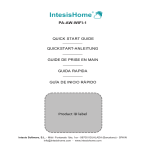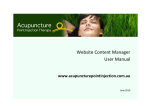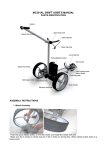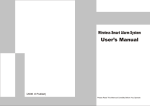Transcript
Installation Method I. Outdoor camera Positive power supply Negative power supply 1.K-400 outdoor camera Electronic lock connector Photodiode Camera Infrared Reset Motion Sensor TF card RJSS-******-XXXXX Connector SPK K-400-WIFI/IP Video Door Phone User Manual RS 45 Network Interface Indicator Light Name/No. Label CALL MIC 2. Outdoor camera installation 44 60 ①Drill hole to fix rain cover ③Insert TF card ②I nstall screws to rain cover 1 ④Fix outdoor camera to rain cover ⑤Fix both outdoor camera and rain cover Method 2:Connect to router Wi-fi (Please refer to the second bar of device edition interface) II. K-400 Indoor Music Doorbell On Off SPK Router Music Select Button Indicator Light Match Code Button I I . Install the software 12V 23A 1. Make sure mobile phone is connected to W IFI/3G/4G. Battery Cover 2. Android smart phone user: login www.kivos.com.cn to download 3. Iphone user: enter APP store, search "I - HOME" to download and install the App I I I . How to match code 1. Hold K-400 indoor music doorbell by a screwdriver till the indicator light turns red. (as shown) 2. Hold outdoor unit doorbell, at the same time, indoor music bell will ceaselessly flash, code match done when indicator stops flash.(as shown) i-HOME Get K-400 ID (Take Android smart phone App as an example) 1.Install APP 2.Power device 3. Connect software to the device Step 1:Mobile phone Wi-Fi search and connection 1.Open smart phone Wi-Fi search and find KDB400 WIFI signal AP@APWIFI******(as picture 1) 2. Input the password and connect the device to the Wi-Fi (The initial password:12345678)(as picture 2) AP@APWiFi****** Usage Ⅰ. Connect outdoor camera to network AP@APWiFi****** 1.Install and power K-400 outdoor unit 2.Connect device to network 2 Method 1: Connect by network cable. Insert one side of the cable into router while the other side into the camera. Power and wait for outdoor unit self-check completion. picture 2 picture 1 3 Step 2: Adding Device 1. Ensure smart phone and KDB400 device be in the same LAN network 3.Click change device network mode to search Wi-Fi(as picture 8) 2.Open the software, click adding button(as picture 3) 4.Search or manually input Wi-Fi router(as picture 9) 3. Click research on LAN network, find the corresponding ID RJSS - * * * * * * - XXXXX, Click connection (as picture 4/5) Change device network mode Device is connected LAN mode: HOME HOME1 RJSS-******-XXXXX HOME2 RJSS-******-XXXXX Wi-Fi password RJSS-******-XXXXX Select the SSID: picture 8 picture 3 picture 4 picture 9 picture 5 Change device network mode Device is connected 5. Input Wi-Fi router passwords and click save (top right corner) to save (as picture 10) 4. Name the device, and input ID LAN mode: HOME passwork(original password 88888888) Wi-Fi password 5.Click Save to save device(. as picture 6) RJSS-******-XXXXX picture 10 V. . Password Setting (as picture 6 picture) 1. Click “Security Setting” to set password Security Setting 2.Security setting IV.Connect device to Wi-Fi Wireless password setting Wireless password setting 1.Open mobile APP Device password setting In LAN, search wifi in smart phone, initial password 12345678 2.Click the device which needs edition (as picture 7) Unlock password setting Device password setting Add device by door camera app in WAN, initial password 88888888 Unlock password setting Unlock password should be four digital number from 0 to 9, initial password needs to be set. 4 5 picture 7 Function Introduction VI. Adding Remote Device 1.Ensure Mobile phone can contact Internet(Wi-Fi/3G/4G) 2.Ensure K-400 device is connected to the network I. Monitor Model (Take Android mobile phone client as an example) 3. Open the software, input manually K-400 ID and password in equipment added column, and named. 1. Open the App, click connected device, click image to monitor.(as picture 11) 2. Function: photo taking/video taking/intercom 4. Save Equipment II. Remote unlock 1.Click unlock button and input unlock password.(as picture 11) RJSS-******-XXXXX VII.I Introduction for K-400 software base key picture 11 1. The contrast adjustment III. Picture 50 2. Main menu /. . picture 12 100 3.Sub-menu Take picture Review image Video Review video Two-way intercom Remote unlock 1. Check photos by direction Open sub-menu, check photo by date direction(as picture13) 2. Check photo randomly Cancel date input, click photo(as picture 14) 50 N? 1,20kbps, 10.3 FPS Open the secondary menu adjustment Open/Close motion detection Video mode picture 13 6 7 IV. Video 1. Check video by smart phone Open sub-menu, click video key to view video (as picture 15) Mobile End picture 15 2.Play video Click the video on phone to play (as picture) Mobile End picture 16 picture 17 3.Check video from door camera Take out the SD card to check video (as picture 18) picture 18 8 picture 14 Note: should install the system for the first time usage (like Android and apple) Initial Wifi ID: AP@APwifi****** Initial ID password: RJSS-******-XZNEN