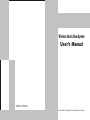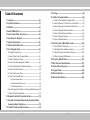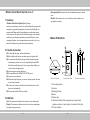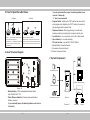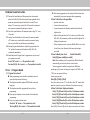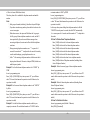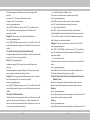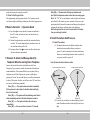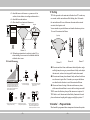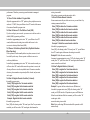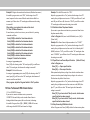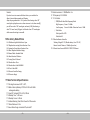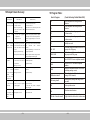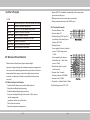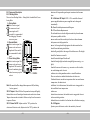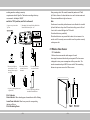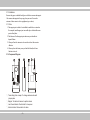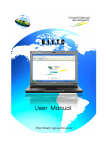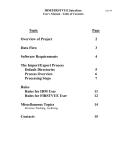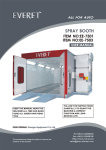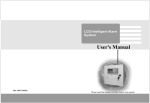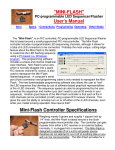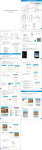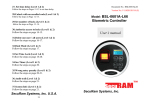Download KS-206KT User`s Manual
Transcript
Wireless Smart Alarm System User’s Manual (2006 .6 Publish) Please Read This Mannual Carefully Before You Operate Table Of Contents 13 Testing-------------------------------------------------------------(16) 14 Installer’s Program Guide-----------------------------------(16) 1 Summary--------------------------------------------------------------(3) 14.1 How To Enter Installer’s Program State---------------------(17) 2 Function Instruction ----------------------------------------------(3) 14.2 How To Recover To The Old User Code (0000) ----------(17) 3 Definition -------------------------------------------------------------(3) 14.3 How To Recover To Ex-factory Default State--------------(17) 4 Name Of Main Parts-----------------------------------------------(4) 14.4 How To Register Remote Controller-------------------------(18) 5 How To Open/Close Outer Cover-----------------------------(5) 6 Inner Structure Diagram-----------------------------------------(5) 14.5 How To Delete Remote Controller ---------------------------(18) 14.6 How To Register Detector--------------------------------------(18) 14.7 How To Delete Detector ----------------------------------------(19) 7 System Components ---------------------------------------------(6) 15 How To Connect With Alarm Center --------------------(19) 8 Indicate Sound Instruction -------------------------------------(7) 15.1 Set CONTACT ID Account-------------------------------------(19) 9 User’ Program Guide ---------------------------------------------(7) 15.2 Set Alarm Center Telephone Number-----------------------(20) 9.1 Program Precautions-------------------------------------------------(7) 15.3 Open/Close Low Power Report Function------------------(20) 9.2 How To Enter User’s Program State------------------------------(8) 15.4 Stop Connecting With Network-------------------------------(20) 9.3 How To Modify User Code-------------------------------------------(8) 16 Ex-factory Default State-------------------------------------(21) 9.4 How To Set Alarm Telephone Numbers --------------------------(8) 17 Main Technical Specifications ----------------------------(21) 9.5 How To Delete Alarm Telephone Numbers----------------------(10) 18 Simple Failure Recovery------------------------------------(23) 9.6 How To Set Alarm Duration -----------------------------------------(10) 19 Program Table--------------------------------------------------(24) 9.7 How To Set Leaving Time -------------------------------------------(11) 20 Wireless Detector ---------------------------------------------(25) 9.8 How To Set Wireless Siren------------------------------------------(11) 21 Wireless Door Sensor ---------------------------------------(30) <1> Open Wireless Siren ----------------------------------------------(12) <2> Enter Wireless Siren Code --------------------------------------(12) <3> Close Wireless Siren ----------------------------------------------(12) 9.9 How To Open/Close Phone Line Cutting Indicate Function-(12) 9.10 How To Exit Program State ---------------------------------------(13) 10 Remote Controller’s Operation Guide--------------------(13) 11 Simulate To Alarm And Operate By Telephone When Answering Alarm Telephone---------------------------------(13) 12 Install Precautions And Processes------------------------(14) ● 1 ● ● 2 ● Wireless Smart Alarm System (3-in-1) Emergency Alarm: Alarm can be activated immediately even in disarm state. Monitor: When alarm occurs, you can hear the sound on alarm scene by telephone remotely. 1 Summary Wireless Smart Alarm System (3-in-1) adopts micro-processing chip as control core, and it intelligently recognizes the temperature triggered by human body. So when intruded illegally, the main unit will linkage with wireless alarm siren to make alarm sound. At the same time, the main unit will dial alarm manage center number and other pre-set telephone numbers automatically. Moreover, when answering telephone, user can arm and monitor remotely. So it is very suitable for families, shops and other anti-intrude places. 4 Name Of Main Parts ● It’s beautiful and smart, and has multifunction. ● Built-in high decibel buzzer can alarm on-spot to frighten thief. ● It can automatically dial five groups of alarm telephone numbers when alarming, and can be set to be compatible pulse and DTMF (double tone multi frequency). It also can pause when dialing, and can be used in exchanger system. ● System supports wireless alarm siren ● It is compatibles with ADEMCO CONTACT ID format. ● Low power report function ● When answering telephone, you can arm, disarm, monitor and start on-spot alarm remotely. ● It can be set 5 remote controllers and 6 wireless detectors, and it learns code automatically. ● The main unit built-in PIR detect module 3 Definition Arm: The system enters defense state and can receive alarm signals. Disarm: The system exit defense state and can’t receive alarm signals (Except for emergency alarm) ● 3 ● PH ON E 2 Function Instruction 6 1 Picture 1 Top View Picture 2 Front View Picture 3 Lateral View ① Cover-Opening Hole ② Antenna ③ Detecting Window ④ Buzzer ⑤ Monitor Hole ⑥ Telephone Interface (When programming, it connects with telephone machine; In working state, it connects with city line) ⑦ DC Input Interface ● 4 ● 5 How To Open/Close Out Cover 5.1 Open 5.2 Close PHONE ③ PH ON PH O N ④ E E PHONE PH ON E Picture 4 Picture 5 Pi ctu re 8 Picture 7 P ic tu re 6 P ic tu r e 9 1 Mount two fasteners as picture 7 2 Make inner lines in order, (Note: Don’t Press at the battery container.) and close the telephone interface, then press the cover down, and check if it is closed. 1 Insert “—” type screwdriver vertically into the cover opening hole as picture 4 2 Unclench the “—” screwdriver to the direction as picture 5, and the cover will be opened automatically. 6 Inner Structure Diagram ⑤ ⑥ ⑦ ⑧ ⑨ ⑩ If you do not inserted the jumper, the detecting distance can reach to 10 meters (H). “L” level is recommended. Program Switch: Adjusting it to “SET” position, the main unit will enter program state ;Adjusting it to “EXIT” position, the main unit will exit program state to normal state Telephone Interface: When programming, it connects with telephone machine;In working state, it connects with city line. Arm Indicator: It is on in arm state, and it is off in disarm state. Alarm Indicator: It is on when alarming. DC Input Interface : Input with DC 12V±5% 300mA. Backup Battery Connection Socket Microphone Connection Socket Buzzer Connection Socket 7 System Components + SPK - 1 2-> L 2-> H GAIN 1 1 2 ARM + 1 Wireless Siren Wireless Door Sensor 9 - + + 8 ALARM - MIC BATT + 6 Set Exit CONTACT ID Network Center Wireless PIR Detector Picture 10 ① Backup Battery: 5 PCS rechargeable batteries, battery size: AAA 600 mAh 1.2 V. ② Detect Distance Selection: There are two levels of detect distance to select. If you insert with jumper, the detecting distance can reach to 8 meters (L) ● 5 ● Telephone Office Wireless Remote Controller Main Unit P icture 11 ● 6 ● Mobile Phone Telephone 8 Indicate Sound Instruction 8.1 Powered On Sound Indicator: When powered on, the main unit makes four Bi (Bi, Bi, Bi, Bi) and the sound change gradually, which means the system has inspected itself and it is normal. Then it makes a “Bi” sound every second. After 100 seconds, the main unit enter arm state automatically and begin to defense. 8.2 Low Power Sound Indicator: The main unit makes a long “Bi--” every 15 seconds. 8.3 Leaving Time Sound Indicator: After armed, the main unit makes a “Bi” sound every second, which means the system is in leaving time, so you should leave the defense area immediately. 8.4 Entering Program Sound Indicator: Adjust the program switch to “Set” position, the main unit will make four Bi (Bi, Bi, Bi, Bi) continuously immediately. 8.5 Sound Indicator In Program State: In program state, you can see if your operations are valid. A short “Bi” sound ----------The operation is valid Two short Bi (Bi--, Bi--) sound----------The operation is invalid 9 User’s Program Guide 9.1 Program Precautions!!! ● When programming, power should be provided by external power by adapter instead of battery). ● The telephone should be standard DTMF (double tone multi frequency). ● The telephone should be equipped with battery before programming. ● Please pick up telephone receiver instead of free hand when programming. ● Every step, it makes indicate sound One short “Bi” sound ---- The operation is valid. Two long Bi (Bi--, Bi--) sound ---- The operation is invalid ● 7 ● ● After entering program state, the system will enter disarm state automatically, so you must arm again after programming. 9.2 How To Enter User’s Program State ① Open the outer-cover ② Connect with external power ③ Connect alarm host with telephone machine by double-end telephone line ④ Adjust the Program Switch to “Set” position ( you will hear four Bi (Bi, Bi, Bi, Bi) continuously, and the two indicator light will be flashing at the same time.) ⑤ Pick up telephone receiver ,and enter 0000# (0000 is user’s code). You will hear a short Bi sound, which means the setting is successful) 9.3 How To Modify User Code (Default State:0000) Enter [9#]+[new code#]+[new code#] Note: After modifying code, the original code (0000) will invalid automatically, you must enter the new code in future. You are suggested to modify the original code (0000) after purchasing.e.g. If you want to change the original code “0000” to be “1234”,you can operate as follows: In user’s program state Enter [9#]+ [1234#]+ [1234#] (Note: Every time you enter “#”, it will make a short “Bi” sound, which means the operation is correct. Otherwise, the operation is wrong.) 9.4 How To Set Alarm Telephone Numbers Enter [11# ]+[Phone No.#] to set the 1st telephone number. Enter [12# ]+[Phone No.#]to set the 2nd telephone number Enter [13#]+ [Phone No.#] to set the 3rd telephone number Enter [14#]+[Phone No.#] to set the 4th telephone number Enter [15#]+[ Phone No.#] to set the 5th telephone number Enter [16#]+[ Phone No.#]to set the alarm center umber. (See Chapter ● 8 ● of How to Connect With Alarm Center) The above phone No. is available for telephone number and mobile number Note: ① Each group of number (including *) should not beyond 20 digits ② If you have entered wrong number, please delete it and enter the correct once again. ③ When alarm occurs, the system will dial from the 1st group to the 5th group of alarm telephone numbers in order, and dial 5 times periodically. If you do some effective manages when answering telephone, the main unit will not dial this telephone next time. ④ During entering telephone numbers, use a “*” as pause for 2 seconds, the number of “*” is subjected to the needs. It is mainly used in small exchanger, group telephones and so on. ⑤ Add a “*” after entering telephone number, which denotes that it adopts pulse dial mode. Otherwise, it adopts DTMF (double tone multi frequency) mode. Example1: Set the first alarm telephone number to be“1234567” by DTMF In user’s programming state, Enter [11#]+[12345678#] (Every time you enter “#”, you will hear a short “Bi” sound, which means the operation is valid. Otherwise, the operation is invalid) Example2: Set the second alarm telephone number to be “3456789” by Pulse. In user’s programming state Enter [12#]+[23456789*#] (Every time you enter “#”, you will hear a short “Bi” sound, which means the operation is valid. Otherwise, the operation is invalid) Example 3: Set the third alarm telephone number, which is your company’s extension. The switchboard number is “2345678” and the ● 9 ● extension number is “808” by DTMF. In user’ programming state, Enter [13#]+[2345678**808#] (Every time you enter “#”, you will hear a short “Bi” sound, which means the operation is valid. Otherwise, the operation is invalid) In this way, when system dialing this telephone number, it will dial “2345678”first, and pause 4 seconds, then dial “808” automatically. A “*” means pause for 2 seconds, and the number of “*” is subjected to the needs. 9.5 How To Delete Alarm Telephone Numbers Enter [11##] to delete the 1st alarm telephone number Enter [12##] to delete the 2nd alarm telephone number Enter [13##] to delete the 3rd alarm telephone number Enter [14##] to delete the 4th alarm telephone number Enter [15##] to delete the 5th alarm telephone number Enter [16##] to delete the alarm Center telephone number Enter [19##]to delete all telephone numbers (Including Alarm Center Telephone Number) Example1: Delete the second group of alarm telephone number. In user’s programming state, Enter [12#] +[#] (Every time you enter “#”, you will hear a short “Bi” sound, which means the operation is valid. Otherwise, the operation is invalid) Example2: Delete all alarm telephone numbers (Including Alarm Center Telephone Number) In user’s programming state, Enter [19#] +[#] (Every time you enter “#”, you will hear a short “Bi” sound, which means the operation is valid. Otherwise, the operation is invalid) 9.6 How To Set Alarm Duration In user’s programming state (Default: 2 Minutes) Enter [23#]+[Duration#] ● 10 ● The duration ranges: 00--05 minutes, so it must be 2 digits when entering. If you enter “00”, the system will be in mute alarm. Example 1:Set it to be mute alarm In user’s programming state, Enter [23#] +[00#], (Every time you enter “#”, you will hear a short “Bi” sound, which means the operation is valid. Otherwise, the operation is invalid) Example 2: If you want to set 3 minutes for alarm duration In user’s programming state, Enter [23#]+[03#] (Every time you enter “#”, you will hear a short “Bi” sound, which means the operation is valid. Otherwise, the operation is invalid) 9.7 How To Set Leaving Time (Default:00 Second) Leaving time means the main unit will delay to arm for some time when you press “Arm” key on remote controller. Enter: [24# ]+[leaving time#] Leaving time ranges: 00--99 seconds, so it must be 2 digits when entering. During leaving time, the system will make a “Bi” sound every second, and you must leave defense area during the time. Example1: Set the system automatically enters arm state 30 seconds later when pressing “Arm” key on remote controller. In user’s programming state, Enter [24#] +[30#] (Every time you enter “#”, you will hear a short “Bi” sound, which means the operation is valid. Otherwise, the operation is invalid) 9.8 How To Set Wireless Siren Duration of wireless siren depends on alarm host. If host duration is 00 (mute), the wireless siren will be mute too. If the host duration is 03 minutes, the wireless siren duration will be 03 minutes too, so you can view it as an external siren of alarm host. ● 11 ● <1> Open Wireless Siren (Default: Close) If you want to use wireless siren, you must open it firstly. In user’s programming state: Enter [25#] to open the wireless siren, the system will make a short “Bi” sound, which means the setting is successful. <2> Enter Wireless Siren Code Enter [27#] + [code of wireless siren#] (code of wireless siren is 8 digits labeled at the back of wireless siren. (Every time you enter “#”, you will hear a short “Bi” sound, which means the operation is valid. Otherwise, the operation is invalid) Example 1: Collocate a wireless siren, and the code is “33121021”. In user’s programming state, Enter [27#] + [33121021#], (Every time you enter “#”, you will hear a short “Bi” sound, which means the operation is valid. Otherwise, the operation is invalid) <3> Close Wireless Siren If you don’t want to use wireless siren, you don’t need to delete it, but close it. In user’s programming state Enter [26#] to close the wireless siren, the system will make a short “Bi” sound, which means the setting is successful. 9.9 How To Open/Close Phone Line Cutting Indicate Function (Default: Close) Phone line cutting indicate function means the system will make indicative sound when telephone line cutting or badly connected. Opening: In user’s programming state, Enter [5#] to open phone line cutting indicator, it will make a short “Bi” sound, which means the setting is successful Closing: In user’s programming state, Enter [6#] to close phone line cutting indicator, it will make a short “Bi” ● 12 ● sound, which means the setting is successful 9.10 How To Exit Program State After programming, adjust program switch to “Exit” position, and the two indicators light stop flashing, which means it has exited program state. 10 Remote Controller’s Operation Guide <1> Arm: Press on remote controller, the main unit will make a short “Bi” sound, and enter arm state, the arm indicator on host will be on. <2> Disarm: Press on remote controller, the main unit will make two short “Bi” sound continuously, and enter disarm state, the arm and alarm indicator will be off. <3> Emergency Alarm: Press on remote controller, the main unit will enter alarm state immediately. 11 Simulate To Alarm And Manage Alarm By Telephone When Answering Alarm Telephone Connect the host with line socket with double-end cable. Press “Emergency” key on remote controller, the main unit will make alarm sound immediately. Then system will dial the pre-set phone. Pick up telephone receiver (If the telephone you operate is mobile phone, please press “Receive” key on mobile phone), you will hear alarm sound for about 5-10 seconds, after that, you will hear a short “Bi” sound, then you can enter the following commands: Enter [1#]-------- The system enters arm state immediately (If the system is in alarm state, it should be disarmed firstly, then it can be armed). Enter [2#]--------The system will stop alarming, enter disarm state immediately and don’t dial other telephone numbers. Enter [3#]---------The system activates alarm at scene immediately. Enter [4#]-------You can monitor at scene for 10 seconds ● 13 ● Enter [0#]-------The main unit will hang up telephone and don’t dial this telephone number unless alarm occurring again. Note: “2#” “3#” “4#” are not limited in order and times, and the main unit will wait for 20 seconds to receive commands. If there are no any operations within 20 seconds, the main unit will hang up this telephone automatically, and then go on dialing other alarm telephones. After testing, close the out cover of main unit as 5.2 chapter, then you can begin to install. 12 Install Precautions And Processes 12.1 Install Precautions <1> The infrared detector has the highest sensitivity when human body moves parallel with mirror surface as picture 12, and the sensitivity is the lowest when human body moves vertically against mirror surface as picture13, so you must install it as picture 12. Note: R means the detect distance radius transverse movement (top view) vertical movement (top view) R R × √ Picture 12 Picture 13 <2> It only can be used indoors, so when installing, it should stand off sunshine and other break-out lights (such as car light) ● 14 ● <3> Stand off warm or cold sources. e.g. warm or cold air outlets, electric radiators, air-cooling machines and etc ; <4> Stand off doors and windows. <5> There should be no barriers in defense area. Window Barrier air conditioner 13 Testing 13.1 After powered on, the main unit will make a short “Bi” sound every one second, and the arm indicator will be flashing, after 100 seconds, the arm indicator will be on, which means the main unit has entered arm state, then begin to work. You can simulate to pass the defense area from the direction as picture 15 to see if the main unit will alarm. (Top View) shield by desk or other things × × × Picture 14 <6> The landscape orientation it can detect is about 90°, so when installing, the area want to be defended should be within the detect areas. 12.2 Install Processes 10-30° ① 2m ③ ② Detect Distance 1.The angle and height against the horizontal surface should be noted during installation, which will greatly affect the defense area. The installation height should be about 2 m, and the angle against the wall should be about 10-30°as above picture. 2.Press universal coupling into universal base lightly ④ ⑤ 3.Firmly fix the universal coupling with nails on the place where you want to fix it. Telephone Adapter Outside Line ⑥ 4.Hang the main unit on the universal coupling and buckle it firmly. 5.Adjust the angle of main unit according to install precautions. ● 15 ● 6.Insert the adapter to electric socket, then connect the plug with main unit, and then connect telephone outside line with telephone interface on main unit. Picture 16 Picture 15 Picture 17 ● If the main unit don’t alarm, which means the install position, angle and height may be wrong, so you must disarm it firstly, and re-adjust the main unit , and arm it to test again till it makes alarm sound. ● If the main unit alarms, please disarm it firstly, and leave the defense area, then arm it again. After 10 seconds, you can pass the defense area from the other direction to see if the main unit will alarm. ● After several times of testing, if the main unit alarm every times, which means the installation is correct, and the setting is successful. 13.2 To assure the affection, please pull the antenna out as picture 16. 13.3 Check to see if the main unit is fixed firmly, if main unit is loosed, please nail universal coupling with tapping screw lightly as picture 17 14 Installer’s Program Guide What Installer’s programmed have an important relations with system’s ● 16 ● performance. Therefore, you must pay much attention to manager’s program. 14.1 How To Enter Installer’s Program State Adjust the program switch to “SET” position, pick up telephone receiver, and enter “12*48#”, then you will hear a short “Bi” sound, which means it has entered Installer’s program state. 14.2 How To Recover To The Old User Code (0000) If you lose or forget your user code, you can recover to old user code to default (0000) by operating as follows: In Installer’s programming state, enter “1#”, you will hear a short “Bi” sound, which means the setting is successful, and the user’s code recovers to ex-factory default state (0000). 14.3 Recover To Ex-factory Default State (Pay Much Attention When Operating) If the system can’t work normally without any sakes, moreover, it can’t be settled by other ways. You can operate as follows to recover to ex-factory default state. In installer’s programming state, enter “2#”, after several seconds, you will hear a short “Bi” sound, which means the operation is correct, and all setup will recover to ex-factory default state. All remote controllers, detectors, phone numbers set previously will be cleared, and you must set it again. 14.4 How To Register Remote Controller (5 at most) In installer’s program state Enter [11#]to register the 1st remote controller Enter [12#] to register the 2nd remote controller Enter [13# ]to register the 3rd remote controller Enter [14#] to register the 4th remote controller Enter [15# ]to register the 5th remote controller Example: Register the third remote controller In Installer’s program state, Enter [13#], after hearing a short “Bi” sound, press “Arm” key on remote controller, you will hear a short “Bi” sound again, which means the ● 17 ● setting is successful. After setting, you must arm the main unit to check . 14.5 How To Delete Remote Controller If some remote controller you don’t want to use, you can delete it by entering commands as follows: Enter [11##] to delete the 1st remote controller Enter [12##] to delete the 2nd remote controller Enter [13##] to delete the 3rd remote controller Enter [14##] to delete the 4th remote controller Enter [15##] to delete the 5th remote controller Enter [19##] to delete all remote controllers Example 1: Delete the second remote controller In Installer’s programming state Enter [12#], after hearing a short “Bi” sound, press “#”, you will hear a short “Bi” sound again, which means the setting is successful. Example 2: Delete all remote controllers In manager’s programming state, enter “19#”, after hearing a short “Bi” sound, press “#”, you’ll hear a short “Bi” sound again, which means all remote controllers are deleted. 14.6 How To Register Detector (6 at most) Enter [21#] to register the 1st wireless detector Enter [22#] to register the 2nd wireless detector Enter [23#] to register the 3rd wireless detector Enter [24#] to register the 4th wireless detector Enter [25#]to register the 5th wireless detector Enter [26#] to register the 6th wireless detector Example 1: register the first wireless detector (PIR detector) In installer’s program state, enter [22#], after hearing a short “Bi” sound, put ON/OFF switch to ON position to power on PIR detector. When the emit indicator flash for a moment, you’ll hear a short “Bi” sound again, which means the setting is successful. Note: Before collocating, PIR detectors should be powered on for 2 minutes firstly. ● 18 ● Example 2: Register the second wireless detector (Wireless door sensor) In installer’s program state, enter “23#”, after hearing a short “Bi” sound, separate the door sensor. When the emit indicator flash for a moment, you’ll hear a short “Bi” sound again, which means the setting is successful. After setting, you must arm the main unit to check 14.7 How To Delete Detectors If some detector you don’t want to use, you can delete it by entering commands as follows: Enter [21##] to delete the 1st wireless detector Enter [22##] to delete the 2nd wireless detector Enter [23##] to delete the 3rd wireless detector Enter [24##] to delete the 4th wireless detector Enter [25##] to delete the 5th wireless detector Enter [26##] to delete the 6th wireless detector Enter [29##] to delete all wireless detectors Example1: Delete the first detector In manager’s programming state Enter [21#], after hearing a short “Bi” sound, press [#], you will hear a short “Bi” sound again, which means the setting is successful. Example 2: Delete all detectors In manager’s programming state, enter [29#], after hearing a short “Bi” sound, press [#], you’ll hear a short “Bi” sound again, which means all remote controllers are deleted After program, adjust the Program Switch to “Exit” position 15 How To Connect With Alarm Center 15.1 Set CONTACT ID Account If you want to connect with alarm center, you must set CONTACT ID Account firstly in order to make Alarm Center to distinguish which alarm system (Be in on-line state) is alarming. In installer’s Program, Enter [5#] + [BBBB#] (BBBB is ID account, which ranges from 0001-9999, and it must be 4 digits) ● 19 ● Example 1: Set the ID Account to be “1234”. Adjust the program switch to “Set” position, after hearing a short “Bi” sound, pick up telephone receiver, enter 12*48#, you will hear a Bi, and enter 5# (you will hear a Bi), then enter “1234#”, you will hear a short “Bi” sound again, which means the setting is successful. 15.2 Set Alarm Center Telephone Number If you want to open alarm center function, you must set Alarm Center telephone number firstly. In User’s Program state (user’s code 0000 default), enter [16#] + [Phone No.#] Example 2: Set Alarm Center telephone number to be “1234567” Adjust the program switch to “Set” position, after hearing a short “Bi” sound, pick up telephone receiver, then enter User’s Code and plus # (0000#), and enter “16#”, you will hear a short “Bi” sound again, then enter “1234567#”, you will hear a short “Bi” sound again, which means the setting is successful. 15.3 Open/Close Low Power Report Function (Default: Close) In User’s Program state Enter [7#] ----- Open report function Enter [8#]----- Close report function When system backup battery voltage is low, whether to inform alarm center or not when system backup battery voltage is low can be set This function only valid to Alarm Center Adjust the program switch to “Set” position, after hearing a short “Bi” sound, pick up telephone receiver, then enter user code (0000), then plus “#”, you will hear a short “Bi” sound again, which means the setting is successful. Enter [7#], if you hear a short “Beep” sound , which means report function has been opened. Enter [8#], if you hear a short “Beep” sound , which means report function has been closed. 15.4 Stop Connecting With Alarm Center In User’s Program state, Enter [16##]to delete the alarm center phone ● 20 ● Number If you don’t want to connect with Alarm Center, you can delete the Alarm Center telephone number as following: Adjust the program switch to “Set” position, after hearing a short “Bi” sound, pick up telephone receiver, then enter user’s code, then enter [#], you will hear a short “Bi” sound again, and enter [16#] after hearing a short “Bi” sound, enter [#] again, it will make a short “Bi” sound again, which means the setting is successful. 16 Ex-factory Default State 16.1 All Indicator Lights Default State: Open 16.2 Telephone Line-cutting Detect Function: Close 16.3 System Low Power Report Function: Close 16.4 Alarm Telephone Numbers: Empty 16.5 Infrared Mode: Standard Mode 16.6 Alarm Duration: 2 Minutes 16.7 Leaving Time: 00 Second 16.8 Wireless Siren: Close 16.9 Wireless Siren Code: 00000000 16.10 User’s Code:0000 16.11 Remote Controller: Empty 16.12 Detector: Empty 17.9 Alarm Loudness: ≥100dB within 1m 17.10 Frequency:433.92MHz 17.11 Dial Index: ① DTMF(Double Tone Multi Frequency)Mode: High Frequency Extent:-7±2dBm Low Frequency Extent:-9±2dBm Distortion Factor:≥ 20dB ② Pulse Mode: Pulse Speed:10±1PPS Pulse Ratio:2:3 17.12 Wireless Remote Controller: Working Voltage:DC 12V (Alkaline battery, Size: 27A 12V) Remote Control Distance: ≥100m(In Open Area) 17.13 Alarm Center Format: ADEMCO CONTACT ID Format 17 Main Technical Specifications 17.1 Working Environment:-20℃ --50℃, 17.2 Built-in Back Up Battery: 5PCS No.7 600 mAh Ni-MH rechargeable battery 17.3 Input DC Voltage:DC12V ±10%, 300mA 17.4 Standby Time: ≥ 20 hours 17.5 Standby Current: ≤20mA 17.6 Infrared Blocking Time While Power On:100 seconds 17.7 Detect Distance: 6-12m 17.8 Level Detect Angle: horizontal:90°,vertical:60° ● 21 ● ● 22 ● 18 Simple Failure Recovery 19 Program Table: User’s Program Fault Symptoms Failure Reasons Failure Recovery There are not indicate sound when powered on 1 The power socket may be bad or badly connected. 2 There is no power supply. 3 The inner buzzer is badly connected. 1 Check and connect the socket 2 Power the socket on 3 Open the out cover, check if the power and buzzer are well connected . You can’t program state 1 It can’t meet program’s requirements. Forget user’s code 1. Please read program precaution’ chapter carefully to see if it meets the requirements. 2. Refer to program chapter to recover user’s code. 1 Use city line to go on network.. The outside line connect with main unit without extension socket 2 Program operation is wrong. 3The telephone number is wrong. 1 The city line connected with main unit shall be connected from extension socket. . 2 When programming, it should meet the program requirements. 3 Refer to telephone number setting, and enter the right telephone numbers again. 1 The installment of main unit and detector can’t meet the requirements. 2 Battery power is low 1 Install main unit and detector according to install requirements. 2 Replace the battery The communicate 1 There are barriers in the distance between defense area. main unit and remote 2 Battery power is low. controller, PIR detector, door sensor become shorter. 1 Closer to main unit as possible to reduce barriers. 2 Replace the battery. enter 2 It can’t dial alarm telephone numbers when alarm occurs. False Alarm When monitor, you can’t hear the scene sound clearly. 1 The signal is bad. 1 If the signal is bad, please ask relative 2 There are noisy in telephone personnel for help. answering place 2 Avoid the noisy sound in telephone answering place. When answering alarm telephone, the command entered is invalid. The distance between main unit and telephone is too near. ● 23 ● Telephone machine located should be far away from main unit. (Code: Ex-factory Default State:0000) 7# Open telephone line-cutting indicate function Close telephone line-cutting indicate function Open battery low voltage report function to alarm center 8# Close battery low voltage report function to alarm center 9# Modify user code 11# -15# Set alarm telephone numbers from the 1st group to the 5th group 11##-15## Delete alarm telephone numbers from the 1st group to the 5th group 16# Set CONTACT ID center telephone number 5# 6# 19## Delete CONTACT ID center telephone number Delete all telephone numbers at one time (including manage center) 23#Duration time# Alarm duration time (Duration time arrange: 00-05 minutes) 24#Leaving time# Leaving time (Leaving time range: 00-99 seconds) 25# Start up wireless siren 26# Shut down wireless siren 27#code of wireless siren# Set wireless siren, code of wireless siren is 8-digit labeled at the back of wireless siren 16## ● 24 ● Installer’s Program 12*48# 1# 2# 5# 11#-15# 11##-15## 19## 21#-26# 21##-26## 29## Recover user code to be ex-factory default state (0000) Recover to ex-factory default state Set CONTACT ID code (default state is 0000) Collocate 1-5 remote controllers Delete 1-5 remote controllers Delete all remote controllers at one time Collocate 1-6 detectors Delete 1-6 detectors at one time Delete all detectors at one time 20 Wireless Infrared Detector Wireless Passive Infrared Sensor adopts advanced digital signal processing technology with automatic temperature compensation, Lower power alert and timing communication report function. It detects human infrared heat energy to emit wireless digital signal to activate main unit. It is advantage of stability, easy installation and low alarm error ratio. 20.1 Main Functions And Features ①It adopts double infrared sensor, and has high sensitivity. ②Single-chip intelligent digital processing ③Double-channel intelligent signal processing ④Low power consumption design, static current≤50μA, anti-pet, anti-electromagnetism interference and low rate of false alarm ⑤Three classes of sensitivity. ⑥Automatic temperature compensation ● 25 ● ⑦Adapter DC9V-12V is available. Automatically switch between inner power and external power. ⑧When power lower, it alerts and reports to main unit ⑨Timing communication report and ON/OFF report. 20.2 Technical Parameter ① Detective Distance ≤8m ② Detective Angle: 90° ③ Working Voltage: DC6V (4pcs No.7 dry batteries), and external power (adapter): DC9V 12V. ④ Working Current: Power supplied by battery, Standard current ≤ 50μA, Alarm current ≤15mA Power supplied by the adapter, Standard current ≤ 5mA, Alarm current ≤20mA ⑤ Blocked time when it is power on: 100 seconds ⑥ Emission Time: 3 seconds ⑦ Emission Frequency: 433.92MHz ⑧ Emission Power≤70mW ⑨ Physical Size: 110mm X 60mm X 45mm ⑩ Working Temperature:-25℃~65℃ ● 26 ● 20.3 Component Description 20.3.1Working Mode: There are three Working Modes --- Testing Mode, Standard Mode, Power Saving Mode. A: Testing Mode: After it sends a signal, the sensor won’t send a new signal until 5 seconds. It is recommended for debugging. This mode runs more power. B: Standard Mode: After it sends a signal, the sensor won’t send a new signal until 60 seconds. It is recommended for daily work. C: Power Saving Mode: After it sends a signal, the sensor won’t send a new signal until 240 seconds. It is used in marketing place where have more people in and out. Note:The mode shall be changed when powered off (Including battery power). 20.3.2 Tamper: When DOS shell is opened or destroyed illegally, infrared detector will send signal to main unit and activate alarm. Tamper alarm can be activated in 24 hours a day. Even the sensor is in power off state. 20.3.3 Power On/Off: Adjust switch to “ON” position, the detector will start to work; Adjust switch to “OFF ” position, the ● 27 ● detector will stop working and report to main unit at the same time. 20.3.4 External DC Input: DC9V~12V is available. External power supplied and inner power supplied can be changed a utomatically. 20.4 Installation Requirements and Diagram 20.4.1 Installation Requirements The infrared detector has the highest sensitivity when a human body moves parallel with the mirror surface and the sensitivity is the lowest when a human body moves vertically against the mirror. So the angle and height against the horizontal surface should be noted during installation, which will greatly effect the range of the defense area .The height should be 2 meters or so and it should be installed parallel with wall. Stand off straight light and other straight light sources (e.g. car light) Stand off warm or cold sources, e.g., warm air or cold air outlet, air conditioning outlet, electric radiators, air cooling machines and etc. stand off windows. There are no barriers within defended area of a detector. If infrared detector works in a temperature that is near to human temperature, the detection is inefficient. So in this instance, Infrared detector is suggested to be installed in lower temperature in that area. In interference instance, infrared detector is suggested to be set in low sensitivity position. Infrared detector is asked to be fixed on the wall without swaying. 20.4.2 Diagram Open top cover of detector, select the sensitivity class and ● 28 ● working mode according to security requirements. Install 4pcs No.7 batteries according to battery case remark., And adjust ON/OFF switch to “ON” position, and fix it on the wall. 2. Transmitting Code Jumper Working Mode Select Normal Mode Sensitivity 8m 6m 1.Open cover as picture shows Top View After powering on for 100 seconds, human body motions in 0.75m/S by 8-10m in distance. Its alarm indicator is on and it activates main unit. That means installation is right and success. Note To make sure its sensitivity, infrared sensor is not allowed to be touched by hand. And have to keep clear. If the surface is dirty, power it off, and clear it with a cotton ball dipped in 75% alcohol. Test infrared detector periodically This infrared detector can prevent theft conduct, but not ensure to be no risks at all. For security, users are asked to use this products correctly and improve alert. 21 Wireless Door Sensor 3.Press universal ball into universal bearer. To void damaged, please energize on average. 4.Fix universal bracket with nail on 2m over horizontal. 6.top view, adjusting detector area right and left, 5.Fix infrared detector in universal bracket. 21.1 Instruction Wireless door sensor matches with a magnet. It sends alarm signal to main unit when both parts separated. The door sensor is designed in micro power consumption with low power alert. The wireless transmitter adopts SAWF. It is more stable. The transmitting distance in open area can reach to 250 m or more. 7.side view, adjusting up and down installation finished detector 20.4.3 Indicator Alarm Indicator: When alarm happens, alarm indicator will be flashing Lower Power Indicator: When lower power, the corresponding indicator will be on. 20.4.4 Simulating Demo ● 29 ● ● 30 ● 21.2 Installation Remove the paper on double-faced glue on both door sensor and magnet. Glue sensor and magnet in the proper place you want. Be sure the antenna of door sensor to be in uprightness (up or down). 21.3 Note 1.The magnet part is asked to be installed in mobile door or window. For example, install magnet part on mobile place. And install sensor part on fixed place. 2.The distance of both magnet part and sensor part should not beyond 20mm. 3. Please pull out the antenna to be sure the wireless Tran receiver affection. 4. Please replace the battery once you find the Alarm/Low Power Indicator is in red. 21.4 Component Diagram ① Transmitting Code Jumper: To change wireless code with jumper place ② Magnet: To match with sensor to perform alarm ③ Low Power Indicator: Red indictor for low power ④ Alarm Indicator: Yellow indictor for alarm ● 31 ●