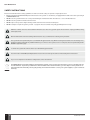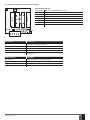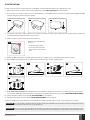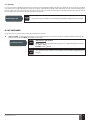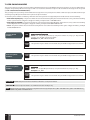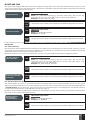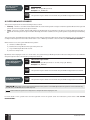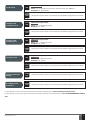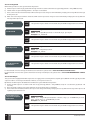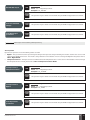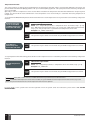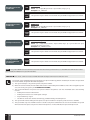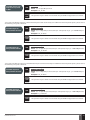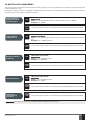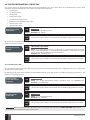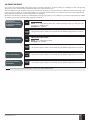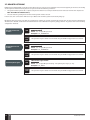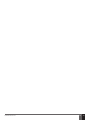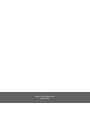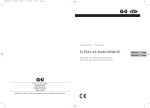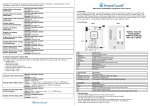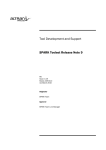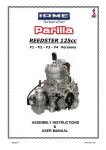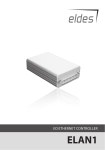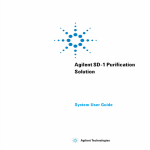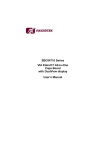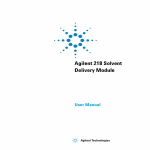Download Battery Powered GSM Dialler
Transcript
ESIM4 Battery Powered GSM Dialler User Manual v1.1 SAFETY INSTRUCTIONS Please read and follow these safety guidelines in order to maintain safety of operators and people around: • Battery powered GSM dialler ESIM4 (later referenced as “the system” or “the device”) is equipped with a radio transceiver operating in GSM900/1800 bands. • DO NOT use the system where it can cause potential danger and interfere with other devices – such as medical devices. • DO NOT use the system in hazardous environment. • DO NOT expose the system to high humidity, chemical environment or mechanical impact. • DO NOT attempt to repair the system yourself – any repairs must be carried out by fully qualified personnel only. ESIM4 is a device that must be installed in limited access areas. Any system repairs must be done only by qualified, safety aware personnel. Remove all batteries before installing. Never install or carry out maintenance during stormy weather. The system must be powered by four 1,5 V lithium AA type batteries only. When inserting the batteries into the battery slots, mind the polarity terminals! Any additional device you connect to the system, such as a computer, must be powered by an EN 60950-1 approved supply. To switch the system off, remove all four 1,5 V lithium AA type batteries. Fuse F1 model – miniSMDC 0,5A. Replacement fuses have to be exactly the same as indicated by the manufacturer. If you use a computer for the device configuration, it must be earthed. The WEEE (Waste electricalal and Electronic Equipment) symbol on this product (see left) means it must not be disposed of in household waste. To prevent possible harm to human health and/or the environment, you must dispose of this product in an approved and environmentally safe recycling facility. For further information contact your system supplier, or your local waste authority. 2 EN ESIM4 Manual v.1.1 CONTENTS 1. GENERAL INFORMATION............................................................................................................................................................6 2. TECHNICAL SPECIFICATIONS.....................................................................................................................................................6 2.1. Electrical and Mechanical Characteristics......................................................................................................................................................6 2.2. Main Unit and LED and Connector Functionality.......................................................................................................................................... 7 2.3. Wiring Diagrams.................................................................................................................................................................................................8 3.INSTALLATION............................................................................................................................................................................9 4. GENERAL OPERATION DESCRIPTION.......................................................................................................................................10 5. CONFIGURATION METHODS.....................................................................................................................................................10 5.1. SMS Text Messages..........................................................................................................................................................................................10 5.2. ELDES Configuration Tool...............................................................................................................................................................................10 5.3. QR Codes............................................................................................................................................................................................................10 6. SMS PASSWORD........................................................................................................................................................................ 11 7. USER PHONE NUMBERS...........................................................................................................................................................12 8. DATE AND TIME........................................................................................................................................................................13 8.1. Clock Calibration...............................................................................................................................................................................................13 8.2. Automatic Date and Time Synchronization.................................................................................................................................................13 9. SLEEP AND WAKE-UP MODES..................................................................................................................................................14 9.1. Wake-Up Scheduler.........................................................................................................................................................................................15 10.INPUTS..............................................................................................................................................................................16 10.1. Input Z1..............................................................................................................................................................................................................16 10.1.1.Digital Mode.....................................................................................................................................................................................................16 10.1.2.Analog Mode....................................................................................................................................................................................................18 10.1.3.AUX Output......................................................................................................................................................................................................18 10.2. Input Z2..............................................................................................................................................................................................................19 10.2.1.Digital Mode.................................................................................................................................................................................................... 20 10.2.2.Temperature Sensor Mode............................................................................................................................................................................21 10.3. Alarm/Restore Notifications..........................................................................................................................................................................23 10.3.1.Alarm/Restore Notification Scheduler....................................................................................................................................................... 26 11. SHOCK SENSOR.................................................................................................................................................................27 12.OUTPUT............................................................................................................................................................................ 28 12.1. Output Name.................................................................................................................................................................................................... 28 12.2. Turning Output ON and OFF.......................................................................................................................................................................... 28 13. BATTERY LEVEL MONITORING..........................................................................................................................................31 14. SYSTEM INFORMATION. STATUS SMS..............................................................................................................................32 14.1. Periodic Status SMS.........................................................................................................................................................................................32 15. SYSTEM NOTIFICATIONS...................................................................................................................................................33 16. EVENT MEMORY................................................................................................................................................................35 17. REMOTE LISTENING......................................................................................................................................................... 36 18. TECHNICAL SUPPORT.......................................................................................................................................................37 18.1.Troubleshooting...............................................................................................................................................................................................37 18.2. Restoring Default Parameters.......................................................................................................................................................................37 18.3. Updating the Firmware via USB Cable..........................................................................................................................................................37 19. RELATED PRODUCTS........................................................................................................................................................ 38 ESIM4 Manual v.1.1 EN 3 Limited Liability The buyer agrees that the system will reduce the risk of fire, theft, burglary or other danger but that it does not guarantee against the occurrence of such events. “ELDES UAB” will not take any responsibility for the loss of personal effects, property or revenue whilst using the system. The liability of “ELDES UAB” is limited to the value of the system purchased. “ELDES UAB” is not affiliated with any mobile/wireless/ cellular provider and is therefore not responsible for the quality of such services. Manufacturer Warranty The system carries a 24-month manufacturer warranty from “ELDES UAB”. The warranty begins the day the system is purchased by the user and the receipt must be retained as proof of purchase date. The warranty remains valid only if the system is used as intended, following all guidelines outlined in this manual and in accordance with the operating conditions specified. The warranty is void if the system has been exposed to mechanical impact, chemicals, high humidity, fluids, corrosive and hazardous environments or force majeure factors. Dear Customer, Thank you for choosing to purchase the batery powered GSM dialler ESIM4. Your thoughtful decision will ensure reliable solution for many years as all ELDES products are manufactured to meet the highest standards. We are confident that you will be completely satisfied with your product. However, in the unlikely event that you do experience a problem, please contact the dealer from whom you made your purchase. UAB ELDES www.eldes.lt Contents of Pack ItemQuantity ESIM4............................................................ 1 User manual................................................. 1 1,5 V Lithium AA batteries........................ 4 GSM antenna................................................ 1 Plastic gland................................................. 1 Screws.......................................................... 2 Terminal block............................................. 1 Not included: You will need to supply your own SIM card – we recommend you get a contract SIM, not Pay As You Go. 4 EN ESIM4 Manual v.1.1 Copyright © “ELDES UAB”, 2013. All rights reserved It is strictly forbidden to copy and distribute information in this document or pass to a third party without an advanced written authorization from “ELDES UAB”. “ELDES UAB” reserves the right to update or modify this document and/or related products without a warning. Hereby, “ELDES UAB” declares that the battery powered GSM dialler ESIM4 is in compliance with the essential requirements and other relevant provisions of Directive 1999/5/EC. The declaration of conformity may be consulted at www.eldes.lt. ESIM4 Manual v.1.1 EN 5 1.GENERAL INFORMATION ESIM4 is a micro-controller based device used to inform users about the alarm in automatic or security systems, supply power to an auxiliary device and control one electrical appliance or measure temperature. Examples of using the system: • Suitable in areas without a 230V power supply. • Switching one electronic device ON/OFF. • Notification of failure or restoration of an electronic device via SMS text message and/or phone call. Main features: • Configuration by SMS text message and PC. • Sleep mode for battery power saving for up to 2 years. • Up to 10 users for system configuration, control and acceptance of system event notifications by SMS text messages and phone calls. • 2 inputs customizable to NC or NO. • Input Z1 modes: digital or analog. • 1 AUX output operating in accordance with the set up period. • Input Z2 modes: digital or temperature sensor. • Up to 8 temperature sensors support for temperature monitoring in different areas. • 1 open-collector output for electrical appliance control. • Built-in shock sensor for alarm/restore notification by SMS text message on vibration detection. • Scheduled system operation in Wake-Up mode and on system event. • Scheduled input alarm/restore notifications. • Periodic self-test notification by SMS text message to user phone number. • Customizable notification texts. • QR code generator allowing to arrange a single or multiple text commands in a single SMS text message and encrypt it in a QR code. 2.TECHNICAL SPECIFICATIONS 2.1. Electrical and Mechanical Characteristics Battery type��������������������������������������������������������������������������������������������1.5 V Lithium AA type batteries Number of batteries������������������������������������������������������������������������������4 Current used in standby mode�������������������������������������������������������������30mA max GSM modem frequency�������������������������������������������������������������������������900/1800 Mhz Number of inputs�����������������������������������������������������������������������������������2 Digital input value range����������������������������������������������������������������������0... 3000 mV Analog input value range���������������������������������������������������������������������0... 24mA Impulse duration������������������������������������������������������������������������������������>600ms Number of auxiliary terminals�������������������������������������������������������������1 Auxiliary output values�������������������������������������������������������������������������12V 200mA max Maximum supported number of temperature sensors�������������������8 Number of outputs��������������������������������������������������������������������������������1 1R OUT Output circuit������������������������������������������������������������������������������������������Open collector output. Output is pulled to COM when enabled. Output current���������������������������������������������������������������������������������������200mA max Dimensions���������������������������������������������������������������������������������������������115x90x56 mm Enclosure rating�������������������������������������������������������������������������������������IP 65 Operating temperature range�������������������������������������������������������������-20…+50 °C (-30...+55 °C with limitations) Humidity��������������������������������������������������������������������������������������������������0-90% RH @ 0...+40 °C (non-condensing) NOTE: We recommend using Camelion P7 lithium 1.5V AA type and Energizer Ultimate lithium 1.5V AA type batteries or other ‘‘ELDES UAB’’ recommended batteries. ATTENTON: All 4 batteries must be of the same manufacturer. 6 EN ESIM4 Manual v.1.1 2.2. Main Unit and LED and Connector Functionality 1 Main Unit Functionality ANT DEF LED - + GSM MODEM - - + USB GSM MODEM GSM network 900/1800 MHz modem SIM SIM card slot LED Light-emitting diode indicator ANT GSM antenna MIC Microphone USB Mini USB port DEF Button for restoring default settings FW Pins for firmware upgrade MIC SIM OPEN + + BATTERY BATTERY BATTERY - FW C1 AUX COM Z2 Z1 Connectors Description Z1 Digital input / analog input terminal Z2 Digital input / temperature sensor data terminal (DATA) COM Common terminal AUX Auxiliary power supply terminal C1 Open-collector output / temperature sensor power supply terminal (+4V) LED indications Description Every 0.5 sec SIM card is not present / PIN code enabled Quick 3 flashes every 3 sec Searching for GSM network Every 5 sec Connected to GSM network / system operating successfully Quick weak flash every 10 sec The device is operating in Sleep mode ESIM4 Manual v.1.1 EN 7 2.3. Wiring Diagrams 1 2 ESIM4 ESIM4 C1 AUX COM Z2 Z1 C1 AUX COM Z2 Z1 PGM1 PGM2 20mA PRESSURE VESSEL PRESSURE SENSOR 4mA Alarm system or other appliance Gauge pressure transmitter AUX WIRING AUX wiring General wiring 4 3 ESIM4 C1 AUX COM Z2 Z1 ESIM4 C1 AUX COM Z2 Z1 GND +4V DATA Power supply DS18S20, DS18B20 Temperature sensor GND DATA +4V + Electrical appliance Temperature sensor wiring 8 EN Output wiring ESIM4 Manual v.1.1 3.INSTALLATION For the connection of input/output terminals, use 0.50 mm2 1 thread unshielded cable of up to 100 meters length. 1. Wire up the system in accordance with the wiring diagrams (see 2.3 Wiring Diagrams for more details). 2. If necessary to run the wires, drill out a hole of 13 mm diameter in the ESIM4 enclosure and insert the plastic gland supplied in ESIM4 package. The plastic gland must be facing down. 6 7 8 3. The system comes with a GSM antenna that is already connected. If another type of GSM antenna is required, please replace the standard GSM antenna with an antenna of your choice. 4. When placing the system, follow the recommendations: Never install in the following locations: 9 • inside the metal cabinet • closer than 20 cm from the metal surface and/or power lines 5. Disable the PIN code request of the SIM card by inserting it into a mobile phone and following the proper menu steps. 6. Once the PIN code is disabled, insert the SIM card into the SIM card slot / holder of ESIM4 system. 10 12 13 OPEN 11 OPEN 14 7. Insert all 4 batteries and wait until the LED indicator starts blinking indicating successful micro-controller operation. The system is now running in Wake-Up mode for 3 minutes to configure the system by SMS text messages (see 5. CONFIGURATION METHODS). 8. Change the default SMS password (see 6. SMS PASSWORD for more details). 9. Set the phone number for User 1 (see 7. USER PHONE NUMBERS for more details). 10. Once the LED indicator lights OFF, the system will switch to Sleep mode and it will no longer accept any SMS text messages. ATTENTION: The system is NOT compatible with pure 3G SIM cards. Only 2G/GSM SIM cards and 3G SIM cards with 2G/GSM profile enabled are supported. For more details, please contact your GSM operator. ATTENTION: We also recommend you to disable call forwarding, voice mail/text message reports on missed/busy calls and similar services that might cause incorrect system operation. Please contact your GSM operator for more details on these services and how to disable them. ESIM4 Manual v.1.1 EN 9 NOTE: For maximum system reliability we recommend you do NOT use a Pay As You Go SIM card. Otherwise, in the event of insufficient credit balance on the SIM card, the system would fail to make a phone call or send SMS text messages. NOTE: We advise you to choose the same GSM SIM provider for your system as for your mobile phone. This will ensure the fastest, most reliable SMS text message delivery service and phone call connection. NOTE: Even though the installation process of ESIM4 is not too complicated, we still recommend to perform it by a person with basic knowledge in electrical engineering and electronics to avoid any system damage. 4.GENERAL OPERATION DESCRIPTION The battery powered GSM dialler ESIM4 uses the GSM network for event transmission by SMS text message and/or phone call to the preset user phone numbers. In addition to being informed about alarm and restore events of the inputs, the users can use the system to supply power to an auxiliary device and control one electrical appliance using an output or measure the temperature using up to 8 temperature sensors. The system has two inputs (normally closed or normally open) for a detection device connection. The system also supplies 12 volt power to an auxiliary device, such as, pressure sensor. In addition, the system comes equipped with a built-in shock sensor for any vibration detection where the system is placed. ESIM4 can control 1 electrical appliance on receipt of the correct SMS text message or via ELDES Configuration Tool software. For example, users can turn on or off the heating, lighting, lift the gates, blinds etc. When an authorised number calls to the system, the device answers and the user can listen for 60 minutes to what is going on in the premises. This function works only when a microphone is connected. The system will ignore SMS requests and voice calls coming from unknown phone numbers. Most of the time the system operates in Sleep mode allowing to save battery power for up to 2 years. However, when an event occurs, requiring the device to send SMS messages and/or dial one of the preset user phone numbers, the device will switch to Wake-Up mode. 5.CONFIGURATION METHODS 5.1. SMS Text Messages !!! In this installation manual the underscore character ”_” represents one space character. Every underscore character must be replaced by a single space character. There must be no spaces or other unnecessary characters at the beginning and at the end of the SMS text message. In order to configure and control the system by SMS text message, send the text command to the ESIM4 system phone number from one of the preset user phone numbers. The system supports multiple text commands arranged in a single SMS text message. The structure of SMS text message consists of 4-digit SMS password (the default SMS password is 0000 – four zeros), the parameter and value. For some parameters the value does not apply e. g. STATUS. The variables are indicated in lower-case letters, while a valid parameter value range is indicated in brackets. SMS For more details on how to encrypt an SMS text message in a QR code, please refer to 5.3. QR Codes and ELDES Configuration Tool software’s HELP section. 5.2. ELDES Configuration Tool Software ELDES Configuration Tool is intended for ESIM4 battery powered GSM dialler configuration via USB port locally. This Config software simplifies system configuration process by allowing to use a personal computer in the process. Before starting to Tool use ELDES Configuration Tool software, please read the user guide provided in the software’s HELP section. ELDES Configuration Tool is freeware and can be downloaded at: www.eldes.lt/en/download NOTE: Configuration by USB cable and ELDES Configuration Tool software does not require the batteries to be inserted in the device. 10 EN ESIM4 Manual v.1.1 5.3. QR Codes For user convenience, ELDES Configuration Tool software comes equipped with QR code generator allowing to arrange a single or multiple text commands in a single SMS text message and encrypt it in a QR code. Once the QR code is generated, the user using his mobile phone’s built-in camera can take a picture of the code right from his monitor’s screen, then decrypt it to the SMS text message using his mobile phone’s application and send the SMS text message to the system. Generate QR code Config Tool This operation may be carried out from the PC using the ELDES Configuration Tool software. 6.SMS PASSWORD For security reasons, the system uses the following type of password: • SMS password – 4-digit password used for system configuration and control from user phone number by SMS text message . By default, SMS password is 0000, which MUST be changed! Set SMS password SMS Config Tool ESIM4 Manual v.1.1 SMS text message content: wwww_PSW:ssss Value: wwww – 4-digit default SMS password; ssss – 4-digit new SMS password; range – [0001... 9999]. Example: 0000_PSW:1111 This operation may be carried out from the PC using the ELDES Configuration Tool software. EN 11 7.USER PHONE NUMBERS The system supports up to 10 user phone numbers identified as User 1 through 10. When the phone number is set, the user will be able to configure the system by SMS text messages as well as to receive the alarm/restore phone calls and SMS text messages from the system (see 10.3. Alarm/Restore Notifications). The system ignores any incoming calls and SMS text messages from a non-preset phone number as well as it rejects the SMS text messages containing wrong SMS password even from a preset user phone number. To set User 1 phone number is mandatory, while the other 9 are optional. The supported phone number formats are the following: • International (with plus) – The phone numbers must be entered starting with plus and an international country code in the following format: +[international code][area code][local number], example for UK: +4417091111111. • International (with 00) – The phone numbers must be entered starting with 00 and an international country code in the following format: 00[international code][area code][local number], example for UK: 004417091111111. • Local – The phone numbers must be entered starting with an area code in the following format: [area code][local number], example for UK: 017091111111. Set user phone number View user phone numbers Delete user phone number SMS SMS text message content: ssss_NRup:ttteeellnnuumm Value: ssss – 4-digit SMS password; up – user phone number slot, range – [1... 10]; ttteeellnnuumm – up to 15 digits user phone number. Example: 1111_NR1:+4417091111111 Config Tool This operation may be carried out from the PC using the ELDES Configuration Tool software. Config Tool This operation may be carried out from the PC using the ELDES Configuration Tool software. SMS Config Tool SMS text message content: ssss_NRup: Value: ssss – 4-digit SMS password; up – user phone number slot, range – [1... 10]. Example: 1111_NR4: This operation may be carried out from the PC using the ELDES Configuration Tool software. ATTENTION: NEVER add a phone number of the device’s SIM card as a user phone number! ATTENTION: Once User 1 phone number is set, it will be restricted to modify it only. NOTE: Multiple user phone numbers can be set by a single SMS text message, Example: 1111_NR1:+4417091111111_ NR2:+4417091111112_ NR6:017091111113_NR10:+4417091111114 12 EN ESIM4 Manual v.1.1 8.DATE AND TIME The system comes equipped with internal real-time clock (RTC) that keeps track of the current date and time. Once the system is up and running, the user must set the correct date and time, otherwise the system will not operate properly. After shutting down and starting up the system, the date and time must be set again. Set date and time SMS Config Tool View date and time SMS Config Tool SMS text message content: ssss_CLK:yyyy.mm.dd_hr:mn Value: ssss – 4-digit SMS password; yyyy – year; mm – month, range – [01... 12]; dd – day, range – [01... 31]; hr – hours, range – [00... 23]; mn – minutes, range – [00... 59]. Example: 1111_CLK:2013.03.16_14:33 This operation may be carried out from the PC using the ELDES Configuration Tool software. SMS text message content: ssss_STATUS Value: ssss – 4-digit SMS password. Example: 1111_STATUS This operation may be carried out from the PC using the ELDES Configuration Tool software. For more details on how to view system’s information that may include date and time, please refer to 14. SYSTEM INFORMATION. STATUS SMS. 8.1. Clock Calibration Like any electronic device equipped with time tracking function, ESIM4 system’s time might become distorted after a few days of system run. However, the system supports automatic clock calibration feature allowing to set a certain amount of seconds that will be automatically added or removed to/from the current system time every 1 hour. By default, the amount of seconds for clock calibration is not set. To set it, please refer to the following configuration method. Set date, time and clock calibration View clock calibration parameters SMS SMS text message content: ssss_CLK:yyyy.mm.dd_hr:mn/ca Value: ssss – 4-digit SMS password; yyyy – year; mm – month, range – [01... 12]; dd – day, range – [01... 31]; hr – hours, range – [00... 23]; mn – minutes, range – [00... 59]; ca - clock calibration value, range - [-30... 30] seconds. Example: 1111_CLK:2013.03.16_14:33/-15 Config Tool This operation may be carried out from the PC using the ELDES Configuration Tool software. Config Tool This operation may be carried out from the PC using the ELDES Configuration Tool software. 8.2. Automatic Date and Time Synchronization This feature enables the system to set the date and time automatically without the user being involved in this process. The system supports the following method of automatic date and time synchronization that is used whenever the system switches to Wake-Up mode: • Via GSM network – Once enabled, the system automatically sends a date/time request to the GSM operator. This method is the most accurate synchronization method. Some GSM operators might not support it. By default, synchronization via GSM network is disabled. To enable/disable automatic date and time synchronization via GSM network, please refer to the following configuration methods. Enable automatic date and time synchronization SMS Config Tool ESIM4 Manual v.1.1 SMS text message content: ssss_MTIME:ON Value: ssss – 4-digit SMS password; Example: 1111_MTIME:ON This operation may be carried out from the PC using the ELDES Configuration Tool software. EN 13 Disable automatic date and time synchronization SMS Config Tool SMS text message content: ssss_MTIME:OFF Value: ssss – 4-digit SMS password; Example: 1111_MTIME:OFF This operation may be carried out from the PC using the ELDES Configuration Tool software. 9.SLEEP AND WAKE-UP MODES The system can operate in one of the following modes at a time: • Wake-Up – The micro-controller and the GSM modem are active and the system is ready to send and accept the SMS text messages and phone calls to/from the preset user phone number. • Sleep – The micro-controller and the GSM modem are disabled and the system will not be able to accept the SMS text messages or phone calls from the preset user phone number. Normally, this mode is used most of the system’s uptime to significantly extend battery life. The system starts up in Wake-Up mode and operates in this mode for 3 minutes. When the 3-minute period expires, the system will switch to Sleep mode and operate in this mode until an event occurs or Wake-Up scheduler comes into effect (see 9.1. Wake-Up Scheduler). When an event occurs, the system will follow this pattern: a) Switches to Wake-Up mode. b) Notifies the user by SMS text message and/or phone call. c) Stays in Wake-Up mode for 10 seconds. d) Returns to Sleep mode. By default, after notifying the user on a certain event, the system will stay in Wake-Up mode for 10 second time period. To set a different time period, please refer to the following configuration methods. Set time period to stay in Wake-Up mode after notifying the user View Wake-Up mode parameters SMS SMS text message content: ssss_MONT:se Value: ssss – 4-digit SMS password; se – seconds, range – [0... 65535]. Example: 1111_MONT:25 Config Tool This operation may be carried out from the PC using the ELDES Configuration Tool software. Config Tool This operation may be carried out from the PC using the ELDES Configuration Tool software. ATTENTION: All 4 batteries must be inserted in the device for the system to run in Wake-Up mode. If the system is connect to the PC only via USB cable, it will NEVER switch to Wake-Up mode. NOTE: 0 value makes the system to instantly return to Sleep mode after notifying the user. For more details on the system events and the algorithm of how the system sends the notifications, please refer to 15. SYSTEM NOTIFICATIONS. 14 EN ESIM4 Manual v.1.1 9.1. Wake-Up Scheduler The system comes equipped with 5 schedulers that allow to set up the periods of time in day for the system to operate in Wake-Up mode. Typically, this feature is used for device configuration via SMS text messages and/or receiving system status on request. Each scheduler includes the following parameters: • Status – Determines whether the scheduler will apply or not. • Start: Hour | Minutes – Determines the point in time when the system switches to Wake-Up mode. • End: Hour | Minutes – Determines the point in time when the system switches back to Sleep mode. By default, all schedulers are disabled and unset. To enable/disable and set up the schedulers, please refer to the following configuration methods. Enable and set up scheduler SMS Config Tool Disable scheduler View scheduler parameters ESIM4 Manual v.1.1 SMS SMS text message content: ssss_ERTc:hr:mn_ hr:mn Value: ssss – 4-digit SMS password; c – scheduler number, range – [1... 5]; hr – hours, range – [00... 23]; mn – minutes, range – [00... 59]. Example: 1111_ERT4:15:02_19:00 This operation may be carried out from the PC using the ELDES Configuration Tool software. SMS text message content: ssss_ERTc:OFF Value: ssss – -digit SMS password; c – scheduler number, range – [1... 5]. Example: 1111_ERT4:OFF Config Tool This operation may be carried out from the PC using the ELDES Configuration Tool software. Config Tool This operation may be carried out from the PC using the ELDES Configuration Tool software. EN 15 10.INPUTS The system comes equipped with 2 inputs identified as Z1 and Z2. Depending on the selected input mode, the inputs are designed for different detection device connection, such as pressure sensors, door contacts, temperature sensors etc. (see 10.1. Input Z1 and 10.2. Input Z2). Once the detection device is triggered, the system will switch to Wake-Up mode and send a notification to the user phone number (see 10.3. Alarm/Restore Notifications). 10.1. Input Z1 Input Z1 can operate in one of the following modes at a time: • Digital – The system monitors the input voltage resulting in the input state change. Normally, this mode is used for door contacts and other passive or active digital level sensors. This mode is set by default. For more details on how to manage the Digital mode, please refer to 10.1.1. Digital Mode. • Analog – The system monitors the input current ranging resulting in the input state change. Typically, this mode is used for waterlevel sensors, pressure sensors and other analog level sensors. For more details on how to manage the Analog mode, please refer to 10.1.2. Analog Mode. When active detection device is used, AUX output is required to power up the detection device. For more details, please refer to 10.1.3 AUX Output. Set input mode as Analog SMS Config Tool Set input mode as Digital View input mode parameters SMS SMS text message content: ssss_Z1:AN Value: ssss – 4-digit SMS password. Example: 1111_Z1:AN This operation may be carried out from the PC using the ELDES Configuration Tool software. SMS text message content: ssss_Z1:DIG Value: ssss – 4digit SMS password. Example: 1111_Z1:DIG Config Tool This operation may be carried out from the PC using the ELDES Configuration Tool software. Config Tool This operation may be carried out from the PC using the ELDES Configuration Tool software. 10.1.1. Digital Mode When Digital mode is set, the system follows this pattern: a) Monitors input voltage ranging from 0 mV through 3000 mV every 1 second. b) Verifies if the set up threshold (by default – 1500 mV) is not exceeded. c) By default, the input is set as NO (normally open), therefore if the voltage drops below the threshold, it will result in input state change to alarm followed by notifying the user by SMS text message and/or phone call. d) When the voltage rises above the threshold, it will result in input state change to restore followed by notifying the user by SMS text message and/or phone call. 16 EN ESIM4 Manual v.1.1 Set threshold SMS Config Tool Set input as NC (normally closed) SMS Config Tool Set input as NO (normally open) SMS Config Tool View input state SMS SMS text message content: ssss_Z1VLEV:vthr Value: ssss – 4-digit SMS password; vthr – threshold, range - [0... 3000] mV Example: 1111_Z1VLEV:2350 This operation may be carried out from the PC using the ELDES Configuration Tool software. SMS text message content: ssss_Z1:NC Value: ssss – 4-digit SMS password. Example: 1111_Z1:NC This operation may be carried out from the PC using the ELDES Configuration Tool software. SMS text message content: ssss_Z1:NO Value: ssss – 4-digit SMS password. Example: 1111_Z1:NO This operation may be carried out from the PC using the ELDES Configuration Tool software. SMS text message content: ssss_STATUS Value: ssss – 4-digit SMS password. Example: 1111_STATUS Config Tool This operation may be carried out from the PC using the ELDES Configuration Tool software. View real-time input voltage Config Tool This operation may be carried out from the PC using the ELDES Configuration Tool software. View Digital mode parameters Config Tool This operation may be carried out from the PC using the ELDES Configuration Tool software. For more details on how to manage the alarm/restore notifications, please refer to 10.3. Alarm/Restore Notifications. For more details on how to view system’s information that may include input state, please refer to 14. SYSTEM INFORMATION. STATUS SMS. ESIM4 Manual v.1.1 EN 17 10.1.2. Analog Mode When Analog mode is set, the system follows this pattern: a) Monitors input current ranging from 0 mA through 24 mA in accordance with the set up period (by default – every 3600 seconds). b) Verifies if the set up threshold (by default – 15 mA) is not exceeded. c) If the current rises above the threshold, it will result in input state change to alarm followed by notifying the user by SMS text message and/or phone call. d) When the current drops below the threshold, it will result in input state change to restore followed by notifying the user by SMS text message and/or phone call. Set period Set threshold Config Tool SMS Config Tool View input state View Analog mode parameters SMS This operation may be carried out from the PC using the ELDES Configuration Tool software. SMS text message content: ssss_Z1CLEV:ct Value: ssss – 4-digit SMS password; ct – threshold, range - [0... 24] mA. Example: 1111_Z1CLEV:16 This operation may be carried out from the PC using the ELDES Configuration Tool software. SMS text message content: ssss_STATUS Value: ssss – 4-digit SMS password. Example: 1111_STATUS Config Tool This operation may be carried out from the PC using the ELDES Configuration Tool software. Config Tool This operation may be carried out from the PC using the ELDES Configuration Tool software. For more details on how to manage the alarm/restore notifications, please refer to 10.3. Alarm/Restore Notifications. For more details on how to view system’s information that may include input state, please refer to 14. SYSTEM INFORMATION. STATUS SMS. 10.1.3. AUX Output The system comes equipped with AUX output that can supply power to auxiliary devices requiring 12 V, 200 mA max. DC. Typically, the AUX output is used for connecting active detection devices, such as pressure sensors. By default, the AUX output is disabled. Once enabled, the system will follow this pattern: a) Powers up AUX output in accordance with the set up period (by default – every 3600 seconds) for a set duration (by default – 10 seconds). b) Once the duration expires, the system verifies if the set up threshold is not exceeded. c) If the threshold is exceeded, it will result in input state change followed by notifying the user by SMS text message and/or phone call regarding input alarm/restore. Enable AUX output, set period and power up duration SMS Config Tool 18 EN SMS text message content: ssss_AUX:dduu:ppee Value: ssss – 4-digit SMS password; dduu – duration, range - [1… 4294967295] seconds; ppee – period, range - [1… 4294967295] seconds. Example: 1111_AUX:15:45 This operation may be carried out from the PC using the ELDES Configuration Tool software. ESIM4 Manual v.1.1 Disable AUX output SMS SMS text message content: ssss_AUX:OFF Value: ssss – 4-digit SMS password. Example: 1111_AUX:OFF Config Tool This operation may be carried out from the PC using the ELDES Configuration Tool software. View real-time AUX voltage Config Tool This operation may be carried out from the PC using the ELDES Configuration Tool software. View AUX output parameters Config Tool This operation may be carried out from the PC using the ELDES Configuration Tool software. ATTENTION: AUX output can be used along with input Z1 only. 10.2.Input Z2 Input Z2 can operate in one of the following modes at a time: • Digital – The system monitors the input voltage resulting in the input state change. Normally, this mode is used for door contacts and other passive digital level sensors. This mode is set by default. For more details on how to manage the Digital mode, please refer to 10.2.1. Digital Mode. • Temperature Sensor – The input converts to 1-Wire interface for temperature sensor connection. For more details on how to manage the Temperature Sensor mode, please refer to 10.2.2. Temperature Sensor Mode. Set input mode as Temperature Sensor SMS Config Tool Set input mode as Digital View input mode parameters ESIM4 Manual v.1.1 SMS SMS text message content: ssss_Z2:TEMP Value: ssss – 4-digit SMS password. Example: 1111_Z2:TEMP This operation may be carried out from the PC using the ELDES Configuration Tool software. SMS text message content: ssss_Z2:DIG Value: ssss – 4-digit SMS password. Example: 1111_Z2:DIG Config Tool This operation may be carried out from the PC using the ELDES Configuration Tool software. Config Tool This operation may be carried out from the PC using the ELDES Configuration Tool software. EN 19 10.2.1. Digital Mode When Digital mode is set, the system follows this pattern: a) Monitors input voltage ranging from 0 mV through 3000 mV every 1 second. b) Verifies if the set up threshold (by default – 1500 mV) is not exceeded. c) By default, the input is set as NO (normally open), therefore if the voltage drops below the threshold, it will result in input state change to alarm followed by notifying the user by SMS text message and/or phone call. d) When the voltage rises above the threshold, it will result in input state change to restore followed by notifying the user by SMS text message and/or phone call. Set treshold SMS Config Tool Set input as NC (normally closed) SMS Config Tool Set input as NO (normally open) SMS Config Tool View input state SMS SMS text message content: ssss_Z2VLEV:vthr Value: ssss – 4-digit SMS password; vthr – threshold, range - [0... 3000] mV. Example: 1111_Z2VLEV:1390 This operation may be carried out from the PC using the ELDES Configuration Tool software. SMS text message content: ssss_Z2:NC Value: ssss – 4-digit SMS password. Example: 111_Z2:NC This operation may be carried out from the PC using the ELDES Configuration Tool software. SMS text message content: ssss_Z2:NO Value: ssss – 4-digit SMS password. Example: 1111_Z2:NO This operation may be carried out from the PC using the ELDES Configuration Tool software. SMS text message content: ssss_STATUS Value: ssss – 4-digit SMS password. Example: 1111_STATUS Config Tool This operation may be carried out from the PC using the ELDES Configuration Tool software. View real-time input voltage Config Tool This operation may be carried out from the PC using the ELDES Configuration Tool software. View Digital mode parameters Config Tool This operation may be carried out from the PC using the ELDES Configuration Tool software. ATTENTION: Due to AUX output being associated with input Z1 only, Digital mode of input Z2 supports only passive digital level detection devices, unless powered externally. For more details on how to manage the alarm/restore notifications, please refer to 10.3. Alarm/Restore Notifications. For more details on how to view system’s information that may include input state, please refer to 14. SYSTEM INFORMATION. STATUS SMS. 20 EN ESIM4 Manual v.1.1 10.2.2.Temperature Sensor Mode The system may be equipped with up to 8 temperature sensors intended for temperature measurement in the surrounding areas. This feature allows to monitor the temperature of up to 8 different areas. The temperature value is automatically updated in accordance with the set up period (by default – every 60 minutes). To set a different temperature update period, please refer to the following configuration methods. Set temperature update period SMS Config Tool SMS text message content: ssss_PTEMP:temp-per Value: ssss – 4-digit SMS password; temp-per – temperature update period, range – [3... 71000000] minutes. Example: 1111_PTEMP:45 This operation may be carried out from the PC using the ELDES Configuration Tool software. Adding, Removing and Replacing Temperature Sensors To add a temperature sensor to the system, proceed as follows: 1. Shutdown the system. 2. Wire up the temperature sensor to the terminals (see 2.3. Wiring Diagrams). 3. If more than one temperature sensor is required, wire up another sensor in parallel to the previous one. 4. Add as many temperature sensors as necessary – wire up one after another in parallel – until the number of 8 sensors is reached. 5. Power up the system. 6. Enable the temperature sensors. To enable the temperature sensor (-s), please refer to the following configuration method. Enable temperature sensor (-s) Config Tool This operation may be carried out from the PC using the ELDES Configuration Tool software. To view the temperature values of all temperature sensors, please refer to the following configuration method. View temperature values of all temperature sensors Config Tool This operation may be carried out from the PC using the ELDES Configuration Tool software. If a temperature sensor becomes faulty, it is recommended to remove it or replace it by a functional sensor. Remove/replace faulty temperature sensor Config Tool This operation may be carried out from the PC using the ELDES Configuration Tool software. NOTE: When multiple temperature sensors are connected, please touch and hold the sensor with your fingers and watch the temperature value change to identify the number of the temperature sensor slot. ESIM4 Manual v.1.1 EN 21 Temperature Info SMS The system supports an SMS text message identified as the Temperature Info SMS, which is automatically delivered to the preset user phone number if the minimum (MIN) (by default – 20 °C) or maximum (MAX) (by default – 30 °C) temperature threshold of any temperature sensor is exceeded. Optionally, a name for a temperature can be set that will be included in the Temperature Info SMS when delivered to the preset phone number. This feature allows easier identification of the temperature sensor and normally it is used when monitoring temperature in multiple areas. To set and view the MIN, MAX temperature thresholds and name of a certain temperature sensor, please refer to the following configuration methods. Enable temperature sensor and set MIN and MAX temeprature thresholds and name View MIN and MAX temeprature thresholds and name SMS SMS text message content: ssss_TEMPts:mnn:mxx:temp-name Value: ssss – 4-digit SMS password; ts – temperature sensor slot number, range – [1... 8]; mnn – MIN temperature threshold, range - [-55... 125] C; mxx – MAX temperature threshold, range - [-55... 125] C; temp-name – up to 8 characters temperature sensor name. Example: 1111_TEMP3:-14:32:House Config Tool This operation may be carried out from the PC using the ELDES Configuration Tool software. Config Tool This operation may be carried out from the PC using the ELDES Configuration Tool software. To stop Temperature Info SMS sending, please disable a certain temperature sensor. To disable it, please refer to the following configuration methods. Disable temperature sensor SMS Config Tool SMS text message content: ssss_TEMPts:OFF Value: ssss – 4-digit SMS password; ts – temperature sensor slot number, range – [1... 8]. Example: 1111_TEMP2:OFF This operation may be carried out from the PC using the ELDES Configuration Tool software. ATTENTION: Colon, dash, comma characters are NOT allowed in the input alarm/restore notification texts. NOTE: If the MIN or MAX temperature threshold is exceeded, the system will NOT send the Temperature Info SMS text message to the preset user phone number before the current temperature value has been updated For more details on the system events and the algorithm of how the system sends the notifications, please refer to 15. SYSTEM NOTIFICATIONS. 22 EN ESIM4 Manual v.1.1 10.3.Alarm/Restore Notifications In the event of input Z1 or Z2 alarm or restore, the system can notify the preset user phone number by the following methods that can be used individually or simultaneously: • SMS text message. • Phone call. The system supports input alarm/restore notification delivery restriction feature by time. For more details, please refer to to 10.3.1. Alarm/Restore Notification Scheduler. By default, in the event of input alarm or restore, the system will follow this pattern: SMS a) The system attempts to send an SMS text message containing input alarm/restore text to the first preset user phone number only. b) If the user phone number is unavailable and the system fails to receive the SMS delivery report within 20 seconds, it will attempt to send the SMS text message to the next preset user phone number. The system may fail to deliver the SMS text message to the preset user phone number due to the following reasons: • user’s mobile phone has been switched off. • user’s mobile phone has been out of GSM signal coverage. • alarm/restore notification scheduler has not yet come into effect, if enabled. c) The system will continue sending the SMS text message to the next preset user phone numbers in the priority order until one is available. The system sends the SMS text message only once and will not return to the first user phone number if the last one was unavailable. d) If the system ends up with all unsuccessful attempts, it will queue up the event in the event memory and attempt to send all the queued up events by SMS text message to the preset user phone number in accordance with the set up period and number of attempts (see 16. EVENT MEMORY). To manage input alarm and restore SMS text messages, please refer to the following configuration methods. Disable input alarm notification SMS Config Tool Enable input alarm notification SMS Config Tool Set input alarm text SMS Config Tool ESIM4 Manual v.1.1 SMS text message content: ssss_SAZi:OFF Value: ssss – 4-digit SMS password; i – input number, range – [1... 2]. Example: 1111_SAZ1:OFF This operation may be carried out from the PC using the ELDES Configuration Tool software. SMS text message content: ssss_SAZi:ON Value: ssss – 4-digit SMS password; i – input number, range – [1... 2]. Example: 1111_SAZ2:ON This operation may be carried out from the PC using the ELDES Configuration Tool software. SMS text message content: ssss_TAZi:in-alarm-text Value: ssss – 4-digit SMS password; i – input number, range – [1... 2]; in-alarm-text – up to 23 characters input alarm text. Example: 1111_TAZ2:Alarm Z2 This operation may be carried out from the PC using the ELDES Configuration Tool software. EN 23 Disable input restore notification SMS Config Tool Enable input restore notification SMS Config Tool Set input restore text View input alarm/ restore notification parameters SMS SMS text message content: ssss_SRZi:OFF Value: ssss – 4-digit SMS password; i – input number, range – [1... 2] Example: 1111_SRZ2:OFF This operation may be carried out from the PC using the ELDES Configuration Tool software. SMS text message content: ssss_SRZi:ON Value: ssss – 4-digit SMS password; i – input number, range – [1... 2] Example: 1111_SRZ2:ON This operation may be carried out from the PC using the ELDES Configuration Tool software. SMS text message content: ssss_TRZi:in-restore-text Value: ssss – 4-digit SMS password; i – input number, range – [1... 2]; in-restore-text – up to 23 characters input restore text. Example: 1111_TRZ1:Restore Z1 Config Tool This operation may be carried out from the PC using the ELDES Configuration Tool software. Config Tool This operation may be carried out from the PC using the ELDES Configuration Tool software. NOTE: The system will NOT store the alarm/restore event in the event memory if the event has occurred while the alarm/restore notification scheduler, if enabled, has not yet come into effect. ATTENTION: Colon, dash, comma characters are NOT allowed in the input alarm/restore notification texts. The system comes equipped with ringing the preset user phone number (by default – disabled) in the event of input alarm/ restore. If enabled, the system will follow this pattern: a) The system attempts to ring the first preset user phone number. b) When the call is answered, the user will be able to listen on the mobile phone for 60 seconds to what is happening in the area, surrounding the system (see 17. REMOTE LISTENING). c) The system will dial the next preset user phone number if the previous user was unavailable due to the following reasons: • mobile phone has been switched off. • mobile phone has been out of GSM signal coverage. • has provided “busy” signal. • user did not answer the call after several rings, predetermined by the GSM operator. d) The system will continue dialing the next preset user phone numbers in the priority order until one is available. e) The system dials only once and will not return to the first user phone number if the last one was unavailable. The system will not dial the next preset user phone number if the previous one was available, but rejected the phone call. 24 EN ESIM4 Manual v.1.1 To manage calls in the event of input alarm and restore, please refer to the following configuration methods. Enable call in the event of input alarm SMS Config Tool Disable call in the event of input alarm SMS Config Tool Enable call in the event of input restore SMS Config Tool Disable call in the event of input restore View input alarm/ restore notification parameters SMS SMS text message content: ssss_CAZi:ON Value: ssss – 4-digit SMS password; i – input number, range – [1... 2]. Example: 1111_CAZ2:ON This operation may be carried out from the PC using the ELDES Configuration Tool software. SMS text message content: ssss_CAZi:OFF Value: ssss – 4-digit SMS password; i – input number, range – [1... 2]. Example: 1111_CAZ2:OFF This operation may be carried out from the PC using the ELDES Configuration Tool software. SMS text message content: ssss_CRZi:ON Value: ssss – 4-digit SMS password; i – input number, range – [1... 2]. Example: 1111_CRZ1:ON This operation may be carried out from the PC using the ELDES Configuration Tool software. SMS text message content: ssss_CRZi:OFF Value: ssss – 4-digit SMS password; i – input number, range – [1... 2]. Example: 1111_CRZ1:OFF Config Tool This operation may be carried out from the PC using the ELDES Configuration Tool software. Config Tool This operation may be carried out from the PC using the ELDES Configuration Tool software. ATTENTION: Input alarm/restore notifications do NOT apply when input Z2 is set up to operate in Temperature Sensor mode. For more details, please refer to 10.2.2. Temperature Sensor Mode. NOTE: If the system ends up with all unsuccessful attempts to ring the preset user phone number, it will NOT store the event in the event memory. NOTE: The system will NOT ring the preset user phone number nor store the alarm/restore event in the event memory if the event has occurred while the alarm/restore notification scheduler, if enabled, has not yet come into effect. ESIM4 Manual v.1.1 EN 25 10.3.1. Alarm/Restore Notification Scheduler The system supports a scheduler that allow to set up a period of time in day to restrict input alarm/restore notification delivery by SMS text message and phone call to the preset user phone number. The scheduler includes the following parameters: • Status – Determines whether the scheduler will apply or not. Once enabled, the system will be able to deliver input alarm/restore notifications only when the scheduler comes into effect. • Start: Hour | Minutes – Determines the point in time when the system is permited to deliver input alarm/restore notifications. • End: Hour | Minutes – Determines the point in time when the system is denied to deliver input alarm/restore notifications. By default, the scheduler is disabled and unset. To enable/disable and set up the scheduler, please refer to the following configuration methods. Enable and set up scheduler SMS Config Tool Disable scheduler View scheduler settings 26 EN SMS SMS text message content: ssss_ETIME:hr:mn_ hr:mn Value: ssss – 4-digit SMS password; hr – hours, range – [00... 23]; mn – minutes, range – [00... 59]. Example: 1111_TIME:08:00_19:15 This operation may be carried out from the PC using the ELDES Configuration Tool software. SMS text message content: ssss_ETIME:OFF Value: ssss – 4-digit SMS password. Example: 1111_CRZ1:OFF Config Tool This operation may be carried out from the PC using the ELDES Configuration Tool software. Config Tool This operation may be carried out from the PC using the ELDES Configuration Tool software. ESIM4 Manual v.1.1 11.SHOCK SENSOR ESIM4 has a built-in shock sensor that detects the surface vibrations of the location where the device is installed. This feature allows to receive the alarm/restore notifications by SMS text message to the preset user phone number in accordance with the number of set up shakes in a certain time period (by default – for alarm event: more than 10 shakes in 15 seconds; for restore event: up to 30 shakes in 40 seconds). By default, the shock sensor is disabled. To enable/disable the shock sensor or set a different number of shakes and/or time period, please refer to the following configuration methods. Enable shock sensor and set number of shakes and period for alarm/restore event SMS Config Tool Disable shock sensor View shock sensor parameters ESIM4 Manual v.1.1 SMS SMS text message content: ssss_SHOCK:alms-almp;rets-retp Value: ssss – 4-digit SMS password; alms – minimum number of shakes for alarm event occurance, range – [1... 1000]; almp – time period for alarm event occurance, range – [1... 1000] seconds; rets – maximum number of shakes for restore event occurance, range – [1... 1000]; retp – time period for restore event occurance, range – [1... 1000] seconds. Example: 1111_SHOCK:30-45;48-59 This operation may be carried out from the PC using the ELDES Configuration Tool software. SMS text message content: ssss_SHOCK:OFF Value: ssss – 4-digit SMS password. Example: 1111_SHOCK:OFF Config Tool This operation may be carried out from the PC using the ELDES Configuration Tool software. Config Tool This operation may be carried out from the PC using the ELDES Configuration Tool software. EN 27 12.OUTPUT The system comes equipped with 1 open collector output C1 designed for electricalal appliance connection. Normally, the output can be used to open/close garage doors, activate lights, heating, watering and much more. When a output turns ON, the system triggers any device or relay connected to it. When input Z2 is operating in Temperature Sensor mode, C1 converts to +4V power supply output terminal for temperature sensor connection. In such case C1 terminal can not be used as open-collector output. For more details, please refer to 10.2.2. Temperature Sensor Mode. For more details on how to wire the output, please refer to 2.3. Wiring Diagrams. 12.1. Output Name The output has a name that can be customized by the user. Typically, the name specifies a device type connected to the output, for example: Lights. By default, output C1 name is Output1. To rename the output, please refer to the following configuration methods. Rename output SMS Config Tool View output name SMS Config Tool SMS text message content: ssss_TC1:out-name Value: ssss – 4-digit SMS password; out-name – up to 23 characters output name Example: 1111_TC1:Lamp This operation may be carried out from the PC using the ELDES Configuration Tool software. SMS text message content: ssss_STATUS Value: ssss – 4-digit SMS password. Example: 1111_STATUS This operation may be carried out from the PC using the ELDES Configuration Tool software. ATTENTION: Colon, dash, comma characters are NOT allowed in the output name. For more details on how to view system’s information that may include output name, please refer to 14. SYSTEM INFORMATION. STATUS SMS. 12.2. Turning Output ON and OFF By default, the output is turned OFF. To instantly turn ON/OFF the output and set its state to ON/OFF when the system starts-up, please refer to the following configuration methods. Turn ON output / Set output start-up state as ON SMS Config Tool 28 EN SMS text message content: ssss_C1:ON Value: ssss – 4-digit SMS password. Example: 1111_C1:ON This operation may be carried out from the PC using the ELDES Configuration Tool software. ESIM4 Manual v.1.1 Turn OFF output / Set output start-up state as OFF SMS Config Tool SMS text message content: ssss_C1:OFF Value: ssss – 4-digit SMS password. Example: 1111_C1:OFF This operation may be carried out from the PC using the ELDES Configuration Tool software. To instantly turn ON the output for a determined time period and automatically turn it OFF when the time period expires, please refer to the following configuration methods. Turn ON output for time period in seconds Turn ON output for time period in minutes SMS SMS text message content: ssss_C1:ON:time-per Value: ssss – 4-digit SMS password; time-per – time period, range – [1... 4294967295] seconds. Example: 1111_C1:ON:50 Config Tool This operation may be carried out from the PC using the ELDES Configuration Tool software. SMS SMS text message content: ssss_C1:ON:time-perM Value: ssss – 4-digit SMS password; time-per – time period, range – [1... 71582788] minutes. Example: 1111_C1:ON:7M Config Tool This operation may be carried out from the PC using the ELDES Configuration Tool software. To instantly turn OFF the output for a determined time period and automatically turn it ON when the time period expires, please refer to the following configuration methods. Turn OFF output for time period in seconds Turn OFF output for time period in minutes ESIM4 Manual v.1.1 SMS SMS text message content: ssss_C1:OFF:time-per Value: ssss – 4-digit SMS password; time-per – time period, range – [1... 4294967295] seconds. Example: 1111_C1:ON:27 Config Tool This operation may be carried out from the PC using the ELDES Configuration Tool software. SMS SMS text message content: ssss_C1:OFF:time-perM Value: ssss – 4-digit SMS password; time-per – time period, range – [1... 71582788] minutes. Example: 111_C1:OFF:5M Config Tool This operation may be carried out from the PC using the ELDES Configuration Tool software. EN 29 View output status SMS Config Tool SMS text message content: ssss_STATUS Value: ssss – 4-digit SMS password. Example: 1111_STATUS This operation may be carried out from the PC using the ELDES Configuration Tool software. NOTE: The output can be turned ON for a determined time period only when it is in OFF state NOTE: The output can be turned OFF for a determined time period only when it is in ON state For more details on how to view system’s information that may include output status, please refer to 14. SYSTEM INFORMATION. STATUS SMS. 30 EN ESIM4 Manual v.1.1 13.BATTERY LEVEL MONITORING The system supports battery level monitoring feature allowing notify the preset user by SMS text message when a set up low battery level is reached (by default – 5%). By default, low battery notification is disabled. To enable/disable this notification, set up a different low battery level and/or notification text, please refer to the following configuration methods. Enable Low Battery notification and set low battery level SMS Config Tool Set Low Battery notification text SMS Config Tool Disable Low Battery notification SMS Config Tool View battery level View battery level monitoring parameters SMS SMS text message content: ssss_LOWB:lev Value: ssss – 4-digit SMS password; lev – low battery level, range – [1... 100] %. Example: 1111_LOWB:3 This operation may be carried out from the PC using the ELDES Configuration Tool software. SMS text message content: ssss_TLOWB:lowb-text Value: ssss – 4-digit SMS password; lowb-text – up to 23 characters Low Battery notification text. Example: 1111_TLOWB:Low battery This operation may be carried out from the PC using the ELDES Configuration Tool software. SMS text message content: ssss_LOWB:OFF Value: ssss – 4-digit SMS password. Example: 1111_LOWB:OFF This operation may be carried out from the PC using the ELDES Configuration Tool software. SMS text message content: ssss_STATUS Value: ssss – 4-digit SMS password. Example: 1111_STATUS Config Tool This operation may be carried out from the PC using the ELDES Configuration Tool software. Config Tool This operation may be carried out from the PC using the ELDES Configuration Tool software. ATTENTION: Colon, dash, comma characters are NOT allowed in Low Battery notification text. ESIM4 Manual v.1.1 EN 31 14.SYSTEM INFORMATION. STATUS SMS The system supports an informational SMS text message identified as the Status SMS, which can be delivered upon request. Once requested, the system will reply with Status SMS that may provide the following: • System name. • System date & time. • Battery level. • GSM signal strength. • System’s internal temperature. • Name and status (ON/OFF) of the output. • Input Z1 state / value. • Input Z2 state / value. Request for system information SMS Config Tool SMS text message content: ssss_STATUS Value: ssss – 4-digit SMS password. Example: 1111_STATUS This operation may be carried out from the PC using the ELDES Configuration Tool software. By default, the aforementioned items, except System name, are excluded from the Status SMS. To include them, please refer to the following configuration method. Manage Status SMS content SMS Config Tool SMS text message content: ssss_TESTM:1;2;3;4;5;6;7;8 Value: ssss – 4-digit SMS password, 1 - system name; 2 - system date and time; 3 - battery level; 4 - GSM signal strength; 5 - system‘s internal temperature; 6 - name and status of the output; 7 - input Z1 state/value; 8 - input Z2 state/value. Example: 1111_TESTM:3;6;8;1;2 This operation may be carried out from the PC using the ELDES Configuration Tool software. 14.1. Periodic Status SMS Once enabled, the system sends Status SMS to preset user phone number periodically every 1 hour. Typically, this feature is used to verify the online status of the system. By default, periodic Status SMS is disabled. To enable/disable periodic Status SMS and/or set a different frequency, please refer to the following configuration methods. Enable periodic Status SMS and set frequency Disable periodic Status SMS SMS SMS text message content: ssss_TEST:frequen Value: ssss – 4-digit SMS password; frequen – frequency, range – [1... 1193046] hours. Example: 1111_TEST:15550 Config Tool This operation may be carried out from the PC using the ELDES Configuration Tool software. SMS Config Tool SMS text message content: ssss_TEST:OFF Value: ssss – 4-digit SMS password. Example: 1111_TEST:OFF This operation may be carried out from the PC using the ELDES Configuration Tool software. ATTENTION: Before using periodic Status SMS, please set the correct system date and time (see 8. DATE AND TIME). Otherwise, the system will send this SMS text message at the wrong time. 32 EN ESIM4 Manual v.1.1 15.SYSTEM NOTIFICATIONS When an event occurs, the system will follow this pattern: SMS a) The system attempts to send an SMS text message to the first preset user phone number only. b) If the user phone number is unavailable and the system fails to receive the SMS delivery report within 20 seconds, it will attempt to send the SMS text message to the next preset user phone number. The user phone number may be unavailable due to the following reasons: • mobile phone has been switched off. • mobile phone has been out of GSM signal coverage. c) The system will continue sending the SMS text message to the next preset user phone numbers in the priority order until one is available. The system sends the SMS text message only once and will not return to the first user phone number if the last one was unavailable. d) If the system ends up with all unsuccessful attempts, it will queue up the event in the event memory and attempt to send all the queued up events by SMS text message to the preset user phone number in accordance with the set up period and number of attempts (see 16. EVENT MEMORY). The following table provides the description of available system notifications sent to the user phone number by SMS text message. Seq. No. Event Description 1 System Started SMS text message sent to the user on system startup. 2 Low Battery SMS text message sent to the user in case the battery level reaches the set up minimum value. For more details on how to manage this notification, please refer to 13. BATTERY LEVEL MONITORING. 3 Input Alarm SMS text message sent to the user in case input Z1 or Z2 is violated. For more details on how to manage this notification, please refer to 10.3. Alarm/Restore Notifications. 4 Input Restore SMS text message sent to the user in case input Z1 or Z2 is restored. For more details on how to manage this notification, please refer to 10.3. Alarm/Restore Notifications. 5 Shock Sensor Alarm SMS text message sent to the user in case the shock sensor is violated. For more details on how to manage this notification , please refer to 11. SHOCK SENSOR. 6 Shock Sensor Restore SMS text message sent to the user in case the input is restored. For more details on how to manage this notification, please refer to 11. SHOCK SENSOR. 7 Periodic Status Status SMS text message sent to the user periodically by the set up frequency (days) and time. For more details on how to manage this notification, please refer to 14. SYSTEM INFORMATION. STATUS SMS. 8 Temperature Info SMS text message sent to the user in case the temperature drops below the MIN or rises above the MAX value. For more details on how to manage this notification, please refer to 10.2.2. Temperature Sensor Mode. ESIM4 Manual v.1.1 EN 33 By default, System Started notification is disabled. To enable/disable it and set the text for this notification, please refer to the following configuration methods. Enable System Started notification and set the text SMS Config Tool Disable System Started notification View System Started notification parameters SMS SMS text message content: ssss_SSMS:start-text Value: ssss – 4-digit SMS password; start-text – up to 23 characters System Started notification text. Example: 1111_SSMS:ESIM4 started This operation may be carried out from the PC using the ELDES Configuration Tool software. SMS text message content: ssss_SSMS:OFF Value: ssss – 4-digit SMS password. Example: 1111_SSMS:OFF Config Tool This operation may be carried out from the PC using the ELDES Configuration Tool software. Config Tool This operation may be carried out from the PC using the ELDES Configuration Tool software. For more details on how the system notifies the user in the event of input alarm/restore, please refer to 10.3. Alarm/Restore Notifications. ATTENTION: Colon, dash, comma characters are NOT allowed in System Started notification text. 34 EN ESIM4 Manual v.1.1 16.EVENT MEMORY The system comes equipped with event memory that can hold up to 16 events. The event memory is of LIFO (last in, first out) type that allows the system to automatically overwrite the oldest events with the latest ones. The event will queue up in the event memory if the system ends up with all unsuccessful attempts to deliver the SMS text message to the preset user phone number. The system will attempt to re-transmit all queued up events in accordance with the set up period (by default – every 10 minutes) and number of attempts (by default – 5 attempts). By default, event memory is disabled. To enable/disable, clear the event memory or set a different re-transmission period and/or number of attempts, please refer to the following configuration method. Enable event memory, set event retransmission attempts and period SMS Config Tool Disable event memory SMS SMS text message content: ssss_LOG:atm-peri Value: ssss – 4-digit SMS password; atm – number of attempts, range - [1... 255]; peri - period, range - [1... 1000] minutes. Example: 1111_LOG:8-15 This operation may be carried out from the PC using the ELDES Configuration Tool software. SMS text message content: ssss_LOG:OFF Value: ssss – 4-digit SMS password. Example: 1111_LOG:OFF Config Tool This operation may be carried out from the PC using the ELDES Configuration Tool software. Clear event memory Config Tool This operation may be carried out from the PC using the ELDES Configuration Tool software. View event memory parameters Config Tool This operation may be carried out from the PC using the ELDES Configuration Tool software. NOTE: Event memory feature does NOT apply to calls in case of input alarm/restore. ESIM4 Manual v.1.1 EN 35 17.REMOTE LISTENING ESIM4 may be equipped with a microphone that allows the user to listen on his mobile phone to what is happening in the area surrounding the microphone. Remote listening feature can operate under the following conditions: • The system makes a phone call to a preset user phone number in case of input alarm/restore and the user answers the call (see also 10.3. Alarm/Restore Notifications). • The user dials the system phone number and the system answers the call. In both cases, the “conversation” will last for up to 60 seconds until the system automatically hangs up. By default, when the preset user dials the system phone number, the system automatically answers the call. This feature is identified as Answer Call. To disable, enable the Answer Call feature and set a different microphone gain (by default - 12), please refer to the following configuration methods. Disable Answer Call feature SMS Config Tool Enable Answer Call feature SMS Config Tool Set microphone gain SMS Config Tool 36 EN SMS text message content: ssss_ANSWER:OFF Value: ssss – 4-digit SMS password. Example: 1111_ANSWER:OFF This operation may be carried out from the PC using the ELDES Configuration Tool software. SMS text message content: ssss_ANSWER:ON Value: ssss – 4-digit SMS password. Example: 1111_ANSWER:ON This operation may be carried out from the PC using the ELDES Configuration Tool software. SMS text message content: ssss_MIC:mg Value: ssss – 4-digit SMS password; mg – microphone gain, range - [1... 15]. Example: 1111_MIC:10 This operation may be carried out from the PC using the ELDES Configuration Tool software. ESIM4 Manual v.1.1 18.TECHNICAL SUPPORT 18.1. Troubleshooting Indication Possible reason LED indicator is OFF · Low battery power · Micro-controller fault Unable to receive any SMS text message reply to the user phone number and control the device · Insufficient SIM card credit balance · No GSM network signal · Wrong user phone number · User phone number is not set · System is operating in Sleep mode Received SMS text message “Wrong syntax” · Incorrect SMS text message structure · Unnecessary space character might have been typed in SMS text message If your problem could not be fixed by the self-guide above, please contact your local distributor. More up to date information about your device and other products can be found at the manufacturer’s website www.eldes.lt 18.2.Restoring Default Parameters 1. Remove all 4 batteries. 2. Press and hold the DEF button. 3. Connect the device via USB cable to the PC. 4. Wait until the LED indicator quickly flashes several times. 5. Release the DEF button. 6. Parameters restored to default. 18.3.Updating the Firmware via USB Cable 1. Remove all 4 batteries. 2. Short circuit (connect) FW pins. 3. Connect the device via USB cable to the PC. 4. The new window must pop-up where you will find the .bin file. Otherwise open My Computer and look for CRP DISABLED drive. 5. Delete the .bin file found in the drive. 6. Copy the new firmware .bin file to the very same window. 7. Unplug USB cable. 8. Remove short circuit from FW pins. 9. Firmware updated. NOTE: It is strongly recommended to restore default parameters after the firmware update. ESIM4 Manual v.1.1 EN 37 19.RELATED PRODUCTS DS18S20 - temperature sensor Microphone 38 EN Adhesive flat GSM antenna Magnet mount straight GSM antenna ESIM4 Manual v.1.1 ESIM4 Manual v.1.1 EN 39 Made in the European Union www.eldes.lt