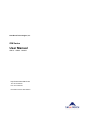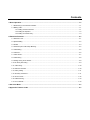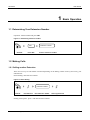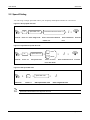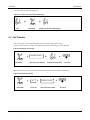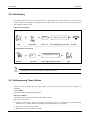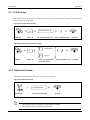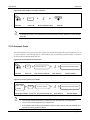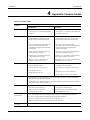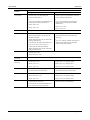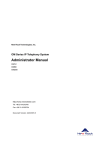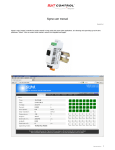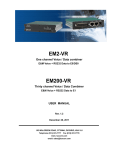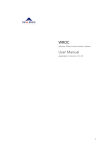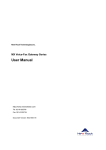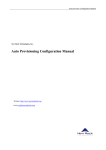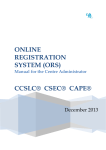Download User Manual
Transcript
New Rock Technologies, Inc. OM Series User Manual OM10、OM80、OM200 http://www.newrocktech.com Tel: 021-61202700 Fax: 021-61202704 Document Version: MA0-E001-P Manual Description This manual shows how to use OM’s features step by step. Some features need to be preset by administrator before you can use. Please refer to Administrator Manual for presetting the features by using Web utility. Contents 1 Basic Operation ......................................................................................................................................... 1-1 1.1 Determining Your Extension Number................................................................................................................. 1-1 1.2 Making Calls ...................................................................................................................................................... 1-1 1.2.1 Calling another Extension ....................................................................................................................... 1-1 1.2.2 Calling the Operator ............................................................................................................................... 1-2 1.2.3 Calling an Outside Party ......................................................................................................................... 1-3 2 Extension Features.................................................................................................................................... 2-1 2.1 Extension Lock .................................................................................................................................................. 2-1 2.2 Speed Dialing .................................................................................................................................................... 2-2 2.3 Hotline ................................................................................................................................................................ 2-3 2.4 Call Pickup and Call Pickup Blocking................................................................................................................. 2-4 2.5 Call Waiting ........................................................................................................................................................ 2-5 2.6 Call Hold ............................................................................................................................................................ 2-6 2.7 Call Transfer ...................................................................................................................................................... 2-7 2.8 Call Parking ....................................................................................................................................................... 2-8 2.9 Calling among Three Parties ............................................................................................................................. 2-8 2.10 On-the-fly Recording ........................................................................................................................................ 2-9 2.11 Call Forking .................................................................................................................................................... 2-10 2.12 Outbound Transfer ......................................................................................................................................... 2-10 2.13 3-Way Calling................................................................................................................................................. 2-11 2.14 Secretary Assistance ..................................................................................................................................... 2-11 2.15 Account Code ................................................................................................................................................ 2-12 2.16 Call Monitoring ............................................................................................................................................... 2-13 2.17 Do not Disturb ................................................................................................................................................ 2-13 3 *99 Voice Menu .......................................................................................................................................... 3-1 4 Appendix: Feature Codes ......................................................................................................................... 4-1 Contents of Figure Figure 1-1 Determining extension number ............................................................................................................... 1-1 Figure 1-2 Direct dialing ........................................................................................................................................... 1-1 Figure 1-3 Dialing with a prefix ................................................................................................................................ 1-2 Figure 1-4 Direct dialing ........................................................................................................................................... 1-2 Figure 1-5 Dialing with a prefix ................................................................................................................................ 1-2 Figure 1-6 Dialing with a prefix ................................................................................................................................ 1-3 Figure 1-7 Direct dialing ........................................................................................................................................... 1-3 Figure 2-1 Extension lock ........................................................................................................................................ 2-1 Figure 2-2 Extension unlock .................................................................................................................................... 2-1 Figure 2-3 Set up speed dial code ........................................................................................................................... 2-2 Figure 2-4 Inquire/Delete speed dial code ............................................................................................................... 2-2 Figure 2-5 Dial speed dial code ............................................................................................................................... 2-2 Figure 2-6 Immediate hotline ................................................................................................................................... 2-3 Figure 2-7 Hotline with delay ................................................................................................................................... 2-3 Figure 2-8 Direct pickup ........................................................................................................................................... 2-4 Figure 2-9 Pick up operator’s call ............................................................................................................................ 2-4 Figure 2-10 Call pickup ............................................................................................................................................ 2-4 Figure 2-11 Group pickup ........................................................................................................................................ 2-5 Figure 2-12 Call pickup blocking .............................................................................................................................. 2-5 Figure 2-13 Continue the current conversation ........................................................................................................ 2-5 Figure 2-14 Place the original party on hold ............................................................................................................ 2-6 Figure 2-15 Talk to two parties alternately ............................................................................................................... 2-6 Figure 2-16 Place the current call on hold and make a new call .............................................................................. 2-6 Figure 2-17 Talk to two call parties alternatively ...................................................................................................... 2-7 Figure 2-18 Explicit call transfer ............................................................................................................................... 2-7 Figure 2-19 Blind call transfer .................................................................................................................................. 2-7 Figure 2-20 Call parking........................................................................................................................................... 2-8 Figure 2-21 Talk to the other party ........................................................................................................................... 2-9 Figure 2-22 On the fly recording .............................................................................................................................. 2-9 Figure 2-23 Set up forking number ........................................................................................................................ 2-10 Figure 2-24 Request/cancel forking number .......................................................................................................... 2-10 Figure 2-25 Outbound transfer ............................................................................................................................... 2-10 Figure 2-26 3-way calling ....................................................................................................................................... 2-11 Figure 2-27 Activate secretary assistance ............................................................................................................. 2-11 Figure 2-28 Disable secretary assistance .............................................................................................................. 2-11 Figure 2-29 Check status of secretary assistance ................................................................................................. 2-12 Figure 2-30 Access system from extension ........................................................................................................... 2-12 Figure 2-31 Access system from outside ............................................................................................................... 2-12 Figure 2-32 Call monitoring .................................................................................................................................... 2-13 Figure 2-33 DND .................................................................................................................................................... 2-13 Figure 3-1 Managing the features with *99 voice menu ........................................................................................... 3-1 Figure 3-2 Managing the features from outside ....................................................................................................... 3-2 Contents of Table Table 4-1 Feature codes .......................................................................................................................................... 4-1 OM Series User Manual 1 Basic Operation 1.1 Determining Your Extension Number Operation: lift the handset and press #00. Figure 1-1 Determining extension number Extension number #00 Off-hook Press #00 Listen to extension number 1.2 Making Calls 1.2.1 Calling another Extension There are two ways to call another extension depending on the dialing scheme of the system set by your administrator. Direct dialing: dial extension number. Figure 1-2 Direct dialing Extension number Off-hook Hear dial tone Dial extension number Hear ring back tone Dialing with a prefix: press * and dial extension number. New Rock Technologies, Inc. 1-1 User Manual OM Series Figure 1-3 Dialing with a prefix * Off-hook Hear dial tone Press * Extension number Press extension number Hear ring back tone 1.2.2 Calling the Operator There are two ways to call the operator depending on the dialing scheme set by your administrator. Direct Dialing: press 0 or dial operator’s extension number. Figure 1-4 Direct dialing 0 or operator’s extension number Off-hook Press 0 or operator’s extension number Hear ring back tone Dialing with a prefix: press * and dial 0 or operator’s extension number. Figure 1-5 Dialing with a prefix * Off-hook 0 or operator’s extension number Press *0 or *operator’s extension number Hear ring back tone 0 is the default prefix for dialing operator, and it can be changed by your administrator. 1-2 New Rock Technologies, Inc. OM Series User Manual 1.2.3 Calling an Outside Party There are two ways to call an outside party depending on the dialing scheme set by your administrator. Dialing with a prefix: press outbound prefix and followed by the party’s numbers. Figure 1-6 Dialing with a prefix Prefix Off-hook Press prefix Outbound numbers Dial outbound numbers Hear ring back tone Direct Dialing: dial outbound numbers. Figure 1-7 Direct dialing Outbound numbers Off-hook Dial outbound numbers Hear ring back tone Your extension must have the privilege to call the outside party. Ask your administrator to find out the privilege of your extension. New Rock Technologies, Inc. 1-3 OM Series User Manual 2 Extension Features 2.1 Extension Lock You can lock up your extension if you don’t want others to make outbound calls on your extension. Figure 2-1 Extension lock *771 Off-hook Press *771 Hear confirmation tone On-hook Unlock the phone before calling the outside parties. Figure 2-2 Extension unlock *770 Off-hook Press *770 Pin Number +# Dial “pin number +#” Hear confirmation tone On-hook The pin number is assigned by your administrator. If you forget your pin number or you want to change the pin number, please contact the administrator. New Rock Technologies, Inc. 2-1 User Manual OM Series 2.2 Speed Dialing You can assign a 2-digit speed dial code to your frequently dialed phone number for convenience. Figure 2-3 Set up speed dial code Off-hook *74 Speed dial code Press*74 Enter 2-digit code Extension/outbound number +# Enter “extension/outbound Hear confirmation number +#” tone On-hook Figure 2-4 Inquire/Delete speed dial code Listen # Delete Speed dial code *74 Off-hook * Press *74 Dial preset code Press * to listen Hear confirmation tone On-hook Press # to delete Figure 2-5 Dial speed dial code ** Off-hook Press ** Speed dial code Dial speed dial code Hear ring back tone Speed dial code is limited to two-digit from 20 to 49. 2-2 New Rock Technologies, Inc. OM Series User Manual 2.3 Hotline Hotline allows you to make a call to the preset destination by lifting your handset. Your administrator can select one of the following two hotline types for you: Immediate hotline: lift your handset, and the call to the preset destination will be made immediately. Figure 2-6 Immediate hotline Off-hook Hear ring back tone Talk Delayed hotline: lift your handset and you can make a call to any destination by pressing the destination number, or if you do not press any digit within 5 seconds, a call to the preset destination will be made automatically. Figure 2-7 Hotline with delay 5 seconds’ delay Off-hook 5 seconds’ delay Hear ring back tone Talk The phone number for the destination is set through Web GUI by your administrator. New Rock Technologies, Inc. 2-3 User Manual OM Series 2.4 Call Pickup and Call Pickup Blocking Call pickup allows you to answer calls on other extensions with your handset. The system provides call pick up in various scenarios. Direct Pickup: answer a call by entering the specific extension number. Figure 2-8 Direct pickup *55 Off-hook Press *55 Extension number Dial extension number Talk Pick up Operator’s Call: pick up operator’s incoming calls. Figure 2-9 Pick up operator’s call *50 Off-hook Press *50 Talk Call Pickup: answer a call without specifying extension number, and the system will connect you to one of the ringing calls. Figure 2-10 Call pickup *51 Off-hook 2-4 Press *51 Talk New Rock Technologies, Inc. OM Series User Manual Group Pickup: answer a ringing call in your group. Figure 2-11 Group pickup *56 Off-hook Press *56 Talk A group is made up of certain number of extensions, set by your adminstrator. You can disallow other people to pick up calls on your extension. Figure 2-12 Call pickup blocking 0 Enable *73 1 * Off-hook Press *73 Block Inquire Press 0 to enable Hear confirmation tone On-hook Press 1 to block Press * to inquire status 2.5 Call Waiting Call waiting allows you to answer a second incoming call while you are in talk already. The system will notify the new caller that you are talking on the phone and at the same time provide beep to you. When there is a waiting party, you can choose: Continue the current conversation. Figure 2-13 Continue the current conversation Talk Hear a dial tone but continue the current conversation New Rock Technologies, Inc. 2-5 User Manual OM Series Put your current call on hold, and talk to the waiting party. Figure 2-14 Place the original party on hold Talk Hear dial tone Hook-flash Speak with the call waiting party Talk to two calls alternately. Figure 2-15 Talk to two parties alternately Talk Hook-flash Speak with the original party The party in waiting will hear music. Hook-flash can be replaced with pressing **. If you don’t want to be disturbed during an important call, you can choose to deactivate call waiting beforehand. 2.6 Call Hold Call hold allows you to make a second call without releasing the current call. While you are making the second call, the current party will wait and listen to music. Figure 2-16 Place the current call on hold and make a new call Extension/outbound number Hook-flash during the call 2-6 Dial extension/outbound number New Rock Technologies, Inc. OM Series User Manual You can talk to two parties alternately. Figure 2-17 Talk to two call parties alternatively Talk Hook-flash Speak with the call waiting party 2.7 Call Transfer You can transfer a call to the third party with one of the following two ways: Explicit Call Transfer: you talk to the third party before transferring the call to him/her. Figure 2-18 Explicit call transfer Extension number Hook-flash Dial extension number Consult the third party On-hook Blind Call Transfer: you transfer the call to the third party directly without consultation. Figure 2-19 Blind call transfer *38 Hook-flash New Rock Technologies, Inc. Press *38 Extension number Dial extension number On-hook 2-7 User Manual OM Series 2.8 Call Parking Call parking allows you to put a call on hold on a “parking location” and continue the conversation on another extension. During the waiting period, the caller listens to on-hold music. The system provides nine parking locations to use. Figure 2-20 Call parking Call parking Talk Hook-flash *30 1-digit parking slot code Press *30 Dial 1-digit parking slot code On-hook …………………………………………………………………………………………………………… Continuing the conversation #30 Off-hook Press #30 1-digit parking slot code Dial 1-digit parking slot code Talk If the parking slot you choose is taken, you will hear a prompt. 2.9 Calling among Three Parties When you need to speak with two other parties, you can choose to talk to both of them together or separately. 3-way calling You and the other two parties talk together. One party on-hold You speak with one party and place the other party on hold. Here is how you operate: 2-8 Inviting the third party during a two-way conversation: press ** and followed by the third party number. Note: you may need to dial outbound prefix if the third party is outside. Forming a 3-way calling: press ##. Breaking 3-way into call hold: press ##. New Rock Technologies, Inc. OM Series User Manual Figure 2-21 Talk to the other party Two-way calling ** Talk Press ** Extension/outbound number Dial extension/outbound number 3-way calling and call hold 3-way calling and call hold …………………………………………………………………………………………………………… 3-way calling and call hold ## Talk Press ## 3-way calling 3-way calling …………………………………………………………………………………………………………… 3-way calling ## Talk Press ## 2-way calling 2-way calling 2.10 On-the-fly Recording This feature allows you to record your call conversation whenever you want, even in the middle of a call. Contact your administrator to enable this feature on Web utility beforehand. Figure 2-22 On the fly recording *# Talk Press *# On-the-fly recording takes effect only on the current conversation. If you need to record every call automatically, your administrator can help to set it up on the system. New Rock Technologies, Inc. 2-9 User Manual OM Series 2.11 Call Forking Call forking allows the system to take an incoming call and ring not only your extension but also another device which you pre-selected. Figure 2-23 Set up forking number Off-hook *75 Forking number +# Press *75 Dial “forking number +#” Hear confirmation tone On-hook Figure 2-24 Request/cancel forking number * Check status # Cancel *75 Off-hook Press *75 Press * to check status Hear confirmation tone On-hook Press # to cancel 2.12 Outbound Transfer Outbound transfer allows you to transfer a call to an outside party. Figure 2-25 Outbound transfer Outbound number Hook-flash 2-10 Dial outbound number On-hook When making outbound transfer, two CO lines will be occupied. This feature needs pre-assigned by administrator. New Rock Technologies, Inc. OM Series User Manual 2.13 3-Way Calling Three parties can hear and talk to each other. Figure 2-26 3-way calling *79 Talk The third party Hook-flash Press *79 Hook-flash Extension/outbound number Dial extension/outbound number 3-way calling lift the handset 2.14 Secretary Assistance This feature allows the system to take a call to your extension, which is not from your secretary, and automatically redirect it to your secretary’s extension. You can choose to redirect any call to your secretary or just incoming calls from outside. Figure 2-27 Activate secretary assistance *351 Off-hook Press *351 Hear confirmation tone On-hook Figure 2-28 Disable secretary assistance *350 Off-hook New Rock Technologies, Inc. Press *350 Hear confirmation tone On-hook 2-11 User Manual OM Series Figure 2-29 Check status of secretary assistance *35* Off-hook Press *35* Hear confirmation tone On-hook To enable this feature, your administrator should preset the secretary assistance number through Web utility. 2.15 Account Code This feature allows you to get access to the system from outside and make call on your handset as you are on your extension. Your identity will be verified either with your handset’s phone number, or with the account code you entered during the call. Figure 2-30 Access system from extension *33 Off-hook Extension/outbound number Account code +# Press *33 Dial “account code +#” Hear dial tone Dial the number Figure 2-31 Access system from outside The pilot *33 Account code +# Press *33 Dial “account code +#” Extension/outbound number number Dial the pilot number Dial the number Your handset number as the identity should be saved in the system by your adminstrator. Your accound code is assigned by your administrator. 2-12 Hear dial tone If the system fails to verify your handset number or the account code you entered, you will hear a warning prompt of failure. New Rock Technologies, Inc. OM Series User Manual 2.16 Call Monitoring This feature allows you to listen to a call conversation of another extension. Figure 2-32 Call monitoring *34 Off-hook Press *34 Extension number+# Listen to the conversation Dial “extension number+# ” Listen to the conversation The privilege should be assigned by your administrator. You cannot monitor the conversation on the extension which enables blocking call monitoring. 2.17 Do not Disturb If you don’t want to be disturbed by incoming calls, you can set up DND to automatically reject incoming calls. Figure 2-33 DND 1 Activate DND 0 Cancel DND * Inquiry *72 Off-hook Press *72 Press 1 to activate DND Hear confirmation tone On-hook Press 0 to cancel DND Press * to inquiry This feature should be pre-assigned by your administrator. After DND on your extension is enabled, you will hear notification tone every time when you make calls. New Rock Technologies, Inc. 2-13 OM Series User Manual 3 *99 Voice Menu The voice menu allows you to manage the features on your extension. Figure 3-1 Managing the features with *99 voice menu Press 1 for call forwarding. Press 2 for voicemail. *99 Press 3 for do not disturb. Press 4 for call forking. Press 5 for color ring back tone. Press 6 for volume control. Press 7 for distinctive ringing. Press 8 for secretary assistant. Press 9 for call waiting. Press 0 for other settings. Off-hook New Rock Technologies, Inc. Press *99 Select the menu 3-1 User Manual OM Series Figure 3-2 Managing the features from outside Pilot number Off-hook Dial pilot number *99 Press *99 Password + # Dial “password + #” Press 1 for call forwarding. Press 2 for voicemail. Press 3 for do not disturb. Press 4 for call forking. Press 5 for color ring back tone. Press 6 for volume control. Press 7 for distinctive ringing. Press 8 for secretary assistant. Press 9 for call waiting. Press 0 for other settings. Select the menu 3-2 New Rock Technologies, Inc. OM Series User Manual 4 Appendix: Feature Codes Table 4-1 Feature codes Feature Extension Lock Speed dialing Operation Analog phone SIP phone Lock: press *771. Lock: press *77, send key and 1. Unlock: press *770, enter the pin number, and press #. Unlock: press *77, send key and 0. Enter the pin number and press #. Edit speed dialing list: press *74 and the 2-digit speed-dial code from 20 to 49, followed by the extension end with #. Edit speed dialing list: press *74, send key and the 2-digit speed-dial code from 20 to 49, followed by the extension end with #. Or, Or, press *74 and the 2-digit speed-dial code from 20 to 49, and followed by the outbound prefix and the phone number ended with #. Call Pickup Call Transfer Call Parking Three-way calling and call hold On-the-fly recording New Rock Technologies, Inc. press *74, send key and the 2-digit speed-dial code from 20 to 49, and followed by the outbound prefix and the phone number ended with #. Query: press *74 and followed by the 2-digit speed-dial code and *. Query: press *74, send key and followed by the 2-digit speed-dial code and *. Disable: press *74 and followed by the 2-digit speed-dial code, and #. Delete: press *74, send key and followed by the 2-digit speed-dial code, and #. Make call: press ** and the 2-digit speed-dial code from 20 to 49. Make call: press **, send key and the 2-digit speed-dial code from 20 to 49. Direct pickup: press *55 and enter the ringing extension number. Direct pickup: press *55, send key and enter the ringing extension number. Pick up operator’s call: press *50. Call pickup: press *55. Pick up operator’s call: press *50 and send key. Groups pickup: press *56. Call pickup: press *55 and send key. Groups pickup: press *56 and send key. Explicit transfer: press hook-flash and enter the third party extension. After the consultation with the third party, hang up the phone. Blind transfer: press hook-flash and *38. Enter the third party extension without consultation with the third party. Hang up the phone. Park: press hook-flash and *30. Enter area code from 0 to 9 and hang up. Park: press hook-flash and *30. Enter area code from 0 to 9 and hang up. Retrieval: press #30 and enter corresponding area code. Retrieval: press #30, send key and enter corresponding area code. Two-way calling to three-way calling and call hold: press ** followed by the extension; Or, press ** followed by the outbound prefix and the phone number. Three-way calling and call hold to three-way calling: press ##. Three-way calling to three-way calling and call hold: press ##. Press *#. 4-1 User Manual Feature Call Forking OM Series Operation Analog phone Activate: press *75 followed by the extension ended with #; Or, press *75 followed by the outbound prefix and the phone number ended with #. Outbound transfer Account Code Delete: press *75#. Query: press *75*. SIP phone Activate: press *75 and send key followed by the extension ended with #; Or, press *75 and send key followed by the outbound prefix and the phone number ended with #. Delete: press *75#. Query: press *75*. Press ** followed by the outbound prefix and the phone number. From extension: press *33, and enter the password ended with # followed by the destination number. Note: outbound prefix may be needed for making outbound call. Or, press *33, send key and enter the password ended with # followed by the outbound prefix and the phone number. From outside: dial outbound number and press *33 to enter “account code +#” followed by the destination number. Intercom: press *33, send key and enter the password ended with # followed by the extension; Note: outbound prefix may be needed for making outbound call. Call Waiting Call Transfer/ Call Hold Call Pickup Blocking Call Monitoring DND *99 Voice Menu 4-2 Activate: press *641. Deactivate: press *640. Press **, or hook flash. Enable: press *730. Enable: press *73, send key and 0. Block: press *731. Block: press *73, send key and 1. Query: press *73*. Query: press *73, send key and *. Activate: press *34 followed by the monitored extension ended with #. Activate: press *34, send key followed by the monitored extension ended with #. Activate: press *721. Activate: press *72, send key and 1. Deactivate: press *720. Delete: press *72, send key and 0. Query: press *72*. Query: press *72, send key and *. From extension: press *99. Intercom: press *99 and send key. From outside: dial outbound number and press *99 followed by the password. New Rock Technologies, Inc.