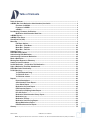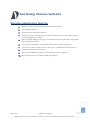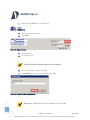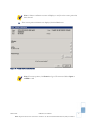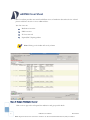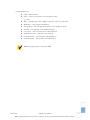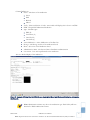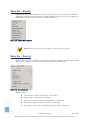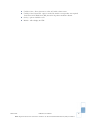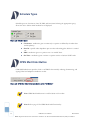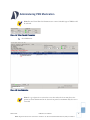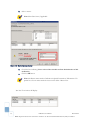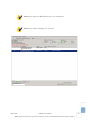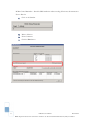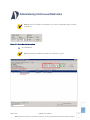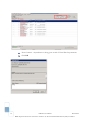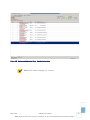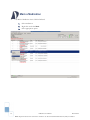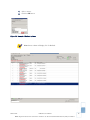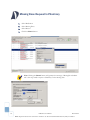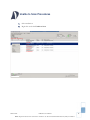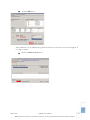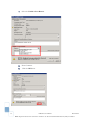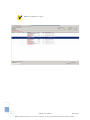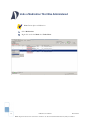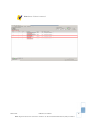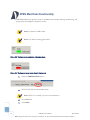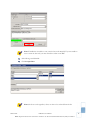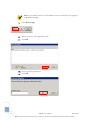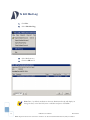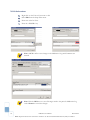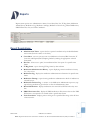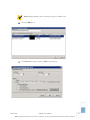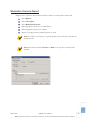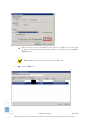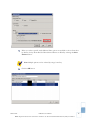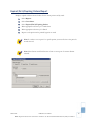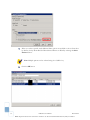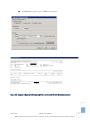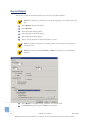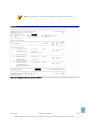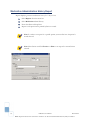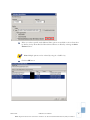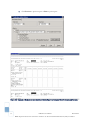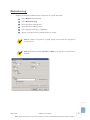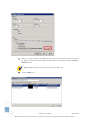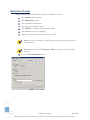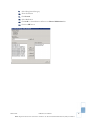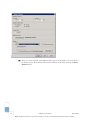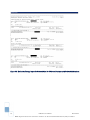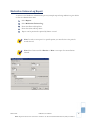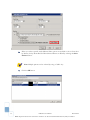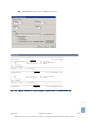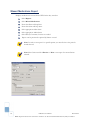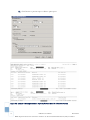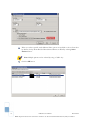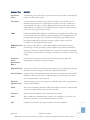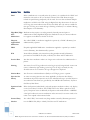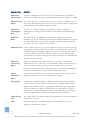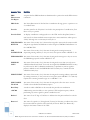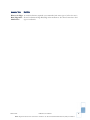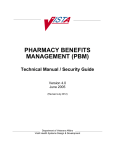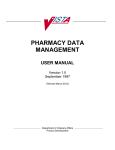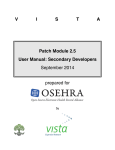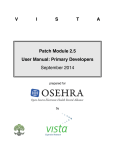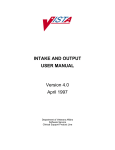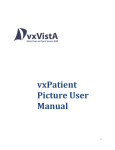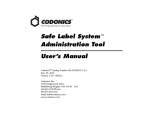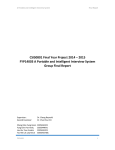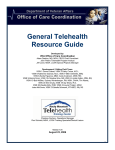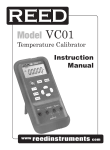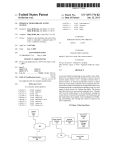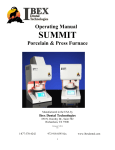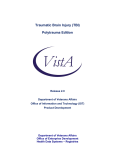Download vxBCMA User Manual - The VistA Extension Hub
Transcript
vxBar Code Medication Administration User Manual (vxBCMA) March 2014 © 2014 Document Storage Systems, Inc. All rights reserved. Document Storage Systems (DSS), Inc. is a privately held corporation and has been the premier provider of health information and document imaging distribution and storage systems to Veterans Affairs facilities for over seventeen years. DSS is located at 12575 US Highway One, Suite 200, Juno Beach, Florida 33408. World Wide Web: www.dssinc.com vxVistA is a trademark of Document Storage Systems, Inc. Outlook, Internet Explorer, and Windows are trademarks of Microsoft Corporation. VistA is a trademark of the Department of Veterans Affairs, Software Services, and Computerized Patient Record System. The patient data contained in this document has been generated on fictitious patients for demonstration and educational purposes. There is no actual Protected Health Information (PHI) contained in any “patient's” record. No portion of this manual or software may be reproduced without the prior written consent of Document Storage Systems, Inc. Table of Contents Table of Contents .......................................................................................................................................... i vxBCMA (Bar Code Medication Administration) User Guide.................................................................. 1 Overview of vxBCMA....................................................................................................................... 1 Features of vxBCMA ....................................................................................................................... 1 vxBCMA ............................................................................................................................................ 1 Dual Nursing/ Pharmacy Verification ....................................................................................................... 2 Medication Administration Work flow......................................................................................... 2 vxBCMA Sign-on............................................................................................................................................ 3 vxBCMA Cover Sheet.................................................................................................................................... 5 Virtual Due List (VDL)................................................................................................................................... 7 Menu Bar ....................................................................................................................................................... 9 File Menu Options........................................................................................................................... 9 Menu Bar – View Menu............................................................................................................... 10 Menu Bar – Reports .................................................................................................................... 11 Menu Bar – Due List.................................................................................................................... 11 Schedule Types.......................................................................................................................................... 13 CPRS Med Order Button........................................................................................................................... 13 Administering PRN Medication............................................................................................................... 14 Administering Continuous Medication................................................................................................... 18 Mark a Medication .................................................................................................................................... 21 Missing Dose Request to Pharmacy ...................................................................................................... 23 Unable to Scan Procedures ..................................................................................................................... 24 Invalid Medication – Do Not Give This Medication .............................................................................. 30 Undo a Medication That Was Administered.......................................................................................... 31 CPRS Med Order Functionality................................................................................................................ 33 To Edit Med Log ......................................................................................................................................... 37 To Edit Dispensed Drug............................................................................................................... 38 To Edit Units Given....................................................................................................................... 38 To Edit Units column ................................................................................................................... 39 Reports ....................................................................................................................................................... 40 Report Descriptions:.................................................................................................................... 40 Administration Times Report..................................................................................................... 41 Cover Sheet Report ..................................................................................................................... 43 Medication Overview Report ...................................................................................................... 44 PRN Overview Report.................................................................................................................. 47 Expired/Dc'd/Expiring Orders Report ....................................................................................... 50 Due List Report ............................................................................................................................ 53 Medication Administration History Report .............................................................................. 55 Medication Log............................................................................................................................. 58 Medication Therapy..................................................................................................................... 61 Medication Variance Log Report ............................................................................................... 66 Missed Medications Report........................................................................................................ 69 PRN Effectiveness List Report ................................................................................................... 72 Glossary ...................................................................................................................................................... 75 March 2014 vxBCMA User Manual Note: All patient data in this document is fictitious. No Protected Health Information (PHI) is included. i vxBCMA (Bar Code Medication Administration) User Guide Overview of vxBCMA vx Bar Code Medication Administration (vxBCMA) is a module that will: 1. Increase efficiency 2. Reduce potential medication errors 3. Provide online patient medication records vxBCMA allows users to electronically document medications at the bedside or other points-of-care. The patient's ID is scanned to identify the patient and each medication is scanned to assure it is the: 1) right drug, 2) right dose, 3) right route, 4) right patient, and 5) right time. Note: The patient data contained in this document has been generated on fictitious patients for demonstration and educational purposes. There is no actual Protected Health Information (PHI) contained in any “patient's” record. Features of vxBCMA The critical nature of medication administration requires complete understanding of how vxBCMA operates in the healthcare setting. vxBCMA was designed to provide an automated tool to assist the medication administration process and is intended to augment (not replace) the clinical judgment of the medication administrator. vxBCMA Increases medication administration accuracy. Provides a real-time Virtual Due List of orders for medication administration. Allows the nurse to request a missing dose and electronically send the request to Pharmacy. Identifies PRN entries that require effectiveness comments. Gives an avenue for improved communication between Nursing and Pharmacy staff. Provides a point-of-care data entry/retrieval system. Records refused medications. Reduces wasted medications. Captures drug accountability data. Replaces the manual Medication Administration Record (MAR) with a Medication Administration History (MAH) to provide an automatic record of a patient's medication use information. Provides a list of variances that identify early or late medication documentations and late PRN effectiveness entries. 1 vxBCMA User Manual March 2014 Note: All patient data in this document is fictitious. No Protected Health Information (PHI) is included. Dual Nursing/ Pharmacy Verification Medication Administration Work flow 1. Medication order is entered, finished, and verified electronically. 2. Access BCMA software. 3. Scan patient ID (verifying information). 4. Define order types to be displayed on the Patient Virtual Due List by checking or unchecking the appropriate box or boxes. 5. Select bar coded medication package to be administered based on information displayed on the Virtual Due List (VDL). 6. Scan bar code of medication to be administered (visually verifying information). 7. View screen for alerts, required actions, and accuracy of administration documentation. 8. Administer medication to the patient. 9. Run the Missed Medication report after the medication pass is completed. 10. Resolve discrepancies on the Missed Medications Report. March 2014 vxBCMA User Manual Note: All patient data in this document is fictitious. No Protected Health Information (PHI) is included. 2 vxBCMA Sign-on 1. Double click vxBCMA icon on the desktop. Figure 1: vxBCMA icon 2. Enter Access and Verify codes. 3. Click OK. Figure 2: Sign-on screen 4. Click in the box. 5. Scan the bar code. Note: The Patient Lookup dialog screen will display. 6. Scan the Patient ID or enter it manually. 7. Click OK (Only necessary if you manually type in ID). Figure 3: Patient Lookup dialog screen Note: MRN - Medical Record # and in OMH that will be state ID. 3 vxBCMA User Manual March 2014 Note: All patient data in this document is fictitious. No Protected Health Information (PHI) is included. Note: A Patient confirmation screen will display to verify that the correct patient has been selected. 8. If the correct patient information is displayed, click the Yes button. Figure 4: Patient Confirmation Screen Note: If incorrect patient, click Cancel and go to File menu and Select: Open or <CTRL> + O. March 2014 vxBCMA User Manual Note: All patient data in this document is fictitious. No Protected Health Information (PHI) is included. 4 vxBCMA Cover Sheet The Cover Sheet provides users with four different views of medication data related to the selected patient and allows the user to access additional data. The four views are: 1. Medication Overview 2. PRN Overview 3. IV Overview and 4. Expired/DC/Expiring Orders Note: Clicking on the header will sort by column. Figure 5: Example of Medication Overview Click on the + sign and it will expand the medication and give specific details. 5 vxBCMA User Manual March 2014 Note: All patient data in this document is fictitious. No Protected Health Information (PHI) is included. Column Definitions: VDL – Virtual due list Status – Gives you the Status of the medication order -- Active Type – Schedule types such as PRN, Continuous, On-call or One-Time Medication – The Unit Dose medication Dosage Route – The Dosage and frequency of the medication listed Schedule – The Schedule of the medication listed Last Action – The last action taken of the medication Special Instructions – Noted for selected drugs Order Start Date – The start date of the Medication Order Stop Date – The end date of the Medication Note: This page equates to historical MAR. March 2014 vxBCMA User Manual Note: All patient data in this document is fictitious. No Protected Health Information (PHI) is included. 6 Virtual Due List (VDL) VIRTUAL DUE LIST (VDL) - is the functional heart of the vxBCMA software. The information needed to administer active Unit Dose and IV medications to your patients is directly accessible from the VDL. VDL includes all of the features and options needed to scan patient ID and medication bar codes plus record, view, and print patient medication related information. Figure 6: Example of Virtual Due List (VDL) Screen showing the Unit Dose tab Note: Indication and comments noted in red. This is the current Medication Administration Record (MAR). 7 vxBCMA User Manual March 2014 Note: All patient data in this document is fictitious. No Protected Health Information (PHI) is included. Column Definitions: Status - The Status of the medication -- Given -- Held -- Refused -- Missed Verify - Nurse verification of order - nurse initials will display; this is done in vxCPRS HSM - Hospital Self Administer Medication Type - Schedule types -- PRN (P) -- Continuous (C) -- On-Call (OC) -- One-Time (T) Active Medication - Active Medications of the Due List Dosage - The Dosage and the of the medication listed Route - The route of the Medication listed Administration Time - The date and time of medication administration Last Action - Last Action performed on the medication This is a detailed display of the medication. Figure 7: Example of Virtual Due List (VDL) Screen showing Unit Dose tab: (Electronic Medication Administration Record). Note: Administration Times vary due to the medication type. Each facility will have defaults for Ward Administration times. March 2014 vxBCMA User Manual Note: All patient data in this document is fictitious. No Protected Health Information (PHI) is included. 8 Menu Bar The Menu Bar includes five menus for accessing features and options: File, View, Reports, Due List, Tools, and Help. File Menu Options File Menu options are: Open Patient Record, Open (Limited Access), Open (Read-Only), Close Patient Record, Edit Med Log, and Exit. Figure 8: File Menu Options File Menu option Descriptions: Open Patient Record - opens new patient record. Open (Limited Access) - user has Limited Access to patient record. Open (Read-Only) - user has Read-Only access to patient record. Close Patient Record - patient record will close. Edit Med Log - option to Edit Medication log. Exit - exits vxBCMA program. 9 vxBCMA User Manual March 2014 Note: All patient data in this document is fictitious. No Protected Health Information (PHI) is included. Menu Bar – View Menu View Menu options are: Med Tab, Allergies, Patient Demographics, and Flag. Figure 9: View Menu Options View Menu Option Descriptions: Med Tab - user can view Cover Sheet data, Unit Dose data, IVP/IVPB and IV data by making the appropriate selection from the drop-down menu. Allergies - displays a pop-up window which contains information for documented allergies. Patient Demographics - displays a pop-up window containing patient demographics. Flag - flag option is available when the selected patient has a documented Patient flagdetails of the Patient flag will display. March 2014 vxBCMA User Manual Note: All patient data in this document is fictitious. No Protected Health Information (PHI) is included. 10 Menu Bar – Reports Reports menu options are: Administration Times, Cover Sheet, Due List, IV Bag Status, Medication Admin History, Medication Log, Medication Therapy, Medication Variance Log, Missed Medications, PRN Effectiveness List, Unknown Actions, and Vitals Cumulative. Figure 10: Reports Menu Options Note: Reports will be covered in the Reports section starting on page 40. Menu Bar – Due List Due List Menu options are: Add Comment, Display Order, Mark, Med History, Missing Dose, PRN Effectiveness, Unable to Scan, Unable to Scan-Create WS, Sort by, and Refresh. Figure 11: Due List Options Due List Options: Add Comment - additional information can be added. Display Order - order details are displayed. Mark - user can mark medication as Held, Refused, or Removed. Med History - displays medication entries for a date range. Missing Dose - allows user to submit Missing Dose request to Pharmacy. 11 vxBCMA User Manual March 2014 Note: All patient data in this document is fictitious. No Protected Health Information (PHI) is included. Unable to Scan - allows the nurse to select an Unable to Scan reason. Unable to Scan/Create WS - option is used if the unable to scan product was acquired from Floor Stock/Ward Stock (WS) instead of the patient medication drawer. Sort by - options available to sort. Refresh - will re-display the VDL. March 2014 vxBCMA User Manual Note: All patient data in this document is fictitious. No Protected Health Information (PHI) is included. 12 Schedule Types Schedule types are: Continuous, On-Call, PRN, and One-Time. Selecting the appropriate type(s) allows the user to define which medications are displayed. Figure 12: Schedule Types Continuous - medication given continuously to a patient as defined by the order Start and Stop date(s). On-Call - specific order dependent upon another order taking place before it is carried out. PRN - medication given to a patient on an “as needed” basis. On-Time - medication given one time to a patient such as a STAT or NOW order. CPRS Med Order Button CPRS Med Order button provides a link to vxCPRS for electronically ordering, documenting, and signing Verbal and Telephone medication orders. Figure 13: CPRS Med Order Button also known as the “Hot Button.” Note: CPRS Med Order button is used for STAT or Now order. Note: Refer to page 33 for CPRS Med Order Functionality. 13 vxBCMA User Manual March 2014 Note: All patient data in this document is fictitious. No Protected Health Information (PHI) is included. Administering PRN Medication Note: Be sure Virtual Due List Parameters are correct. Schedule Type of PRN should be selected. Figure 14: Virtual Due List Parameters 1. Scan Medication. Figure 15: Scan Medication Note: It is good practice to review the cover sheet related to how many doses the patient has been administered in the last 24 hour period so maximum daily dose is not exceeded. March 2014 vxBCMA User Manual Note: All patient data in this document is fictitious. No Protected Health Information (PHI) is included. 14 2. Select a reason. Note: Select Pain Score, if applicable. Figure 16: Medication Log Display 3. Check the box indicating I have reviewed the schedule and last administration of this medication. 4. Click the OK button. Note: The Reason must match to Indication in Special Instructions/Information. If a patient has a fever it must match the reason in the Select a Reason box. The Last Four Actions will display. 15 vxBCMA User Manual March 2014 Note: All patient data in this document is fictitious. No Protected Health Information (PHI) is included. Note: There may be 6-8 PRN Effectiveness to be documented. Note: Status column will display “G” for Given. March 2014 vxBCMA User Manual Note: All patient data in this document is fictitious. No Protected Health Information (PHI) is included. 16 BCMA Clinical Reminders – identifies PRN medication orders needing effectiveness documentation. How to Resolve: 17 1. Click on the Number. 2. Make a Selection. 3. Enter Comments. 4. Click the Exit button. vxBCMA User Manual March 2014 Note: All patient data in this document is fictitious. No Protected Health Information (PHI) is included. Administering Continuous Medication Note: Be sure Virtual Due List Parameters are correct and Schedule Type is listed as Continuous. Figure 17: Virtual Due List Parameters 1. Scan Medication. Note: Scanning the medication records the medication as given. March 2014 vxBCMA User Manual Note: All patient data in this document is fictitious. No Protected Health Information (PHI) is included. 18 19 2. Enter Comment - why medication is being given outside of Virtual Due List parameters. 3. Click OK. vxBCMA User Manual March 2014 Note: All patient data in this document is fictitious. No Protected Health Information (PHI) is included. Figure 18: Continuous Medication Given - Outside Parameters Note: Status column will display “G” for Given. March 2014 vxBCMA User Manual Note: All patient data in this document is fictitious. No Protected Health Information (PHI) is included. 20 Mark a Medication To Mark a Medication that is Held or Refused: 21 1. Select medication. 2. Right-click and select Mark. 3. Select appropriate option. vxBCMA User Manual March 2014 Note: All patient data in this document is fictitious. No Protected Health Information (PHI) is included. 4. Select a reason. 5. Click the OK button. Figure 19: Example of Refused options: Note: Status column will display “R” for Refused. March 2014 vxBCMA User Manual Note: All patient data in this document is fictitious. No Protected Health Information (PHI) is included. 22 Missing Dose Request to Pharmacy 1. Select Medication. 2. Select Missing Dose. 3. Select Reason. 4. Click the Submit button. Note: Clicking the Submit button will generate the message: “Missing Dose Submitted.” This step sends a request to Pharmacy for the missing dose. 23 vxBCMA User Manual March 2014 Note: All patient data in this document is fictitious. No Protected Health Information (PHI) is included. Unable to Scan Procedures March 2014 1. Select medication. 2. Right-click and select Unable to Scan. vxBCMA User Manual Note: All patient data in this document is fictitious. No Protected Health Information (PHI) is included. 24 If the medication that is unable to be scanned is a PRN medication you will see this screen, if not skip to step #5. 3. Select a Reason. 4. Select the “I have reviewed the schedule and last administration of this medication” checkbox. Note: If Pain is selected, user will be prompted to enter Pain Score. Note: The Reason must match to Indication Documented. 25 vxBCMA User Manual March 2014 Note: All patient data in this document is fictitious. No Protected Health Information (PHI) is included. 5. Click the OK button. If the medication you are administering requires more than one unit dose, this screen will appear. If not, skip to step #7. 6. March 2014 Click the Unable to Scan button. vxBCMA User Manual Note: All patient data in this document is fictitious. No Protected Health Information (PHI) is included. 26 27 7. Select the Unable to Scan Reason. 8. Enter Comment. 9. Click the OK button. vxBCMA User Manual March 2014 Note: All patient data in this document is fictitious. No Protected Health Information (PHI) is included. Note: Two options will display: Verify Medication and Verify Five Rights. March 2014 1. To Verify Medication, type in Bar Code of the drug administered. 2. Click the Submit button. 1. OR To Verify Five Rights, select each item. 2. Click the OK button. vxBCMA User Manual Note: All patient data in this document is fictitious. No Protected Health Information (PHI) is included. 28 Note: The Medication is given. 29 vxBCMA User Manual March 2014 Note: All patient data in this document is fictitious. No Protected Health Information (PHI) is included. Invalid Medication – Do Not Give This Medication Note: Error message will display when an Invalid Medication is scanned. March 2014 vxBCMA User Manual Note: All patient data in this document is fictitious. No Protected Health Information (PHI) is included. 30 Undo a Medication That Was Administered Note: Patient Spit out Medication. 31 1. Select Medication. 2. Right-click and select Mark then Undo-Given. vxBCMA User Manual March 2014 Note: All patient data in this document is fictitious. No Protected Health Information (PHI) is included. Note: Status of Given is removed. March 2014 vxBCMA User Manual Note: All patient data in this document is fictitious. No Protected Health Information (PHI) is included. 32 CPRS Med Order Functionality CPRS Med Order button provides a link to vxCPRS for electronically ordering, documenting, and signing Verbal and Telephone medication orders. Note: For STAT or NOW orders. Note: User will be scanning patient sheet. Figure 20: The Scanner is ready when it displays green. Figure 21: The Scanner is not ready when it displays red. 1. Click the CPRS Med Order button. 2. Enter the Provider and Action Date/Time. Note: If this is not entered, you cannot scan medication. 33 3. Scan Medication. 4. Click Order. vxBCMA User Manual March 2014 Note: All patient data in this document is fictitious. No Protected Health Information (PHI) is included. Note: If medication is unable to scan, enter the bar code manually. If you are unable to scan or enter the bar code you must record the order in vxCPRS. 5. Select Dosage and Schedule. 6. Click Accept Order. Note: The dose can be typed in; it does not have to be selected from the list. March 2014 vxBCMA User Manual Note: All patient data in this document is fictitious. No Protected Health Information (PHI) is included. 34 Note: Use Comments section to enter Indication. Per your local policy enter appropriate Read Back Verbiage. 7. Select Review/Sign. 8. Release to Service: select appropriate value. 9. Click OK. 10. Enter the Electronic Signature. 11. Click OK. 35 vxBCMA User Manual March 2014 Note: All patient data in this document is fictitious. No Protected Health Information (PHI) is included. Figure 22: Example of One-Time Medication listed on Cover Sheet March 2014 vxBCMA User Manual Note: All patient data in this document is fictitious. No Protected Health Information (PHI) is included. 36 To Edit Med Log 1. Click File. 2. Select Edit Med Log. 3. Select Medication(s). 4. Click the OK button. Note: Date - by default, medications that were administered today will display. To change the date, in the date field, enter a valid date and press <ENTER>. 37 vxBCMA User Manual March 2014 Note: All patient data in this document is fictitious. No Protected Health Information (PHI) is included. To Edit Dispensed Drug 1. Right-click on the name cell that you want to edit. 2. Select Edit from the drop-down menu. 3. Enter a full or partial dispensed drug name and press <ENTER> to display a list of drugs. 4. Select the appropriate drug from the list. 5. Click OK. To Edit Units Given March 2014 1. Right-click on the Units Given cell. 2. Select Edit from drop-down menu. 3. Enter the new value for Units. 4. Press the <ENTER> key. vxBCMA User Manual Note: All patient data in this document is fictitious. No Protected Health Information (PHI) is included. 38 To Edit Units column 1. Right-click on the Units cell you want to edit. 2. Select Edit from the drop-down menu. 3. Enter new value for Units. 4. Press the <ENTER> key. Note: vxBCMA will not save changes to the Medication Log until Comments are entered. Note: Click the OK button to save all changes made to the patient's Medication Log or click Cancel to cancel the changes. 39 vxBCMA User Manual March 2014 Note: All patient data in this document is fictitious. No Protected Health Information (PHI) is included. Reports Reports menu options are: Administration Times, Cover Sheet, Due List, IV Bag Status, Medication Admin History, Medication Log, Medication Therapy, Medication Variance Log, Missed Medications, PRN Effectiveness List, and Vitals Cumulative. Report Descriptions: Administration Times - report that lists a patient's medications by scheduled administration time (from the earliest to the latest). Cover Sheet - user can view user can view: Medication Overview, PRN Overview, IV Overview, and Expired/Dc'd/Expiring Orders by making the appropriate selection from menu. Due List - allows user to print/view medication Due List report for a specific time frame. IV Bag Status - report showing IV Bag Status by date and time. Medication Administration History - report displaying extensive medication history for 7 days or less. Medication Log - displays the medication administration information for specific time frame. Medication Therapy - report showing medication administration details of medications selected by user. Medication Variance Log - a variance to the Medication Administration process; exp: report listing medications given before or after the Administration time. Missed Medications - displays medications that were NOT GIVEN when they were due. PRN Effectiveness List - displays all PRN medications effectiveness that are due. PRN Effectiveness is required to be entered within a specific time frame. Vitals Cumulative - displays patient vital signs for a specified date range. This will have value in Track 2. March 2014 vxBCMA User Manual Note: All patient data in this document is fictitious. No Protected Health Information (PHI) is included. 40 Administration Times Report The user can create a scheduled Administration Time Report for patient or ward. 1. Select Reports from the menu bar. 2. Select Administration Times. 3. Enter a Start Date and a Stop Date. 4. Report can be previewed or printed by patient or ward. Note: In order to run a report for a specific patient, you must first have the patient’s record selected. Note: Select patient and Click Preview to preview or Print to run report for current patient selected. 5. 41 When you select a specific ward, additional Print options are available to choose from: Sort by Patient, Sort by Room-Bed, and Print Selected Patients on Ward by selecting the Select Patients button. vxBCMA User Manual March 2014 Note: All patient data in this document is fictitious. No Protected Health Information (PHI) is included. Note: Multiple patients can be selected by using the <CTRL> Key. March 2014 6. Click the OK button. 7. Click Preview to preview report or Print to print report. vxBCMA User Manual Note: All patient data in this document is fictitious. No Protected Health Information (PHI) is included. 42 Figure 23: Example of Administration Times Report by Selected Ward for 2 Selected Patients. Cover Sheet Report The user can view: Medication Overview, PRN Overview, IV Overview, and Expired/Dc'd/Expiring Orders by making the appropriate selection from menu. 43 vxBCMA User Manual March 2014 Note: All patient data in this document is fictitious. No Protected Health Information (PHI) is included. Medication Overview Report Displays active, expired or discontinued, and future orders for current patient and by ward. 1. Select Reports. 2. Select Cover Sheet. 3. Select Medication Overview. 4. Make appropriate selection(s) for Order Status. 5. Make appropriate selection(s) for Detail. 6. Report can be previewed or printed by patient or ward. Note: In order to run a report for a specific patient you must first have the patient’s record selected. Note: Select Patient and Click Preview or Print to run report for current patient selected. March 2014 vxBCMA User Manual Note: All patient data in this document is fictitious. No Protected Health Information (PHI) is included. 44 7. When you select a specific ward, additional print options are available to choose from: Sort by Patient, Sort by Room-Bed and Print Selected Patients on Ward by selecting the Select Patients button. Note: Multiple patients can be selected by using <CTRL> key. 8. 45 Click the OK button. vxBCMA User Manual March 2014 Note: All patient data in this document is fictitious. No Protected Health Information (PHI) is included. 9. Click Preview to preview report or Print to print report. Figure 24: Example of Medication Overview Report by Selected Ward for 2 Selected Patients March 2014 vxBCMA User Manual Note: All patient data in this document is fictitious. No Protected Health Information (PHI) is included. 46 PRN Overview Report Displays active, expired/discontinued, and future orders with a schedule type of PRN for the current patient and by ward. 1. Select Reports. 2. Select Cover Sheet. 3. Select PRN Overview. 4. Make appropriate selection(s) for Order Status. 5. Make appropriate selection(s) for Detail. 6. Report can be previewed or printed by patient or ward. Note: In order to run report for a specific patient you must first have the patient's record selected. Note: Select Patient and Click Preview or Print to run report for current Patient selected. 47 vxBCMA User Manual March 2014 Note: All patient data in this document is fictitious. No Protected Health Information (PHI) is included. 7. When you select a specific ward, additional Print options are available to choose from: Sort by Patient, Sort by Room-Bed and Print Selected Patients on Ward by selecting the Select Patients button. Note: Multiple patients can be selected by using Control key. 8. March 2014 Click the OK button. vxBCMA User Manual Note: All patient data in this document is fictitious. No Protected Health Information (PHI) is included. 48 9. Click Preview to preview report or Print to print report. Figure 25: Example of PRN Overview Report by Selected Ward for 3 Selected Patients 49 vxBCMA User Manual March 2014 Note: All patient data in this document is fictitious. No Protected Health Information (PHI) is included. Expired/Dc'd/Expiring Orders Report Displays expired and discontinued orders for the current patient and by ward. 1. Select Reports. 2. Select Cover Sheet. 3. Select Expired/Dc'd/Expiring Orders. 4. Make appropriate selection(s) for Order Status. 5. Make appropriate selection(s) for Detail. 6. Report can be previewed or printed by patient or ward. Note: In order to run a report for a specific patient you must first have the patient's record selected. Note: Select Patient and Click Preview or Print to run report for current Patient selected. March 2014 vxBCMA User Manual Note: All patient data in this document is fictitious. No Protected Health Information (PHI) is included. 50 7. When you select a specific ward, additional Print options are available to choose from: Sort by Patient, Sort by Room-Bed and Print Selected Patients on Ward by selecting the Select Patients button. Note: Multiple patients can be selected using the <CTRL> key. 8. 51 Click the OK button. vxBCMA User Manual March 2014 Note: All patient data in this document is fictitious. No Protected Health Information (PHI) is included. 9. Click Preview to preview report or Print to print report. Figure 26: Example of Expired/D/C'd/Expiring Orders by Selected Ward for 2 Selected patients March 2014 vxBCMA User Manual Note: All patient data in this document is fictitious. No Protected Health Information (PHI) is included. 52 Due List Report Allows user to print/view medication Due List report for a specific timeframe. Note: This would be a good report to run at the beginning of your shift to plan your day. 1. Select Reports from the menu bar. 2. Select Due List. 3. Enter Start Time and Stop Time. 4. Select appropriate Schedule Type(s). 5. Select appropriate Order Type(s). 6. Report can be previewed or printed by Patient or ward. Note: In order to run report for a specific patient you must first have the patient's record selected. Note: Select Patient and Click Preview or Print to run report for current Patient selected. 53 7. Select Ward for a complete listing of Patients on a specific ward. 8. Click Preview to preview report or Print to print report. vxBCMA User Manual March 2014 Note: All patient data in this document is fictitious. No Protected Health Information (PHI) is included. Note: A good report to review at the beginning of your shift to plan your day. Figure 27: Example of Due List by Selected Ward March 2014 vxBCMA User Manual Note: All patient data in this document is fictitious. No Protected Health Information (PHI) is included. 54 Medication Administration History Report Report displaying extensive medication history for 7 days or less. 1. Select Reports from the menu bar. 2. Select Medication Admin History. 3. Enter Start Date and Stop Date. 4. Report can be previewed or printed by Patient or ward. Note: In order to run report for a specific patient you must first have the patient's record selected. Note: Select Patient and Click Preview or Print to run report for current Patient selected. 55 vxBCMA User Manual March 2014 Note: All patient data in this document is fictitious. No Protected Health Information (PHI) is included. 5. When you select a specific ward, additional Print options are available to choose from: Sort by Patient, Sort by Room-Bed and Print Selected Patients on Ward by selecting the Select Patients button. Note: Multiple patients can be selected by using the <CTRL> key. 6. March 2014 Click the OK button. vxBCMA User Manual Note: All patient data in this document is fictitious. No Protected Health Information (PHI) is included. 56 7. Click Preview to preview report or Print to print report. Figure 28: Example of Medication Administration History Report for Selected Ward for 3 Selected Patients 57 vxBCMA User Manual March 2014 Note: All patient data in this document is fictitious. No Protected Health Information (PHI) is included. Medication Log Displays the medication administration information for specific time frame. 1. Select Reports from menu bar. 2. Select Medication Log. 3. Enter Start Date and Stop Date. 4. Enter Start Time and Stop Time. 5. Select appropriate Detail(s), if applicable. 6. Report can be previewed or printed by Patient or ward. Note: In order to run report for a specific patient you must first have the patient's record selected. Note: Select Patient and Click Preview or Print to run report for current Patient selected. March 2014 vxBCMA User Manual Note: All patient data in this document is fictitious. No Protected Health Information (PHI) is included. 58 7. When you select a specific ward, additional Print options are available to choose from: Sort by Patient, Sort by Room-Bed and Print Selected Patients on Ward by selecting the Select Patients button. Note: Multiple patients can be selected by using <CTRL> key. 8. 59 Click the OK button. vxBCMA User Manual March 2014 Note: All patient data in this document is fictitious. No Protected Health Information (PHI) is included. 9. Click Preview to preview report or Print to print report. Figure 29: Example of Medication Log Report by Selected Ward for 2 Selected Patients March 2014 vxBCMA User Manual Note: All patient data in this document is fictitious. No Protected Health Information (PHI) is included. 60 Medication Therapy Report showing medication administration details of medications selected. 1. Select Reports from menu bar. 2. Select Medication Therapy. 3. Enter Start Date and Stop Date. 4. Select appropriate Schedule Type(s). 5. Select Detail for Comments to be included in report. 6. Select Medication search, if applicable. 7. Report can be previewed or printed by Patient or ward. Note: In order to run report for a specific patient you must first have the patient's record selected. Note: Select Patient and Click Preview or Print to run report for current Patient selected. 8. 61 Click the Select Medications button. vxBCMA User Manual March 2014 Note: All patient data in this document is fictitious. No Protected Health Information (PHI) is included. 9. Select Drug Search Category. 10. Enter Search Text 11. Click Search. 12. Select Medication. 13. Click Add >. The medication will move to Selected Medications list. 14. Click the OK button. March 2014 vxBCMA User Manual Note: All patient data in this document is fictitious. No Protected Health Information (PHI) is included. 62 15. When you select a specific ward, additional Print options are available to choose from: Sort by Patient, Sort by Room-Bed and Print Selected Patients on Ward by selecting the Select Patients button. 63 vxBCMA User Manual March 2014 Note: All patient data in this document is fictitious. No Protected Health Information (PHI) is included. Multiple patients can be selected by using <CTRL> key. 16. Click the OK button. 17. March 2014 Click Preview to preview report or Print to print report. vxBCMA User Manual Note: All patient data in this document is fictitious. No Protected Health Information (PHI) is included. 64 Figure 30: Medication Therapy Report for Selected Ward for 3 Selected Patients and 2 Selected Medications: 65 vxBCMA User Manual March 2014 Note: All patient data in this document is fictitious. No Protected Health Information (PHI) is included. Medication Variance Log Report A variance to the Medication Administration process; example: report listing medications given before or after the Administration time. 1. Select Reports. 2. Select Medication Variance Log. 3. Enter Start Date and Stop Date. 4. Enter Start Time and Stop Time. 5. Report can be previewed or printed by Patient or ward. Note: In order to run report for a specific patient you must first have the patient's record selected. Note: Select Patient and click Preview or Print to run report for current Patient selected. March 2014 vxBCMA User Manual Note: All patient data in this document is fictitious. No Protected Health Information (PHI) is included. 66 6. When you select a specific ward, additional Print options are available to choose from: Sort by Patient, Sort by Room-Bed and Print Selected Patients on Ward by selecting the Select Patients button. Note: Multiple patients can be selected by using <CTRL> key. 7. 67 Click the OK button. vxBCMA User Manual March 2014 Note: All patient data in this document is fictitious. No Protected Health Information (PHI) is included. 8. Click Preview to preview report or Print to print report. Figure 31: Example of Medication Variance Log Report by Selected Ward for 2 Selected Patients March 2014 vxBCMA User Manual Note: All patient data in this document is fictitious. No Protected Health Information (PHI) is included. 68 Missed Medications Report Displays medications that were NOT GIVEN when they were due. 1. Select Reports. 2. Select Missed Medications. 3. Enter Start Date and Stop Date 4. Enter Start Time and Stop Time 5. Select appropriate Order Status 6. Select appropriate Admin Status 7. Select Detail, if comment/reasons are needed. 8. Report can be previewed or printed by Patient or ward. Note: In order to run report for a specific patient you must first have the patient's record selected. Note: Select Patient and click Preview or Print to run report for current Patient selected. 69 vxBCMA User Manual March 2014 Note: All patient data in this document is fictitious. No Protected Health Information (PHI) is included. 9. When you select a specific ward, additional Print options are available to choose from: Sort by Patient, Sort by Room-Bed and Print Selected Patients on Ward by selecting: Select Patients button. Note: Multiple patients can be selected by using <CTRL> key. 10. Click the OK button. March 2014 vxBCMA User Manual Note: All patient data in this document is fictitious. No Protected Health Information (PHI) is included. 70 11. Click Preview to preview report or Print to print report. Figure 32: Example of Missing Medication Report by Selected Ward for 2 Selected Patients 71 vxBCMA User Manual March 2014 Note: All patient data in this document is fictitious. No Protected Health Information (PHI) is included. PRN Effectiveness List Report Displays all PRN medications effectiveness that are due. PRN Effectiveness is required to be entered within a specific time frame. 1. Select Reports. 2. Select PRN Effectiveness List. 3. Enter Start Date and Stop Date 4. Enter Start Time and Stop Time 5. Report can be previewed or printed by Patient or ward. Note: In order to run report for a specific patient you must first have the patient's record selected. Note: Select Patient and click Preview or Print to run report for current Patient selected. March 2014 vxBCMA User Manual Note: All patient data in this document is fictitious. No Protected Health Information (PHI) is included. 72 6. When you select a specific ward, additional Print options are available to choose from: Sort by Patient, Sort by Room-Bed and Print Selected Patients on Ward by selecting Select Patients button. Note: Multiple patients can be selected by using <CTRL> key. 7. 73 Click the OK button. vxBCMA User Manual March 2014 Note: All patient data in this document is fictitious. No Protected Health Information (PHI) is included. 8. Click Preview to preview report or Print to print report. Figure 33: Example of PRN Effectiveness List by Selected Ward for 1 Selected Patient March 2014 vxBCMA User Manual Note: All patient data in this document is fictitious. No Protected Health Information (PHI) is included. 74 Glossary Acronym/ Term Definition Active When a medication has been verified, it becomes “active,” and displays on the VDL under the related Medication Tab. A nurse can then administer the medication to the patient. Under the IV Medication Tab, this information is listed in the Status column. Additive A drug added in small amounts to an IV solution to improve, strengthen, or otherwise alter it for parenteral administration. Administration History Report A report in CPRS that lists the date, time, and orderable item of a medication selected on the CPRS Meds Tab. This report is called “Medication History Report” in vxBCMA. Administration Times Report A report that lists a patient’s medications by the scheduled administration time (from the earliest to the latest). ADR Adverse Drug Reaction. See definition under “Adverse Drug Reaction.” Adverse Drug Reaction Also called “ADR,” any response to a drug which is noxious and unintended, and which occurs at doses normally used in humans for treatment, diagnosis, or therapy of a disease, or for modifying physiological functions, including toxicity caused by overdose, drug interaction, drug abuse, drug withdrawal, significant failure of expected action, food-drug interaction, or allergy. Allergy A type of Adverse Drug Reaction (ADR) that involves a hypersensitivity (i.e., shortness of breath, hives) to a specific substance (i.e., food, drug, chemical). Audits The process that tracks the activities of nurses administering medications, by recording selected types of events in the patient’s Medication Log. Available This status for an IV bag indicates that the Pharmacy has printed a bag label, and the bag is either being prepared, has been prepared, or has been delivered to the ward for administration. Multiple available bags may display for any specific IV order at any given point in time. Clinician OMH personnel who administer active medication orders to patients. Completed This status for an IV bag indicates that the infusion has been completed, and the bag is being taken down or replaced with a new bag. No additional actions may be taken on a bag marked as “Completed,” other than to enter comments. 75 vxBCMA User Manual March 2014 Note: All patient data in this document is fictitious. No Protected Health Information (PHI) is included. Acronym/ Term Definition Continuous Order A medication given continuously to a patient for the life of the order, as defined by the order Start and Stop Date/Time. Cover Sheet An optional tab on the VDL that provides four alternate user-selectable views of medication data related to the selected patient, and allows the user to drill down to view additional data. The Cover Sheet displays information by order, instead of by administration, as is displayed on the Medication Tabs, and does not allow the user to edit or take action against a patient record. CPRS Computerized Patient Record System. A VISTA software application that allows users to enter patient orders into different software packages from a single application. All pending orders that appear in the Unit Dose and IV packages are initially entered through the CPRS package. Clinicians, managers, quality assurance staff, and researchers use this integrated record system. CPRS Med Order Also called the “Hot Button,” a direct link to CPRS for electronically ordering, Button documenting, reviewing and signing verbal- and phone-type STAT and medication orders that a clinician has already administered to patients. This feature is particularly useful in ICU-type environments, as it helps to streamline the workflow in such a busy setting. Cumulative Vitals/ Measurement Report A report that lists a patient’s vitals from the Vitals package, along with their demographics and hospital location information Dispensed Drug A drug whose name has the strength associated with it (e.g., Acetaminophen 325 mg). The name without the strength is called the “Orderable Item Name.” Due List Report A report that provides detailed information about active and future Unit Dose and IV medication orders that are “due” for administering to a patient during a time frame that you specify within a 24-hour period. Electronic Signature Code Authorizes that you are the user logged in to vxBCMA. This code is a site parameter setting in GUI vxBCMA. Finish The process in which the pharmacist adds the information necessary to make the order active. For example: dispense drug, and start/stop date. Frequency Intervals between medication doses administered to a patient. Given When a medication is administered to a patient, it is considered to be “Given” and marked as such (with a “G”) in the Status column of the VDL. GUI Graphical User Interface. The type of interface chosen for vxBCMA. March 2014 vxBCMA User Manual Note: All patient data in this document is fictitious. No Protected Health Information (PHI) is included. 76 Acronym/ Term Definition Held When a medication is not actually taken by a patient, it is considered to be “Held” and marked as such (with an “H”) in the Status column of the VDL. Reasons might include the patient being temporarily off the ward. You can select and mark multiple medications as Held on the VDL using the Right Click drop-down menu. In the case of IV bags, this status indicates that the dose was Held. The only actions available for this type of IV bag are to mark the bag as Infusing or Refused, or to submit a Missing Dose Request to the Pharmacy. High Risk/High Medications that require a second signature by licensed personnel prior to Alert administration. When High Risk/High Alert medications exist, the witness indicator Medications icon appears in the Witness column on all tabs. Hospitalsupplied Self Medication Also called “HSM,” a medication supplied to a patient by a VAMC’s Pharmacy, but administered by a patient. HSM Hospital-supplied Self Medication. A medication supplied to a patient by a medical center’s Pharmacy, but administered by a patient. IEN Internal Entry Number. The internal entry drug number entered by Pharmacy personnel into the DRUG file (#50) to identify Unit Dose and IV medications. Inactive Date The date that a medication order is no longer active and cannot be administered to a patient. Infusing This status, for an IV bag, indicates that the bag is actively being infused. A nurse can enter a comment by right clicking on the bag. If an IV bag is scanned, the only allowable actions are to mark the IV bag as Stopped or Completed. Infusion Rate The flow rate at which medication (fluid) in an IV Bag is given to a patient. Injection Site History To assist in rotating injection sites where applicable, the Injection Site History summarizes the previous injection site for the orderable item (up to 4) and all injection sites within the time frame (nn), specified by the vxBCMA Site Parameter, “Injection Site History Max Hours Inpatient Order Mode When the Inpatient Order Mode is selected, inpatient medication orders, only, display on the Cover Sheet, Unit Dose, IVP/IVPB, and IV tabs. When a patient record is open, if the patient status is admitted, the Inpatient order mode defaults. A GREEN “alert light” indicates that active medication orders exist and/or an action needs to be taken on an expired or discontinued order. Internal Entry Number Also called “IEN,” the internal entry drug number entered by Pharmacy personnel into the DRUG file (#50) to identify Unit Dose and IV medications. 77 vxBCMA User Manual March 2014 Note: All patient data in this document is fictitious. No Protected Health Information (PHI) is included. Acronym/ Term Definition IV A medication given intravenously (within a vein) to a patient from an IV Bag. IV types include Admixture, Chemotherapy, Hyperal, Piggyback, and Syringe. IV Bag Chronology On the IV Medication Tab, the area of the VDL that displays the components (with related icons) for all displayable IV bags or Ward Stock bags. IV Bag Detail Provides detailed information about the actions taken on the IV bag or Ward Stock bag identifier currently selected in the IV Bag Chronology display area such as the date/time, clinician, action, and comments. IVP Also called “IV Push,” a Unit Dose order with a Medication Route of “IVP” or “IV PUSH.” IVPB Also called “IV Piggyback,” an IV order with an IV type of Piggyback. Last Action Column Based on the orderable item (not the medication), to identify to the nurse the last action that occurred on the active medication displayed. Last Site Column On the Unit Dose and IVP/IVPB tabs of the VDL, the Last Site column displays the location of the last injection site for the orderable item, when applicable. Applies to administrations that participate in injection site rotation, i.e., with medication routes of Intramuscular, Intradermal, or Subcutaneous. Limited Access vxBCMA A mode in which vxBCMA can be accessed that provides medication administering users the ability to access the vxBCMA application without being at the patient’s bed side. Active, discharged, and deceased patient records can be opened in Limited Access mode without scanning or using Unable to Scan. MAH Medication Administration History. A patient report that lists a clinician’s name and initials, and the exact time that an action was taken on an order (in a conventional MAR format). Each order is listed alphabetically by the orderable item. The Date column lists three asterisks (***) to indicate that a medication is not due. The report also lists information about when an order is placed “On Hold” and taken “Off Hold” by a provider, and the order Start and Stop Date/Time for the medication. MAR Medication Administration Record. The traditional, handwritten record used for noting when a patient received a medication. vxBCMA replaces this record with an MAH. Medication Administration History Report Also called “MAH,” Medication Administration History. A patient report that lists a clinician’s name and initials, and the exact time that an action was taken on an order (in a conventional MAR format). Each order is listed alphabetically by the orderable item. The Date column lists three asterisks (***) to indicate that a medication is not due. The report also lists information about when an order is placed “On Hold” and taken “Off Hold” by a provider, and the order Start and Stop Date/Time for the medication. March 2014 vxBCMA User Manual Note: All patient data in this document is fictitious. No Protected Health Information (PHI) is included. 78 Acronym/ Term Definition Medication History Report A report in vxBCMA that lists the date, time, and orderable item of a medication selected on the VDL. This report is called “Administration History Report” in CPRS. Medication Log Report Also called “Med Log,” a report that lists every action taken on a medication order within a specified 24-hour period. You can choose to include/exclude comments and Audits performed on the patient’s medication orders. Medication Order Display Area The area of the VDL that displays active medication orders, scheduled for administration, according to the Virtual Due List Parameters and Schedule Types selected. Medication Route Also called “Route” or “Med Route,” the method by which a patient receives medication (i.e., PO, IV, IM, ID, SQ, and SC). Each OMH site determines routes and associated abbreviations, which cannot exceed five characters in length. Otherwise they will not fit on bar code labels and the MAH. Medication Tab Used to separate and view a type of active medication order (i.e., Unit Dose IV Push, IV Piggyback, and large-volume IVs) that needs to be administered to a patient. The Tab under which an order displays depends on how it was entered. The “alert light” on a Tab turns GREEN only when a medication order exists for the Schedule Type selected within the respective start/stop date and time selected on the vxBCMA VDL. If grayed out, then none exist. Medication Variance Log Report A report in vxBCMA that provides “exceptions” (variances) to the medication administration process. It also lists “event” information within a selected date range, such as the type and number of events, and the total percentage of events that occurred. A variance preceded by a minus sign (such as –24) indicates the number of minutes that a medication was given before the administration time. Missed Medications Report A report that lists information about Continuous and One-Time Unit Dose and IV Piggyback medications that were not administered to a patient. Missing Dose A medication considered “Missing.” vxBCMA automatically marks this order type (with an “M”) in the Status column of the VDL after you submit a Missing Dose Request to the Pharmacy. If an IV bag displayed in the IV Bag Chronology display area of the VDL is not available for administration, you may mark the IV bag as a “Missing Dose” using the Missing Dose button or by right clicking the IV bag and selecting the Missing Dose command in the Right Click drop-down menu. National Drug Code Also called “NDC,” the number assigned by a manufacturer to each item/medication administered to a patient. NDC National Drug Code. The number assigned by a manufacturer to each item/ medication administered to a patient. 79 vxBCMA User Manual March 2014 Note: All patient data in this document is fictitious. No Protected Health Information (PHI) is included. Acronym/ Term Definition Non-Nurse Verified Medication orders that are not verified by a nurse. Not Given The status that a scanned medication marked as “Given,” but not actually taken by a patient, is changed to on the VDL. The administration will display on the VDL as it appeared before it was marked as “Undo–Given.” vxBCMA notes the status change only in the Audit Trail section of the Medication Log (not on the VDL). NOW Order A medication order given ASAP to a patient, entered as a One-Time order by Providers and Pharmacists. This order type displays for a fixed length of time on the VDL, as defined by the order Start and Stop Date/Time. On-Call Order A specific order or action dependent upon another order or action taking place before it is carried out. For example, “Cefazolin 1gm IVPB On Call to Operating Room.” Since it may be unknown when the patient will be taken to the operating room, the administration of the On-Call Cefazolin is dependent upon that event. One-Time Order A medication order given one time to a patient such as a STAT or NOW a order. This order type displays for a fixed length of time on the VDL, as defined by the order Start and Stop Date/Time or until it is Given. Order A medication order given ASAP to a patient, entered as a One-Time order by providers and pharmacists. This order type displays for a fixed length of time on the VDL, as defined by the order Start and Stop Date/Time. Orderable Item A drug whose name does NOT have the strength associated with it (e.g., Acetaminophen 325 mg). The name with a strength is called the “Dispensed Drug Name.” Patient Record Flag Also called “PRF” or “Patient Flag.” The Patient Record Flag alerts OMH employees to patients whose behavior or characteristics may pose a threat either to their safety, the safety of other patients, or compromise the delivery of quality health care. Patient Record Flag Report A report that displays all active PRF assignments associated with a patient. Applicable National (Category I) and Local (Category II) flag types are displayed. Patient Transfer Notification A message that displays when a patient’s record is opened or the Unit Dose or IVP/ IVPB Medication Tab is viewed for the first time. It indicates that the patient has had a movement type (usually a transfer) within the site-definable parameter, and the last action for the medication occurred before the movement, but still within the defined timeframe. Pending Order An order entered by a provider through CPRS without Pharmacy personnel verifying the order. PRF The abbreviation for Patient Record Flag. See definition under “Patient Record Flag.” March 2014 vxBCMA User Manual Note: All patient data in this document is fictitious. No Protected Health Information (PHI) is included. 80 Acronym/ Term Definition PRN Effectiveness List Report A report that lists PRN medications administered to a patient that needs Effectiveness comments. PRN Order The Latin abbreviation for Pro Re Nata. A medication dosage given to a patient on an “as needed” basis. Provider Another name for the “Physician” involved in the prescription of a medication (Unit Dose or IV) to a patient. Provider Hold To display a medication order grayed out on the VDL until its Stop Date/Time or until it is Given. Some medical centers require that a nurse mark these order types as “Held,” although it is not necessary that they do so. PSB CPRS MED The name of the security “key” that must be assigned to nurses who document verbalBUTTON and phone-type STAT and medication orders using the CPRS Med Order Button on the vxBCMA VDL. PSB INSTRUCTOR The name of the security “key” that must be assigned to nursing instructors, supervising nursing students, so they can access user options within vxBCMA V. 3.0. PSB MANAGER The name of the security “key” that must be assigned to managers so they can access the PSB Manager options within vxBCMA V. 3.0. PSB READ ONLY The name of the security “key” that must be assigned to users that can only access vxBCMA in Read-Only mode. Users who are assigned the PSB READ ONLY security key will never be able to administer medications or perform any actions against a patient’s medical record. The PSB READ ONLY security key overrides all other vxBCMA security keys. PSB STUDENT The name of the security “key” that must be assigned to nursing students, supervised by nursing instructors, so they can access user options with vxBCMA V. 3.0. This key requires that a nursing instructor sign on to vxBCMA V. 3.0. PSB UNABLE TO SCAN The name of the security “key” that must be assigned to allow the user to run the Unable to Scan detailed and summary reports. Read-Only vxBCMA A mode in which vxBCMA can be accessed that provides non-medication administering users the ability to view a patient’s VDL and print reports, without performing any actions against a patient’s medical record. Refused The status for an IV bag or Unit Dose to indicate that the patient refused to take the dose. Removed The status for a patch (i.e., Nitroglycerin, Fentanyl, or Nicotine) to indicate that it has been removed from a patient. Once removed, the letters “RM” (for “Removed”) display in the Status column of the VDL. 81 vxBCMA User Manual March 2014 Note: All patient data in this document is fictitious. No Protected Health Information (PHI) is included. Acronym/ Term Definition Schedule The frequency at which a medication is administered to a patient. For example, QID, QDAILY, QAM, Q4H. Schedule Type Identifies the type of schedule (i.e., Continuous, PRN, On-Call, and One-Time) for the medication being administered to a patient. Schedule Type Indicator A GREEN “alert light” indicates that a medication order exists for the Schedule Type selected within the respective start/stop date and time selected on the vxBCMA VDL. If grayed out, then none exist. Security Keys Used to access specific options within vxBCMA that are otherwise “locked” without the security key. Only users designated as “Holders” may access these options. SM Self-Medication. A medication supplied and administered by a patient. Solution A homogeneous mixture of two or more substances. For IVs, these would be liquids. Start Date/Time The date and time that a medication is scheduled for administration to a patient. STAT Order A medication order given immediately to a patient, entered as a One- Time order by providers and pharmacists. This order type displays for a fixed length of time on the VDL, as defined by the order Start and Stop Date/Time. Status A code used to inform a clinician about the condition or progress of a medication order. For Unit Dose and IVP/IVPB orders, status codes include G=Given, H=Held, R=Refused, M=Missing, and RM=Removed (patch removal only). For IV orders, status codes include I=Infusing, H=Held, R=Refused, S=Stopped, C=Completed, and M=Missing. Status Bar Includes the name of the clinician(s) administering medications, plus the name of the division, and the time current Server time (system time). Stop Date/Time The date and time that a medication order will expire, and should no longer be administered to a patient. Stopped This status, for an IV bag, indicates that the IV bag was scanned as Infusing, but was then stopped by a nurse. An IV bag may be stopped and restarted for a variety of reasons. The only actions allowed on a “Stopped” IV bag is to mark the bag as Infusing, Completed, Held, or Refused. Strength The degree of concentration, distillation, or saturation of a medication. Unable to Scan (Detailed) Report A report in vxBCMA that provides a list of scanning failures and the reasons that were provided for the scanning failures of patient wristbands and medication administrations. March 2014 vxBCMA User Manual Note: All patient data in this document is fictitious. No Protected Health Information (PHI) is included. 82 Acronym/ Term Definition Unable to Scan (Summary) Report A report in vxBCMA that provides the total number of wristbands scanned, wristbands bypassed, medications scanned, and medications bypassed. Unique Identifier The number generated for IV and IV Piggyback medications when the Pharmacy Number prints a bar code label for an IV bag. It helps to identify which IVs have been manufactured by the Pharmacy. For IV Piggyback orders, use the Available Bags command in the Right Click drop-down menu. For IV orders, locate it in the IV Bag Chronology display area of the VDL. Unit Dose A medication given to a patient, such as tablets or capsules. Unknown Status If an order created in vxBCMA CHUI Manual Medication Entry is not completed with a valid administration status, the Admin Status will be stored as null (blank), but will display as “U” (unknown) in the vxBCMA VDL Status column and “Unknown” in the Last Action column. An Unknown administration status must be corrected using Edit Med Log. The unknown (null) status can occur during Manual Medication Entry when the user’s network connection is broken, their terminal emulator software malfunctions, or if the user improperly exits out of the application. VDL Virtual Due List. An on-line “list” used by clinicians when administering active medication orders (i.e., Unit Dose, IV Push, IV Piggyback, and large-volume IVs) to a patient. This is the Main Screen in vxBCMA. Verify When a nurse or a pharmacist confirms that a medication order is accurate and complete, according to the information supplied by the provider. Virtual Due List Also called “VDL,” an on-line list used by clinicians when administering active medication orders to a patient. This is the Main Screen in vxBCMA. vxBCMA Bar Code Medication Administration. A vxVISTA software application used in Hospitals for validating patient information and medications against active medication orders before being administered to a patient. vxBCMA Clinical A marquee located in the lower, right-hand corner of the VDL that identifies PRN Reminders medication orders needing effectiveness documentation. The setting is based on the “PRN Documentation” site parameter, and applies to current admissions or to the site parameter timeframe (whichever is greater). A mouse-over list displays when the pointer is placed over the PRN Effectiveness Activity, or a full list is available by double clicking on the Activity. Ward Stock 83 Unit Dose and IV medications that are “stocked” on an ongoing basis on wards and patient care areas. They are packaged in a ready-to-use form or compounded by the medication administrator. vxBCMA User Manual March 2014 Note: All patient data in this document is fictitious. No Protected Health Information (PHI) is included. Acronym/ Term Definition Witness for High An authorized witness required or recommended, who must sign on, before the user is Risk/High Alert allowed to administer High Risk/High Alert medications. The witness must have valid Medications sign-on credentials. March 2014 vxBCMA User Manual Note: All patient data in this document is fictitious. No Protected Health Information (PHI) is included. 84