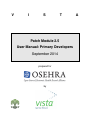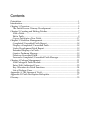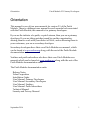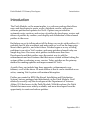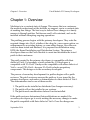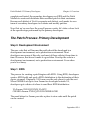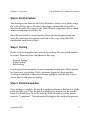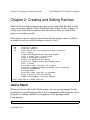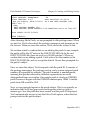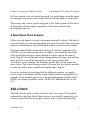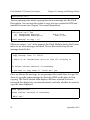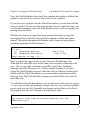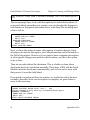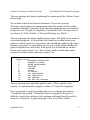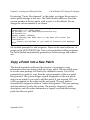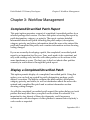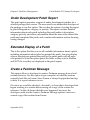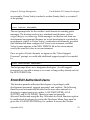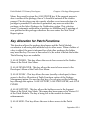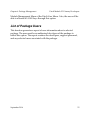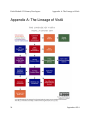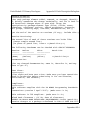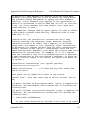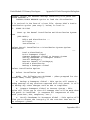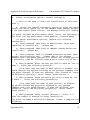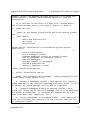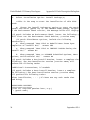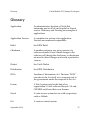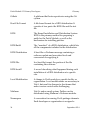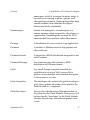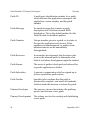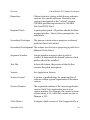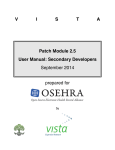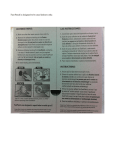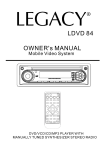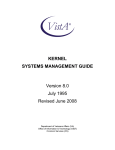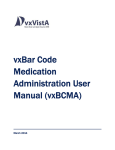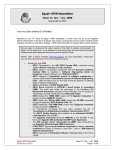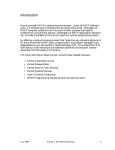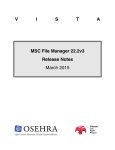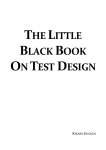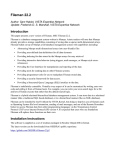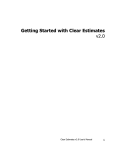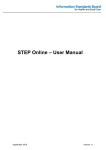Download Add a Patch
Transcript
V I S T Patch Module 2.5 User Manual: Primary Developers September 2014 prepared for by A ©Copyright 2014 by VISTA Expertise Network. Licensed under Creative Commons Attribution-ShareAlike 4.0 International. Details are available at http://creativecommons.org/licenses/by-sa/4.0/ Revision History Date September 2014 Description Language Authors OSEHRA version English (US) Kathy Ice and Frederick 2.5 release D.S. Marshall Contents Orientation...............................................................................................................1 Introduction.............................................................................................................2 Chapter 1: Overview..............................................................................................3 The Patch Process: Primary Development.....................................................4 Chapter 2: Creating and Editing Patches............................................................7 Add a Patch.........................................................................................................7 Edit a Patch.........................................................................................................9 Copy a Patch into a New Patch......................................................................17 Chapter 3: Workflow Management....................................................................18 Completed/Unverified Patch Report............................................................18 Display a Completed/Unverified Patch.......................................................18 Under Development Patch Report................................................................19 Extended Display of a Patch...........................................................................19 Create a Packman Message.............................................................................19 Delete an Unverified Patch.............................................................................20 Forward a Completed/Unverified Patch Message.....................................20 Chapter 4: Package Management.......................................................................21 Add Package to Patch Module.......................................................................21 Enter/Edit Authorized Users.........................................................................23 Key Allocation for Patch Functions...............................................................24 List of Package Users.......................................................................................25 Appendix A: The Lineage of VistA....................................................................26 Appendix B: Patch Description Boilerplate......................................................27 Glossary..................................................................................................................35 Orientation Patch Module 2.5 Primary Developers Orientation This manual is one of four user manuals for version 2.5 of the Patch Module. There is a different user manual for each essential role associated with the Patch Module; this manual is for primary developers. If you are the initiator of a patch, or patch stream, then you are a primary developer. If you are taking patches issued by another organization, altering them to work with your dialect of VistA, and re-releasing them to your customers, you are a secondary developer. Secondary developers have their own Patch Module user manual, which can be found at www.osehra.org along with the rest of the Patch Module documentation suite. Verifiers and patch subscribers also have their own Patch Module user manuals,which can be found at www.osehra.org along with the rest of the Patch Module documentation suite. The Patch Module documentation suite: Release Notes Value Proposition Installation Guide User Manual: Primary Developers User Manual: Secondary Developers User Manual: Verifiers User Manual: Patch Subscribers Technical Manual Security and Privacy Manual September 2014 1 Patch Module 2.5 Primary Developers Introduction Introduction The Patch Module, as the name implies, is a software package that allows users and developers to create, revise, distribute, review, and receive software patches and updates for VistA. Options are provided for systematic entry, revision, and review of patches by developers, review and release of patches by verifiers, and display and distribution of the released patches to the users. But before we get to talking about all the things we can do with patches, it’s probably best to take a moment and make sure we’re all on the same page about what a patch is, and what it does. Patches began as a way of fixing problems in an active VistA system, and many patches released today are simple bug fixes. However, most patches include more than fixes. Developers found that patches were the easiest way to add the enhancements and new features that their users wanted without taking the system offline or releasing a new version. Today, patches are the primary method for making updates and improvements to VistA. A patch, then, can include bug fixes, upgrades, enhancements, new features, or all of the above. Its main feature is that it can be installed on an active, running VistA system with minimal disruption. Patches are created in KIDS (the Kernel Installation and Distribution System), but are packaged and distributed via the Patch Module. Until relatively recently, only the developers at the Department of Veterans Affairs (VA) had access to the Patch Module. With this release, the Patch Module becomes more widely available, and more developers have the opportunity to create and release patches. 2 September 2014 Chapter 1: Overview Patch Module 2.5 Primary Developers Chapter 1: Overview Medicine is in a constant state of change. This means that our customers, the medical professionals at the facilities we support, are in a constant state of needing new things. The best way to deliver those changes in a timely manner is through patches. Patches are small, self-contained, and can be installed without disrupting ongoing operations. The patching process begins with the primary developers. They code the required change into VistA, whether it be a bug fix, a new menu option, an enhancement to an existing feature, or some other change. Once the new code has been tested and finalized, it is prepared for distribution using KIDS, the Kernel Installation and Distribution System. The primary developers then use the Patch Module to create and distribute the actual patch to their customers. The patch created by the primary developers is compatible with their dialect of VistA. For example, a patch created by VA developers is compatible with VA VistA. It may not be compatible with other dialects of VistA—even FOIA VistA—because VA VistA includes proprietary components. This brings us to the secondary developers. The process of secondary development for patches begins with a patch reviewer. The patch reviewer assesses the patch as it was issued by the primary developers, and makes a determination for their dialect of VistA. The determination can be one of three results: 1. The patch can be installed as distributed (no changes necessary). 2. The patch will not be installed in our systems. 3. The patch needs modifications before it can be installed. If the patch reviewer determines that modifications are needed, the secondary developers go to work, making the necessary changes to make the patch compatible with their dialect of VistA. Once the changes are September 2014 3 Patch Module 2.5 Primary Developers Chapter 1: Overview complete and tested, the secondary developers use KIDS and the Patch Module to create and distribute their modified patch to their customers. Because each dialect of VistA is separate and distinct, each needs its own team of secondary developers to evaluate and modify patches. Now that we’ve seen how the overall process works, let’s take a closer look at the specific steps performed by the primary developers. The Patch Process: Primary Development Step 0: Development Environment The new code that will become the patch should be developed in a development environment, not a production environment. Most developers are aware of this rule, and most of them violate it from time to time. However, that doesn’t make it a good idea. Develop the code in a development environment, not a production environment. Even when you’re in a hurry. Step 1: KIDS The process for creating a patch begins with KIDS. Using KIDS, developers create a KIDS build and send a KIDS distribution to the destination of their choice via email. Originally, VA Forum was the only place it could be sent. When OSEHRA set up its own Forum for developers outside VA, developers got a choice of where to send their KIDS distribution: VA Forum: [email protected] OSEHRA Forum: [email protected] The email inbox for Forum provides a place to store code until the patch can be created. 4 September 2014 Chapter 1: Overview Patch Module 2.5 Primary Developers Step 2: Patch Creation The developer can then use the Patch Module to create a new patch, using the Add a Patch option. Whichever developer initiates this step will be listed as the patch developer in the Patch Module, regardless of how much actual development work they do. Once the new patch is created in the system, the development team can write the necessary descriptions and load in the code, using the KIDS distribution email sent in Step 1. Step 3: Testing Before it can be completed and sent to the verifiers, the new patch needs to be tested. There are three sub-phases to this step: Internal Testing Alpha Testing Beta Testing In a fast-paced environment, it can be tempting to skip one of these phases, but that is not a good idea. VistA customers depend on these patches working as intended, without unforeseen problems, and the only way to ensure that is with rigorous testing. Step 4: Patch Completion Once testing is complete, the patch completer performs a final review of the patch and the code. Once the patch completer is satisfied that the patch is ready for distribution, he or she uses the Patch Module to set the patch’s status to “Completed.” This automatically triggers the verification process. September 2014 5 Patch Module 2.5 Primary Developers Chapter 1: Overview Step 5: Corrections (If Needed) If the verifier finds any problems with the patch, the primary development team will need to address the problems. This may involve additional coding and testing before the patch can be re-completed. 6 September 2014 Chapter 2: Creating and Editing Patches Patch Module 2.5 Primary Developers Chapter 2: Creating and Editing Patches Much of the work that primary developers do in the Patch Module is done using two menu options: Add a Patch and Edit a Patch. In this chapter, we will go over each of these options and discuss how they are used in the process of creating a patch. Both of these options can be selected from the developer’s menu, which is available to any user with developer access to VistA. Developer's Menu [A1AE DEVELOPER] DP Display a Patch IN Routine Inquire TS Scan Patch for Discrepancies and Contents Add a Patch Completed/NotReleased Patches Report Copy a patch into a new patch Create a packman message Delete an NotReleased Patch Display a Completed/NotReleased Patch Edit a Patch Extended (DIQ) Display of a Patch Forward a Completed/NotReleased Patch Message Package Management ... Package Menu ... Routines that overlap in patches Show a Patch's Relationships Under Development Patches Report Select Developer's Menu Option: Add a Patch When you choose the Add a Patch option, you are next prompted for the package and version being patched. For our examples in this chapter, we’re going to be adding a patch to an imaginary VistA package called Exampleman. Select Developer's Menu Option: ADD a Patch September 2014 7 Patch Module 2.5 Primary Developers Chapter 2: Creating and Editing Patches Select PACKAGE: Exampleman ZZ Select VERSION: 4.3// Date Verified: 06-30-10 Are you adding 'ZZ*4.3*10001' as a new DHCP PATCHES (the 99TH)? No// Y (Yes) DHCP PATCHES NUMBER: 99// DHCP PATCHES PATCH SUBJECT: Fix undefined error at line 615 Patch Added: ZZ*22.2*10001 PATCH SUBJECT: After choosing Add a Patch, we are prompted for the package name. When we put it in, VistA echoes back the package namespace and prompts us for the version. When we enter the version, VistA echoes the version’s date. We are then asked to confirm that we are adding the patch. In our example, the patch will be the 99th entry in the DHCP PATCHES file (in the real DHCP PATCHES file, there are well over 100,000 patches!). When we confirm that we are adding a patch, VistA asks us for the number in the DHCP PATCHES file, and we accept the default. We are then prompted for the patch’s subject. Once we enter the subject, VistA responds with the patch ID. It consists of the package namespace, the package version, and a system-assigned patch number, all separated by asterisks. The patch number is numberspaced, meaning that patches released by different organizations are easily distinguished from one another. Our sample patch is clearly an OSEHRA patch, because it begins with the OSEHRA numberspace, 10000. A similar patch from IHS would be 1001. Next, we are prompted again for the patch subject. This is not actually an indication that VistA has gone senile and forgotten what we told it a minute ago. Once the patch has been created, and the patch ID displayed, VistA automatically moves us into the Edit a Patch option, where the first prompt asks for the patch subject. 8 September 2014 Chapter 2: Creating and Editing Patches Patch Module 2.5 Primary Developers If all we wanted to do was create the patch, we could jump out at this point by entering an up-arrow, then come back and edit the patch at a later time. The person who creates a patch using the Add a Patch option will be listed in the patch as the developer, regardless of how much actual code development they do. A Word About Patch Subjects When you add a patch, you get to designate the patch’s subject. The field is a free-text field; you can enter anything you want. However, there are some practical considerations that should guide what you choose as the subject. The patch subject field is indexed for lookup. If you don’t remember the Patch ID, you can look up a patch by its subject—provided the developer who created the patch gave some thought to what to put in the subject field. “Bug fix” is not a helpful subject; many patches fix bugs, and without more specifics it would be impossible to look up a patch by that description. In our example, we listed the specific line of code where the error occurs. This is not always possible, of course, but it is usually possible to come up with a more complete description than “bug fix.” If you are working on a package that has different routines, you might want to start your subject with the name of the routine being patched. For example, if our example patch was to fix and Exampleman routine called DEMO, our subject could have been “DEMO: Fix undefined error at line 615.” Edit a Patch The Edit a Patch option can be reached in one of two ways. It is invoked automatically after the Add a Patch option is successfully completed, or it can be accessed from the developer’s menu. Since we just (theoretically) September 2014 9 Patch Module 2.5 Primary Developers Chapter 2: Creating and Editing Patches jumped out of Add a Patch, let’s use the Edit a Patch option to complete the information. Select Developer's Menu Option: EDIT a Patch Select PATCH: 615 As we discussed above, the patch subject is indexed. Therefore, if we can’t remember the Patch ID, we can search for the patch using a word from the subject (in this case, our “word” is 615). We could also search using the package namespace. PATCH SUBJECT: Fix undefined error at line 615 HOLDING DATE: Replace The next prompt asks for the patch subject, giving the current subject as the default. We can change it if we need to, using Replace....With. Next, we are prompted for a holding date. This field generally isn’t used, although it is available if needed. It is a way of holding back the release of a patch until a specific date. For example, you might have a situation where multiple dialects of VistA are working together to fix a security vulnerability, and they want the patches all to come out at the same time. The holding date field is a way to make sure that happens. PRIORITY: ? Enter E for Emergency, M for Mandatory Only Emergency or Mandatory Patches are allowed Choose from: p PATCH FOR A PATCH n NOT URGENT m MANDATORY i INFORMATIONAL e EMERGENCY PRIORITY: M MANDATORY The next prompt asks about the patch’s priority. The vast majority of patches are issued with Mandatory priority. The specific meaning of Mandatory has evolved over time; originally it meant “must be installed within 5 days,” and the Patch Module’s help text still says this. Actually, 10 September 2014 Chapter 2: Creating and Editing Patches Patch Module 2.5 Primary Developers the official period for installing a Mandatory patch is longer. And in practical terms, Mandatory just means “should be installed the next time your organization is installing patches,” which for many organizations is every 30-90 days. And it’s not like there’s a Patch Police enforcing this; it should be seen as a best practice rather than a hard requirement. Another commonly used priority is Emergency, for a patch that should be installed right away. As with Mandatory patches, the definition of “right away” has evolved over time; the help text still says within a day, which is often impractical. Informational priority is for patches that contain no code; only updated information. The Patch for a Patch priority is used when a patch is released that contains errors or bugs, and must itself be patched. Finally, there is a Not Urgent priority, which is used only rarely. It is unusual to release a patch that is not intended to be installed as soon as is practical. Select CATEGORY OF PATCH: ? Choose from: d DATA DICTIONARY i INPUT TEMPLATE p PRINT TEMPLATE r ROUTINE s SORT TEMPLATE o OTHER db DATABASE e ENHANCEMENT pp PATCH FOR A PATCH inf INFORMATIONAL Select CATEGORY OF PATCH: R Select CATEGORY OF PATCH: (r ROUTINE) The next prompt is for the patch’s category. This is a multiple field, and you can select as many categories as you like to describe your patch. Our patch will affect a routine in the imaginary Exampleman package, so we choose Routine for our category. Other options include data dictionary, patch for a patch, informational, and the ever-popular Other. Do you want to copy lines from a message into the Patch September 2014 11 Patch Module 2.5 Primary Developers Chapter 2: Creating and Editing Patches Description? No// The next prompt asks about copying lines from a message into the Patch Description. You can use this option to copy text you created in KIDS and emailed to forum (see Chapter 1 for more information). Do you want to copy lines from a message into the Patch Description? No// yes (1) Exampleman Routines AUG 6,2014 (2) Exampleman Description AUG 6,2014 Select Message to copy : 2// When we answer “yes” at the prompt, the Patch Module checks the Forum inbox to see what messages are there. We are then invited to pick our message from the list. Copy from line: 1 Copy through line: 1// 99999 1> There is an intermittent error at line 615 relating to ... 15> unless further revision is necessary. Do you want to copy these 15 lines? No// yes Once we choose the message, we are prompted for which lines to copy. We chose to copy the entire message by choosing 99999 as the place to stop copying. The Patch Module then displays the lines selected (we have truncated the display for our demonstration), and asks whether we want to copy the lines displayed. PATCH DESCRIPTION:. . . . . . unless further revision is necessary. Edit? NO// 12 September 2014 Chapter 2: Creating and Editing Patches Patch Module 2.5 Primary Developers Next, the Patch Module echoes back the complete description, without line numbers, and asks if we want to edit what we just copied in. If you choose to copy text into the Patch Description, you can then edit the text you copied. Or, you can skip copying lines from an email message, and use this edit prompt to enter text from another source, such as copying and pasting from a text file. Whether you choose to copy lines from an email message, or copy the description from a text file, most patch descriptions use the same basic format. This patch description boilerplate can be found in many places, including Appendix B of this manual. Do you want to copy a packman message into the Message Text? No// yes (1) Exampleman Routines AUG 6,2014 (2) Exampleman Description AUG 6,2014 Select Message to copy : 2// 1 Next, you have the opportunity to copy lines into the Message Text. Although this looks like more of the same, this is actually where the code goes. You can copy the code from your KIDS email (your Packman message) into the “Message Text,” which, despite its name, is actually where the Patch Module expects to find the code or software for the patch. Unlike with the Patch Description, you cannot select certain lines for the Message Text. The Patch Module assumes you want all the code, and not just some of it. As with the text for the description, you can edit your code once it’s copied —or you can use the edit prompt to simply copy in your code from another source such as a text file. Generally, developers use text files for the Patch Description, but rely on Packman to transmit their code. Select ROUTINE NAME: ZZDEMO Copy routine lines from the routine directory into the description? No// September 2014 13 Patch Module 2.5 Primary Developers Chapter 2: Creating and Editing Patches Copy routine lines from a packman message into the description? No// The next prompts have to do with descriptions for individual routines. If your patch affects more than one routine, you can describe the changes to each routine so that patch subscribers know what they’ll be installing and what it will do. DESCRIPTION OF ROUTINE CHANGES: THERE ARE NO LINES! Edit? NO// ROUTINE CHECKSUM: THERE ARE NO LINES! Edit? NO// Select ROUTINE NAME: Next, we have the option to enter a description of routine changes. Most developers do not use this option, since the information can be included in the Patch Description. However, if you want to have a separate description of what specific changes are made in which routines, you have the option to do so here. Then we are asked about the checksum. This is a holdover from when checksums had to be calculated manually. These days, KIDS and the Patch Module calculate checksums automatically, and it’s best not to mess with that process. Leave this field blank. If our patch covered more than one routine, we could then select the next routine to describe. Since our description is complete, we press Enter to move to the next step. Select ROUTINE NAME: DISPLAY ROUTINE PATCH LIST: Yes// Yes editing comments only seen by releasers/developers INTERNAL COMMENTS: THERE ARE NO LINES! Edit? NO// Select PATCH RELEASE CHECK: 14 September 2014 Chapter 2: Creating and Editing Patches Patch Module 2.5 Primary Developers The next prompt asks about displaying the routine patch list. Choose Yes at this prompt. We are then asked about internal comments. These are a way for developers and verifiers to communicate about the patch, and have their comments attached to the patch itself. Internal comments are not displayed in reports or in “Display a Completed/Unverified Patch;” the only way to see them is in “Edit a Patch” or “Extended Display of a Patch.” The next prompt asks about a patch release check. This field can be used for two related purposes: to list patches that should be verified before your patch is verified, and to list any patches that should be verified at the same time as your patch. For each patch you list, you will be asked whether the patch is required for verification. If the patch you list should be verified before your patch, choose “yes” here. If your patch and the other patch need to be verified at the same time, choose “no.” STATUS OF PATCH: UNDER DEVELOPMENT// ? Choose from: c COMPLETED/UNVERIFIED e ENTERED IN ERROR u UNDER DEVELOPMENT v VERIFIED r RETIRED x cancel i2 IN REVIEW d2 SEC DEVELOPMENT s2 SEC COMPLETION r2 SEC RELEASE n2 NOT FOR SEC RELEASE The next prompt asks about the patch’s status. When a patch is first created, it is automatically assigned a status of “Under Development.” Once your patch is ready for verification, you can change the status to “Completed/unverified.” When this status is assigned to the patch, a bulletin is sent to the verifiers of the package notifying them this patch is ready for verification. A patch message is also sent to the verifiers. September 2014 15 Patch Module 2.5 Primary Developers Chapter 2: Creating and Editing Patches NOTE: You can edit a patch after it is submitted for verification but the status will change back to “Under Development.” Once the verifiers receive this bulletin they can begin the verification process of this patch. When the verifiers are ready to release the patch to the field, they can change the status of the patch to “Verified.” When this status is assigned to the patch, a bulletin is sent to all users who have elected to be notified of patches for this package. If, for whatever reason, you decide that your patch shouldn’t be released after all, you can delete it if it s still “Under Development” or “Completed/Unverified” (see Chapter 3 for more information). If the patch was already verified, however, you can instead change the status to “Entered in Error.” If you choose this option, remember to include an error description to indicate why the patch is in error, and where the correct patch can be found. Certain patches may also be “Retired;” specifically, database or DBA patches may be retired after a specific version. Additional comments about the retired patch can be put in the retirement comment field. Using “Edit a Patch” to Send Patches to Test Sites Once your patch is ready for testing, you can use the Edit a Patch option to send it to your test sites. After invoking the option, go through the prompts to ensure that all the information has been entered correctly and the parameters are set the way you want them. When you get to the last prompt, “Status of Patch,” enter a U for “Under Development” rather than accepting the default, as shown here. STATUS OF PATCH: UNDER DEVELOPMENT// U UNDER DEVELOPMENT Option to create a Patch message to send to test sites. TEST v1 will be added to the Patch message subject. You may change the TEST v[#] if necessary.: 16 (1-99): 1// September 2014 Chapter 2: Creating and Editing Patches Patch Module 2.5 Primary Developers By entering “Under Development” as the status, we trigger the process to send a patch message to test sites. The Patch Module allows us to set the version number of the test patch, with version 1 as the default. We can change the version number if we choose. Please add recipients for test message Forward mail to: TESTY,TRACY And Forward to: [email protected] And Forward to: message number [#24860] NOTE: A message has been sent to the Test Site Users for distribution. Please use mailman if you need to forward this message again. We are then prompted to add recipients. These can be email addresses, or people in the NEW PERSON file. Once we have finished adding recipients, the Patch Module automatically generates an Patch message and sends it out. Copy a Patch into a New Patch This function permits authorized developers of a package to copy information from an existing patch into a new patch. The new patch must be for the same package, but can be for a different version. You will be prompted for a patch to copy, then the version number of the new patch being created. The system assigns a patch designation to the new patch, and you are asked if you want to add this patch. If you respond YES, you will be prompted for the subject of the new patch. The new patch is automatically assigned a status of "under development". The user entering and date entered is set by the system. The priority, category(s), patch description, and all routine information is copied over from the existing patch into the new patch. September 2014 17 Patch Module 2.5 Primary Developers Chapter 3: Workflow Management Chapter 3: Workflow Management Completed/Unverified Patch Report This print option generates a report of completed/unverified patches for a selected package and version. You have the option of sorting the report by patch designation, category, or priority. The report contains detailed information about each patch including the patch subject, description, category, priority, and status; information about the users who entered the patch and completed the patch; and a routine information section showing coding changes. If you are currently developing a patch, the completed/unverified patch report is an important tool for you. Your work needs to be consistent, not only with existing code, but also with other patches set for release in the same timeframe as yours. The best way to find out about other patches currently in verification is through this patch report. Display a Completed/Unverified Patch This option permits display of a completed/unverified patch. Using this option, you can look up a patch by patch designation, package, patch subject, or routine. The display contains the patch subject, description, category, priority, and status, as well as information about the users who entered and completed the patch and a routine information section showing coding changes. As with the completed/unverified patch report, this option helps you track patches that may affect how your patch works when it is released. It is important to stay abreast of these developments, and if necessary, communicate with developers of other patches to ensure that everybody’s code works as expected. 18 September 2014 Chapter 3: Workflow Management Patch Module 2.5 Primary Developers Under Development Patch Report This print option generates a report of under development patches for a selected package and version. The user must be an authorized developer of the package to use this option. The user has the option of sorting the report by patch designation, category, or priority. The report contains detailed information about each patch including the patch subject, description, category, priority, and status; information about the users who entered the patch and completed the patch; and a routine information section showing coding changes. Extended Display of a Patch This is the option that lets you see all available information about a patch, including information about who has printed the patch. You may display when a selected user printed the patch or the entire patch with all users who printed it. Note this option prints the fields as they exist in FileMan and NOT the way they are displayed in the patch report. Create a Packman Message This option allows a developer to create a Packman message from a local routine directory. Use this option to get a snapshot of what the routines currently look like on Forum. Since Forum is always kept patched and upto-date, it is a good reference to use. Of course we would be shocked—shocked!—to learn that a developer had begun working in a routine before saving off a copy of the routine for reference. On the off chance that this ever happened, however, the developer could use the Create a Packman Message option to retrieve a current copy of the routine from Forum. September 2014 19 Patch Module 2.5 Primary Developers Chapter 3: Workflow Management Delete an Unverified Patch This option allows you to delete an incorrect patch which has a status of “under development” or “completed/unverified.” Patches with a status of “verified” or “entered in error” cannot be deleted since these patches have already been released, and may have been installed. Once a patch is deleted, its patch number is re-issued by the system, so the deletion is effectively invisible to users. Forward a Completed/Unverified Patch Message This option allows a user to forward an unverified patch message by patch designation to selected users. You might use this option to send a patch to test sites for further testing while it is undergoing verification. 20 September 2014 Chapter 4: Package Management Patch Module 2.5 Primary Developers Chapter 4: Package Management Add Package to Patch Module Before a developer can create a patch for a specific package, that package has to be added to the patch module using this option. Because this option is for more of a manager role, a user must hold the A1AE MGR security key in order to use it. Select Patch Module Management Option: ADD PACKage to Patch Module Select PACKAGE: EXAMPLEMAN Are you adding 'EXAMPLEMAN' as a new DHCP PATCH/PROBLEM PACKAGE (the 103RD)? No// Y (Yes) When we enter the Add Package to Patch Module option, we are first prompted for the package to be added. In our example, we will again use Exampleman (which isn’t a real package). We are asked to confirm that we want to add it to the Patch Module. USER SELECTION PERMITTED: NO//Y Yes * PERMIT DEVELOPER TO COMPLETE: YES// The “User Selection Permitted” flag should be set to Yes once you are confident that the patch is ready to be seen and used by users. Next, we are asked whether the developer will be permitted to complete the patch. The asterisk at the beginning of this prompt is an indication that, at one point, this field was slated for deletion. Of course, that point was in 1987, so we’re not sure whether that’s actually going to happen or not. If this prompt is still around, it should be set to “no.” Having a different developer finish the patch is a good quality assurance practice, so allowing a single developer to do the whole thing is generally not a good idea. This is the reason the field was slated for deletion: it won’t even be an option. September 2014 21 Patch Module 2.5 Primary Developers Chapter 4: Package Management * PERMIT DEVELOPER TO COMPLETE: YES//N FOR TEST SITE ONLY?: NO// (No) The next prompt asks whether the patch is only intended for test sites. This feature will be needed only rarely—for example, when an entirely new package is being developed and only the test sites actually have it installed. Most of the time, “no” is the correct answer here. PERFORMANCE MEASURE FLAG: This prompt was added back when there was a real mania for performance data and benchmarking and other ways of measuring productivity in software. Leave this field blank; there are better ways to relive the 1990s. ASK PATCH DESCRIPTION COPY: YES Speaking of nostalgia, there was a time when memory on computers was at a premium, and a developer could crash an entire development environment by copying a too-large block of text into a patch description. This parameter was created to give managers the option of preventing their developers from copying any description at all. Computer memory is not an issue these days, and we certainly don’t want to give developers an excuse not to document. Set this to “yes.” Select SUPPORT PERSONNEL: VERITY,VIVIAN The next prompt asks for support personnel, who are selected from the NEW PERSON file using the usual search options for that file. Use this prompt to select non-developers that will be working on the patch, including any verifiers. VERIFY PERSONNEL: ? Choose from: V VERIFIER N NOT A VERIFIER VERIFY PERSONNEL: V VERIFIER The next prompt asks whether the identified support person is a verifier. In 22 September 2014 Chapter 4: Package Management Patch Module 2.5 Primary Developers our example, Vivian Verity is indeed a verifier (handy, that), so we enter V at the prompt. VERIFIER'S DOMAIN: OSEHRA.ORG Select SUPPORT PERSONNEL: The next prompt asks for the verifier’s mail domain for sending patch messages. The domain needs to be a standard email domain, such as va.gov, ihs.gov, or osehra.org. Patch messages can then be sent from our development environment (because we’re not developing in a production environment, right?) to Vivian Verity’s verification environment, provided that Mailman has been configured in Vivian’s environment, and that Vivian’s name appears in the NEW PERSON file in her environment, exactly the same as it does in our environment. Once we put in Vivian’s domain, we again see the “Select Support Personnel” prompt; we could add additional support people if we needed to. Select DEVELOPMENT PERSONNEL: The last prompt allows us to designate developers. As with support personnel, we can add as many as we want, as long as they already exist in the NEW PERSON file. Enter/Edit Authorized Users This function permits authorized developers of a package to add development personnel, support personnel, and verifiers. The following three keys are automatically allocated to the user when entered as a developer, support person or verifier: A1AE DEVELOPER, A1AE SUPPORT, and A1AE PHVER. These keys may be manually allocated/deallocated using the Key Allocation for Patch Functions option. For authorized developers to receive the Developer Menu, they must be given the A1AE DEVELOPER key; for verifiers to receive the Verifier September 2014 23 Patch Module 2.5 Primary Developers Chapter 4: Package Management Menu, they must be given the A1AE PHVER key. If the support person is also a verifier of the package, then a V should be entered at the verifier prompt. The developer can also specify whether or not user selection of a package is permitted. If selection is permitted, any user can select this package via the Select Packages for Notification option. This selection causes 1) automatic notification of patches via MailMan and 2) printing of new patches for this package whenever the user enters the New Patch Report option. Key Allocation for Patch Functions This function allows the package developers and the Patch Module coordinator to allocate patch module keys to other users. When a holder of a key is edited, the user is informed for what other packages the holder may need the key. The user is then asked if s/he wants to delete the holder. The following keys are available. 1) A1AE PHVER - This key allows the user to have access to the Verifier Menu of the Patch User Menu. 2) A1AE DEVELOPER - This key allows the user to have access to the Developer's Menu of the Patch User Menu. 3) A1AE XUSEC - This key allows the user (usually a developer) to have access to the Key Allocation of Patch Functions option of the Package Management menu. If a user has this key s/he can give out the following keys through this option: A1AE SUPPORT, A1AE DEVELOPER, and A1AE PHVER. 4) A1AE SUPPORT - This key allows the holder access to the Support Menu of the Patch User Menu. This menu has been removed in Version 2.0 of the Patch Module. The key is being left in the module for future enhancements. 5) A1AE MGR - This key allows the user to have access to the Patch 24 September 2014 Chapter 4: Package Management Patch Module 2.5 Primary Developers Module Management Menu of the Patch User Menu. Also, the user will be able to allocate all A1AE keys through this option. List of Package Users This function generates a report of user information about a selected package. The user must be an authorized developer of the package to utilize this option. The report contains the developers, support personnel, and any selected users associated with the package. September 2014 25 Patch Module 2.5 Primary Developers Appendix A: The Lineage of VistA Appendix A: The Lineage of VistA 26 September 2014 Appendix B: Patch Description Boilerplate Patch Module 2.5 Primary Developers Appendix B: Patch Description Boilerplate Executive Summary: ================== [write one- or two-sentence executive summary of what this patch is about, what it solves or adds overall] Source, Copyright, & Licensing: =============================== This patch to [VISTA dialect, application, and version] was produced in the [name of development environment] by [principal developer(s)] on [date principal development ended] and released through [name of Forum system]. See User Information below for more details. [Use following or similar text if patch includes copyrighted materials: Copyright (year) by (individual(s) or agency).] [Use following or similar text if patch is in the public domain: Released into the public domain by (VA/IHS/other).] [Use following or similar text if patch includes publicly licensed materials: Released under the (name and version of public license): (link to license).] [Use following or similar text if patch includes privately licensed materials: This patch contains privately licensed content. Only use if you have an agreement with (name of license holder).] Functionality: ============== [first write patch overview or background] [then number each discrete thing it fixes or adds (functionally, not technically) and describe the before-andafters] [if these changes derive from support tickets or e-mails, list them here. You might also list the support tickets or e-mails along with each numbered item above that addresses it.] September 2014 27 Patch Module 2.5 Primary Developers Appendix B: Patch Description Boilerplate Package Elements: ================= [For each package element added, removed, or changed, identify it, briefly summarize the change technically, and tie it back to the functional changes above it goes with. Group the descriptions by package-element type (files, fields, crossreferences, templates, options, remote procedures, protocols, mail groups, security keys, routines, documentation, etc.)] [at the end of the section on routines (if any), include this:] Routine Versioning: The second line of each of these routines now looks like: [insert sample second line] [in place of patch list, insert **[Patch List]**] The following checksums can be checked with CHECK1^XTSUMBLD: Routine Before After -----------------------------------------------------------[Name] [Before] [After] Patch List **[Patch List]** Documentation: [for any changed documentation, name it, describe it, and say where to get it] Test Sites: =========== [list alpha and beta test sites. Make sure you have tested the patch in production before submitting it for verification, certification, and release.] Compliance: =========== This software complies with the VA MUMPS Programming Standards and Conventions (version 3 April 2007). [make sure it is] This software is 508 compliant. [make sure it is] Blood Bank Clearance - [if VA, date of clearance] EFFECT ON BLOOD BANK FUNCTIONAL REQUIREMENTS: Patch [patch ID] contains changes to a package referenced in VHA OI SEPG SOP 19228 September 2014 Appendix B: Patch Description Boilerplate Patch Module 2.5 Primary Developers 023 Review of VISTA Patches for Effects on VISTA Blood Bank Software. This patch does not alter or modify any VistA Blood Bank software design safeguards or safety critical elements functions. [first sentence only applies if the application in question is referenced in VHA OI SEPG SOP 192-023, so find out. If not, cut first sentence but keep second. Also, make sure second sentence is true.] RISK ANALYSIS: Changes made by patch [patch ID] have no effect on Blood Bank software functionality, therefore RISK is none. [make sure it is] [Custom tailor the installation instructions until they precisely describe the necessary steps. Wherever atypical instructions need to be added, add a capture of the actual dialog users can expect to see. Generally, these instructions are different for typical patches than for deep infrastructure patches, because of the latter's invasiveness. Here are two sample boilerplates. Remember, your patch may require some third combination of instructions; for example, if it is a typical patch but includes a long list of affected options or protocols, or deep conversions of the application's database, it might be better to inhibit logons or to install the patch with users off the system.] Installation Instructions: [for typical patches] ========================== Before installation . . . [if there are any such tasks that need to be done] This patch can be loaded with users on the system. Install Time - less than [max time to follow install, end to end] [if patch includes an Environment Check, insert & complete the following:] The Environment Check routine XXX will perform the following task: [if patch includes a Pre-install Routine, insert & complete the following:] The Pre-installation routine XXX will perform the following tasks: 1. LOAD PATCH DISTRIBUTION If your patch distribution arrived in the form of an e-mail September 2014 29 Patch Module 2.5 Primary Developers Appendix B: Patch Description Boilerplate message, choose the Packman message containing this patch and invoke Packman's INSTALL/CHECK MESSAGE option to load the distribution. If it arrived in the form of a host file, choose KIDS's Load a Distribution option (see step 2, below) to load it. 2. Menu START UP KIDS Start up the Kernel Installation and Distribution System [XPD MAIN]: Edits and Distribution ... Utilities ... Installation ... Select Kernel Installation & Distribution System Option: INStallation Load a Distribution Print Transport Global Compare Transport Global to Current System Verify Checksums in Transport Global Install Package(s) Restart Install of Package(s) Unload a Distribution Backup a Transport Global --- Select Installation Option: 3. Select Installation Option: NOTE: The following are OPTIONAL - (When prompted for the INSTALL NAME, enter [patch ID]): a. Backup a Transport Global - This option will create a backup message of any routines exported with this patch. It will not backup any other changes such as DDs or templates. b. Compare Transport Global to Current System - This option will allow you to view all changes that will be made when this patch is installed. It compares all components of this patch (routines, DDs, templates, etc.). c. Verify Checksums in Transport Global - This option will allow you to ensure the integrity of the routines that are in the transport global. 30 September 2014 Appendix B: Patch Description Boilerplate 4. Patch Module 2.5 Primary Developers Select Installation Option: Install Package(s) ** This is the step to start the installation of this KIDS patch ** a. Choose the Install Package(s) option to start the patch install and enter [patch ID] at the INSTALL NAME prompt. As part of the Environment Check routine, the message below will display [if patch includes an Environment Check, insert the following:] Will first run the Environment Check Routine, [routine name] [if patch distributes options, include the following instruction:] b. When prompted 'Want KIDS to Rebuild Menu Trees Upon Completion of Install? NO//' answer YES c. When prompted 'Want KIDS to INHIBIT LOGONs during the install? NO//' answer NO d. When prompted 'Want to DISABLE Scheduled Options, Menu Options, and Protocols? NO//' answer [YES if the package elements that this patch changes will affect one or more options or protocols; else NO. Include steps E and F below only if YES] e. When prompted "Enter options you wish to mark as "Out of Order":", enter the following option(s): [list menu text and name of each option to disable. You should disable any options affected by the package elements that this patch changes. If none are affected, then instead of "enter the following option(s):" above insert "press return."] f. When prompted "Enter protocols you wish to mark as 'Out of Order':", enter the following protocol(s): [list menu text and name of each protocol to disable. You should disable any protocols affected by the package elements that this patch changes. If none are affected, then instead of "enter the following protocol(s):" above insert "press return."] g. When prompted "Delay Install (Minutes): (0-60): 0//", enter the number of minutes to delay installation. [if patch includes a Pre-install Routine, insert & complete the following:] September 2014 31 Patch Module 2.5 Primary Developers Appendix B: Patch Description Boilerplate The Pre-installation routine [routine name] will perform the following tasks: <additional instructions, if needed> [if patch includes a Post-install Routine, insert & complete the following:] The Post-installation routine [routine name] will perform the following tasks: After installation, . . . [if there are any such tasks that need doing] Installation Instructions: [for deep infrastructure patches] ========================== Before installation . . . [if there are any such tasks that need to be done] ** Although queuing of this patch is allowed, it is HIGHLY recommended that ALL users be off the system and VISTA background jobs be STOPPED before this patch is installed. Failure to do so may result in 'source routine edited' errors during a database update. Edits may be lost and records may be left in an inconsistent state. An error that occurs before a cross-reference is executed, for example, may lead to corrupted data or hard errors in the future. ** Also, please make sure that no other patches are installed until installation for this patch has completed. The following installation instructions are based upon the premise that the installer has heeded the above warning. Install Time - less than [max time to follow install, end to end] [if patch includes an Environment Check, insert & complete the following:] The Environment Check routine XXX will perform the following task: [if patch includes a Pre-install Routine, insert & complete the following:] The Pre-installation routine XXX will perform the following tasks: 1. LOAD PATCH DISTRIBUTION If your patch distribution arrived in the form of an e-mail 32 September 2014 Appendix B: Patch Description Boilerplate Patch Module 2.5 Primary Developers message, choose the Packman message containing this patch and invoke Packman's INSTALL/CHECK MESSAGE option to load the distribution. If it arrived in the form of a host file, choose KIDS's Load a Distribution option (see step 2, below) to load it. 2. Menu START UP KIDS Start up the Kernel Installation and Distribution System [XPD MAIN]: Edits and Distribution ... Utilities ... Installation ... Select Kernel Installation & Distribution System Option: INStallation Load a Distribution Print Transport Global Compare Transport Global to Current System Verify Checksums in Transport Global Install Package(s) Restart Install of Package(s) Unload a Distribution Backup a Transport Global --- Select Installation Option: 3. Select Installation Option: NOTE: The following are OPTIONAL - (When prompted for the INSTALL NAME, enter [patch ID]): a. Backup a Transport Global - This option will create a backup message of any routines exported with this patch. It will not backup any other changes such as DDs or templates. b. Compare Transport Global to Current System - This option will allow you to view all changes that will be made when this patch is installed. It compares all components of this patch (routines, DDs, templates, etc.). c. Verify Checksums in Transport Global - This option will allow you to ensure the integrity of the routines that are in the transport global. September 2014 33 Patch Module 2.5 Primary Developers 4. Appendix B: Patch Description Boilerplate Select Installation Option: Install Package(s) **This is the step to start the installation of this KIDS patch: a. Choose the Install Package(s) option to start the patch install and enter [patch ID] at the INSTALL NAME prompt. As part of the Environment Check routine, the message below will display [if patch includes an Environment Check, insert the following:] Will first run the Environment Check Routine, [routine name] [if patch distributes options, include the following instruction:] b. When prompted 'Want KIDS to Rebuild Menu Trees Upon Completion of Install? NO//' answer YES c. When prompted 'Want KIDS to INHIBIT LOGONs during the install? NO//' answer NO d. When prompted 'Want to DISABLE Scheduled Options, Menu Options, and Protocols? NO//' answer NO [if patch includes a Pre-install Routine, insert & complete the following:] The Pre-installation routine [routine name] will perform the following tasks: <additional instructions, if needed> [if patch includes a Post-install Routine, insert & complete the following:] The Post-installation routine [routine name] will perform the following tasks: After installation, . . . [if there are any such tasks that need doing] ASSOCIATED PATCHES: =================== [list all required patches here, e.g.] - [patch name] 34 September 2014 Glossary Patch Module 2.5 Primary Developers Glossary Application An administrative division of VistA that automates part or all of one hospital or clinical service. Pharmacy and Nursing are examples of applications. Application Version A complete new release of an application. Versions are numbered sequentially. Build See KIDS Build Checksum A number unique to any given version of a software element. Even a small change to the software will change the checksum, so checksums are used to detect changes and verify a particular version. Dialect See VistA Dialect Distribution See KIDS Distribution FOIA Freedom of Information Act. The term “FOIA” can refer to the Act itself, or to a request sent to the government under the auspices of the Act. Forum A VistA system used as the hub of an organization’s VistA software lifecycle. VA and OSEHRA each have their own Forums. Gerrit A code-review system for use with a repository such as Github. Git A version-control system. September 2014 35 Patch Module 2.5 Primary Developers Glossary Github A platform that hosts repositories using the Git system. Host-File Format A file-based format for a KIDS distribution. It consists of two parts: the KIDS file and the text file. KIDS The Kernel Installation and Distribution System. KIDS is the primary method for preparing a patch for the Patch Module, as well as the mechanism for installing patches. KIDS Build The “manifest” of a KIDS distribution, which lists all the components included in the distribution. KIDS Distribution A host file or Packman message containing a software update and associated tools and conversions for applying it. KIDS File In a host-file format, the portion of the file containing the software. KIDS Install A record describing what happened during each installation of a KIDS distribution at a specific site. Local Modification A change to VistA made for a specific facility or organization. Local modifications are necessary in VistA, but result in changes to checksums that make version control more challenging. Mailman VistA’s native email system. Patches can be distributed using Mailman’s Packman module. Namespace A convention for naming VistA package elements. Each developer or organization is assigned a 36 September 2014 Glossary Patch Module 2.5 Primary Developers namespace, which is a unique character string, to be used use in naming routines, options, and other package elements. Namespacing helps keep similar elements from different developers distinct and easily identifiable. Numberspace Similar to a namespace, a numberspace is a unique numeric string assigned to a developer or organization. Numberspaces are used for VistA elements that have numbers rather than names. Package A distribution of a new version of an application. Packman A module of Mailman used to ship patches and other software. Packman Format A format for a KIDS distribution designed for use with Packman. Packman Message Any email message that contains a KIDS distribution in Packman format. Patch Any small change or update intended for installation in an active VistA system. Most patches can be installed with minimal disruption to the system or its users. Patch Completer The developer who reviews the patch developer’s work, then updates the status of the patch in the Patch Module to “completed.” Patch Developer Person who initially entered the information on the patch into the Patch Module. That person will be listed as the “developer” in the Patch Module, whether they did any actual development work or not. September 2014 37 Patch Module 2.5 Primary Developers Glossary Patch ID A multi-part identification number for a patch, which includes the application namespace, the application version number, and the patch number. Patch Message An email message that contains a patch description and a Packman-format KIDS distribution. This is the default method for the Patch Module to distribute patches. Patch Number Unique number given to a patch, as it relates to the specific application and version. Patch numbers are numberspaced, so patches from different sources can be immediately distinguished. Patch Reviewer In secondary development, the developer who reviews the released patch to determine what kind of secondary development might be needed. Patch Stream The series of patches developed and released for a specific application or dialect. Patch Subscriber A person or organization who has signed up to receive a particular patch stream. Patch Verifier Specialist who confirms that the patch is functionally complete, and meets all standards. Verifiers make the decision to release the patch. Primary Developer The person or team who initiates the patching process and releases a new patch. Primary Development The actions involved in creating and distributing a new patch. 38 September 2014 Glossary Patch Module 2.5 Primary Developers Repository Online electronic storage which houses reference versions of a specific software. Generally, one version is designated as the “official” version. OSEHRA provides repositories for OSEHRA VistA and FOIA VistA. Required Patch A prerequisite patch. All patches should list their required patches—that is, their prerequisites—for installation. Secondary Developer The person or team who re-purposes a released patch for their VistA dialect. Secondary Development The actions involved in re-purposing a patch for a different VistA dialect. Sequence Number Unique number assigned when a patch is verified. It determines the default order in which patches should be installed. Text File In host-file format, the portion of the file that contains the patch description. Version See Application Version Version Control A system or methodology for ensuring that all software within a given organization is the same version. Version Number The sequential number of the current application version. Each VistA application has its own version number. For example, the current version of Laboratory is 5.2, while the current version of Fileman is 22.2. VistA Dialect A unique, stable version of VistA supported by a September 2014 39 Patch Module 2.5 Primary Developers Glossary specific vendor. Popular VistA dialects include OSEHRA VistA, vxVistA (Document Storage Systems), Medsphere Open VistAand WorldVistA EHR. VistA Service Pack A bundle of VistA packages and patches, which can be used to upgrade an existing VistA system. VistA Snapshot A copy of an existing VistA system. A VistA snapshot is most commonly used to clone a new VistA instance. 40 September 2014